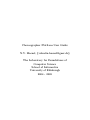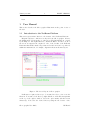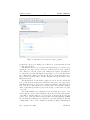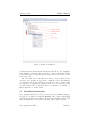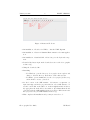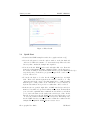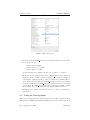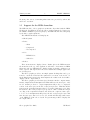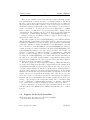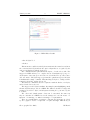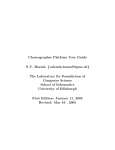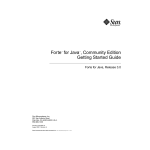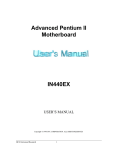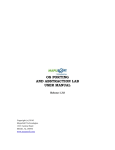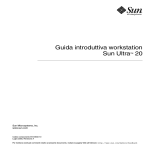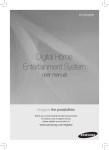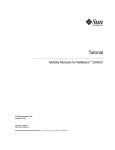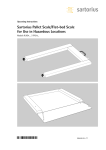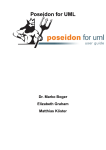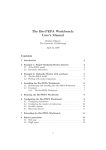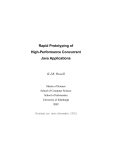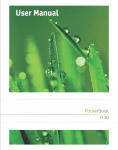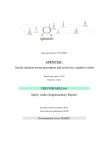Download Choreographer Platfrom User Guide NV Haenel
Transcript
Choreographer Platfrom User Guide
N.V. Haenel, {[email protected]}
The Laboratory for Foundations of
Computer Science
School of Informatics
University of Edinburgh
2004 - 2005
January 11, 2005
1
DRAFT VERSION
latex
1
User Manual
This section describes the Choreographer Platform from the point of view of
the user.
1.1
Introduction to the NetBeans Platform
This section gives an introduction to the features of the NetBeans Platform.
Diagram 1 shows a common screen layout for the Choreographer. Observe
the Menus and Tool-bars at the top of the screen. The left hand side is occupied
by the Explorer. The right hand side contains the Editor, and the bottom of
the screen encompasses the output tab. One of the benefits of the NetBeans
Platform is that all the visual components are float-able and can be repositioned
within the main window, for example, diagram 2 shows an alternate layout.
Figure 1: The Screen Layout of Choreographer
NetBeans 3.6 requires a directory to be mounted in order to view or use the
files in it. To mount a local directory, right click the icon labelled Filesystems
at the top of the explorer window. Select the option mount, and then local
directory. Now select the desired directory using the file browser. Once
Choreographer User Guide
Val Haenel
January 11, 2005
2
DRAFT VERSION
Figure 2: Alternative Screen Layout of Choreographer
mounted the directory is displayed as a child node of Filesystems and can
be explored from there.
The Explorer is used to browse any mounted file systems, or local directories,
and allows you to inspect their contents. Nodes in the explorer can be expanded
and collapsed to vary the depth of the displayed file system. The Explorer
recognises file types and will display an appropriate icon for each different file
type. Furthermore all file types have an associated context menu that can be
used to invoke actions specific to this file. Diagram 3 shows the features of the
Explorer in detail.
The Menus and Tool-bars in Choreographer are used to invoke basic file and
text operations such as New File, Load File, Save File, Cut Copy, Paste.
Undo Redo and Find. Tool-bars can be enabled and disabled. Diagram 4 shows
some of the more commonly used tool-bar items. All tool-bar items are equipped
with tool-tips that appear when you hover the mopuse over the item for a couple
of seconds.
The NetBeans Editor is a sophisticated text editor that can be used to view
and modify the content of files. Diagram 5 shows the most important features
of the Editor. Clearly visible, are one active and one inactive file in a tab, the
editors own tool-bar, the main text window that is currently displaying a PEPA
file, and lastly the field in the lower left hand corner that displays the line and
column number. The tool-bar contains some useful text editing commands, such
Choreographer User Guide
Val Haenel
January 11, 2005
3
DRAFT VERSION
Figure 3: Details of the Explorer
as Find Selection and Find Next Occurrence that allow you to highlight a
string within a document and then search the document for this string. All the
tool-bar items have tool-tips that appear when you hover the mouse over the
item for 2 seconds.
The editor itself can be customised in a variety of ways to make the user
experience more pleasant and productive. Diagram 6 shows the multitude
of configurable options and settings for the plain text editor. All the entries
have associated tool-tips that are displayed at the bottom of the window. The
properties window can be found under Tools --> Options --> Editing -->
Editor Options --> Plain editor.
1.2
Installation Instructions
Choreographer itself has been developed in the Java programming language,
the LySa tool is written in Standard ML(SML). Choreographer will happily
work under both Windows and Linux. We used Red Hat Linux, kernel 2.4 and
Windows XP(SP1) for development and testing. Choreographer requires:
Choreographer User Guide
Val Haenel
January 11, 2005
4
DRAFT VERSION
Figure 4: Menus and Toolbars
• An installation of Poseidon for UML, to draw the UML diagrams
• An installation of Java 1.4.2 Runtime Environment for the main application.
• An installation of Standard ML of New Jersey, for the LySa subcomponent.
• Download the latest .zip from the downloads section of the choreographer
website at [1].
• Unzip the downloaded file.
• Launching:
– For Windows, open the directory choreographer in an explorer and
change to the bin directory. From there double-click runidew.
– For Linux, open a terminal and cd to the choreographer/bin directory,
and from there execute ./runide.sh.
• Set the location of the SML runtime. SelectTools --> Options -->
LySa settings, and in the properties window, select SML Runtime. To
set the location click on the white box on the far right hand-side and select
the appropriate file in the file browser window. (For Linux this is the file
/bin/sml.bin in the SML installation directory and for Windows it is the
file \bin\sml.bat in your SML installation directory.)
• This completes the installation and you may now use the tool.
Choreographer User Guide
Val Haenel
January 11, 2005
5
DRAFT VERSION
Figure 5: Editor Detail
1.3
Quick Start
• Download the WMF example from the choreographer website at [1]
• Select the filesystems icon in the explorer window on the left hand side
of the screen. Click select mount --> local directory. Then select the
directory that contains the example and expand it.
• Now select the file WMF Attacker.zuml and right click on it. From the
menu select either Extract PEPA, or Extract LySa to invoke the respective extractors. This produces the files WMF Attacker.pepa and WMF Attacker.lysa
respectively, and you should see progress messages in the console at the
bottom of the screen.
• To invoke the LySa tool, select the file WMF Attacker.lysa, and right
click. Then select Invoke LySa from the menu to run the tool. Any
output appears in the console. For this example the tool will determine
that the protocol has possible errors. This is the correct behaviour, as
LySa models without errors provide no results that could be reflected.
• Reflection is now possible, right click on WMF Attacker.lysa and select
Reflect. You will now be presented with two file browsers, the first allows
you to select the original file that contains the model, and the second allows
you to enter a file name for the result of the reflection procedure. In the
first file browser select the file WMF Attacker.zuml, and in the second
one leave the default as WMF Attacker.security.zuml. This will produce
the file WMF Attacker.security.zuml, that contains the results from the
analysis. The original file WMF Attacker remains intact.
Choreographer User Guide
Val Haenel
January 11, 2005
6
DRAFT VERSION
Figure 6: Editor Properties
• Now select the file WMF Attacker.pepa and right click to show the menu.
To solve the model:
– Select Check Syntax
– Select Derive --> Silent
– Select Solve --> SOR
Progress messages are displayed in the console as the tool advances.
• Reflection is now possible: right click on WMF Attacker.pepa, and select
Reflect. Again you will be presented with two file browsers, the first for
selecting the original, and the second for selecting the destination file for
the reflection. For the first, select WMF Attacker.security.zuml, and then
leave the default name as WMF Attacker.security.performance.zuml. This
produces the file WMF Attacker.security.performance.zuml that contains
the results from both the LySa reflection and the PEPA reflection.
• Lastly view the reflected model in Poseidon to convince yourself that it
has worked.
1.4
Using the Choreographer
This section describes the three main modules offered by choreographer, namely
PEPA, LySa and XMI, and what functionality is provided by each of these from
Choreographer User Guide
Val Haenel
January 11, 2005
7
DRAFT VERSION
the users point of view, documenting what features are provided by each module
and how to use them.
1.5
Support for the PEPA formalism
The PEPA module of choreographer is an interface layer that binds the PEPA
Workbench, Java Edition [2] into the Choreographer framework. Support for
the PEPA formalism is provided partly by the PEPA Workbench, and partly
by the Choreographer platform.
The PEPA menu has the following layout:
• Check Syntax
• Derive
– Silent
– Compressed
– Uncompressed
• Solve
– LNBCG Solve
– SOR Solve
• Reflect
These menu items are displayed in two distinct places, the PEPA menu in
the menu-bar at the top of the application, and in the context menu for PEPA
files in the explorer. PEPA files are displayed using a butterfly combinator icon
in the explorer. Throughout the next section assume that example.pepa is the
model being used.
The Choreographer provides some simple syntax checking that can be performed to assert the lexical and the syntactical correctness of the model. To
invoke this from the menu select Check Syntax, the results of the check will be
displayed in the output window.
The Choreographer provides State Space Derivation in three output formats,
Silent, Compressed and Uncompressed. This will derive the state space of the
model. Silent produces no output Compressed will produce a compressed
version of the state space in the file results/example.states. This lists all the
states but the sequential derivatives have been replaced with integer encoding.
In addition a file results/example.seq is produced. This contains the integer
encoding of the sequential derivatives and allows the compressed state space
to be decoded. Uncompressed will produce the file results/example.states: this
time the state space has not been encoded, and the file lists all possible states
of the PEPA model in verbose detail. Progress messages will be displayed in
the output window.
Choreographer User Guide
Val Haenel
January 11, 2005
8
DRAFT VERSION
There are two available solvers for steady state solution, the linear biconjugate gradient method, and the successive over-relaxation method. The first is
known to converge faster and use less memory and is therefore recommended.
The steady state solution will be written to a file results/example.steadystate for
the linear biconjugate gradient method, and results/example.sorstate for the successive over-relaxation. . To invoke the solvers, select either Solve --> LNBCG
Solve or Solve --> SOR Solve. Progress messages will be displayed in the
output window. The settings for the two solvers can be accessed through Tools
--> Options --> PEPA Module Settings --> (LNBCG/SOR) settings.
Reflect is related to the Extractor/Reflector support offered by Choreographer and is described in 1.7
The Choreographer provides syntax highlighting for the PEPA formalism.
This means that certain classes of identifiers, such as component and action
identifiers, the PEPA keywords such as infty, operators such as +,all numerical
values and comments are displayed in differing colours. This makes it easier and
more comfortable to work with PEPA models.Syntax highlighting is enabled by
default, and cannot be disabled. Diagram 7 shows the syntax highlighting. The
syntax highlighting settings for the editor may be modified. Select Tools -->
Options --> Editing --> Editor Settings --> PEPA Editor. This will
provide you with a settings panel to tweak the settings for the PEPA editor.
To change the default highlighting, select Fonts and Colours, this will open
up a list of categories, such as pepa-comment or pepa-keyword. Each of these
categories has a default font, size and colour that can be customised. Figure 8
shows the fonts and colours window for PEPA.
The Choreographer provides background parsing for PEPA files while they
are being edited. This means that Choreographer will perform a syntax check
at regular intervals while the file is being modified in the editor. To be precise:
every time a single character modification to the file is made, a timer is restarted,
when the timer expires,the automatic syntax check kicks in. If any syntax
mistakes are found the line in question is underlined clearly with a red wave like
graphic, and a red cross appears in the margin of the editor. If you now hover
the mouse over the red cross, a short description of the syntax error is displayed.
Diagram 7 shows a syntax mistake, the underline graphic and the short error
message. The settings for the background parsing can be customised using
Tools --> Options --> PEPA Module Settings --> General. This allows
you to enable/disable background parsing and set the delay for the timer.
For more information about the State Space Derivation and the two solvers
is included in the User Manual for the PEPA workbench that can be obtained
from ??.
.
1.6
Support for the LySa formalism
The LySa module offers support for the LySa formalism.
the LySa menu layout is as follows:
Choreographer User Guide
Val Haenel
January 11, 2005
9
DRAFT VERSION
Figure 7: PEPA Editor Details
• Invoke LySa Tool
• Reflect
This menu is accessible from the LySa menu item in the menu-bar, and from
the context menu for LySa files in the explorer.Lysa files are recognised by the
explorer and displayed with the LySa icon.
The command Invoke LySa will run the LySa tool on the selected file. The
Support for PEPA allows you to complete the model analysis step by step, i.e.
check syntax, derive state space and solve model, and therefore provides a more
elaborate menu.. The LySa support performs the equivalent steps for the LySa
formalism with a single command. Thus invoking the LySa tool will perform a
syntax check and also analyse the model.
The Reflect command is used in conjunction with the Reflector for LySa,
and is described in section 1.7.
The support for the LySa formalism offers simple syntax highlighting, much
th same way that it is provided for PEPA. The difference is that no background
parsing is provided for LySa, and all syntax checking is be performed by the
tool itself.
The editor and default syntax colours can be customised the same way
they are customised for PEPA, however the settings are located in: Tools -->
Options --> Editing --> Editor Settings --> LySa Editor.
There are a small number of settings to customise the LySa support offered
by choreographer. Tools --> Options --> LySa Settings. This allows you
Choreographer User Guide
Val Haenel
January 11, 2005
10
DRAFT VERSION
Figure 8: PEPA Editor Fonts and Colours Detail
to set the location of the Standard ML installation as described in the QuickStart guide. There are two other options, LySa Heap Image and number of
instances, n, however these are undocumented developer features used in debugging and development.
1.7
Support for the XMI format
Extractors Reflectors XMI etc. – explain what the extractors can do –extract
reflect PEPA and LySa – explain how to invoke them – the imp details are
discussed elsewhere
– the concept of Extractor/Reflector is discussed in background
References
[1] Degas choreographer website, university of edinburgh
. http://groups.inf.ed.ac.uk/choreographer/.
[2] Pepa workbench, java edition, university of edinburgh
. http://homepages.inf.ed.ac.uk/s9905941/jPEPA/.
Choreographer User Guide
Val Haenel