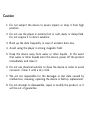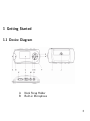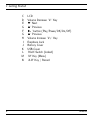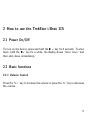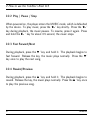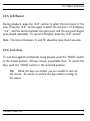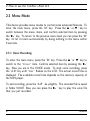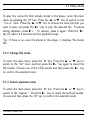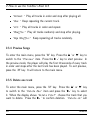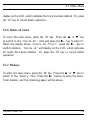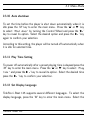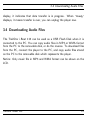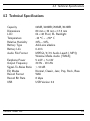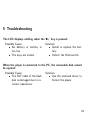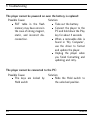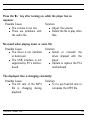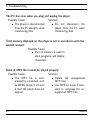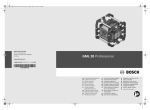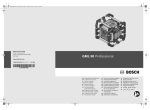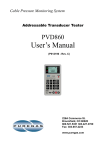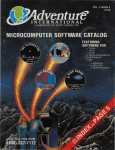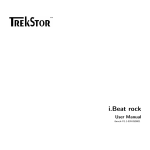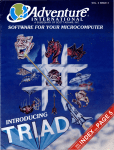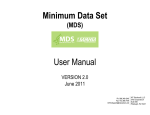Download Untitled - TrekStor
Transcript
Contents 1 Getting Started 1.1 Device Diagram . . . . . . . . . . . . . . . . . . . . . . 3 3 2 How to use the TrekStor i.Beat 115 2.1 Power On/Off . . . . . . . . . 2.2 Basic functions . . . . . . . . 2.2.1 Volume Control . . . . 2.2.2 Play / Pause / Stop . 2.2.3 Fast Forward/Next . . 2.2.4 Rewind/Previous . . . 2.2.5 A-B Repeat . . . . . . 2.2.6 Lock Keys . . . . . . . 2.3 Menu Mode . . . . . . . . . . 2.3.1 Voice Recording . . . . 2.3.2 Change EQ mode . . . 2.3.3 Switch playback mode 5 5 5 5 6 6 6 7 7 8 8 9 9 . . . . . . . . . . . . . . . . . . . . . . . . . . . . . . . . . . . . . . . . . . . . . . . . . . . . . . . . . . . . . . . . . . . . . . . . . . . . . . . . . . . . . . . . . . . . . . . . . . . . . . . . . . . . . . . . . . . . . . . . . . . . . . . . . . . . . . . . . . . . . . . . . . . . . . . . . . . . . . . . . . . . . . . . I Contents 2.3.4 2.3.5 2.3.6 2.3.7 2.3.8 2.3.9 2.3.10 2.3.11 2.3.12 . . . . . . . . . . . . . . . . . . . . . . . . . . . . . . . . . . . . . . . . . . . . . . . . . . . . . . . . . . . . . . . . . . . . . . . . . . . . . . . . . . . . . . . . . . . . . . . . . . . . . . . . . . . . . . . . . . . . . . . . . . . . . . . . . . . . . . . 10 10 11 11 12 12 13 13 13 Connecting the player to the PC 3.1 System Requirements . . . . . 3.2 Installation guidelines . . . . . 3.3 Remove the player from the PC 3.4 Downloading Audio Files . . . . . . . . . . . . . . . . . . . . . . . . . . . . . . . . . . . . . . . . . . . . . . . . . . . . . . . . . . . 15 15 16 16 17 4 Additional information about the TrekStor i.Beat 115 4.1 Firmware update and format . . . . . . . . . . . . . . . 4.2 Technical Specifications . . . . . . . . . . . . . . . . . . 19 19 21 5 Troubleshooting 23 3 II Preview Songs . . . . Delete one track . . . Delete all tracks . . . Memory . . . . . . . Backlight . . . . . . Contrast . . . . . . . Auto shutdown . . . Play Time Setting . . Set Display Language TrekStor Caution 1. Do not subject the device to severe impact or drop it from high position. 2. Do not use the player in extreme hot or cold, dusty or damp field. Do not expose it to direct sunshine. 3. Back up the data frequently in case of accident data loss. 4. Avoid using the player in strong magnetic field. 5. Keep the device away from water or other liquids. In the event that water or other liquids enter the device, power off the product immediately and clean it. 6. Do not use chemical solution to clean the device in order to avoid corrosion. Clean it with a dry cloth. 7. We are not responsible for the damages or lost data caused by malfunction, misusing, repairing the device or battery replacement. 8. Do not attempt to disassemble, repair or modify the product, or it will be out of guarantee. 1 Getting Started 1.1 Device Diagram A B Neck Strap Holder Built-in Microphone 3 1 Getting Started C D E G F G H I J K L M N 4 LCD Volume Decrease ’V-’ Key ’H’ Next ’N’ Previous ’Iq’ button (Play/Pause/OK/On/Off) ’N’ Previous Volume Increase ’V+’ Key Earphone Jack Battery Cover USB-Cover ’Hold’-Switch (locked) ’M’ Key (Menu) ’A-B’ Key / Record TrekStor 2 How to use the TrekStor i.Beat 115 2.1 Power On/Off To turn on the device, press and hold the ’Iq’ key for 2 seconds. To shut down, hold the ’Iq’ key for a while, the display shows ’Shut Down’ and then shut down immediately. 2.2 Basic functions 2.2.1 Volume Control Press the ’V+’ key to increase the volume or press the ’V-’ key to decrease the volume. 5 2 How to use the TrekStor i.Beat 115 2.2.2 Play / Pause / Stop When powered on, the player enters the MUSIC mode, which is defaulted by the device. To play music, press the ’Iq’ key shortly. Press the ’Iq’ key during playback, the music pauses. To resume, press it again. Press and hold the ’Iq’ key for about 0.5 second, the music stops. 2.2.3 Fast Forward/Next During playback, press the ’H’ key and hold it. The playback begins to fast forward. Release the key, the music plays normally. Press the ’H’ key once to play the next song. 2.2.4 Rewind/Previous During playback, press the ’N’ key and hold it. The playback begins to rewind. Release the key, the music plays normally. Press the ’N’ key once to play the previous song. 6 TrekStor 2.2 Basic functions 2.2.5 A-B Repeat During playback, press the ’A-B’ -button to select the start point of the loop. Press the ’A-B’ -button again to select the end point. LCD displays ’A-B’ , and the section between the start point and the end point begins to be played repeatedly. To cancel A-B repeat, press the ’A-B’ -button. Note: The interval between ’A’ and ’B’ should be more than 2 seconds. 2.2.6 Lock Keys To lock keys against accidentally being pressed, push the ’HOLD’-switch to the locked position. All keys remain unavailable then. To unlock the keys, push the ’HOLD’-switch to the unlocked position. Tip: When the keys are locked, you are unable to turn on the device. So ensure to unlock the keys before turning on the player. TrekStor i.Beat 115 7 2 How to use the TrekStor i.Beat 115 2.3 Menu Mode This device provides menu modes to control some advanced features. To enter the main menu, press the ’M’ key. Press the ’N’ or ’H’ key to switch between the menu items, and confirm selected item by pressing the ’Iq’ key. To return to the previous menu level you can press the ’M’ key. Or let it return automatically by doing nothing to the menu within 5 seconds. 2.3.1 Voice Recording To enter the main menu, press the ’M’ key. Press the ’N’ or ’H’ key to switch to the ’Voice’ item. Confirm selected item by pressing the ’Iq’ key. Now you are in the VOICE mode. To start voice recording, press the ’A-B’ key until ’Rec’ flashes on the LCD. The actual record time is displayed. The available record time depends on the memory capacity of the MP3 player. To end recording, press the ’A-B’ -ke yslightly. The recorded file is saved in folder VOICE. Now you can press the ’Iq’ key to play the voice file that you just recorded. 8 TrekStor 2.3 Menu Mode To play the voices file that already stored in the player, enter the main menu by pressing the ’M’ key. Press the ’N’ or ’H’ key to switch to the ’Voice’ item. Press the ’N’ or ’H’ key to choose the voice file that you want to play, and press the ’Iq’ key to play the selected file. To pause during playback, press ’Iq’ ; To resume, press it again. Hold the ’Iq’ key for about 0.5 seconds and the playback stops. Tip: If there is no voice file stored in the player, it displays ”No Audio file”. 2.3.2 Change EQ mode To enter the main menu, press the ’M’ key. Press the ’N’ or ’H’ key to switch to the ’EQ’ item, and then press the ’Iq’ key again to reveal the EQ modes. Choose one of the 6 EQ modes and then press the ’Iq’ key to confirm the selected mode. 2.3.3 Switch playback mode To enter the main menu, press the ’M’ key. Press the ’N’ or ’H’ key to switch to the ’Repeat’ . Press the ’Iq’ key to reveal the optional modes. Choose and then press the ’M’ key to confirm the selected mode. TrekStor i.Beat 115 9 2 How to use the TrekStor i.Beat 115 ’Normal:’ Play all tracks in order and stop after playing all. ’One:’ Keep repeating the current track. ’All:’ Play all tracks in order and repeat. ’Shuffle:’ Play all tracks randomly and stop after playing. ’Rep Shuffle:’ Keep repeating all tracks randomly. 2.3.4 Preview Songs To enter the main menu, press the ’M’ key. Press the ’N’ or ’H’ key to switch to the ’Preview’ item. Press the ’Iq’ key to start preview. In the preview mode, the player will play the first 10 seconds of every track in order and stops after the last track has been played. To exit preview, press the ’M’ key. It will return to the main menu. 2.3.5 Delete one track To enter the main menu, press the ’M’ key. Press the ’N’ or ’H’ key to switch to the ’Delete One’ item and press the ’Iq’ key to select it. When the display shows ’Delete File?’ choose the track that you want to delete. Press the ’Iq’ to confirm deletion. ’Delete ok’ will 10 TrekStor 2.3 Menu Mode display on the LCD, which indicates the track has been deleted. Or, press the ’M’ key to cancel delete operation. 2.3.6 Delete all tracks To enter the main menu, press the ’M’ key. Press the ’N’ or ’H’ key to switch to the ’Delete All’ item and press the ’Iq’ key to select it. When the display shows ’Delete All Files?’ press the ’Iq’ key to confirm deletion. ’Delete ok’ will display on the LCD, which indicates all tracks have been deleted. Or, press the ’M’ key to cancel delete operation. 2.3.7 Memory To enter the main menu, press the ’M’ key. Press the ’N’ or ’H’ key to switch to the ’Memory’ item. Press the ’Iq’ button to enter the menu. Total memory and the remaining space will be shown. TrekStor i.Beat 115 11 2 How to use the TrekStor i.Beat 115 2.3.8 Backlight To set the backlight time press the ’M’ key to enter the main menu. Press the ’N’ or ’H’ key to select ’Backlight’ and press the ’Iq’ key to display its options. Select among the four options ’5 Secs’ , ’10 Secs’ , ’Always on’ and ’Disable’ by turning the Control Wheel. Press the ’Iq’ key to confirm your selection. According to this setting, the backlight will last for the preset time when any key is pressed. 2.3.9 Contrast To set the background against the foreground contrast press the ’M’ key to enter the main menu. Press the ’N’ or ’H’ key to select ’Contrast’ and press the ’Iq’ key to confirm. Adjust the contrast using the ’N’ or ’H’ key. Press ’H’ to decrease the contrast or press ’N’ to increase the contrast. Press the ’Iq’ key to confirm the setting. If you want to reserve the previous setting, just press the Control Wheel. 12 TrekStor 2.3 Menu Mode 2.3.10 Auto shutdown To set the time before the player is shut down automatically when it is idle press the ’M’ key to enter the main menu. Press the ’N’ or ’H’ key to select ’Shut down’ by turning the Control Wheel and press the ’Iq’ key to reveal its option. Select the desired option and press the ’Iq’ key again to confirm your selection. According to this setting, the player will be turned off automatically when it is idle for selected time. 2.3.11 Play Time Setting To power off automatically after a preset playing time is elapsed press the ’M’ key to enter the main menu. Press the ’N’ or ’H’ key to select ’Play time’ and press the ’Iq’ key to reveal its option. Select the desired time press the ’Iq’ key to confirm your selection. 2.3.12 Set Display Language TrekStor i.Beat 115 supports several different languages. To select the display language, press the ’M’ key to enter the main menu. Select the TrekStor i.Beat 115 13 2 How to use the TrekStor i.Beat 115 ’Language’ menu and press the ’Iq’ key again to reveal the provided languages. Select the desired language and press the ’Iq’ key to confirm. 14 TrekStor 3 Connecting the player to the PC 3.1 System Requirements Microsoftr WindowsTM 98/ME/2000/XP CD-ROM Drive Pentium 200MHz RAM 32MB (Windows ME, 2000) - 64MB (Windows XP) USB-Port The TrekStor i.Beat 115 is a plug & play device. It is driverless for WIN2000/XP. But for WIN98, you are required to install the driver first before connecting it to the computer. For Windows 2000 or Windows XP, it is recommended to install the driver also so that you can upgrade, initialize or recover the system. 15 3 Connecting the player to the PC 3.2 Installation guidelines Warning: Windows 98 users are required to install the driver first before connecting the TrekStor i.Beat 115 to the computer. Insert the driver CD into the CD-ROM drive. The TrekStor menu appears. Click on ’Driver / Tools’ . Follow the instructions of the installation program. 3.3 Remove the player from the PC To avoid possible data loss, please remove the player from the PC safely. For WIN2000/XP, double click the at the right hand corner of the taskbar. Click ’Stop’ to stop the device and then click ’OK’ . When the following message prompts, pull out the MP3 player. For Win98, please make sure the player has stopped transferring data before unplugging the MP3 player. When ’Writing’ shows on the LCD 16 TrekStor 3.4 Downloading Audio Files display, it indicates that data transfer is in progress. When ’Ready’ displays, it means transfer is over, you can unplug the player now. 3.4 Downloading Audio Files The TrekStor i.Beat 115 can be used as a USB Flash Disk when it is connected to the PC. You can copy audio files in MP3 or WMA format from the PC to the removable disk, or do the reverse. To download files from the PC, connect the player to the PC, and copy audio files stored on the PC to the removable disk which represents the player. Notice: Only music file in MP3 and WMA format can be shown on the LCD. TrekStor i.Beat 115 17 4 Additional information about the TrekStor i.Beat 115 4.1 Firmware update and format If you want to update the system, please do as follows: 1. Take out the battery before connecting the player with the computer. 2. Press and hold the Play button while connecting the player with the computer by the USB port. 3. Click ’Start’ ’Program’ ’TrekStor i.Beat 115 ’ and then ’update’ . The TrekStor i.Beat 115 Update dialogue pops up. 19 4 Additional information about the TrekStor i.Beat 115 Select the ’Format data area’ option and start formatting process. Thus the system will be formatted and updated. 20 TrekStor 4.2 Technical Specifications 4.2 Technical Specifications Capacity Dimensions LCD Temperature Relative Humidity Battery Type Battery Life Audio File Format Earphone Power Output Frequency Signal-To-Noise Ratio EQ Modes Record Format Record Bit Rate USB TrekStor i.Beat 115 64MB/128MB/256MB/512MB 80 mm x 36 mm x 17.5 mm 64 x 48 Pixel, EL Backlight -10 C – +55 C 20% – 90% AAA-size alkaline 6-10 h MPEG1/2/2.5 Audio Layer3 (.MP3); Window Media Audio (.WMA); 5 mW + 5 mW 20 Hz - 20 kHz > 90 dB Normal, Classic, Jazz, Pop, Rock, Bass WAV 8 kbps USB Version 2.0 21 5 Troubleshooting The LCD displays nothing when the ’Iq’ key is pressed: Possible Cause: Solution: No battery or battery is Install or replace the battoo low. tery. The keys are locked. Unlock the Hold switch. When the player is connected to the PC, the removable disk cannot be opened: Possible Cause: Solution: The FAT table of the flash Use the enclosed driver to disk is damaged due to informat the player. correct operations. 23 5 Troubleshooting The player cannot be powered on even the battery is replaced: Solution: Possible Cause: FAT table in the flash Take out the battery. memory may have errors in Connect the player to the the case of strong magnet, PC and hold down the Play static, and incorrect diskey for about 3 seconds. connection. When a removable disk is found in ’My Computer’, use the driver to format and update the player. Unplug the player when you finish formatting and updating and retry. The player cannot be connected to the PC: Possible Cause: Solution: The keys are locked by Slide the Hold switch to Hold switch the unlocked position. 24 TrekStor Press the ’Iq’ key after turning on, while the player has no response: Possible Cause: Solution: The volume is too low. Adjust the volume. There are problems with Delete the file or play other the audio file. files. No sound when playing music or voice file: Solution: Possible Cause: The driver is not installed Install or reinstall the or destroyed. driver shipped with the The USB interface is not player. Update or replace the PCs supported by PC’s motherboard. motherboard. The displayed time is changing constantly: Possible Cause: Solution: The bit rate of the MP3 Try to use fixed bit rate to file is changing during compress the MP3 file. playback. TrekStor i.Beat 115 25 5 Troubleshooting The PC has error when you plug and unplug the player: Solution: Possible Cause: The player is disconnected Do not disconnect the from the PC abruptly while player from the PC when transferring files. transferring files. Total memory displayed on the player is not in accordance with the marked amount: Possible Cause: Part of memory is used to store programs and display characters. Some of MP3 files cannot be played properly: Solution: Possible Cause: The MP3 file is com Delete the unsupported pressed by a standard, such MP3 files. as MPEG I Layer 1 or Layer Use MPEG I Layer 3 stan2 that the player does not dard to compress the unsupport. supported MP3 files. 26 TrekStor TrekStor TrekStor TrekStor GmbH & Co. KG TrekStor i.Beat 115 - user manual ib115-AT-V1.0-EN-041212a