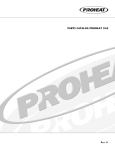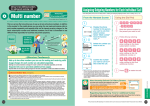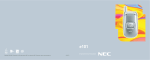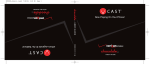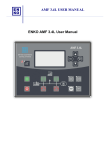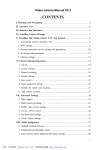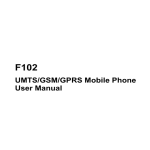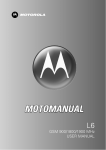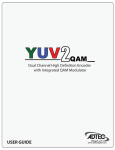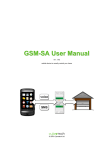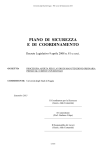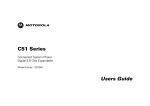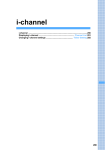Download Call
Transcript
Making/Answering Calls Making a Call Making a Call................................................................................................ Calling the Same Party Again ............................................ <Dialed Calls> Showing/Hiding Caller ID for Each Call ................................... <184/186> Sending Touch-tone Signals Quickly.......................................... <Pause> Making International Calls ............................................. <WORLD CALL> Making a Call by Specifying a Sub Address .................. <Sub Address> Displaying Call Time and Activating Notification Beep during a Call ............................................................................................. <In-Call Timer> Talking Using Handsfree ............................................................................. Talking in a Car with Hands Free.............................. <In-Car Handsfree> Talking via Bluetooth................................................................................... 52 54 56 57 58 61 62 62 63 63 Answering a Call Receiving a Call ........................................................................................... Answering a Call by Pressing any Dial Key .......................... <Multi-key> Answering a Call by Opening the Handset............... <Open To Answer> Received Calls ............................................................... <Received Calls> Adjusting the Earpiece Volume during a Call .......... <Earpiece Volume> Adjusting the Ring Volume ............................................... <Ring Volume> 63 65 65 66 67 67 When You are/were Unable to Answer Calls Placing a Call on Hold When You Cannot Answer a Call Immediately ......................................................................................... <Response Hold> Setting the Response Hold Tone............ <Voicecall Answer Hold Tone> Placing a Call on Hold ................................................................................. Public Mode (Drive Mode) .......................... <Public Mode (Drive Mode)> Public Mode (Power Off) ............................... <Public Mode (Power Off)> Checking Missed Calls ....................................................... <Missed Call> Recording of Voice/Video-clip Message from a Caller When You Cannot Answer a Call .............................................................. <Record Message> Playing/Deleting Record Message ............................................................. 68 68 70 70 72 73 73 77 51 Making a Call Making/Answering Calls a Enter a phone number • Up to 64 digits can be entered. As more than 64 digits are entered, the first entered digits will be deleted. • Start from the area code even for a local call. • i [Store] : Go to Step 2 (P97) in "Saving Contacts to the Phonebook from Received Calls or Dialed Calls". Phone number entry screen ■ To make a call to a fixed line phone Area Code - City Code - Phone Number Making a Call ■ To make a call to a mobile phone 090 - XXXX - XXXX/080 - XXXX - XXXX ■ To make a call to a PHS 070 - XXXX - XXXX b o/c A ringing tone sounds from the Earpiece, and the Dialing screen with "Voice Calling..." displayed opens until the other party answers the call. • i [Swap]: Use the multitask function. →P258 c p to terminate the call Voice Call screen • If you hear the voice guidance of Caller ID Request, make a call again sending the Caller ID. • When the phone number cannot be dialed due to poor signal reception, a message of "Call Failed" appears. Press h [Retry] to redial the number, and when ringing starts, an alarm sounds. • You cannot switch to a video call during a voice call using this FOMA handset. • Closing the FOMA handset during a call terminates the call. However, when using the miniUSB Stereo Headset M01 (optional) or In-Car Handsfree, etc., the call will not be terminated when the handset is closed. • When the other party terminates the call, the call end tone sounds, "pilolo", from the Earpiece. • If a charge starts during a call, the charge start tone sounds from the Earpiece. • When the battery becomes low during a call, the low battery alert, "pico", sounds from the Earpiece every 30 seconds. You can keep talking,; however, the call will be terminated momentarily when the handset power is automatically turned off. • When you call a special number such as "113", "114", "171", or "1419", this FOMA handset behaves as follows: - Even if the call is connected to the network and you can hear the voice guidance, the Dialing screen stays open. - Even if you send push signals(DTMF) by pressing Dial Keys, the entered digits do not appear on the screen. - After operations are finished and the call is disconnected from the network, a message of "Call Failed" may appear. ■ To correct an entered phone number To delete an entered digit, use a to move the cursor to the right of the digit and press C. To add a digit, use a to move the cursor to the position and enter the digit with the Dial Keys. ■ Screen display during dialing The other party's name appears if the other party is saved in the Phonebook. However, when a call is made to the other party that has been set "Secret Data" to "Hide" and set the Phonebook entry to Secret, the phone number is displayed. 52 Function Menu on the Phone Number Entry Screen Phone number entry screen (P52) yh [Function] y Perform the following operations Attach Number Quote the phonebook or Dialed/Received Calls and enter the phone number. Phonebook : A phone number will be quoted from the Phonebook. y Select a Phonebook entry yc Dialed Calls : A phone number will be quoted from Dialed Calls. y Select an entry yc Received Calls : A phone number will be quoted from Received Calls. y Select an entry yc Enter "p"/"w"/"n" after the entered phone number. →P57 Caller ID Make a call after setting to show/hide the Caller ID. →P56 Video Call Making a Call Insert Making/Answering Calls a Make a video call to the entered phone number. Send SMS The entered phone number becomes the destination. Compose and send an SMS. →P206 Multi Number Select a number to use for Caller ID when making calls. →P286 Add Intl Access No. Add an international access number at the beginning of the entered phone number. →P59 Add Country Code Add a country code at the beginning of the entered phone number. →P310 Editing Function When "New Call" is selected from the Function menu during a call to open the Phone number entry screen and a phone number is being entered, you can edit the characters. →P298 Cancel Entry Close the Phone number entry screen opened by selecting "New Call" from the function menu during a call. Attach Number • When quoting a phone number from the Phonebook, if the selected entry has multiple phone numbers, press s to display the phone number to quote and press c. • Selecting "New Call" from the function menu during a call will bring up the Phone number entry screen with "Browse" displayed. Video Call • If you select "New Call" from the function menu during a call to display the Phone number entry screen, then enter a phone number to perform this operation, a confirmation screen whether to dial after disconnecting the current call will be displayed. Pressing h [Yes] terminates the active call and makes a video call to the newly dialed phone number. Function Menu on the Voice Call Screen a Voice Call screen (P52) yh [Function] y Perform the following operations Continued on the next page 53 Swap Use Multitasking during a call using Call Waiting service. →P258 Making/Answering Calls Spkrphone On/Spkrphone Off Make/cancel a Handsfree call. The other party's voice comes from the Speaker during a handsfree call. →P62 My Personal Info Display your phone number. Hold/Resume Place the call on hold/resume the active call. →P70 Mute/Unmute Set/cancel mute. Your voice will not be sent to the other party when mute is set. Bluetooth/Handset The call will be switched to an already connected Bluetooth device/FOMA handset. Dialed Calls New Call Place the active call on hold and makes another call. →P282 End Call on Hold Terminate the call on hold during a call using Call Waiting service. Dialed Calls Open the Dialed Calls list screen. Received Calls Open the Received Calls list screen. Dialed Calls Calling the Same Party Again Up to 60 entries can be saved in the Dialed Calls for both voice calls and video calls. A phone number, dialed date and time, call time, and show/hide Caller ID are saved in the Dialed Calls. • If there are more than 60 entries, the oldest entries will be overwritten first. a r/o/t • A Dialed Call entry from the caller saved in the Phonebook has the name and type icon (P93) displayed. If you save the same phone number with multiple names, the name first saved on the FOMA handset (Phone) contact is displayed. If the other party is not saved in the Phonebook, the phone number and are displayed. ■ Icons on the Dialed Calls list screen Icon 54 Outgoing Method / Voice Call/Voice Call (Missed Dialed Call) / Voice Call/Voice Call (Missed Dialed Call) *Additional Number 1 of "Multi Number" used / Voice Call/Voice Call (Missed Dialed Call) *Additional Number 2 of "Multi Number" used / Video Call/Video Call (Missed Dialed Call) / Video Call/Video Call (Missed Dialed Call) *Additional Number 1 of "Multi Number" used / Video Call/Video Call (Missed Dialed Call) *Additional Number 2 of "Multi Number" used / Data Communication/Data Communication (Missed Dialed Call) / Data Communication/Data Communication (Missed Dialed Call) *Additional Number 1 of "Multi Number" used / Data Communication/Data communication (Missed Dialed Call) *Additional Number 1 of "Multi Number" used Dialed Calls list screen b Select an entry yc and b The other party's phone number c Dialed date and time a b c d e f Dialed Calls detail screen d Call time This does not appear for a missed dialed call. e Setting of Caller ID notification service If you specify Show ID/Hide ID under "Caller ID" in the Function menu when dialing, "Show ID" or "Hide ID" is displayed. c d o/t Dialed Calls f Phone number dialed from If you subscribe to Multi Number and specified a phone number to be dialed from using "Multi Number" in the Function menu when dialing, "基本契約番号 (Basic Number)"/"付加番号1 (Additional Number 1)"/"付加番号2 (Additional Number 2)" is displayed(if the name has been changed using "Multi Number", the registered name is displayed). Making/Answering Calls a Name and type icon saved in the Phonebook If the name and icon are not saved in the Phonebook, "Unregistered" are displayed. The Phone number entry screen opens with the phone number entered. o/c ■ To make a video call Press t. • You can also make a call by selecting an entry on the Dialed Calls list screen and performing Step 3 and subsequent steps. • The phone number appears in the call log made to the other party set the Phonebook entry to Secret if "Secret Data" is set to "Hide". • If a dialed phone number has 50 or more digits, only the first 50 digits will be recorded in the history. • When "Dialing Restriction" is set to "On", the call log will be deleted automatically. Calls made using the Phonebook after the setting will be recorded in the history, however, you cannot make a call using the entry recorded in Dialed Calls. Function Menu on the Dialed Calls List Screen/Dialed Calls Detail Screen • The Function menu is available only when an entry is recorded in the history. a Dialed Calls list screen (P54)/Dialed Calls detail screen (P55) y h [Function] y Perform the following operations Store Store a phone number in a Contact if the selected/displayed phone number in the call log is unregistered. Go to Step 2 (P97) in "Saving Contacts to the Phonebook from Received Calls or Dialed Calls". Video Call The Phone number entry screen opens with the phone number of the history entry already entered, and a video call will be made. y c/t Continued on the next page 55 Delete Delete the selected/displayed entry. Making/Answering Calls y h [Yes] Delete All Delete all entries from the Dialed Calls. y h [Yes] Caller ID Make a call setting show/hide Caller ID. →P56 Send SMS Create and send a new SMS message with the phone number in the Dialed Calls. →P206 Add Digits Open the Phone number entry screen with the phone number in the history entered and make a voice call. 184/186 y c/o Multi Number Select a number and make a call. →P286 Copy All Text Copy all text on the Dialed Calls detail screen. • When "Dialing Restriction" is set to "On", you cannot select "Store", "Delete", "Delete All" or "Add Digits". Calling the Last Dialed Number You can open the Phone number entry screen with the last dialed number entered to make a call easily. a b cy (Accessories) y "Recent Calls" y "Notepad" The Phone number entry screen opens with the phone number entered. o/c ■ To make a video call Press t. 184/186 Showing/Hiding Caller ID for Each Call There are 2 ways to show/hide Caller ID for each call: adding "184"/"186", or using the function menu on the Phone number entry screen. Showing/Hiding Caller ID by Adding 184/186 a Enter "184"/"186" y Enter the phone number ■ To show Caller ID Enter "186" before the phone number. ■ To hide Caller ID Enter "184" before the phone number. 56 b o/c Showing/Hiding Caller ID Using the Function Menu a Enter the phone number yh [Function] y "Caller ID" y "Show ID"/"Hide ID" b o/c Pause ■ To make a video call Press t. Making/Answering Calls ■ To make a video call Press t. • The same operation is available from the the list/detail screen of Phonebook, Dialed Calls and Received Calls. • You can set to show/hide Caller ID to the network in advance. →P49 Pause Sending Touch-tone Signals Quickly Enter "p"/"w"/"n" and a number after the phone number and make a voice call to send number after the alphabetic character as touch-tone signals (DTMF). • Signals may not be received depending on the device on the receiving side. Entering "p" A call can be made entering a "p" after the phone number. After the number before "p" is connected, the number after "p" is sent in DTMF approximately 3 seconds later. This function is convenient for dialing an extension after a phone number is connected. a Enter a phone number y h [Function] y "Insert" y "Pause" y Enter a number to send y o/c After the call is connected, the number after "p" is sent automatically. Entering "w" A call can be made entering a "w" after the phone number. When the number before "w" is connected, the number after "w" is keyed in waiting to be sent in DTMF. This function is convenient for sending a message to a pager, reserving tickets, or checking the balance of your bank account over the phone. a b Enter a phone number y h [Function] y "Insert" y "Wait" y Enter a number to send y o/c h [OK] The number after "w" is sent. 57 Entering "n" Making/Answering Calls You can make a call entering "n" after a phone number and entering a number to be sent instead of "n". After the number before "n" is connected, the number entered for "n" is sent in DTMF. This function is convenient to make an international credit card call that is connected using the access number and then requires a credit card number, PIN number or a phone number. a Enter a phone number y h [Function] y "Insert" y "n" y Enter a number to send y o/c The entry screen of the number to be sent instead of "n" appears. WORLD CALL b Enter a number When the call is connected, the entered number is sent instead of "n". WORLD CALL Making International Calls WORLD CALL is an international calling service available from a DoCoMo mobile phone. FOMA service subscribers are also signed up for WORLD CALL at the time of initial subscription (except subscribers explicitly declining this service). • You can make calls to approximately 240 countries and regions around the world. • Charges for "WORLD CALL" are added to the monthly FOMA service call charges. • No initial fee and no fixed monthly charges apply. • This service is not available with some billing plans. • For details on WORLD CALL, contact the "DoCoMo Information Center" shown on the back of this manual. • When using international carriers other than DoCoMo, contact the carrier directly. Change to the International Call Dialing Procedure The "MY LINE" service is not applicable to mobile phone communications, including WORLD CALL service. Along with the introduction of the "MY LINE" service, the dialing procedure for international communications using a mobile phone has been changed. Consequently, the previous dialing procedure (Omitting "010" from the following dialing procedure) can no longer be used. An "International Video Call" to an overseas party with a specific 3G mobile phone can be made by pressing t after the following dialing procedures. • For information about the countries where connection can be made and telecommunications carriers, visit the DoCoMo's web site. • The other party's image displayed on the FOMA handset may blur and may be unable to be connected depending on the handset connecting the international video-phone. Making an International Call by Entering a Phone Number Enter the phone number in the following format: a Enter "009130-010-Country Code-Area Code (City Code)-Phone Number" • Omit the leading "0" (zero) from the area code (city code) (in some countries or regions such as Italy, the leading "0" may be required) 58 b o/c Making an International Call Using "+" Enter "+" at the beginning of a phone number and dial to replace "+" with an international access code automatically. Press 0 for 1+ seconds to enter "+". • The WORLD CALL (009130010) is set to be added automatically by default. →P60 a 0 (for 1+ seconds) y Enter "Country Code - Area Code (City Code) - Phone Number" b o/c • On the dialed call confirmation screen, the phone number with the international number added will be displayed. ■ To make a video call Press t. c WORLD CALL • Omit the leading "0" (zero) from the area code (city code) (in some countries or regions such as Italy, the leading "0" may be required). Making/Answering Calls ■ To make a video call Press t. Dialing confirmation screen h [Call] • i [Original No] : Make a call without converting "+" into an International Access Code. • This option is available only inside the FOMA network service area. • If the phone number has "+81" as its prefix, "+" will not be converted into the International Access Code. Making an International Call Selecting Storing International Access Code You can select an international access code from the function menu and add it to the phone number. a Enter "Country Code - Area Code (City Code) - Phone Number" • Omit the leading "0" (zero) from the area code (city code) (in some countries or regions such as Italy, the leading "0" may be required). b h [Function] y "Add Intl Access No." y Select an international access number yh [Select] The international access code is added at the beginning of the phone number. c o/c ■ To make a video call Press t. Continued on the next page 59 Making/Answering Calls • WORLD CALL is set as the international access code by default. International access codes can be stored in "Intl Access Code". →P60 Making an International Call Easily Setting to Add the International Access Code Automatically Default Auto Assist: On Access Code: WORLD CALL (009130010) WORLD CALL You can set whether to add an international access code automatically instead of "+" when you make a call by entering "+" at the beginning of the phone number. Also, you can specify the international access code to be added automatically. a cy (Settings) y "In-Call Setup" y "Intl Dial Settings" y "Intl Access Code" y "Auto-Assist Settings" y Perform the following operations Auto Assist y"On"/"Off" Access Code y Select an International access code yh [Select] International Call Setting Storing International Access Codes Default WORLD CALL (009130010) Up to 3 international access codes can be stored. a cy (Settings) y "In-Call Setup" y "Intl Dial Settings" y "Intl Access Code" y "IDD Prefix Settings" • c: View/modify the stored international access codes. IDD Prefix Settings screen b "[New Entry]" y Perform the following operations Name Store the name of the international access code. Up to 16 full-pitch/half-pitch characters can be entered. y Enter a name Access Code Up to 10 digits can be stored. y Enter an international access code c 60 h [Complete] Function Menu on the IDD Prefix Settings Screen a IDD Prefix Settings screen (P60) yh [Function] y Perform the following operations You can correct the selected international access code. Go to Step 2 in "Storing International Access Codes" (P60). Delete Sub Address Edit Making/Answering Calls • The following operations can be performed by pressing h [Function] on the international access code entry screen: - Selecting "Insert" → "Pause", "Wait" or "n" enters "p", "w" or "n" in the order after the entered phone number. →P57 - Select "Editing Function" to edit the characters. →P298 - Select "Cancel Entry" to cancel the entry. The selected international access code will be deleted. New Go to Step 2 in "Storing International Access Codes" (P60). Edit • The pre-installed "WORLD CALL" number can also be edited. Delete • The international access number set in "Access Code" in "Auto-Assist Settings" cannot be deleted. Sub Address Making a Call by Specifying a Sub Address Default On You can set whether digits after " " of a phone number with " " inserted are identified as a sub-address. A sub-address is used to call up a specific device connected to an ISDN line or to select contents on "V live". a cy "Off" (Settings) y "In-Call Setup" y "Sub Address" y "On"/ • " " is not identified as a delimiter of a sub-address if: - " " is entered at the beginning of the phone number. - A specific number such as "184" or "186" is entered at the beginning of the phone number and " " is entered right after it. 61 In-Call Timer Making/Answering Calls Displaying Call Time and Activating Notification Beep during a Call Default Display: Time Beep: Off Set whether to display call duration on the Voice Call screen or Video call screen. You can set to sound a warning alarm if a set duration elapses during a call. a cy (Settings) y "In-Call Setup" y "In-Call Timer" y Perform the following operations In-Call Timer Display Time : Show the duration of the call. Off : Hide the duration of the call. Beep Enter an interval between Beeps of the range from 1 second to 999 seconds. y "60 seconds"/"Off" y Enter an interval • The alarm setting completes if you select "Off". Beep • Even if Manner Mode is activated or "Profile" is set to "Vibrate"/"Silent", the beep sounds regardless of the setting of "Key Volume". • The following operations can be performed by pressing h [Function] on the alarm interval entry screen: - Select "Editing Function" to edit the characters. →P298 - Select "Cancel Entry" to cancel the entry. Talking Using Handsfree You can set to hear the other party's voice from the Speaker during a call. a Voice Call screen (P52) yh [Function] y "Spkrphone On" ■ To cancel a handsfree call Press h [Function] to select "Spkrphone Off". Voice Call screen (During a handsfree call) • It is recommended that you use the speakerPhone within 50 cm from the FOMA handset during the handsfree call. • If you set "Earpiece Volume" to "0", the other party's voice is not heard from the Speaker (Your voice is sent to the other party). • To operate during a video call. →P83 62 In-Car Handsfree Talking in a Car with Hands Free In-Car Handsfree • Depending on the characteristics or specifications of the connecting device, data may not be exchanged after connecting. • If you connect the handset with a Bluetooth handsfree device via a Bluetooth connection, register the device before connecting. • Screen display for incoming or a ringtone is in accord with the settings on the handset. • When you switch to handsfree, a ringtone may sound from the handsfree device even if Manner Mode is activated or "Ring Volume" is set to "0" for the handset. • The incoming call actions with Public Mode (Drive Mode) activated are in accord with Public Mode (Drive Mode) settings. • The incoming call actions with Record Message is set to "On", it is in accord with the "Record Message" settings. • Folding the handset during a call does not disconnect the call. • You can make a call using the first or the second memory number (Speed No.) of the FOMA card Phonebook only. This FOMA handset (Phone) Phonebook does not have memory numbers, so you cannot make a call using a memory number. Making/Answering Calls Connecting the handset to a handsfree device, such as an In-Car Handsfree Kit 01 (optional), a car navigation system or Bluetooth, allows you to make or receive a voice call from a handsfree device. For operations of a handsfree device, refer to the user manual of the device. Talking via Bluetooth You can talk connecting the handset to a commercially available Bluetooth device such as a Bluetooth device. • Register and connect the Bluetooth device to use in advance. →P274 • For operations of a Bluetooth device, refer to the user manual of the device. a • Make/Receive a Call using a Bluetooth device appears at the top of the screen when the handset is connected to a Bluetooth device. ■ To switch to a Bluetooth device/the FOMA handset during a call Press h [Function] on the Voice Call screen (P52)/Video call screen (P81) and select "Bluetooth"/"Handset". Receiving a Call a A call arrives The ringtone sounds. • N/M: Stop the ringtone or vibration. • p: Place an incoming call on hold. →P68 Incoming call screen Continued on the next page 63 Making/Answering Calls b c o/i [Answer] Answer the call. p to terminate the call ■ Display of the Incoming call screen (with Caller ID) Receiving a Call If the other party is saved in the Phonebook, the name and type (P93) are displayed. If an image or video/i-motion is saved, the saved image or video/i-motion is displayed/played. • Depending on the FOMA handset settings or Phonebook entry saving status, a video/i-motion movie saved in a Phonebook entry may not be played. • When "Secret Data" is set to "Hide" and a call is made to the other party set the Phonebook entry to Secret, the phone number appears. • If a call arrives to an additional number of Multi Number, the ringtone set for "Multi Number" sounds and the following icon appears on the incoming screen (When the caller is stored in a Phonebook entry, and an image is registered, the icon will not be displayed): / : Incoming voice call / : Incoming video call / : Incoming data ■ Display on the incoming call screen (without Caller ID) The reason for no Caller ID is displayed instead of a phone number. →P137 • When "Ring Lights" is set to something other than "None", the Illumination Indicator blinks for incoming calls or Email. • The incoming call actions such as a ringtone or vibration vary depending on the settings in "Profile" or the settings saved in the Phonebook. →P93, P112, P115 • When Manner Mode is activated, the ringtone does not sound. When Public Mode (Drive Mode) is set, the ringtone does not sound and the Illumination Indicator does not blink. • When "Open to Answer" is set to "On", you can answer a call by opening the handset. • Folding the FOMA handset during a call terminates the call. However, when using the miniUSB Stereo Headset M01 (optional) or In-Car Handsfree, etc., the call will not be terminated when the handset is closed. • When the other party terminates the call, the call end tone sounds, "pilolo", from the Earpiece. • If a charge starts during a call, the charge start tone sounds from the Earpiece. • If you subscribe to the Voicemail, Call Waiting or Call Forwarding service, when "Incoming Call Mgmt" is set to "Answer Call" and "Incoming Call Setting" is enabled, a call termination tone during a call sounds if a call arrives during another call, If a call termination tone during a call sounds, each network service is available. →P285 • When the Public Mode (Drive Mode) is activated, incoming call actions such as sounding the ringtone or blinking the Illumination Indicator will not take place. Also, even if a call arrives when the display is turned off, the backlight of the display will not be turned on. • You can set "Ring Delay" to delay the incoming call actions for a call made from the other party not saved in the Phonebook. • Use the following functions to reject incoming calls from a caller not saved in Contacts/specific caller. - Set "Not in Phonebook" to "Reject". - Set "Reject Calls" of Phonebook to "Yes". • You cannot switch to a video call during a voice call using this FOMA handset. Function Menu on the Incoming Call Screen a Incoming call screen (P63) yh [Function] y Perform the following operations Answer Answer an incoming call. End Active Call & Answer Terminate the active call to answer an incoming call. 64 End Held Call & Answer Terminates a call on hold to answer an incoming call when another incoming call arrives during a call using Call Waiting Service. Making/Answering Calls Ignore Reject an incoming call and hang up. Response Hold Place the call on hold. Forward to Voicemail Connect a call to the Voicemail service center. Call Forward Transfer an incoming call to the specified number. Multi-key End Active Call & Answer/End Held Call & Answer • This option is not available unless you subscribe to the Call Waiting service. Forward to Voicemail • This option is not available unless you subscribe to the Voicemail service. Call Forward • This option is not available unless you subscribe to the Call Forwarding service and you specify a forwarding destination. Multi-key Answering a Call by Pressing any Dial Key Default Off You can set to answer a voice call by pressing a key other than i [Answer], o. a cy (Settings) y "In-Call Setup" y "Answer Options" y "Multi-key" y "On"/"Off" • After setting, the following keys can be used to answer a call. 0 - 9, *, #, c, a, C • This function is not available when a video call arrives. Open To Answer Answering a Call by Opening the Handset Default Off You can set to answer a voice or video call by simply opening the handset when a call arrives while the handset is closed. a cy (Settings) y "In-Call Setup" y "Answer Options" y "Open To Answer" y "On"/"Off" Continued on the next page 65 Making/Answering Calls • If a call has been answered with the FOMA handset closed when this function is set to "On", response hold operations or function menu of the incoming call screen are unavailable. Received Calls Received Calls Up to 60 incoming voice or video call entries are recorded in Received Calls. A phone number, received date and time, call time, and the information that Caller ID was shown/ hidden are recorded in the entries. • If there are more than 60 entries, the oldest entries will be overwritten first. Received Calls a l • The name and type icon (P93) appear in the Received Calls from the other party saved in the Phonebook. If you save the same phone number with multiple names, the name first saved on the FOMA handset (Phone) contact appears. If the other party is not saved in the Phonebook, the phone number and are displayed. Received Calls list screen ■ Icons on the Received Calls list screen Icon Incoming Method / Voice Call/Voice Call (Missed Call) / Voice Call/Voice Call (Missed Call) *Additional Number 1 of "Multi Number" used / Voice Call/Voice Call (Missed Call) *Additional Number 2 of "Multi Number" used / Video Call/Video Call (Missed Call) / Video Call/Video Call (Missed Call) *Additional Number 1 of "Multi Number" used / Video Call/Video Call (Missed Call) *Additional Number 2 of "Multi Number" used / Data Communication/Data Communication (Missed Call) / Data Communication/Data Communication (Missed Call) *Additional Number 1 of "Multi Number" used / Data Communication/Data Communication (Missed Call) *Additional Number 2 of "Multi Number" used b Select a log yc a Name and type icon saved in the Phonebook If this is not saved in the Phonebook, and "Name unknown" are displayed. If the phone number is not sent from the network, "Private" is displayed. b The other party's phone number c Received date and time This does not appear for a missed call. d Call duration 66 a b c d e Received Calls detail screen c d o/t The Phone number entry screen opens with the phone number entered. o/c ■ To make a video call Press t. Earpiece Volume • Operations of the function menu from the Received Calls list screen/Received Calls detail screen are the same as those from the Dialed Calls list screen/Dialed Calls detail screen. →P55 • Select a Received Calls entry, press h [Function], and select "Send SMS" to create and send an SMS message. →P206 • A video call or 64K data communication arriving during a voice call is rejected and is not recorded in the Received Calls/Missed calls. • You can make a call also by selecting an entry on the Received Calls list screen and performing Step 3 and subsequent steps. • The reason for no Caller ID is displayed in the history for a call without Caller ID. →P137 • The phone number appears in the call log made to the other party set the Phonebook entry to Secret if "Secret Data" is set to "Hide". • When "Show in Call Logs" is set to "Off", a call that is hung up within the time set in "Ring Delay" is not saved in Received Calls. • When "Dialing Restriction" is set to "On", the call log will be deleted automatically. Calls received after the setting will be recorded in the history, however, you cannot make a call using the entry recorded in Received Calls. • Received calls from parties using dial-in service may have a different number from the number actually dialed with. Making/Answering Calls e Phone number to which the incoming call arrived If you subscribe to Multi Number, "基本契約番号 (Basic Number)"/"付加番号1 (Additional Number 1)"/ "付加番号2 (Additional Number 2)" is displayed according to the phone number dialed from to the caller(if the name has been changed using "Multi Number", the registered name is displayed). Earpiece Volume Adjusting the Earpiece Volume during a Call Default 4 The Earpiece volume can be adjusted in 8 levels from 0 to 7. a Voice Call screen (P52) yN/M • N: Increase the volume. • M: Decrease the volume. • The adjusted Earpiece volume will be retained after the call. • Even if you set "Earpiece Volume" to "0", the other party's voice is heard. However, while talking using handsfree, the other party's voice is not heard from the Speaker (Your voice is sent to the other party). Ring Volume Adjusting the Ring Volume Default 5 The ring volume can be adjusted in 8 levels from 0 to 7. • The default settings vary depending on the settings of "Profile". Continued on the next page 67 a N/M The sound volume adjustment screen opens, and each press of N/M changes the volume. Making/Answering Calls • If no action is taken for approximately 2 seconds, the sound volume adjustment screen closes automatically and the volume is set. • When the volume is set to "1", pressing M once sets "Vibrate" and pressing M twice sets "Silent". • Not available when Manner Mode is activated. Response Hold Response Hold Placing a Call on Hold When You Cannot Answer a Call Immediately a Incoming call screen (P63) yp While a call is placed on response hold, the other party hears the hold tone set in "Voicecall Answer Hold Tone" under "Call Hold Setup". The hold tone and image set in "Videocall Answer Hold" in "Call Hold Setup" are sent to the caller when a call is put on video call answer hold. b Voice call Response Hold screen Video Call Response Hold screen o when you can resume the call ■ Video calls Press o/t to send a camera image to the other party. Press i [Off Image] to send the image set in "Off Image"/Chara-den to the other party. ■ To terminate a call Press p. • The other party is charged even during a response hold. • If a call has been answered with the FOMA handset closed when "Open to Answer" is set to "On", the response hold is not available. • If you subscribe to the Voicemail service/Call Forwarding service, you can connect the incoming call to the Voicemail service center/forward the incoming call to the specified phone number. →P64, P84 Voicecall Answer Hold Tone Setting the Response Hold Tone You can set the response hold tone (guidance) sent to the caller during a voice call to Japanese/English. You can also record and set a hold tone. 68 Specifying a Response Hold Tone Japanese cy (Settings) y "In-Call Setup" y "Call Hold Setup" y "Voicecall Answer Hold Tone" y Perform the following operations a Voicecall Answer Hold Tone screen Set response hold tone to Japanese. English Set response hold tone to English. Personal Set response hold tone to Recorded data. Personal • If Response Hold Tone has not been recorded, "Personal" is displayed as "[New]". • If recorded data is deleted, the Response Hold Tone reverts to "Japanese". Voicecall Answer Hold Tone Japanese Making/Answering Calls Default ■ Response Hold Tone Response hold tone is played as follows: Japanese Voice guidance indicating that I cannot take your call now, so wait or call again later. English I can't take your call now. Please hold the line for a moment or call me back later. Thank you. Recording Response Hold Tone You can record up to 30 seconds of your own voice. a Voicecall Answer Hold Tone screen (P69) y Select "[New]" y h [Record] Start recording. • c : Stop recording. The recorded data is available to be saved. • h [Pause] : Pause recording. Press h [Resume] to restart the recording. • i [Cancel] : Cancel recording and return to the Voicecall Answer Hold Tone screen. b Press c after the recording completes The Voicecall Answer Hold Tone screen returns. • When the recording is finished, "New" is changed to "Personal". Continued on the next page 69 Making/Answering Calls • The following operations are available by pressing h [Function] when the recorded data is to be saved: - Select "Preview" to listen to the recorded data. - Select "Re-Record" to record data again. - Select "Discard" to remove the recorded data and return to the Voicecall Answer Hold Tone screen. Function Menu on the Voicecall Answer Hold Tone Screen a Voicecall Answer Hold Tone screen (P69) yh [Function] y Perform the following operations Set as Default Placing a Call on Hold Set the selected item as the response hold tone. Play Play the selected item. Rerecord Record the data again. yh [Yes] y Record for 30 seconds/c y c after the recording completes Delete Delete the recorded data. Placing a Call on Hold • This option is available only when you subscribe to the Call Waiting service. a b The Voice Call screen (P52) yh [Function] y "Hold" The party on hold hears the call tone, "pululu", and busy tone, "poo", alternately. When you can answer the call, h [Function] y "Resume" ■ To terminate a call Press p. • To operate during a video call →P83 Public Mode (Drive Mode) Public Mode (Drive Mode) Public Mode is an automatic response service to assist in observing manners in public locations. When Public Mode is activated, a voice guidance is played to the other party indicating that you are driving or at a place where you cannot talk (such as on a train, bus, or in a movie theater) and cannot answer the call, and the call is disconnected. • You can set or cancel Public Mode only in Standby (and when • This option is not available during data communication. 70 is displayed). a * (for 1+ seconds) ■ When Public Mode (Drive Mode) is set Even when a call arrives to your handset, the ringtone does not sound. "X Missed Call" is displayed on the screen and the call is stored in Received Calls. A voice guidance indicating that you are driving or you are at a location where you cannot use the handset is played to the caller, and the call is disconnected. ■ To cancel Public Mode (Drive Mode) Press * (for 1+ seconds) on the Wallpaper screen. Public Mode (Drive Mode) • appears at the top of the screen when Public Mode is activated. • Even when Public Mode is activated, you can make calls as usual. • If a call with "Private ID" arrives when Caller ID Request service is set, the voice guidance of Caller ID Request is played (instead of Public Mode voice guidance). • If Manner Mode is activated concurrently, Public Mode settings take precedence. • Tones other than from operations (ringtones or alarms, etc.) do not sound when Public Mode (Drive Mode) is set. • Even if mail arrives when the Public Mode is activated, incoming call actions such as sounding the ringtone, blinking the Illumination Indicator, or vibrating the FOMA handset will not take place. Also, even if a mail or a Message R/F arrives when the display is turned off, the backlight of the display will not be turned on. • If the FOMA handset is closed when Public Mode is set, the Sub-display backlight does not light (If you press the Sidekey, it lights). And, if you open the FOMA handset, the Display backlight will light darker than usual. Making/Answering Calls When a call arrives, a voice guidance is played in Japanese saying that "The person you are calling is currently driving or in the area where cellphone should not be used. Please try again later.". Incoming Call Actions in a Network Service and Public Mode (Drive Mode) Actions performed when Public Mode and a Network Service are set concurrently. Service Incoming Actions for a Voice Call Incoming Actions for a Video Call Voicemail service After the Public Mode voice guidance is played, the call is connected to the Voicemail service center.* The Public Mode image prompt does not appear, and the call is connected to the Voicemail service center. Call Waiting service After the Public Mode voice guidance is played, the call is disconnected. After the Public Mode image prompt is shown, the call is disconnected. Call Forwarding service After the Public Mode voice guidance is played, the call is forwarded to the forwarding destination.* Whether the Public Mode voice guidance is played varies depending on the settings of Call Forwarding service voice guidance option. The Public Mode image prompt does not appear, and the call is forwarded to the forwarding destination. If the forwarding destination cannot handle video calls, the call is disconnected. Nuisance Call Barring service If the caller is saved to reject a nuisance call, the reject call voice guidance is played and the call is disconnected. In a case other than the above, the Public Mode voice guidance is played and the call is disconnected. If the caller is saved to reject a nuisance call, the reject call image prompt is displayed and the call is disconnected. In a case other than the above, the Public Mode image prompt is shown and the call is disconnected. Continued on the next page 71 Service Caller ID Request service Making/Answering Calls Incoming Actions for a Voice Call Incoming Actions for a Video Call If the caller does not send the Caller ID, the voice guidance of Caller ID Request is played and the call is disconnected. If the caller sends the Caller ID, the Public Mode voice guidance is played and the call is disconnected. If the caller does not send the Caller ID, the image prompt of Caller ID Request is displayed and the call is disconnected. If the caller sends the Caller ID, the Public Mode image prompt is shown and the call is disconnected. *: If the ringing duration for the Network Service is set to 0 (zero) seconds, the Public Mode voice guidance is not played, and the call is not recorded in Received Calls. Public Mode (Power Off) Public Mode (Power Off) Public Mode (Power Off) Public Mode (Power Off) is an automatic response service to assist with observing manners in public locations. When Public Mode (Power Off) is set, when a call arrives while the power is turned off, a voice guidance is played to the other party indicating that you are at a place where the handset must be turned off (such as in hospitals, in aircraft, or near priority seats on a train) and cannot answer the call, and the call is disconnected. a Enter " 25251" yo Public Mode (Power Off) is activated (the Wallpaper screen opens the same). After Public Mode (Power Off) is set, when a call arrives while the power is turned off, a voice guidance is played saying that "The person you are calling is currently in the area where use is prohibited. Please try again later.". ■ After activating Public Mode (Power Off) Public Mode (Power Off) is activated until it is cancelled by dialing " 25250". Turning the power On does not deactivate the mode. The Public Mode (Power Off) voice guidance is played even when you are out of the service area or in the poor radio wave reception level. A voice guidance indicating that you are at a location where you must turn the handset off is played to the other party, and the call is disconnected. ■ To cancel Public Mode (Power Off) Enter " 25250" and press o. ■ To check the status of Public Mode (Power Off) Enter " 25259" and press o. Incoming Call Actions in a Network Service and Public Mode (Power Off) Actions performed when Public Mode and a Network Service are set concurrently. Service 72 Incoming Actions for a Voice Call Incoming Actions for a Video Call Voicemail service After the Public Mode (Power Off) voice guidance is played, the call is connected to the Voicemail service center.* The Public Mode (Power Off) voice guidance is not played, and the call is connected to the Voicemail service center. Call Forwarding service After the Public Mode (Power Off) voice guidance is played, the call is connected to the forwarding destination.* Whether the Public Mode voice guidance is played is according to the settings of Call Forwarding service voice guidance option. The Public Mode (Power Off) image prompt does not appear, and the call is forwarded to the forwarding destination. If the forwarding destination cannot handle video calls, the call is disconnected. Service Incoming Actions for a Voice Call Incoming Actions for a Video Call If the caller is saved to reject a nuisance call, the reject call image prompt is displayed and the call is disconnected. In a case other than the above, the Public Mode (Power Off) image prompt is shown and the call is disconnected. Caller ID Display Request service If the caller does not send the Caller ID, the voice guidance of Caller ID Request is played and the call is disconnected. If the caller sends the Caller ID, the Public Mode (Power Off) voice guidance is played and the call is disconnected. If the caller does not send the Caller ID, the image prompt of Caller ID Request is displayed and the call is disconnected. If the caller sends the Caller ID, the Public Mode (Power Off) image prompt is shown and the call is disconnected. *: If the ringing duration for the Network Service is set to 0 (zero) seconds, the Public Mode (Power Off) voice guidance is not played. Missed Call If the caller is saved to reject a nuisance call, the reject call voice guidance is played and the call is disconnected. In a case other than the above, the Public Mode (Power Off) voice guidance is played and the call is disconnected. Making/Answering Calls Nuisance Call Barring service Missed Call Checking Missed Calls If you could not answer a call, the Missed call notification screen opens on the Wallpaper screen. From the Missed call notification screen, you can check the other party. a An incoming call terminates The number of missed calls is displayed. • i [Exit]: Close the Missed call notification screen. b Missed call notification screen h [View] The Received Calls list screen opens. • i [Exit] : Close the Received Calls list screen. c Select a missed call entry yc The Received Calls detail screen opens. • After checking the missed call, the notification screen will not open. • When "Show in Call Logs" is set to "Off", the Missed call notification screen for a call that is hung up within the time set in "Ring Delay" is not displayed. Record Message Recording of Voice/Video-clip Message from a Caller When You Cannot Answer a Call Even if you do not subscribe to the Voicemail service, a response message indicating that you cannot answer the voice/video call can be played, and your handset can record the voice/video message. • The following table describes the differences between Record Message and the Voicemail service: Continued on the next page 73 Item Record Message Voicemail Service Making/Answering Calls Record Message Recording time Up to 60 seconds per message (Voice Call)/Up to 30 Seconds (Video Call) Up to 3 minutes per message Storage Location FOMA handset Voicemail service center Number of Messages to be stored Up to approx. 1196 messages (Voice call)/approx. 574 messages (Video call)* Up to 20 messages Stored Period None Up to 72 hours Conditions to playback None Within the service area Conditions to record a message • In the network service area (available only when the handset power is turned on) • When "Record Message" is set to "On" • In the network service area (available even when the handset power is turned off) • When the Voicemail service is activated *: The values are when only voice call/video call messages are recorded, and one message is 30 seconds long. Setting the Record Message Default a Record Message: Off Response Time: 8Sec Record Time: 30Sec Response Greeting: English Response Image: English cy (Accessories) y "Record Message" yh [Function] y "Settings" Settings screen b Perform the following operations Record Message Activate/deactivate the Record Message. y"On"/"Off" Response Time Set the duration of time from when the call arrives until Record Message starts. Enter between 0 - 120 seconds. y Use j/Dial Keys to enter the time Record Time Set the recording time for the Record Message for the voice call. Select a recording time yh [Select] Response Greeting Japanese : Set message language to Japanese. English : Set message language to English. Personal : Set message to Recorded data. Response Image Japanese : Set Response image to Japanese of the voice call. English : Set Response image to English. 74 • Response Time • If the set Response time is longer than the set ringing time for Voicemail service/Call Forwarding service, the settings of the ringing time for the Voicemail service/Call Forwarding service take precedence. • If this is set to the same duration as "Auto Answer", "Auto Answer" takes precedence. • If the Response time is set shorter than the set "Ring Delay", Record Message starts without the ringing action. Record Time Response Greeting • If the Response Greeting has not been recorded, "Personal" is displayed as "New". • If recorded data is deleted, the Response Greeting reverts to "Japanese". Response Image • Only a pre-installed image for Record Message can be saved. • The following operations can be performed by pressing h [Function] on the Response image list: - Select "Set as Default" to set the selected item as the Response image. - Select "Preview" to view the selected response image. Record Message • On the View Settings screen, "Audio length : XX sec" shows the available message length for a voice call message and "Video length : 30 sec" shows the length for a video call message. • Only the record time for sound can be set. The record time for video (30 seconds) cannot be changed. Making/Answering Calls (Blue) appears at the top of the screen when the Record Message is activated. However, the icons are not displayed when: - "Secret Data" is set to "Show" - A message is recorded in Voicemail service Response Greeting Recording a Response Greeting You can record up to 1 minute of your own voice. a Settings screen (P74) y "Response Greeting" Greeting List screen b "[New]" Recording starts. • c : Stop recording. The recorded data is available to be saved. • h [Pause] : Pause recording. Press h [Resume] to restart the recording. • i [Cancel] : Cancel recording and return to the Greeting List screen. c c after the recording completes The Greeting List screen returns. • After recording completes, "New" is changed to "Personal". • The following operations are available by pressing h [Function] when the recorded data is to be saved: - Select "Preview" to check the recorded data. - Select "Re-Record" to record data again. - Select "Discard" to remove the recorded data and return to the Greeting List screen. 75 Function Menu on Greeting List Screen Making/Answering Calls a Greeting List screen (P75) yh [Function] y Perform the following operations Set as Default Set the selected item as the Response Greeting. Play Play the selected Response Greeting. Edit Record the recorded greeting again. y Record for 1 minute/c y c after the recording completes Record Message Delete Delete the recorded greeting. y h [Yes] When Record Message is Activated The other party's voice is recorded for a voice call, and the other party's voice and image are recorded for a video call. a A call arrives y the Greeting message is played The Greeting message is played after the set response time elapses. The Greeting image is also sent for a video call. • h [Answer]: Stop the Greeting message and answer the call. The alternate image is sent for a video call. Greeting playback screen • i [Disconnect]: Disconnect the call. b Recording starts • h [Answer]: Stop recording and answer the call. The alternate image is sent for a video call. • i [Disconnect]: Disconnect the call. c Recording Message screen Recording completes • h [Play]: Play the Record Message. • i [Exit]: Close the New Message notification screen. ■ If multiple messages/video clips are recorded in the Record Message The number of recordings is displayed on the New Message notification screen. Press h[View] to display the recorded message list screen. New Message notification screen • When a message is recorded in Record Message, appears at the top of the screen. However, this icons are not displayed when: - The "Secret Data" is set to "Show" - A message is recorded at the Voicemail service center • The number of messages that can be recorded varies depending on the available memory space. You can check the available memory space for Record Message. →P78 • The Record Message cannot be recorded when is displayed, the handset power is turned off, or Public Mode (Drive Mode) is set. 76 ■ Quick Record Message When Record Message is not started, you can activate it manually. To starts Record Message, press H (for 1+ seconds) while the incoming screen is displayed. Playing/Deleting Record Message Playing Record Message a cy (Accessories) y "Record Message" Playing/Deleting Record Message ■ Notice It is recommended that you write down messages from the Record Message and store them in a separate location. DoCoMo is not responsible for lost recorded messages due to failure or repair of the FOMA handset. Making/Answering Calls • If (Red) appears at the top of the screen, the recording is not available because the memory space for Record Message has become scarce. This icon also appears when large amount of memory space is used by Message R/ F, Deco-mail templates, Mail, i-appli the Databox (Image, Video/i-motion, Melody, Chara-den, Animation, Voice Note) or downloaded dictionary so delete unnecessary data as needed. →P76, P173, P189, P199, P199, P200, P213, P228, P232, P234, P240, P242, P247, P303 • If a call arrives when the Response Greeting is being played or when a message is being recorded, the call is rejected and not recorded in Received Calls/Missed Calls. • Press o/t on the Greeting playback screen or Recording message screen to answer a call. The Camera Image is sent for a video call. • If p is pressed on the Recording message screen, the message will not be saved. • The other party's name appears if a caller saved in the Phonebook recorded a message. ■ Icons on the recorded message list screen Icon b Description / Unchecked Voice Call/Video Call message / Checked Voice Call/Video Call message / Protected Voice Call/Video Call message Recorded message list screen Select a recorded message yc The message is played. • c/u: Pause the message. Pressing it again resumes the playback. • l/r: Hold it down during the playback to rewind/fast forward. Press it during a pause to resume the playback. • d: Stop the playback. • i [Return]: Return to the recorded message list screen. • The following operations can be performed by pressing h [Function] on the Recorded message playback screen: - Select "Play" to play a message. - Select "File Details" to check the date and time. - Select "Exit" to return to the recorded message list screen. 77 Function Menu on the Recorded Message List Screen Making/Answering Calls a Recorded message list screen (P77) yh [Function] y Perform the following operations Play Play the selected message recorded in the Record Message. Call Make a call to the phone number of the selected message recorded in the Record Message. yo/t Add to Ph Book Playing/Deleting Record Message Store a phone number in a Contact if the selected/displayed phone number of the recorded message is unregistered. Go to Step 2 in "Saving Contacts to the Phonebook from Received Calls or Dialed Calls" (P97). Delete Delete the selected message recorded in the Record Message. yh [Yes] Delete All Delete all messages recorded in the Record Message. yh [Yes] Lock・Unlock Protect/Unprotect a message recorded in the Record Message. Settings Set the Record Message. Go to Step 2 (P74) in "Setting the Record Message". View Free Space Check the available space, used space and total space for Record Message. Delete • This option is not available when a protected message is selected. Delete All • Protected messages cannot be deleted. 78