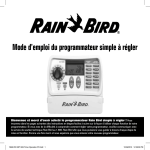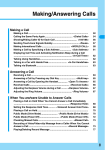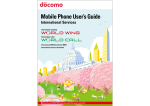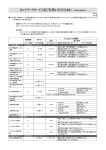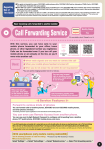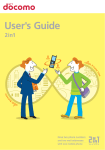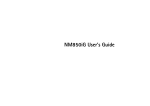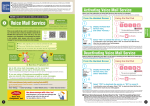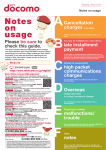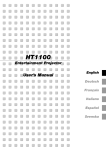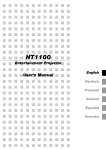Download Multi number
Transcript
Add up to two additional numbers for making and receiving calls *The Multi number service cannot be used on Xi handsets. Multi number Monthly Charge Application Required 525 yen (including tax) Assigning Outgoing Numbers for Each Individual Call * This setting takes priority over the setting made in "Setting and Changing Outgoing Numbers Prior to Calling" (see p. 113). /per additional number From the Handset Screen Using the Dial Pad 1 1 *For more details, refer to "Charges" on p. 115. This is a service that now allows you to use up to two extra phone numbers, in addition to the number for the mobile phone you are using. You can make and receive calls on each number separately and separate bills can be issued covering charges for the basic subscription number and additional numbers. You'll find it convenient to use different lines separately for business and private purposes. 0X01111XXXX FUNC Use different numbers for personal and business use! Uses: nds ber) Num tion ip r c bs Frie ition Famil al main You can also get separate bills. y, Bo yfrien d/Gir lfrien (2nd Addit d, Etc ional . Numb er) Service Features Add up to two other numbers you can use for making and receiving calls! Usage charges for each number are calculated separately. Dialing and communications charges for each number are indicated separately on the bill. Multi number Basic Number Additional Number 1 Additional Number 2 Cancel prefix Select the number you want to call on. Follow this by entering 9 0 when calling on the basic subscription number, 5 5 Confirm the number you want to call on,*2 then make the call. 9 1 9 2 when calling on the 2nd additional number. Dial *1 Notes Before Use 2 when calling on the 1st additional number, or 0X0 1111XXXX 591# Separate bills can be issued covering charges for the basic subscription number and additional numbers. With the F and D series, select Multi number from "Calling Options" (may be "Call" or "Customized Call" depending on the model) under "MENU." For more detailed information, refer to the user's manual. 2 You can confirm the number used for making the call by checking * the character string displayed (For example basic subscription number: 590#; first additional number: 591#; second additional number: 592#). 3 Press About Incoming Call and Call History Screens The number of the incoming call is displayed on the screen. *The phone numbers of callers making incoming calls cannot be determined with non-compatible handsets. Example of Incoming Call Screen Caller Number Number for incoming call: If the title for an additional number is registered, the registered title is displayed. One-Point Advice to make the call. Personal Regarding Separate Ring Tone for Additional Number With compatible handsets, a ring tone can be set for additional numbers that is different from the ring tone set for the basic subscription number. For more details, refer to the user's manual. Other Services *Certain handsets display the phone number of the caller. Multi number ●Be sure to write your additional numbers down if they are not registered to your handset. ●If the title for a number is registered on an F, D, or SO series handset, you cannot use the handset's menu screen operations to transmit unless the settings enabling Multi number transmissions also have been made. ●With some SH series handset, you cannot use the handset's menu screen operations to transmit unless the titles and numbers for the basic subscription number and additional numbers have been registered. ●The handsets that do not support this service, such as Pre-900i series handsets, SIMPURE L, SIMPURE N, SIMPURE L1, SIMPURE L2, Raku Raku PHONE BASIC 3, Raku-Raku PHONE 7, Raku-Raku PHONE 6, Raku-Raku PHONE BASIC II, Raku-Raku PHONE V, Raku-Raku PHONE PREMIUM, Raku-Raku PHONE IVS, Raku-Raku PHONE BASIC S, Raku-Raku PHONE IV, Raku-Raku PHONE BASIC, FOMA Raku-Raku PHONE III, FOMA Raku-Raku PHONE II, Raku-Raku PHONE SIMPLE, FOMA Raku-Raku PHONE, T2101V, F1100, HT1100, and M1000 can receive calls to an additional number, but these handsets do not indicate whether it is the basic subscription number or an additional number that is being called. The "assigning outgoing numbers for each individual call," "setting and changing outgoing numbers prior to calling and confirming settings" and "network service settings for additional numbers" features can only be used with the dial pad. When assigning an outgoing number each time a call is made, the recipient will be notified of the outgoing call number unless the sub-address setting on the handset is set to OFF. ●Smartphones and NM850iG, NM705i, and NM706i models do not support this service; the "assigning outgoing numbers for each individual call" setting cannot be used on these models. Although smartphone handsets can receive calls to an additional number, the handset does not indicate whether it is the basic subscription number or an additional number that is being called. With smartphones, the "setting and changing outgoing numbers prior to calling and confirming settings" and "network service settings for additional numbers" features can be used only with the dial pad. ●This service cannot be used with transmissions using software for computer settings. Enter the phone number for the person you want to call. 3 Separate bills can be provided (additional fees apply). (As of May 2013) - 5 Business and Client Contact Number (1st Additional Number) add 2 u ic S (Bas Display the phone number for the person you want to call, then select function. Select "Multi number" from the function menu.*1 - * For more details, please see the user's manual. 111 ● The procedure may differ depending on the handset. See the user's manual of your handset for details. ● Actual screen may be different. 112 Setting and Changing Outgoing Numbers Prior to Calling Network Service Settings for Additional Numbers When subscribed to Voice Mail or Call Forwarding, you can also make settings to your additional numbers. From the Handset Screen Using the Dial Pad 1 1 Display the Multi number menu, and select "Set Multi number." Multi number Set multi number Check setting Number setting Select ring tone ●When Press 2 0 0 2 Announcement "This is the main menu. To set the regular calling party number, press 1 …" using Voice Mail or Call Forwarding with additional numbers, please use the following procedure. However, if you are subscribed to Voice Mail and Multi number simultaneously or if you subscribe to Voice Mail newly while subscribed to Multi number, Voice Mail is automatically set to activate for the basic subscription number and all additional numbers. (Except when Call Forwarding is activated.) In addition, if you are subscribed to Voice Mail or Call Forwarding and newly subscribe to Multi number, the new additional numbers will have the same settings as the basic subscription number for Voice Mail and Call Forwarding. (The same applies for changing or adding additional numbers.) Using the Dial Pad Press 1 2 Press 2 1 0 0 2 Set multi number Basic Number Additional Number 1 Additional Number 2 Select the number you normally want to use for making calls. 3 (Basic subscription number) 1 (1st additional number) 2 (2nd additional number) Announcement 3 Multi number Basic Number Set? YES NO If you want to set the selected number, select "YES." If the setting is successful, a message to this effect will be displayed. 4 Press to finish. When using the dial pad for these procedures, you can still use it * while announcements are playing if you happen to know how to carry out the procedure you want to perform. Even if the outgoing number is set in advance, when you redial, or call from outgoing or incoming call histories, the outgoing number that was used at the time of those calls will be made the outgoing number. If an additional number is set as the default outgoing number and that additional number is changed or discontinued, the default outgoing number is reset to the basic subscription number. Press When checking from the handset screen, you can confirm the number set for outgoing calls by selecting "Confirm Default Outgoing Number Setting" in the screen 2 0 0 2 in Step 1 above. If using the dial pad, dial , then follow the guidance to call up the number set for outgoing calls. 2 Announcement "To set the network services for the additional numbers, press 1 . To confirm the settings, press 2 ." 3 Press Press one of the following: (Voice Mail) 2 (2nd additional number) Announcement 6 Press 1 Announcement "The ... Service is activated." The process returns to Step 1 ; if you want to *continue to make settings for the second additional number, do not exit, but repeat the previous procedure. Announcement 1 (1st additional number) "To activate the service, press 1 . To deactivate the service, press 2 ." 1 "To set the Voice Mail Service, press 1 . To set the Call Forwarding Service, press 2 ." 4 1 2 (Call Forwarding) Announcement "To set the additional number 1, press 1 . To set the additional number 2, press 2 ." 7 Press to finish. With one additional number Carry out the following sequence of announcement Steps in: 1 to 3 5 to 7 The announcements may differ depending on the subscription and *settings status. ●When you are using the Voice Mail Service, the same outgoing message (voice and Videophone), ring duration, and other settings are applied to additional numbers as well as the basic subscription number. Including messages made to additional numbers, up to 20 voice phone and 20 Videophone messages can be saved. * When a saved message is played, the phone number that received the incoming call cannot be determined. ●The phone number that received an incoming call cannot be determined from the SMS messages displayed in the Missed Call Notification Service. ●When you are using the Call Forwarding Service, the same settings, including settings determining whether or not announcements, forwarding numbers and the ring duration, are applied to additional numbers as well as the basic subscription number. In addition, calls are not forwarded when an additional number is registered as a number prevented from making calls to forwarding numbers. * For more on the various Voice Mail and Call Forwarding settings, refer to p. 35-61 and p. 68-77. You can make Voice Mail Service and Call Forwarding Service settings separately for each individual number. You can set "Activate" and "Deactivate" for each service separately for the basic subscription number, the 1st additional number, and the 2nd additional number. [Example] ・Basic subscription number → Voice Mail "Activated" ・1st additional number → Call Forwarding "Activated" Other Services Other Services How do I check the number set for outgoing calls before I make a call? One-Point Advice 2 Press one of the following: Multi number Multi number * * "You have selected 0X0-XXXX-XXXX as the number to be displayed to the called party. To confirm this setting, press . To select the number to be displayed again, press ." Select "YES" to setting the default outgoing number, or "NO" to cancel it. "This is the main menu... .To set and confirm the network services for the additional numbers, press 2 …" Press one of the following: 0 5 Announcement Announcement "The number to be displayed to the called party is now set to 0X0-XXXXXXXX. To switch the number to be displayed to your main subscriber number, press 0 , to your additional number 1, press 1 , or to your additional number 2, press 2 ." 2 ・2nd additional number → Both "Deactivated" 113 ● The set up procedure may differ depending on the handset. See the user's manual of your handset for details. ● Actual screen may be different. 114 Conditions of Service Note that certain services cannot be used with additional numbers. *Settings are in accordance with those set for the basic subscription number. You can make "Activate" and "Deactivate" settings in Voice Mail Service and Call Forwarding Service *separately for each individual number. For more and making and confirming settings, refer to p. 114. Use with Additional Numbers Voice Mail Service ○ Caller ID Notification Service ○ Call Forwarding Service ○ Public Mode (Drive Mode / Phone OFF) ○ Call Waiting Service ○ i-mode / i-mode Mail ×*1 Nuisance Call Blocking Service ○ Melody Call ×( Caller ID Display Request Service ○ Short Message Service (SMS) ×( ) No use when receiving on additional number No Transmission, 2 Reception )* basic subscription number can be used for transmissions even if an additional number is set as the default outgoing number. *12 The SMS messages cannot be transmitted when an additional number is set as the default outgoing number. However, SMS messages transmitted to the * basic subscription number can be received. Charges Monthly Charge Handling Fees Application Required *The Multi number service cannot be used on Xi handsets. 525 yen (including tax) / per additional number A handling fee of 1,050 yen (including tax) applies from the 3rd*1 *2 change in the Multi number subscription when adding or changing numbers. initial subscription application counts as the first time. *12 The * You can apply to add or make changes to Multi number phone numbers a maximum of five times per month. Charges for Settings ●About [ [ Multi number Charges ] Notes on Use ] Other Services 115 No dialing charges apply for "Setting Outgoing Numbers" and similar operations. the Bills Dialing and communications charges are indicated separately for each number. DOCOMO also provides optional services with the "Separate Bill Delivery Service*1", which offers separate bills for charges for the basic subscription number (the basic number bill) and the additional numbers (the additional number bill), and the "Itemized Statements*2" service, which offers itemized statements showing the details of the charges incurred with each number. Bill Delivery handling fee 157.5 yen (including tax) / month *12 Separate Fees for generating itemized statements 105 yen (including tax) / month *When separate basic number and additional number bills are issued, the basic usage charges and other such charges *are included in the basic number bill. In addition, free communications allowances under the various plans and discounts under discount services (such as Yu Yu Call, Family Discount, Volume Discount, etc.) are applied to the basic number bill. Subscriptions to e-Billing are not available to users issued basic number and additional number bills. * Sample image of the bill ご請 求 内 訳 基本使用料 (計) ●●●●円 ●●●●円 基本使用料 通話・通信料 (計) ●●●●円 ●●●●円 FOMA通話料 ●●●●円 FOMA通話料・付加番号1 ●●●●円 FOMA通話料・付加番号2 その他ご利用料金等 (計) ●●●円 ●●●円 付加機能使用料 Notes on Use ●The basic subscription number already in use for the subscription cannot be used as an additional number.The basic subscription number and additional numbers cannot be switched. ●Transmissions cannot be made from additional numbers while using WORLD WING (transmissions can be made with the basic subscription number). Additionally, although calls made to additional numbers can be received, in some countries it may not be possible to determine which number is receiving the call. ●You cannot search additional numbers with imadoco search. ●Transmissions to mopera U or 1 1 5 (telegrams) cannot be made from additional numbers (transmissions can be made with the basic subscription number). ●Additional numbers cannot be used for incoming Quick Number calls. ●It may not be possible to make transmissions from additional numbers to some numbers beginning with "00." ●Note that with some handsets, inserting a different DOCOMO UIM Card or turning on the handset without the DOCOMO UIM Card inserted may erase the Multi number settings (names, numbers, ring tones, etc.) registered to the handset, returning the settings to their initial conditions. ●When the Charge Notice Service is used, the user is informed when the combined charges for the basic subscription number and additional numbers exceeds the amount set in advance. ●With Limit Plus, Type Limit, Type Limit Value, Family Wide Limit and Family Wide Limit Value subscriptions, transmission are stopped when the combined charges for the basic subscription number and additional numbers exceeds the upper limit. (New applications for Limit Plus are no longer accepted as of October 31, 2005. New applications for Family Wide Limit and Family Wide Limit Value are no longer accepted as of March 31, 2010.) ●The handset dialing charges display feature indicates totals from use of the basic subscription number and additional numbers. ●Although additional numbers can be registered as designated Yu Yu Call numbers, note that they are not eligible for Yu Yu Call discount benefits. ●This service is not available to users of the Separate Use Itemization Option. ●MOBILER'S CHECK registrations can only be made using the basic subscription number. If the customer is issued basic number and additional number bills, the entire amount registered is applied to the basic number bill. ●A 2in1 B number cannot be used as an additional number in the Multi number service. ●This service may not be available on some handsets.