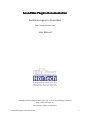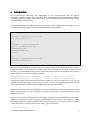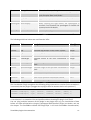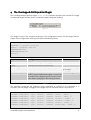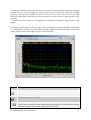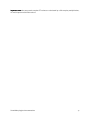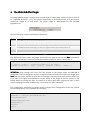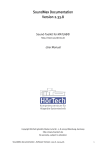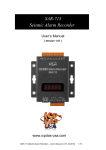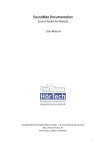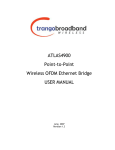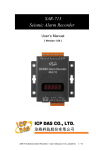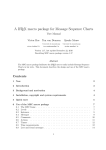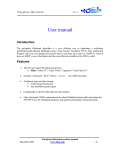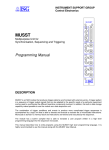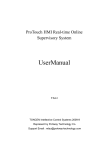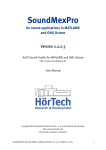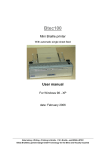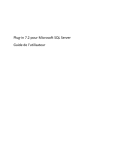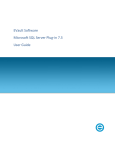Download SoundMex2 Plugins
Transcript
SoundMex Plugins Documentation
Realtime plugins for SoundMex
http://www.soundmex.de
User Manual
Copyright HörTech gGmbH, Marie-Curie-Str. 2, D-26129 Oldenburg, Germany
http://www.hoertech.de
No warranty, subject to alteration
SoundMex plugins documentation
1
License
License agreement
IMPORTANT- PLEASE READ CAREFULLY:
BY INSTALLING THE SOFTWARE (AS DEFINED BELOW), COPYING THE SOFTWARE AND/OR CLICKING
ON THE "ACCEPT" BUTTON BELOW, YOU (EITHER ON BEHALF OF YOURSELF AS AN INDIVIDUAL OR
ON BEHALF OF AN ENTITY AS ITS AUTHORIZED REPRESENTATIVE) AGREE TO ALL OF THE TERMS OF
THIS END USER LICENSE AGREEMENT ("AGREEMENT") REGARDING YOUR USE OF THE SOFTWARE. IF
YOU DO NOT AGREE WITH ALL OF THE TERMS OF THIS AGREEMENT, DO NOT INSTALL AND/OR USE
THE SOFTWARE.
DEFINITIONS
The term "Software" includes all software distributed with this License including all
documentation. The "Software" is licensed to you under the terms specified in the License Grant
below.
HIGH RISK ACTIVITIES
The Software is not fault-tolerant and is not designed, manufactured or intended for use as online control equipment in hazardous environments requiring fail-safe performance, such as in the
operation of nuclear facilities, aircraft navigation or communication systems, air traffic control,
direct life support machines or other medical devices, or weapons systems, in which the failure
of the Software could lead directly to death, personal injury, or severe physical or environmental
damage ("High Risk Activities"). HörTech gGmbH and its suppliers specifically disclaim any
express or implied warranty of fitness for High Risk Activities.
OWNERSHIP AND COPYRIGHT
This Software is owned by HörTech gGmbH or its suppliers and is protected by copyright law and
international copyright treaty. Therefore you must treat this Software like any other copyrighted
material. You acknowledge that no title to the intellectual property in the Software is transferred
to you. Title, ownership, rights, and intellectual property rights in and to the Software shall
remain in HörTech gGmbH.
LICENSE GRANT
Subject to the license terms, HörTech gGmbH hereby grants you a non-exclusive, nontransferable (except under the terms below) license to install and to use the Software under the
terms of this license. Except as provided in this license agreement, you may not transfer, rent,
lease, lend, copy, modify, translate, sublicense, time-share or electronically transmit the
Software. You may only either make one copy of the Software solely for backup or archival
purposes or transfer the Software to a single hard disk provided you keep the original solely for
backup or archival purposes. you agree not to modify the Software or attempt to decipher, decompile, disassemble or reverse engineer the Software, except to the extent applicable laws
specifically prohibit such restriction.
LICENSE TRANSFER
You may transfer your license and the rights granted in the license to a third party only if a) the
third party agrees to this license agreement, b) you completely uninstall and delete all copies of
this Software, c) all parts of the Software and its distribution are transferred to the third party and
d) the transfer includes the current version and all prior versions of the Software.
SoundMex plugins documentation
2
DISCLAIMER OF WARRANTY
THIS SOFTWARE IS SOLD "AS IS" AND WITHOUT WARRANTIES AS TO PERFORMANCE OF
MERCHANTABILITY OR ANY OTHER WARRANTIES WHETHER EXPRESSED, IMPLIED, OR STATUTORY,
INCLUDING, BUT WITHOUT LIMITATION, THE IMPLIED WARRANTIES OF NONINFRINGEMENT OF
THIRD PARTY RIGHTS, MERCHANTABILITY, AND FITNESS FOR A PARTICULAR PURPOSE. GOOD DATA
PROCESSING PROCEDURE DICTATES THAT ANY PROGRAM BE THOROUGHLY TESTED WITH NONCRITICAL DATA BEFORE RELYING ON IT. THE USER MUST ASSUME THE ENTIRE RISK OF USING THE
PROGRAM. ANY LIABILITY OF THE SELLER WILL BE LIMITED EXCLUSIVELY TO PRODUCT
REPLACEMENT OR REFUND OF PURCHASE PRICE. Under and restricted by the above terms,
HörTech gGmbH warrants that the Software, as updated and when properly used, will perform
substantially in accordance with its accompanying documentation, and the Software media will
be free from defects in materials and workmanship. The limited warranty is void if the Software
fails as a result of accident, abuse, misapplication or modification. LIMITATION OF LIABILITY You
must assume the entire risk of using the Software. IN NO EVENT SHALL HörTech gGmbH BE LIABLE
TO YOU FOR ANY DAMAGES, INCLUDING ANY LOST PROFITS, LOST SAVINGS, OR OTHER
INCIDENTAL, INDIRECT OR CONSEQUENTIAL DAMAGES OF ANY KIND ARISING OUT OF THE USE OF
THE HörTech gGmbH's SOFTWARE, EVEN IF HörTech gGmbH HAS BEEN ADVISED OF THE
POSSIBILITY OF SUCH DAMAGES. IN NO EVENT WILL HörTech gGmbH's LIABILITY FOR ANY CLAIM,
WHETHER IN CONTRACT, TORT, OR ANY OTHER THEORY OF LIABILITY, EXCEED THE LICENSE FEE
PAID BY YOU. THIS LIMITATION SHALL APPLY TO CLAIMS OF PERSONAL INJURY TO THE EXTENT
PERMITTED BY LAW.
SoundMex plugins documentation
3
1 Contents
License agreement....................................................................................................................... 2
1 Contents ............................................................................................................................... 4
2 Introduction .......................................................................................................................... 5
3 The Visualization Plugin ........................................................................................................ 7
4 The Overlapped Add Equalizer Plugin................................................................................... 11
5 The Complex Overlapped Add Equalizer Plugin v2................................................................15
6 The WriteToBuffer Plugin ......................................................................................................18
SoundMex plugins documentation
4
2 Introduction
This documentation describes the configuration of and communication with the generic
SoundMex 2 Plugins shipped with SoundMex. For a description how to activate plugins within a
so called plugin chain please refer to the chapter 'The SoundMex realtime DSP-Plugin-Pipe' in the
main SoundMex documentation.
The following example configurations are using a plugin chain configuration file 'plugin.ini' that
is used in the example plugin.m in the examples directory of SoundMex:
[0]
FileName=..\\plugins\\visualize.dll
IniFile=$visualize.ini
[1]
FileName=..\\plugins\\olaeq.dll
EQFile=..\\plugins\\test.flt
OLAFFTLength=1024
OLAWindowLength=800
Active=0
[2]
FileName=..\\plugins\\visualize.dll
IniFile=$visualize.ini
After initializing SoundMex you can use the sendplugin command to communicate with a plugin.
String commands can be sent to a single plugin, but the plugin itself must 'recognize' the
command. In the example above, you can activate and deactivate the overlapped add equalizer
plugin OLAEQ.DLL on the fly using the command
soundmex2('sendplugin', 'command', 'active=1', 'index',1); %activation
soundmex2('sendplugin', 'command', 'active=0', 'index',1); %deactivation
assuming the plugin chain defined above was activated for wave out device No. 0 (i.e. the file
plugin0.ini from 'Activating a plugin chain' is used). For a list of recognized commands of the
generic plugins please refer to the SoundMex DSP-Plugins documentation.
Important note: the indices of the plugins are not necessarily equal to the section names in your
inifile: they start with 0 for the first plugin are strictly ascending, i.e. incremented by 1 for each
plugin in the chain.
You can send a special command string to a plugin to get access to a MATLAB ® vector from a
plugin: the command ‘data:x’ (x may be any MATLAB ® vector) will be translated to a string
containing a pointer to the first double value of vector x as long int, the total number of double
values contained in x and the name of the vector, e.g. the command
x = zeros(2, 44100);
SoundMex plugins documentation
5
soundmex2('sendplugin', 'command', 'data:x’);
will result in a string command passed to plugin with index 0 for waveout device 0
'data:12345678:88200:x’
(assuming that ‘12345678’ is the pointer to the first value). A plugin may use these values, please
refer to the documentation of the particular plugin. ATTENTION:
ATTENTION a plugin may access the data of
the MATLAB ® workspace directly. So depending on the plugin, any change of the corresponding
vector within MATLAB ® may cause access violations within the plugin!
SoundMex plugins documentation
6
3 The Visualization
Visualization Plugin
The Visualization Plugin visualize.dll is an extension plugin to the regular visualization of
playback or recording data in SoundMex. It can show level, spectrum, spectrogram and time
signal of wave data within a plugin chain:
Figure 1
The plugin is used in the examples plugineq.m and pluginceq.m. The configuration section for
this plugin within a plugin chain configuration Inifile can contain the following values:
FileName=..\\plugins\\visualize.dll
IniFile=$visualize.ini
Name
Description
Values
FileName
Full filename with path of the plugin’s binary
IniFile
Name of ini file for visualization plugin (see filename. If filename
below)
starts with a ‘$’ the file
will be loaded from the
directory of the plugin
visualize.dll
Table 1
SoundMex plugins documentation
7
A right mouse click on the spectrum, spectrogram or time signal shows a popup menu with the
items ‘Undock’ and ‘Options’. Selecting ‘Undock’ or a double mouse click on spectrum,
spectrogram or time signal will ‘release’ the window from the plugin chain and shows the
visualization as single sizeable window. The size of each part of the visualization can be
adjusted with the mouse. Closing the sizeable window (Alt + F4 or the cross button on the top
right) will dock the window into the plugin chain again.
Use the buttons with the magnifying glasses to zoom horizontally or vertically into spectrum or
waveform. If the waveform freezes, please click the horizontal ‘Zoom In’ (blue magnifying glass
with the ‘+’) until it shows up again. Note: the magnifying glasses for the waveform have no
function if you have selected ‘Scroll display’ in the options dialog (see below).
The ‘dB’ buttons toggle linear/logarithmic view of amplitudes/levels, the ‘ln(f)’ button toggles
linear/logarithmic view of the spectrum frequency axis.
The properties of the visualization can be customized calling the options dialog by selecting the
‘Options’ command from the context menu (see the resulting view in Figure 3):
Figure 2
The options are described in Table 2.
All changes are saved if an inifile was specified in the plugins configuration section. On clicking
‘Save as’ you are prompted for a filename to save the settings to. After using ‘Save as’ all further
changes will automatically be written to the selected file.
All these settings are read on startup from the optional Inifile specified in the plugins
configuration section in the plugin chain’s Inifile. The actual zoom and gain factors and actual the
lin/log settings are saved as well. Some more options are written to and read from the inifile, see
Table 3. So you can customize an inifile for your needs (see the example inifile ‘visualize.ini’ in
the plugin directory of your SoundMex installation).
SoundMex plugins documentation
8
Figure 3
Group
Option
Description
Spectra
Frequency devider
Restricts maximum frequency shown in spectrum and
spectrogram, calculated by
SamplingFrequency/FrequencyDevider
Spectra
FFT Length
FFT Length used for spectrum and spectrogram. Possible
values are restricted by the buffer length of the
corresponding wave device. The value might be
decreased automatically after starting the device (if
buffer length of device is small)
Channel
Both, Left, Right
Select the wave channel to be shown as wave, spectrum
and spectrogram
Wave
Draw amplitude scale
Shows relative amplitude scale (insensitive to vertical
scale)
Wave
Draw time scale
Shows amplitude scale in ms
Wave
Draw grid
Shows ‘oscilloscope-like’ grid
Wave
Draw midline
Shows a ‘zero-line’
Wave
Scroll display
scrolls the visualization of the waveform in a large
timescale
Spectrum
Draw amplitude scale
Shows amplitude scale of spectrum
Spectrum
Draw frequency scale
Shows frequency scale in Hz
SoundMex plugins documentation
9
Spectrum
Draw grid
Shows ‘oscilloscope-like’ grid
Spectrum
Draw inactive
Draws ‘active’ and ‘inactive’ values with different colors
(only for styles ‘Bars’ and ‘Peaks’
Spectrum
Display peak
Shows numerical value of one or more spectral peaks
Spectrum
Style
Different visualization styles. Just try it out…
Spectrogram Scroll display
When reaching the right border, the spectrogram is
scrolled. If not checked, the spectrogram is cleared and
restarted at the left border.
Spectrogram Draw frequency scale
Shows frequency scale in kHz
Save…
Prompts for an inifile name to save actual settings to
Save as
Table 2
The following additional values are read from the inifle:
Section
Field
Description
Value(s)
General
Left
Undocked left position on the screen in pixels
integer
General
Top
Undocked top position on the screen in pixels
integer
General
Right
Undocked right position on the screen in pixels
integer
General
Bottom
Undocked bottom position on the screen in pixels integer
General
LevelHeight
Undocked height of the level visualization in integer
pixels
General
WaveHeight
Undocked height of the waveform visualization in integer
pixels
General
SpectrumHeight Undocked height of the spectrum visualization in integer
pixels
Level
Hide
Show or hide level visualization section
0 or 1
Wave
Hide
Show or hide waveform visualization section
0 or 1
Spectrum
Hide
Show or hide spectrum visualization section
0 or 1
Show or hide spectrogram visualization section
0 or 1
Spectrogram Hide
Table 3
The Visualization Plugin recognizes the following string commands at runtime (in the examples it
is assumed, that the plugin is plugged into a plugin chain for waveout device 0 at position 1)
soundmex2('sendplugin', 'type', 'waveout', 'command', 'show=1', 'index', 1)
soundmex2('sendplugin', 'type', 'waveout', 'command', 'show=0', 'index', 1)
The ‘show=1’ command undocks the window, ‘show=0’ docks it again. In this way you can show
a visualization in a customized size and position without showing the plugin chain itself.
You can 'plug' multiple instances of this plugin in one plugin chain, e.g. for visualization of data
before and after manipulation using the Overlapped Add Equalizer Plugin (see below, and see
the chapter 'The SoundMex realtime DSP-Plugin-Pipe' in the main SoundMex documentation).
SoundMex plugins documentation
10
4 The Overlapped Add Equalizer Plugin
The Overlapped Add Equalizer Plugin olaeq.dll is a realtime equalizer with variable FFT-length
and window length (window shift is ½ window length) using zero padding.
Figure 4
The plugin is used in the example plugineq.m. The configuration section for this plugin within a
plugin chain configuration inifile must contain the following values:
FileName=..\\plugins\\olaeq.dll
EQFile=..\\plugins\\test.flt
OLAFFTLength=1024
OLAWindowLength=800
Active=0
Name
Description
Values
FileName
Full filename with path of the plugins binary
EQFile
Filename of the filter file (see below)
OLAFFTLength
Shows/hides visualization of spectrum
OLAWindowLength
Length of the window.
<= OLAFFTLength
(OLAFFTLength-OLAWindowLength)/2 zeroes will
be padded at the beginning and the end of each
frame before applying the windowing function
Active
Enables/disables filter on startup
between 64 and 4096
(2^n only!)
1 or 0
Table 4
The equalizer recognizes the following string commands at runtime (in the examples it is
assumed, that the plugin is plugged into a plugin chain for waveout device 0 at position 1)
soundmex2('sendplugin',
soundmex2('sendplugin',
soundmex2('sendplugin',
soundmex2('sendplugin',
soundmex2('sendplugin',
soundmex2('sendplugin',
'type',
'type',
'type',
'type',
'type',
'type',
SoundMex plugins documentation
'waveout',
'waveout',
'waveout',
'waveout',
'waveout',
'waveout',
'command',
'command',
'command',
'command',
'command',
'command',
'show=1', 'index', 1)
'show=0', 'index', 1)
'active=1', 'index', 1)
'active=0', 'index', 1)
'filter?', 'index', 1)
'filter=name', 'index', 1)
11
The first two commands show/hide the filter visualization and manipulation window (see below),
commands three and four toggle the activity of the filter at runtime by code (see example
plugin.m). The last two commands retrieve the filename of the actual filter or set a new filter
filename respectively. A new filter can only be set when no wave output or input is active at the
moment.
On runtime the filter activity can be toggled by unchecking/checking the 'Bypass' box on the
plugin.
Pressing the small button on the top right corner of the plugin will show the filter visualization
and manipulation window. On this window the filter shapes themselves as well as input and
output spectra of the current signal (if any) can be visualized.
Figure 5
Button
Description
Opens a file open dialog to load a filter file to the equalizer
Saves actual filter to a filter file
Enters 'Filter-Drawing-Mode': when this button is pressed, you can simply 'draw' the
desired filter. Keeping left mouse button pressed will draw left channels filter, keeping
right mouse button pressed will draw right channels filter.
SoundMex plugins documentation
12
Enters 'Filter-Shifting-Mode': when this button is pressed, you can shift the filters up
and down. Keeping left mouse button pressed will shift left channels filter, keeping
right mouse button pressed will shift right channels filter.
Enters 'Zoom-Mode': when this button is pressed, you can zoom into the visualization
by drawing a window with the mouse (left mouse button pressed) beginning at the top
left corner. Pressing the right mouse button 'un-zooms'
Un-zooms the visualization
Flattens left and right filter.
Toggles drawing of all realtime spectra
Toggles drawing of realtime spectra of the left (or mono) channel
Toggles drawing of realtime spectra of the right channel
Toggles drawing of the input spectra
Toggles drawing of the output spectra
Toggles fast/slow update of the realtime spectra
Table 5
Filterfiles:
The filters are stored in windows inifiles containing two sections (see test.flt in the plugins
directory of SoundMex):
[Settings]
Log=0
[Filter]
100=1;0.001
501=0.001;0.9
3000=0.001;1
3001=1;0.001
The 'Settings' section is optional. If Log=1 is specified there, the gain values are interpreted
logarithmic (in dB full scale).
SoundMex plugins documentation
13
The section 'Filter' contains the filter itself. It can contain an unlimited number of values of the
form:
frequency=LeftValue;RightValue
If only one value is specified on the right it is applied for left and right channel the same way.
From these values the 'real' filter is computed by linear interpolation on the frequency axis and
logarithmic interpolation on the gain axis.
ATTENTION: in linear filters values above 1 will amplify the signal and may result in digital
overdrive. The same holds for values above 0 for logarithmic filters.
When using the filter visualization and manipulation window for saving filters, frequency values
will be written for every FFT-bin (depending on FFT-length and actual sampling frequency)
SoundMex plugins documentation
14
5 The Complex Overlapped Add Equalizer
Equalizer Plugin v2
Important note: the older version of this plugin ‘complexeq.dll’ shipped with former versions of
SoundMex2 is discontinued (that version did not calculate values from a complex multiplication).
The Complex Overlapped Add Equalizer Plugin complexeq.dll is a realtime equalizer with
variable FFT-length and window length (window shift is ½ window length) using zero padding.
Compared to the Overlapped Add Equalizer Plugin from paragraph 4, this plugin supports
complex filter coefficients. However, it is designed as simple filter without any graphical
interface.
Figure 6
The plugin is used in the example pluginceq.m. The configuration section for this plugin within a
plugin chain configuration inifile must contain the following values:
FileName=..\\plugins\\cplxeq.dll
EQFile=..\\plugins\\ctest.flt
OLAFFTLength=1024
OLAWindowLength=800
Active=0
Name
Description
Values
FileName
Full filename with path of the plugins binary
EQFile
Filename of the filter file (see below)
OLAFFTLength
FFTLength of filter
OLAWindowLength
Length of the window.
<= OLAFFTLength
(OLAFFTLength-OLAWindowLength)/2 zeroes will
be padded at the beginning and the end of each
frame before applying the windowing function
Active
Enables/disables filter on startup
between 64 and 4096
(2^n only!)
1 or 0
Table 6
The equalizer recognizes the following string commands at runtime (in the examples it is
assumed, that the plugin is plugged into a plugin chain for wave out device no 0 at position 1)
SoundMex plugins documentation
15
soundmex2('sendplugin', 'type', 'waveout', 'command', 'active=1', 'index', 1)
soundmex2('sendplugin', 'type', 'waveout', 'command', 'active=0', 'index', 1)
soundmex2('sendplugin', 'type', 'waveout', 'command', 'filter?', 'index', 1)
soundmex2('sendplugin', 'type', 'waveout', 'command', 'filter=name', 'index', 1)
The first two command toggle the activity of the filter at runtime by code (see example plugin.m).
The last two commands retrieve the filename of the actual filter or set a new filter filename
respectively. A new filter can only be set when no wave output or input is active at the moment.
On runtime the filter activity can be toggled by unchecking/checking the 'Bypass' box on the
plugin.
Filterfiles:
The filters are stored in windows inifiles containing one section (see ctest.flt in the plugins
directory of SoundMex):
[Filter]
100=1
300=0.001+0.002i;1+0.1i
8000=0.001+0.001i;1+0.4i
10000=1
It can contain an unlimited number of values of the form:
frequency=LeftValue;RightValue
If only one value is specified on the right it is applied for left and right channel the same way.
Complex value must have the format re+imi, for example
0.5+3i
0.8-2i;0.2+0.5i
0.7-2i;5
% re 0.5, im 3, left and right identical
% left: re 0.8, im -2, right: re 0.2, im 0.5
% left: re 0.7, im -2, right: re 5, im 0.0
From these values of the filter section the filter to be applied is computed by linear interpolation.
ATTENTION: the frequencies must be sorted ascending!
ATTENTION: filter values above 1 will amplify the signal and may result in digital overdrive.
SoundMex plugins documentation
16
Important note: the processed complex FFT values are calculated by a full compley multiplication,
of actual spectrum and filter values.
SoundMex plugins documentation
17
6 The WriteToBuffer
WriteToBuffer Plugin
The WriteToBuffer plugin is a plugin that can write input or output data buffers of a device directly
to a MATLAB ® vector. It may be started immediately or threshold driven, and may write a
predefined length or in loop mode. The plugin usage is demonstrated in the example
pluginwrite.m.
Figure 7
The five text fields contain the following information
Field
Description
1
Name of vector to write to in MATLAB ® workspace.
2
channel to write to (w:b both, w:l left, w:r right channel)
3
Threshold channel (w:b both, w:l left, w:r right channel) and value (here 0.2)
4
loopcount within vector (if looping is enabled, here three loops written)
5
actual state
Table 7
The MATLAB ® vector, where the plugin should write the data to must be set after initialization
using the ‘sendplugin’-command (assuming a waveout plugin for device 0 with index 1):
x = zeros(2, 2*44100); % allocate the memory for the plugin
soundmex2('sendplugin', 'type', 'waveout', 'command', 'data:x', 'index', 1)
ATTENTION: never change the vector that was passed to the plugin within the MATLAB ®
workspace! This will change the address in memory and an error will occur within the plugin! Only
read from this vector, but this may fail too, if the plugin is writing at the same address where you
try to read! It is highly recommended to set the status of the plugin to inactive (active=0, see
below) before accessing the data. and switch it to active again after copying the data, or after
simply changing the vector to write to by a new call to the ‘data’ command.
The configuration section for this plugin within a plugin chain configuration inifile may contain
the following values, only ‘FileName’ is mandatory:
FileName=..\\plugins\\WriteToBuffer.dll
WriteChannel=both
ThresholdChannel=left
Threshold=0.2
Active=1
Loop=0
SoundMex plugins documentation
18
Name
Description
Values
Default
FileName
Full filename with path of the plugins
binary
WriteChannel
The channel(s) that will be written to left, right or both
the MATLAB ® vector
both
ThresholdChannel
The channel that will be monitored left, right or both
for the threshold to be exceeded ( if
threshold is enabled at all)
both
Threshold
Threshold that has to be exceed on
channel(s) ‘ThresholdChannel’ to
start writing data
float value betwwen 0
0 and 1, 0 disables
threshold,
writing
starts immediately
Active
Enables/disables plugin on startup
0 or 1
1
Loop
Enables/disables looping on startup. 0 or 1
If looping is enabled, the plugin
writes in cycles
to the vector,
otherwise it stops wrting if the vector
is filled.
0
Offset
Starts writing to the buffer after Integer value >= 0
‘Offset’ samples are played. If
Threshold is enabled, this value is
ignored.
0
Table 8
All values except ‘FileName’ can be set or queried (with a question mark after the values name)
using the ‘sendplugin’ of SoundMex command, however only ‘active’ can be set while the plugin
is running (i.e. the corresponding device is dunning; in the examples it is assumed, that the
plugin is plugged into a plugin chain for waveout device no 0 at position 1):
soundmex2('sendplugin', 'command', 'NAME=VALUE', 'index', 1) % set a value
soundmex2('sendplugin', 'command', 'NAME?', 'index', 1)
% query a value
NAME and VALUE are one of the names and values respectively form Table 8 (except ‘FileName’).
a name followed by a question mark returns the actual value of the corresponding name.
The following additional query commands are implemented
soundmex2('sendplugin', 'command', 'loops?', 'index', '1')
soundmex2('sendplugin', 'command', 'pos?', 'index', '1')
soundmex2('sendplugin', 'command', 'state?', 'index', '1')
SoundMex plugins documentation
19
The ‘loops?’ command returns the actual writing loop count, i.e. how often the buffer iwas filled
completely (if looping is enabled at all) The ‘pos?’-command returns the actual position of the
writing pointer within the MATLAB ® vector. NOTE: this position is zero based and is counted
relative to the very first value (position 0). The position increases with rows and columns
subsequently. For example a 2x3 matrix has the follwing position indices:
1
2
3
4
5
6
The ‘status?’ command returns one of the following status strings:
Status
Description
none
the vector to write to is not set. The plugin will be set to this status at startup and
after the corresponding device is stopped.
error
an error occurred duringthe writing process. This is most likely the case if the vector
to write to was changed during runtime.
set
the vector to write to is set, device is not running.
writing
the plugin is actually writing to the vector
done
the plugin has finihed writing to the vector (only occurs in non-looping mode)
inactive
the plugin is deactivated via inifile or string ommand.
wait thrs
the plugin is set and running, but not writing yet. It waits for the threshold to be
exceeded on the selected channel(s).
NOTE: all sendplugin commands of this plugin are case insensitive!
SoundMex plugins documentation
20