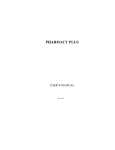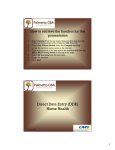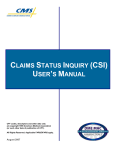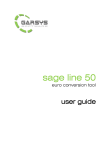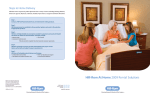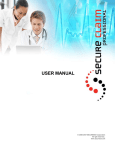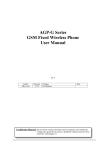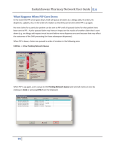Download CPR+ Function Keys
Transcript
Reference Guide: CPR+ Program Function Keys Table of Contents The Table of Contents for this Reference Guide is located on page 21. Introduction This Quick Guide lists a variety of function keys (also known as shortcut keys) used throughout the CPR+ application. Most of these function keys are identify toward the bottom of the associated CPR+ screen (see the figure below). Keep in mind that this document does not contain the specific details for each of these keys or screens as this information is identified in the F1 (online) help screens, user manual or other CPR+ documentation. CPR+ Reference Guide -1- ©2007 Definitive Homecare Solutions CPR+ Program Function Keys • • 835 ERN Report Screen • • F6 – This Function Key toggles between showing completed batches (shown in yellow) or not. Completed batches can only be reviewed by the user. F9 - Tag the ERN as complete. A/R Manager • • • • • • • • F3 - Enter a New / View Existing Collection Notes F4 - Re-print the selected invoice F5 - See Delivery Tickets that correspond with the selected invoice F6 - See All Transactions (payments, adjustments) that correspond with the selected invoice F7 - Print Invoice List F8 - Post Payment F10 - See Payor Information Alt+F8 - Take Adjustment • • • • • • • • • • • • • • • • • • F3 - View / Create Billing Notes - This Patient F4 - Resubmit / Re-print This Invoice (Same Payor) F5 - See All Confirmed Delivery Tickets F6 - Bill Secondary or Patient F7 - Print Account Summary Info F8 - Post a Payment F9 - Create a New Invoice Shift+F3 - View / Edit Insurance Notes Shift+F4 - Edit Invoice Shift+F5 - View Charges for this Invoice Shift+F7 - Reprint Invoice Shift+F8 - View payments received for each line item Shift+F9 - Delete Transaction / Line Alt+F4 - Refresh header information on a claim Alt+F5 - View the response of an NCPDP claim Alt+F7 - Print Patient Statement Alt+F8 - Take an Adjustment Alt+F9 - Create New Invoice with Custom Invoice # Alt+E - Enter New Expected Amount for Invoice CPR+ Reference Guide Add/Edit a To Do Item • • • • • • F4 - Select/Assign Patient to This To Do Item F5 - Select/Assign a Person to Do This To Do Item F6 - Add a Reply Line F7 - Print the Specific To Do F8 - Select/Assign Category to This To Do Item F9 - View/Enter Notes for this To Do Item Add Drug Order • • • • • F2 - Save the Drug Order F4 - This is for Multi-Drug Orders F12 - List History Ctrl+F12 - View Faxes Esc - Cancel the Order Add HME/Supply Order Account Status Screen • Ctrl+T - Change Transaction Information Ctrl+F9 - Credit / Rebill -2- • • • • F2 - Save the Order F12 - View the prescription history for the patient. Ctrl+F12 - View any assigned faxes to this patient. Esc - Cancel the Order Add/Edit Catheter Entry • • • • F2 - Save the catheter entry F8 - Add a new progress note related to the catheter entry Ctrl+F8 - View the list of progress notes related to this patient Esc - Close this screen Add/Modify an Inventory Item • • • • • • F1 F2 F3 F4 F5 F6 - This Help Screen Save / Exit See Med-File information for this NDC Edit Medicare / CMN Information See Lots OR See Rental Items View / Edit Special Prices ©2007 Definitive Homecare Solutions CPR+ Program Function Keys • • • • • • • F8 - Enter Additional Inventory Fields (Tax, UB #42) F9 - Delete Current Inventory Item F10 - Popup F11 - Clear the current field Alt+F6 - View/Edit Other Special Prices Shift+F5 - View TPN Information / Make This a TPN Ingredient Ctrl+F5 - Remove TPN Information / Undo TPN • Assigning Special Price Codes • Add/Modify Drug with Lot Numbers • • • • • • • F1 - This Help Screen F2 - Save/Exit F4 - Change Cost/AWP F10 - Add a New Lot Alt+F1 - Make Last Prescription Filled ready to pull onto Delivery Ticket Shift+F9 - Delete Item Shift+F10 - Edit Lot F1 - This Help Screen F2 - Save/Exit F4 - Change Cost/AWP F10 - Add a New Lot Shift+F9 - Delete Item Shift+F10 - Edit Lot • • • • F2 - Save/Exit F3 - View/Edit Medical History F4 - Visit Note F5 - Catheter Log F6 - View/Edit Nursing Care Plan F7 - Print Form F9 - Add New Report F10 - Popup Menu F11 - Clear the current field PgUp/PgDn - Scroll Through Delivery Ticket Items Ctrl+Enter - Return to Main Menu Adding an Assessment Report • Print the Visit Report by clicking the Print (F7) button CPR+ Reference Guide F3 - key prior to creating the data file. This function key allows you to view and edit the data for the previous month or any entered date range. F4 - key to create the data file. CPR+ prompts you for a date range and to insert a blank disk. After pressing any key, the file is created and saved to the disk with the filename of NABP#.DAT. Mail this disk to Atlantic Associates who processes the data and contacts you with the results. F5 - key to view the prescription dispensed log. Batch Print Invoices Adding a Visit Report • • • • • • • • • • Press the <F4> key again when your Special Price Codes are appropriately matched with your EXISTING inventory categories. This function will automatically 'populate' your inventory file with Special Price codes based on your existing inventory categories. Atlantic Associates Optional Module Add/Subtract From Inventory • • • • • • Save the report by clicking the Save / Exit (F2 / Esc) button. -3- • • • • • • • • F1 - Help Window F2 - Save / Exit F7 - Print Invoices that are 'Tagged' F8 - Batch Print Patient Statements (Prints Statements for all the Patients that currently have invoices with a balance due by the patient) Spacebar - Highlight the invoices to print, press the SPACEBAR, and the invoice is tagged to print Shift+F5 - View Changes of Highlighted Invoice Shift+F9 - Delete Invoice Alt-F7 - Print a 'Batch' Invoice / Report Billing/Collection Notes • • F1 - This Help Screen F2 - Save / Exit ©2007 Definitive Homecare Solutions CPR+ Program Function Keys • • • • F5 - Expand/Shrink Note F7 - Print Selected Collection/Billing Notes F8 - Tag all Collection Notes for printing Alt + F9 - Edit Collection / Billing Note Billing/Financial: Ready-to-Bill Delivery Tickets • • • • • • • • • • • • • F2 - Save / Exit F3 - View Highlighted Delivery Ticket F4 - View the Patient Menu F5 - View Account Status Screen of the selected Delivery Ticket F6 - Find Delivery Ticket by # F7 - Print Delivery Tickets Ready To Bill F9 - Create an Invoice from the highlighted Delivery Ticket F10 - Change the Status of a selected Delivery Ticket Alt+F8 - Select a Biller / Collector for a selected Delivery Ticket Ctrl+F8 - Split a selected Delivery Ticket into two Tickets Ctrl+Enter - Return to Main Menu Shift+F5 - Remove Delivery Ticket and assign it to Invoice #999999 Spacebar - Unconfirm a selected Delivery Ticket Care Plan: Multi-Disciplinary • • • • • • • • • • • Care Plan: Nursing • • • • • • Care Plan Templates • • • • • • • • • • F1 – Help F2 - Save / Exit F4 - Edit Template Name F10 - Popup Windows F11 - Clear the Current Field Ctrl+Enter - Return to Main Menu • (Multi-Disciplinary Care Plans) • • • • • • • • • • F1 – Help F2 - Save / Exit F3 – Problems F4 – Goals F5 – Intervention F7 - Print Care Plan F9 - New Line F10 - Physician Care Plan Problems Ctrl+F10 - Nursing Care Plan Problems Ctrl+Enter - Return to Main Menu CPR+ Reference Guide -4- F2 - Save / Exit F3 - View / Edit Medical History F4 - Pop up Current Therapies F7 - Print Pharmacy Care Plan F6 - Marks a highlighted problem, goal or intervention as done (or resolved) F9 - Create a New Line on the Problems, Goals and Intervention tabs to enter a problem, goal or intervention F10 - Activate Popup Window F11 - Clear the Current Field Shift+F3 - View Medication Profile Shift+F9 - Delete Record (second, third, and fourth tab screen) Shift+F10 - Import NCP or PCP Template on the Problems, Goals and Interventions Tabs F2 - Save / Exit F3 - View / Edit Medical History F4 - Pop up Current Therapies F7 - Print Pharmacy Care Plan F6 - Marks a highlighted problem, goal or intervention as done (or resolved) F9 - Create a New Line on the Problems, Goals and Intervention tabs to enter a problem, goal or intervention F10 - Activate Popup Window F11 - Clear the Current Field Shift+F3 - View Medication Profile Shift+F9 - Delete Record (second, third, and fourth tab screen) Shift+F10 - Import NCP Template on the Problems, Goals and Interventions Tabs Care Plan: Pharmacy • • • • • • • • • F2 - Save / Exit F3 - View / Edit Medical History F4 - Pop up Current Therapies F7 - Print Pharmacy Care Plan F6 - Marks a highlighted problem, goal or intervention as done (or resolved) F9 - Create a New Line on the Problems, Goals and Intervention tabs to enter a problem, goal or intervention F10 - Activate Popup Window F11 - Clear the Current Field Shift+F3 - View Medication Profile ©2007 Definitive Homecare Solutions CPR+ Program Function Keys • • Shift+F9 - Delete Record (second, third, and fourth tab screen) Shift+F10 - Import PCP Template on the Problems, Goals and Interventions Tabs Catheter Log • • • • • • F2 - Close the Log screen F3 - Edit an existing log entry F7 - Print a list of the entries on the screen F10 - Add a Catheter entry and enter the appropriate information F3 - View the details of the invoice. F5 - Revert the invoice back to its locked state. WARNING: Reverting the invoice will DELETE any transactions posted to it that are NOT in a closed period! Shift+F7 - View a summary of an invoice in its current state. Alt+F7 - View a summary of an invoice in its locked state. • • • • • • • • • • • • • • • • • • • Book Icon - Displays the Prescription History for the Primary Order. Phone Icon - Displays any faxes that are assigned to the patient or order. F1 - This Help Screen F2 - Save / Exit F3 - View Response F4 - View / Edit Claim F5 - View Demographics F6 - Find Patient F7 - Print List F8 - Billing Notes CTRL+F9 - Make Exception Claims to Adjudicate – Refills • • • • • • Book Icon - Displays the Prescription History for the Primary Order. Phone Icon - Displays any faxes that are assigned to the patient or order. F1 - This Help Screen F2 - Save / Exit F3 - View Response F4 - View / Edit Claim CPR+ Reference Guide -5- F1 = Help F2 = Save/Exit F3/F4 = Date fields F5 = Update Pricing F6 = Deduct Items F7 = Print F8 = Select Rx Drug F9 = Select Inventory Item Shift+F10 = Supply Kit Templates Closing Periods • • • Claims to Adjudicate - New Rx's • F5 - View Demographics F6 - Find Patient F7 - Print List F8 - Billing Notes CTRL+F9 - Make Exception Clean Room Ticket Items Check Closed Transactions • • • • • • • F7 - Print a listing of the closed periods F5 - Create a Star GL File (please contact D.H.S. to enable this enhancement) Shift+F9 - Select a closing period and press this key combination to delete a closing period CMN: Section A • • • • • • F3 - View / Edit the Patient Info / Facility Info tab F7 - Print Certificate of Medical Necessity F10 - Popup F11 - Clear the current field Alt+N - Enter Narrative (for Electronic Claim) Shift+F4 - View Ordered Therapies CMN: Section B • • • • • • • • • F2 - Save / Exit F3 - View / Edit Medical History F4 - Edit Facility Info / Formula Components F7 - Print Certificate of Medical Necessity F8 - Print the WCVO form (while on the Section B tab) F10 - Popup F11 - Clear the current field Alt+N - Enter Narrative (for Electronic Claim) Shift+F4 - View Ordered Therapies ©2007 Definitive Homecare Solutions CPR+ Program Function Keys • • PgUp / PgDn - Next/Previous Screen Ctrl+Enter - Return to Main Menu Delivery Ticket - Driver Assignment Company Setup: Company Info Tab • • • F3 - Pharmacy Name - IF you are in MultiCompany Mode and need to have a Single Pharmacy Name to Appear on Labels. F5 - Additional Information F6 - Global Correspondence (for 10-month purchase letters) Compounding Record Templates • • • • • • • • • • • • • • CPR+ Reference Guide • • • • F2 - Save F3 - View / Edit Delivery Instructions F4 - View / Edit Delivery Dates F5 - Update Pricing from Inventory & Matrix F6 - View HME / Supply Orders for the patient F7 - Print the Delivery Ticket F8 - Add Drug to Delivery Ticket F9 - Add any Inventory Item to Delivery Ticket Shift+F3 - View Notes for Primary Insurance Company Shift+F9 - Delete the Highlighted Line / Item & Void a Fill if Necessary Alt+B - Make all 'B' = 'X' (Good for Itemized Billing) Alt+P - Make all 'P' = 'X' (Set All to Print on the Delivery Ticket) Ctrl+B - Make 'B' = 'X' (or set the field to blank if an X already exists) Ctrl+P - Make 'P' = 'X' (or set the field to blank if an X already exists) Ctrl+D - Edit Therapy Code and Therapy Days Information (Available on Compounded Drug Items Only) Page Up / Page Down - Scroll Through Delivery Ticket Items -6- F2 - Save / Exit F6 - Find Ticket F7 - Print F9 – Assign Delivery Ticket Confirmation File • • F2 - Save/Exit F4 - Edit Template Name F7 - Print Template Create Delivery Ticket: Delivery Ticket Items • • • • • • • • • • • • F2 - Save / Exit F3 - View / Edit the Highlighted Delivery Ticket F6 - Find Delivery Ticket by Delivery Ticket # F7 - Print List of Delivery Tickets F8 - Sort the Delivery Tickets by Patient's LAST NAME Ctrl+F8 - Split Delivery Ticket into 2 Delivery Tickets Shift+F9 - Delete the Highlighted Delivery Ticket PgUp / PgDn - Scroll Through Delivery Ticket Ctrl+Enter - Return to Main Menu Delivery Ticket History • • • • F2 (or Esc key) - Close the Delivery History Screen F3 / F6 - Displays a search screen in which to set parameters for a confirmed Delivery Ticket F5 - Displays a search screen in which to enter date parameters to narrow the view of the tickets displayed on the grid F7 - Prints a list of the confirmed Delivery Tickets that appear in the grid. Delivery Ticket: Additional Functionality • • • • • • • • F2 - Save/Exit F3 - View/Edit Delivery Instructions F4 - View/Edit Delivery Dates F5 - Fill All Prices from Inventory & Matrix F6 - View HME / Supply Orders F7 - Print Delivery Ticket F8 - Add Drug to Delivery Ticket F9 - Add any Inventory Item to Delivery Ticket ©2007 Definitive Homecare Solutions CPR+ Program Function Keys • • • • • • • • • Shift+F3 - View Notes for Primary Insurance Company Shift+F9 - Delete the Highlighted Line / Item Alt+B - Make all 'B' = 'X' (Good for Itemized Billing) Alt+P - Make all 'P' = 'X' (Set All to Print on D.T.) Ctrl+B - Make 'B' = 'X' (or make it ' 'if already 'X') Ctrl+P - Make 'P' = 'X' (or make it ' 'if already 'X') Ctrl+D - Edit Therapy Code and Therapy Days Information (Available on Compounded Drug Items Only) PgUp/PgDn - Move through the different tabs on the Modify Delivery Ticket Screen Ctrl+Enter - Return to Main Menu Demographic/Financial: Demographic Tab • • • • • • • • • • • • • • • F2 - Save/Exit F3 - View/Edit Contacts F5 - Access User-Defined Fields F6 - View/Edit Nursing Care Plan F7 - Print Admission Form F8 - View Patient Status Log F9 - Change Patient's Name F10 - Activate Popup Window F11 - Clear the current field Shift+F5 - Enter a Mailing Address is different from the Delivery Address Page Up/Page Down - Next Tab Alt+F3 - View Delivered Items (From Confirmed Tickets) Alt+F7 - Print (Change "Date Printed" Default) Alt+F11 - This will print a patient's chart label. This label includes the patient’s name, street address, city, state, zip code, phone number, MRN, and referral date. Ctrl+Enter - Return to Main Menu Demographic/Financial: M.D./Prov Tab • • • • F8 - Drug Allergies F10 - Activate Popup Window F11 - Clear the current field PgUp / PgDn - Next Screen Alt+F7 - Print (Change 'Date Printed' Default) Demographic/Financial: Med. Hx Tab • • • • • • • • F2 - Save / Exit F5 - Access Catheter Log F7 - Print Admission Form / Demographic Information F8 - Drug Allergies F10 - Activate Popup Window F11 - Clear the current field PgUp/PgDn - Next Screen Alt+F7 - Print (Change "Date Printed" Default) Demographic/Financial: Overview • • • • • • • • • • • • • F2 - Save / Exit F3 - View / Edit Medical History F5 - Access User Defined Fields F7 - Print Admission Form or Print Rental Items List (while on the Rentals Tab) F8 - View Patient Status Log F9 - Change Client's Name (Demographics Tab) F9 - Insurance Verification (Insurance Tab) F10 - Activate Magnifying Glass / Popup Window F11 - Clear the current field PgUp / PgDn - Next Screen Alt+F7 - Print (Change 'Date Printed' Default) Ctrl+Enter - Return to Main Menu Ctrl+F9 - Prints IV Pump Pickup Tag (If the Pump and Serial # fields are completed on the Med. Info tab) Discharge Summary F2 - Save / Exit F3 - View/Edit the patient's ancillary providers F4 - Edit an Order F7 - Print Admission Form/Demographic Information CPR+ Reference Guide • • • • • -7- • • • • F2 F3 F4 F7 - Save / Exit Medical History View / Edit Clinical Summary Print Discharge Summary ©2007 Definitive Homecare Solutions CPR+ Program Function Keys • • • • • • F8 - Print Discharge Summary w/ Cover Letter F10 - Activate Popup Window F11 - Clear the current field Alt+F8 - See Progress Notes for this Patient PgUp / PgDn - Next / Previous Screen Ctrl+Enter - Return to Main Menu Document Management System • • • • • • • • F2 / Esc - Exit F4 - Edit F5 - View Document F6 - Email Document F8 - Return Document F10 - Add CTRL+F (F3) - Search Shift+F9 – Delete • • • • • • • • • • F4 - Change Cost / AWP F7 - Drug Information/Drug Education Monograph (available only with Facts and Comparisons) F10 - Add a New Lot Shift+F9 - Delete Item Shift+F10 - Edit Lot Ctrl+Enter - Return to Main Menu • • • • • • • • • F3 - Display the Medi-Span Item Information screen. F4 - Select the HCPC / Additional Info tab. F5 - Select the Drug Lots tab. F6 - Select the Special Pricing tab. CPR+ Reference Guide -8- F4 - Select the HCPC / Additional Info tab. F5 - Select the Drug Lots tab. F6 - Select the Special Pricing tab. F7 - Drug Information / Drug Education Monograph (available only with Facts and Comparisons). Ctrl+F8 - This will allow you to add an Alternative Unit of Measure for your TPN Ingredient. Shift+F5 - Select the TPN Info tab. Edit Pharmacy Claims • F3 - Display the Medi-Span Item Information screen. F4 - Change Cost / AWP F7 - Drug Information/Drug Education Monograph (available only with Facts and Comparisons) F10 - Add a New Lot Shift+F9 - Delete Item Shift+F10 - Edit Lot Ctrl+Enter - Return to Main Menu F7 - Drug Information / Drug Education Monograph (available only with Facts and Comparisons). Ctrl+F8 - This will allow you to add an Alternative Unit of Measure for your TPN Ingredient. Shift+F5 - Select the TPN Info tab. Drug Item: TPN Info Tab • Drug Item: Item Info Tab • • • Drug Item: HCPC/Additional Info Tab • • • • • • Drug Item: Drug Lots Tab • • • • • • • • F1 - This Help Screen F2 - Save / Exit F3 - View Status / Results of Highlighted Claim F4 - Make the Highlighted Claim Confirmed/Accepted F5 - Send Claims that are 'Tagged' with R = 'X' F6 - Enter WebMD Submitter Information / Setup F7 - Send Claims that are 'Tagged' with R = 'X' F8 - Check Eligibility of a Patient F9 - Create a NEW WebMD/Medicaid Claim Shift+F4 - Edit Highlighted Claim Shift+F9 - Delete Claim Ctrl+F8 - Send Reversal for Highlighted Claim Edit Recurring Rental/DME Item • • • • F6 - Change the Setup Status of this Item F10 - Select the Item from Inventory F11 - Clear the current field Shift+F3 - Change the status of the highlighted rental or DME item ©2007 Definitive Homecare Solutions CPR+ Program Function Keys Electronic Claims Menu: DMERC Claims • • • • • • • • • • F2 - Save / Exit F4 - Make the highlighted claim confirmed / accepted. F5 - Access the Electronic Transmission Menu. F6 - Access the EDI Setup screen which is company specific. F7 - Displays the Report Options screen to print All, Sent Claims, or Ready to Transmit Claims. Shift+F4 - Edit a highlighted claim. Shift+F5 - View the charges of highlighted invoices. F9 - View the status of the claim. Shift+F9 - Delete an invoice. Ctrl+S - This will assign the selected claim as sent by placing an "X" in the S Column. Electronic Claims Menu: Pharmacy Claims • Alt+F6 - Make adjustments to the WebMD communication settings • • • • • • • • F2 - Save / Exit F4 - Make the highlighted claim confirmed / accepted. F5 - Access the Electronic Transmission Menu. F6 - Access the EDI Setup screen which is company specific. F7 - Displays the Report Options screen to print All, Sent Claims, or Ready to Transmit Claims. Shift+F4 - Edit a highlighted claim. Shift+F5 - View the charges of highlighted invoices. F9 - View the status of the claim. Shift+F9 - Delete an invoice. Ctrl+S - This will assign the selected claim as sent by placing an "X" in the S Column. Employee Setup: Options Tab • F2 - Save the Employee information CPR+ Reference Guide -9- F7 - Print Barcode Label Ctrl+P - Processor Control # (see previous section) Employee Setup: Privileges • • • • • F2 - Save/Exit F4 - View the Attendance Records Tab F6 - View the Pay Info Tab F7 - Print a Bar Code Label Spacebar - Set / Unset Privileges (X = Has Access/Privilege) Entering Invoice Charges • • • • • • Electronic Claims Submission: WebMD • • • • • • • • • • • • • • • • • • F3 - Insurance Notes F4 - Copy "X'd" Items from Delivery Ticket to Charges F5 - Assign Delivery Tickets to this Invoice F6 - Switch to the Other Windows F7 - N/A (Print Invoice After Hitting F2 to Save) F8 - Bring in Previous Charges (Last Invoice) F9 - Add a NEW Charge Line F10 - Select Charge from Inventory File Alt+F5 - View Insurance Verification items (if applicable) Alt+F10 - Assign/Override Revenue Type for Charge Line Item Alt+H - Popup HCPC Code (Use Only if HCFA 1500 with HCPC) Alt+M - Popup Modifiers (USE Only if HCFA 1500 with HCPC) Alt+N - Enter Narrative Text (Use only if Electronic Medicare / EMC Invoice) Alt+P - Enter/Override the Place of Service (HCFA 1500 24b) Alt+F6 - Popup CMN Section C Information Alt+F9 - Enter NDC# on NEXT LINE of Highlighted Item (Text Description Mode Only - Not HCPC Mode) Shift+F3 - View Information from Inventory File Shift+F4 - View Ingredients from the Compound Record when your cursor is on the Rx. Shift+F9 - This deletes a line item. Shift+F10 - When on the charge lines of an invoice, this shortcut key displays the Special Price Matrix or Shared Contract Pricing for the Insurance Company assigned to the invoice. ©2007 Definitive Homecare Solutions CPR+ Program Function Keys • • • Ctrl+S - This will split a line into multiple lines. Ctrl+F5 - See Sum/Total of Charge Amounts (Billed, Expected) Ctrl+F8 – Use these keys to pull a TAR control number on to a 30-1 claim. Remember, the invoice type must be a 30-1 in order for this to work. Enterprise HME: Authorization • • • • • • • • F3 - View Orders F4 - View the Patient Menu F5 - View the Patient's Demographics F6 - Find a Patient F7 - Print a List of Patients F8 - View the Billing Notes Alt+F3 - View the Primary (and Secondary) Physician Information Alt+F4 - View the Patient's Information Enterprise HME: Billing Follow Up • • • • • • • • • • • F2 - Close the list F3 - View Invoice / Account (displays the patient's Account Status Screen) F4 - View the Patient Menu F5 - View the Patient's Demographics F6 - Find a Patient F7 - Print a List of Patients F8 - View the Billing Notes F9 - View Orders F11 - Follow Up Complete Alt+F3 - View the Patient's Insurance Enter - Select a note Enterprise HME: Clinical Follow Up • • • • • • • • • • F2 - Close the List screen F3 - View the Patient's Primary (and Secondary) Physician F4 - View the Patient Menu F5 - View the Patient's Demographics F6 - Find a Patient F7 - Print the list of patients F8 - View the Care Plan F9 - View Orders F11 - Follow Up Complete Alt+F3 - View the Patient's Insurance CPR+ Reference Guide - 10 - • Enter - Select a Note Enterprise HME: CMN/SMN Tracking • • • • • • • • F3 - View the Patient's Primary (and Secondary) Physician F4 - View the Patient Menu F5 - View the Patient's Demographics F6 - Find a Patient F7 - Print a List of Patients F8 - View the Billing Notes F9 - View Orders Alt+F3 - View the Patient's Insurance Enterprise HME: Delivery Ticket Confirmation File • • • • • • • • • • • • F2 - Save/Close F3 - View Ticket F4 - View Patient Menu F5 - View Demographics F6 - Find Ticket F7 - Print the Unconfirmed Delivery Ticket Report F8 - View Shipping Alt+F5 - Confirm a batch of Delivery Tickets Alt+F8 - Select a Biller / Collector Ctrl+F8 - Split a selected ticket Shift+F9 - Delete an unconfirmed Delivery Ticket Enter - Confirm a selected ticket Enterprise HME: DMERC Electronic Claims • • • • • • • • • • F1 - Help Screen F2 - Close the List F4 - Accept a Claim F5 - View the Patient's Demographics F6 - Find a Patient F7 - Print a List F8 - View Billing Notes Alt+F3 - View Insurance Shift+F4 - Edit a Claim Ctrl+F9 - Edit the Insurance Company's EMC Setup ©2007 Definitive Homecare Solutions CPR+ Program Function Keys Enterprise HME: Incoming Faxes • • • • • • • • • F1 - Help Screen F2/Esc - Save / Close F3 - Assign to Patient F6 - New Patient F7 - Print / Fax / Email F8 - Move to Misc F9 - New Drug Order F10 - New Non-Drug Order Ctrl+F3 - Assign to User • • • • Enterprise HME: Order Entry/Completion • • • • • • • • • • • • • • Arrow Icon - Refreshes the grid with the latest Order Entries. Book Icon - Displays the Prescription History for the Primary Order. Phone Icon - Displays any faxes that are assigned to the patient or order. F1 - This Help Screen F2 - Save / Exit F3 - View Physician F4 - View Patient Menu F5 - View Demographics F6 - Find Patient F7 - Print List F8 - Progress Notes (Order Entry Screen) F9 - View Rental Items F10 - Add Non-Drug Order Alt+F3 - View Insurance Enterprise HME: Patient with Incomplete Info • • • • • • • • • • • • Arrow Icon - This will refresh the list that is on the screen. Phone Icon - Displays any faxes that are assigned to the patient or order. F1 - Help Screen F2 - Close the screen F3 - View Physician F4 - View Patient Menu F5 - View Demographics F6 - Find Patient F7 - Print List F8 - View Progress Notes F9 - View Orders Alt+F3 - View Insurance CPR+ Reference Guide Enterprise HME: Patients to Contact - New Orders - 11 - • • • • • • • • • Arrow Icon - This will refresh the list that is on the screen. Phone Icon - Displays any faxes that are assigned to the patient or order. Book Icon - Displays the Prescription History for the Primary Order. Visa Icon - Charge a patient's credit card with the new functionality added in version 7.1a. F3 - View Physician F4 - View Patient Menu F5 - View Demographics F6 - Find Patient F7 - Print List F8 - View Progress Notes Alt+F3 - View Orders Alt+F4 - View Rental Items Alt+F9 - Setup Delivery Ticket Enterprise HME: Patients to Contact-Recurring Supplies • • • • • • • • • • • • • Arrow Icon - This will refresh the list that is on the screen. Phone Icon - Displays any faxes that are assigned to the patient or order. Book Icon - Displays the Prescription History for the Primary Order. Visa Icon - Charge a patient's credit card with the new functionality added in version 7.1a. F3 - View Physician F4 - View Patient Menu F5 - View Demographics F6 - Find Patient F7 - Print List F8 - View Progress Notes Alt+F3 - View Orders Alt+F4 - View Rental Items Alt+F9 - Setup Delivery Ticket Enterprise HME: Print Delivery Ticket • • Arrow Icon - This will refresh the list that is on the screen. Phone Icon - Displays any faxes that are assigned to the patient or order. ©2007 Definitive Homecare Solutions CPR+ Program Function Keys • • • • • • • • • • • Book Icon - Displays the Prescription History for the Primary Order. F1 - Help Screen F2 - Close the screen F3 - View Physician F4 - View Patient Menu F5 - View Demographics F6 - Find Patient F7 - Print List F8 - View Progress Notes Alt+F3 - View Orders Alt+F4 - View Rental Items Enterprise HME: Ready-to-Bill Delivery Ticket • • • • • • • • • • • • • F2 - Save / Exit F3 - View Highlighted Delivery Ticket F4 - View the Patient Menu F5 - View Account Status Screen of the selected Delivery Ticket F6 - Find Delivery Ticket by # F7 - Print Delivery Tickets Ready To Bill F9 - Create an Invoice from the highlighted Delivery Ticket F10 - Change the Status of a selected Delivery Ticket Alt+F8 - Select a Biller / Collector for a selected Delivery Ticket Ctrl+F8 - Split a selected Delivery Ticket into two Tickets Shift+F5 - Remove Delivery Ticket and assign it to Invoice #999999 Shift+F8 - View the Status of a highlight Delivery Ticket Spacebar - Unconfirm a selected Delivery Ticket Enterprise HME: Recurring Rentals • • • • • • • • • • • • • • • • F3 - View Orders F4 - View the Patient Menu F5 - View the Patient's Demographics F6 - Find a Patient F7 - Print a List of Patients F8 - View the Billing Notes Alt+F3 - View the Primary (and Secondary) Physician Information Alt+F4 - View the Patient's Information Enterprise Rx: Billing Follow Up • • • • • • • • • • • F2 - Close the list F3 - View Invoice / Account (displays the patient's Account Status Screen) F4 - View the Patient Menu F5 - View the Patient's Demographics F6 - Find a Patient F7 - Print a List of Patients F8 - View the Billing Notes F9 - View Orders F11 - Follow Up Complete Alt+F3 - View the Patient's Insurance Enter - Select a Note Enterprise Rx: Claims to Adjudicate • • • • • • • • • • F1 - This Help Screen F2 - Save / Close F4 - Check Returns F5 - Refresh Stats F9 - Create Invoices F10 - Create New Item Shift+F5 - Mark As Sold Enter - Edit Item CPR+ Reference Guide Enterprise Rx: Authorizations F3 - View Responses F5 - View Patient Menu F6 - Find Patient F7 - Print List F8 - View Billing Notes Alt+F3 - View Insurance Alt+F4 - Retrieve an Invoice to Resubmit Alt+F6 - Displays the Clearing House Setup screen Shift+F4 - Edit Claim Spacebar - Change Status of a highlighted claims Enterprise Rx: Clinical Follow Up • • • • • • - 12 - F1 F2 F3 F4 F5 F6 - Help Screen Save/Close View Physicians View Patient Menu View Patient Menu Find Patient ©2007 Definitive Homecare Solutions CPR+ Program Function Keys • • • • • • F7 - Print List F8 - View Care Plan F9 - View Orders F11 - Follow Up Complete Alt+F3 - View Insurance Enter - Select a Note • • • • • Enterprise Rx: Delivery Ticket Confirmation File • • • • • • • • • • • • F2 - Save/Close F3 - View Ticket F4 - View Patient Menu F5 - View Demographics F6 - Find Ticket F7 - Print the Unconfirmed Delivery Ticket Report F8 - View Shipping Alt+F5 - Confirm a batch of Delivery Tickets Alt+F8 - Select a Biller / Collector Ctrl+F8 - Split a selected ticket Shift+F9 - Delete an unconfirmed Delivery Ticket Enter - Confirm a selected ticket Enterprise Rx: Incoming Faxes • • • • • • • • • F1 - Help Screen F2/Esc - Save / Close F3 - Assign to Patient F6 - New Patient F7 - Print / Fax / Email F8 - Move to Misc F9 - New Drug Order F10 - New Non-Drug Order Ctrl+F3 - Assign to User • • • • • • • • • • • • • • • • • • • • • • • • • • - 13 - Arrow Icon - This refreshes the list with the latest information. Book Icon - Displays the Prescription History for the Primary Order. Phone Icon - Displays any faxes that are assigned to the patient or order. F2 - Close F3 - View Physician F4 - View Patient Menu F5 - View Demographics F6 - Find Patient F7 - Print the Patients to Contact Report F8 - Progress Notes Alt+F3 - View Orders Alt+F4 - View Insurance Enterprise Rx: Patients to Contact - Refill • Arrow Icon - Refreshes the grid with the latest Order Entries. Book Icon - Displays the Prescription History for the Primary Order. Phone Icon - Displays any faxes that are assigned to the patient or order. F2 - Save / Exit F3 - View Orders F4 - View Patient Menu F5 - View Demographics CPR+ Reference Guide Enterprise Rx: Patients to Contact - New Rx's • Enterprise Rx: Order Entry/Completion F6 - Find Patient F7 - Print an Order Entry Report F8 - Progress Notes (Order Entry Screen) F9 - Add a Drug Order F10 - View Insurance • • • Arrow Icon - This refreshes the list with the latest information. Book Icon - Displays the Prescription History for the Primary Order. Phone Icon - Displays any faxes that are assigned to the patient or order. F2 - Save / Exit F3 - View Physician F4 - View Patient Menu F5 - View Demographics F6 - Find Patient F7 - Print the Patients to Contact - Refill Report F8 - Progress Notes Alt+F3 - View Orders Alt+F4 - Change Dates (allows you to filter the list based on a specific date range) Enterprise Rx: Patients with Incomplete Info • Arrow Icon - This will refresh the list that is on the screen. ©2007 Definitive Homecare Solutions CPR+ Program Function Keys • • • • • • • • • • • Phone Icon - Displays any faxes that are assigned to the patient or order. F1 - Help Screen F2 - Close the screen F3 - View Physician F4 - View Patient Menu F5 - View Demographics F6 - Find Patient F7 - Print List F8 - View Progress Notes F9 - View Orders Alt+F3 - View Insurance • • • F1 - This Help Screen F3 - View Physicians F4 - View Patient Menu F5 - View Demographics F6 - Find Patient F7 - Print List F8 - View Progress Notes Alt+F3 - View Orders Alt+F4 - View Insurance Alt+F5 - Batch Print and Confirm Delivery Tickets Enter - View and Print a Highlight Delivery Ticket Space - Tag a highlighted Delivery Ticket for Batch Processing F1 - This Help Screen F3 - View Physicians F4 - View Patient Menu F5 - View Demographics F7 - Print List F8 - View Progress Notes F9 - View Orders Alt+F3 - View Allergies Alt+F5 - Batch Print Rx's Enter - View and Print a Highlight Delivery Ticket Space - Tag a highlighted Rx for Batch Processing CPR+ Reference Guide • • • • Enterprise Rx: Process Rx/Print Labels • • • • • • • • • • • • • • • Enterprise Rx: Print Delivery Tickets • • • • • • • • • • Enterprise Rx: Ready-to-Bill Delivery Tickets - 14 - • • • • F2 - Close F3 - View Highlighted Delivery Ticket F4 - View the Patient Menu F5 - View Account Status Screen of the selected Delivery Ticket F6 - Find Delivery Ticket by # F7 - Print Delivery Tickets Ready To Bill F9 - Create an Invoice from the highlighted Delivery Ticket F10 - Change the Status of a selected Delivery Ticket Alt+F8 - Select a Biller / Collector for a selected Delivery Ticket Ctrl+F8 - Split a selected Delivery Ticket into two Tickets Shift+F5 - Remove Delivery Ticket and assign it to Invoice #999999 Shift+F8 - View the Status of a highlight Delivery Ticket Spacebar - Unconfirm a selected Delivery Ticket Enterprise Rx: Select Lots/Fill Rx • • • • • • • • • • • • • Arrows Icon - This refreshes the list on the screen. Book Icon - Displays the Prescription History for the Primary Order. Phone Icon - Displays any faxes that are assigned to the patient or order. F1 - This Help Screen F2 - Save / Exit F3 - View Physician F4 - View Patient Menu F5 - View Demographics F6 - Find Patient F7 - Print List F8 - Progress Notes F9 - View Orders Alt+F3 - View Allergies Enterprise Rx: Test Claim • • • • • • F1 F3 F6 F5 F7 F8 - This Help Screen View Responses View Patient Menu Clear Claim Print List View Billing Notes ©2007 Definitive Homecare Solutions CPR+ Program Function Keys • • • F9 - Find Patient Alt+F3 - View Insurance Shift+F4 - View and/or Edit a Claim • • Home Health Certification (485) Enterprise Rx: Zero Doses Remaining • • • • • • • • • • • • • Arrows Icon - This refreshes the list on the screen. Book Icon - Displays the Prescription History for the Primary Order. Phone Icon - Displays any faxes that are assigned to the patient or order. F1 - This Help Screen F2 - Save / Exit F3 - View Physician F4 - View Patient Menu F5 - View Demographics F6 - Find Patient F7 - Print List F8 - Extend Rx F9 - DC Prescription Alt+F9 - Discharge Patient Free-Form Orders • • • • F1 - Help Window F2 - Save / Exit F7 - Print Free Form Orders Ctrl+Enter - Return to the Main Menu HCFA 1500 Claim • • • • • • • • • F11 - Clear the current field Ctrl+Enter - Return to Main Menu F2 - Save / Exit F4 - View / Edit Charges F7 - Print HCFA 1500 (Shift+F7 - Adjust Margins) F9 - Delete the Information for this HCFA Form F10 - Popup F11 - Clear the current field Page Up/Page Down - Go to HCFA 1500 Tabs Shift+F7 - Change Print Margins Ctrl+F4 - View / Edit Electronic Claims Info (EMC Only) • • • • • • • F1 - Help Window F2 - Save / Exit F7 - Print 485 POT F8 - Print 487 Addendum to POT F10 - Activate popup window F11 - Clear out a field Shift+F10 - Import POT Template (page / tab two only) Home Health Certification (485) Template • • • F1 - This Help Screen F2 - Save/Exit F10 - Orders popup database Insurance Company: 1500 Options Tab • • • • • • • • F3 - Notes F5 - Other Info Tab F6 - View/Create Special Price Matrix F7 - Print Shipping Label F8 - Edit WebMD (Electronic Claims) Setup F9 - Delete Insurance Company F10 - Popup F11 - Clear the Current Field Insurance Company: Alt. Billing Addresses Tab • • • • • • • • • F3 - Notes Tab F4 - HCFA 1500 Options Tab F5 - Other Info Tab F6 - View/Create Special Price Matrix F7 - Print Shipping Label F8 - Edit WebMD (Electronic Claims) Setup F9 - Delete Insurance Company F10 - Popup F11 - Clear the Current Field HCFA 1500 Insured Information • • F1 - This Help Screen F2 - Close Window CPR+ Reference Guide - 15 - ©2007 Definitive Homecare Solutions CPR+ Program Function Keys Insurance Company: CMS 1500 Options Tab • • • • • • • • F3 - Notes F5 - Other Info Tab F6 - View/Create Special Price Matrix F7 - Print Shipping Label F8 - Edit WebMD (Electronic Claims) Setup F9 - Delete Insurance Company F10 - Popup F11 - Clear the Current Field Insurance Company: General/Billing Info Tab • • • • • • • • • • F3 - Notes F4 - HCFA 1500 Options F5 - Other Info Tab F6 - View/Create Special Price Matrix F7 - Print Shipping Label F8 - Edit WebMD (Electronic Claims) Setup F9 - Delete Insurance Company F10 - Popup F11 - Clear the Current Field Ctrl+F9 - Unassign a Shared Contract F2 - Save/Exit F3 - Notes F4 - HCFA 1500 Options F5 - Other Info Tab F6 - View/Create Special Price Matrix F7 - Print Shipping Label F8 - Edit WebMD (Electronic Claims) Setup F9 - Delete Insurance Company F10 - Popup F11 - Clear the Current Field Insurance Company: Setup Options Tab • • • • • • • F3 F4 F5 F6 F7 F8 F9 - Notes HCFA 1500 Options Other Info Tab View/Create Special Price Matrix Print Shipping Label Edit WebMD (Electronic Claims) Setup Delete Insurance Company CPR+ Reference Guide F10 - Popup F11 - Clear the Current Field Lab Orders: Lab Results Screen • • • • • • F2 - Close the screen F3 - Edit an existing Lab Test result F6 - Add a Lab Result based on a selected Lab Profile or Test F7 - Print the Lab Results for the patient F9 - Add a result from a Lab Test popup Shift+F10 - Add results from a Lab Profile Template Main Menu: Daily Dose Insurance Company: Notes (F3) Tab • • • • • • • • • • • • - 16 - • • • F2 / Esc - Close F3 - Charts F6 - Training Schedule Medication Profile • • • • • • • F2 - Save / Exit F3 - Popup Medi-Span Options (Module purchased separately) F4 - Edit an existing medication F7 - Print only the active medication for the patient F9 - Add a new medication for this patient Shift+F9 - Delete an existing medication Ctrl-F7 - Print all of the medication for the patient Medi-Span Item Information • • F5 - View the price history of this drug item. F2 - Add this item to your inventory. Multi-Drug Orders • • • • F2 - Save the Drug Order F4 - Edit a Drug F10 - Add a Drug Shift+F9 - Delete a Drug New Patient Referral • • F2 - Save/Exit F7 - Print Admission Form ©2007 Definitive Homecare Solutions CPR+ Program Function Keys • • • F10 - Activate Popup Window F11 - Clear the current field Page Up/Page Down - Next Tab Physician Orders / Plan of Treatment • • Nursing Visit Log • • • • • • • • • F2 - Save changes F3 - Edit a selected Nursing Log entry F4 - Make a selected Nursing Log entry Ready-to-Bill F6 - See all Nursing Log entries F7 - Print Nursing Log entries F8 - Unassign a previously billed visit F10 - Add a new Nursing Visit entry Shift+F9 - Delete a selected Nursing Log entry Alt+F6 - Search for a patient by his or her last name Patient Delivery Ticket List • • • • F2/Esc - Save and Exit F3 - View Tickets Spacebar - Un-assign DT (Account Status Screen Only!) • • • • • • • • • PO Prescription/PO Label Template • • • • • • F2/Esc - Saves the patient invoice and closes the screen. Shift+F3 - This allows for the addition of tax to a generic invoice. • F3 - Print a Patient Drug Education Report for the drug you are filling F4 - Fill or refill the prescription F7 - Print the Work Order F8 - Select Drug from Inventory F10 - Popup Database Menu Shift+F1 - Calendar Shift+F3 - Prescription Setup Information Shift+F4 - Edit Drug Order Shift+F7 - Reprint Labels Alt+F1 - Make the Prescription ready to pull onto a Delivery Ticket • • • • • - 17 - F2 - Save the changes to the Popup. F3 - Edit the selected Popup (not available on all popup screens.) F9 - Delete the selected popup (not available on all popup screens.) F10 - Add a new entry (or popup). This may not be available on all popup screens. Esc - Close the screen. F3 - View the Prescription Form F4 - Change the Next Compounding Date of a selected prescription. F5 - Discontinue an Rx F6 - See all Rx's (Active and DC'd) F9 - Create a New Rx Shift+F9 - Delete an Rx Enter - Select an Rx Progress Notes • • • • • • CPR+ Reference Guide F4 - Edit the template name F11 - Clear the current field Prescription File/Labels • • Pharmacy P.O. Work Order • • • Popup Windows Patient Invoice • • F2 - Save / Exit F4 - Edit Template Name (Standard Plan of Treatment) F10 - Create a New Template / Popup Windows Shift+F4 - Edit Template Name Shift+F9 - Delete Name and Associated Template F2 - Exit (Save Note on the New Note tab) F4 - Select the New Note tab F5 - View Details (Clear Fields on the New Note tab) F6 - Select the Note History tab F7 - Print Selected Progress Notes F8 (Space) - Tag all Progress Notes for printing ©2007 Definitive Homecare Solutions CPR+ Program Function Keys • • • F9 - Select the Care Plan Interventions Alt + F9 - Edit Progress Note Alt+S - Spell check a note on the New Note tab Purchase Order Entry • • • F4 - View the Detail of the highlighted Inventory Item F6 - Search for a particular Inventory Item F7 - Print or Preview the Purchase Order • • • F2 - Save Compound Record & Save/Exit F3 - Create Prescription Form F4 - View/Edit Compounding Record F6 - View/Edit Compounding Instructions F7 - Print Pharmacy Work Order/Compounding Record F8 - Edit/Print Labels F10 - Activate Popup Window F11 - Clear the current field Recurring Rentals / DME File • • • • • • • • • • • • • F3 - View Billing Notes F4 - Edit Charges (Use if Multiple Line Items Req'd) F5 - View / Edit CMN / SMN F8 - Refresh Stats F9 - Create Bills (Hard Copy / Electronic) F10 - Add a New Rental/DME Recurring Item Shift+F3 - Change the status of the highlighted rental or DME item Shift+F4 - View/Edit Invoice Information Shift+F5 - Make the Highlighted Item Sold Alt+T - Print a 10 Month Letter Page Up / Page Down - Scroll Up/Down List Ctrl+F - Search by Patient's Last Name. <Enter> - Edit Highlighted Item Rental Item: Adding or Editing • • • F7 - Print the item's barcode. F10 - Assign to item to a patient. Shift + F10 - Log that the Preventative Maintenance is done for this item. CPR+ Reference Guide • • • • • • • • • PWO: Compounding Record • • • • • Rental Item: Item Info Tab - 18 - • F3 - See Med-File Information for this NDC# F4 - Edit Medicare/CMN information F5 - See Lots OR See Rental Items F6 - View/Edit Special Prices F8 - Enter Additional Inventory Fields (Tax, UB92 Rev-Code) F9 - Delete Current Inventory Rental Item (If this is serialized rental item with an attached rental history, you can not delete this item.) F10 - Popup / Magnifying Glass F11 - Clear the current field Shift+F5 - View TPN Information / Make This a TPN Ingredient (for drug items only) Ctrl+F5 - Remove TPN information / Undo TPN (for drug items only) Shared Contracts • • • • • • • • • F3 - Fill the Special Prices F4 - Fill the Expected Amounts F5 - Pick from Contracts F6 - Search for an Inventory Item by Name F7 - Print Contract List F9 - Delete the Entire Matrix F10 - Add a New Contract Alt+F3 - Clear Out Special Prices Alt+F4 - Clear Out Expected Prices SMN: Description of Product / Service • • • • • F3 - View / Edit Medical History F7 - Print Statement of Medical Necessity F8 - Print this document with a Cover Letter F10 - Activate Popup Window F11 - Clear the current field SMN: Order Info / Dates • • • • • F3 - View / Edit Medical History F7 - Print Statement of Medical Necessity F8 - Print this document with a Cover Letter F10 - Activate Popup Window F11 - Clear the current field ©2007 Definitive Homecare Solutions CPR+ Program Function Keys SMN: Therapies/Medical Necessity • • • • • • • • F3 - View / Edit Medical History F7 - Print Statement of Medical Necessity F8 - Print this document with a Cover Letter F10 - Activate Popup Window F11 - Clear the current field Special Price Matrix • • • • • • • • • F3 - Fill the Special Prices F4 - Fill the Expected Amounts Shift+F4 - Edit highlight item F5 - Fill Special Codes F6 - Search for an Inventory Item by Name. F7 - Print Matrix F9 - Delete the Entire Matrix. Alt+F3 - Clear out the Special Prices Alt+F4 - Clear out the Expected Prices • F2 - Save / Exit F3 - View / Edit Medical History F6 - View / Edit Nursing Care Plan F7 - Print POT F8 - Print POT w/ Cover Letter F10 - Activate popup window F11 - Delete current field Shift+F1 - View Calendar Shift+F8 - Print Cover Letter only Shift+10 - Import POT Template (Problem / Goals, Orders or Medical History Tab) Alt+F8 - View Progress Notes for this patient Supply Item: HCPC / Additional Info Tab • • • • F4 F5 F6 F7 - Select the HCPC / Additional Info tab. Select the Rental Items tab. Select the Special Pricing tab. Print rental item information. • • • • F4 F5 F6 F7 - Select the HCPC / Additional Info tab. Select the Rental Items tab. Select the Special Pricing tab. Print rental item information. Supply Item: Special Prices Tab • • • • • • • • • F4 - Select the HCPC / Additional Info tab. F5 - Select the Rental Items tab. F6 - Select the Special Pricing tab. F7 - Print rental item information. F10 - Edit a special price related to an insurance company. F4 F5 F6 F7 - Select the HCPC / Additional Info tab. Select the Rental Items tab. Select the Special Pricing tab. Print rental item information. Supply Items: Site Info Tab • • • • • • • F3 - Edit site specific information. F4 - Select the HCPC / Additional Info tab. F5 - Select the Rental Items tab. F6 - Select the Special Pricing tab. F7 - Print rental item information. Space - Assign a site. Alt+F3 - Edit all information for all sites. Supply Kit Templates • • • F2 - Save/Exit F4 - Edit Template Name F7 - Print Template System Setup: ORYX Setup • Supply Item: Item Info Tab • Supply Item: Qty / Costs Tab Supply Items: Notes Tab Standard Plan of Treatment Overview • • • • • • • • • • F5 - Select the Rental Items tab. F6 - Select the Special Pricing tab. F7 - Print rental item information. F4 - View / Edit the Modem Script F4 - Select the HCPC / Additional Info tab. CPR+ Reference Guide - 19 - ©2007 Definitive Homecare Solutions CPR+ Program Function Keys Things To Do List • • • • • • • • • • • • • • • View Outcomes Log F3 - Edit To Do Item F4 - Select/Assign Patient to This To Do Item F5 - Select/Assign a Person to Do This To Do Item F6 - Done! Record this To Do Item Done (Priority -1) F7 - Print Report of To Do Items F8 - Select/Assign Category to This To Do Item F9 - View/Enter Notes for this To Do Item F10 - Add a New To Do Item Shift+F1 - View Calendar Shift+F6 - See Just Your To Do Items Shift+F8 - Displays a list of Categories/Departments that can be assigned a To Do Shift+F9 - Delete the Highlighted To Do Item Alt+A - Displays a list of CPR+ Users (Names) that can be assigned a To Do Alt+F8 - See All To Do Items Ctrl+Enter - Return to Main Menu TPN Order Entry • • • • • F2 - Save/Exit (Template) Continue (Prescription) F3 - Edit TPN Ingredient (Amount/Units/Qual/Scale) F8 - Calculate (Template) Confirm (Prescription) F9 - Create a New Line for a TPN Ingredient F10 - Popup / Select Ingredient for TPN Order • • F3 - View Notes/Additional Information about the highlighted occurrence F7 - Print the Log Shift+F9 - Delete the Highlighted Outcome and a password is required View/Edit Lot #'s of Drugs Dispensed • • • • • F2 - Save / Exit F7 - Print the Lot #'s Shift+F9 - Delete a highlighted line Tab - Move the cursor to the right Up/Down (Arrow Keys) - Scroll through the Lot # log View/Edit Prescriptions Dispensed • • • • • F2 - Save / Exit F7 - Print the Lot #'s Shift+F9 - Delete a highlighted line Tab - Move the cursor to the right Up/Down (Arrow Keys) - Scroll through the Lot # log Visit Report/Assessment • • • F9 - Add a New Report Shift+F9 - Delete a Report Enter - Edit Report WebMD Medical Claims Setup Unapplied Cash • • • • • • • F3 - Edit F7 - Print F10 - Add New Shift+F9 – Delete F8 - Select an Electronic Setup Template F9 - Access the Advanced 837 Claim Setup Options screen (for ACM electronic claims) Verbal Orders • • • • F2 - Save / Exit F7 - Print Verbal Orders F8 - Print Verbal Orders w / Cover Letter Shift+10 - Select From the POT Templates CPR+ Reference Guide - 20 - ©2007 Definitive Homecare Solutions Table of Contents Table of Contents Introduction ................................................................................................................................................ 1 835 ERN Report Screen ................................................................................................................................ 2 A/R Manager ............................................................................................................................................... 2 Account Status Screen.................................................................................................................................. 2 Add/Edit a To Do Item ................................................................................................................................. 2 Add Drug Order ........................................................................................................................................... 2 Add HME/Supply Order................................................................................................................................. 2 Add/Edit Catheter Entry................................................................................................................................ 2 Add/Modify an Inventory Item ...................................................................................................................... 2 Add/Modify Drug with Lot Numbers ............................................................................................................... 3 Add/Subtract From Inventory........................................................................................................................ 3 Adding a Visit Report.................................................................................................................................... 3 Adding an Assessment Report....................................................................................................................... 3 Assigning Special Price Codes ....................................................................................................................... 3 Atlantic Associates Optional Module............................................................................................................... 3 Batch Print Invoices ..................................................................................................................................... 3 Billing/Collection Notes ................................................................................................................................. 3 Billing/Financial: Ready-to-Bill Delivery Tickets ............................................................................................... 4 Care Plan Templates .................................................................................................................................... 4 (Multi-Disciplinary Care Plans)....................................................................................................................... 4 Care Plan: Multi-Disciplinary.......................................................................................................................... 4 Care Plan: Nursing ....................................................................................................................................... 4 Care Plan: Pharmacy .................................................................................................................................... 4 Catheter Log ............................................................................................................................................... 5 Check Closed Transactions............................................................................................................................ 5 Claims to Adjudicate - New Rx's .................................................................................................................... 5 Claims to Adjudicate – Refills ........................................................................................................................ 5 Clean Room Ticket Items.............................................................................................................................. 5 Closing Periods ............................................................................................................................................ 5 CMN: Section A............................................................................................................................................ 5 CMN: Section B............................................................................................................................................ 5 Company Setup: Company Info Tab .............................................................................................................. 6 Compounding Record Templates ................................................................................................................... 6 Create Delivery Ticket: Delivery Ticket Items.................................................................................................. 6 Delivery Ticket - Driver Assignment ............................................................................................................... 6 Delivery Ticket Confirmation File ................................................................................................................... 6 Delivery Ticket History.................................................................................................................................. 6 Delivery Ticket: Additional Functionality ......................................................................................................... 6 Demographic/Financial: Demographic Tab ..................................................................................................... 7 Demographic/Financial: M.D./Prov Tab .......................................................................................................... 7 Demographic/Financial: Med. Hx Tab............................................................................................................. 7 Demographic/Financial: Overview.................................................................................................................. 7 Discharge Summary ..................................................................................................................................... 7 Document Management System .................................................................................................................... 8 Drug Item: Drug Lots Tab ............................................................................................................................ 8 Drug Item: HCPC/Additional Info Tab ............................................................................................................ 8 Drug Item: Item Info Tab............................................................................................................................. 8 Drug Item: TPN Info Tab.............................................................................................................................. 8 Edit Pharmacy Claims ................................................................................................................................... 8 Edit Recurring Rental/DME Item.................................................................................................................... 8 Electronic Claims Menu: DMERC Claims ......................................................................................................... 9 Electronic Claims Menu: Pharmacy Claims ...................................................................................................... 9 Electronic Claims Submission: WebMD ........................................................................................................... 9 CPR+ Reference Guide - 21 - ©2007 Definitive Homecare Solutions Table of Contents Employee Setup: Options Tab ....................................................................................................................... 9 Employee Setup: Privileges ........................................................................................................................... 9 Entering Invoice Charges.............................................................................................................................. 9 Enterprise HME: Authorization..................................................................................................................... 10 Enterprise HME: Billing Follow Up................................................................................................................ 10 Enterprise HME: Clinical Follow Up .............................................................................................................. 10 Enterprise HME: CMN/SMN Tracking............................................................................................................ 10 Enterprise HME: Delivery Ticket Confirmation File ......................................................................................... 10 Enterprise HME: DMERC Electronic Claims.................................................................................................... 10 Enterprise HME: Incoming Faxes ................................................................................................................. 11 Enterprise HME: Order Entry/Completion ..................................................................................................... 11 Enterprise HME: Patient with Incomplete Info .............................................................................................. 11 Enterprise HME: Patients to Contact - New Orders ........................................................................................ 11 Enterprise HME: Patients to Contact-Recurring Supplies ................................................................................ 11 Enterprise HME: Print Delivery Ticket........................................................................................................... 11 Enterprise HME: Ready-to-Bill Delivery Ticket ............................................................................................... 12 Enterprise HME: Recurring Rentals .............................................................................................................. 12 Enterprise Rx: Authorizations ...................................................................................................................... 12 Enterprise Rx: Billing Follow Up................................................................................................................... 12 Enterprise Rx: Claims to Adjudicate ............................................................................................................. 12 Enterprise Rx: Clinical Follow Up ................................................................................................................. 12 Enterprise Rx: Delivery Ticket Confirmation File ............................................................................................ 13 Enterprise Rx: Incoming Faxes.................................................................................................................... 13 Enterprise Rx: Order Entry/Completion ........................................................................................................ 13 Enterprise Rx: Patients to Contact - New Rx's............................................................................................... 13 Enterprise Rx: Patients to Contact - Refill ..................................................................................................... 13 Enterprise Rx: Patients with Incomplete Info ................................................................................................ 13 Enterprise Rx: Print Delivery Tickets ............................................................................................................ 14 Enterprise Rx: Process Rx/Print Labels ......................................................................................................... 14 Enterprise Rx: Ready-to-Bill Delivery Tickets ................................................................................................ 14 Enterprise Rx: Select Lots/Fill Rx ................................................................................................................. 14 Enterprise Rx: Test Claim ........................................................................................................................... 14 Enterprise Rx: Zero Doses Remaining .......................................................................................................... 15 Free-Form Orders ...................................................................................................................................... 15 HCFA 1500 Claim ....................................................................................................................................... 15 HCFA 1500 Insured Information .................................................................................................................. 15 Home Health Certification (485) .................................................................................................................. 15 Home Health Certification (485) Template.................................................................................................... 15 Insurance Company: 1500 Options Tab ....................................................................................................... 15 Insurance Company: Alt. Billing Addresses Tab............................................................................................. 15 Insurance Company: CMS 1500 Options Tab ................................................................................................ 16 Insurance Company: General/Billing Info Tab............................................................................................... 16 Insurance Company: Notes (F3) Tab ........................................................................................................... 16 Insurance Company: Setup Options Tab ...................................................................................................... 16 Lab Orders: Lab Results Screen................................................................................................................... 16 Main Menu: Daily Dose............................................................................................................................... 16 Medication Profile ...................................................................................................................................... 16 Medi-Span Item Information ....................................................................................................................... 16 Multi-Drug Orders ...................................................................................................................................... 16 New Patient Referral .................................................................................................................................. 16 Nursing Visit Log........................................................................................................................................ 17 Patient Delivery Ticket List.......................................................................................................................... 17 Patient Invoice .......................................................................................................................................... 17 Pharmacy P.O. Work Order ......................................................................................................................... 17 Physician Orders / Plan of Treatment........................................................................................................... 17 PO Prescription/PO Label Template ............................................................................................................. 17 CPR+ Reference Guide - 22 - ©2007 Definitive Homecare Solutions Table of Contents Popup Windows......................................................................................................................................... 17 Prescription File/Labels............................................................................................................................... 17 Progress Notes .......................................................................................................................................... 17 Purchase Order Entry ................................................................................................................................. 18 PWO: Compounding Record........................................................................................................................ 18 Recurring Rentals / DME File....................................................................................................................... 18 Rental Item: Adding or Editing .................................................................................................................... 18 Rental Item: Item Info Tab......................................................................................................................... 18 Shared Contracts ....................................................................................................................................... 18 SMN: Description of Product / Service.......................................................................................................... 18 SMN: Order Info / Dates............................................................................................................................. 18 SMN: Therapies/Medical Necessity............................................................................................................... 19 Special Price Matrix .................................................................................................................................... 19 Standard Plan of Treatment Overview.......................................................................................................... 19 Supply Item: HCPC / Additional Info Tab ..................................................................................................... 19 Supply Item: Item Info Tab ........................................................................................................................ 19 Supply Item: Qty / Costs Tab...................................................................................................................... 19 Supply Item: Special Prices Tab .................................................................................................................. 19 Supply Items: Notes Tab ............................................................................................................................ 19 Supply Items: Site Info Tab ........................................................................................................................ 19 Supply Kit Templates.................................................................................................................................. 19 System Setup: ORYX Setup......................................................................................................................... 19 Things To Do List....................................................................................................................................... 20 TPN Order Entry ........................................................................................................................................ 20 Unapplied Cash.......................................................................................................................................... 20 Verbal Orders ............................................................................................................................................ 20 View Outcomes Log ................................................................................................................................... 20 View/Edit Lot #'s of Drugs Dispensed .......................................................................................................... 20 View/Edit Prescriptions Dispensed ............................................................................................................... 20 Visit Report/Assessment ............................................................................................................................. 20 WebMD Medical Claims Setup ..................................................................................................................... 20 CPR+ Reference Guide - 23 - ©2007 Definitive Homecare Solutions