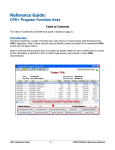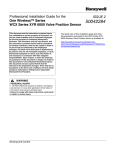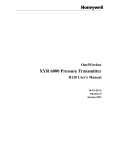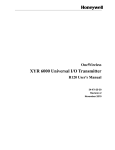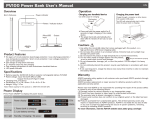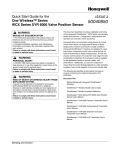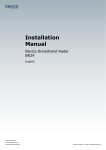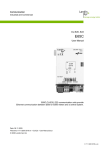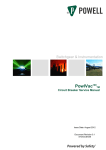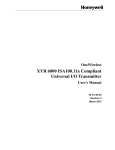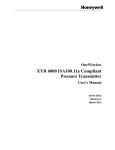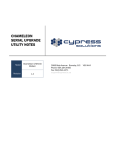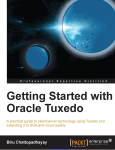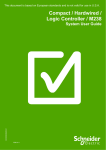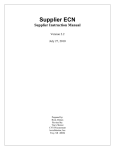Download User Manual - Honeywell Sensing and Control
Transcript
User Manual for the One Wireless™ Series WCX Series XYR 6000 Valve Position Sensor WARNING MISUSE OF DOCUMENTATION • The information presented in this product sheet is for reference only. Do not use this document as a product installation guide. • Complete installation, operation, and maintenance information is provided in the instructions supplied with each product. Failure to comply with these instructions could result in death or serious injury. WARNING PERSONAL INJURY • DO NOT USE these products as safety or emergency stop devices or in any other application where failure of the product could result in personal injury. Failure to comply with these instructions could result in death or serious injury. WARNING RISK OF DEATH OR SERIOUS INJURY FROM EXPLOSION OR FIRE. If sensor is to be returned to Honeywell for any reason, both batteries MUST be removed prior to shipping. Dispose of used batteries promptly per local regulations or the battery manufacturer’s recommendations. Keep away from children. Do not disassemble and do not dispose of in fire. Failure to comply with these instructions could result in death or serious injury. ISSUE 3 50040849 This document describes preparation, operation and maintenance of the Honeywell OneWireless WCX Series valve position sensor and antennas. Mounting and installation are covered in other documents. Honeywell does not recommend using devices for critical control where there is a single point of failure or where single points of failure could result in unsafe conditions. Honeywell OneWireless solutions are designed for open loop control, supervisory control, and controls that do not have environmental or safety consequences. As with any process control solution, the customer must weigh the risks and benefits to determine if the products used are suitable for the application based on security, safety, and performance. Additionally, it is up to the customer to ensure that the control strategy defaults to a safe operating condition if any crucial segment of the control solution fails. The latest copy of this manual and other documentation associated to the WCX Series XYR 6000 Wireless Valve Position Sensor is available at: http://hpsweb.honeywell.com/Cultures/enUS/Products/Wireless/xyr6000wireless/XYR6000Valv ePositioner/default.htm References The following list identifies all documents that may be sources of reference for material discussed in this publication. Document Title WCX Series XYR 6000 Wireless Valve Position Sensor Quick Start Guide Getting Started with Honeywell OneWireless Solutions OneWireless Wireless Builder User’s Guide OneWireless Builder Parameter Reference Sensing and Control OneWireless™ Series User Manual Issue 3 50040849 Symbol Definitions The following table lists those symbols used in this document to denote certain conditions. Symbol Definition ATTENTION: Identifies information that requires special consideration. TIP: Identifies advice or hints for the user, often in terms of performing a task. CAUTION Indicates a situation which, if not avoided, may result in equipment or work (data) on the system being damaged or lost, or may result in the inability to properly operate the process. CAUTION: Indicates a potentially hazardous situation which, if not avoided, may result in minor or moderate injury. It may also be used to alert against unsafe practices. CAUTION symbol on the equipment refers the user to the product manual for additional information. The symbol appears next to required information in the manual. WARNING: Indicates a potentially hazardous situation, which, if not avoided, could result in serious injury or death. WARNING symbol on the equipment refers the user to the product manual for additional information. The symbol appears next to required information in the manual. WARNING, Risk of electrical shock: Potential shock hazard where HAZARDOUS LIVE voltages greater than 30 Vrms, 42.4 Vpeak, or 60 Vdc may be accessible. ESD HAZARD: Danger of an electro-static discharge to which equipment may be sensitive. Observe precautions for handling electrostatic sensitive devices. Protective Earth (PE) terminal: Provided for connection of the protective earth (green or green/yellow) supply system conductor. Functional earth terminal: Used for non-safety purposes such as noise immunity improvement. NOTE: This connection shall be bonded to Protective Earth at the source of supply in accordance with national local electrical code requirements. Earth Ground: Functional earth connection. NOTE: This connection shall be bonded to Protective Earth at the source of supply in accordance with national and local electrical code requirements. Chassis Ground: Identifies a connection to the chassis or frame of the equipment shall be bonded to Protective Earth at the source of supply in accordance with national and local electrical code requirements. The Canadian Standards mark means the equipment has been tested and meets applicable standards for safety and/or performance. The Ex mark means the equipment complies with the requirements of the European standards that are harmonised with the 94/9/EC Directive (ATEX Directive, named after the French "ATmosphere EXplosible"). C-Tick Mark. The C-Tick Mark is a certification trade mark registered to ACMA (Australian Communications and Media Authority) in Australia under the Trade Marks Act 1995 and to RSM in New Zealand under section 47 of the NZ Trade Marks Act. The mark is only to be used in accordance with conditions laid down by ACMA and RSM. This mark is equal to the CE Mark used in the European Union. Notified Body. For radio equipment used in the European Union in accordance with the R&TTE Directive, the CE Mark and the notified body (NB) identification number is used when the NB is involved in the conformity assessment procedure. The alert sign must be used when a restriction on use (output power limit by a country at certain frequencies) applies to the equipment and must follow the CE marking. ii Honeywell Sensing and Control OneWireless™ Series User Manual Issue 3 50040849 Contents 1. INTRODUCTION .................................................................................................... 1 1.1 Purpose .......................................................................................................................................... 1 1.2 Scope ............................................................................................................................................. 1 1.3 OneWireless Network Overview .............................................................................................. 1 1.4 About the Sensor .......................................................................................................................... 1 Input ...................................................................................................................................................................... 1 2. SPECIFICATIONS .................................................................................................. 3 2.1 European Union Usage ................................................................................................................ 3 2.2 Certifications and Approvals ....................................................................................................... 4 2.3 Agency Compliance Information................................................................................................. 5 FCC compliance statements.................................................................................................................................. 5 IC compliance statements ..................................................................................................................................... 5 Radio Frequency (RF) statement .......................................................................................................................... 5 European Union restriction .................................................................................................................................... 6 2.4 Honeywell European (CE) Declaration of Conformity (DoC) .................................................... 6 European Declaration of Conformity statements ................................................................................................... 7 For more information about the R&TTE Directive .................................................................................................. 8 3. PREPARATION ...................................................................................................... 9 3.1 Battery Connecting Procedure .................................................................................................... 9 3.2 Installation ................................................................................................................................... 10 3.3 Antenna Adjustment and Mounting .......................................................................................... 11 3.4 Configuration .............................................................................................................................. 13 3.5 Connecting to Network .............................................................................................................. 13 3.6 Setting the Range and Engineering Units ................................................................................ 14 Positioning the sensor shaft................................................................................................................................. 16 Scaling or Converting the Engineering Units ....................................................................................................... 16 Restoring Factory Settings .................................................................................................................................. 19 4. FUNCTION BLOCKS ........................................................................................... 20 4.1 Introduction ................................................................................................................................. 20 4.2 Block Description ....................................................................................................................... 20 Block types .......................................................................................................................................................... 20 Block diagram ...................................................................................................................................................... 20 4.3 Parameter Details ....................................................................................................................... 21 Honeywell Sensing and Control iii OneWireless™ Series User Manual 5. Issue 3 50040849 OPERATION.........................................................................................................22 5.1 Overview ...................................................................................................................................... 22 Display modes ......................................................................................................................................................22 Infrared Receiver ..................................................................................................................................................22 5.2 Sensor Connection Status ......................................................................................................... 23 5.3 Sensor PV Display ...................................................................................................................... 24 5.4 Sensor Quick View of Parameters ............................................................................................ 26 5.5 Sensor Menu ............................................................................................................................... 27 Menu tree .............................................................................................................................................................27 5.6 Authentication Device ................................................................................................................ 28 Aligning to sensor IR receiver...............................................................................................................................28 Main menu............................................................................................................................................................28 Security and node deployment .............................................................................................................................29 Device Local Configuration...................................................................................................................................31 Read node information .........................................................................................................................................32 Advanced options .................................................................................................................................................34 6. MAINTENANCE/REPAIR .....................................................................................35 6.1 Replacing Batteries .................................................................................................................... 35 When to replace ...................................................................................................................................................35 Tools required ......................................................................................................................................................35 Procedure .............................................................................................................................................................35 6.2 Replacing Antenna ..................................................................................................................... 40 Tools required ......................................................................................................................................................40 Procedure .............................................................................................................................................................40 iv Honeywell Sensing and Control OneWireless™ Series User Manual Issue 3 50040849 Tables Table 1 Battery Connecting Procedure ......................................................................................................... 9 Table 2 Updating DD Files .......................................................................................................................... 13 Table 3 Connecting and Commissioning the Sensor .................................................................................. 13 Table 4 Scaling Engineering Units to Match the Application ...................................................................... 16 Table 5 Converting Engineering Units from Percent to Degrees ................................................................ 18 Table 6 Restoring Factory Default Range Settings ..................................................................................... 19 Table 7 WCX Series Sensor Connection Status ......................................................................................... 23 Table 8 PV Engineering Units ..................................................................................................................... 24 Table 9 PV Status ....................................................................................................................................... 24 Table 10 Device Status ............................................................................................................................... 25 Table 11 Menu Tree .................................................................................................................................... 27 Table 12 Buttons for Device Local Configuration ........................................................................................ 31 Table 13 Advanced Options ........................................................................................................................ 34 Table 14 Battery Replacement Procedure .................................................................................................. 36 Table 15 Antenna Replacement Procedure ................................................................................................ 41 Honeywell Sensing and Control v OneWireless™ Series User Manual Issue 3 50040849 Figures Figure 1. WCX Series valve position sensor functional diagram ................................................................. 1 Figure 2. Battery connecting ...................................................................................................................... 10 Figure 3. Battery connecting detail ............................................................................................................. 10 Figure 4. Elbow antenna adjustment ......................................................................................................... 12 Figure 5. Integral straight antenna ............................................................................................................. 12 Figure 6. Usable Range ............................................................................................................................. 15 Figure 7. Block Diagram ............................................................................................................................. 20 Figure 8. IR Sensor locations ...................................................................................................................... 22 Figure 9. Main menu ................................................................................................................................... 28 Figure 10. Security and device deployment ................................................................................................ 29 Figure 11. Device local configuration screen .............................................................................................. 31 Figure 12. Read node information............................................................................................................... 32 Figure 13. Advanced options ...................................................................................................................... 34 Figure 14. Low Battery Warning................................................................................................................. 35 Figure 15. Battery replacement ................................................................................................................... 38 Figure 16. Battery replacement details ....................................................................................................... 39 Figure 17. Antenna replacement ................................................................................................................ 42 Figure 18. Antenna replacement details ..................................................................................................... 43 vi Honeywell Sensing and Control OneWireless™ Series User Manual Issue 3 50040849 1. 0BIntroduction 1.1. Purpose 1. Introduction 1.1 Purpose This manual describes the Honeywell OneWireless WCX Series Valve Position Sensor function, operation and maintenance. 1.2 Scope This manual includes details of topics that relate uniquely to the Honeywell WCX Series valve position sensor. This manual does not cover installation, mounting, or wiring. See WCX Series XYR 6000 Wireless Valve Position Sensor Quick Start Guide (document 50040850). 1.3 OneWireless Network Overview Honeywell OneWireless Solutions are an all-digital, serial, two-way communication mesh network that interconnects industrial field sensors to a central system. OneWireless has defined standards to which field devices and operator stations communicate with one another. The communications protocol is built as an "open system" to allow all field devices and equipment that are built to OneWireless standard to be integrated into a system, regardless of the device manufacturer. This interoperability of devices using OneWireless technology is to become an industry standard for automation systems. 1.4 About the Sensor The WCX Series Valve Position Sensor is furnished with OneWireless interface to operate in a compatible OneWireless system. The sensor is designed to operate with any OneWireless-registered device. The sensor includes OneWireless electronics for operating in a 2.4GHz network. It features function block architecture. Input The WCX Series valve position sensor supports no electrical signal inputs. The sensor measures a mechanical angular position and transmits a digital output signal proportional to the measured value. Figure 1 shows the functional diagram. Figure 1. WCX Series valve position sensor functional diagram Honeywell Sensing and Control 1 OneWireless™ Series User Manual 1. 0BIntroduction 1.4. About the Sensor 2 Honeywell Sensing and Control Issue 3 50040849 OneWireless™ Series User Manual Issue 3 50040849 2. 1BSpecifications 2.1. European Union Usage 2. Specifications 2.1 European Union Usage This product may be used in any of the following European Union nations. Country ISO 3166 2 letter code Country ISO 3166 2 letter code Austria AT Latvia LV Belgium BE Liechtenstein LI Bulgaria BG Lithuania LT Cyprus CY Malta MT Czech Republic CZ Netherlands NL Denmark DK Norway NO Estonia EE Poland PL Finland FI Portugal PT France FR Romania RO Germany DE Slovakia SK Greece GR Slovenia SI Hungary HU Spain ES Iceland IS Sweden SE Ireland IE Switzerland CH Italy IT United Kingdom BG Honeywell Sensing and Control 3 OneWireless™ Series User Manual Issue 3 50040849 2. 1BSpecifications 2.2. Certifications and Approvals 2.2 Certifications and Approvals See the product label for applicable approvals and ratings. Approval / Item Ratings / Description cCSAus Explosion Proof with IS outputs CLASS I, DIV 1 GROUPS B, C, D, T6 CLASS II, DIV 1 GROUPS E, F, G CLASS III CLASS 1 ZONE 1 A/Ex d [ia] IIC T6 CLASS II ZONE 21 AEx tD [iaD] 21 T85C DIP A21 IP66 T85C Tamb -40 °C to 70 °C ATEX / IEC Ex Ex d [ia] IIC T6 Gb Flameproof with IS EX tb IIIC T85°C IP66/67 Db outputs Tamb -40 °C to 70 °C NEMA Enclosure Type NEMA 1, 3, 4, 4X, 6, 6P, 13 and IP66/67 Class II and III installations and for Type 4X/IP66 applications require that all cable and unused entries be sealed with a Zone 1 certified seal fitting. Seal fittings are supplied by Honeywell. For detailed sensor specifications see the following Specification and Model Selection Guide: • 4 WCX Series valve position sensor installation drawing Honeywell Sensing and Control OneWireless™ Series User Manual Issue 3 50040849 2. 1BSpecifications 2.3. Agency Compliance Information 2.3 Agency Compliance Information This section contains the Federal Communications Commission (FCC), Industry Canada (IC) and Radio Frequency compliance statements for the OneWireless Multinode device. ATTENTION WCX Series valve position sensor units must be professionally installed in accordance with the requirements specified in the OneWireless XYR6000 Agency Compliance Professional Installation Guide. FCC compliance statements • This device complies with Part 15 of FCC Rules and Regulations. Operation is subject to the following two conditions: (1) This device may not cause harmful interference and (2) this device must accept any interference received, including interference that may cause undesired operation. • This equipment has been tested and found to comply with the limits for a Class A digital device, pursuant to Part 15 of the FCC Rules. These limits are designed to provide reasonable protection against harmful interference in a residential installation. This equipment generates, uses, and can radiate radiofrequency energy and, if not installed and used in accordance with these instructions, may cause harmful interference to radio communications. Operation of this equipment in a residential area is likely to cause harmful interference in which case the user will be required to correct the interference at his own expense. • Intentional or unintentional changes or modifications must not be made to the Multinode unless under the express consent of the party responsible for compliance. Any such modifications could void the user’s authority to operate the equipment and will void the manufacturer’s warranty. IC compliance statements • To reduce potential radio interference to other users, the antenna type and its gain should be so chosen that the equivalent isotropic radiated power (EIRP) is not more than that permitted for successful communication. • Operation is subject to the following two conditions: (1) this device may not cause interference, and (2) this device must accept any interference, including interference that may cause undesired operation of the device. • This Class A digital apparatus complies with Canadian ICES-003. • French: Cet appareil numérique de la classe A est conforme à la norme NMB-003 du Canada. Radio Frequency (RF) statement To comply with FCC’s and Industry Canada’s RF exposure requirements, the following antenna installation and device operating configurations must be satisfied. • Remote point-to-multi-point antenna(s) for this unit must be fixed and mounted on outdoor permanent structures with a separation distance between the antenna(s) of greater than 20 cm [7.87 in] and a separation distance of at least 20 cm [7.87 in] from all persons. • Remote fixed point–to-point antenna(s) for this unit must be fixed and mounted on outdoor permanent structures with a separation distance between the antenna(s) of greater than 20 cm [7.87 in] and a separation distance of at least 100 cm [39.37 in] from all persons. • Furthermore, when using integral antenna(s) the Multinode unit must not be co-located with any other antenna or transmitter device and have a separation distance of at least 20 cm [7.87 in] from all persons. Honeywell Sensing and Control 5 OneWireless™ Series User Manual Issue 3 50040849 2. 1BSpecifications 2.4. Honeywell European (CE) Declaration of Conformity (DoC) European Union restriction France restricts outdoor use to 10mW (10dBm) EIRP in the frequency range of 2,454-2,483.5 MHz. Installations in France must limit EIRP to 10dBm, for operating modes utilizing frequencies in the range of 2,454 – 2,483.5MHz. 2.4 Honeywell European (CE) Declaration of Conformity (DoC) This section contains the European Declaration of Conformity (DoC) statement, for the Honeywell OneWireless WCX Series valve position sensor. 6 Honeywell Sensing and Control OneWireless™ Series User Manual Issue 3 50040849 2. 1BSpecifications 2.4. Honeywell European (CE) Declaration of Conformity (DoC) European Declaration of Conformity statements Language Statement Česky (Czech): Honeywell tímto prohlašuje, že tento Multinode je ve shodě se základními požadavky a dalšími příslušnými ustanoveními směrnice 1999/5/ES. Dansk (Danish): Undertegnede Honeywell erklærer herved, at følgende udstyr Multinode overholder de væsentlige krav og øvrige relevante krav i direktiv 1999/5/EF. Deutsch (German): Hiermit erklärt Honeywell, dass sich das Gerät Multinode in Übereinstimmung mit den grundlegenden Anforderungen und den übrigen einschlägigen Bestimmungen der Richtlinie 1999/5/EG befindet. Eesti (Estonian): Käesolevaga kinnitab Honeywell seadme Multinode vastavust direktiivi 1999/5/EÜ põhinõuetele ja nimetatud direktiivist tulenevatele teistele asjakohastele sätetele. English Hereby, Honeywell, declares that this Multinode is in compliance with the essential requirements and other relevant provisions of Directive 1999/5/EC. Español (Spanish): Por medio de la presente Honeywell declara que el Multinode cumple con los requisitos esenciales y cualesquiera otras disposiciones aplicables o exigibles de la Directiva 1999/5/CE. Ελληνική (Greek): ΜΕ ΤΗΝ ΠΑΡΟΥΣΑ Honeywell ΔΗΛΩΝΕΙ ΟΤΙ Multinode ΣΥΜΜΟΡΦΩΝΕΤΑΙ ΠΡΟΣ ΤΙΣ ΟΥΣΙΩΔΕΙΣ ΑΠΑΙΤΗΣΕΙΣ ΚΑΙ ΤΙΣ ΛΟΙΠΕΣ ΣΧΕΤΙΚΕΣ ΔΙΑΤΑΞΕΙΣ ΤΗΣ ΟΔΗΓΙΑΣ 1999/5/ΕΚ. Français (French): Par la présente Honeywell déclare que l'appareil Multinode est conforme aux exigences essentielles et aux autres dispositions pertinentes de la directive 1999/5/CE. Italiano (Italian): Con la presente Honeywell dichiara che questo Multinode è conforme ai requisiti essenziali ed alle altre disposizioni pertinenti stabilite dalla direttiva 1999/5/CE. Latviski (Latvian): Ar šo Honeywell deklarē, ka Multinode atbilst Direktīvas 1999/5/EK būtiskajām prasībām un citiem ar to saistītajiem noteikumiem. Lietuvių (Lithuanian): Šiuo Honeywell deklaruoja, kad šis Multinode atitinka esminius reikalavimus ir kitas 1999/5/EB Direktyvos nuostatas. Nederlands (Dutch): Hierbij verklaart Honeywell dat het toestel Multinode in overeenstemming is met de essentiële eisen en de andere relevante bepalingen van richtlijn 1999/5/EG. Malti (Maltese): Hawnhekk, Honeywell, jiddikjara li dan Multinode jikkonforma mal-ħtiġijiet essenzjali u ma provvedimenti oħrajn relevanti li hemm fid-Dirrettiva 1999/5/EC. Magyar (Hungarian): Alulírott, Honeywell nyilatkozom, hogy a Multinode megfelel a vonatkozó alapvetõ követelményeknek és az 1999/5/EC irányelv egyéb elõírásainak. Polski (Polish): Niniejszym Honeywell oświadcza, że Multinode jest zgodny z zasadniczymi wymogami oraz pozostałymi stosownymi postanowieniami Dyrektywy 1999/5/EC. Português (Portuguese): Honeywell declara que este Multinode está conforme com os requisitos essenciais e outras disposições da Directiva 1999/5/CE. Slovensko (Slovenian): Honeywell izjavlja, da je ta Multinode v skladu z bistvenimi zahtevami in ostalimi relevantnimi določili direktive 1999/5/ES. Slovensky (Slovak): Honeywell týmto vyhlasuje, že Multinode spĺňa základné požiadavky a všetky príslušné ustanovenia Smernice 1999/5/ES. Suomi (Finnish): Honeywell vakuuttaa täten että Multinode tyyppinen laite on direktiivin 1999/5/EY oleellisten vaatimusten ja sitä koskevien direktiivin muiden ehtojen mukainen. Svenska Härmed intygar Honeywell att denna Multinode står I överensstämmelse med de väsentliga Honeywell Sensing and Control 7 OneWireless™ Series User Manual Issue 3 50040849 2. 1BSpecifications 2.4. Honeywell European (CE) Declaration of Conformity (DoC) Language Statement (Swedish): egenskapskrav och övriga relevanta bestämmelser som framgår av direktiv 1999/5/EG. Íslenska (Icelandic): Hér með lýsir Honeywell yfir því að Multinode er í samræmi við grunnkröfur og aðrar kröfur, sem gerðar eru í tilskipun 1999/5/EC. Norsk (Norwegian): Honeywell erklærer herved at utstyret Multinode er i samsvar med de grunnleggende krav og øvrige relevante krav i direktiv 1999/5/EF. For more information about the R&TTE Directive The following website contains additional information about the Radio and Telecommunications Terminal Equipment (R&TTE) directive: http://ec.europa.eu/enterprise/rtte/faq.htm 8 Honeywell Sensing and Control OneWireless™ Series User Manual Issue 3 50040849 3. 2BPreparation 3.1. Battery Connecting Procedure 3. Preparation 3.1 Battery Connecting Procedure WARNING RISK OF DEATH OR SERIOUS INJURY FROM EXPLOSION OR FIRE Connection and disconnection of the batteries should only be performed in a non-hazardous area. Failure to comply with these instructions could result in death or serious injury. WARNING RISK OF DEATH OR SERIOUS INJURY FROM EXPLOSION OR FIRE If sensor is to be returned to Honeywell for any reason, both batteries MUST be removed prior to shipping. Dispose of used batteries promptly per local regulations or the battery manufacturer’s recommendations. Keep away from children. Do not disassemble and do not dispose of in fire. Failure to comply with these instructions could result in death or serious injury. ATTENTION Both batteries must be the same model from the same manufacturer. Mixing old and new batteries or different manufacturers is not permitted. Use only the following 3.6V lithium thionyl chloride (Li-SOCl2) batteries (nonrechargeable), size C. No other batteries are approved for use in WCX Series Valve Position Sensors. • Xeno Energy XL-145F • Tadiran TL-5920/S Table 1. Battery Connecting Procedure (For item numbers, refer to Figures 2 and 3) Step 1 2 3 4 Action If applicable, remove two T-15 TORX screws (1) and cover lock clamp (2). If necessary, place a large screwdriver or other flat tool across the two tabs on the cover (3). Unscrew and remove the cover. Using two fingers, press down slightly on both battery tops (4) and remove battery insulator (5). Insure that the batteries are properly seated and making good contact. Replace cover, tightening hand tight. If applicable, replace cover lock clamp (2) and two T-15 TORX screws (1). Honeywell Sensing and Control 9 OneWireless™ Series User Manual Issue 3 50040849 3. 2BPreparation 3.2. Installation Figure 2. Battery connecting Figure 3. Battery connecting detail 3.2 Installation Refer to the WCX Series Valve Position Sensor Quick Start Guide (document 50040850) for installation and mounting of your WCX Series valve position sensor. 10 Honeywell Sensing and Control OneWireless™ Series User Manual Issue 3 50040849 3. 2BPreparation 3.3. Antenna Adjustment and Mounting 3.3 Antenna Adjustment and Mounting Requirements • Radio Installation Requirements ATTENTION Professional Installation is required to insure conformity with Federal Communications Commission (FCC) in the USA, Industry Canada (IC) in Canada and the Radio and Telecommunications Terminal Equipment Directive, 1999/5/EC (R&TTE), in the European Union (EU). Professional installation is required for the selection and installation of approved antennas and setup of the maximum allowable radiated power from the WCX Series valve position sensor as configured for the particular installation site. The antennae used for this sensor must be installed to provide a separation distance of at least 20 cm (8 inches) from all persons and must not be co-located or operating in conjunction with any other antenna or transmitter. For remote antenna, see antenna installation requirements to satisfy FCC RF exposure requirements. ATTENTION Federal Communications Commission (FCC): The WCX Series Valve Position Sensors comply with part 15 of the FCC rules. Operation is subject to the following two conditions: (1) this device may not cause harmful interference, and (2) this device must accept any interference received, including interference that may cause undesired operation. Industry Canada (IC): The installer of this radio equipment must ensure that the antenna is located or pointed such that it does not emit RF fields in excess of Health Canada limits for the general population; consult Safety Code 6, obtainable from Health Canada’s web site www.hc-sc.gc.ca/rpb. Integral Antenna WARNING POTENTIAL ELECTROSTATIC CHARGING HAZARD The integrally mounted antenna shroud is made of Teflon® and has a surface resistance greater than 1Gohm per square. When the WCX Series Valve Position Sensor is installed in potentially hazardous locations care should be taken not to electrostatically charge the surface of the antenna shroud by rubbing the surface with a cloth, or cleaning the surface with a solvent. If electrostatically charged, discharge of the antenna shroud to a person or a tool could possibly ignite a surrounding hazardous atmosphere. Failure to comply with these instructions could result in death or serious injury. Honeywell Sensing and Control 11 OneWireless™ Series User Manual Issue 3 50040849 3. 2BPreparation 3.3. Antenna Adjustment and Mounting • Elbow Figure 4. Elbow antenna adjustment If your model has the integral elbow antenna you can adjust it to improve reception. The least signal radiation is in a direction in line with the top (pointed end), so it is best to avoid having the antenna pointed directly toward, or directly away from, the multinode. Typically, pointed straight up gives best performance but your installation may vary. Loosen the 1,5 mm [approx. 1/16 in] set screw located near the antenna base. Rotate antenna for best reception. Do not rotate antenna more than 180 degrees either direction or the internal antenna cable could be damaged. Tighten set screw. • Straight Figure 5. Integral straight antenna If your model has the integral straight antenna you can adjust its position by rotating the sensor housing. (See Section 2). Typically, pointed straight up gives best performance but your installation may vary. 12 Honeywell Sensing and Control OneWireless™ Series User Manual Issue 3 50040849 3. 2BPreparation 3.4. Configuration 3.4 Configuration The WCX valve position sensor contains a mechanical interface compatible for connecting to the OneWireless network. An operator uses the wireless builder application to configure blocks, to change operating parameters, and to create linkages between blocks that make up the sensor’s configuration. These changes are written to the sensor when it is authenticated by a security key. See Section 5. If this is the first WCX Series sensor installed on your OneWireless network you will need to update the DD files in wireless builder in order to properly communicate with the WCX Series sensor. These files are available on the CD that was included with the sensor. If this is not the first device, please proceed to section 3.5. Table 2. Updating DD Files 3.5 Step Action 1 Copy the folder “WCX DD files” from the provided WCX Series documentation CD to a known location on the host PC. The files may also be downloaded from the web at: http://hpsweb.honeywell.com/Cultures/en-US/Products/Wireless/ xyr6000wireless/XYR6000ValvePositioner/default.htm 2 Go to File->New->Type->Wireless Device and then browse to the path of the WCX DD Files. 3 Select the device that appears and then click OK. This creates a new device type in Wireless Builder. Connecting to Network For instructions on how to use an Authentication Device to connect the WCX Series sensor to the OneWireless network, see Section 5.6. Table 3. Connecting and Commissioning the Sensor Step Action 1 Connecting device to OneWireless network 1.1 If applicable, remove two T-15 TORX screws and cover lock clamp. 1.2 Using a screwdriver or other tool across the two tabs of the cover, unscrew and remove the cover. 1.3 Remove the battery insulator. Reseat the batteries if necessary and verify that the LCD display reads “NO KEY” 1.4 After transmitter restarts, use authentication device to transmit key and connect transmitter. 1.5 Device will go through discovery mode, then secure itself to OneWireless network. After this phase, the WCX sensor will appear in Wireless Builder as an uncommissioned device. 2 Commissioning device in Wireless Builder 2.1 Right click on the WCX device block and select commission device. If a prompt appears requesting DD files, then exit this screen and follow the instructions in Table 2. 2.2 Enter a new tag name if desired. Click Next and then click Finish. 2.3 Right click on the device tranducer block and then select Activate -> Selected Device. 2.4 Wait a few minutes and then the device will be active and transmitting data. Honeywell Sensing and Control 13 OneWireless™ Series User Manual Issue 3 50040849 3. 2BPreparation 0. 3.6 Setting the Range and Engineering Units Position Sensor with NO shaft restoring force (Shaft Code A, B, N): The WCX valve position sensor with NO shaft restoring force is calibrated at the factory to a range of 0 % to 100 % over a 250° span. However it is possible to set the range or rescale the sensor’s engineering units to give an output within the particular range of the application (i.e. -125° to +125°) (see range setting below). Position Sensor with shaft spring return force (Shaft Code C, D, M): The WCX valve position sensor with shaft spring return force is calibrated at the factory to a range of 0 % to 100 % over a ±90° span. However it is possible to set the range or rescale the sensor’s engineering units to give an output within the particular range of the application (i.e. -45° to +45°) (see range setting below). There are options in Wireless Builder to restore calibration and clear calibration. Do not use the Cal Clear or Cal Restore options as this may result in incorrect sensor output readings and require the unit to be returned for factory calibration. Range Setting: Calibration units (CAL_UNIT) can be set from wireless builder. This determines what measurement units the output of the sensor will be display. The choices for the WCX Series are: Percent Percent of max rotation (Default) max range 0 % to 100 % Deg. Degrees of rotation Max range 250° (may be 0° to 250° or -125° to +125°, or -45° to +45° for example) Volts dc Internal potentiometer voltage Max range 0.0 V to 1.7 V nominal This is only used for factory calibration The WCX valve position sensor input shaft is connected to a potentiometer through a slip clutch, limiting the usable output range to 250 degrees. When rotated past 250° the output of the sensor will remain constant. This is depicted as a “no change zone” on the below drawing. 14 Honeywell Sensing and Control OneWireless™ Series User Manual Issue 3 50040849 3. 2BPreparation 3.6. Setting the Range and Engineering Units Figure 6. Usable Range Honeywell Sensing and Control 15 OneWireless™ Series User Manual Issue 3 50040849 3. 2BPreparation 3.6. Setting the Range and Engineering Units Positioning the sensor shaft Prior to coupling the sensor shaft to the valve shaft, the user should ensure the sensor shaft is not in the “no change zone” anywhere within the usable range of the valve. Do this by following these procedures: If the desired rotation of the sensor shaft when installed in the application is counterclockwise (CCW) then rotate the shaft a full rotation clockwise (CW) and then at least 45° CCW. If the desired rotation of the sensor shaft when installed in the application is CW then rotate the shaft a full rotation counterclockwise (CCW) and then at least 45° CW. The amount of rotation in the desired direction (45° rotation) will affect the useable range of the sensor. To achieve the full 250° rotation, do not rotate the shaft back more than 55°. Scaling or Converting the Engineering Units Table 3 outlines the procedure for scaling engineering units to a percentage that matches to the application. Table 4 outlines the procedure for converting engineering units from percentage to angular degrees. Table 4. Scaling Engineering Units to Match the Application Step Action In order to speed up the process of scaling the engineering units, it is recommended to change the update rate of the sensor prior to adjusting the engineering units. Follow step 1 to change the update rate. 1 Changing the update rate (after device has been commissioned) 1.1 In the Offline window, double-click on the WCX transducer block (small rectangle with a T inside). The parameters page will open. 1.2 In the Configuration tab, note the current update rate setting. If it is set to the default value of 30 seconds, change the "Period" to 1 second and click OK. 1.3 In the Offline window, right-click on the WCX Main block and click Load. 1.4 Ensure that “State to Load” is set to OOS and “Post Load State” is set to Normal, and that both boxes at the bottom of the window are checked. This will change the update rate on the sensor and re-load it. WARNING The following steps require reading the sensor output. If the sensor is currently installed in a hazardous atmosphere, reading this output should be done via Wireless Builder or a mobile station. Do not remove the cover from the sensor in a hazardous atmosphere. 16 2 Scaling the engineering units. 2.1 Prior to performing this procedure, the sensor should be mounted in the application and the sensor shaft should be coupled to the valve. 2.2 In Wireless Builder, verify the range units are set to their factory defaults of EU@100% = 314 and EU@ 0% = -4. If they are not, follow the steps in table 4 to reset the factory defaults. 2.3 Position the valve to the desired 0% location. Wait until the output stabilizes and record the sensor output at this location. This value is noted as “PV0” in the equation below. 2.4 Position the valve to the desired 100% location. Wait until the output stabilizes and record the sensor output at this location. This value is noted as “PV100” in the equation below. Honeywell Sensing and Control OneWireless™ Series User Manual Issue 3 50040849 3. 2BPreparation 3.6. Setting the Range and Engineering Units Step Action The following step contains an equation used to convert the engineering units. As as alternative to using this equation you may use the file, “WCX1 Engineering Units Calculator” which can be found on the WCX Series documentation CD that was included with the sensor. 2.5 Calculate the Engineering Units at 0% and 100% using the following equations: EU @ 0% = −PV0 * ( EU @ 100% = ( 100 100 )−( )*4 PV100 − PV0 PV100 − PV0 100 100 ) * 317 + ( ) * 4 + EU @ 0% PV100 − PV0 PV100 − PV0 Please note – the 317 value is a constant that is inherent to the setup of the device. The 100 value is a ratiometric constant. These constants have no relevance to the user other than their use in the above formula. Example With the valve at the desired 0% position the sensor output is reading 25.0 PCT and at the desired 100% position, the sensor output is reading 75.0 PCT. The value for EU@0% and EU@100% would then be: EU @ 0% = −25 * ( EU @ 100% = ( 100 100 )−( ) * 4 = −58 75 − 25 75 − 25 100 100 ) * 317 + ( ) * 4 + −58 = 584 75 − 25 75 − 25 2.6 In Wireless Builder, in the Main tab, set Actual Mode to OOS. In the Range tab, input these two values in the appropriate fields. After inputting the new EU Values, in the Main tab, set Actual Mode to AUTO. 2.7 Adjust the valve to the 0% position and confirm that the sensor output now displays 0 PCT. Do the same at the 100% position. 3 Reset update rate. 3.1 In the Offline window, double-click on the WCX transducer block (small rectangle with a T inside), the parameters page will open. 3.2 In the Configuration tab, change “Period” to 30 seconds. Click OK. Note: If a different update rate is required by the application, it should be selected at this time, however maximum battery life will be obtaining with the 30 second update rate setting. 3.3 In the Offline window, right-click on WCX Main block and click Load. 3.4 Ensure that “State to Load” is set to OOS and “Post Load State” is set to Normal, and both boxes at the bottom of the window are checked. This will change the update rate on the sensor and re-load it. 3.5 In the Main tab, change “Actual Mode” to AUTO. 3.6 Unit is scaled correctly and is active. Honeywell Sensing and Control 17 OneWireless™ Series User Manual Issue 3 50040849 3. 2BPreparation 3.6. Setting the Range and Engineering Units Table 5. Converting Engineering Units from Percent to Degrees Step Action In order to speed up the process of scaling the engineering units, it is recommended to change the update rate of the sensor prior to adjusting the engineering units. Follow steps 1-1.4 in table 3 to change the update rate. WARNING The following steps require reading the sensor output. If the sensor is currently installed in a hazardous atmosphere reading this output should be done via Wireless Builder or a mobile station. Do not remove the cover from the sensor in a hazardous atmosphere. 1 Prior to performing this procedure, the sensor should be mounted in the application and the sensor shaft should be coupled to the valve. 2 In Wireless Builder, verify the range units are set to their factory defaults of EU@100 % = 314 and EU@ 0 % = -4. If they are not, follow the steps in table 4 to reset the factory defaults. 3 On the range tab, change the CAL_UNIT to deg. 4 Position the valve to the desired 0° location. Wait until the output stabilizes and record the sensor output at this location. This value is noted as “PV0” in the equation below. The following step contains an equation used to convert the engineering units. As as alternative to using this equation you may use the file, “WCX1 Engineering Units Calculator” which can be found on the WCX Series documentation CD that was included with the sensor. 5 Calculate the Engineering Units at 0% and 100% using the following equations: EU@0% = -(PV0*2.5) - 10 EU@100% = 794 + EU@0% Please note – the 794 value is a constant that is inherent to the setup of the device. This constant has no relevance to the user other than its use in the above formula. Example With the valve at 0° position the sensor output is reading 25 PCT. The value for EU@0% and EU@100% would then be: EU@0% = -(25*2.5) – 10 = -72.5 EU@100% = 794 + -72.5 = 721.5 The above formula will result in increasing values when rotating the shaft clockwise. If it is desired to have decreasing values with clockwise rotation then flip the polarity of EU@0% and EU@100%. In the above example EU@0% would equal 72.5 and EU@100% would equal -721.5. 18 6 In Wireless Builder, in the Main tab, set unit to OOS. In the Range tab, input these two values in the appropriate fields. After inputting the new EU Values, in the Main tab, set unit to AUTO 7 Adjust the valve to the 0° position and confirm that the sensor output now displays 0 DEG. Reposition the valve to another location and confirm the value sensor output value is approximately as expected. 8 Reset update rate by following steps 3 – 3.6 in table 3. Honeywell Sensing and Control OneWireless™ Series User Manual Issue 3 50040849 3. 2BPreparation 3.6. Setting the Range and Engineering Units Restoring Factory Settings Prior to scaling or converting the engineering units it is necessary to confirm the range values of the device are set at the factory defaults. To return the range settings to the factory defaults, follow the instructions in Table 5. Table 6. Restoring Factory Default Range Settings Step Action 1 In Wireless Builder in the range tab, verify the readings for EU@100 % and EU@0 %. The factory settings are EU@100 % = 314 and EU@0% = -4%. If these have been changed, then they need to be reset to these values. 2 In Wireless Builder, in the Main tab, set unit to OOS. In the Range tab, input these two values in the appropriate fields. After inputting the new EU Values, in the Main tab, set unit to AUTO. There are options in Wireless Builder to restore calibration and clear calibration. Do not use the Cal Clear or Cal Restore options as this may result in incorrect sensor output readings and require the unit to be returned for factory calibration. Honeywell Sensing and Control 19 OneWireless™ Series User Manual Issue 3 50040849 4. 3BFunction Blocks 4.1. Introduction 4. Function Blocks 4.1 Introduction This section explains the construction and contents of the WCX Series Valve Position Sensor Function Blocks. 4.2 Block Description Block types Blocks are the key elements that make up the sensor’s configuration. The blocks contain data (block objects and parameters) which define the application, such as the inputs and outputs, signal processing and connections to other applications. The WCX Series valve position sensor contains the following block types. Block Type Device AITB Radio Function Contains parameters related to the overall field device rather than a specific input or output channel within it. A field device has exactly one device block. Contains parameters related to a specific process input or output channel in a measurement or actuation device. An AITB defines a measurement sensor channel for an analog process variable represented by a floating-point value. There is one AITB per sensor. Contains parameters related to radio communication between the sensor and the multimode(s). Block diagram Figure 7 shows the blocks of the WCX Series valve position sensor. Figure 7. Block Diagram Transmitter Sensor Analog Input Transducer Block (AITB) Algorithm Read/ Write Device Block OUT Publish Read/ Write Communication Stack Each of these blocks contains parameters that are standard OneWireless-sensor defined parameters. The AITB and device blocks contain standard parameters common to the WCX Series sensor models (that is, degrees of rotation, voltage, percentage). The radio block contains parameters for communication with the wireless network. 20 Honeywell Sensing and Control OneWireless™ Series User Manual Issue 3 50040849 4. 3BFunction Blocks 4.3. Parameter Details 4.3 Parameter Details The sensor itself displays a few basic parameters, such as tag, serial number, device revision, build, device address, WFN ID. For more information on parameters, refer to the following documents. • OneWireless Wireless Builder User’s Guide • OneWireless Builder Parameter Reference Honeywell Sensing and Control 21 OneWireless™ Series User Manual Issue 3 50040849 5. 4BOperation 5.1. Overview 5. Operation 5.1 Overview Display modes The sensor has the following display modes. • Test. Appears briefly after power-up to self-test the display. • Connection status. Appears when sensor is not fully connected to the OneWireless network. See section 5.2. • PV display. Default mode of the sensor displays the PV and any status messages. See section 5.3 on page 24. • Quick view of sensor identification parameters. Displays read-only parameters then returns to PV display. See section 5.4 on page 26. • Menu. See section 5.5 on page 27. Infrared Receiver To navigate the sensor displays and menus, remove cover and hold the authentication device no more than 152,4 mm [6 in] from the sensor and aim the infrared beam at the sensor display while tapping the device local configuration buttons (Table 12). You can also use the PDA’s buttons. Figure 8. IR Sensor locations Authentication device menus are described in section 5.6 starting on page 28. 22 Honeywell Sensing and Control OneWireless™ Series User Manual Issue 3 50040849 5. 4BOperation 5.2. Sensor Connection Status 5.2 Sensor Connection Status Table 7. WCX Series sensor connection status Displayed status NO KEY NOT CONN DISCOVER SECURING CONNECTD NO REDUN Definition Sensor needs a key from the authentication device and is not transmitting. Sensor is in between discovery attempts. Sensor has not made a connection to a multinode and is in discovery (searching for a connection to a multinode). Sensor will automatically enter a power saving mode if it cannot make a connection and will retry later. Sensor has connected with the network and is validating its key. Sensor has validated the key and has made a secure connection with at least two multinodes. Sensor should appear in wireless builder as an uncommissioned device. No redundancy, that is, sensor has connected with only one multinode. What to do Transmit a key to the sensor. See page 29. If sensor does not make a connection within five minutes, do the following: • Check that key is correct for the network you are trying to join. • Check that multinode(s) in the local area are turned on and are already a secure part of the network. • Check if keyserver is active. • Check the keyserver event log to see if the sensor is actively trying to join. Errors in the event log show that the sensor is trying to join but that there are problems. Consult the OneWireless wireless builder documentation for troubleshooting errors. Wait for connection. If sensor does not make a connection within five minutes, see NOT CONN in this table. Wait for connection. If sensor does not make a connection within five minutes, see NOT CONN in this table. No action required. No action required. The sensor will periodically look for a second multinode in order to form a redundant connection to the network Honeywell Sensing and Control 23 OneWireless™ Series User Manual Issue 3 50040849 5. 4BOperation 5.3. Sensor PV Display 5.3 Sensor PV Display In PV display, the following information is displayed in sequence. Item displayed Example Channel number PV value PV engineering units PV status 1 50.0 Deg., Volts dc, or Percent BAD Device status LOW BATT Details Channel number. Latest PV value. See Table 8. See Table 9. If PV status is not displayed then the PV value is good. See Table 10. If multiple device status messages are in effect, they are displayed one message per channel until all messages have been displayed. If no device status is displayed then the device status is normal. Table 8. PV engineering units Engineering units Description Deg. % (Percent) Voltage (dc voltage) Degrees of rotation (default units) Percent Internal voltage measured Table 9. PV status PV status (blank) BAD Cause - Action • • • • UNC • • 24 PV is normal – no action required AITB can not execute due to internal firmware state – attempt cold restart of device. AITB can not execute due to hardware fault – sensor module must be replaced Sensor failure – check the following: − Connection between sensor board and potentiometer − Reference source connections on battery holder − Proper engagement of input shaft to potentiometer shaft Warning: Input inaccurate due to uncertain input data integrity. Warning: Input inaccurate due to input conversion limitations or resolution. Honeywell Sensing and Control OneWireless™ Series User Manual Issue 3 50040849 5. 4BOperation 5.3. Sensor PV Display Table 10. Device status Sensor display OUT SVC Wireless Builder display OOS CFG ERR Configuration Error LOW BAT Low Battery NO RADIO BAD RADIO SPI Radio Interprocessor Comm Error Sensor Radio SPI Communication Failure BAD RADIO EEPROM EEPROM SPI Communication Failure Definition All channels are out of service Configuration check error Battery voltage critically low Radio board is not accessible Radio detected loss of communication with sensor board over the inter-processor communication link Radio EEPROM SPI communication failure What to do Restore mode to auto in wireless builder Database is corrupted. Cold start and reload configuration Replace batteries as soon as possible. See page 35 Restart both the radio and sensor. If condition persists, sensor module must be replaced Restart both the radio and sensor. If condition persists, sensor module must be replaced The radio will not be able to perform firmware upgrades but will operate normally using installed code. Sensor module should be replaced RADIO WDT WDT Reset Occurred Radio watch dog timeout Restart both the radio and sensor. If condition RESET detected persists, sensor module must be replaced BAD RADIO Radio Circuitry Failure Radio circuitry has failed The radio processor detected error on internal radio circuitry. Sensor module must be replaced The following status messages have multiple meanings. Refer to Wireless Builder Device Status for exact cause. E FAIL A/D Failure Diagnostics detected Sensor module must be replaced defect with analog to digital converter E FAIL Electronics Failure Electronic failure Restart both the radio and sensor. If condition detected on sensor persists, sensor module must be replaced board. Could be caused by one of the status items marked by * E FAIL* NVM Fault* Startup diagnostics Sensor module must be replaced detected defect in sensor non-volatile memory E FAIL* Program Memory Fault* Startup diagnostics Sensor module must be replaced detected defect in sensor read only memory E FAIL* RAM Fault* Startup diagnostics Sensor module must be replaced detected defect in processor random access memory INP FAIL Input Failure Input error Check potentiometer connections. Verify that slip clutch is properly engaged with input shaft. Check slip clutch operation. Restart the sensor. If condition persists, sensor module must be replaced INP FAIL A/D Failure Diagnostics detected Sensor module must be replaced defect with analog to digital converter Honeywell Sensing and Control 25 OneWireless™ Series User Manual Issue 3 50040849 5. 4BOperation 5.4. Sensor Quick View of Parameters The following statuses are displayed only in Wireless Builder Device Status. blank* Device/Firmware Sensor board firmware Sensor module must be replaced Mismatch* error. The software did not pass verification tests blank* Heap Memory Not Heap allocation failure. Clear by warm restart of device. If condition Available* Software detected heap persists contact Honeywell service shortage and some communication packets may have been dropped blank* Watchdog Timer Error* Sensor watchdog Clear by warm restart of device. If condition timeout. The processor persists contact Honeywell service was restarted due to unexpected operation 5.4 Sensor Quick View of Parameters If you press the up or down arrow key during the PV display, the following quick view parameters are shown sequentially, then the PV display resumes. Parameter Sensor type Tag Serial number Device revision Build 26 Honeywell Sensing and Control Description HONEYWELL WCX valve position sensor The name given to this sensor Sensor serial number. This is the WBSN on the sensor’s nameplate. Do not confuse this with the other nameplate item marked “Serial.” This parameter changes whenever objects and parameters are added, deleted, or the data type or range changes. It does not change if the application firmware changes without affecting the device description. Sensor firmware number OneWireless™ Series User Manual Issue 3 50040849 5. 4BOperation 5.5. Sensor Menu 5.5 Sensor Menu Menu tree At the PV display, press Enter to access the menus. To interact with the menus use the device local configuration onscreen buttons (page 31) or the buttons on your PDA. Table 11. Menu tree Menu item CAL RADIO PRI RSSI SEC RSSI WFN ID DEV ADD TX POWER Description Calibration menu. Do not use. Device is calibrated at the factory. See section 3.6 for setting the range or converting the units. Radio menu Primary receive signal strength. Read only. Signal strength 00 is too weak to connect to the network. Displayed value Value dBm Rx Margin dB 00 < -86 < 10 01 -86 to -81 10 to 15 02 -80 to -75 16 to 21 03 -74 to -69 22 to 27 04 -68 to -63 28 to 33 05 -62 to -57 34 to 39 06 -56 to -51 40 to 45 07 -50 to -45 46 to 51 08 -44 to -11 52 to 85 09 ≥ -10 Saturation Secondary receive signal strength. Same as PRI RSSI. Read only. Wireless Field Network ID. Read only. Device address. Read only. Radio transmit power. Read only. Honeywell Sensing and Control 27 OneWireless™ Series User Manual Issue 3 50040849 5. 4BOperation 5.6. Authentication Device 5.6 Authentication Device Install the Authentication Device application on any PDA having: • Windows Mobile version 4.2+ • Infrared port Aligning to sensor IR receiver Hold the Authentication Device no more than 6” (15 cm) from the sensor and aim the infrared beam at the sensor display while tapping on the screen command or button. Main menu The main menu is shown below. Details start on the next page. Figure 9. Main menu 28 Honeywell Sensing and Control OneWireless™ Series User Manual Issue 3 50040849 5. 4BOperation 5.6. Authentication Device Security and node deployment Use this to: • receive new security keys, • transmit security keys for connecting the sensor (or other nodes) to the OneWireless network, • clear all security keys from the PDA, • clear the sensor’s key and reset its configuration to factory default (such as for decommissioning). Figure 10. Security and device deployment Honeywell Sensing and Control 29 OneWireless™ Series User Manual Issue 3 50040849 5. 4BOperation 5.6. Authentication Device To connect your sensor to the OneWireless network perform the following steps. Step 1 Action If the PDA contains no keys, obtain new security keys from the PC application Key Server Manager. To do this, select Receive Security Keys. Keys can be received either through Infrared (by aiming PDA at the infrared dongle) or through an ActiveSync/USB connection. See Key Server Communication Method under Advanced options on page 34 for details. Important: The Comm Method settings must match in the PC’s Key Server Manager and in the Authentication Device (both must be set to Infrared or both to ActiveSync) in order for your PDA to receive security keys. See Key Server Communication Method under Advanced options on page page 34 for details. 2 When the Authentication Device has valid unexpired keys, aim it at the sensor and transmit a key to the sensor. The sensor will validate the key and then use it to make a connection to the OneWireless Network. The Sensor may continue to show the diagnostic message “NO KEY” for a brief time while it validates the key before showing the “DISCOVER” message. To verify your sensor has been authenticated, see the Connection prompt on the Read Node Info screen (page 32). To decommission your sensor from the OneWireless network, select Clear Key and Restart Node. This clears the sensor’s key, network and security configurations, and resets the sensor to its factory default settings. Perform the following steps. Select Clear Keys from Handheld (under Advanced Options) when: • The PDA has keys from one system, but you have moved your authentication device to another system, or • You want to clear all keys so that you cannot deploy any more keys without going to the key server manager and getting more. For more details on keys, refer to Getting Started with Honeywell OneWireless Solutions. 30 Honeywell Sensing and Control OneWireless™ Series User Manual Issue 3 50040849 5. 4BOperation 5.6. Authentication Device Device Local Configuration Use device local configuration buttons (Figure 11) to navigate the sensor menus (Table 11) and to make selections and changes. You can also use the PDA buttons. Figure 11. Device local configuration screen Table 12. Buttons for device local configuration Button Function • Enter the menu tree • Enter submenu of the menu that is appearing on the screen • Execute action • Submit the entered number while doing number entry • Read value of certain displayed parameters • Go to the next menu in the same level • View quick view parameters in normal display sequence (PV display) • During number entry, increment the digit or change +/- sign • Go to the previous menu in the same level • View quick view parameters in normal display sequence (PV Display) • During number entry, decrement the digit or change +/- sign • Go to the upper menu level • When changing a number value, move cursor to the left/more significant digit, then wrap around to the least significant digit Honeywell Sensing and Control 31 OneWireless™ Series User Manual Issue 3 50040849 5. 4BOperation 5.6. Authentication Device Read node information Use this to read the sensor’s information shown in Figure 12. Similar to quick view parameters on the sensor display. (See page 26.) Figure 12. Read node information Item Tag Serial NwAddr DevRev Build Radio 32 Description The name given to this sensor Sensor serial number. This is the WBSN on the sensor’s nameplate. Do not confuse this with the other nameplate item marked “Serial” Network address of the device in hexadecimal Device Revision. This parameter changes whenever objects and parameters are added, deleted, or their data type or range changes. It does not change if the application firmware changes without affecting the device description. Range: 0 to 65535 Sensor firmware and radio firmware build numbers Hardware radio type, FHSS or DSSS WFN ID: Wireless Field Network ID. Range: 0 to 255 Honeywell Sensing and Control OneWireless™ Series User Manual Issue 3 50040849 5. 4BOperation 5.6. Authentication Device Item FH Mode Description Frequency group or frequency channel selection used by the wireless network of the device. The value must match the value set in the gateway and interface nodes to allow communication between the device and the wireless network. Modes: US Channel #1 US Channel #6 US Channel #11 US Guard Bands EU Channel #1 EU Channel #7 EU Channel #13 EU Guard Bands US/EU Spec Div A US/EU Spec Div B US/EU Channel #3 US/EU Channel #10 Complete Spectrum Connection The first line displays one of the following connection states. No Security Key – No security key has been deployed to the device or multinode. The user must give a security key to the device or multinode before it will join the wireless sensor network. No Connection – A security key exists in the device or multinode, but no connection has been formed. The device or multinode is waiting to form a connection and will automatically retry shortly. Users may transmit a new security key in order to force the device or multinode to immediately retry to form a connection. Discovering – The device is attempting to form a connection to the wireless sensor network. The device is discovering multinodes and, if a multinode is found, will transition to the securing state. Securing – The device is attempting to form a connection to the wireless sensor network. The device has discovered one or two multinodes and is attempting to form a secure session. If successful, the device will transition to the connected state. Connected – A secure connection is formed with one or two multinodes. The second line contains detailed state information useful for problem reporting. Honeywell Sensing and Control 33 OneWireless™ Series User Manual Issue 3 50040849 5. 4BOperation 5.6. Authentication Device Advanced options Advanced options are non-typical configuration commands. Figure 13. Advanced options Table 13. Advanced Options Item Description Key server communication method Read tracelog flag Write tracelog flag Select infrared communication port Read TX power level 34 Determines how the PDA will receive security keys from the PC’s key server manager application. From the comm method menu select one of the following methods. ActiveSync – Select this to receive keys over a USB connection, such as while the PDA battery is being charged in its base. Infrared – Select this to receive keys over the infrared port. Important: The comm method settings match in the PC’s key server manager and in the authentication device (both must be set to Infrared or both to activesync) in order for your PDA to receive security keys. Not available for sensors. Used with multinodes. Reads conditional tracelog flag value. Tracelog flags are used to enable and disable logging functionality used for field support. Not available for sensors. Used with multinodes. Writes conditional tracelog flag value. Tracelog flags are used to enable and disable logging functionality used for field support . Overrides the detected infrared communication port detected on your PDA. If infrared communication is not functioning, you can override the detected settings using this option. Reads the transmission power level of the sensor radio. Honeywell Sensing and Control OneWireless™ Series User Manual Issue 3 50040849 6. 5BMaintenance/Repair 6.1. Replacing Batteries 6. Maintenance/Repair 6.1 Replacing Batteries When to replace When the sensor displays a LOW BAT message you have 2 to 4 weeks to replace both batteries before they expire. When batteries are removed or expired, all sensor data is retained in the Radio Board’s nonvolatile memory. All calibration data is retained in the measurement board's non-volatile memory, however, if the sensor was physically removed and re-installed, the calibration must be re-checked. Figure 14. Low Battery Warning Tools required • T-15 Security TORX screwdriver (Bit supplied with product) (if applicable) • #2 Phillips screwdriver or 1/4 in slotted screwdriver • Torque screwdriver • Large screwdriver or other flat tool • Heavy tweezers or needle-nose pliers Procedure ATTENTION Batteries must be replaced only by a trained service technician. WARNINGS • Risk of death or serious injury by explosion. Do not open sensor enclosure when an explosive gas atmosphere is present. • Batteries must not be changed in an explosive gas atmosphere. • The batteries used in this device may present a risk of fire or chemical burn if mistreated. Do not recharge, disassemble, heat above 100°C [212°F], or incinerate. • When installing batteries, do not snag the battery terminal on the clip or the battery may be damaged. Do not apply excessive force. • Do not drop. Dropping the battery may cause damage. If a battery is dropped, do not install the dropped battery into the sensor. Dispose of dropped battery promptly per local regulations or per the battery manufacturer’s recommendations. Honeywell Sensing and Control 35 OneWireless™ Series User Manual Issue 3 50040849 6. 5BMaintenance/Repair 6.1. Replacing Batteries Table 14. Battery replacement procedure (For item numbers, refer to Figure 9) Step Action WARNING Risk of death or serious injury from explosion or fire. If sensor is to be returned to Honeywell for any reason, both batteries MUST be removed prior to shipping. Dispose of used batteries promptly per local regulations or the battery manufacturer’s recommendations. Keep away from children. Do not disassemble and do not dispose of in fire. ATTENTION You must replace both batteries. Both batteries must be the same model from the same manufacturer. Mixing old and new batteries or different manufacturers is not advised. Use only the following 3.6 V lithium thionyl chloride (Li-SOCl2) batteries (non-rechargeable), size C. No other batteries are approved for use in WCX Series valve position sensor. • Xeno Energy XL-145F • Tadiran TL-5920/S 1 Honeywell recommends that the sensor be removed from service and moved to a clean area before servicing. 2 If applicable, remove two T-15 TORX screws (1) and cover lock clamp (2). 3 If necessary, place a large screwdriver or other flat tool across the two tabs on the cover (3). Unscrew and remove the cover. 4 Unplug cable from potentiometer (4) to Jack J2 on battery board (see Figure 10), by compressing the locking clip and pulling outward. 5 Loosen the two battery holder retaining screws (5) (closest to the batteries). The screws are captive. 6 Pull the sensor/battery module (6) out of the sensor. ATTENTION Do not pull on the antenna cable itself, as it will damage the cable. 7 If battery holder is to be completely removed, use tweezers or needle nose pliers to carefully unplug the lower end of the antenna jumper cable from the right angle connector on the antenna cable. See Figure 10. If battery holder is not to be completely removed, place a clean antistatic bag or equivalent, between the battery assembly and the housing. 8 36 Remove the old batteries (7) from the battery holder. If needed, pry out the batteries by using a slotted screwdriver as a lever in the holder’s side slots. See Figure 10. Honeywell Sensing and Control OneWireless™ Series User Manual Issue 3 50040849 6. 5BMaintenance/Repair 6.1. Replacing Batteries Step Action ATTENTION Note that both batteries in the WCX Series valve position sensor are installed with the same orientation, with each positive terminal facing toward the sensor module. 9 Install batteries (7) as follows to avoid damage to the batteries and holder: Do not attempt to bend the battery hold down tabs upward. Insert the battery negative end under the holddown tab, at an angle, and against the end of the spring. Simultaneously move the negative end of the battery into position, compressing the spring, and angle the positive end into the holder. See Figure 10. Repeat this process for the second battery. 10 Insert the battery holder into the sensor. Reattach the captive screws (5) and tighten to 0,4 – 0,6 N-M (3.5 – 5.3 Lb-in). 11 Plug cable from potentiometer (4) into Jack J2 on battery board. Note that the potentiometer cable goes to the outside of the antenna cable. See Figure 10. 12 If the antenna jumper cable was disconnected, use tweezers or needle nose pliers to grip the right angle antenna connector, hold the lower end of the antenna jumper cable steady, and carefully press the connectors together. A distinct click should be heard as the connector is fully seated. 13 NOTE: Honeywell recommends lubricating the cover O-ring (8) and threads with a Silicone Grease such as Dow Corning #55 or equivalent before replacing the cover. Replace cover, tightening hand tight. If applicable, replace cover lock clamp and two T-15 TORX screws. Re-install and return sensor to service. 14 If the unit removal or re-installation caused the input shaft to be rotated enough to make the internal slip clutch slip, then re-setting the device angle must be performed (see section 3). 15 Dispose of used batteries promptly per local regulations or the battery manufacturer’s recommendations. Keep away from children. Do not disassemble and do not dispose of in fire. Honeywell Sensing and Control 37 OneWireless™ Series User Manual 6. 5BMaintenance/Repair 6.1. Replacing Batteries Figure 15. Battery replacement 38 Honeywell Sensing and Control Issue 3 50040849 OneWireless™ Series User Manual Issue 3 50040849 6. 5BMaintenance/Repair 6.1. Replacing Batteries Figure 16. Battery replacement details Remove J2 by pressing tab and pulling J2 OPTIONAL - Disconnect RF cable Loosen two captive screws, remove assembly Press top down, pull battery out on an angle Replace batteries, install assy., tighten screws Replace J2, check wire & cable routing Honeywell Sensing and Control 39 OneWireless™ Series User Manual Issue 3 6. 5BMaintenance/Repair 6.2. Replacing Antenna 6.2 Replacing Antenna Tools required • T-15 Security TORX screwdriver (Bit supplied with product) (if applicable) • #2 Phillips screwdriver or 1/4 in slotted screwdriver • Torque screwdriver • Large screwdriver or other flat tool • Hex wrench - 1,5mm (supplied with product) • Heavy tweezers or needle-nose pliers Procedure ATTENTION You must replace your antenna with the same type: elbow or straight. Stainless steel must be replaced with stainless steel, aluminum with aluminum. Changing to a different antenna type is not permitted by approval agencies. CAUTION Take precautions against electrostatic discharge to prevent damaging the sensor module. WARNING POTENTIAL ELECTROSTATIC CHARGING HAZARD The integrally mounted antenna shroud is made of Teflon® and has a surface resistance greater than 1Gohm per square. When the WCX Series valve position sensor is installed in potentially hazardous locations care should be taken not to electrostatically charge the surface of the antenna shroud by rubbing the surface with a cloth, or cleaning the surface with a solvent. If electrostatically charged, discharge of the antenna shroud to a person or a tool could possibly ignite a surrounding hazardous atmosphere. 40 Honeywell Sensing and Control 50040849 OneWireless™ Series User Manual Issue 3 50040849 6. 5BMaintenance/Repair 6.2. Replacing Antenna Table 15. Antenna replacement procedure (For item numbers, refer to Figure 10) Step Action 1 Honeywell recommends that the sensor be removed from service and moved to a clean area before servicing. Use care to avoid rotating the input shaft, causing the internal slip clutch to slip. 2 If applicable, remove two T-15 TORX screws (1) and cover lock clamp (2). 3 Place a large screwdriver or other flat tool across the two tabs on the cover (3). Unscrew and remove the cover. 4 Unplug cable from potentiometer (4) to Jack J2 on battery board, by compressing the locking clip and pulling outward. See Figure 12. 5 Loosen the two battery holder retaining screws (5) (closest to the batteries). The screws are captive. ATTENTION NOTE: Use caution in disconnecting the antenna cable, as applying too much pressure can damage the connectors. NOTE: Antenna location 1 is illustrated. For sensors using antenna locationi 2, the antenna cable routing will be through the opposite slot in lower mounting plate. 6 Remove the sensor/battery module (6) from the sensor body and carefully disconnect the lower connector of the antenna jumper cable (7) from the right angle connector on the antenna cable (8). See Figure 12. 7 Loosen two screws on lower mounting plate (9) and raise the plate sufficiently to allow the release of the antenna's cable. See Figure 12. Lower the lower plate, insuring that the white end bearing on the plate fits back into the shaft assembly. Temporarily tighten screws. 8 Using a 1.5 mm (approx. 1/16") allen wrench, loosen the locking set screw (10) at the antenna base. Note that its position may differ from illustrated. Unscrew the antenna from the sensor. Remove the antenna (11) and its connector from the sensor. 9 Lubricate the new antenna's threads and O-ring (12) with a silicone grease such as Dow Corning #55 or equivalent. Feed the new antenna’s connector (8) through the antenna hole to the front of the sensor. Do not connect to sensor module cable yet. Screw new antenna into sensor body until finger-tight. For elbow type, back off 180 degrees to permit adjustment later. 10 Loosen two screws on lower mounting plate (9) and raise the plate sufficiently to allow the insertion of the antenna's cable back into the notch in the plate. See Figure 12. Tighten screws and torque to 0,4 Nm to 0,6 Nm [3.5 in-lb to 5.3 in-lb]. 11 Use tweezers or needle nose pliers to grip the right angle antenna connector, hold the lower end of the antenna jumper cable steady, and carefully press the connectors together. A distinct click should be heard as the connector is fully seated. 12 Insert sensor/battery module. Tighten the two captive battery module screws. Torque screws to 0,4 Nm to 0,6 Nm [3.5 in-lb to 5.3 in-lb]. 13 Plug cable from potentiometer (4) into Jack J2 on battery board. Note that the potentiometer cable goes to the outside of the antenna cable. See Figure 12). 14 NOTE: Honeywell recommends lubricating the cover O-ring (13) and threads with a silicone grease such as Dow Corning #55 or equivalent before replacing the cover. Replace cover, tightening hand tight. If applicable, replace cover lock clamp and two T-15 TORX screws. Return sensor to service. Honeywell Sensing and Control 41 OneWireless™ Series User Manual Issue 3 50040849 6. 5BMaintenance/Repair 6.2. Replacing Antenna Step Action 15 If the unit removal or re-installation caused the input shaft to be rotated enough to make the internal slip clutch slip, then re-setting the device angle must be performed (see section 3). 16 For elbow type antenna, adjust antenna for best reception. Don’t rotate antenna more than 180 degrees either direction or you could twist and break the antenna wiring inside. Tighten the antenna locking set screw (10). Figure 17. Antenna replacement 42 Honeywell Sensing and Control OneWireless™ Series User Manual Issue 3 50040849 6. 5BMaintenance/Repair 6.2. Replacing Antenna Figure 18. Antenna replacement details Remove J2 by pressing tab and pulling J2 Disconnect RF cable to antenna Release cable before unscrewing antenna Loosen two captive screws, remove assembly Loosen 2 screws on lower mounting plate Install assy., check wire & cable routing Honeywell Sensing and Control 43 WARRANTY/REMEDY Honeywell warrants goods of its manufacture as being free of defective materials and faulty workmanship. Honeywell’s standard product warranty applies unless agreed to otherwise by Honeywell in writing; please refer to your order acknowledgement or consult your local sales office for specific warranty details. If warranted goods are returned to Honeywell during the period of coverage, Honeywell will repair or replace, at its option, without charge those items it finds defective. The foregoing is buyer’s sole remedy and is in lieu of all other warranties, expressed or implied, including those of merchantability and fitness for a particular purpose. In no event shall Honeywell be liable for consequential, special, or indirect damages. While we provide application assistance personally, through our literature and the Honeywell web site, it is up to the customer to determine the suitability of the product in the application. SALES AND SERVICE Honeywell serves its customers through a worldwide network of sales offices, representatives and distributors. For application assistance, current specifications, pricing or name of the nearest Authorized Distributor, contact your local sales office or: E-mail: [email protected] Internet: www.honeywell.com/sensing Phone and Fax: Asia Pacific +65 6355-2828 +65 6445-3033 Fax Europe +44 (0) 1698 481481 +44 (0) 1698 481676 Fax Latin America +1-305-805-8188 +1-305-883-8257 Fax USA/Canada +1-800-537-6945 +1-815-235-6847 +1-815-235-6545 Fax Specifications may change without notice. The information we supply is believed to be accurate and reliable as of this printing. However, we assume no responsibility for its use. Sensing and Control Honeywell 1985 Douglas Drive North Golden Valley, MN 55422 www.honeywell.com 50040849-3-EN IL50 GLO Printed in USA April 2010 Copyright © 2010 Honeywell International Inc. All rights reserved. OneWireless™ is a registered trademarks of Honeywell International Inc. Other brand or product names are trademarks of their respective owners.