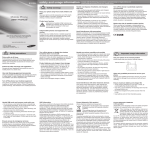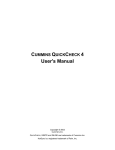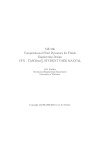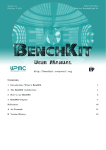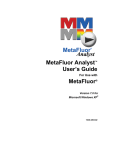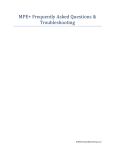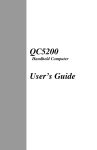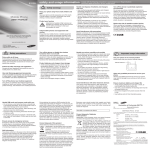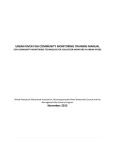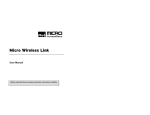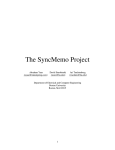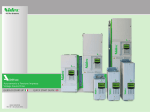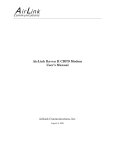Download QuickCheck User`s Manual
Transcript
CUMMINS’ QUICKCHECK Users Manual Copyright © 2000 Cummins Engine Company, Inc. QUICKCHECK, INSITE and INLINE are trademarks of Cummins Engine Company, Inc. HotSync is a registered trademark and PalmPilot, Palm III, Palm IIIe, Palm IIIx, Palm V and Palm VII are trademarks of Palm Computing, Inc., 3Com Corporation. DISCLAIMER QUICKCHECK SOFTWARE, REFERRED TO HERE AFTER AS COVERED CODE, IS PROVIDED UNDER THIS LICENSE ON AN ``AS IS'' BASIS, WITHOUT WARRANTY OF ANY KIND, EITHER EXPRESSED OR IMPLIED, INCLUDING, WITHOUT LIMITATION, WARRANTIES THAT THE COVERED CODE IS FREE OF DEFECTS, MERCHANTABLE, FIT FOR A PARTICULAR PURPOSE OR NONINFRINGING. LICENSEE BEARS THE ENTIRE RISK AS TO THE QUALITY AND PERFORMANCE OF THE COVERED CODE. SHOULD ANY COVERED CODE PROVE INEFFECTIVE IN ANY RESPECT, LICENSEE SHALL ASSUME THE COST OF ANY NECESSARY SERVICING, REPAIR OR CORRECTION. THIS DISCLAIMER OF WARRANTY CONSTITUTES AN ESSENTIAL PART OF THIS LICENSE. NO USE OF ANY COVERED CODE IS AUTHORIZED HEREUNDER EXCEPT UNDER THIS DISCLAIMER. LICENSEE AGREES THAT UNDER NO CIRCUMSTANCES SHALL LICENSOR BE RESPONSIBLE FOR ANY DAMAGES, WHETHER DIRECT, INCIDENTAL, CONSEQUENTIAL, EXEMPLARY OR PUNITIVE, STEMMING FROM LOSS OF USE, DATA, PROFITS OR OTHER LOSSES RESULTING IN WHOLE OR IN PART FROM LICENSEE’S INSTALLATION OR USE OF THE COVERED CODE. BY ITS INSTALLATION OF THE COVERED CODE, LICENSEE AFFIRMS ITS ACCEPTANCE OF THE ABOVE DISCLAIMER AND RELEASES LICENSOR, ITS SUBSIDIARIES AND ITS AFFILIATES FROM ANY AND ALL CLAIMS FOR DAMAGE STEMMING EITHER FROM LICENSEE’S INSTALLATION OR USE OF THE COVERED CODE. Copyright © 2000 Cummins Engine Company, Inc. QUICKCHECK, INSITE and INLINE are trademarks of Cummins Engine Company, Inc. HotSync is a registered trademark and PalmPilot, Palm III, Palm IIIe, Palm IIIx, Palm V and Palm VII are trademarks of Palm Computing, Inc., 3Com Corporation. QUICKCHECK Users Manual Table of Contents WELCOME...............................................................................................................5 INSTALLATION .........................................................................................................6 APPLICATION ..........................................................................................................7 Adapter Installation .................................................................................................7 Activating QUICKCHECK ............................................................................................7 Equipment Screen ...................................................................................................8 Equipment List .................................................................................................................... 8 Parameter Value Validity Strings ........................................................................................ 8 Screen Selector .................................................................................................................. 9 Connection and Data Saving Status................................................................................... 9 Connection Mode................................................................................................................ 9 Active/Inactive Faults ........................................................................................................ 10 Faults List.......................................................................................................................... 10 Record List ........................................................................................................................ 10 Electronic Data Plate ........................................................................................................ 10 Monitor Screen.......................................................................................................11 Trip Screen.............................................................................................................11 Fault Screen ...........................................................................................................11 Adapter Status Screen ..........................................................................................12 Limitations .............................................................................................................12 BASIC TUTORIAL ...................................................................................................12 CONDUIT ...............................................................................................................15 Installation..............................................................................................................15 Customization........................................................................................................15 Data.........................................................................................................................15 Location............................................................................................................................. 16 Formats ............................................................................................................................. 16 Equipment File Format ............................................................................................... 16 Faults File Format....................................................................................................... 17 Trips File Format ........................................................................................................ 18 APPENDIX A: MAINTAINING YOUR QUICKCHECK HARDWARE ..................................19 Battery Installation ................................................................................................19 Datalink Cable Storage..........................................................................................20 Care ........................................................................................................................20 APPENDIX B: FREQUENTLY ASKED QUESTIONS ......................................................21 Installation Problems.............................................................................................22 Operating Problems ..............................................................................................22 Application Problems ............................................................................................23 Rev. 1.0 Cummins Engine Company, Inc. Page 3 QUICKCHECK Users Manual HotSync Problems.................................................................................................24 Beaming Problems ................................................................................................25 APPENDIX C: FAULT CODES .................................................................................26 Parameter Identifier (PID) ......................................................................................26 Engine Subsystem Identifier (SID)........................................................................29 Failure Mode Identifier (FMI) .................................................................................30 APPENDIX D: CONNECTOR PIN-OUTS .....................................................................31 GLOSSARY............................................................................................................33 INDEX ...................................................................................................................34 Rev. 1.0 Cummins Engine Company, Inc. Page 4 QUICKCHECK Users Manual WELCOME We thank you for purchasing Cummins’ QUICKCHECK datalink reader. It is our hope that this device, coupled with your Palm Computing™ handheld organizer, will add value to your already valuable Cummins purchase by giving you the ability to read engine information quickly and conveniently1. The added capability to read and store total trip data allows you to further analyze a given vehicle’s performance to make information tracking of that vehicle as effective as possible. QUICKCHECK was not designed to supersede Cummins’ INSITE™ service tool. It has limited functionality compared to the full service tool, but has the advantages of exceptional portability and lower cost. QUICKCHECK functions with a wide range of Palm Computing devices—PalmPilot Professional Edition™, Palm III™ series, and Palm VII™. With an optional adapter, it also functions with Palm V™. QUICKCHECK is NOT compatible with Handspring™ Computing devices. For convenience, this manual refers to all Palm Computing devices as handheld organizers, handheld devices, or simply handhelds or organizers without including the Palm name or specific version. To operate the QUICKCHECK datalink reader, your handheld organizer requires version 3.x of the Palm Computing HotSync® synchronization technology software. If your software is version 2.0, update it to the latest version without cost at the Palm website: http://www.palm.com These are the minimum requirements for your computer system to synchronize with a Palm device as listed in the Palm Computing Handbook: Windows 95, Windows 98 or Windows NT 4.0 IBM-compatible 486 computer or higher 8 MB RAM minimum; 16 MB recommended for Windows NT 4.0 20 MB available hard disk space VGA monitor or better (256 color video display) CD-ROM drive (you can also download the Palm Desktop software from http://www.palm.com or order 3.5 diskettes from 3Com Corp.) Mouse One available serial port with the organizer cradle plugged in CAUTION: Connect and operate QUICKCHECK only when the vehicle is stationary. The key switch must be in the on position during operation of QUICKCHECK. 1 QUICKCHECK is designed to work with any vehicle or engine that supports the standard SAE J1587 datalink. For simplicity, this document only refers to the engine when discussing QUICKCHECK features and capabilities. Please note that not all QUICKCHECK functionality is available when reading data from non-Cummins engines. Rev. 1.0 Cummins Engine Company, Inc. Page 5 QUICKCHECK Users Manual INSTALLATION The QUICKCHECK installation is a typical Windows, self-executing installation. It sets up the application for the handheld organizer and is also used to install the QUICKCHECK Conduit, which is used by the HotSync Manager to send stored engine data from the handheld organizer to the host PC. The QUICKCHECK software installation is as listed below. The following steps assume that you have already installed the handheld Desktop software. If you have not installed this software, see handheld handbook for instructions on installing the Desktop software. 1. Insert the QUICKCHECK floppy disk2 into your computer. 2. Click on the Windows 95/98/NT Start menu and click Run. 3. Type a:quickchk.exe, where a: is the letter assigned to the drive containing the floppy disk. 4. Click the OK button to install the QUICKCHECK desktop component (the Conduit) along with registering the Palm Application with the Palm HotSync Manager. 5. Follow the onscreen instructions to complete the installation. Installation places all PC components into the root directory of the handheld organizer (typically C:\palm). However, QUICKCHECK components are placed in the \quickchk directory immediately below the Palm root directory. 6. Perform a HotSync operation to install the QUICKCHECK application on the handheld organizer. Note: The HotSync Manager must be stopped and restarted to recognize the newly installed conduit. Please refer to the Palm Computing documentation that came with your handheld organizer for complete instructions on how to do this. If the default setting of HotSync manager “Always available” has not been changed, then stopping and restarting your PC will restart the HotSync Manager. 2 In the event the quickchk.exe installation file was obtained by a different means (e.g. the Internet), simply specify the source file and location in Step 3, using the Browse button, rather than specifying the floppy drive. Rev. 1.0 Cummins Engine Company, Inc. Page 6 QUICKCHECK Users Manual APPLICATION The QUICKCHECK application, in conjunction with the QUICKCHECK datalink adapter, allows you to read and capture select SAE J1587 engine data. This data includes equipment identification, fault information, current operating parameters, and total trip information. With QUICKCHECK, you can: • Read and store equipment identification • Read and store both active and inactive engine faults • Monitor engine operating parameters, such as engine rpm, coolant temperature, oil pressure • Read and store vehicle total trip information, such as total fuel consumed, total engine hours, total idle hours Adapter Installation The QUICKCHECK application uses the QUICKCHECK datalink adapter to connect it to the vehicle’s J1587 public datalink. It is similar in structure to the modem for the handheld organizer, but is designed to perform as a datalink adapter, similar to the Cummins INLINE™ datalink adapter, and hence will not double as a modem. A special cable is shipped with the QUICKCHECK datalink adapter. The adapter end of the cable has a standard 4-pin modular phone-style plug. The other end connects to the J1587 datalink connector/adapter on the engine or in the vehicle and is available in two configurations: a 6-pin or a 9-pin Deutsch connector. Slip the QUICKCHECK datalink adapter onto the bottom of the handheld organizer, slide the 4-pin plug into the adapter and connect the Deutsch connector end of the cable to the J1587 datalink connector. CAUTION: Never connect a telephone line to the QUICKCHECK datalink adapter. This may damage your QuickCheck adapter. Activating QUICKCHECK Once installation is complete, the QUICKCHECK application icon depicted at the right appears in the handheld organizer’s application launcher. Tap the icon to launch the QUICKCHECK application. Rev. 1.0 Cummins Engine Company, Inc. Page 7 QUICKCHECK Users Manual Equipment Screen Once the QUICKCHECK icon is tapped, the Equipment screen appears. This screen, along with the Monitor and Trip screens described later, is considered to be a main screen. Each main screen contains some of the same information (such as faults or connection status) and controls. This allows certain information and functionality to be available in multiple places in the application. This section serves to document the repeated information for all screens. A fourth screen, the Fault screen (also a main screen), is discussed later. The Equipment screen contains several screen objects—each pointed out in the picture below and described in the paragraphs that follow. Equipment List Screen Selector Electronic Data Plate Active/Inactive Faults Scroll Bar Record List Fault List Connection and Data Saving Status Connection Mode Equipment List This pop-up box is available only in the Stop mode. It lists equipment QUICKCHECK has already identified by prior connection. The application uses the information contained in the list box in future downloads (in Auto or Save mode) if it determines it has been connected to this engine before. If the handheld is not currently hooked up to an engine, this pop-up can be used with the past download Record List pop-up to look at previously stored engine information (Equipment, Fault and Trip). Parameter Value Validity Strings Three of the four screens (Equipment, Monitor and Trip) convey data validity information for a given value. This easily lets you know whether a given value has been received or is up to date. In Live or Auto mode, if the screen is displaying what appears to be normal information for a given parameter, it is the most recently received information. If the information becomes out of date, the values are displayed in reverse video. In addition, the fields can contain strings that convey the validity status of a given parameter. For example, Disconnected or Unavailable is displayed if the data is not accessible. Rev. 1.0 Cummins Engine Company, Inc. Page 8 QUICKCHECK Users Manual Screen Selector The Screen Selector is used to choose the four screens mentioned earlier: • Equipment (default screen on startup) • Fault • Monitor • Trip Tap the Screen Selector arrow to bring up the pop-up that contains the four choices. Tap the desired choice to go directly to the screen you want or by tapping the organizer Menu icon button. Connection and Data Saving Status This message contains information about either the connection status or the data-saving status. Messages such as Communicating, Datalink Down and Saving Data are some of the phrases displayed in this area of the screen. When using QUICKCHECK, glance at this portion of the screen for an idea of the current overall status of the application. Connection Mode The Connection Mode controls QUICKCHECK’s mode of operation. Selecting Auto allows QUICKCHECK to query all savable data (equipment, fault, and trip) and store it, based on its determination of which piece of equipment it is connected to. If the application recognizes the current equipment, it attempts to save the data without the user having to manually intervene. The Live option allows the application to connect with the engine and monitor information, but does not automatically store retrieved data. The Save option stores the current data set. Stop is used to disconnect the device from the datalink and review previous downloads, using the Equipment List and Record List pulldowns. Rev. 1.0 Cummins Engine Company, Inc. Page 9 QUICKCHECK Users Manual Active/Inactive Faults This control allows you to select which faults—active or inactive—are displayed and/or saved. Active faults are those currently present on the engine control module (ECM) or other diagnostic device. Inactive faults allow you to see old fault occurrences stored on the ECM. Note: QUICKCHECK cannot reset faults in the ECM. This can only be done with the Cummins INSITE service tool. Faults List This area lists all faults (active or inactive) being broadcast on the datalink. Tapping on a fault in the list takes you directly to the Fault main screen where more information is displayed about the selected fault. Record List If QUICKCHECK contains previous downloaded information, in the Stop mode, the pop-up list lets you see past data and the download dates. It is sorted with the most recent date at the top. This is used for looking at previously downloaded information and job images. If the list is used in conjunction with the Equipment List, you can look at all3 previously stored data downloads. Electronic Data Plate The Equipment Screen contains the application data used to identify a given piece of equipment such as ID, user serial number, etc. Most of the information concerns engine identification. The total engine hours parameter is also shown on this screen. As is true with the other screens, you can scroll the data with the scroll bar located on the right side of the handheld organizer’s screen. Activate it by using either the stylus or the scroll keys. 3 All data (Fault and Trip), which was listed before the last HotSync, is removed from the handheld organizer after a successful HotSync process occurs. Rev. 1.0 Cummins Engine Company, Inc. Page 10 QUICKCHECK Users Manual Monitor Screen The Monitor screen has a parameter list box similar to the equipment data list box on the Equipment screen. The Monitor screen displays engine operating parameters monitored by the ECM in real time, such as current engine rpm, coolant temperature and oil pressure. You can scroll the data with the scroll bar located on the right side of the handheld organizer’s screen. Activate it by using either the stylus or the scroll keys. Trip Screen The Trip screen has a data list box similar to the equipment data list box on the Equipment screen. On the screen is aggregate trip information such as total fuel consumption, total vehicle miles and total engine hours. You can scroll the data with the scroll bar located on the right side of the handheld organizer’s screen. Activate it by using either the stylus or the scroll keys. Fault Screen The Fault screen has a more complete description of any fault read by the ECM than the information displayed on the Equipment, Monitor and Trip screens. The Fault screen displays the Cummins Fault codes, followed by the Failure Mode Identifier (FMI) number. For non-Cummins Engines, only the Parameter Identifier (PID) or Subsystem Identifier (SID), followed by the FMI number and the PID or SID description is displayed. Fault occurrence count and the PID or SID is displayed on the bottom of the screen. Rev. 1.0 Cummins Engine Company, Inc. Page 11 QUICKCHECK Users Manual Adapter Status Screen The Adapter Status screen displays information about the QUICKCHECK datalink adapter, for example the adapter firmware version, adapter battery level and datalink status. This screen is in the options pulldown list that is accessible via the menu button located on the handheld organizer. Limitations These limitations apply to QUICKCHECK. 1. QUICKCHECK does NOT write information to the ECM. Therefore, it cannot reset trip or fault data, nor can it modify customer trims. The Cummins INSITE service tool must be used to write to the ECM. 2. QUICKCHECK currently reads only SAE J1587 protocol and cannot read SAE J1939 protocol. BASIC TUTORIAL This section describes a typical data-gathering session. It begins with collecting (scanning) the data, reviewing previously collected data, then downloading the saved data to the PC using the HotSync process and finally how to remove QUICKCHECK stored data from the handheld. This tutorial assumes the handheld organizer will be connected to a vehicle that it has not been previously connected to and the user is familiar with Palm Computing handheld organizer standard operations. It also assumes batteries are installed in the QUICKCHECK datalink adapter. The QUICKCHECK datalink adapter does not come with the batteries installed. The Battery Installation section of the document describes how to install the batteries in your adapter. Attach the QUICKCHECK datalink adapter to the bottom of the handheld organizer. Select the appropriate datalink cable whose datalink connector mates with the public datalink connector of the equipment’s wire harness. Evenly engage the 4-pin plug of the datalink cable into the datalink adapter and the 6 or 9 pin connector into the vehicle’s J1587 public datalink connector on the equipment harness or on dash connector. (See equipment Owner’s Manual for identification and location of the public datalink connector.) Engine should be keyed “On”. Tap the QuickCheck application icon. If the Connection Mode (lower left corner of the screen) indicates either Live or Auto, the QUICKCHECK application immediately attempts to connect to the ECM. If the Connection Mode is not set to either, select Live now. Next verify that you are in the Equipment screen. If QUICKCHECK was entered from the handheld organizer’s application launcher, Equipment is the default screen. If the current screen is other than Equipment (i.e. Fault, Monitor or Trip), select Equipment from the Screen pulldown list at the top right. Rev. 1.0 Cummins Engine Company, Inc. Page 12 QUICKCHECK Users Manual When QUICKCHECK first connects to a vehicle, it tries to locate the engine’s Make, Model and Serial No (serial number). If the vehicle is communicating4 with QUICKCHECK, the fields on the Equipment screen are filled in as information is scanned, but the Equip Id field is blank. This field is filled in by the user, the first time a vehicle is scanned. Touch to the right of the Equip Id label to enter the data entry mode. Using standard Palm Computing text methods (graffiti, keyboard, etc.), enter a name or label that is user friendly and easy to remember. The next time someone connects to this vehicle with this handheld, the QUICKCHECK application will search its past records and fill in the Equip Id field with the name you entered. You should still be looking at the Equipment screen where the engine Make, Model and Serial No are listed, along with Eng. Hrs (engine hours), VIN (vehicle identification number), and Soft ID (software ID). Not all fields are visible at the same time but can be seen by scrolling the list. If a field is displayed as Initial, Unavailable or Disconnected, QUICKCHECK is indicating this particular piece of information has not been received on the datalink or QUICKCHECK may not be connected correctly. Check your connections to be sure that is not the problem. If faults5 are present, you will see them listed in the Faults List box located in the lower portion of the screen. Selecting any fault takes you immediately to the Fault screen, which displays more details about the selected fault. Next choose Monitor from the Screen selector at the top. This screen shows current engine operating information (sensor information such as engine speed, coolant temperature, oil pressure) in real time as the ECM broadcasts it. Any parameters not scanned by QUICKCHECK are displayed as Initial or Unavailable. Like the Equipment screen, faults are displayed in the fault list box. Choose Trip Screen selector at the top to display engine and vehicle trip information (total hours, total miles, fuel used, etc.). You can switch between the Equipment, Fault, Monitor and Trip screens at any time. Note that the Equipment and Trip screens contain nonchanging information while the Fault and Monitor screens are continually updated. At this time, select the Save setting of the Connection Mode control located at the bottom left of the Equipment, Monitor or Trip screen. This initiates the datasaving mechanism of QUICKCHECK. The application saves the current values for the equipment, fault and trip information. This information is time stamped and can be viewed later, even when QUICKCHECK is not connected to the engine. You can view previously stored data on the handheld by selecting the Stop setting of the Connection Mode screen control. When Stop is selected, two pulldowns are available: one above the Equipment ID at the top of the screen to choose the equipment you want to see; and one to the right of the Fault list with 4 Key switch must be in the on position. 5 The faults shown depend on the setting (Active or Inactive) of the fault pulldown. Rev. 1.0 Cummins Engine Company, Inc. Page 13 QUICKCHECK Users Manual a list of dates and times if any. Once a piece of equipment is selected, the other pulldown will contain entries that are in date/time format. This allows you to select which download is currently viewable. Previously stored data can be deleted from the handheld by selecting the Stop setting of the Connection Mode screen control, then choosing the equipment and record from the pulldown lists that you want to delete. Tap the menu button located on the handheld organizer. Select Del then select either the equipment or record to delete. Deleting the equipment will remove the equipment from the equipment pulldown list. Deleting the record will only remove the currently viewed date/time record from the record pulldown list. Note: Perform a HotSync operation before deleting any equipment data from the QuickCheck application. Rev. 1.0 Cummins Engine Company, Inc. Page 14 QUICKCHECK Users Manual CONDUIT The Palm Computing HotSync Manager oversees the process of synchronizing data. The handheld organizer uses a conduit to transfer data to and from the user’s PC. However, with QUICKCHECK, data can only be transferred one way— from the handheld organizer to the PC. This allows the PC to unload data from the handheld and free up memory. Installation The installation of the QUICKCHECK Conduit is described in the Installation section on page 6. Customization Conduit customization is achieved by accessing the HotSync Manager6 by right clicking the icon located in the bottom right portion of the PC screen and choosing Custom. Currently, the only options are to allow the conduit to transfer data from the handheld organizer to the PC or to disable the conduit altogether. To transfer data, select either the Synchronize the files7 or the Handheld overwrites Desktop option. To disable the conduit, select the Do Nothing option. The conduit does nothing in the Desktop overwrites handheld mode because data can only be transferred one way—from the handheld organizer to the PC. Data The conduit transfers three types of information from the handheld organizer to the PC—equipment, fault and trip. It creates and maintains three “globally accessible” files, one for each type of data. The files are named equip.txt, faults.txt and trips.txt. Each file is appended every time a HotSync process occurs, regardless of which user performs the process. This is different from what normally happens during HotSync synchronization; usually the system separates information by user. In addition to appending new information onto the end of these files, backup versions are maintained, in case something catastrophic happens during a given HotSync process. Upon a successful synchronization of QUICKCHECK data, the conduit instructs the handheld organizer to remove the downloaded fault and trip records from the handheld organizer, freeing memory for future downloads or other application data. As a result, all fault and trip data older than the last synchronization is not available to be examined on the handheld organizer, only on the PC. 6 See the Palm Computing, Inc. handbook for your handheld organizer for a complete description. 7 This is the default setting. Rev. 1.0 Cummins Engine Company, Inc. Page 15 QUICKCHECK Users Manual Location The location of the HotSync output files are as follows: [palm root8]\quickchk\equip.txt [palm root]\quickchk\faults.txt [palm root]\quickchk\trips.txt The backup copies of these files are stored in the same directory but have the extension .bak instead of .txt. Formats The conduit writes in spreadsheet-compatible, comma-separated value (CSV) file format. Each entry or record is a single line with multiple fields, separated by commas. This allows files to be easily imported into a program such as Microsoft Excel for further analysis. Users that want to manipulate the data further must use the exact format of each file that is detailed in the tables below. EQUIPMENT FILE FORMAT The equip.txt file has the following format: 1,834571,CMMNS*6CTA8.3 Li *45912984,03944105*03005053* *070402E5*E4*,RED-1460,Fri Feb 18 14:24:56 2000 Equipment File Format Field Name Equipment Identifier Description Number—primary key of this table Other tables use this value. VIN String—vehicle information number Component Parameter String (variable length)—Make*Model*SerialNumber Note: Make is always five characters; the Model and SerialNumber are variable. The asterisks (*) are part of the string. Software Identifier String (variable length)— SoftwareID*AdditionalSoftwareIDField The asterisk (*) is part of the string. Equipment ID String—user-supplied Identification Time of HotSync String—date and time of HotSync operation 8 This is typically C:\palm Rev. 1.0 Cummins Engine Company, Inc. Page 16 QUICKCHECK Users Manual FAULTS FILE FORMAT The faults.txt file has the following format in which the data-type possibilities are numbers or textual strings: 1,Tuesday February 15 2000 15:19:27,9799.350000,362,6,251,128,4,1,Fuel Pump ECM, CAN Communication Error:Volt Fault File Format Field Name Description Equipment Identifier Number—index into equipment table Download Time Stamp String—date and time of download from equipment Total Engine Hours Number—in hours Fault Code Number—Cummins fault code if applicable Flags Number Bit Field—0x01 set if PID (vs. SID) 0x02 set if fault active 0x04 set if Cummins fault code is valid Fault Identifier Number—PID or SID depending on flag value Message Identifier Number—(sometimes referred to as MID) Fault Mode Indicator Number—(sometimes referred to as FMI) Fault Count Number—number of occurrences of fault Fault Description String—text string describing the fault Time of HotSync String—date and time of HotSync operation Rev. 1.0 Cummins Engine Company, Inc. Page 17 QUICKCHECK Users Manual TRIPS FILE FORMAT The trips.txt file has the following format: 1,Tuesday February 15 2000 15:19:27,503,799.35,1646.0,1148.8,8178.1,0,10.0,5.8,79.0,0, Tue Feb 15 16:16:03 2000 Trip File Format Field Name Equipment Identifier Description Number—primary key of this table Other tables use this value. Download Time Stamp String—date and time of download from equipment Valid Flag Number—(bit field) Total Engine Hours (0x019) Number—in hours Total Idle Hours (0x02) Number—in hours Idle Fuel Used (0x04) Number—in gallons Total Vehicle Distance (0x08) Number—in miles Unused Unused Total PTO Hours (0x20) Number—in hours Total Fuel Used (0x40) Number—in gallons Max Road Speed Limit (0x80) Number—in miles per hour Cruise Control Set Speed (0x100) Number—in miles per hour Time of HotSync String—date and time of HotSync operation 9 This is the value of the validation bit associated with a given parameter, which is located in the valid flag field of the record. If the mentioned bit is set (equal to one), the parameter is valid. If it is equal to zero, it is invalid or not available. Rev. 1.0 Cummins Engine Company, Inc. Page 18 QUICKCHECK Users Manual APPENDIX A: MAINTAINING YOUR QUICKCHECK HARDWARE Battery Installation The datalink adapter requires two AAA batteries for power—in addition to the batteries used to power the handheld organizer. A set of the adapter batteries should last up to 40 hours of continuous operation. When replacing the adapter batteries, always begin by removing the adapter from the handheld organizer. Install two AAA batteries in your QuickCheck adapter With the front of the QuickCheck adapter facing you, place your fingers on each side of the adapter. Using the small ridges to grip the battery door, slide the battery door toward you and away from the adapter. + _ ++ _ + Correctly install the batteries, paying close attention to the orientation of the batteries as shown in the diagram. A diagram in the interior of the battery compartment shows + and – ends of the batteries. Replace the battery door. The battery door will click into position and be flush with the front of the adapter. Rev. 1.0 Cummins Engine Company, Inc. Page 19 QUICKCHECK Users Manual Datalink Cable Storage The datalink end of the cable (the 6 or 9 pin connector) should be disconnected from the vehicle datalink when the adapter is not in use. Care Treat the datalink adapter with care, just as you do the Palm Computing handheld organizer. Neither is waterproof and should not be exposed to rain or moisture. Also like the handheld, the adapter should be protected from temperature extremes. Do not leave it on the vehicle dashboard on a hot day and keep it away from other heat sources including heaters. Rev. 1.0 Cummins Engine Company, Inc. Page 20 QUICKCHECK Users Manual APPENDIX B: FREQUENTLY ASKED QUESTIONS Before requesting support, please experiment a bit to reproduce and isolate the problem. When you do contact support, please be ready to provide the following information: The version of Windows operating system you are using on your PC • The actual error message or state that you are experiencing • The steps you take to reproduce the problem • The version of organizer software you are using and available memory • The version of QuickCheck software and Conduit you are using • The version of HotSync Manager you are using on your PC To find Windows operating system version information: 1. Click the Start menu in the Windows system tray on the bottom left side of your computer screen in the Taskbar. 2. Choose Settings then click Control Panel. 3. Double Click System To find organizer version and memory information: 1. Tap the application icon on the handheld organizer. 2. Tap the Menu button located on the handheld organizer. 3. Tap App, and then tap info. 4. Tap Version to see version numbers, and tap Size to see the amount of free memory, in kilobytes. To find QUICKCHECK version information: 1. Tap the QUICKCHECK application icon. 2. Tap the Menu button located on the handheld organizer. 3. Tap Options. 4. Tap About QUICKCHECK. To find HotSync Manager version information: 1. Click the HotSync Manager icon in the Windows system tray on the bottom right side of your computer screen in the Taskbar. 2. Click About. Rev. 1.0 Cummins Engine Company, Inc. Page 21 QUICKCHECK Users Manual Installation Problems I’m having problems installing • my Desktop organizer software. Review the Palm Handbook including its Frequently Asked Questions. Use Palm Technical Support if needed. I tried to install the QuickCheck • software on my computer and it would not install. Verify that your computer operating system is Windows 95/98/NT and is IBMcompatible 486 computer or later. The QuickCheck software is not Mac compatible. • HotSync Manager and the Palm Desktop software must be installed on your computer before QuickCheck software can be installed. If they are not installed on your computer then insert the Palm Desktop CD-ROM into your computer and wait for the Installer Menu Screen. Click INSTALL and follow the instructions onscreen. I am using Desktop organizer • software other than the Palm Desktop software and my QuickCheck software and Conduit would not install. Activate the Palm Desktop software, install the QuickCheck software then activate the Desktop software that you use. The latest version of the Palm Desktop software can be downloaded without cost at the Palm website: http://www.palm.com I tried to install a new version of • QuickCheck software and it would not install on my organizer. Delete the old version of software from the Palm organizer then install the new version of software. Operating Problems My adapter won’t turn on. I cannot read engine data. Rev. 1.0 Try each of these in turn: • Take the adapter off the organizer and install again. • Make sure the batteries are installed properly. • Replace the batteries. • Take the cable off and install again. Verify that the vehicle key is in the on position and the ECM is getting power. Cummins Engine Company, Inc. Page 22 QUICKCHECK Users Manual Application Problems I tried to save engine data and it • would not save. • Make sure an Equip ID is entered. Verify that a make, model or serial number has been received. Data from equipment can not be saved without an Electronic Data Plate that includes the make, model, or serial number. I went into Stop mode to review • my saved data and the application is slow. The more records of saved data that are on the organizer, the longer it will take to view the saved data. Removing records from the organizer by a Hotsync or by deleting unwanted records or equipment will speed up the application. The QuickCheck application is • slow When there are more than five faults in the fault list the application can become slow. Data from deleted equipment is • showing up in other equipment data. Always HotSync all data to the PC before a delete equipment operation is performed. I can not see the complete VIN • number. The application has a set number of characters that can be viewed. The complete VIN number can be seen in the equip.txt text files on your PC after a Hotsync. Rev. 1.0 Cummins Engine Company, Inc. Page 23 QUICKCHECK Users Manual HotSync Problems I tried to do a local HotSync • operation but it did not complete successfully. Verify that the HotSync Manager is running. If it is not, open Palm Desktop software. If the HotSync Manager is running, exit and restart it. • Click the HotSync Manager, choose Setup and click the Local tab. Check that the Serial Port setting displays the correct COM port where your cradle is attached. Your organizer can not share this port with an internal modem or other devices such as INSITE. • Make sure securely. • Review the Palm Handbook including its Frequently Asked Questions. Use Palm Technical Support if needed. I did a HotSync operation, but • the QuickCheck application did not synchronize. Verify that the HotSync Manager is running. If the HotSync Manager is running, exit and restart it. • Click the HotSync Manager and choose Custom. Check that the Cummins QuickCheck conduit is set to Synchronize the files. • The Palm Desktop software must be installed and activated on your computer to HotSync the QuickCheck software. I did a HotSync operation, but • my QuickCheck data did not get uploaded to my computer. Verify that the HotSync Manager is version 3.0 or later and is running. Update it to the latest version without cost at the Palm website: http://www.palm.com • Click the HotSync Manager and choose Custom. Check that the Cummins QuickCheck conduit is set to Synchronize the files. • There are no databases until equipment data is saved on the organizer. Once data is saved the databases are created and this error will go away. Ignore this error. Rev. 1.0 the Cummins Engine Company, Inc. cradle is connected Page 24 QUICKCHECK Users Manual Beaming Problems I cannot beam the QuickCheck • application to another organizer. The QuickCheck application is protected and cannot be beamed. copy- If you encounter a problem with your QUICKCHECK device, please call our software Technical Support Center only after you have reviewed the previous list of Frequently Asked Questions and the Palm Handbook, including its list of Frequently Asked Questions. If you find it necessary to contact our software Technical Support Center, use the following telephone numbers: Telephone: 1-800-433-9341 or 1-812-377-8136 Fax: 1-800-232-6393 or 1-812-377-4200 Note: Unfortunately, we are not able to provide support for Palm Computing platform issues. If you are having a problem with the Palm organizer, please review the Palm Handbook then contact Palm Technical Support if necessary. The Handbook also includes a list of Frequently Asked Questions that should be reviewed. Rev. 1.0 Cummins Engine Company, Inc. Page 25 QUICKCHECK Users Manual APPENDIX C: FAULT CODES This Appendix provides interpretations for the engine fault codes you may receive from your engine. PID refers to the Parameter Identifier, SID to the Subsystem Identifier, and FMI to the Failure Mode Identifiers. Each PID, SID, and FMI is identified by a number. You may notice some numbers missing from the following tables, as not all numbers have been defined. Parameter Identifier (PID) PID 72 73 74 75 76 77 78 79 80 81 82 83 84 85 86 87 88 89 90 91 92 93 94 95 96 98 99 100 101 102 103 104 105 Description Blower Bypass Valve Position Auxiliary Water Pump Pressure Maximum Road Speed Limit Steering Axle Temperature Axle Lift Air Pressure Forward Rear-Drive Axle Temperature Rear Rear-Drive Axle Temperature Road Surface Temperature Washer Fluid Level Particulate Trap Inlet Pressure Air Start Pressure Road Speed Limit Status Road Speed Cruise Control Status Cruise Control Set Speed Cruise Control High-Set Limit Speed Cruise Control Low-Set Limit Speed PTO Status PTO Oil Temperature Percent Accelerator Pedal Position Percent Engine Load Output Torque Fuel Delivery Pressure Fuel Filter Differential Pressure Fuel Level Engine Oil Level Engine Oil Differential Pressure Engine Oil Pressure Crankcase Pressure Boost Pressure Turbocharger Speed Turbocharger Oil Pressure Intake Manifold Temperature Rev. 1.0 Cummins Engine Company, Inc. Page 26 QUICKCHECK Users Manual 106 107 108 109 110 111 112 113 114 115 116 117 118 119 120 121 122 123 124 125 126 127 128 165 166 167 168 169 170 171 172 173 174 175 176 177 178 179 180 181 182 183 184 185 186 187 Air Inlet Pressure Air Filter Differential Pressure Barometric Pressure Coolant Pressure Engine Coolant Temperature Coolant Level Coolant Filter Differential Governor Drop Net Battery Amps Alternator Amps Brake Application Pressure Brake Primary Pressure Brake Secondary Pressure Hydraulic Retarder Pressure Hydraulic Retarder Oil Temperature Engine Retarder Status Engine Retarder Percent Clutch Pressure Transmission Oil Level Transmission Oil Level High/Low Trans Filter Differential Pressure Transmission Oil Pressure Component-specific Parameter request Compass Bearing Rated Horsepower Volts (Alternator) Volts (Battery) Cargo Ambient Temperature Cab Interior Pressure Ambient Air Temperature Air Inlet Temperature Exhaust Gas Temperature Fuel Temperature Engine Oil Temperature Turbocharger Oil Temperature Transmission Oil Temperature Front Axle Weight Rear Axle Weight Trailer Weight Cargo Weight Trip Fuel Fuel Rate Instantaneous Miles Per Gallon Average Miles Per Gallon Power Takeoff Speed Power Takeoff Set Speed Rev. 1.0 Cummins Engine Company, Inc. Page 27 QUICKCHECK Users Manual 188 189 190 191 192 193 194 195 196 229 230 231 232 233 234 235 236 237 238 239 240 241 242 243 244 245 246 247 248 249 250 251 252 253 Idle Engine Speed Rated Engine Speed Engine Speed Transmission Output Shaft Speed Multisection Parameter Old Fault Code Format Transmitter System Diagnostic Code and Occurrence Count Table Diagnostic Data Request/Clear Count Diagnostic Data/Count Clear Response Total Fuel Used (Natural Gas) Total Idle Fuel Used (Natural Gas) Trip Fuel (Natural Gas) DGPS Differential Correction Unit Number (Power Unit) Software Identification Total Idle Hours Total Idle Fuel Used Vehicle Identification Number Velocity Vector Vehicle Position Change Reference Number Tire Pressure Tire Temperature Component Identification Trip Miles Total Miles Total Vehicle Hours Total Engine Hours Total PTO Hours Total Engine Revolutions Total Fuel Used Clock Date Elapsed Time Rev. 1.0 Cummins Engine Company, Inc. Page 28 QUICKCHECK Users Manual Engine Subsystem Identifier (SID) SID 0 1 2 3 4 5 6 7 8 9 10 11 12 13 14 15 16 17 18 19 20 21 22 23 24 25 26 27 28 29 30 31 32 33 Description Reserved for later use Injector Cylinder #1 Injector Cylinder #2 Injector Cylinder #3 Injector Cylinder #4 Injector Cylinder #5 Injector Cylinder #6 Injector Cylinder #7 Injector Cylinder #8 Injector Cylinder #9 Injector Cylinder #10 Injector Cylinder #11 Injector Cylinder #12 Injector Cylinder #13 Injector Cylinder #14 Injector Cylinder #15 Injector Cylinder #16 Fuel Shutoff Valve Fuel Control Valve Throttle Bypass Valve Timing Actuator Engine Position Sensor Timing Sensor Rack Actuator Rack Position Sensor External Engine Protection Input Auxiliary Output Device Driver Variable Geometry Turbo Charger Actuator #1 Variable Geometry Turbo Charger Actuator #2 External Fuel Command Input External Speed Command Input Tachometer Signal Output Wastegate Output Device Driver Fan Clutch Output Device Driver Rev. 1.0 Cummins Engine Company, Inc. Page 29 QUICKCHECK Users Manual Failure Mode Identifier (FMI) FMI 0 1 2 3 4 5 6 7 8 9 10 11 12 13 14 15 Description Data valid but above normal operational range Data valid but below normal operational range Data erratic, intermittent or incorrect Voltage above normal or shorted high Voltage below normal or shorted low Current below normal or open circuit Current above normal or grounded circuit Mechanical system not responding properly Abnormal frequency, pulse width or period Abnormal update rate Abnormal rate of change Failure mode not identifiable Bad intelligent device or component Out of calibration Special instructions Reserved for future use Rev. 1.0 Cummins Engine Company, Inc. Page 30 QUICKCHECK Users Manual APPENDIX D: CONNECTOR PIN-OUTS DEUTCH HD16 - 6 - 12S 6 position connector -------------------------------A - J1587 + (Orange) B - J1587 - (White) C - NC D - NC E – GROUND (Blue) F – NC DEUTCH HD17 - 9 - 1939SE 9 position connector -------------------------------A – GROUND (Blue) B - NC C - NC D – NC E – NC F – J1587 + (Orange) G – J1587 - (White) H – NC J – NC Amp 5-641335-3 4 Pin RJ11 Phone Plug ---------------------1 - J1587 + (Orange/White) 2 - NC (White/Blue) 3 – Ground (Blue/White) 4 - J1587 - (White/Orange) Rev. 1.0 Cummins Engine Company, Inc. Page 31 QUICKCHECK Users Manual Cable 3163863 DEUTCH HD16 – 6 - 12S Amp 5-641335-3 6 position connector 4 Pin RJ11 Phone Plug FROM PIN TO PIN A 1 J1587 + E 3 GROUND B 4 J1587 - FUNCTION Cable 3163864 DEUTCH HD17 - 9 - 1939SE Amp 5-641335-3 9 position connector 4 Pin RJ11 Phone Plug FROM PIN TO PIN F 1 J1587 + A 3 GROUND G 4 J1587 - Rev. 1.0 Cummins Engine Company, Inc. FUNCTION Page 32 QUICKCHECK Users Manual GLOSSARY Auto data will be automatically saved about 15 seconds after the make, model, or serial number is read. Disconnected data is not being read from the datalink Eng. Hrs engine hours Equip ID field containing the name of each piece of equipment entered into the handheld organizer FMI Failure Mode Identifier handheld organizer handheld device handheld organizer Palm Computing devices for QUICKCHECK datalink reader: PalmPilot Professional Edition™ Palm III™ Palm IIIe™ Palm IIIx™ Palm V™ with a special adapter Palm Vll™ HotSync Manager® Palm Computing synchronization technology control software HotSync® process Palm Computing synchronization technology IMT intake manifold temperature INLINE™ Cummins Engine Company, Inc datalink adapter INSITE™ Cummins Engine Company, Inc. service tool Out. Torq. output torque PID Parameter Identifier QUICKCHECK™ Cummins Engine Company, Inc. datalink reader Serial No. engine serial number SID Subsystem Identifier Soft ID software identification—field on the Equipment screen Stop 1. use to disconnect datalink 2. use to review stored data Unavailable data for the parameter is not available to read VIN vehicle identification number Rev. 1.0 Cummins Engine Company, Inc. Page 33 QUICKCHECK Users Manual INDEX INSITE · 5, 10, 12 installation · 6, 15 A application · 7 B batteries · 12, 19 J J1587 · 5, 7, 12 J1939 · 12 P C conduit · 6, 15, 16 customize · 15 Palm Computing handheld organizers · 5 Q D datalink adapter · 7 QUICKCHECK definition · 5 INLINE · 7 R E entering text · 13 requirements PC · 5 software · 5 graffiti · 13 H S HotSync output files · 16 software · 5 synchronization · 12, 15 HotSync Manager · 6, 15 SAE J1587 · 5, 7, 12 SAE J1939 · 12 service tool INSITE · 5, 10, 12 I INLINE · 7 Rev. 1.0 Cummins Engine Company, Inc. Page 34