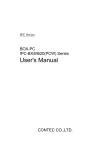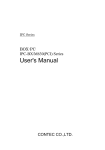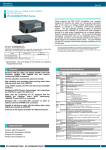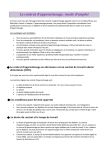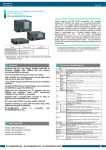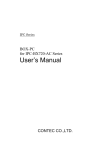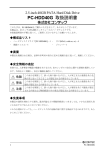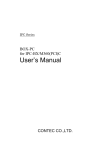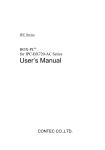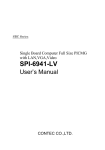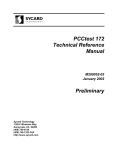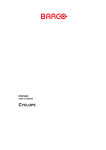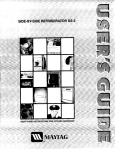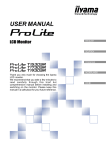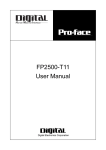Download User`s Manual
Transcript
IPC Series PANECON-PC IPC-PT/H620X(PCW) Series, IPC-PT/L620S(PCW) Series User’s Manual CONTEC CO.,LTD. Copyright Copyright 2004 CONTEC CO., LTD. ALL RIGHTS RESERVED No part of this document may be copied or reproduced in any form by any means without prior written consent of CONTEC CO., LTD. CONTEC CO., LTD. makes no commitment to update or keep current the information contained in this document. The information in this document is subject to change without notice. All relevant issues have been considered in the preparation of this document. Should you notice an omission or any questionable item in this document, please feel free to notify. CONTEC CO., LTD. Regardless of the foregoing statement, CONTEC assumes no responsibility for any errors that may appear in this document or for results obtained by the user as a result of using this product. Trademarks Intel and Celeron are registered trademarks of Intel Corporation. MS, Microsoft and Windows are trademarks of Microsoft Corporation. Other brand and product names are trademarks of their respective holder. User’s Manual i Table of Contents Copyright ............................................................................................................................................. i Trademarks .......................................................................................................................................... i Table of Contents................................................................................................................................ ii 1. INTRODUCTION 1 Features ........................................................................................................................................ 1 Compatible Operating Systems ................................................................................................... 1 Customer Support ............................................................................................................................... 2 Web Site....................................................................................................................................... 2 Limited One-Year Warranty............................................................................................................... 2 How to Obtain Service........................................................................................................................ 2 Liability............................................................................................................................................... 2 Safety Precautions .............................................................................................................................. 3 Safety Information ....................................................................................................................... 3 Handling Precautions ................................................................................................................... 3 2. OVERVIEW 7 Specifications...................................................................................................................................... 7 System Configuration ....................................................................................................................... 11 Physical Dimensions......................................................................................................................... 12 3. HARDWARE SETUP 15 Before Using the PANECON-PC for the First Time ....................................................................... 15 Hardware Setup................................................................................................................................. 16 Removing the Top Cover and HDD Bracket............................................................................. 16 Locations and Settings of Internal Connectors and Jumpers .................................................... 17 Installing the Hard Disk............................................................................................................. 19 Installing the Main Memory (DIMM) ....................................................................................... 20 Fastening the Power Cable ........................................................................................................ 22 Installation Procedure ................................................................................................................ 24 Installation Requirements .......................................................................................................... 25 4. BIOS SETUP 27 Starting the Setup Screen........................................................................................................... 27 Keystrokes.................................................................................................................................. 27 Main Menu ................................................................................................................................. 28 Boot Features Window .............................................................................................................. 29 Advanced Window..................................................................................................................... 30 I/O Device Configuration Window ........................................................................................... 32 ii User’s Manual ISA Bridge Window .................................................................................................................. 33 Security Window ....................................................................................................................... 34 Power Window .......................................................................................................................... 35 PC-Health Window.................................................................................................................... 36 Boot Window ............................................................................................................................. 37 Exit Window .............................................................................................................................. 38 5. EACH COMPONENT FUNCTION 39 Component Identification .......................................................................................................... 39 Line in Interface......................................................................................................................... 41 Line out Interface....................................................................................................................... 41 MIC input Interface ................................................................................................................... 41 Keyboard Interface .................................................................................................................... 42 Mouse Interface ......................................................................................................................... 42 Serial Port Interface ................................................................................................................... 43 Floppy Disk Interface ................................................................................................................ 51 USB Ports .................................................................................................................................. 52 Ethernet ...................................................................................................................................... 53 PC Card Slots............................................................................................................................. 54 DVI Interface ............................................................................................................................. 55 Printer Port Interface ................................................................................................................. 57 RAS Functions ........................................................................................................................... 58 Watchdog Timer ........................................................................................................................ 59 General-purpose I/O and Remote Reset .................................................................................... 63 S1 ............................................................................................................................................... 67 Reset Switch .............................................................................................................................. 67 IDE Interface ............................................................................................................................. 68 Expansion Slots (CP Model) ..................................................................................................... 70 6. TOUCH PANEL 75 Touch panel serial interface....................................................................................................... 75 7. APPENDIX 77 Memory Map .................................................................................................................................... 77 I/O Port Addresses............................................................................................................................ 78 Interrupt Level List........................................................................................................................... 79 8. LIST OF OPTIONS User’s Manual 81 iii iv User’s Manual 1. Introduction 1. Introduction This IBM PC/AT compatible panel computer incorporates a touch panel and uses the Ultra Low Voltage Intel(R) Celeron(R) Processor 400MHz CPU for low power consumption. The computer is aimed at industrial applications and can operate using natural ventilation only (without a fan). Equipped with assorted interfaces such as the USB, 100BASE-TX, and RS-232C ports, the IPC-PT/x620x(PCW) can serve for a wide range of applications as an information terminal based on an OS for general-purpose PCs. Through careful selection of components including adopting an embedded-type CPU and chipset, the computer has an excellent level of resistance to environmental conditions and is suitable for long-term operation. This makes it a safe choice for use in rugged environments such as FA applications. The PANECON-PC 620 series is available in the following four models: Base Model IPC-PT/L620S(PCW)C (TFT color 12.1 inch type) IPC-PT/H620X(PCW)C (TFT color 15 inch type) Model with Expansion Slot IPC-PT/L620S(PCW)CP (TFT color 12.1 inch type) IPC-PT/H620X(PCW)CP (TFT color 15 inch type) Features - Equipped with the Ultra Low Voltage Intel(R) Celeron(R) Processor 400MHz (FSB 100MHz) CPU and memory conforming 256MB as standard - Fan-less operation achieved by natural air-cooling - High reliability and completely silent running (when fitted with the silicon disk from CONTEC) - Long, reliable supply (The CPU and chip set are embedded versions.) - Adoption of BIOS (Phoenix Technologies, Ltd.) customized by CONTEC to support the BIOS level - Other than the conforming PC I/F, equipped with the PCMCIA (for CardBus), Audio (AC97 conforming), 100BASE-TX and RAS I/F as a standard - Equipped with a secondary-IDE connector to allow an optional external CD-ROM to be connected - Capable of starting up, even with the battery dead, using CMOS data retained by EEPROM - Front part is the ingress protection for IP65 performance Compatible Operating Systems - Windows 2000 Professional - Windows NT Workstation 4.0(SP6a) - Windows XP Embedded - Windows NT Embedded 4.0 User’s Manual 1 1. Introduction Customer Support CONTEC provides the following support services for you to use CONTEC products more efficiently and comfortably. No driver software is provided with this module. Please download the latest drivers from the CONTEC web site. Documents including important notes on the use of the module are also posted on the web site. Please visit the CONTEC web site before using the module. Web Site Japanese English Chinese http://www.contec.co.jp/ http://www.contec.com/ http://www.contec.com.cn/ Latest product information CONTEC provides up-to-date information on products. CONTEC also provides product manuals and various technical documents in the PDF. Free download You can download updated driver software and differential files as well as sample programs available in several languages. Note! For product information Contact your retailer if you have any technical question about a CONTEC product or need its price, delivery time, or estimate information. Limited One-Year Warranty CONTEC Products are warranted by CONTEC CO., LTD. to be free from defects in material and workmanship for up to one year from the date of purchase by the original purchaser. Repair will be free of charge only when this device is returned freight prepaid with a copy of the original invoice and a Return Merchandise Authorization to the distributor or the CONTEC group office, from which it was purchased. This warranty is not applicable for scratches or normal wear, but only for the electronic circuitry and original products. The warranty is not applicable if the device has been tampered with or damaged through abuse, mistreatment, neglect, or unreasonable use, or if the original invoice is not included, in which case repairs will be considered beyond the warranty policy. How to Obtain Service For replacement or repair, return the device freight prepaid, with a copy of the original invoice. Please obtain a Return Merchandise Authorization Number (RMA) from the CONTEC group office where you purchased before returning any product. *No product will be accepted by CONTEC group without the RMA number. Liability The obligation of the warrantor is solely to repair or replace the product. In no event will the warrantor be liable for any incidental or consequential damages due to such defect or consequences that arise from inexperienced usage, misuse, or malfunction of this device. 2 User’s Manual 1. Introduction Safety Precautions Understand the following definitions and precautions to use the product safely. Safety Information This document provides safety information using the following symbols to prevent accidents resulting in injury or death and the destruction of equipment and resources. Understand the meanings of these labels to operate the equipment safely. DANGER DANGER indicates an imminently hazardous situation which, if not avoided, will result in death or serious injury. WARNING WARNING indicates a potentially hazardous situation which, if not avoided, could result in death or serious injury. CAUTION CAUTION indicates a potentially hazardous situation which, if not avoided, may result in minor or moderate injury or in property damage. Handling Precautions WARNING - Always check that the power supply is turned off before connecting or disconnecting power cables. - Do not use the touch panel to control operations that have the potential to cause serious injury or death. - Do not modify the product. - Always turn off the power before inserting or removing circuit boards or cables. - This product is not intended for use in aerospace, space, nuclear power, medical equipment, or other applications that require a very high level of reliability. Do not use the product in such applications. - If using this product in applications where safety is critical such as in railways, automotive, or disaster prevention or security systems, please consult with your sales agent or CONTEC information service. - Do not attempt to replace the battery as inappropriate battery replacement poses a risk of explosion. - For battery replacement, contact your retailer as it must be performed as a process of repair. - When disposing of a used battery, follow the disposal procedures stipulated under the relevant laws and municipal ordinances. User’s Manual 3 1. Introduction CAUTION - Do not use or store the product in a location such as extremely high or low temperature, rapid temperature changes, and the place which receives a strong ultraviolet ray. Example: - Exposure to direct sun - In the vicinity of a heat source - Do not use the product in extremely humid or dusty locations. It is extremely dangerous to use the product with its interior penetrated by water or any other fluid or conductive dust. If the product must be used in such an environment, install it on a dust-proof control panel, for example. - Avoid using or storing the device in locations subject to shock or vibration. - Do not use the product in the vicinity of devices that generate strong magnetic force or noise. Such devices will cause this device to malfunction. - Do not use or store the product in the presence of chemicals. - The lower center of the left face (seen from the connector's front surface) may become hot. To avoid being burned, do not touch that section while the product is in operation or immediately after turning off the power. Avoid installation in a location where people may come into contact with that section. - To clean the PANECON-PC, wipe it gently with a soft cloth dampened with either water or mild detergent. Do not use chemicals or a volatile solvent, such as benzene or thinner, to prevent pealing or discoloration of the paint. - 2.5 inches hard disk drive (HDD) of our company has not guaranteed use by continuation and continuation power for 24 hours. When it is used by continuation operation and continuation power a life fails extremely. In the case of a 24-hours operation system, use of our company silicon disk drive (SDD) is recommended. - Before installing or uninstalling an expansion board (the P model) or connecting or disconnecting a connector, be sure to unplug the power cable from the wall outlet. - CONTEC reserves the right to refuse to service a product modified by the user. - In the event of failure or abnormality (foul smells or excessive heat generation), unplug the power cord immediately and contact the sales representative you purchased the product from or the CONTEC Information Center. - Use an AC cable that is compatible with both the rated supply voltage and the receptacle. (The cable provided with the product is for 125VAC.) - Do not use any sharp-pointed object such as a mechanical pencil to touch the touch panel. Doing so may scratch the touch panel, resulting in malfunctions. - Do not subject the touch panel to shock as doing so may break it. - When the surface or frame of the touch panel has become dirty, wipe it with neutral detergent. Do not wipe the touch panel with thinner, alcohol, ammonia, or a strong chlorinated solvent. Use a protective sheet (available as an option) if the touch panel is used where it can easily collect dust and dirt. - A characteristic of analog touch panels is that the detected position may vary due to changes in the ambient environment (temperature and humidity) and changes in resistance values over time. In such cases, the touch panel should be recalibrated and the calibration data updated. - To connect with peripherals, use a grounded, shielded cable. 4 User’s Manual 1. Introduction - Hard disks have a limited life span. Please perform systematic backup and maintenance. - CONTEC does not provide any guarantee for the integrity of data on hard disks. - To prevent corruption of files, always shutdown the OS before turning off the PANECON-PC. - LCD displays may develop small regions that are always illuminated or always dark. Also, color irregularities may be apparent from certain viewing angles. However, these are due to the nature of the LCD display and do not represent a fault. Burn-in on TFT Display - "Burn-in" may occur if the same display is retained for a long time. Avoid this by periodically switching the display so that the same display is not maintained for a long time. * Burn-In: Phenomenon characterized by a TFT display as a result of long-time display of the same screen where a shadow-like trace persists because electric charge remains in the LCD element even after the patterns are changed. Component Life 1. Power supply--- Estimated life is about 10 years based on continual operation at 40°C (horizontal installation). However, (higher) operating temperatures will result in shorter life. 2. Battery--The internal calendar clock and CMOS RAM are backed by a Lithium primary battery. The backup time at a temperature of 25°C with the power disconnected is 10 years or more. 3. LCD backlight--- Display brightness decreases over time with use. The operating lifetime of the backlight is as follows (the time until the brightness is lowered to 50% of the initial value): - IPC-PT/L620S(PCW) : 50,000 hours - IPC-PT/H620X(PCW) : 25,000 hours 4. Touch panel--- The operating lifetime of the touch panel is at least 1 million touches (as tested by mechanical touching under 300 g of force at a rate of two presses per second). * Replacement of expendables is handled as a repair (there will be a charge). - Regarding “VCCI Class A, FCC PART 15 Class A and EMC Instruction Class A Notice” The ferrite core must be installed in the following each cable so that this product (IPC-PT/L620S(PCW)C, IPC-PT/L620S(PCW)CP only) may suit the above-mentioned standard. - Speaker connection cable Optional Ferrite Core (FRC2009A-6) or SEIWA E04SR200935A (or an equivalent product) Open the ferrite core case and wind the cable around it once near the connector and close it. User’s Manual 5 1. Introduction - Image diagram Ferrite core Moreover, the screw to install "AC cord metal brace" (Refer to P.22) should be grounded as countermeasure against static electricity. FCC PART 15 Class A Notice (IPC-PT/L620S(PCW)C, IPC-PT/L620S(PCW)CP only) NOTE This equipment has been tested and found to comply with the limits for a Class A digital device, pursuant to part 15 of the FCC Rules. These limits are designed to provide reasonable protection against harmful interference when the equipment is operated in commercial environment. This equipment generates, uses, and can radiate radio frequency energy and, if not installed and used in accordance with the instruction manual, may cause harmful interference to radio communications. Operation of this equipment in a residential area is likely to cause harmful interference at his own expense. WARNING TO USER Change or modifications not expressly approved the manufacturer can void the user's authority to operate this equipment. 6 User’s Manual 2. Overview 2. Overview Specifications Table 2.1. Functional Specifications < 1 / 2 > Model Display LCD type Number of IPC-PT/L620S(PCW)C IPC-PT/L620S(PCW)CP 12.1-inch TFT color LCD, SVGA (800 x 600 dots) IPC-PT/H620X(PCW)C IPC-PT/H620X(PCW)CP 15-inch TFT color LCD, XGA (1024 x 768 dots) 260,000 colors Touch panel Resolution Detection method 4096 x 4096 4096 x 4096 (emulated in 800 x 600 mode) (emulated in 1024 x 768 mode) Analog resistive Backlight ON/OFF Enabled (software control) CPU Ultra Low Voltage Intel(R) Celeron(R) Processor 400MHz, FSB100MHz Chip set Intel(R) 815E Memory L2 Cache 256KB Main memory Video 256 MB standard *1 / Max. 256MB (3.3V 144pin SO-DIMM PC133 Socket x 2) BIOS ROM 128KB E0000H - FFFFFH (Phoenix) Controller Intel 815E (Built into the controller) Video RAM Main memory shared Video BIOS 48KB (C0000H - CBFFFF) Display I/F DVI-I 29pin *2 Audio AC97 compliant LINE IN: φ3.5 Stereo mini jack Full-scale input level 1.3Vrms(Typ.) LINE OUT: φ3.5 Stereo mini jack Full-scale input level 1.0Vrms(Typ.) MIC UN: φ3.5 monaural mini jack Full-scale input level 1.3Vrms(Typ.) FDD I/F IDE HDD I/F Equipped with a dedicated 26pin, half-pitch connector: 2 modes (Optional FDD: PC-FDD25BH) Primary Ultra DMA/100 22.5 inch IDE HDD or silicon disk drive: 1 internal unit (One more unit can be added. Either of the two must be a silicon disk drive.) Secondary Equipped with a dedicated 40pin, half-pitch connector (for connection of an optional CD-ROM) (bottom) Serial I/F RS-232C(general-purpose): 2ch (SERIAL PORT1, 2) 9pin, D-SUB connector RS-232C(touch panel): 1ch (SERIAL PORT3) RS-422/485(general-purpose): 1ch (SERIAL PORT4) [inside the RAS connector] Parallel I/F Bi-directional, Centronics-compliant, 25pin D-SUB connector LAN Ethernet 100BASE-TX/10BASE-T RJ-45 connector I/F Controller PC card slot User’s Manual Intel ICH2 integrated PCMCIA Type I, II x 2 or III x 1 (Startup from ATA card not allowed) CardBus correspondence 7 2. Overview Table 2.1. Functional Specifications < 2 / 2 > Model RAS function IPC-PT/L620S(PCW)C IPC-PT/L620S(PCW)CP IPC-PT/H620X(PCW)C IPC-PT/H620X(PCW)CP WDT: 1sec - 255sec (RESET or external output is allowed at time expiration) Remote reset: External input signal Expansion board slot None PCI/ISA shared *3 slot x 2, Installable board length None PCI/ISA shared *3 slot x 2, Installable board length : 240mm (Max.) : 240mm (Max.) RTC/CMOS Lithium backup battery life: 10 years or more Pow er supp ly Input supply voltage Automatically switched between 85 - 132 VAC and 170 - 265 VAC (47 - 63 Hz) Current consumption 60VA (Max.) 110VA (Max.) 65VA (Max.) 115VA (Max.) Expansion board power-supply capacity None +5V: 2A (1A x 2 Slot), -5V: Not supplied, None +5V: 2A (1A x 2 Slot), -5V: Not supplied, +12V: 0.3A, -12V: 80mA Physical dimensions (mm) 370(W) x 79(D) x 307(H) (Board depth) Waterproofing, dustproofing IP65, front Weight Approx. 6.6kg *1 *2 +12V: 0.3A, -12V: 80mA 370(W) x 139(D) x 307(H) (Board depth) 428(W) x 79(D) x 336(H) (Board depth) 428(W) x 139(D) x 336(H) (Board depth) Approx. 7.5kg Approx. 7.6kg Approx. 8.5kg A 256 MB memory module is plugged in one socket. Using the DVI-analog RGB adapter (accessory bundled), one more unit of an ordinary analog RGB input display can be added. Note that Panel Link input displays cannot be connected. *3 The following signals cannot be used on ISA bus slots. -5V, IOCHK, REFRESH, MASTER The PCI bus slots comply with the 32-bit specification. Use of combined 32/64-bit boards has not been verified. 8 User’s Manual 2. Overview Table 2.2. Installation Environment Requirements Parameter Requirement description USB I/F 2ch (USB 1.1) Keyboard I/F PS/2-type keyboard-compatible (6pin, MINI DIN connector) Mouse I/F PS/2-type mouse-compatible (6pin MINI DIN connector) RAS function WDT: 1sec to 255sec (RESET or external output is allowed at time expiration) Remote reset: External input signal Power supply Allowable instantaneous specifications Power outage Less than 20ms One minute each for 3.0 kVAC (input-output), 2.0 kVAC (input-FG), and 0.5 kVAC (output-FG) Dielectric strength 50MΩ (500VDC) Operating temperature 0 - 50°C(SDD in use) 5 - 45°C(HDD in use) 5 - 45°C(FDD in use) Storage temperature -10 - 60ºC Humidity *1 10 - 90%RH(No condensation) Floating dust particles Not to be excessive Corrosive gases None Line noise Ambient specifications Line-noise Static resistance electricity resistance Vibration resistance *2 Sweep resistance AC line/±2kV, Signal line/±1kV (IEC1000-4-4Level 3, EN61000-4-4Level 3) Contact discharge/±4kV (IEC1000-4-2Level 2, EN61000-4-2Level 2) Atmospheric discharge/±8kV (IEC1000-4-2Level 3, EN61000-4-2Level 3) 10 - 57Hz/semi-amplitude 0.15mm 57 - 150Hz/2.0G 80 min. each in x, y, and z directions (JIS C0040-compliant, IEC68-2-6-compliant) Impact resistance *2 10G, half-sine shock for 11 ms in x, y, and z directions (JIS C0041-compliant, IEC68-2-27-compliant) Grounding Class D grounding (previous class 3 grounding) *1 When a floppy disk is not in use. *2 When the HDD and FDD are not in use. User’s Manual 9 2. Overview Display Optical Specifications Table 2.3. IPC-PT/L620S(PCW)C, IPC-PT/L620S(PCW)CP Parameter View angle (Vertical) CR≥10 View angle (Horizontal) Condition Min. Typical φ = 180° 35deg 45deg 45deg 55deg 50deg 60deg 50deg 60deg 150 - φ = 0° φ = +90° Display. Monochro me φ= -90° Contrast Display. Monochrome Brightness (at center) Display. White 240cd/m2 300cd/m2 Table 2.4. IPC-PT/H620X(PCW)C, IPC-PT/H620X(PCW)CP Parameter Condition φ = 180° View angle (Vertical) CR≥10 View angle (Horizontal) φ = 0° φ = +90° Display. Monochro me φ= -90° Contrast Display. Monochrome Brightness (at center) Contrast ratio (CR) = Display. White Min. Typical - 45deg - 55deg - 60deg - 60deg 200 350 200cd/m2 250cd/m2 Brightness at screen center with white displayed Brightness at screen center with black displayed Measurement direction Z (θ = 0°) Left (φ = -90°) θ Up (φ = 180°) X φ Module Down (φ = 0°) Right (φ = 90°) Y Figure 2.1. Display Optical Specifications 10 User’s Manual 2. Overview System Configuration Display RAS General-purpose analog input display *Using the bundled DVI-analog RGB adapter 2.5inch hard (silicon) disk drive Built-in Printer LAN USB Main memory 144pin SO-DIMM PCMCIA card slot PCMCIA types I, II x 2, or III x 1 RS-232C Dedicated FD Drive PC-FDD25BH LINE IN LINE OUT MIC Option CD-ROM Mouse Keyboard Expansion slot (CP model) To use five or more slots or a full-size board, connect the FA-PAC series. PC-HELPER series PCI full-size boards Expansion bus adapter FA-PAC series Figure 2.2. System Configuration User’s Manual 11 2. Overview Physical Dimensions IPC-PT/L620S(PCW)C HOT SURFACES CAUTION! DVI 100 PA SS 370 251 **************** *************** *************** *************** *************** ********** 307 100 PRINTER PC MC IA 98 279 VC CI-A RAS 63.5 KB MOUSE 98 FD 89.75 SERIAL2 XXXXXXXXXXXXXXXXXXXXX USB S ERIAL1 100 UTP LINK*TX RESET MIC LINE IN LINE OUT 8.5 99.75 CONTEC IN SPEC T 119 342 C O NT EC C O., LTD . MADE IN JAPAN 119 98 HDD POWER 8.5 12-M4 STUD 4-M4 TAP (Maxium tapping length: 4mm) 79 24 119 2.4 13 φ3 122.5 80 POWER 137.5 37.3 40 [mm] Figure 2.3. IPC-PT/L620S(PCW)C IPC-PT/L620S(PCW)CP 119 342 139 119 24 2.4 370 13 251 37.3 99.75 98 8.5 89.75 307 98 80 119 98 279 8.5 12-M4 STUD [mm] 40 Figure 2.4. IPC-PT/L620S(PCW)CP 12 User’s Manual 2. Overview IPC-PT/H620X(PCW)C 134 137 21 12-M4 STUD 137 396 79 13 24 2.4 428 PECT INSPASS φ3 138 XXXXXXXXXXXXXXXXXXXXX 63.5 109.55 336 123.55 CONTEC 100 100 107 304 106 309.1 106 21 4-M4 TAP (Maxium tapping length : 4mm) 137 157.5 37.3 67 [mm] Figure 2.5. IPC-PT/H620X(PCW)C IPC-PT/H620X(PCW)CP 134 137 139 137 396 24 2.4 137 428 13 309.1 37.3 21 106 109.55 107 304 336 123.55 106 21 12-M4 STUD [mm] 67 Figure 2.6. IPC-PT/H620X(PCW)CP User’s Manual 13 2. Overview 14 User’s Manual 3. Hardware Setup 3. Hardware Setup Before Using the PANECON-PC for the First Time Follow the next steps to set up the PANECON-PC: STEP1 Install the hard disk and expansion main memory (DIMM) and set jumper switches. By referring to the information in this chapter, set the PANECON-PC. STEP2 Connect cables. Connect necessary external devices, such as a printer and a CRT, to the PANECON-PC using appropriate cables. STEP3 Turn on the power. After verifying that you have correctly followed steps 1 and 2, turn on the power. If you feel something is wrong after turning on the power, turn off the power immediately and check to see if the PANECON-PC has been set up correctly. STEP4 Set up BIOS. By referring to Chapter 4, set up BIOS. This setup requires a keyboard and a display. * Before using the PANECON-PC, be sure to execute " LOAD SETUP DEFAULTS" to initialize the BIOS settings to their default values. (See Chapter 4, "Main Menu.") CAUTION If your PANECON-PC is an OS preinstalled model, be sure to connect the keyboard and mouse to it before turning the power on for the first time. User’s Manual 15 3. Hardware Setup Hardware Setup Removing the Top Cover and HDD Bracket - Before you start, be sure that the power is turned off. - Remove only those screws that are explained. Do not move any other screw. (1) Remove the top cover. Figure 3.1. Removing the Top Cover (2) Remove the hard disk bracket. Figure 3.2. Removing the HDD Bracket 16 User’s Manual 3. Hardware Setup Locations and Settings of Internal Connectors and Jumpers When you remove the top cover and hard disk bracket, the connectors, jumpers, and switches are laid out as shown in the figure below: IPC-PT/H620X(PCW)C, IPC-PT/H620X(PCW)CP 1 2 3 CN6 ON CN20 CN19 SERIAL3 CN14 CN16 SERIAL4 CN19 SERIAL3 JP3 JP3 CN14 CN16 SERIAL4 M1 12345678 CN20 S1 ON M1 123456 78 JP1 S1 JP1 CN6 1 2 3 IPC-PT/L620S(PCW)C, IPC-PT/L620S(PCW)CP S1 1 2 3 4 5 6 7 8 ON OFF 1 2 3 4 5 6 7 8 ON OFF S1 3 2 1 3 2 1 Figure 3.3. Locations and Settings of Jumpers, Connectors, and Switches inside the Top Cover (IPC-PT/L620S(PCW)C, IPC-PT/L620S(PCW)CP, IPC-PT/H620X(PCW)C, IPC-PT/H620X(PCW)CP) User’s Manual 17 3. Hardware Setup Table 3.1. Jumper List Factory setting No. Function IPC-PT/L620S(PCW)C IPC-PT/L620S(PCW)CP IPC-PT/H620XS(PCW)C IPC-PT/H620X(PCW)CP Reference Page JP1 Clear CMOS. 1 - 2 shorted 1 - 2 shorted ---- JP3 Sets RS-485 termination 2 - 3 shorted 2 - 3 shorted 45 2,3,4,5,6 OFF 1,2,3,4,5,6,7 OFF 1,7,8 8 S1 Used by the system ON 67 ON Remarks Short 2-3 to clear CMOS. Leave this jumper as factory-set. Table 3.2. Internal Connector List Name CN15 M1 18 v Primary IDE connector (44pin, pin header) Reference page 68 Expansion memory set (3.3V, 144pin SO-DIMM) 20 CN20 Printer Connector 57 CN14 RAS Connector 58 User’s Manual 3. Hardware Setup Installing the Hard Disk (1) Connect the provided HDD cable to the hard disk (silicon disk). CAUTION Connect the HDD cable in alignment with pins from the left end of the connector on the HDD side. Four master/slave setting pins are left unconnected on the right side. Be aware that connecting the power with the connector misaligned will damage the cable. (2) By threading the cable through the hole on the base of the hard disk bracket, fasten the disk to its bracket using four screws. - Fasten the disk using the outer or inner hole depending on the model you are using. (The figure below shows an example that uses the inner screw hole.) CAUTION When installing two drives in the HDD bracket, you can place either the hard disk drive (HDD) or silicon disk drive (SDD) in the upper position and only the SDD in the lower position. If you install two disk drives, set their jumpers according to the instructions in their manuals to assign them as the master and slave devices. HDD or SDD SDD Red line Figure 3.4. Installing the Hard Disk (3) Connect the HDD cable to CN6 on the unit and fasten the hard disk bracket to the unit using four screws. (4) Close the top cover and secure it with screws. User’s Manual 19 3. Hardware Setup Installing the Main Memory (DIMM) Compatible DIMM Types Obtain the following special option products. - Package type Specifications Capacity Type Optional memories * : : : : : 144pin Small Outline DIMM 3.3V, PC133/CL3 256MB SDRAM PC-MSD256-144V - Package type Specifications Capacity Type Optional memories * : : 144pin Small Outline DIMM : 3.3V, PC100/CL2 : 128MB : SDRAM PC-MSD128-144H *Operation is not guaranteed if memory parts other than CONTEC option products are used. Main Memory (DIMM) Installation Procedure The mounted SO-DIMM sockets vary depending on the type of the circuit board used. <Board type with single sockets on its front and back> This type of circuit board has single sockets on its front and back. The socket on the back is equipped with standard memory. To add more memory, install it to the socket on the front of the board. Follow the next steps to fit the memory into the SO-DIMM socket: (1) Insert the DIMM into its socket with the notch positioned on the right side. (See the note.) SO-DIMM socket About 30° 1 Notch (Note) Insert SO-DIMMs at an angle of about 30 degrees. An attempt to insert them at inappropriate angles as marked with X above may break the SO-DIMM sockets. 20 User’s Manual 3. Hardware Setup (2) Press in the direction indicated by the arrow. You hear a click as the memory fits into the socket. Figure 3.5. Installing the SO DIMM <Board type with a double socket on its front> This product has a double socket on the front of its circuit board. Standard memory is installed in the lower socket. To add more memory, install it to the upper socket. SO-DIMM Disconnection Procedure Open the levers on both sides slightly to the left and right. You should be able to remove the DIMM. Lever Figure 3.6. Uninstalling the SO-DIMM CAUTION The SO DIMM socket plugging/unplugging life is 30 times. The operation of an SO DIMM socket is not guaranteed once an SO DIMM has been plugged and unplugged more than 30 times. User’s Manual 21 3. Hardware Setup Fastening the Power Cable Removing the Screw on the Metal Brace to Keep the AC Cord in Place In order to install the metal brace, temporarily remove the machine screw on the front left end. Remove this screw. Figure 3.7. Removing the Screw Installing the AC Cord Metal Brace and the Clamp Insert the AC cord all the way into the inlet. Fasten the AC cord metal brace using the screw you removed earlier. Attach the clamp to an appropriate location on the metal brace to clamp the cord. The “AC cord metal brace” is attached to the main case. Attach Figure 3.8. Installing the AC Cord Metal Brace and the Clamp 22 User’s Manual 3. Hardware Setup Figure 3.9. Installing the Metal Brace and the Clamp User’s Manual 23 3. Hardware Setup Installation Procedure (1) Cut a panel in the following dimensions for installing the main unit. Figure 3.10. Panel Opening Dimensions (2) Insert the supplied gasket between the panel and display and fasten them together with M4 nuts as shown below. Panel Gasket M4 washer M4 spring washer M4 nut Figure 3.11. Assembling Method 24 User’s Manual 3. Hardware Setup Installation Requirements To restrict overheating, always mount the unit vertically. Similarly, to maintain the ambient temperature within the range specified in the specifications, ensure a clearance between the unit and surrounding equipment of at least 100mm for the top and rear and 50mm for the bottom and sides. Side view Panel 100mm (above) 50mm or more (bottom) 100mm or more (back) Bottom view 50mm or more (side) Connector Panel Figure 3.12. Distances between the PANECON-PC and Its Vicinity User’s Manual 25 3. Hardware Setup 26 User’s Manual 4. BIOS Setup 4. BIOS Setup BIOS setup sets various settings during startup. When using the system for the first time, be sure to run BIOS setup. Once set up, the specified details will be backed up. Starting the Setup Screen When you turn on the system power supply, the PANECON-PC displays the following initial screen as long as the system is normal. Press the <F2> key at the keyboard. Phoenix BIOS 4.0 Release 6.0 Copyright 1985-2001 Phoenix Technologies Ltd. All Rights Reserved Copyright 2001, CONTEC CO., Ltd. IPC-BX/M620(PCW), IPC-Px/x620(PCW) series BIOS Ver. x.xx. CPU = Celeron(TM) Tualatin 256K-ULP (100MHz/0.95V)*processor 400MHz Memory Speed = PC100 635K System RAM Passed 509M Extended RAM Passed 512K Cache SRAM Passed System BIOS Shadowed Video BIOS shadowed Figure 4.1. Initial Screen Keystrokes The following is a list of major key functions you can use during BIOS setup: Table 4.1. Key Function List Key to press Function →, ← Moves the main menu. ↑, ↓ Moves between items to be set. <Tab> Moves within items to be set. <Shift>+<Tab> Moves in the direction opposite to <Tab>. <Spacebar> Changes details to be set. + Functions the same as <Spacebar>. - Changes in the direction opposite to the + key. <Enter> Opens submenus. <Esc> Moves to the Exit window. <F9> Resets all to defaults. <F10> Saves set values and exits setup. User’s Manual 27 4. BIOS Setup Main Menu Main Advanced PhoenixBIOS Setup Utility Security Power PC_Health Boot Exit Item Specific Help System Time: System Date: [00:55:20] [09/05/2002] Legacy Diskette A: Primary Master Primary Slave Secondary Master Secondary Slave [1.44/1.25 MB [No device] [No device] [No device] [No device] 31/2"] <Tab>, <Shift-Tab>, or <Enter> selects field Boot Features System Memory: Extended Memory: ↓ Select Item ←→ Select Menu ↓ F1 Help Esc Exit 640 KB 521728 KB -/+ Change Values Enter Select Sub-Menu F9 Setup Defaults F10 Save and Exit Figure 4.2. Main Window (Factory Settings) System Time : Sets the time on the equipment calendar clock. System date : Sets the date on the equipment calendar clock. Legacy Diskette A : Specify the type of FDD to be used as drive A. If you are not using the FDD, set to "Disabled." Select: Disabled / 360K, 5.25in. / 1.2M, 5.25in. / 720K, 3.5in. /1.44M, 3.5in / 2.88M, 3.5in. Primary Master : Set the type of HDD(SDD) to be used as the first drive. Selecting this field changes the screen to the submenu for manually setting drive configuration data such as the number of cylinders. This field is set to [Auto] by default. You can leave it intact for normal use. Primary Slave : Set the type of HDD(SDD) to be used as the second drive. Selecting this field changes the screen to the submenu for manually setting drive configuration data such as the number of cylinders. This field is set to [Auto] by default. You can leave it intact for normal use. Secondary Master : Normally, connection is not allowed. Set this field if you have connected a CD-ROM drive to the secondary IDE connector. Secondary Slave : Connection not allowed. Set to "None." Boot Features : This field launches the Boot Features submenu to enable or disable the options for checking the floppy disk drive and keyboard upon system boot. (See Boot Features Windows.) System Memory : Displays the detected amount of memory installed on the system. Extended Memory : Displays the detected amount of memory installed on the system. 28 User’s Manual 4. BIOS Setup Boot Features Window PhoenixBIOS Setup Utility Main Item Specific Help Boot Features Floppy check : Keyboard check : ↓ F1 Help Esc Exit [Disabled] [Disabled] ↓ Select Item ←→ Select Menu -/+ Change Values Enter Select Sub-Menu F9 Setup Defaults F10 Save and Exit Figure 4.3. Boot Features Window (Factory Settings) Floppy check : Select whether to seek the FDD for a connection check during system boot-up. If no FDD has been connected with this field set to [Enabled], the BIOS suspends system boot-up with an error message displayed. Keyboard check : Select whether to seek the FDD for a connection check during system boot-up. If no FDD has been connected with this field set to [Enabled], the BIOS suspends system boot-up with an error message displayed. Connect the keyboard, then recycle the power supply. User’s Manual 29 4. BIOS Setup Advanced Window Main Advanced PhoenixBIOS Setup Utility Security Power PC_Health Boot Exit Item Specific Help Reset Configuration Data: Installed O/S: PCI IRQ PCI/PMP ISA UMB Region Exclusion PCI/PMP ISA DMA Resource Exclusion I/O Device Configuration Legacy USB Support: Audio Device: Large Disk Access Mode: Local Bus IDE adapter: PCMCIA ATA DISK: WDT Output to P02: WDT Power-on State: WDT Time-up State: PCIC Irq Mode: BIOS DDC: ↓ F1 Help Esc Exit ↓ Select Item ←→ Select Menu [No] [Other] Select 'Yes' if you want to clear the Extended System Configuration Data (ESCD) area. [Disabled] [Enabled] [DOS] [Both] [Disabled] [Disabled] [Off] [On] [Continous] [Enabled] -/+ Enter Change Values Select Sub-Menu F9 Setup Defaults F10 Save and Exit Figure 4.4. Advanced Window (Factory Settings) Reset Configuration Data : Resets the system configuration data stored in BIOS ROM. The data will be reset by setting this field to [Yes] and exiting BIOS Setup while saving the changes you made. This field reverts to [No] automatically the next time you invoke BIOS Setup. Before reinstalling the OS, be sure to set the field to [Yes]. Installed OS : Normally, set to "Other." PCI IRQ : Displays the PCI IRQ setup submenu. You can assign IRQs to individual PCI slots. All PCI slots are connected to IRQ10 by default. PCI/PNP ISA UMB Region Exclusion : Start PCI/PNP ISA UMB Region Exclusion as shown above. You can reserve UMB areas for devices. All UMB areas are unallocated by default. Up to 32 kilobytes from addresses D0000 - D7FFFH can be allocated. PCI/PNP ISA DMA Resource Exclusion : Start PCI/PNP ISA DMA Resource Exclusion as shown above. You can reserve DMA channels for devices. All UMB areas are unallocated by default. I/O Device Configuration : Start I/O Device Configuration as shown above. You can configure serial and parallel ports. ( See I/O Device Configuration Window.) 30 User’s Manual 4. BIOS Setup ISA Bridge Sets up ISA bus expansion slots. Legacy USB Support : Emulates the USB keyboard, mouse, and FDD as legacy devices. Set this field to [Enabled] before installing the OS using the USB keyboard. Once the OS gets up and running, the keyboard is controlled by the OS’s driver and this field need not be set to [Enabled]. Leave the field set to [Disabled] for normal use. Audio Device : Enable or disable the AC97 device. Large Disk Access Mode : Normally, set to " DOS." Local Bus IDE adapter : Specify whether to enable or disable IDE device. PCMCIA ATA DISK : Setting for the ATA CARD booting. Use it the [Disabled] in the default. WDT Output to PO2 : Set the watchdog timer output to PO2. WDT Power-on State : With the watchdog timer output to PO2 enabled, set the output status in the power-on state. WDT Time-up State : With the watchdog timer output to PO2 enabled, set the output status in the Time-up state. PCIC Irq Mode : Set to " Continous ". BIOS DDC : Specify whether to enable or disable DDC. Please set to [Enabled]. Start Wait : Sets the wait time for the startup of BIOS and enables timing adjustment for devices connected to the main unit. [Disabled], [5sec], [10sec], [15sec], [20sec], [25sec], or [30sec] can be selected. When [Disabled] is selected, there is no wait time. (It means the same as “0sec”.) Select [Disabled] under normal conditions, which is the default setting. User’s Manual 31 4. BIOS Setup I/O Device Configuration Window PhoenixBIOS Setup Utility Advanced Item Specific Help I/O Device Configuration Serial Port A : Base I/O address : Interrupt : Serial port B : Base I/O address : Interrupt : Serial port C : Base I/O address : Interrupt : Serial port D : Base I/O address : Interrupt : Parallel port : Mode : Base I/O address : Interrupt : DMA channel : Floppy disk controller : ↓ F1 Help Esc Exit [Enabled] [3F8] [IRQ 4] [Enabled] [2F8] [IRQ 3] [Enabled] [3F8] [IRQ 5] [Enabled] [2E8] [IRQ 11] [Enabled] [ECP] [378] [IRQ7] [DMA3] [Enabled] ↓ Select Item ←→ Select Menu Configure port using options: [Disabled] No configuration [Enabled] User configuration -/+ Change Values Enter Select Sub-Menu F9 Setup Defaults F10 Save and Exit Figure 4.5. I/O Device Configuration Window (Factory Settings) Serial port A : This setting is for SERIAL1 on the equipment connector plane. Serial port B : This setting is for SERIAL2 on the equipment connector plane. Serial port C : This setting is for serial communication of the touch panel. Serial port D : This setting is for RS-422/485 in the RAS connector on the equipment connector plane or for SERIAL4 on the equipment connector plane. Parallel port : This setting is for PRINTER on the equipment connector plane. Fields available with Parallel port set to [Enabled] Base I/O address : Set to base I/O address. Interrupt : Set to IRQ. Mode : Set to parallel port's operating mode. DMA channel : This is the DMA channel setting used when ECP is selected during parallel-port mode setting. Floppy disk controller : Enable or disable the on-board floppy disk controller. Normally, set to default. PCMCIA interrupt : Used to set the interrupt used by the PCMCIA controller. The default is IRQ10. Change this in cases such as when an ISA board uses IRQ10. 32 User’s Manual 4. BIOS Setup ISA Bridge Window Figure 4.6. ISA Bridge Window (Factory Settings) ISA Bridge : Used to enable or disable the ISA bus expansion slots. As the default setting is "Enable", set to "Disable" if not using the ISA bus. 8-bit I/O Recovery : Set the speed for 8-bit I/O on ISA bus boards. The default is 3.5Clks. You should normally leave the default setting. 16-bit I/O Recovery : Set the speed for 16-bit I/O on ISA bus boards. The default is 3.5Clks. You should normally leave the default setting. Sysclk Divider : Select the ISA bus clock. The default is 1/4 PCICLK (33MHz/4 = 8.25MHz). You should normally leave the default setting. User’s Manual 33 4. BIOS Setup Security Window Main Advanced PhoenixBIOS Setup Utility Security Power PC_Health Boot Exit Item Specific Help Set Supervisor Password : Set User Password : [Enter] [Enter] Supervisor Password Is : User Password Is : Password on boot : Clear All Passwords : Clear Clear [Disabled] [Enter] ↓ Select Item ←→ Select Menu ↓ F1 Help Esc Exit -/+ Change Values Enter Select Sub-Menu Supervisor Password controls access to the setup utility. F9 Setup Defaults F10 Save and Exit Figure 4.7. Security Window (Factory Settings) Set Supervisor Password : Specify whether or not to require a password during setup. If a password is set, "Supervisor Password is" is enabled. Supervisor mode allows all settings to be set. Set User Password : Specify whether or not to require a password during setup. If a password is set, "User Password is" is enabled. User mode allows only the date and time to be set. Password on boot : Specify whether or not to require a password when booting. Clear All Password : Both passwords can be erased by Supervisor. CAUTION Once a password is registered, even the password function itself cannot be cancelled without the password. Passwords should be handled with great care. 34 User’s Manual 4. BIOS Setup Power Window Main PhoenixBIOS Setup Utility Security Power PC_Health Advanced Boot Exit Item Specific Help Enable ACPI : ACPI Supend Mode : [No] [Disabled] APM Capabilities : [Disabled] Power Saving : Standby Timeout : Suspend Timeout : [Disabled] [Off] [Off] Select 'Yes' if you want to clear the Extended System Configuration Data (ESCD) area. Wake-up Event ↓ Select Item ←→ Select Menu ↓ F1 Help Esc Exit -/+ Change Values Enter Select Sub-Menu F9 Setup Defaults F10 Save and Exit Figure 4.8. Power Window (Factory Settings) Enabled ACPI : Set to "No". ACPI Suspend Mode : Set to "Disabled". APM Capabilities : Set to "Disabled". Power Savings : Specify whether or no to use power-saving mode. Choose from "Disabled", "Customize," "Maximum Power Savings," and " Maximum Performance." Standby Timeout : Specify the length of time from the idle state through entry into standby mode. Standby mode turns off the power to peripherals including the screen. Suspend Timeout : Specify the time of transition from standby mode to suspend mode. Wake-up Event : Start Wake-up Event as shown above. You can specify the wake-up event that resumes the system from the BIOS-based standby state. In principle, leave this field at the default for normal use. User’s Manual 35 4. BIOS Setup PC-Health Window Main PhoenixBIOS Setup Utility Security Power PC_Health Advanced Boot Exit Item Specific Help Hardware Monitor Setup Thermal1_0 (System1): Thermal1_1 (CPU): FAN_0 : FAN_1 : +5V : +3.3V : ↓ Select Item ←→ Select Menu ↓ F1 Help Esc Exit +32°C / +89°F +56°C / +132°F 0 RPM 0 RPM +4.97V +3.28V -/+ Change Values Enter Select Sub-Menu F9 Setup Defaults F10 Save and Exit Figure 4.9. PC-Health Window (Factory Settings) Hardware Monitor Setup : Start Hardware Monitor Setup as shown above. Although you can make fan settings, leave this field at the default because the PANECON-PC uses no CPU fan. Thermal_0 (System1) : Displays the temperature detected by the Thermal_0 temperature sensor. Thermal_1 (CPU) : Displays the temperature detected by the CPU temperature sensor. FAN_0 : Reads “0 RPM” as this PANECON-PC uses no Fan 0. FAN_1 : Reads “0 RPM” as this PANECON-PC uses no Fan 0. +5V : Displays a voltage of +5 V. +3.3V : Displays a voltage of +3.3 V. 36 User’s Manual 4. BIOS Setup Boot Window Main PhoenixBIOS Setup Utility Security Power PC_Health Advanced Boot Exit Item Specific Help *Removable Devies Keys used to view or configure devices : <Enter> expands or collapses devices with a + or <Ctrl + Enter> expands all <Shift + 1> enables or disables a device. <+> and <-> moves the device up or down. <n> May move removable device between Hard Disk or Removable Disk <d> Remove a device that is not installed. *Hard Drive CD-ROM Drive Network Boot ↓ Select Item ←→ Select Menu ↓ F1 Help Esc Exit -/+ Change Values Enter Select Sub-Menu F9 Setup Defaults F10 Save and Exit Figure 4.10. Boot Window Specify the order in which the system to be booted is checked. Using the <+> or <-> key, rearrange the selected items. Removable Devices : Removable devices such as the floppy disk. Hard Drive : Devices that is not removable, such as the hard disk drive and silicon disk drive. CD-ROM Drive : Optional CD-ROM drive (IDE connection) Network Boot : This item is not available. The items are displayed on the menu in priority order. User’s Manual 37 4. BIOS Setup Exit Window Main PhoenixBIOS Setup Utility Security Power Advanced PC..Health Boot Exit Item Specific Help Exit Saving Changes Exit Discarding Changes Load Setup Defaults Discard Changes Save Changes Exit System Setup and save your changes to CMOS. Model : IPC-BX/M630(PCI), IPC-Px/x630(PCI) System BIOS : Vx.xx_xxx ↓ F1 Help Esc Exit ↓ Select Item ←→ Select Menu -/+ Enter Change Values Select Sub-Menu F9 Setup Defaults F10 Save and Exit Figure 4.11. Exit Window Exit Saving Changes : Saves values that have been modified on the setup screen in CMOS (EEPROM) and restarts the system. Exit Discarding Changes : Restarts the system using the previous values without saving modified values in CMOS (EEPROM). Load Setup Defaults : Sets default values that are in the possession of BIOS. Discard Changes : Loads values that are currently in the possession of CMOS(EEPROM). Save Changes : Saves values that have been modified on the setup screen in CMOS (EEPROM). “Model” indicates the model type, while “System BIOS” refers to the BIOS version. These two items are used for confirmation purposes; therefore they shall not be set. 38 User’s Manual 5. Each Component Function 5. Each Component Function Component Identification IPC-PT/L620S(PCW)C, IPC-PT/H620X(PCW)C POWER LED HDD LED AC INLET POWER SW DVI RAS PCMCIA PRINTER RESET UTP (Ethernet) SERIAL1 USB SERIAL2 FD KeyBoard MOUSE LINE IN LINE OUT MIC POWER LED LCD, Touch Panel SECONDARY IDE Figure 5.1. Component Identification < 1 / 2 > User’s Manual 39 5. Each Component Function IPC-PT/L620S(PCW)CP, IPC-PT/H620X(PCW)CP POWER LED HDD LED AC INLET POWER SW DVI RAS PCMCIA PRINTER RESET UTP (Ethernet) SERIAL1 Expansion Slot PCI/ISA x 2 USB SERIAL2 FD KeyBoard MOUSE LINE IN LINE OUT MIC POWER LED LCD, Touch Panel SECONDARY IDE Figure 5.1. Component Identification < 2 / 2 > Table 5.1. Component Functions Component Function LINE IN Line in (φ3.5 PHONE JACK) LINE OUT Line out (φ3.5 PHONE JACK) MIC Microphone input (φ3.5 PHONE JACK) KB Keyboard connector (MINI-DIN, 6pin) MOUSE PS/2 mouse connector (MINI-DIN, 6pin) SERIAL1 Serial port 1 connector (9pin, male D-SUB) SERIAL2 Serial port 2 connector (9pin, male D-SUB) FD Floppy disk drive connector (26pin, half-pitch connector) USB USB port connector UTP Ethernet connector (RJ-45) PCMCIA PCMCIA card slot DVI*1 DVI connector (29pin, DVI-I) PRINTER Parallel port connector (25pin, female D-SUB) RAS RAS function and RS-485 connector (15pin, female D-SUB) RESET Hard reset push button Expansion Slot PCI expansion board slot x 2 <CP model> POWER Power ON indicator HDD Internal hard disk access lamp POWER SW Power switch AC INLET AC power supply input connector SECONDARY IDE Secondary IDE connector (dedicated 40pin half-pitch connector) *1: Using the DVI-analog RGB adapter (accessory bundled) allows an analog RGB monitor to be connected to the IPC-PT/x620x(PCW). 40 User’s Manual 5. Each Component Function Line in Interface A line input connector is provided, named LINE IN (3.5-mm stereo mini jack). You can connect the audio output, for example, of a CD player to this connector to record data from the CD or to play it through LINE OUT. Line out Interface A line output connector is provided, named LINE OUT (3.5-mm stereo mini jack). You can plug a headphone or amplifier-integrated speakers into this connector. MIC input Interface A MIC input connector is provided, named MIC (3.5-mm stereo mini jack). You can plug a microphone to this connector for sound input. Audio driver The audio driver is required to use the line input, line output, and microphone input interfaces. Visit the CONTEC web site to download the audio driver (IPC-SLIB-01) for the OS running on your PANECON-PC. For the download, see Chapter 7 “List of Options". User’s Manual 41 5. Each Component Function Keyboard Interface The PANECON-PC is equipped with a keyboard connector named KB (MINI-DIN 6P). Table 5.2. Keyboard Connector Connector type Equivalent to the MD-DS12300-14S-14 (JST) 6 5 4 3 2 1 Pin No. Signal Pin No. Signal 1 +KBD DATA 5 +KBD CLK 2 N.C. 6 N.C. 3 GND SHIELD GND 4 +5.0V DC --- Mouse Interface The PANECON-PC is equipped with a mouse connector named MOUSE (MINI-DIN 6P). Table 5.3. Mouse Connector Connector type Equivalent to the MD-DS12300-14S-14 (JST) 6 5 4 3 2 42 1 Pin No. Signal Pin No. Signal 1 +MOUSE DATA 5 +MOUSE CLK 2 N.C. 6 N.C. 3 GND SHIELD GND 4 +5.0V DC --- User’s Manual 5. Each Component Function Serial Port Interface Serial port A and B(RS-232C Ports) The PANECON-PC is equipped with two RS-232C-compliant serial port connectors (SERIAL1: Serial port A and SERIAL2: Serial port B). You can use BIOS Setup (described in Chapter 3) to configure an I/O address, interrupt and unused state for each of the ports independently. (The same I/O address and IRQ cannot be shared with any other device.) Table 5.4. SERIAL A and B I/O Addresses and Interrupts COM I/O address 1 3F8h - 3FFh Interrupt 2 2F8h - 2FFh IRQ 3 3 3E8h - 3EFh IRQ 4 4 2E8h - 2EFh The BIOS defaults to the following factory settings: Serial port A: COM1(3F8h-3FFh),IRQ4 Serial port B: COM2(2F8h-2FFh),IRQ3 Table 5.5. Serial Port Connector Connector used on the unit 1 9-socket D-SUB (MALE) 5 No.4-40UNC Inch thread 6 9 Pin No. Signal 1 CD Carrier detect 2 RD Received data 3 TD Transmitted data Output Output Meaning Direction Input Input 4 DTR Data terminal ready 5 GND Signal ground ----- 6 DSR Data set ready Input 7 RTS Request to send Output 8 CTS Clear to send Input 9 RI Ring indicator Input User’s Manual 43 5. Each Component Function Serial port C(touch panel) One channel of serial port is provided for use as a touch panel connector. You can use BIOS Setup (described in Chapter 3) to configure an I/O address, interrupt and unused state for this port. (The same I/O address and IRQ cannot be shared with any other device.) Table 5.6. Serial port C I/O Addresses and Interrupts COM I/O address 1 3F8h - 3FFh 2 2F8h - 2FFh 3 3E8h - 3EFh 4 2E8h - 2EFh Interrupt IRQ 3 IRQ 4 IRQ 5 IRQ 7 IRQ 9 IRQ 10 IRQ 11 IRQ 15 The BIOS defaults to the following factory settings: Serial port C: COM3(3E8h-3EFh),IRQ5 Serial port D (RS-422/485 port) One channel of serial port is provided for use as a RS-422/485 port. You can use BIOS Setup (described in Chapter 3) to configure an I/O address, interrupt and unused state for this port. (The same I/O address and IRQ cannot be shared with any other device.) Table 5.7. Serial port D I/O Addresses and Interrupts COM I/O address 1 3F8h - 3FFh 2 2F8h - 2FFh 3 3E8h - 3EFh 4 2E8h - 2EFh Interrupt IRQ 3 IRQ 4 IRQ 5 IRQ 7 IRQ 9 IRQ 10 IRQ 11 IRQ 15 The BIOS defaults to the following factory settings: Serial port D: COM4(2E8h-2EFh),IRQ11 44 User’s Manual 5. Each Component Function Output connector with the RS-422/RS-485 mounted (factory default) Table 5.8. Output connector with the RS-422/RS-485 mounted (RAS Connector) Pin No. Signal Meaning 2 TX + Transmitted data + 10 TX - Transmitted data 3 RX + Received data + 11 RX - Received data - Reference For more information on the RAS connector see Table 5.20, "RAS connector." RS-422/RS-485 Specifications - Transmission method : RS-422/RS-485-compliant, asynchronous, serial transmission, half duplex/full duplex - Baud rate : 50 - 19,200bps (programmable) - Signal extension distance : 1.2km Max. Terminal Resistor when RS-485 is in Use Set with JP4 inside the top cover. The factory setting is " terminal resistor not available." JP3 3 2 1 2 and 3 shorted Receiver terminal resistor not available JP3 3 2 1 1 and 2 shorted Receiver terminal resistor available Figure 5.2. Terminal Resistor Settings User’s Manual 45 5. Each Component Function Control of Transmitted Data in Half-Duplex Mode In half-duplex mode, the transmission buffer needs to be controlled in order to prevent collision of transmitted data. The PANECON-PC uses RTS and controls the buffer with modem control register's bit 1. Transmission and reception gate control by the register setting of port address 4006h and 4007h is allowed only for the RS-422/485 (Serial port D). For more information see section, "General-purpose I/O and Remote Reset" in Chapter 5. Modem control register (Set I/O address +4H) bit 1: 0 … RTS is High. (Disable transmission) 1 … RTS is Low. (Enable transmission) I/O Addresses and Instructions The I/O addresses and instructions of COM1 are shown next. Table 5.9. I/O Addresses I/O address DLAB Read/Write 03F8H 0 W Transmitter holding register Register THR R Receive buffer register RBR 1 W Divisor latch register DLL 03F9H 1 W Divisor latch register DLM 0 W Interrupt enable register IER 03FAH X R Interrupt ID register IIR 03FBH X W Line control register LCR MCR 03FCH X W Modem control register 03FDH X R Line status register LSR 03FEH X R Modem status register MSR 03FFH X R/W Scratch register SCR DLAB (Divisor Latch Access Bit) : The value in bit 7 of the line control register 46 User’s Manual 5. Each Component Function Table 5.10. Function of Each Register < 1 / 4 > I/O address 03F8H Description THR: Transmitter Holding Register [DLAB=0] D7 D6 D5 D4 D3 D2 D1 D0 bit0 LSB bit7 MSB Register dedicated to write transmitted data to 03F8H RBR: Reciever Buffer Register [DLAB=O] D7 D6 D5 D4 D3 D2 D1 D0 bit0 LSB bit7 MSB Register dedicated to read received data from 03F8H DLL: Divisor Latch (LSB) [DLAB=1] D7 D6 D5 D4 D3 D2 D1 D0 bit0 LSB bit7 MSB Baud rate setting register (LSB) 03F9H DLH: Divisor Latch (MSB) [DLAB=1] D7 D6 D5 D4 D3 D2 D1 D0 bit0 LSB bit7 MSB Baud rate setting register (MSB) 03F9H IER: Interrupt Enable Register [DLAB=0] D7 D6 D5 D4 D3 D2 D1 0 0 0 0 EMS D0 ELSI ETHREI ERDAI Received data Interrupt enable Received data register empty Interrupt enable Receiver line status Interrupt enable Modem status interrupt enable [Always used at 0.] 1: Enable interrupt 0: Disable interrupt User’s Manual 47 5. Each Component Function Table 5.10. Function of Each Register < 2 / 4 > I/O address 03FAH Description IIR : Interrupt Identification Register D7 D6 D5 D4 D3 D2 0 0 0 0 D1 D0 0 Interrupt details bit2 bit1 bit0 Priority 03FBH 1: Do not generate interrupts 0: Generate interrupts Description Interrupts are not generated. 0 0 1 1 1 0 1 (high) Generated by overrun, parity, framing error or break interrupt. Cleared when the line status register is read. 1 0 0 2 Generated when the receive buffer register is ready. Cleared when the receiving buffer is read. 0 1 0 3 Generated when the transmitter holding register is empty. Cleared when the IIR is read or when transmitted data is written to THR. 0 0 0 4 (low) Modem status interrupt is generated. (CTS, DSR, RI, CD) Cleared when the modem status register is read. LCR : Line Contror Regester D7 D6 D5 D4 D1 D0 Bit table D3 D2 D1 D0 0 0 5 0 1 6 1 0 7 1 1 8 0 : 1 STOP bit 1 : 1.5 STOP bits at 5-bit length 2 STOP bits at 6-, 7-, or 8-bit length 0 : Disable parity 1 : Enable parity 0 : Odd parity 1 : Even parity 0 : Disable stick parity 1 : Enable stick parity 0 : Break signal off 1 : Send break signal DLAB (Divisor Latch Access Bit) In order to access the divisor latch register, you need to set the bit to 1. To access another register, set the bit to 0. 48 User’s Manual 5. Each Component Function Table 5.10. Function of Each Register < 3 / 4 > I/O address 03FCH Description MCR: Modem Control Register D7 D6 D5 D4 D3 0 0 0 Loop IRQ D2 X D1 D0 RTS DTR DTR 0 : Inactive [HIGH] 1 : Active [LOW] RTS 0 : Inactive [HIGH] 1 : Active [LOW] Interrupt control bit 0 : Disable 1 : Enable Diagnostic local loop-back test 0 : Disable 1 : Enable 03FDH LSR: Line Status Regester D7 0 D6 D5 TEMT THRE D4 D3 D2 D1 D0 BI FE PE OE DR Data ready (1 for existence of received data) Overrun error (1 for occurrence of an error) Parity error (1 for occurrence of an error) Framing error (1 for occurrence of an error) Break interrupt (1 for detection of break state) Transmitter holding register empty (1 for transmission buffer being empty) Transmitter empty (Set to 1 when both transmitter holding register and transmitter shift register are empty.) User’s Manual 49 5. Each Component Function Table 5.10. Function of Each Register < 4 / 4 > I/O address Description 03FEH MSR : Modem Status Register D7 D6 D5 D4 D3 DCD RI D2 D1 D0 DSR CTS DDCD TERI DDSR DCTS Delta CTS Delta DSR Trailing edge RI Delta data carrier detect CTS Since these statuses are not used with RS-485, data is not valid. DSR RI DCD 03FFH SCR : Scratchpad Register This is an 8-bit, readable/writable register which is available to the user to allow data to be saved temporarily. Baud Rate Settings A baud rate is set by software by dividing the clock input (1.8432MHz). The baud rate in terms of hardware can be set to a maximum of 115,200 bps. The baud rates available in practice depend on the operating environment (cable, software, etc.). The table below lists typical baud rates and their respective values to be written to the divisor latch register (LSB, MSB). Table 5.11. Baud Rate Settings Baud rate to be set Value to be set in the divisor register Setting error (%) 50 2304 --- 75 1536 --- 110 1047 0.026 134.5 857 0.058 150 768 --- 300 384 --- 600 192 --- 1200 96 --- 1800 64 --- 2000 58 0.69 2400 48 --- 3600 32 --- 4800 24 --- 7200 16 --- 9600 12 --- 19200 6 --- Example: To set 9,600 bps, write "00" to the (MSB) divisor latch register and "12 (decimal)" to the (LSB) divisor latch register. 50 User’s Manual 5. Each Component Function Floppy Disk Interface The PANECON-PC is equipped with a FD controller to allow one FD drive to be connected to the FD connector named FD on the front end. Use the FD drive that is available as a dedicated option. Table 5.12. FD Connector Connector in use 26-socket, half-pitch connector, Equivalent to the DX10G1M-26SE 25 1 26 2 Pin No. Signal Direction Pin No. Signal Direction 1 HDSEL Output 2 WRTPRT Input 3 RDATA Input 4 TRK0 Input 5 GND ----- 6 GND ----- 7 GND ----- 8 WGATE Output ----- 9 GND ----- 10 GND 11 WDATA Output 12 GND ----- 13 DENSEL Output 14 STEP Output 15 DENSEL Output 16 DIR Output 17 N.C. ----- 18 MTR_ON Output 19 DRV_SEL Output 20 N.C. ----- 21 +5V ----- 22 DSKCHG Input 23 +5V ----- 24 N.C. ----- 25 INDEX Input 26 +5V ----- Compatible Connector on the Cable Side Plug connector Shield case kit : AMP, P/N 1756774-4 (AWG#28 for pressure welding) : AMP, P/N 1756774-4 or Plug connector Shell : 3M, P/N 10126-6000EL (AWG#28 for pressure welding) : 3M, P/N 10326-3210-000 or Plug connector Shell system : 3M, P/N 10126-3000VE (AWG#24 - #30 provided with solder) : 3M, P/N 10326-52F0-008 (Non-shield shell kit) Cable Length Use within a maximum cable length of 60cm. User’s Manual 51 5. Each Component Function USB Ports The PANECON-PC is equipped with two USB interface channels. Table 5.13. USB Connector Pin No. 52 B1 B4 A1 A4 Signal Pin No. Signal A1 USB0 Vcc B1 USB1 Vcc A2 USB0 -Data B2 USB1 -Data A3 USB0 +Data B3 USB1 +Data A4 USB0 GND B4 USB1 GND User’s Manual 5. Each Component Function Ethernet A Fast Ethernet interface is provided. - Network type : 100BASE-TX/10BASE-T - Transmission speed* : 100M/10M bps - Max. network path length : 100m/ segment - Controller : ICH2 integrated (Intel) * Operation at 100Mbps requires a category 5 cable. Table 5.14. Ethernet Connector Connector type RJ-45 8 1 Pin No. Signal Meamimg 1 TD+ Transmitted data (+) 2 TD- Transmitted data (-) 3 RD+ Received data (+) 4 N.C. Not connected 5 N.C. Not connected 6 RD- Received data (+) 7 N.C. Not connected 8 N.C. Not connected LEDs for display of network statuses: LINK : Normal connection indicator FDX : Full-duplex mode indicator 100M : 100M-operation indicator LAN drivers Visit the CONTEC web site to download the LAN driver (IPC-SLIB-01) for the OS running on your PANECON-PC. For the download, see Chapter 7 “List of Options". User’s Manual 53 5. Each Component Function PC Card Slots PCMCIA compliant, CardBus compatible card slots are provided. [TYPE II x 2 (TYPE III x 1) size] Slot 1 Slot 2 Figure 5.3. Slot Numbers and Locations CAUTION A type III card should be inserted into slot 2. Attaching the Metal Brace to Keep the Card in Place Get the tips caught Figure 5.4. Attaching the Metal Brace to Keep the Card in Place Power Supply to the Card The voltage that can be used and the current capacity of each slot are as shown below: Table 5.15. Power Supply to the Card Voltage 54 Current capacity (Max.) +5V 1A/Slot +3.3V 1A/Slot +12V Not supplied. User’s Manual 5. Each Component Function DVI Interface A DVI interface is provided. Using the bundled DVI-analog RGB adapter allows a display monitor with DB-15 connector to be connected to the IPC-PT/x620x(PCW). The connector is named DVI (DVI-I 29-pin connector). Table 5.16. DVI Connector DVI Connector 1 DVI-I 29 pin C1 8 C2 C5 24 17 9 Pin No. 16 C3 C4 Signal Pin No. Signal Pin No. 1 N.C. 13 N.C. C1 RED 2 N.C. 14 +5V C2 GREEN 3 N.C. 15 GND C3 BLUE 4 N.C. 16 HPD C4 HSYNC 5 N.C. 17 N.C. C5 GND 6 DDC CLK 18 N.C. 19 N.C. 7 DDC DATA 8 VSYNC 20 Reserved 9 N.C. 21 Reserved 10 N.C. 22 N.C. 11 N.C. 23 N.C. 12 N.C. 24 N.C. User’s Manual Signal 55 5. Each Component Function Table 5.17. DVI-Analog RGB conversion adapter Connector C5 C4 C3 DVI-I 29pin C2 C1 6 17 39.40 8 24 33.00 16 1 11 5 15 1 10 15.00 6.20 30.00 5.80 [mm] Analog RGB signals Pin No. Signal Pin No. 1 RED 9 Signal HPD 2 GREEN 10 GND 3 BLUE 11 N.C. 4 N.C. 12 DDC DATA HSYNC 5 GND 13 6 GND 14 VSYNC 7 GND 15 DDC CLK 8 GND Display Driver Visit the CONTEC web site to download the Display driver (IPC-SLIB-01) for the OS running on your PANECON-PC. For the download, see Chapter 7 “List of Options". 56 User’s Manual 5. Each Component Function Printer Port Interface A printer port is provided. You can use BIOS Setup to configure an operation mode, I/O address, interrupt, DMA channel and unused state for this port. The connector is named PRINTER. Table 5.18. Printer Ports and I/O Addresses I/O address Interrupt 3BCh to 3BFh 378h to 37Fh IRQ 5 IRQ 7 278h to 27Fh The BIOS defaults to the following factory settings: Parallel port: ECP,378h - 37Fh,IRQ7,DMA3, Table 5.19. Printer Port Connector Connector used on the unit 25pin D-SUB (FEMALE) 13 1 25 14 Signal Meaning Direction 14 -AFEED Automatic feed Output Output 15 -ERROR Not available Input Data bit 1 Output 16 -INIT Initialize Output D2 Data bit 2 Output 17 -SELECT*IN Input allowed Output D3 Data bit 3 Output 18 GND Ground ----- 6 D4 Data bit 4 Output 19 GND Ground ----- 7 D5 Data bit 5 Output 20 GND Ground ----- 8 D6 Data bit 6 Output 21 GND Ground ----- 9 D7 Data bit 7 Output 22 GND Ground ----- 10 -ACK Ready to accept data Input 23 GND Ground ----- 11 BUSY Busy Input 24 GND Ground ----- 12 PE Out of paper Input 25 GND Ground ----- 13 SELECT Select state Input Pin No. Signal Meaning 1 -STRB Enable data Output 2 D0 Data bit 0 3 D1 4 5 Direction Pin No. ----- Fastening screw: No. 4-40 UNC inch thread User’s Manual 57 5. Each Component Function RAS Functions A RAS port is provided. This port offers watchdog timer, remote reset, and general-purpose I/O RAS functions. Table 5.20. RAS Connector Connector type 15pin D-SUB(FEMALE) (DALC-J15SAF-20L9) JAE 8 1 15 9 Pin No. Signal 1 SPK External speaker signal 9 GND External speaker ground 2 TX + RS-485 transmitting line 10 TX - 3 RX + 11 RX - 4 12 NCOM Function RS-485 receiving line Minus common dedicated to PO2 PO2/WDT General-purpose output or watchdog timer alarm output 5 PO0 13 PO1 6 NCOM 7 PI1 14 PI2/IRQ 8 PCOM 15 PI0 General-purpose output General-purpose output minus common General-purpose input General-purpose input or interrupt input General-purpose input plus common General-purpose input *Fastening screw: No. 4-40UNC inch thread port address: 4000h - 4007h CAUTION Pin 4 NCOM (minus common dedicated to PO2) and pin 6 NCOM (minus common shared by PO0 and PO1) are electrically separated from each other. 58 User’s Manual 5. Each Component Function Watchdog Timer The watchdog timer is started by output of A5 to I/O port address 4002h. A second output of A5 to the same port within the specified expiration time once again triggers the watchdog timer. If a time-out occurs, a reset or an interrupt is generated according to the 4004h port setting or an alarm is output according to the 4004h port setting. The time-out period can be set between 1 and 255 seconds depending on the timer value setting for the WDT counter port (4003h). The watchdog timer stops by reading port 4002h. The alarm-out output is cancelled at the same time. The alarm out is output from the RAS connector's PO2/WDT (pin 12) and cancelled when reset. The alarm-out output can be set to BIOS startup by BIOS setup (see Chapter 4), watchdog timer startup, or watchdog timer time-up. Specifications - Time to be set : 1sec - 255sec - Interrupt or reset : Resets or generates an interrupt at time-up (Port setting). - External alarm output : Optocoupler isolated open-collector output (the output status is set by software). For more information, see the general-purpose I/O specifications. - I/O addresses : 4000h - 4007h (RAS port) User’s Manual 59 5. Each Component Function How to Use the Watchdog Timer BIOS setting Power ON Set event output control ... Output data to ports 4001h and 4004h to set the counter clock. Instruct WDT to stop ... Read port 4002h, stop the WDT, and turn off alarm output. ... Output set data to port 4003h. Set timer value Start & clear WDT ... To modify the timer value during operation, the WDT needs to be stopped temporarily. Application NO ... Output of A5h to port 4002h starts the WDT and output of A5h to the same port clears the timer. Modify timer value? YES *WDT: Watch Dog Timer Figure 5.5. How to Use the Watchdog Timer Example usage: To assign IRQ5 to the event whose time-up value is 15sec: Out 4004h 01h : Set the event at the time of WDT expiration to IRQ5. In 4002h : Stop the WDT timer and cancel the alarm. Out 4003h 0Fh : Set the WDT expiration time to 15sec. Out 4002h A5h : Start and clear the WDT. In 4002h : Stop the WDT and cancel the alarm. 60 User’s Manual 5. Each Component Function * 4001h (bit4-6): Alarm out output control D7 D6 D5 D4 D3 D2 D1 D0 --- WD_S1 WD_S0 PO2_M RESET PIM2 PIM1 PIM0 R/W (default: XXXX0000b) Figure 5.6. Alarm Out Output Control Port (4001h) PO2_M : PO PO2/WDT pin output setting 0 : Set the RAS connector's PO2/WDT(12) signal to PO2 (general-purpose output). 1 : Set the RAS connector's PO2/WDT(12) signal to alarm out. Table 5.21. WD_S1, WD_S0: Alarm-out Output Status Settings External alarm output status WD_S1 WD_S0 When power is When BIOS starts turned off *1 *1 When When time WDT starts expires on WDT OFF ON 0 0 OFF OFF 1 0 OFF OFF ON OFF 1 1 OFF ON ON OFF 0 1 OFF ON OFF ON * 4002h: WDT control D7 D6 D5 D4 D3 D2 D1 D0 R/W Figure 5.7. WDT Control Port (4002h) R : Cancels WDT stop/alarm. Read data is undefined. W : Start and clear the WDT. Write A5h to start and clear the WDT. * 4003h: WDT counter D7 D6 D5 D4 D3 D2 D1 D0 T7 T6 T5 T4 T3 T2 T1 T0 W Figure 5.8. WDT Counter Port (4003h) W : Writes watchdog timer count data. Write watchdog timer counter expiration time data. 1sec 8sec 15sec 30sec → → → → 01h 08h 0Fh 1Eh * 4004h : Event output control D7 D6 D5 D4 D3 D2 D1 D0 --- --- --- --- RESET WM2 WM1 WM0 R/W (Default: XXXX0000b) Figure 5.9. Event Output Control Port (4004h) User’s Manual 61 5. Each Component Function Table 5.22. WM2 - WM0: Interrupt Output Modes WM2 WM1 WM0 0 0 1 Output to IRQ5 when time expires on the WDT. 0 1 0 Output to IRQ7 when time expires on the WDT. 0 1 1 Output to IRQ9 when time expires on the WDT. 1 0 0 Output to IRQ10 when time expires on the WDT. 0 1 Output to IRQ11 when time expires on the WDT. 1 Others Interrupt output at occurrence of WDT errors Inhibits output when time expires on the WDT. Table 5.23. RESET: Reset Output Modes RESET RESET output at occurrence of WDT errors 0 Inhibits RESET output when time expires on the WDT. 1 Allows RESET output when time expires on the WDT. (Note) When time expires on WDT, the alarm-out is output irrelevant to the settings of the port for controlling event output. * 4005h : RAS status port D7 D6 D5 D4 D3 D2 D1 D0 WDT R (Default: XXXXXXX0b) Figure 5.10 RAS Status Port (4005h) R : RAS status port WDT : WDT status This is the WDT status bit. This bit is cleared when the WDT stops (read port 4002h). 0 : The WDT is either stopped or counting. 1 : The time set on the WDT expired. 62 User’s Manual 5. Each Component Function General-purpose I/O and Remote Reset The PANECON-PC is equipped with three general-purpose isolated signals each for input and output. The input signals can also be used for interrupt input or remote reset input. Specifications [ Input ] - Input specifications : Current-driven input by Optocoupler isolation. - Input resistance : 4.7kΩ - Input signal count : 3 [One of them can be used for remote reset and interrupt input. (bit2<fixed>)] - Input protection circuit : Equipped with a reverse-connection protection diode - Input response time : Less than 100μsec - External circuit power supply : 12 - 24VDC (±10%) [ Output ] - Output specifications : Open-collector output by Optocoupler isolation. - Output rating : Max. 30VDC, 100mA - Output signal count : 3 [One of them can be used for WDT alarm output. (bit2<fixed>)] - Output response time : Less than 300μsec [ Common ] - I/O addresses 4000h and 4001h How to Use General-purpose I/O and Remote Reset Event output control I/O ... Output data to port 4001h to set PI0, PI2 or PO2 mode. ... Implement input and output with port 4000h. Figure 5.11. How to Use General-purpose I/O and Remote Reset User’s Manual 63 5. Each Component Function I/O Addresses and Instructions * 4000h: General-purpose I/O D7 D6 D5 D4 D3 D2 D1 D0 PIO2 PIO1 PIO0 R/W Figure 5.12. General-purpose Input Port (4000h) R : Read data from PI0, PI1 and PI2. W : Set data to be output to PO0, PO1 and PO2. * 4001h (bit0-3): PI2/IRQ(14) event input control D7 D6 D5 D4 D3 D2 D1 D0 WD_S1 WD_S0 PO2_M RESET PIM2 PIM1 PIM0 Figure 5.13. Event Input Control Port (4001h) Table 5.24. PIM2 - PIM0 PI2/IRQ (14) interrupt input RIM2 RIM1 RIM0 0 0 1 Input the RAS connector's PI2/IRQ (14) signal to IRQ5. 0 1 0 Input the RAS connector's PI2/IRQ (14) signal to IRQ7. 0 1 1 Input the RAS connector's PI2/IRQ (14) signal to IRQ9. 1 0 0 Input the RAS connector's PI2/IRQ (14) signal to IRQ10. 1 0 1 Input the RAS connector's PI2/IRQ (14) signal to IRQ11. Others Inhibit the RAS connector's PI2/IRQ (14) signal interrupt to be set. Table 5.25. RESET: RESET: Reset Input Modes RESET PI2/IRQ (14)'s RESET input 0 Inhibit the remote reset input function of the RAS connector's PI2/IRQ (14) signal. 1 Use as the remote reset input function of the RAS connector's PI2/IRQ (14) signal. CAUTION A bit indicated with "rsv" is used by the system. Do not modify the bit. 64 User’s Manual 5. Each Component Function * 4006h: Index address setting D7 D6 D5 D4 D3 D2 D1 D0 AD1 AD0 W Figure 5.14. Index Address Setting Port (4006h) W : Index address setting When specifying the RS-485 setting with port 4007h, output 00h to this port before you specify the setting. (* Index addresses other than 00h are used by the system. Do not set addresses except for 00h.) * 4007h: Control of RS-485 transmission and reception D7 D6 D5 D4 D3 D2 D1 RE_GATE TE_GATE TE_SEL D0 rsv* R/W (Default: XXXX0000b) Figure 5.15. RS-485 Transmission and Reception Control Port (4007h) TE_SEL : Select the RS-485 transmission enable signal. TE_GATE : 0 : Sets the RTS signal to the RS-485 transmission enable signal. (factory setting) 1 : Sets the TE_GATE value to the RS-485 transmission enable signal. RS-485 transmission enable signal. Valid only when the TE_SEL value is "1." RE_GATE : 0 : RS-485 transmission Enable (factory setting) 1 : RS-485 transmission Disable RS-485 reception enable signal. 0 : RS-485 reception Enable (factory setting) 1 : RS-485 reception Disable CAUTION A bit indicated with "rsv" is used by the system. Do not modify the bit. TXD D TE_SEL RTS 0 : Transmission prohibited 1 : Transmission permitted TE_GATE 0 : Controlled by RTS 1 : Controlled by TE_GATE 0 1 0 : Transmission permitted 1 : Transmission prohibited 3 21 VCC 0 : Receiving permitted 1 : Receiving prohibited RE_GATE 47kΩ JP4 RX-(11) RX+ (3) TX-(10) TX+ (2) 120Ω 6.2kΩ RXD R 6.2kΩ 47kΩ Figure 5.16. Half-Duplex Connection Method User’s Manual 65 5. Each Component Function TXD D TE_SEL RTS 0 : Transmission prohibited 1 : Transmission permitted TE_GATE 0 : Controlled by RTS 1 : Controlled by TE_GATE 0 1 RX-(11) 0 : Transmission permitted 1 : Transmission prohibited RE_GATE RX+ (3) 321 TX-(10) JP4 VCC 0 : Receiving permitted 1 : Receiving prohibited 47kΩ TX+ (2) 120Ω 6.2kΩ RXD R 6.2kΩ 47kΩ Figure 5.17. Full-Duplex Connection Method External I/O Circuit (External circuit) (PCOM) 4.7kΩ (IN) 4.7kΩ 1/4W PC817 External power (12V - 24VDC) Internal reset (PI 0 - 2) Input contact RAS connector Figure 5.18. Input Circuit (External circuit) Load 510Ω (PO 0 - 2) PC817 External power (Max. 30VDC) 2N3904 4.7kΩ (NCOM) RAS connector Figure 5.19. Output Circuit 66 User’s Manual 5. Each Component Function S1 Leave all the S1 bits untouched as they are used by the system. IPC-PT/L620S(PCW)C, CP IPC-PT/H620X(PCW)C, CP S1 S1 ON 1 ON 2 3 4 5 6 7 8 1 2 3 4 5 6 7 8 Figure 5.20. Factory Settings Reset Switch The PANECON-PC is equipped with a hardware reset switch. To prevent it from being pressed by mistake, the switch is designed to be difficult to press. Use a pointed object to push the switch with. User’s Manual 67 5. Each Component Function IDE Interface Connector for the Internal Drive (Primary IDE Connector) The PANECON-PC is equipped with an E-IDE controller to allow a 2.5inch IDE hard disk to be connected to connector CN1 on the board. Table 5.26. Primary IDE Connector (CN15) Connector in use 68 44-socket header type (2mm pitch) 43 1 44 2 Pin No. Signal Direction Pin No. Signal Direction 1 RESET- Output 2 GND ------- 3 DD7 I/O 4 DD8 I/O 5 DD6 I/O 6 DD9 I/O 7 DD5 I/O 8 DD10 I/O 9 DD4 I/O 10 DD11 I/O 11 DD3 I/O 12 DD12 I/O 13 DD2 I/O 14 DD13 I/O 15 DD1 I/O 16 DD14 I/O 17 DD0 I/O 18 DD15 I/O 19 GND ------- 20 N.C. ------- 21 DDRQ Input 22 GND ------- 23 DIOW- Output 24 GND ------- 25 DIOR- Output 26 GND ------- 27 IOCHRDY Input 28 DALE Output 29 DDACK- Output 30 GND ------- 31 INTRQ Input 32 N.C. ------- 33 DA1 Output 34 N.C. Output 35 DA0 Output 36 DA2 Output 37 CSI- Output 38 CS3- ------- 39 DACT- Output 40 GND ------- 41 +5V ------- 42 +5V ------- 43 GND ------- 44 N.C. User’s Manual 5. Each Component Function Secondary IDE Connector-CN2 Use the dedicated option cable to connect the option CD-ROM drive. The cable is not intended to connect devices (such as hard disks) other than CONTEC option products. Table 5.27. Secondary IDE Connector (CN2) Connector in use 40pin, half-pitch type (1.27mm pitch) B1 B20 A1 A20 Pin No. Signal Direction Pin No. Signal Direction A1 RESET- Output B1 GND ------- A2 DD7 I/O B2 DD8 I/O A3 DD6 I/O B3 DD9 I/O A4 DD5 I/O B4 DD10 I/O A5 DD4 I/O B5 DD11 I/O A6 DD3 I/O B6 DD12 I/O A7 DD2 I/O B7 DD13 I/O A8 DD1 I/O B8 DD14 I/O A9 DD0 I/O B9 DD15 I/O A10 GND ------- B10 N.C. ------- A11 DDRQ Input B11 GND ------- A12 DIOW- Output B12 GND ------- A13 DIOR- Output B13 GND ------- A14 IOCHRDY Input B14 DALE Output A15 DDACK- Output B15 GND ------- A16 INTRQ Input B16 N.C. ------- A17 DA1 Output B17 N.C. ------- A18 DA0 Output B18 DA2 Output A19 CSI- Output B19 CS3- Output A20 DACT- Output B20 GND ------- User’s Manual 69 5. Each Component Function Expansion Slots (CP Model) The CP model has two PCI/ISA bus expansion slots able to mount both PCI bus and ISA bus boards. Board Dimensions Allowed 122mm(Max.) 240mm(Max.) Figure 5.21. Expansion Board Dimensions CAUTION - A board that uses the back of the board edge connector (the shaded area in the figure) may not be mounted. - The following signals cannot be used on ISA bus slots. -5V, IOCHK, REFRESH, MASTER - The PCI bus conforms to the 32-bit specification. The operation of dual 64-bit/32-bit boards such as the ADAPTEC 39160SCSI board or Intel Pro1000/MT network board has not been verified. Power Supply to Expansion Slots The following table lists the voltage that can be supplied to a board in an expansion slot and the total current capacity of all slot: Table 5.28. Expansion Slots Voltage Current capacity (Max.) +5V 2A +12V 0.3A -12V 80mA -5V Not supplied CAUTION Make sure that the total current consumption by the boards installed in the expansion slots does not exceed the above current capacity. 70 User’s Manual 5. Each Component Function Board Installation Procedure (1) Be sure the power is turned off. (2) Remove the top cover. Figure 5.22. Removing the Top Cover (3) Remove the brace that holds the printed circuit board (PCB) down. Remove the screws on the brace. The brace will separate toward you. Figure 5.23. Removing the PCB Brace 2 User’s Manual 71 5. Each Component Function (4) Insert the board into the slot and fasten it with screws. Figure 5.24. Installation of an Expansion Board (5) Install the PCB brace. It can hold down a board if its height is at least 68mm. Figure 5.25. Attaching the PCB Brace 72 User’s Manual 5. Each Component Function (6) Replace the expansion slot cover. Figure 5.26. Replacing the Top Cover User’s Manual 73 5. Each Component Function 74 User’s Manual 6. Touch Panel 6. Touch Panel The PANECON-PC is equipped with an analog touch panel which enables keyboard-less, mouse-less operations. Table 6.1. Touch panel specifications Model IPC-PT/L620S(PCW)C IPC-PT/L620S(PCW)CP IPC-PT/H620X(PCW)C IPC-PT/H620X(PCW)CP Detection method Analog resistive Active area 246 x 184.5mm 304.1 x 228.1mm Surface treatment Nonglare Resolution 4096 x 4096 (emulated in 800 x 600 mode) Operating lifetime 1 million touches minimum 4096 x 4096 (emulated in 1024 x 768 mode) (as tested by mechanical touching under 300g of force at a rate of two presses per second) Touch panel serial interface The PANECON-PC uses a serial port (SERIAL 3) for communication with the touch panel. You can use BIOS Setup (described in Chapter 4) to assign I/O addresses and an IRQ or to disable it. (The I/O addresses or IRQ cannot be shared with any other device.) Visit the CONTEC web site to download the touch panel driver (IPC-SLIB-01) for the OS running on your PANECON-PC. For the download, see Chapter 7 “List of Options". Table 6.2. SERIAL3 I/O address, interrupt COM I/O address Interrupt 1 3F8h - 3FFh IRQ 3 2 2F8h - 2FFh IRQ 4 3 3E8h - 3EFh IRQ 5 4 2E8h - 2EFh IRQ 7 IRQ 9 IRQ 10 IRQ 11 IRQ 15 BIOS Default Factory Settings Serial port C: COM3 (3E8h - 3EFh), IRQ 5 User’s Manual 75 6. Touch Panel Points to note when installing the touch panel driver 1. Which Windows COM port number is allocated to the serial port used as the communication interface to the touch panel (Serial Port C)? (The standard setting is COM3.) 2. Has the display driver been installed and the LCD screen set to the maximum size? (Is the screen size set to 1024x768 for the IPC-PT/H620X(PCW) or 800x600 for the IPC-PT/L620S(PCW)?) 76 User’s Manual 7. Appendix 7. Appendix Memory Map FFFFFFF Expansion memory area 0100000 00FFFFF 00E0000 00DFFFF 00D0000 00CFFFF 00CC000 00CBFFF 00C0000 00BFFFF 00A0000 009FFFF Main BIOS (128KB) Expansion ROM area (Free to the user) Reserved for BIOS VGA BIOS (48KB) Video RAM area (128KB) RAM (640KB) 0000000 Figure 7.1. Memory Map User’s Manual 77 7. Appendix I/O Port Addresses Table 7.1. I/O Port Addresses < 1 / 2 > ADDRESS(HEX) 78 Description 000-00F DMA controller 1 (slave) 010-01F Reserved for system 020-03F Interrupt controller 1 (master) 040-05F Timer 060-06F Keyboard controller 070-07F RTC, NMI mask 080-09F DMA page register 0A0-0BF Interrupt controller 2 (slave) 0C0-0DF DMA controller 2 (master) 0E0-0FF Reserved for system 100-12F Available to user 140-16F Available to user 170-17F IDE hard disk controller 180-18F Reserved for system 190-1DF Available to user 1E8-1EF Reserved for system 1F0-1FF IDE hard disk controller 200-277 Available to user 278-27F Reserved for parallel port 280-2E7 Available to user 2E8-2EF Reserved for serial port 2F0-2F7 Available to user 2F8-2EF Serial port 300-35F Available to user Remark ch0 - 3 (8-bit transfer) ch5 - 7 (16-bit transfer) Secondary Primary LPT2 COM4(RS485, factory setting) COM2 370-375 Reserved for system 376-377 IDE hard disk controller Secondary 378-3AF Reserved for parallel port LPT1 (factory setting) 3B0-3BB Reserved for system 3BC-3BF Reserved for parallel port 3C0-3DF Reserved for system 3E0-3E7 PCMCIA 3E8-3EF Serial port 3F0-3F7 FD controller 3F8-3FF Serial port 4D0-4DF Reserved for system LPT3 COM3(Touch panel, factory setting) COM1 User’s Manual 7. Appendix Table 7.1. I/O Port Addresses < 2 / 2 > ADDRESS(HEX) Description CF0-CFF Reserved for system 4000-4007 RAS functions 4008-400F Reserved for system 46E8 Reserved for system 83D0-B3D3 Reserved for system Remark Interrupt Level List Table 7.2. Hardware Interrupt Levels (Factory Settings) Type 8259 Priority Description Vector NMI High -I/O CH CK 02H IRQ0 MASTER ↑ Timer 0 08H IRQ1 MASTER ⏐ Keyboard 09H MASTER ⏐ Interrupt controller 2 0AH IRQ2 Remarks (slave) IRQ8 SLAVE ⏐ Real-time clock 70H IRQ9 SLAVE ⏐ Reserved for PCI device 71H IRQ10 SLAVE ⏐ Not in use 72H Available to user IRQ11 SLAVE ⏐ Serial port D (COM4) 73H RS-485(factory setting) IRQ12 SLAVE ⏐ Reserved for PS/2 74H IRQ13 SLAVE ⏐ mouse Reserved for 75H coprocessor IRQ14 IRQ15 SLAVE ⏐ Reserved for hard disk 76H Primary SLAVE ⏐ Reserved for optional 77H Secondary CD-ROM IRQ3 IRQ4 IRQ5 MASTER ⏐ Serial port B (COM2) 0BH MASTER ⏐ Serial port A (COM1) 0CH MASTER ⏐ Serial port C (COM3) 0DH Touch panel (Default factory setting) IRQ6 MASTER ↓ Reserved for floppy 0EH disk IRQ7 User’s Manual MASTER Low Parallel port 0FH 79 7. Appendix 80 User’s Manual 8. List of Options 8. List of Options Memory for extension (144pin SO-DIMM) - PC-MSD128-144H 128MB SD memory module - PC-MSD256-144V 256MB SD memory module Silicon disk drive for extension (IDE 2.5inch) [PCI Board Type] For IPC-PT/L620S(PCW)CP, IPC-PT/H620X(PCW)CP - PC-RSD1000-PCI 1GB silicon disk drive - PC-RSD2000-PCI 2GB silicon disk drive - PC-RSD4000-PCI 4GB silicon disk drive - PC-RSD8000-PCI 8GB silicon disk drive Hard disk drive (IDE 2.5inch) - PC-HDD40G 40GB hard disk drive Silicon disk drive (IDE 2.5inch) - PC-ESD500-A 512MB silicon disk drive - PC-ESD1000-A 1GB silicon disk drive - PC-ESD2000-A 2GB silicon disk drive - PC-ESD4000-A 4GB silicon disk drive - PC-ESD8000-A 8GB silicon disk drive - PC-ESD500 512MB silicon disk drive - PC-ESD1000 1GB silicon disk drive - PC-ESD2000 2GB silicon disk drive - PC-ESD4000 4GB silicon disk drive - PC-ESD8000 8GB silicon disk drive Floppy disk drive - PC-FDD25BH 3.5inch floppy disk drive (comes with a cable) Terminal block - IPC-PSD-20 Terminal block for general-purpose I/O (with cable) TFT color liquid-crystal display <Analog RGB types> - FPD-H21XT-AC (15 inch 1024 x 768 dots, Panel mounted type) - FPD-L21ST-AC (12.1 inch 800 x 600 dots, Panel mounted type) - FPD-M21VT-AC (10.4 inch 640 x 480 dots, Panel mounted type) User’s Manual 81 8. List of Options CD-ROM/DVD-ROM drive - IPC-CDD-03 CD-ROM/DVD-ROM Drive Unit *3 - IPC-CDC-03 CD-ROM/DVD-ROM Drive cable Double-sided screen protective sheets - IPC-CV12 (12-inch screen protective sheets: 10 sheets) - IPC-CV15 (15-inch screen protective sheets: 10 sheets) Driver - IPC-SLIB-01 Driver & Utility Soft Set(CD-ROM version) *1*2 Ferrite Core - FRC2009A-6 Ferrite Core 20/09mm (6 pieces) *1 If your PANECON-PC is an OS preinstalled model, the driver is supplied with the OS or already installed on the PC. *2 You can download the driver from the Download Library (http://www.contec.com/download) on the CONTEC web site. If you need IPC-SLIB-01 (CD-ROM version), it is available as a separately priced option. *3 Please Purchase an optional cable for connection [IPC-CDC-03]. * Check the CONTEC’s Web site for the latest information on these options. 82 User’s Manual IPC-PT/H620X(PCW) Series, IPC-PT/L620S(PCW) Series User’s Manual IPC-PT/x620x(PCW)-HMU CONTEC CO.,LTD. October 2008 Edition 3-9-31, Himesato, Nishiyodogawa-ku, Osaka 555-0025, Japan Japanese http://www.contec.co.jp/ English http://www.contec.com/ Chinese http://www.contec.com.cn/ No part of this document may be copied or reproduced in any form by any means without prior written consent of CONTEC CO., LTD. [10032008] [04262004] [10032008_rev10] Management No. A-46-841 Parts No. LYDH625