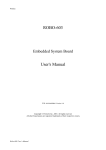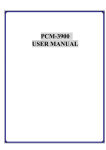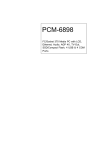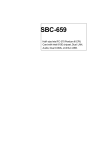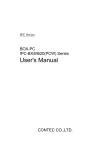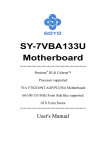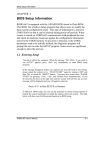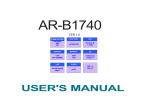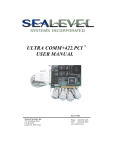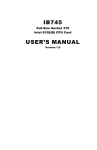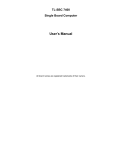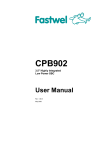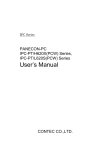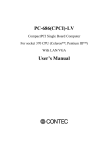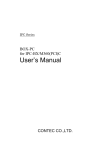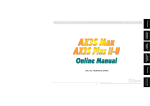Download SPI-6941-LV
Transcript
SBC Series Single Board Computer Full Size PICMG with LAN,VGA,Video SPI-6941-LV User’s Manual CONTEC CO.,LTD. Copyright Copyright 2004 CONTEC CO., Ltd. All Rights Reserved. No part of this document may be copied or reproduced in any form by any means without prior written consent of CONTEC CO., Ltd. CONTEC CO., Ltd. makes no commitment to update or keep current the information contained in this document. The information in this document is subject to change without notice. All relevant issues have been considered in the preparation of this document. Should you notice an omission or any questionable item in this document, please feel free to notify CONTEC CO., Ltd. Regardless of the foregoing statement, CONTEC assumes no responsibility for any errors that may appear in this document nor for results obtained by the user as a result of using this product. Acknowledgments IBM/AT and PS/2 are trademarks of International Business Machines Corporation. Award is a registered trademark of Award Software International, Inc. Intel®, Celeron® and Pentium® III are registered trademarks of Intel Corporation. Microsoft Windows is a registered trademark of Microsoft Corporation. All Other product names or trademarks are properties of their respective owners. Liability The obligation of the warrantor is solely to repair or replace the product. In no event will the warrantor be liable for any incidental or consequential damages due to such defect or consequences that arise from inexperienced usage, misuse, or malfunction of this device. SPI-6941-LV i Limited One Year Warranty CONTEC Industrial CPU card is warranted by CONTEC CO., Ltd. to be free from defects in material and workmanship for up to one year from the date of purchase by the original purchaser. Repair will be free of charge only when this device is returned freight prepaid with a copy of the original invoice and a Return Merchandise Authorization to the distributor or the CONTEC group office from which it was purchased. This warranty is not applicable for scratches or normal wear, but only for the electronic circuitry and original boards. The warranty is not applicable if the device has been tampered with or damaged through abuse, mistreatment, neglect, or unreasonable use, or if the original invoice is not included, in which case repairs will be considered beyond the warranty policy. How to Obtain Service For replacement or repair, return the device freight prepaid, with a copy of the original invoice. Please obtain a Return Merchandise Authorization number (RMA) from our Sales Administration Department before returning any product. No product will be accepted by CONTEC group without an RMA number. Caution about Battery Danger of explosion if battery is incorrectly replaced. Replace only with the same or equivalent type recommended by the manufacturer. Dispose of used batteries according to the local ordinances or regulations. ii SPI-6941-LV Table of Contents Table of Contents CHAPTER 1 INTRODUCTION .................................................................... 1 1.1 Specification .....................................................................................1 1.2 Mechanical & Environmental..........................................................2 1.3 Check List .........................................................................................3 1.4 Description........................................................................................3 1.5 Power Management Features ..........................................................4 1.6 Power Requirements.........................................................................5 1.7 Connector & Jumper Location ........................................................6 1.8 Block Diagram..................................................................................7 CHAPTER 2 HARDWARE INSTALLATIONS ................................................. 9 2.1 Installation procedure ......................................................................9 2.2 CPU Installation: ...........................................................................10 2.3 Main Memory Installation: DIMM1 / DIMM2 / DIMM3.............11 2.4 Primary & Secondary IDE port Connector: CN1/CN4 .................16 2.5 Floppy Disk Connector: CN2.........................................................17 2.6 Serial Port connector: CN10/CN5 .................................................18 2.7 USB Connector: CN8/CN11 ..........................................................20 2.8 Parallel Port Connector: CN9........................................................21 2.9 Adapter for LCD transfer Connector: CN12 .................................22 2.10 LAN connector (RJ-45): CN14 ......................................................23 2.11 Front Panel Connector: CN15.......................................................23 2.12 External Battery Connector: CN16................................................24 2.13 Unuseable Connector: CN17 .........................................................25 2.14 EXT. Mouse or Keyboard Connector: CN18 .................................25 2.15 VGA Connector: CN19...................................................................25 2.16 External ATX Power Connector: CN20 ........................................26 2.17 System FAN Connector: CN21 ......................................................26 2.18 CPU FAN Connector: CN22..........................................................26 2.19 PS/2 Keyboard / Mouse Connector: CN23 ....................................27 SPI-6941-LV iii Table of Contents CHAPTER 3 3.1 On board LAN enabled jumper: JP2 .............................................29 3.2 RS-422/485 Terminator: JP3 .........................................................29 3.3 RS232/422/485 Selector: JP5/JP4 .................................................30 3.4 Unuseable Connector: JP7 ............................................................33 3.5 Clear CMOS Content: JP9.............................................................33 3.6 Silicon DISK Memory Add. Selector: JP10...................................34 3.7 Watch Dog Timer output selector: JP11........................................34 3.8 CPU selector: JP12 ........................................................................35 3.9 Unuseable Jumper: JP17, JP18.....................................................35 3.10 Unuseable Jumper: JP19 ...............................................................35 3.11 Display Type Setting: SW1.............................................................36 CHAPTER 4 CPU CARD RESOURCES .................................................... 37 4.1. Interrupters.....................................................................................37 4.2. MEMORY MAP .............................................................................37 4.3. I/O MAP .........................................................................................38 4.4. DMA Channels...............................................................................39 CHAPTER 5 SOFTWARE UTILITIES......................................................... 41 5.1 Appending CD-ROM......................................................................41 5.2 Watch-Dog-Timer (WDT) Setting..................................................46 5.3 Update of BIOS ..............................................................................47 5.4 Hard Ware Monitor........................................................................48 CHAPTER 6 BIOS SETUP .................................................................... 49 6.1 Setup Utility ....................................................................................49 6.2 POST beep/Error message .............................................................66 CHAPTER 7 iv JUMPER SETTING .............................................................. 29 APPENDIX ......................................................................... 69 7.1 Available Accessories .....................................................................69 7.2 Optional LCD daughter card (ADP-6940).....................................70 SPI-6941-LV CHAPTER 1 – Introduction Chapter 1 Introduction 1.1 y y Specification y Processor Socket: Socket 370 Processor: Intel® Celeron® FC-PGA (FSB:66MHz/100MHz) up to 850MHz Intel® Celeron® FC-PGA2 (FSB:100MHz) up to 1.2GHz Intel® Pentium® III FC-PGA (FSB:100MHz / 133MHz) up to 866MHz Intel® Pentium® III FC-PGA2 (FSB:133MHz) up to 1.26GHz Form Factor: PICMG (PCI/ISA) Bus y y y Chipset: VIA Apollo Pro133T VT82C694T Cache Size: Cache is integrated in CPU Memory: Up to 1.5GB (512MB SDRAM DIMM x 3), ECC support y y Memory Sockets: Three 168-pin DIMM socket for SDRAM in 64MB, 128MB 256MB and 512MB configurations. BIOS: Award BIOS, PnP support Flash EEPROM (256KB) for BIOS update Power management CPU Bus Speed: 66MHz/100MHz/133MHz y Super I/O: Built in VT82C686B chipset y Parallel port: One high-speed parallel port, SPP/EPP/ECP mode y y Series Port: Two 16550 UART ports, COM2 is RS-232/422/485 configurable. Enhanced IDE: Two EIDE port, up to 4 IDE devices, support Ultra DMA 33/66/100 FDD Interface: Two floppy drives (360KB, 720KB, 1.2MB, 1.44MB, 2.88MB, LS-120) y y y USB Interface: Two box-header support USB v1.1 ports y Watchdog Timer: Software programmable 16 levels, Reset or NMI (Jumper selectable) y Hardware Monitor: Built in VT82C686B Chipset y Keyboard & Mouse connector: One PS/2 connector with in Keyboard & Mouse on bracket and one 5-pins box-header for external keyboard & Mouse y VGA Connector: Lynx SM722 chipset, On board 15 pin D-SUB VGA connector y LCD Connector: Daughter board(ADP-6940), used connector for Panel Link (Silicon Image SiI164) SPI-6941-LV 1 CHAPTER 1 – Introduction y y y LAN: One Intel 82559ER LAN controllers, one RJ-45 connector on bracket SSD: DIP socket supports DiskOnChip flash disks (4MB~288MB) RTC: battery backup by Lithium Battery (CR2032) The coin type Lithium battery specification is shown in Table. Specification Nominal Voltage Nominal Capacity Nominal Weight CR2032 3V 220mAh 3.1g The maximum using duration of CR2032 Battery is about 3 years or more at 25oC. y The clock is accurate to ± 3minutes/month at 25ºC. Support OS: Windows98, 98SE Windows NT Workstation Ver.4.0 Windows 2000 Professional Windows XP Professional/Home Edition 1.2 y y 2 Mechanical & Environmental POWER CONSUMPTION (Pentium® III FC-PGA2 1.26GHz ): ♦ +5VDC @13.00A max. ♦ +12VDC @ 0.50A max. ♦ +5VSB @ 1.0A max. y OPTERATING TEMPERATURE: 0 ~ 60ºC. *This is according to installed CPU. STORAGE TEMPPERATURE: - 40 ~ 80ºC. y HUMIDITY: 10% to 90%RH(no condensation) y BOARD DIMENSION: 338mm(L) x 122mm(H) / 13.3inch x 4.80 inch. y BOARD WEIGHT: 400g SPI-6941-LV CHAPTER 1 – Introduction 1.3 Check List Please check that your package is complete and contains the items below. If you discover damaged or missing items, please contact your dealer. y The SPI-6941-LV Industrial CPU board y This User’s Manual & Registration Card y 1 IDE 40pin Ribbon Cable y 1 IDE 80pin Ribbon Cable y 1 Floppy Ribbon Cable y Driver utilities in CD-ROM y Mounting bracket attached with 2 serial ports & 1 parallel port ribbon cable y Mounting bracket attached with 1 parallel port ribbon cable y Mounting bracket attached with Audio connector y Jumper Short Pin(2mm): 5 pcs y Jumper Short Pin(2.54mm): 5 pcs y 6 pin mini-DIN cable (2 in 1 cable for PS2 Mouse & Keyboard functions) 1.4 Description The SPI-6941-LV is a PICMG compatible Industrial CPU card based on VIA VT82C694T chipset and is fully designed for harsh industrial environment. It features socket 370 compatible with Intel’s processor. This card accommodates up to 1.5GB of SDRAM memory. The SPI-6941-LV comes with onboard CPU temperature sensor to protect your processor from overheating (VIA VT82C686B chipset). The SPI-6941-LV has a LAN connector that use Intel’s 82559ER PCI LAN controller. The SPI-6941-LV has a LCD connector that uses graphic accelerator. SPI-6941-LV 3 CHAPTER 1 – Introduction Lynx SM722 (8MB): Display Support Modes CRT only Display Resolution 640x480 800x600 1024x768 1280x1024 Refresh (Hz) 8bpp Color Depth 16bpp 24bpp 60 O O O 75 O O O 85 O O O 100 O O O 60 O O O 75 O O O 85 O O O 100 O O O 60 O O O 75 O O O 85 O O O 100 O O O 60 O O O 75 O O O 85 O O O 100 O O O LCD/Simultaneous Mode 1.5 Display Resolution 640x480 Refresh (Hz) 8bpp Color Depth 16bpp 24bpp 60 O O O 800x600 60 O O O 1024x768 60 O O O 1280x1024 60 O O O Power Management Features Overview 4 y Support ACPI (Advanced Configuration and Power Interface) power management y ACPI v1.0 compliant SPI-6941-LV CHAPTER 1 – Introduction 1.6 Power Requirements Your system requires a clean, steady power source for reliable performance of the high frequency CPU on the SPI-6941-LV Industrial CPU card, the quality of the power supply is even more important. For the best performance make sure your power supply provides a range of 4.75 volts minimum to 5.25 volts maximum DC power source. Power Consumption For typical configurations, the CPU card is designed to operate with at least a 200 W power supply. A higher-wattage power supply should be used for heavily-loaded configurations. The power supply must meet the following requirements: y Rise time for power supply: 2 ms to 20 ms The following table lists the power supply’s tolerances for DC voltages: DC Voltage +5 V +5 VSB (standby) +12 V SPI-6941-LV Acceptable Tolerance ±5% ±5% ±5% 5 CHAPTER 1 – Introduction 1.7 Connector & Jumper Location CN1 CN2 CN4 CN5 CN8 CN11 JP12 SW1 SMI Lynx SM722 (8M) CN12 CN9 CN14 CN17 JP19 JP7 CN15 CN22 CN21 Item DIMM1/2/3 6 JP2 CN10 CN16 LAN 10/100 BASE-T CN18 JP10 JP11 CN20 JP3 JP5 JP4 JP9 JP20 JP18 JP17 CN19 CN23 Description Dual inline memory module (DIMM 168-pin) sockets 1, 2, 3 CN1/CN4 IDE port Connector CN2 Floppy Disk Connector CN5/CN10 Serial Port Connector CN8/CN11 USB Connector CN9 Parallel Port Connector CN12 Adapter for LCD transfer Connector CN14 LAN connector (RJ-45) CN15 Front Panel Connector CN16 External Battery Connector CN17 Unuseable Connector CN18 EXT. Mouse or Keyboard Connector CN19 VGA Connector CN20 External ATX Power Connector CN21 System FAN Connector CN22 CPU FAN Connector CN23 PS/2 Keyboard / Mouse Connector SPI-6941-LV CHAPTER 1 – Introduction 1.8 Block Diagram VRM SOCKET 370 CLK GEN. VT82C694T DIMM x 3 GTL+ BUS GTL TERMINATOR KB / MS LAN 82559ER x 1 USB IDE#1/2 VGA/LCD Lynx SM722 VT82C686B FDD LPT COM1/2 SPI-6941-LV FLASH BIOS PICMG AGP2X CONNECTOR PCI BUS ISA BUS 7 CHAPTER 1 – Introduction 8 SPI-6941-LV CHAPTER 2 –Hardware Installations Chapter 2 Hardware Installations This chapter provides information on how to use the jumpers and connectors on the SPI-6941-LV in order to set up a workable system. 2.1 Installation procedure 2.1.1 Install the processor with correct orientation. 2.1.2 Insert the DRAM module with correct orientation. 2.1.3 Mount the Fan on the top of the processor and connect it to FAN connector. 2.1.4 Insert all external cables except for flat panel. (Hard disk, floppy, keyboard, Mouse, LAN, etc.) 2.1.5 Prepare a CRT monitor for CMOS setup. 2.1.6 Confirm CPU card to backplane. 2.1.7 Turn on the power. 2.1.8 Enter the BIOS setup mode by pressing ‘Del’ key during boot up. 2.1.9 Use the “Load BIOS Optimal Defaults” feature. 2.1.10 Configure the Peripheral Setup and the Standard Setup correctly. Note: y y The CMOS memory may be in an undefined state at power-on after a period of no battery backup. Please change following BIOS setting before installing OS in the case that this board is used with the system of the ATX power supply. 1. Advanced Chipset Features /Power-Supply Type: [ATX] 2. Power Management Setup /ACPI Functions : [Enabled] SPI-6941-LV 9 CHAPTER 2 –Hardware Installations 2.2 CPU Installation: The SPI-6941-LV Industrial CPU Card supports a single Intel® Celeron® (FC-PGA) or Pentium® III processor (FC-PGA or FC-PGA2). The CPU core voltage is automatically adjusted by the voltage regulator on the CPU card, which is connected to the VID pin of the processor. The processor’s VID pins automatically program the voltage regulator on the CPU card to the required processor voltage. The host bus speed is automatically selected. The processor connects to the CPU card through the 370-pins ZIF PPGA socket. Please change the setting of JP12 in case that you use the CPU other than Tualatine CPU (PC686-1260). See page 37. The CPU card supports the processors listed in table below: Celeron processor (FC-PGA) Processor Speed Host Bus frequency Cache size 566 MHz to 850MHz 66MHz/100MHz 128KB Celeron processor (FC-PGA2) Processor Speed Host Bus frequency Cache size 1.0GHz to 1.2GHz 100MHz 256KB Pentium III processor (FC-PGA) Processor Speed Host Bus frequency Cache size 500 MHz to 866MHz 100MHz/133MHz 256KB Pentium III processor (FC-PGA2) Processor Speed Host Bus frequency Cache size 1.13GHz to 1.26GHz 133MHz 512KB The ZIF PPGA socket comes with a lever to secure the processor. Make sure the notch on the corner of the CPU corresponds with the notch on the inside of the socket. After you have installed the processor into the socket 370, check if the configuration setup for the CPU type and speed are correct. The CPU should always have a Heat Sink and a cooling fan attached to prevent overheating. Note: Ensure that the CPU heat sink and the CPU top surface are in total contact to avoid CPU overheating problem that would cause your system to hang or be unstable. 10 SPI-6941-LV CHAPTER 2 –Hardware Installations 2.3 Main Memory Installation: DIMM1 / DIMM2 / DIMM3 The SPI-6941-LV PCIMG PCI/ISA Industrial CPU Card supports three dual inline memory module (DIMM 168-pin) sockets for a maximum total memory of 1.5GB. Using the serial presence detect (SPD) data structure, programmed into an E2PROM on the DIMM, the BIOS can determine the SDRAM’s size and speed. For each slot, minimum memory size is 64MB; maximum memory size is 512MB. Memory size and speed can vary between sockets. The CPU card supports the following memory features: • 168-pin DIMMs with gold-plated contacts • 100 MHz or 133MHz SDRAM • Non-ECC (64-bit) and ECC (72-bit) memory • 3.3V memory only • Unbuffered single or double-sided DIMMs in the following sizes: SDRAM SYNCHRONOUS DRAM (SDRAM) improves memory performance through memory access that is synchronous with the memory clock. Burst transfer rates at x-1-1-1 timing can be achieved using SDRAM, while asynchronous memory subsystems are typically limited at x2-2-2 transfer rates. The CPU card supports single or double-sided DIMMs in the following sizes: DIMM size 64MB 128MB 256MB 512MB SPI-6941-LV Non-ECC configuration 8Mbit x 64 16Mbit x 64 32Mbit x 64 64Mbit x 64 ECC configuration 8Mbit x 72 16Mbit x 72 32Mbit x 72 64Mbit x 72 11 CHAPTER 2 –Hardware Installations Note: All memory components and DIMMs used with the SPI-6941-LV PICMG PCI/ISA CPU card must comply with the PC SDRAM Specification. These include: the PC SDRAM Specification *memory component specific), the PC Unbuffered DIMM Specification, and the PC Serial Presence Detect Specification. Chipset VIA VT82C694T Apollo Pro133T 66/100/133 MHz The features: • AGP/PCI/ISA Mobile and Deep Green PC Ready y GTL+ compliant host bus supports write-combine cycles y Supports separately powered 3.3V (5V tolerant) interface to system memory and PCI bus y Modular power management and clock control for mobile system applications y Combine with VIA VT82C686B south bridge chip for state-of-the-art system power management • High Integration y Single chip implementation for 64-bit Socket-370, 64-bit system memory, 32-bit PCI interface y Apollo Pro133T Chipset: VT82C694T system controller and VT82C686B PCI to ISA bridge y Chipset includes UltraDMA-33/66 EIDE, USB, and Keyboard/PS2-mouse interfaces plus RTC / CMOS on chip 12 SPI-6941-LV CHAPTER 2 –Hardware Installations • High performance CPU Interface y Supports Socket-370 processors y 66 / 100 /133 MHz CPU Front Side BUS (FSB) y Built-in PLL (Phase Lock Loop) circuitry for optimal skew control within an between clocking regions • y Five outstanding transactions y Supports WC (Write Combining) cycles y Dynamic deferred transaction support y Sleep mode support y System management interrupt, memory remap and STPCLK mechanism Concurrent PCI Bus controller y PCI bus are synchronous / pseudo-synchronous to host CPU bus y 33 MHz operation on the primary PCI bus y PCI-to-PCI bridge configuration on the 66MHz PCI bus y Peer concurrency y Concurrent multiple PCI master transactions y Zero wait state PCI master and slave burst transfer rate y PCI to system memory data streaming up to 132MB/s y PCI master snoop ahead and snoop filtering y Two lines of CPU to PCI posted write buffers y Byte merging in the write buggers to reduce the number of PCI cycles and to create further PCI bursting possibilities y Enhanced PCI command optimization y 48 levels of post write buffers from PCI masters to DRAM SPI-6941-LV 13 CHAPTER 2 –Hardware Installations • y 16 levels of prefetch buffers from DRAM for access by PCI masters y 32 bit 3.3V PCI interface with 5V tolerant inputs Advanced High Performance DRAM Controller y DRAM interface synchronous with host CPU 66/100/133 MHz for most flexible configuration y • 64-bit data width only Advanced System Power Management Support y Dynamic power down of SDRAM y Independent clock stop controls for CPU/SDRAM and PCI bus y PCI bus clock ran and clock generator control VIA VT82C686B Super South Bridge The features: • PCI to ISA bridge y Integrated ISA bus Controller with integrated DMA, timer, and interrupt controller y K/B controller with PS2 mouse support y DS12885-style RTC y USB controller y UltraDMA-33/66/100 master mode EIDE controller with enhanced PCI bus commands • 14 UltraDMA-33/66/100 Master Mode PCI EIDE controller y Transfer rate up to 33MB/s to cover PIO mode 4, multi-word DMA mode 2 drives y Increase reliability using UltraDMA-66 transfer protocols y Increased performance using UltraDMA-100 mode 5 y Support ATAPI compliant devices including DVD devices SPI-6941-LV CHAPTER 2 –Hardware Installations • Integrated Super IO controller y Supports 2 serial ports, parallel port, and floppy disk controller functions • Voltage, Temperature, Fan speed monitor • Universal Serial Bus controller y ISB v.1.1 and Intel Universal HCI v.1.1 compatible • System Management Bus interface • Sophisticated PC99-Compatible mobile power management • Plug & Play controller • Integrated I/O APIC (Advanced Peripheral Interrupt Controller) SPI-6941-LV 15 CHAPTER 2 –Hardware Installations 2.4 Primary & Secondary IDE port Connector: CN1/CN4 The CPU card SPI-6941-LV has two independent bus-mastering PCI IDE interfaces. These interfaces support PIO Mode 3, PIO Mode 4, ATAPI devices (e.g., CD-ROM), and Ultra DMA33/66/100 synchronous-DMA mode transfers. The BIOS supports logical block addressing (LBA) and extended cylinder head sector (ECHS) translation modes. The BIOS automatically detects the IDE device transfer rate and translation mode. Programmed I/O operations usually require a substantial amount of processor bandwidth. However, in multitasking operating systems, the bandwidth freed by bus mastering IDE can be devoted to other tasks while disk transfers are occurring. These connectors support the provided IDE hard disk ribbon cable. After connecting the single end to the board, connect the two plugs at the other end to your hard disk(s). If you install two hard disks, you must configure the second drive to Slave mode by setting its jumper accordingly. Please refer to your hard disk documentation for the jumper setting. CN1/CN4 16 1 2 39 40 PIN No. 1 3 5 7 9 11 13 15 17 19 21 23 25 27 29 31 33 35 37 39 Function RESET D7 D6 D5 D4 D3 D2 D1 D0 GND DREQ IOW IOR IORDY DACK IRQ A1 A0 CS0 HD ACT PIN No. 2 4 6 8 10 12 14 16 18 20 22 24 26 28 30 32 34 36 38 40 Function GND D8 D9 D10 D11 D12 D13 D14 D15 N.C GND GND GND ALE GND IOCS16 PDIAG A2 CS1 GND SPI-6941-LV CHAPTER 2 –Hardware Installations 2.5 Floppy Disk Connector: CN2 The floppy interface can be configured for the following floppy drive capacities and sizes: • 360 KB, 5.25-inch • 1.2 MB, 5.25-inch • 720 KB, 3.5-inch • 1.44 MB, 3.5-inch • 2.88 MB, 3.5-inch This connector supports the provided floppy drive ribbon cable. After connecting the single and to the board, connect the two plugs on the other end to the floppy drives. CN2 1 33 SPI-6941-LV 2 34 PIN No. 1 3 5 7 9 11 13 15 17 19 21 23 25 27 29 31 33 Function GND GND GND GND GND GND GND GND GND GND GND GND GND GND GND GND GND PIN No. 2 4 6 8 10 12 14 16 18 20 22 24 26 28 30 32 34 Function RWC N.C N.C INDEX DS0 DS1 DS2 MOT ON DIR STEP WD WG TRCK 0 WP RD SIDE 1 DSK CHG 17 CHAPTER 2 –Hardware Installations 2.6 Serial Port connector: CN10/CN5 COM1 (CN10) and COM2 (CN5) are 10-pins box-header, are onboard serial ports of the CPU card SPI-6941-LV. The following table shows the pin assignments of these connectors. RS422/485 assigned for COM2 connector only CN10/CN5 CN10/CN5 1 5 18 6 10 PIN RS-232 RS422 RS485 1 DCD TX- TX- 2 RXD TX+ TX+ 3 TSD RX+ RX+ 4 DTR RX- RX- 5 GND GND GND 6 DST RTS- N.C 7 RTS RTS+ N.C 8 CTS CTS+ N.C 9 RI CTS- N.C 10 N.C N.C N.C SPI-6941-LV CHAPTER 2 –Hardware Installations Pin assignment after conversion by attached cable (DB-9 connector) (No.440UNC) 1 5 6 9 RS-485 Pin No. RS-232C RS-422 1 DCD TX- TX- 2 RXD TX+ TX+ 3 TXD RX+ RX+ 4 DTR RX- RX- 5 GND GND GND 6 DSR RTS- N.C. 7 RTS RTS+ N.C. 8 CTS CTS+ N.C. 9 RI CTS- N.C. Note: y y For RS-485, TX+(pin 2) and RX+ (pin 3) must jumper together inside the D type connector. TX- (pin 1) and RX- (pin 4) is the same. 2.6.1 RS-422 / RS-485 specifications y Transmission system: Asynchronous, half-/full-duplex serial transmission conforming to RS-422/RS-485 y Baud rate: 19200 to 50bpx (programmable) y Signal extensible distance: 1.2km Max. SPI-6941-LV 19 CHAPTER 2 –Hardware Installations 2.7 USB Connector: CN8/CN11 The Universal Serial Bus (USB) that allows plug and play computer peripherals such as keyboard, mouse, joystick, scanner, printer, modem/ISDN, CD-ROM and floppy disk drive to be automatically detected when they are attached physically without having to install drivers or reboot. The USB connectors allow any of several USB devices to be attached to the computer. Typically, the device driver for USB devices is managed by the operating system. However, because keyboard and mouse support may be needed in the Setup program before the operating system boots, the BIOS supports USB keyboards and mice. The CPU card has four USB ports; one USB peripheral can be connected to each port. For more than four USB devices, an external hub can be connected to either port. The CPU card fully supports the universal host controller interface (UHCI) and uses UHCI-compatible software drivers. USB features includes: y Self-identifying peripherals that can be plugged in while the computer is running y Automatic mapping of function to driver and configuration y Support for isochronous and asynchronous transfer types over the same set of wires y Support for up to 127 physical devices y Guaranteed bandwidth and low latencies appropriate for telephony, audio and other applications y 20 Error-handling and fault-recovery mechanisms built into the protocol SPI-6941-LV CHAPTER 2 –Hardware Installations Note: Computer systems that have an unshielded cable attached to a USB port may not meet FCC Class B requirements, even if no device or a low-speed USB device is attached to the cable. Use shielded cable that meets the requirements for full-speed devices. PIN No. Function PIN No. Function 1 VCC 2 VCC 3 USBP0/2- 4 USBP1/3- 5 USBP0/2+ 6 USBP1/3+ 7 USBG 8 USBG 9 N.C. 10 GND CN8/CN11 1 3 5 7 9 2 4 6 8 10 2.8 Parallel Port Connector: CN9 The parallel port bracket can used to add an additional parallel port for additional parallel devices. There are four options for parallel port operation: y Compatible (Standard mode) y Bi-Directional (PS/2 compatible) y Bi-Directional EPP. A driver from the peripheral manufacturer is required for y Bi-Directional High-speed ECP operation. Pin assignment after conversion by attached cable (DB-9 connector)(No.4-40UNC) CN9 1 25 2 26 SPI-6941-LV Pin No. Function Pin No. Function Pin No. Function Pin No. 1 STROBE 2 ALF 1 STROBE 14 ALF 3 PD0 4 ERROR 2 PD0 15 ERROR 5 PD1 6 INIT 3 PD1 16 INIT 7 PD2 8 SLCT IN 4 PD2 17 SLCT IN 1 14 Function 9 PD3 10 GND 5 PD3 18 GND 11 PD4 12 GND 6 PD4 19 GND 13 PD5 14 GND 7 PD5 20 GND 15 PD6 16 GND 8 PD6 21 GND 17 PD7 18 GND 9 PD7 22 GND 19 ACK 20 GND 10 ACK 23 GND 21 BUSY 22 GND 11 BUSY 24 GND 23 PE 24 GND 12 PE 25 GND 25 SLCT 26 N.C. 13 SLCT 13 25 21 CHAPTER 2 –Hardware Installations 2.9 Adapter for LCD transfer Connector: CN12 CN12 is a 56-pin connector (Panel link) for flat panel LCD displays. The following shows the pin assignments of this connector. CN12 PIN No. 1 3 5 7 9 11 13 15 17 19 21 23 25 27 29 31 33 35 37 39 41 43 45 47 49 51 53 55 22 1 3 55 2 4 56 Function FTD0 FTD2 FTD4 FTD6 FTD8 FTD10 FTD12 FTD13 FTD16 FTD18 FTD20 FTD22 GND FPEN GND GND FPVDDEN GND VBIASEN N.C. NC VCC NC VCC3 NC N.C. SDATA SCLK PIN No. 2 4 6 8 10 12 14 16 18 20 22 24 26 28 30 32 34 36 38 40 42 44 46 48 50 52 54 56 , Function FTD1 FTD3 FTD5 FTD7 FTD9 FTD11 FTD13 FTD15 FTD17 FTD19 FTD21 FTD23 FPSCLK LVDSCLK FTHSYNC FTVSYNC DE Y2 Y3 NC NC PCIRST# VCC VCC3 VCC3 Y C CVBS SPI-6941-LV CHAPTER 2 –Hardware Installations 2.10 LAN connector (RJ-45): CN14 This connector are for the 10/100Mbps Ethernet capability of the CPU card. The follow table shows the pin assignments of this connector. y The category-5 cable is required for transmission at 100Mbps. CN14 1 8 Link & ACT 100M Detect LED LED 2.11 15 Function 1 TX+ 2 TX- 3 RX+ 4 N.C. 5 N.C. 6 RX- 7 N.C. 8 N.C. Front Panel Connector: CN15 Pin No. Function Pin No. 1 Power BT 2 VCC 3 GND 4 IDE ACT 5 RESET 6 N.C. 7 GND 8 VCC 9 VCC 10 VCC CN15 1 Pin No. 2 16 Function 11 GND 12 GND 13 GND 14 N.C. 15 BUZZER 16 N.C. Speaker 9, 11, 13, 15 Power Button Reset Button 5, 7 Power LED 8, 10, 12 HDD LED 1, 3 Power Switch for ATX 1 HDD Active Indicator LED Reset Switch Power LED External Speaker 15 (Ex. 8Ω 0.25W) 2, 4 This header can be connected to a front panel power switch. The front panel connector includes headers for these I/O connections: Power switch Power LED This header can be connected to an LED that will light when the computer is powered on. SPI-6941-LV 23 CHAPTER 2 –Hardware Installations Hard drive activity LED This header can be connected to an LED to provide a visual indicator that data is being read from or written to an IDE hard drive. For the LED to function properly, the IDE drive must be connected to the onboard IDE controller. Speaker A speaker can be installed on the SPI-6941-LV as a manufacturing option. The speaker is enabled by a jumper on pins 9, 11, 13, 15 of the front panel connector. The speaker (onboard or offboard) provides error beep code information during the POST in the event that the computer cannot use the video interface. The speaker is not connected to the audio subsystem and does not receive output from the audio subsystem. 2.12 External Battery Connector: CN16 It is a 2 Pin connector used for external battery. An external battery powers the realtime clock and CMOS memory. CN16 1 2 Pin No. 3VSB Function 1 GND 2 Ext_bat (3V) Housing: XHP-2(JST) Contact: SXH-001T-P0.6(JST) CMOS Memory Real-time clock 1kΩ 1kΩ 1 + On board Litium battery 2 CN16 24 SPI-6941-LV CHAPTER 2 –Hardware Installations 2.13 Unuseable Connector: CN17 Please No Connect. 2.14 CN18 EXT. Mouse or Keyboard Connector: CN18 PIN No. 5 4 3 2 1 5 4 3 2 1 2.15 Function JP17(2-3) JP18(2-3) +5V GND N.C Mouse DATA Keyboard DATA Mouse CLOCK Keyboard CLOCK JP17(1-2) JP18(1-2) Housing: XHP-5(JST) Contact: SXH-001T-P06 (JST) VGA Connector: CN19 It is a VGA CRT connector (DB-15). The pin assignments are as follows: (No.4- 40UNC) CN19 SPI-6941-LV 1 PIN No. Function PIN No. Function 1 RED 9 +5V 2 GREEN 10 GND 3 BLUE 11 D-DATA 5V Pull high 5V Pull high 4 12 5 GND 13 H-SYNC 6 GND 14 V-SYNC 7 GND 15 D-DCLK 8 GND 25 CHAPTER 2 –Hardware Installations 2.16 External ATX Power Connector: CN20 Pin No. Function 6 5V SBY 5 PS-ON (Soft ON/OFF) CN20 6 5 4 3 2 1 2.17 4 GND 3 (PBTN-IN) N.C. 2 GND 1 N.C. CN20 6 5 4 3 2 1 5VSB ATX Power Control signal PS-ON Housing: XHP-6 (JST) Contact: SXH-001T-P0.6 (JST) 5VSB PS-ON GND System FAN Connector: CN21 CN21 is a 3-pins header for the SYSTEM cooling fan power connector. The fan must be a 12V fan. Pin 3 is for Fan speed sensor input. CN21 1 2 3 2.18 PIN No. Function 1 GND 2 +12V 3 FAN Connector type for Cable Housing: 5102-03 (molex) Contact: 5103 (molex) CPU FAN Connector: CN22 CN22 is a 3-pins header for the CPU cooling fan power connector. The fan must be a 12V fan. Pin 3 is for Fan speed sensor input. CN22 1 2 3 26 PIN No. Function 1 GND 2 +12V 3 FAN Connector type for Cable Housing: 5102-03 (molex) Contact: 5103 (molex) SPI-6941-LV CHAPTER 2 –Hardware Installations 2.19 PS/2 Keyboard / Mouse Connector: CN23 The CPU card provides a standard PS/2® mini DIN connector for attaching the PS/2® mouse & keyboard. You must plug a 2 in 1 cable to this connector. You can plug a PS/2® mouse and keyboard directly into each own connector. The Connector pin definition is shown below: PIN No. Function 1 Mouse Data 2 Keyboard Data 3 GND CN23 4 +5VSB 5 Mouse Clock 6 Keyboard Clock To connect a mouse directly to the PS/2 keyboard/mouse connector (CN23), remove the 1-2 or 3-4 connection from JP20. 1 2 3 4 JP20 Default: 1-2 short : 3-4 short Note: Power to should be turned off before a keyboard or mouse is connected or disconnected. The keyboard controller contains code which provides the traditional keyboard and mouse control functions, and also supports Power On/Reset password protection. A Power On/Reset password can be specified in the BIOS Setup program. The keyboard controller also supports the hot-key sequence <Ctrl><Alt><Del>, software reset. This key sequence resets the computer’s software by jumping to the beginning of the BIOS code and running the Power On Self Test (POST). SPI-6941-LV 27 CHAPTER 2 –Hardware Installations 28 SPI-6941-LV CHAPTER 3 – Jumper Setting Chapter 3 Jumper Setting 3.1 On board LAN enabled jumper: JP2 JP2 Function JP2 Enabled(Default) 1 2 JP2 Disabled 3 4 3.2 RS-422/485 Terminator: JP3 JP3 Terminator Function 2 4 6 8 - No terminating resister (Default) 2 4 6 8 CTS for RS-422 terminating resister provided 2 4 6 8 RTS for RS-422 terminating resister provided 2 4 6 8 RXD for RS-422/485 terminating resister provided 2 4 6 8 TXD for RS-422/485 terminating resister provided JP3 1 3 5 7 JP3 1 3 5 7 JP3 1 3 5 7 JP3 1 3 5 7 JP3 1 3 5 7 SPI-6941-LV 29 CHAPTER 3 – Jumper Setting 3.3 RS232/422/485 Selector: JP5/JP4 JP5 JP4 2 4 6 8 10 12 14 16 18 20 1 3 5 7 9 11 13 15 17 19 2 4 6 8 10 12 14 16 1 3 5 7 9 11 13 15 17 19 2 4 6 8 10 12 14 16 1 3 5 7 9 11 13 15 17 19 22 24 2 4 6 8 10 1 3 5 7 9 2 4 6 8 10 1 3 5 7 9 2 4 6 8 10 1 3 5 7 9 RS-232 (Default) 21 23 JP5 JP4 18 20 22 24 RS-422 21 23 JP5 JP4 18 20 22 24 RS-485 21 23 1. For RS-485, TX+(pin 2) and RX+ (pin 3) must jumper together inside the D type connector. 2. TX- (pin 1) and RX- (pin 4) is the same. 30 SPI-6941-LV CHAPTER 3 – Jumper Setting Transmit date control in half-duplex mode In half-duplex mode, the transmission buffer must be controlled to prevent transmit data from causing a collision. The SPI-6941-LV uses the RTS signal and bit 1 in the modem control register to control transmit data. Modem control register (Setting I/O address +4H) bit 1: 0 … RTS High (Disables transmission) 1 … RTS low (Enables transmission) Setting the RS-422/RS-485 receiver disable control jumper When the RS-422/RS-485 port is used, the RTS signal is used for driver enable control Connecting JP1 Pins 4 and 6 disables the receiver at the same time, preventing the port from receiving output data to an external device. 3.3.1 RS-422 Setting RTS# COM2 JP4: 7-8 TXD# D 120Ω JP3: 7-8 JP4: 4-6 R RXD# 120Ω JP3: 5-6 JP4: 5-6 RTS TXRTSTX+ RTS+ RX+ CTS+ RXCTS- 6 7 8 9 1 2 3 4 5 D 120Ω JP3: 3-4 CTS R 120Ω JP3: 1-2 SPI-6941-LV 31 CHAPTER 3 – Jumper Setting 3.3.2 RS-485 Setting RTS# COM2 JP4: 7-8 TXD# 6 D 120 Ω JP3: 7-8 8 JP4: 4-6 JP4: 5-6 7 RXD# 9 R 120 Ω JP3: 5-6 1 DATA- 2 3 DATA+ 4 5 I/O addresses and instructions The table below lists I/O addresses for use as COM2. I/O address DLAB Register W Transmitter holding Register THR R Receiver buffer Register RBR 1 W Divisor latch Register (LSB) DLL 0 02F8H 32 Read/Write 1 W Divisor latch Register (MSB) DLM 02F9H 0 W Interrupt enable Register IER 02FAH X R Interrupt ID Register IIR 02FBH X W Line control Register LCR 02FCH X W Modem Control Register MCR 02FDH X R Line status Register LSR 02FEH X R Modem Status Register MSR 02FFH X R/W Scratch Register SCR SPI-6941-LV CHAPTER 3 – Jumper Setting 3.4 Unuseable Connector: JP7 JP7 is unuseabled. Don’t connect to JP7. PIN No. 1 2 3 4 5 6 JP7 1 2 3 4 5 6 3.5 Function IRTX GND IRRX NC VCC VCC3 Clear CMOS Content: JP9 The time, date, and CMOS values can be specified in the Setup program. The CMOS values can be returned to their defaults by using the Setup program. The RAM data contains the password information is powered by the onboard button cell battery. User can erase the CMOS memory content by short pin2 and pin3 of JP2 together. An external coin-cell battery powers the real-time clock and CMOS memory. When the computer is not plugged into a wall socket, the battery has an estimated life of three years. When the computer is plugged in, the 3.3V standby current from the power supply extends the life of the battery. The clock is accurate to ±3 minutes/month at 25ºC with 3.3V applied. JP9 Function JP9 Normal Operation (Default) 1 2 3 JP9 Clear CMOS Content 1 SPI-6941-LV 2 3 33 CHAPTER 3 – Jumper Setting 3.6 Silicon DISK Memory Add. Selector: JP10 JP10 is used for memory address selection of DiskOnChip. Below are 4 kinds of DiskOnChip memory address configuration. Function JP10 3.7 3 4 1 2 3 4 1 2 D4000h~D5FFFh 3 4 1 2 D8000h~D9FFFh 3 1 4 2 DC000~DDFFFh (Default) D0000h~D1FFFh Watch Dog Timer output selector: JP11 When the watchdog timer activates, setup involves two jumpers. (CPU processing has come to a halt), it can reset the system or generate a NMI. This can be setting JP11 as shown below: JP11 JP11 1 2 2 NMI(Default) 3 JP11 1 Function Reset 3 Note: NMI cannot be used at Windows NT4.0, 2000 and XP. 34 SPI-6941-LV CHAPTER 3 – Jumper Setting 3.8 CPU selector: JP12 JP12 Function 1 2 Coppermine FC-PGA 3 1 2 3 3.9 Tualatin FC-PGA2 (Default) Unuseable Jumper: JP17, JP18 This jumper(JP17, JP18) is unuseable. Please set this Jumper as following table. JP17, 18 3 3.10 2 1 Unuseable Jumper: JP19 This jumper(JP19) is unuseable. Please set this Jumper as following table. JP19 1 SPI-6941-LV 2 3 35 CHAPTER 3 – Jumper Setting 3.11 Display Type Setting: SW1 The SPI-6941-LV supports several resolution LCD displays. Use SW1 switch to select display type. This selection will be enabled when mount ADP-6940 LCD daughter Card. And when shipping, SW1 is set to CRT only. SW1 1 2 3 4 1 2 3 4 1 2 3 4 1 2 3 4 1 2 3 4 1 2 3 4 1 2 3 4 36 Resolution LCD type 640 × 480 CONTEC: IPC-DT/M6x Series 640 × 480 DSTN 800 × 600 CONTEC: IPC-DT/L6x Series IPC-DT/L40S(PC)T 800 × 600 DSTN 1024 × 768 CONTEC: IPC-DT/H6x Series IPC-DT/H40X(PC)T 1024 × 768 DSTN VGA SVGA XGA SXGA (Default) ON ON ON ON ON ON ON SPI-6941-LV CHAPTER 4 – CPU card Resources Chapter 4 CPU card Resources 4.1. Interrupters IRQ # NMI System Resources I/O Channel check 0 Reserved, interval timer 1 Reserved, keyboard controller 2 Reserved, cascade interrupt from slave PIC 3 COM2* 4 COM1* 5 LPT2 (Plug and Play option)/audio/user available 6 Diskette drive controller 7 LPT1* 8 Real time clock 9 User available 10 USB/User available 11 Windows Sound System/User available 12 PS/2 mouse port (user not available) 13 Reserved, math coprocessor 14 Primary IDE (if present, else user available) 15 Secondary IDE (if present, else user available) * Default, but can be changed to another IRQ 4.2. MEMORY MAP Address Range (h) Size Description 100000-60C49BA5 1499MB E8000-FFFFF 96KB System BIOS E0000-E7FFF 32KB System BIOS (Available as UMB) CC000-DFFFF 80KB Available high DOS memory (open to ISA and PCI buses) Extended memory A0000-CBFFF 176KB Video memory and BIOS 00000-9FFFF 640KB Conventional memory SPI-6941-LV 37 CHAPTER 4 – CPU card Resources 4.3. I/O MAP Address (h) Size 0000 to 000F 16 bytes DMA Controller Description Interrupt Control (PIC) 0020 to 0021 2 bytes 002E to 002F 2 bytes Super I/O controller configuration registers 0040 to 0043 4 bytes System timer 1 0048 to 004B 4 bytes System timer 2 0060 1 byte Keyboard Controller 0061 1 byte NMI, speaker control 0064 1 byte Keyboard controller 0070 to 0071 2 bytes Real Time Clock Controller 0080 to 008F 16 bytes DMA page registers 00A0 to 00A1 2 bytes Interrupt controller 2 00B2 to 00B3 2 bytes APM control 00C0 to 00DE 31 bytes DMA controller 2 00F0 to 00FF 16 bytes Numeric processor 0170 to 0177 8 bytes Secondary IDE controller 01F0 to 01F7 8 bytes Primary IDE controller 0228 to 022F *1 8 bytes LPT3 0278 to 027F *1 8 bytes LPT2 02E8 to 02EF *1 8 bytes COM4 02F8 to 02FF *1 8 bytes COM2 0376 to 0377 2 bytes Secondary IDE channel 0274 to 0277 4 bytes I/O read data port for ISA PnP enumerator 0378 to 037F 8 bytes LPT1 0388 to 038D 6 bytes AdLib (FM synthesizer) 03B0 to 03BB 12 bytes Video (Monochrome) 03C0 to 03DF 32 bytes Video (VGA) 03E8 to 03EF 8 bytes COM3 03F0 to 03F5, 03F7 8 bytes Diskette controller 03F6 1 byte Primary IDE channel 03F8 to 03FF 8 bytes COM1 38 SPI-6941-LV CHAPTER 4 – CPU card Resources 04D0 to 04D1 2 bytes Edge/level triggered PIC 0530 to 0537 8 bytes Windows Sound System ECP port, LPT n base address + 400h LPT n + 400h 8 bytes 0CF8 to 0CFF *2 4 bytes PCI configuration address register 0CF9 *3 1 byte Turbo and reset control register *1: Default, but can be changed to another address range. *2: Dword access only *3: Byte access only 4.4. DMA Channels DMA Data Size 0 1 2 3 4 5 6 7 8 or 16bit 8 or 16bit 8 or 16bit 8 or 16bit --16bit 16bit 16bit SPI-6941-LV System Resource Reserved Reserved (or parallel port (for ECP)) Diskette driver Reserved (or parallel port (for ECP)) Unused(Cascade channel) Free Free Reserved 39 CHAPTER 4 – CPU card Resources 40 SPI-6941-LV CHAPTER 5 – Software Utilities Chapter 5 Software Utilities This chapter describes the software utility CD-ROM bundled with the CPU Card. It also describes how to set the watchdog timer (WDT) and to update the BIOS. 5.1 Appending CD-ROM The CD-ROM bundled with the CPU Card contains Chipset Driver, Audio Driver, Graphics Driver, and Ethernet Driver. The directory structure of the CD-ROM is as follows: \ └──SPI_6940 ├─Chipset ----- Chipset Drivers │ └─VIA694x │ └─4in1 ---4in1438(2)v(a) Setup Application ├─Video ----- Graphics drivers │ └─Lynx3DM │ ├─WinXP │ ├─Win2K │ ├─Winnt40 │ └─Win9x └─LAN ----- Ethernet Drivers └─82559ER ├─WinXP ├─Win2K ├─Winnt40 └─Win9x Note: For use of each driver, check the messages output during installation and documents included in the CD-ROM. SPI-6941-LV 41 CHAPTER 5 – Software Utilities 5.1.1 Driver installation to Windows 98SE The CD-ROM bundled with talling the OS: - Chipset Driver Graphics Driver Ethernet Driver(OS’s standard driver available) - Chipset Driver Run the \SPI_6941\Chipset\VIA694x\4in1\4in1438(2)v(a) application. Follow the on- screen instructions to install the chipset driver with the default values. Then, reboot the system. The Setup application is common to OSs. - Graphics Driver Install the display driver from \SPI_6941\Video\Lynx3DM\Win9x. Open the Display Properties dialog box from Control Panel, then select [Setting] → [Advanced] → [Adapter] → [Change] for installation. Follow the on-screen instructions and specify the above folder to install the driver. Then, reboot the system. If the monitor connected is not Plug and Play-compliant, it may not display anything. - Ethernet Driver Install the Ethernet driver from \SPI_6941\LAN\82559ER\Win9x. Open the System Properties dialog box from Control Panel, then select [Device Manager] → [PCI Ethernet Controller] → [Driver] → [Update Driver] for installation. Follow the on-screen instructions and specify the above folder to install the driver. Then, reboot the system. 42 SPI-6941-LV CHAPTER 5 – Software Utilities 5.1.2 Driver installation to Windows NT 4.0 Install the following drivers after installing the OS: -Chipset Driver -Graphics Driver -Ethernet Driver - Chipset Driver Run the \SPI_6941\Chipset\VIA694x\4in1\4in1438(2)v(a) application. Follow the on- screen instructions to install the chipset driver with the default values. Then, reboot the system. The Setup application is common to OSs. - Graphics Driver Install the display driver from \SPI_6941\Video\Lynx3DM\Winnt40. Open the Display Properties dialog box from Control Panel, then select [Display setup] → [the kind of display] → [Change of the kind of adapter] for installation. Follow the on-screen instructions and specify the above folder to install the driver. Then, reboot the system. If the monitor connected is not Plug and Play-compliant, it may not display anything. - Ethernet Driver Copy the files of Ethernet \SPI_6941\LAN\82559ER\Winnt40. drivers to a formatted Floppy disk from Open the Network Properties dialog box from Control Panel, then check “Wired to the network” and select [Next]. [Select from list] → [Have disk] for installation. Follow the on-screen instructions and specify the Floppy disk to install the driver. Then, reboot the system. For individual settings, consult your network administrator. SPI-6941-LV 43 CHAPTER 5 – Software Utilities 5.1.3 Driver installation to Windows 2000 Install the following drivers after installing the OS: - Chipset Driver Graphics Driver Ethernet Driver - Chipset Driver Run the \SPI_6941\Chipset\VIA694x\4in1\4in1438(2)v(a) application. Follow the on- screen instructions to install the chipset driver with the default values. Then, reboot the system. The Setup application is common to OSs. - Graphics Driver Install the display driver from \SPI_6941\Video\Lynx3DM\Win2K. Open the Display Properties dialog box from Control Panel, then select [Hardware] → [Device manager] → [Video controller] for installation. Follow the on-screen instructions and specify the above folder to install the driver. Then, reboot the system. If the monitor connected is not Plug and Play-compliant, it may not display anything. - Ethernet Driver Install the Ethernet driver from \SPI_6941\LAN\82559ER\Win2K. Open the Display Properties dialog box from Control Panel, then select [Hardware] → [Device manager] →[Other Device] → [Network Adapters] → [Driver] → [Update Driver] for installation. Follow the on-screen instructions and specify the above folder to install the driver. Then, reboot the system. For individual settings, consult your network administrator. 44 SPI-6941-LV CHAPTER 5 – Software Utilities 5.1.4 Driver installation to Windows XP Install the following drivers after installing the OS: -Graphics Driver -Ethernet Driver - Graphics Driver Install the display driver from \SPI_6941\Video\Lynx3DM\WinXP. Open the Control Panel, then select [Performance and Maintenance] → [System] → [Hardware] → [Device Manager] → [Display Addaptor] → [Silicon Motion Lynx3DM] → [Driver] → [Update Driver] for installation. Follow the on-screen instructions and specify the above folder to install the driver. Then, reboot the system. If the monitor connected is not Plug and Playcompliant, it may not display anything. - Ethernet Driver Open the Control Panel, then select [Performance and Maintenance] → [System] → [Hardware] → [Device Manager] → [Other Device] → [Ethernet Controller] → [Driver] → [Update Driver] for installation. Follow the on-screen instructions and specify the above folder to install the driver. Then, reboot the system. SPI-6941-LV 45 CHAPTER 5 – Software Utilities 5.2 Watch-Dog-Timer (WDT) Setting WDT is widely used for industry application to monitoring the activity of CPU. Application software depends on its requirement to trigger WDT with adequate timer setting. Before WDT time out, the functional normal system will reload the WDT. The WDT never time out for a normal system. The WDT will not be reload by an abnormal system, then WDT will time out and reset the system automatically to avoid abnormal operation. SPI-6941-LV supports 16 levels watchdog timer by software programming I/O ports. Write any value to I/O address 0441H will disable Watch-Dog-Timer. Write setting code (please reference to WDT Setting Table) to I/O 0443h will re-load WDT. Below is an assembly program example for disable and load of WDT. ; REM Write any value to 0441H, disable WDT MOV DX,0441H OUT DX,AX; MOV AX,0001H MOV DX,0443H OUT DX,AX ; WDT timer = 28 Sec ; REM trigger WDT with timer setting Timer Value Table Value Timer Value Timer Value Timer Value Timer 0 30sec 4 22sec 8 14sec C 6sec 1 28sec 5 20sec 9 12sec D 4sec 2 26sec 6 18sec A 10sec E 2sec 3 24sec 7 16sec B 8sec F Do not setting 46 SPI-6941-LV CHAPTER 5 – Software Utilities 5.3 Update of BIOS Each SBC may require updating the BIOS depending on the purpose for which the SBC is used. Given below are the steps to update the BIOS. Step 1: Make a record of your original or existing BIOS Setup parameters. Press [Del] during the Power-On-Self-Test to enter BIOS Setup Program and write down the value of each parameter in order to re-configure your System after BIOS updating Step 2: Make a System Disk. Put a 3.5 inch disk in Drive A. For MS-DOS, Key in "format a:/s" and press [Enter]. For Windows, select My Computer, click 3.5 inch Floppy (A:), select File/Format from Command Bar. On the "Format 3.5 inch Floppy (A:)" menu, select "Copy system files" and then click [Start] button. Step3: Copy the updated BIOS bin file and awdflash.exe file to the System Disk. Step 4: Put the System Disk in Drive A and re-start your computer from Drive A. Step 5: Begin to update your BIOS. Enter [awdflash] command, the "Flash Memory Writer" message will appear on screen. Enter the updated BIOS file name at "File Name to Program:". Enter the backup file name for the existing BIOS at "File Name to Save:". Press [Y] to proceed with the BIOS updating. Step 6: Re-configure your system. Remove the System Disk and re-start your computer. Press [Del] during the Power-On-Self-Test to enter BIOS Setup Program. Re-set the relevant parameters according to your record of the Original setting. Save and Exit BIOS Setup program to re-boot your system. SPI-6941-LV 47 CHAPTER 5 – Software Utilities 5.4 Hard Ware Monitor The CPU Card has Hardware Monitor functions outlined below, although they are not implemented as software utilities. Hardware Monitor is built in the controller (VIA VT82C686B), capable of reading the SBC temperature, voltage, and fan speed. Temperature Two Thermistors are mounted on SBC as following. You can read Temperature of this position. Voltage You can read 3.3V, +5V, +12V, 2.5V, Vcore of SBC. Speed sensor When the CPU fan in use has a speed sensor, the controller can read the fan speed sensor signal input to pins 3 of CN21 and CN22 as the fan speed. Caution: To monitor the fan speed, use a CPU fan with speed sensor. 48 SPI-6941-LV CHAPTER 6 – BIOS Setup Chapter 6 BIOS Setup This chapter describes the Setup Utility built in the BIOS and the errors that can occur during the POST (power-on self test). 6.1 Setup Utility The system BIOS contains the Setup Utility for configuring your system and setting up its functions. You can invoke the Setup Utility by pressing the <DEL> key with the BIOS startup screen displayed immediately after you turn the power on. The Setup Utility can be used to set the system’s clock/calendar, configure drives, specify the boot device, set up the integrated peripherals such as COM/LPT devices, and to reset the BIOS settings to the factory defaults. The factory defaults are assumed to be acceptable basically to most systems. The BIOS settings are stored in battery-backed CMOS RAM. Note, however, that the setting data may not be preserved to be stable when the board is not fixed in the frame of the system unit, for example, during transportation. You can invoke the Setup Utility by pressing the <DEL> key with the following message displayed on the BIOS startup screen immediately after turning the power on. Press DEL to enter SETUP. or Press F1 continue, DEL to enter SETUP. If the BIOS has entered the next status before you press the <DEL> key, recycle the power supply. The basic keys to make settings on the Setup Utility screen are the arrow keys for selecting items and the <+> and <-> keys for changing their settings. When you have finished setting the required items, select [Save & Exit] in the Main Menu, press the <Y> key to confirm your menu selection at the prompt, then press the <Enter> key to save the current BIOS settings to CMOS memory while exiting the Setup Utility. When you want to quit the Setup Utility without making any changes to BIOS settings, press the <Esc> key to return to the Main Menu, select [Exit Without Saving], then follow the subsequent on-screen instructions to terminate the Setup Utility. SPI-6941-LV 49 CHAPTER 6 – BIOS Setup The table below lists basic navigation keys for BIOS Setup: Function Key Up Arrow Move to the previous item Down Arrow Left Arrow Right Arrow Move to the next item Move to the item on the left Move to the item on the right ESC Key Returns from the current menu to the menu one level upper in the menu hierarchy. Pressing this key on the Main Menu exits the Setup Utility without saving changes. Enter Key Brings up a pop-up selection menu for the currently selected menu item or accepts a setting in the selection menu. PgUp PgDn Key + -Key F1 Key Changes the value for the currently selected item. Calls up Help screen listing the navigation keys along with their functions (as in this table). F5 Key Reverts the current item (to the value saved last). F6 Key Resets the BIOS settings to the fail safe defaults (factory defaults). F7 Key Do not use this key. F10 Key Saves the current BIOS settings to CMOS memory and exits the Setup Utility. If the system fails to get started due to some changes made to BIOS settings or possible corruption of CMOS data, check hardware options, clear the CMOS memory, then start this utility again to set up the system all over again. This is effective, for example, in the event that the system won’t start after unexpected power failure. Caution: Contents described in this chapter is subject to change future without notice. 50 SPI-6941-LV CHAPTER 6 – BIOS Setup 6.1.1 Main Menu Phoenix - Award BIOS CMOS Setup Utility >Standard CMOS Features *2 >Advanced BIOS Features >Advanced Chipset Features >Integrated Peripherals >Power Management Setup >PnP/PCI Configurations >PC Health Status >Frequency/Voltage Control Load Fail-Safe Defaults Set Supervisor Password Set User Password Save & Exit Setup Exit Without Saving (General description) *1 *1 Displays brief descriptions of legend keys. *2 The right pointer > to the left of an item indicates that the item has a sub-menu. (Common to Setup menus) Standard CMOS Features Sets the clock/calendar and drives on your system. Advanced BIOS Features Enables/disables the monitoring of write access to the boot sector and selects the boot device. Advanced Chipset Features Enables/disables the on-chip USB and sound devices and ECC memory feature. Integrated Peripherals Makes settings for IDE device modes, COM/LPT devices, and so on. Power Management Setup Selects the function of the Power button. PnP/PCI Configurations Resets configuration data and allocates IRQ/DMA resources for legacy devices. Before reinstalling the OS, reset configuration data. PC Health Status Displays the monitored CPU temperature, FAN speed, and power supply voltage. Frequency/Voltage Control SPI-6941-LV 51 CHAPTER 6 – BIOS Setup Although the system clock settings can be changed, be sure to use the system at the default frequency and voltage. Load Fail-Safe Defaults Resets the BIOS settings to the factory defaults. Set Supervisor Password/User Password Allows you to set the password for accessing the Setup Utility screen. If you select this item and input a password, the Setup Utility will prompt you to enter the password upon startup the next time you invoke it. Setting a null password (by entering no character) cancels the current password protection. If you have forgotten your password, clear the CMOS memory and set the one again on the Setup Utility screen that appears. Save & Exit Setup Saves the settings made on the Setup menus to CMOS, exits the Setup Utility, then reboots the system. Exit Without Saving Not Saves the settings made on the Setup menus to CMOS, exits the Setup Utility, then reboots the system. 52 SPI-6941-LV CHAPTER 6 – BIOS Setup 6.1.2 Standard CMOS Features Phoenix - Award BIOS CMOS Setup Utility Standard CMOS Features Date (mm:dd;yy) Time (hh:mm:ss) Mon, Jan 1 2001 00 : 00 : 00 >IDE >IDE >IDE >IDE [None] *3 [None] [None] [None] Primary Master Primary Slave Secondary Master Secondary Slave Drive A Drive B [1.44M, 3.5in.] [None] Video Halt On EGA/VGA [All, But Keyboard] Base Memory Extended Memory Total Memory XXXK XXXXXXK XXXXXXK Item Help *1 (General key operation help) *2 *1 *2 *3 *4 Displays help with some items.(Common to Setup menus) Displays brief descriptions of legend keys.(Common to Setup menus) Displays the connected IDE devices detected according to settings. The above screen serves also for displaying factory defaults. (Common to Setup menus) Date (mm:dd;yy) Time (hh:mm:ss) Display and set the date and time of your system’s clock/calendar. IDE Primary Master IDE Primary Slave IDE Secondary Master IDE Secondary Slave Display the devices connected to the IDE interfaces. Selecting each of these items calls up the sub-menu that allows you to manually set drive information such as the number of cylinders. Drive information on each IDE device is set automatically; it can usually be used normally without modification. Drive A Drive B Select the types of the FDDs connected. The choice: None / 360K, 5.25in. / 1.2M, 5.25in. / 720K, 3.5in. /1.44M, 3.5in. / 2.88M, 3.5in. Video Displays the default mode of the video device. SPI-6941-LV 53 CHAPTER 6 – BIOS Setup Halt On Selects whether to check for connection of the FDD/keyboard during system bootup. If a relevant device is not connected, the system halts during BIOS startup and warns the operator of the absence of that device. The choice: All Errors The system halts on detection of any error. All, But Keyboard The system does not halt with no keyboard connected. All, But Diskette The system does not halt with no FDD connected. All, But Disk/Key The system does not halt with no FDD/keyboard connected. No Errors The system does not halt on detection of any error. Base Memory Extended Memory Total Memory Display the sizes of individual types of detected memory installed on the system. 54 SPI-6941-LV CHAPTER 6 – BIOS Setup 6.1.3 Advanced BIOS Features Phoenix - Award BIOS CMOS Setup Utility Advanced BIOS Features Virus Warning Quick Power On Self Test [Disabled] [Enabled] First Boot Device Second Boot Device Third Boot Device [Floppy] [HDD-0] [Disabled] Swap Floppy Drive Boot Up Floppy Seek Boot Up NumLock Status Typematic Rate Setting +Typematic Rate(Chars/Sec) +Typematic Delay(Msec) Security Option HDD S.M.A.R.T. Capability [Disabled] [Enabled] [On] [Disabled] 6 250 [Setup] [Disabled] Item Help (General key operation help) Virus Warning If an attempt is made to write to the boot sector with this item set to [Enabled] , the BIOS displays the warning message to that effect. Note that installing any OS involves write access to the boot sector. The choice: Enabled / Disabled Quick Power On Self Test This setting allows a faster power-on self test (POST) to be performed when the computer is turned on. If this option is enabled, the BIOS shortens or skips some of the checks performed by the POST. The choice: Enabled/Disabled. First Boot Device Second Boot Device Third Boot Device Set the order of devices to be searched for the OS to be booted. When you boot the system from a CD-ROM to install an OS, for example, set “First Boot Device” to [CDROM]. The choice: Floppy / HDD-0 / SCSI / CDROM / Disabled SPI-6941-LV 55 CHAPTER 6 – BIOS Setup Swap Floppy Drive If two floppy drives are installed on the system, the logical drive names may be swapped. The choice: Enabled/Disabled. Boot Up Floppy Seek The BIOS performs a disk drive seek during startup. Disabling this option speeds up the startup sequence. The choice: Enabled/Disabled. Boot Up NumLock Status Selects the initial NumLock state at startup. The choice: On/Off. Typematic Rate Setting Keystrokes are repeated at a rate set by the keyboard controller. Enabling this option allows the keystroke repeat rate and keystroke delay to be selected. The choice: Enabled / Disabled. Typematic Rate (Chars/Sec) Sets the number of keystrokes to generate per second when a key is held down. The choice: 6/8/10/12/15/20/24/30 Typematic Delay (Msec) Sets the delay between starting to hold down a key and starting to generate repeated keystrokes. The choice: 250/500/750/1000 Security Option Selects whether to require password entry every time the computer is started or only when entering the Setup program. The choice: Setup/System 56 SPI-6941-LV CHAPTER 6 – BIOS Setup Advanced Chipset Features Phoenix - Award BIOS CMOS Setup Utility Advanced Chipset Features Power-Supply Type [AT] OnChip USB USB Keyboard Support USB Mouse Support OnChip Sound [Enabled] [Disabled] [Disabled] [Disabled] Memory Parity/ECC Check [Enabled] Item Help (General key operation help) Power-Supply Type Sets the type of the power supply. The choice: AT / ATX OnChip USB Enables/disables the USB device built in the chipset. The choice: Enabled / Disabled USB Keyboard/Mouse Support The system includes a universal serial bus (USB) controller. Bacially please use as “Disabled”. OnChip Sound Enables/disables the Sound device built in the chipset. The choice: Enabled / Disabled Memory Parity/ECC Check Enables/disables the ECC feature for memory. The choice: Enabled / Disabled SPI-6941-LV 57 CHAPTER 6 – BIOS Setup 6.1.4 Integrated Peripherals Phoenix - Award BIOS CMOS Setup Utility Integrated Peripherals OnChip IDE Channel0 OnChip IDE Channel1 Primary Master PIO Primary Slave PIO Secondary Master PIO Secondary Slave PIO Primary Master UDMA Primary Slave UDMA Secondary Master UDMA Secondary Slave UDMA Init Display First Onboard Serial Port 1 Onboard Serial Port 2 UART 2 Mode IR Function Duplex TX, RX Inverting enable Onboard Parallel port Onboard Parallel Mode ECP Mode Use DMA [Enabled] [Enabled] [Auto] [Auto] [Auto] [Auto] [Auto] [Auto] [Auto] [Auto] [PCI Slot] [3F8/IRQ4] [2F8/IRQ3] [Standard] Half No, Yes [378/IRQ7] [Normal] 3 Item Help *1 (General key operation help) *1 Neither of the items can be set with “Onboard Parallel Mode” set to [Normal] OnChip IDE Channel0 OnChip IDE Channel1 Enable/disable the IDE devices built in the chipset. The choice: Enabled / Disabled Primary Master PIO Primary Slave PIO Secondary Master PIO Secondary Slave PIO Set the PIO modes of IDE devices. Usually, leave these items set to [Auto]. The choice: Auto / MODE 0 / MODE 1 / MODE 2 / MODE 3 / MODE 4 Primary Master UDMA Primary Slave UDMA Secondary Master UDMA 58 SPI-6941-LV CHAPTER 6 – BIOS Setup Secondary Slave UDMA Set the Ultra-DMA modes of IDE devices. Usually, leave these items set to [Auto]. The choice: Auto / Disabled Init Display First Selects either the integrated video controller or the video board plugged into a PCI slot, which overrides the other. The choice: PCI Slot / AGP Onboard Serial Port 1 Onboard Serial Port 2 Assign the addresses and IRQs for the serial devices built in the chipset. By default, Ports 1 and 2 usually correspond to COM1 and COM2, respectively. The choice: Disabled / 3F8/IRQ4 / 2F8/IRQ3 / 3E8/IRQ4 / 2E8/IRQ3 UART 2 Mode This allows you to set Serial port mode. The choice: Standard / HPSIR / ASKIR IR Function Duplex This allows you to set IR. The choice: Half / Full TX, RX Inverting enable The choice: No, No / No, Yes / Yes, No / Yes, Yes Onboard Parallel port Assign the addresses and IRQs for the Parallel devices built in the chipset. The choice: Disabled / 3BC/IRQ7 / 378/IRQ7 / 278/IRQ5 Onboard Parallel Mode The mode of a parallel device is set up. The choice: Normal / EPP /ECP / ECP/EPP SPI-6941-LV 59 CHAPTER 6 – BIOS Setup ECP Mode Use DMA Sets the DMA channel to be used when the parallel device is used in ECP mode. This item cannot be set with “Onboard Parallel Mode” set to [Normal]. The choice: 1 / 3 Parallel Port EPP Type Sets the type of the parallel device to be used in EPP mode. This item cannot be set with “Onboard Parallel Mode” set to [Normal]. The choice: EPP1.9 / EPP1.7 60 SPI-6941-LV CHAPTER 6 – BIOS Setup 6.1.5 Power Management Setup Phoenix - Award BIOS CMOS Setup Utility Power Management Setup ACPI Functions [Disabled] Soft-Off by PWRBTN State After Power Failure [Delay 4 Sec] [Off] Item Help (General key operation help) ACPI Functions Displays whether ACPI is enabled or disabled on your system. Please set to same as the below table, by Power type and OS. Windows 98SE Windows NT4.0 Windows 2000 Windows XP ACPI Functions Power Supply Type State After Power Failure Enabled Disabled Disabled Disabled Enabled Disabled Enabled Disabled ATX AT ATX AT ATX AT ATX AT Off On Off On Off On Off On Soft-Off by PWRBTN Sets the behavior of the Power button. The choice: Delay 4 Sec Allows the Power button to place the system in sleep mode and to wake it up. Holding down the button for at least four seconds turn off the power supply. Instant-Off Uses the Power button as a normal system power ON/OFF button. SPI-6941-LV 61 CHAPTER 6 – BIOS Setup State After Power Failure Selects the type of activation to be performed when the system is turned on back after power shutdown or failure. The choice: Auto Places the system in the shutdown state. On Always turns on the system. Off Always turns off the system. Note that, if you recycle the power supply while it has not been completely shut down, the system may not be turned on even with this item set to [On]. 6.1.6 PnP/PCI Configurations Phoenix - Award BIOS CMOS Setup Utility PnP/PCI Configurations Reset Configuration Data [Disabled] > IRQ Resources > DMA Resources [Press Enter] [Press Enter] Item Help (General key operation help) Reset Configuration Data Enables the initialization of system configuration data stored in BIOS ROM. To actually initialize the data, set this item to [Enabled] and exit the Setup Utility while saving the BIOS settings. The choice: Enabled / Disabled 62 SPI-6941-LV CHAPTER 6 – BIOS Setup IRQ Resources Calls up the sub-menu (IRQ Resources list shown below) to reserve IRQs for legacy devices. The choice: PCI/ISA PnP / Legacy ISA Phoenix - Award BIOS CMOS Setup Utility IRQ Resources IRQ-3 IRQ-4 IRQ-5 IRQ-7 IRQ-9 IRQ-10 IRQ-11 IRQ-12 IRQ-14 IRQ-15 assigned assigned assigned assigned assigned assigned assigned assigned assigned assigned to to to to to to to to to to [PCI/ISA [PCI/ISA [PCI/ISA [PCI/ISA [PCI/ISA [PCI/ISA [PCI/ISA [PCI/ISA [PCI/ISA [PCI/ISA PnP] PnP] PnP] PnP] PnP] PnP] PnP] PnP] PnP] PnP] Item Help (General key operation help) DMA Resources Calls up the sub-menu (DMA Resources list shown below) to reserve DMAs for legacy devices. The choice: PCI/ISA PnP / Legacy ISA Phoenix - Award BIOS CMOS Setup Utility DMA Resources DMA-0 DMA-1 DMA-3 DMA-5 DMA-6 DMA-7 assigned assigned assigned assigned assigned assigned to to to to to to [PCI/ISA [PCI/ISA [PCI/ISA [PCI/ISA [PCI/ISA [PCI/ISA PnP] PnP] PnP] PnP] PnP] PnP] Item Help (General key operation help) SPI-6941-LV 63 CHAPTER 6 – BIOS Setup 6.1.7 PC Health Status Phoenix - Award BIOS CMOS Setup Utility PC Health Status Current System Temp. Current CPU Temp 35ºC/95ºF 37ºC/98ºF Current CPUFAN Speed Current SystemFAN Speed 4714 RPM 0RPM Vore 2.5V 3.3V 5V 4.90 V 12V 1.70 V 2.51 V 3.38 V Item Help 11.88 V (General key operation help) Current System Temp Displays the system temperature detected by the thermal sensor mounted on the SBC. Current CPU Temp. Displays the CPU temperature detected by the thermal sensor placed below the CPU. Current CPUFAN Speed Displays the CPU fan speed. Current SystemFAN Speed Displays the system fan speed. Vore / 2.5V / 3.3V / 5V / 12V Displays the power-supply voltages on the SBC. 64 SPI-6941-LV CHAPTER 6 – BIOS Setup 6.1.8 Frequency/Voltage Control Phoenix - Award BIOS CMOS Setup Utility Frequency/Voltage Control CPU Clock (Test only) [Default] Item Help (General key operation help) CPU Clock (Test only) Although the HOST/CPU clock frequency can be changed, the CPU Card must be used with this item set to [Default]. SPI-6941-LV 65 CHAPTER 6 – BIOS Setup 6.2 POST beep/Error message The BIOS tests the system by the POST (power-on self test). If the POST detects an error, it beeps or displays an on-screen message to notify you of the error. Beeps for error notification are emitted for errors detected with the screen not initialized. POST error messages are given below. Two short beeps followed by a long beep with no message Indicates that the video device is not working. One long beep with no message (repeated) Indicates that no memory has been installed or that memory detection cannot be performed. CMOS checksum error – Default loaded Press F1 to continue, DEL to enter SETUP The CMOS backup battery may have been low. If so, replace it with a new one. CMOS data may have been corrupted by incorrectly turning off the power supply or inappropriately handling the CPU Card alone. Invoke the Setup Utility to make BIOS settings again. Although you can still start the system by pressing the <F1> key, the system may run so slowly as it is started with the most conservative settings. If this error occurs after invalid shutdown during installation of an OS, you should press the <DEL> key to invoke the Setup Utility and check the settings. DISK BOOT failure, INSERT SYSTEM DISK AND PRESS ENTER This error occurs when the boot device cannot be detected. Possible causes are no system disk in the FDD, no power to the drive, the drive cable unplugged, the drive flat cable damaged, or the HDD boot area left inactive. 66 SPI-6941-LV CHAPTER 6 – BIOS Setup Invalid system disk Replace the disk, and then press any key This error occurs when the FDD has been set incorrectly or when the inserted disk is not a system disk. Check the disk media type. Run the Setup Utility to check whether Drive A/B has been set correctly and whether the connected drive matches the drive setting. Floppy disk(s) fail (40) A possible cause is no FDD drive connected. Check the FDD cable. If your system has no FDD connected, use the Setup Utility to set “Drive A” to [None] or “Halt On” to an option that prevents the system from detecting FDD errors. Keyboard error or no keyboard present A possible cause is a defective keyboard or no keyboard connected. If your system has no keyboard connected, use the Setup Utility to set “Halt On” to an option that prevents the system from detecting keyboard errors. I/O CHANELL CHECK –CHECKING FOR SEGMENT…. OFFENDING SEGMENT: XXXX PRESS F1 TO DISABLE NMI, F2 TO REBOOT A nonmaskable interrupt (NMI) caused by an active IOCHK signal has occurred. The prompted action to press the <F1> or <F2> key will not be processed. RAM PARITY ERROR –CHECKING FOR SEGMENT…. OFFENDING SEGMENT: XXXX PRESS F1 TO DISABLE NMI, F2 TO REBOOT An NMI caused by a parity error has occurred. The prompted action to press the <F1> or <F2> key will not be processed. SPI-6941-LV 67 CHAPTER 6 – BIOS Setup 68 SPI-6941-LV CHAPTER 7 – Appendix Chapter 7 Appendix 7.1 Available Accessories LCD connector converter board - ADP-6940 LCD Adapter board for SPI-6941-LV Cable - IDE-66 Cable Ultra ATA/66 IDE cable - USB Connector Cable USB connector cable (shielded) CPU - Celeron 566MHz PC686C-566 - Celeron 850MHz PC686C-850 - Pentium III 700MHz PC686-700 - Pentium III 850MHz PC686-850 - Pentium III Tualatin 1.26GMHz PC686-1260 Memory - 168PIN DIMM PC133 SDRAM 128MB PC-MSD128-168V - 168PIN DIMM PC133 SDRAM 256MB PC-MSD256-168V - 168PIN DIMM PC133 SDRAM 512MB PC-MSD512-168V - 168PIN DIMM PC133 SDRAM 128MB With ECC PC-MSD128E-168V - 168PIN DIMM PC133 SDRAM 256MB With ECC PC-MSD256E-168V - 168PIN DIMM PC133 SDRAM 512MB With ECC PC-MSD512E-168V SPI-6941-LV 69 CHAPTER 7 – Appendix 7.2 Optional LCD daughter card (ADP-6940) Overview The SPI-6941-LV need to connected to a LCD daughter card that has a LCD connector, it uses PanelLink Digital technology (Silicon Image SiI164 chipset) to support LCD displays ranging from VGA to XGA . 39page says the LCD display that is supported. When using the touch panel, ADP-6940 use the COM1 port of SPI-6941-LV. Connector Location CN2 CN1 CN3 1 ADP-6940 Installation CN1 of ADP-6940 is connected with CN12(LCD connector) of the CPU board. The screws is tightened from back of the CPU board by three points. ADP-6940 CPU Board 70 SPI-6941-LV CHAPTER 7 – Appendix Board dimension 67.56 93.98 SPI-6941-LV 87.76 45.21 14.48 83.06 15.24 23.37 5.21 4.21 20.11 1.91 37.97 45.21 36.67 4.57 1.18 111.6 103.00 77.76 57.51 15.11 9.02 17.78 [mm] 71 CHAPTER 7 – Appendix LCD transfer Connector: CN1 CN1 is a 56-pin connector that can link to the SPI-6941-LV CPU card. The following shows the pin assignments of this connector. CN1 PIN No. 1 3 5 7 9 11 13 15 17 19 21 23 25 27 29 31 33 35 37 39 41 43 45 47 49 51 53 55 72 1 3 55 2 4 56 Function FTD0 FTD2 FTD4 FTD6 FTD8 FTD10 FTD12 FTD13 FTD16 FTD18 FTD20 FTD22 GND FPEN GND GND FPVDDEN GND VBIASEN N.C. NC VCC NC VCC3 NC N.C. SDATA SCLK PIN No. 2 4 6 8 10 12 14 16 18 20 22 24 26 28 30 32 34 36 38 40 42 44 46 48 50 52 54 56 , Function FTD1 FTD3 FTD5 FTD7 FTD9 FTD11 FTD13 FTD15 FTD17 FTD19 FTD21 FTD23 FPSCLK LVDSCLK FTHSYNC FTVSYNC DE Y2 Y3 NC NC PCIRST# VCC VCC3 VCC3 Y C CVBS SPI-6941-LV CHAPTER 7 – Appendix LCD Connector: CN2 CN2 is a 41-pin connector for flat panel LCD displays. The following shows the pin assignments of this connector. PIN No. 1 3 5 7 9 11 13 15 17 19 21 23 25 27 29 31 33 35 37 39 41 SPI-6941-LV 2 40 1 41 Function DP20 DP16 DP21 DP17 DP22 DP18 DP23 DP19 VCC FLM MX LP SHFCLK 3.3V 3.3V ENABLK LCDVDD ENVEE GND GND N.C. PIN No. 2 4 6 8 10 12 14 16 18 20 22 24 26 28 30 32 34 36 38 40 Function GND VCC DP0 DP8 DP1 DP9 DP2 DP10 DP3 DP11 DP4 DP12 DP5 DP13 DP6 DP14 DP7 DP15 N.C. N.C. 73 CHAPTER 7 – Appendix LCD panel link Connector: CN3 CN3 is a 20-pin connector for flat panel LCD displays. The following shows the pin assignments of this connector. PIN No. 1 2 3 4 5 6 7 8 9 10 10 1 20 11 Function TX1+ TX1GND GND TXC+ TXCGND VDDP Y3 Y2 PIN No. 11 12 13 14 15 16 17 18 19 20 Function TX2+ TX2GND GND TX0+ TX0NC SENS VCC VCC Signal Description – Panel Link Connector TXC+/TXC-: Low voltage swing differential output clock pair. TX0+/TX0-: Low voltage swing differential output data pair. This pair transmits the flat panel signals: DP0 to DP7, LP and FLM. TX1+/TX1-: Low voltage swing differential output data pair. This pair transmits the flat panel signals: DP8 to DP15. TX2+/TX2-: Low voltage swing differential output data pair. This pair transmits the flat panel signals: DP16 to DP23. Y2(RxD): Serial(COM1)input. This signal receives serial data to the communication link. Y3(TxD): Serial(COM1)output. This signal sends serial data to the communication link. 74 SPI-6941-LV SPI-6941-LV User’s Manual CONTEC CO., LTD. June2005 Edition 3-9-31, Himesato, Nishiyodogawa-ku, Osaka 555-0025, Japan Japanese http://www.contec.co.jp/ English http://www.contec.com/ Chinese http://www.contec.com.cn/ No part of this document may be copied or reproduced in any form by any means without prior written consent of CONTEC CO., LTD. [06202005] [06302004] Management No. A-46-866 [06202005_rev3] Parts No. LYDQ691