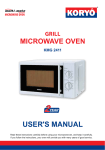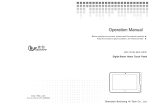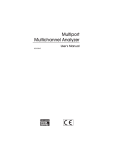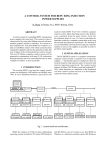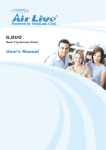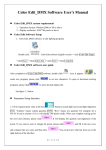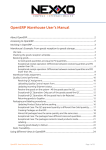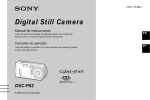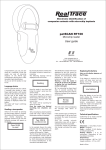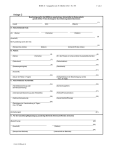Download AP48 user manual
Transcript
AS2 802.11b/g Outdoor Long-Range AP / CPE Index Chapter 1 : Computer Settings 1-1 Computer set the fixed IP.................................................... 1 1-2 Access to setup page.......................................................... 2 Chapter 2 : How to get the AS2 setting information? 2-1 System Status.................................................................... 3 2-2 Wireless Status................................................................. 3 2-3 Security Status.................................................................. 3 Chapter 3 : How to set the AS2 Network information? 3-1 Wireless Setting ............................................................... 4 3-1.5 Encryption Setting .......................................................... 6 3-2 IP Setting ........................................................................ 7 Chapter 4 : AS2 Device Function 4-1 Bandwidth Setting ............................................................ 8 4-2 Firmware Upgrade ........................................................... 8 4-3 Device Reboot...... ........................................................... 10 4-4 Factory Setting..... ........................................................... 10 4-5 Hostname ........................................................................ 10 Chapter 5 : Security Management for networks. 5-1 Access Control................................................................. 11 5-2 SNMP.............................................................................. 11 5-3 Password....................................................................... 11 Chapter 6 : Country Code. 6-1 Country conde settings..................................................... 12 Basic Application : Bridge................................................................................. 13 Router................................................................................. 13 Chapter 1 : Computer setting. 1-1. Computer set as the fixed IP : a. From the [Start Menu] select [Settings] ġġ select [Control Panel] select [Network and Internet .....] select [Network Connections] Select [Ethernet Icon] click and press right button of the mouse, and select [properties]. a4 a1 a3 a2 b. In [General] tab, Please select [Internet Protocol (TCP/IP)] click [Properties]. c. Select both [Use the following IP address] and [Use the following DNS server addresses]. Enter the IP address between 192.168.1.2~192.168.1.254 range ; subnet mask is 255.255.255.0 click [OK]. b c d. Return back to [Local Area Connection Properties] screen click [OK] to close it. 1 1-2. Access the setup page : a. Launch the web browser (this section take IE6.0 for instance). b. Type “ 192.168.1.1 ” in the address tab then press enter. c. It shows up the login page, type “admin” in [password] click [login] 2 Chapter 2 : How to get the AS2 setting information? 2-1. System Status : In this page show some information such as Hostname, Country Code, Uptime, Firmware Version, Wireless device MAC address, Wired device MAC address and Device Temperture. 2-2. Wireless Status : In this page show some Wireless working information such as mode, ESSID, Band, Channel, 4-address Headers flag, Encryption mode, Power and RSSI. If the device work in AP-Bridge or AP-Router mode you can find out the “Client list” option beside of mode information. 2-3. Security Status : In this page show Access Control working mode (None, Acept, Deny) or SNMP mode. 3 Chapter 3 : How to Set the AS2 Network information? 3-1. Wireless Settings : there are 3 kinds of modes for wireless network settings. a. AP Bridge : SSID : A SSID(service set identifier) is a name used to identify the particular 802.11 wireless LANs to which an user wants to attach. Warning : Only A to Z, a to z, 0 to 9 and under line( ‘_’ ) can be used for SSID. Frequency Band : This option can be choosed for 802.11 band. 802.11a only, 802.11b only, 802.11g only, 802.11bg mix or Auto. Enable WDS : To preserves the MAC addresses of client packets across links between access points if WDS is enable. Channel : Which working channel to be choosed. Distance : Setting the device acktimeout. Encryption : Selection of defferent kinds of Encryption mode. Support mode WEP, WPA-PSK(AES), WPA-PSK(TKIP), WPA2-PSK(AES), WPA2-PSK(TKIP). b. AP Router : AP Router mode support DHCP server for wireless client and the other features are the same with AP Bridge mode. Broadcast Range : 192.168.100.1 to 192.168.100.200 Waring : when setup as AP router mode, the web setup IP address will be 192.168.100.254. 4 c. CPE : SSID : Choose which AP’s SSID want to connect. It can also use “Site Survey” to search AP. Warning : Only A to Z, a to z, 0 to 9 and under line( ‘_’ ) can be used for SSID. Enable Burst : To enable Burst mode or not. Enable WDS : To preserves the MAC addresses of client packets across links between access points, if WDS is enable. Encryption : Selection of defferent kinds of Encryption mode. Support mode WEP, WPA-PSK(AES), WPA-PSK(TKIP), WPA-PSK 2(AES), WPA-PSK2(TKIP). 5 3-1.5. Encryption Setting : WEP : Support 64 / 128 / 256 bit ASCII (5 / 13 / 29 char). Support 64 / 128 / 256 bit Hex (10 / 26 / 58 char). WPA-PSK (AES) : Support 8 to 63 char. WPA-PSK (TKIP) : Support 8 to 63 char. WPA2-PSK (AES) : Support 8 to 63 char. WPA2-PSK (TKIP) : Support 8 to 63 char. 6 3-2. IP Settings : there are 2 kinds of options for wired network setting. a. Device IP : DHCP : Automatically get the IP address from DHCP Server. Static IP : Asign a Static IP for this Device. b. IP Alias : This IP address is mainly for the users to access management interface. 7 Chapter 4 : AS2 Device Function. 4-1. Bandwidth settings : Setup the limitation the wireless Upload and Download Bandwidth. 4-2. Firmware Upgrade : Firmware upgrade procedure: Step1 : click “start” button to start up firmware upgrade. Step2 : a. Click “Browse...” button to select the firmware image file. b. After selection click “Open”. c. Click “Upload” button to upload image otherwise Click “Cancel” button to cancel firmware upgrade function. 8 Step3 : click “Verify” button to start up verify firmware image. Step4 : Click “Start Upgrade” button to upgrade image or Click “Cancel” button to cancel firmware upgrade function. Step5 : Click “Reboot” button to restart device when upgrade bar was 100% Complete. 9 4-3. Device Reboot : To reboot the device. 4-4. Factory Setting : Return to factory default setting. 4-5. Hostname : The idenfication of the device. The hostname is used to identify a particular host in various forms of electronic communication. 10 Chapter 5 : Security Management for networks. 5-1. Access Control : Connection control by MAC address. a. Add : Add a MAC address into Access list. b. Clear : Clear building list. c. Del : Delete MAC address from Access list. d. Apply : Apply selected list to the AP. Only 1 list (None / Accept / Deny) be start up in the same time. 5-2. SNMP : SNMP is used in network management systems to monitor network-attached devices for conditions that warrant administrative attention. 5-3. Password : To change Web User Interface login password. 11 Chapter 5 : Security Management for networks. Support 4 different country code. a. Wildcard b. Germany c. Japan d. United States 12 Application 1 : Basic Wireless Bridge Network ? AP bridge and CPE connect multiple network segments at the data link layer (layer2) of the OSI model. They can be used to join or connect remote station to LANs. If a DHCP Server is behand the remote AP or station, the PC or device behind the AS2 will get the ip informations from DHCP server. Application 2 : Basic Router Application ? Get IP information from AS2 running in AP router mode. 13