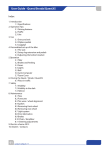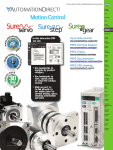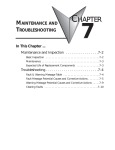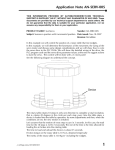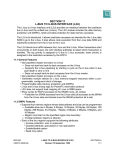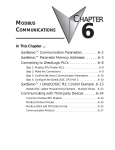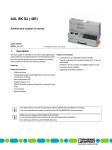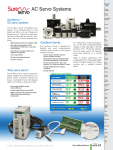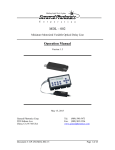Download Chapter 3 - AutomationDirect
Transcript
KEYPAD AND DISPLAY OPERATION CHAPTER 3 In This Chapter ... Digital Keypad . . . . . . . . . . . . . . . . . . . . . . . . . . . .3-2 Display Flowchart . . . . . . . . . . . . . . . . . . . . . . . . . .3-3 Display Messages . . . . . . . . . . . . . . . . . . . . . . . . . .3-4 Parameter Setting Value Change Messages . . . . . . . . . . . . . . . . .3-4 Abort Parameter Setting Value Change Message . . . . . . . . . . . . .3-4 Fault Message Display . . . . . . . . . . . . . . . . . . . . . . . . . . . . . . . . .3-4 Polarity Display of Parameter Setting Values . . . . . . . . . . . . . . . .3-5 Monitor Mode Function Display . . . . . . . . . . . . . . . . . . . . . . . . .3-5 Polarity Display of Monitor Values . . . . . . . . . . . . . . . . . . . . . . . .3-6 Servo Drive General Operation . . . . . . . . . . . . . . . .3-7 Display Fault History . . . . . . . . . . . . . . . . . . . . . . . . . . . . . . . . . .3-7 JOG Function . . . . . . . . . . . . . . . . . . . . . . . . . . . . . . . . . . . . . . . .3-7 Teach Position Function . . . . . . . . . . . . . . . . . . . . . . . . . . . . . . . .3-8 DO Force Output Function . . . . . . . . . . . . . . . . . . . . . . . . . . . . .3-9 Display Digital Input Status . . . . . . . . . . . . . . . . . . . . . . . . . . . .3-10 Display Digital Output Status . . . . . . . . . . . . . . . . . . . . . . . . . . .3-10 Chapter 3: Keypad and Display Operation Digital Keypad The digital keypad includes the function keys and LED display. The diagram below shows the features of the digital keypad and an overview of their functions. LED Display MODE Key NEXT Key MODE ENTER NEXT UP Arrow Key CHARGE LED Feature LED Display CHARGE LED ENTER Key DOWN Arrow Key Function The LED Display (5-digit, 7-segment display panel) shows the monitor codes, parameter settings and operation values of the AC servo drive. The Charge LED illuminates to indicate that power is applied to the servo drive input power circuit, and/or that the DC-link capacitor is charged. MODE Key The MODE key switches between monitor mode and parameter mode. It also returns to a parameter (parameter mode) from it’s parameter value (parameter setting mode) without changing the parameter value. NEXT Key The NEXT key scrolls through the parameter groups. After a parameter has been selected and it’s value displayed (parameter setting mode), users can change the parameter value individual digits by using the NEXT key to move the cursor to left, and then using the arrow keys to change the blinking digit. The NEXT key can also be used to scroll left and indicate negative values for parameter settings. UP Key The UP key scrolls through the parameters and parameter groups, and can change the parameter values. DOWN Key The DOWN key scrolls through the parameters and parameter groups, and can change the parameter values. ENTER Key The ENTER key can display and save the parameter value settings. (Parameter value setting changes are not effective until the ENTER key is pressed.) For further explanation of keypad operation, refer to the keypad “Display Flowchart” section on the next page. 3–2 SureServo™ AC Servo Systems User Manual 2nd Ed, Rev B 08/2011 Chapter 3: Keypad and Display Operation Display Flowchart Parameter Mode Monitor Mode MODE Monitor Status or or to display setting value or or to save setting value Parameter Setting Mode (1) When power is applied to the AC servo drive, the LED display will show the display monitor status code for approximately one second. (This code indicates which function will be monitored on the display when the drive is running.) Then the display will enter the monitor mode. (2) From monitor mode, press the UP or DOWN key to change the monitor status code. At this time, the monitor code will display for approximately one second. (Refer to the “Monitor Mode Function Display” section for more information.) (3) From monitor mode, press the MODE key to enter the parameter mode, then press the NEXT key to switch the parameter group, and press the UP or DOWN key to change the parameter. (4) From parameter mode, press the ENTER key to enter into the parameter setting mode, and to display the setting value of the parameter that was previously shown. Then, use the UP/DOWN keys to change the parameter setting value, or press the MODE key to exit and return to the parameter mode. (5) To change parameter setting values, press the UP/DOWN keys while in parameter setting mode. Alternately, press the NEXT key to move the cursor to left in order to change individual parameter setting value digits (blinking) with the UP/DOWN keys. To input negative values, press the NEXT key repeatedly (past the most significant digit) until the negative value symbol appears. (6) After the parameter setting value change is completed, press ENTER key to save the new parameter setting value. (Or press MODE to return to parameter mode without saving the new parameter setting value.) (7) When the parameter setting value is saved, the LED display will show the end code "-END-", and automatically return to monitor mode. (The following “Display Messages” section lists other messages that may be displayed after a value is entered.) 2nd Ed, Rev B 08/2011 SureServo™ AC Servo Systems User Manual 3–3 Chapter 3: Keypad and Display Operation Display Messages Parameter Setting Value Change Messages One of the following messages will display for approximately one second after the ENTER key is pressed to save a new parameter setting value: Parameter Setting Value Change Messages Display Message Description -End- The setting value is saved correctly. Err-r This parameter is read only, and it’s setting value cannot be changed. err-P Invalid password or no password was input. Err-C This setting value is invalid. sruOn The servo system is running and is unable to accept this setting value change. Mo-EE This parameter will not be stored in EEPROM. Po-On This setting value change is valid only after restarting the drive. Abort Parameter Setting Value Change Message The following message will display for approximately one second after the MODE key is pressed to avoid saving a new parameter setting value: Abort Parameter Setting Value Change Message Display Message Abort Description Return to monitor mode from parameter mode. Fault Message Display The following message will display when the AC drive has a fault: Fault Message Display Display Message ALEnn Description "ALE" indicates the alarm, and "nn" indicates the drive fault code. For a listing of drive fault codes, refer to parameter P0-01, or to the “Maintenance and Troubleshooting” chapter. For drive firmware v2.10 and higher, active faults can be reset from the keypad. Press and hold the UP and DOWN Arrow Keys simultaneously for two seconds to clear the fault. 3–4 SureServo™ AC Servo Systems User Manual 2nd Ed, Rev B 08/2011 Chapter 3: Keypad and Display Operation Polarity Display of Parameter Setting Values The following symbols indicate positive or negative parameter value polarities: Polarity Display of Parameter Setting Value Display Message Description 12345 Positive value display; no symbols are displayed to indicate sign. -1234 Negative value display (for parameters with ranges of less than 5 decimal places); Negative sign is displayed to indicate a negative value. 1.2.3.4.5. Negative value display (for parameters with ranges of 5 decimal places); Decimal points following each digit are used to indicate a negative value. To enter a negative parameter value, push the NEXT key repeatedly until the negative value symbol displays. Monitor Mode Function Display When power is applied to the AC servo drive, the LED display will show the monitor function code for approximately one second, and then the drive will enter into the monitor mode. To change the monitor function, change parameter P0-02, or press the UP or DOWN keys to change the function directly. If the monitor function is changed directly by the arrow keys, the new setting is retained only as long as power remains applied to the drive. If the monitor function is changed through P0-02, the new setting is retained when power is disconnected from the drive. Whenever power is applied, the monitor function is determined by the set value of P0-02. For example, if the value of P0-02 is 6 when power is applied, the monitor function will be Actual Motor Velocity - rpm. Monitor Mode Function Display P0-02 Setting Display Message 0 Fb.P Motor feedback - absolute position counts 1 Fb.rEu Motor feedback - absolute position revs 2 C.P Position command counts 3 C.rEu Position command revs 4 PErr Position error (SP - PV pulses) pulse 5 CP.Fr Input frequency of pulse command kHz 6 SPEEd Actual motor velocity rpm 7 C.SPd1 Velocity input command V 8 C.SPd2 Velocity input command rpm 9 C.t91 Torque input command V 10 C.t92 Torque input command % 11 Av6.L Current load - % of rated torque (average) % % Description Unit 12 PE.L Peak load - % of rated torque since power-up 13 Ubus DC Bus voltage 14 JL Ratio of load inertia to motor inertia V Jl / Jm 15 PLS. Motor feedback - captured position counts 16 rEu. Motor feedback - captured position revs 2nd Ed, Rev B 08/2011 SureServo™ AC Servo Systems User Manual 3–5 Chapter 3: Keypad and Display Operation Polarity Display of Monitor Values The polarity and decimal places of monitored values will be displayed as shown: Polarity Display of Monitor Value Display Message 12345 1.2.3.4.5. 3–6 Description Positive value display; no symbols are displayed to indicate sign. Negative value display (for parameters with ranges of 5 decimal places); Decimal points following each digit are used to indicate negative value. -12.34 Negative value display (for parameters with ranges of less than 5 decimal places); Negative sign is displayed to indicate negative value. 123.45 Decimal value display; Multiple digits with only one decimal point indicate an actual decimal value. SureServo™ AC Servo Systems User Manual 2nd Ed, Rev B 08/2011 Chapter 3: Keypad and Display Operation Servo Drive General Operation Display Fault History Parameters P4-00 to P4-04 contain the drive fault records. After entering the parameter mode and selecting the desired fault record parameter, press the ENTER key to display the corresponding fault code for that parameter. Press the UP key to scroll through the fault history and display the other fault codes H1 to H5, or press the MODE key to return to the parameters. or P4-00 and H1 show the most recent fault, P4-01 and H2 show the second most recent fault, and so on through P4-04 and H5 for the fifth most recent fault. The fault codes are explained in the “Maintenance and Troubleshooting” chapter. For drive firmware versions v2.10 and higher, active faults can be reset from the keypad by pressing and holding the UP and DOWN Arrow Keys simultaneously for two seconds. JOG Function To perform the JOG function, the servo drive must not have any errors present. “Servo Enable” must be active, and the “Fault Stop” input must not be active. Use the following steps to JOG the servo motor: (1) Set the JOG Function parameter (P4-05) to the desired jog speed. After selecting and entering the jog speed parameter value, the servo drive will display “JOG”. (2) Press the DOWN key to rotate the motor clockwise (CW), or press UP key to rotate the motor counterclockwise (CCW). The motor will rotate (at the jog speed) only as long as the arrow key is depressed. (3) Pressing the MODE key will return to parameter P4-05. From there you can change the JOG speed again, or return the servo drive to monitor mode. or or or CCW CW WARNING: Unexpected and potentially dangerous results can occur if the JOG function is used when the servo drive is configured to run a velocity profile. For example, if you put the drive in JOG mode when it is configured to run a velocity profile, the velocity profile setting will take control and run the servo at the profile setting velocity. Pressing an arrow key will jog the motor at the jog speed while the key is depressed, but the motor will return to the velocity profile setting as soon as the arrow key is released. 2nd Ed, Rev B 08/2011 SureServo™ AC Servo Systems User Manual 3–7 Chapter 3: Keypad and Display Operation Teach Position Function The Teach Position function allows users to jog the motor to the desired positions and set those positions as Target Position 1, Target Position 2, etc. In many cases, this method is easier than entering numeric values directly into P1-15 ~ P1-30. This function should be used only in Pr mode, and only when the drive is set for Absolute Positioning. If the drive is in another control mode, or is set for Incremental Positioning, the operation of the Teach function may not yield the desired results. The teach function is available through the drive keypad, but is not accessible via the Digital Inputs. Use the following steps to perform the Teach Position function: (1) Home the servo drive and motor. Teach Position (2) Set the Auxiliary Function parameter to is valid only when P2-30 = 4. Set Teach Position Mode. (ENTER P2-30 = 4) (3) Set the JOG Function parameter (P405) to the desired servo motor jog speed. After selecting and entering the jog speed parameter value, the servo drive will display “JOG01”. (4) Use the DOWN or UP arrow keys to jog the servo motor clockwise or counterclockwise to the desired position. or or (5) Press the ENTER key to store the JOG01 absolute position of the servo motor into the servo drive memory. The servo drive display will change to show “JOG02”. (6) Repeat steps 4 and 5 to store the other teach absolute positions, as needed. (7) To scroll from one teach position to the next without saving the previous position in memory, use the NEXT key instead of the ENTER key. See warning and note on next page regarding the Teach Position Function. The Teach Positions and associated position parameters are listed below: Teach Position 3–8 Internally Stored Position Parameters JOG01 P1-15 (Position 1 Command, revolutions); P1-16 (Position 1 Command, counts) JOG02 P1-17 (Position 2 Command, revolutions); P1-18 (Position 2 Command, counts) JOG03 P1-19 (Position 3 Command, revolutions); P1-20 (Position 3 Command, counts) JOG04 P1-21 (Position 4 Command, revolutions); P1-22 (Position 4 Command, counts) JOG05 P1-23 (Position 5 Command, revolutions); P1-24 (Position 5 Command, counts) JOG06 P1-25 (Position 6 Command, revolutions); P1-26 (Position 6 Command, counts) JOG07 P1-27 (Position 7 Command, revolutions); P1-28 (Position 7 Command, counts) JOG08 P1-29 (Position 8 Command, revolutions); P1-30 (Position 8 Command, counts) SureServo™ AC Servo Systems User Manual 2nd Ed, Rev B 08/2011 Chapter 3: Keypad and Display Operation The servo drive should be homed before performing Teach Functions. Although the drive will store absolute positions, the drive will reset it’s current position to zero when power is cycled. Without homing, the preset absolute positions may be meaningless. WARNING: Unexpected and potentially dangerous results, including personal injury and damage to equipment, can occur if you set up the JOG function and enable the drive while it is in velocity mode and a speed signal is present. Pressing the arrow keys will jog the motor at the jog speed while the key is depressed, but the motor will return to the speed signal setting as soon as the arrow key is released. The Teach Position function is useful only in Pr Mode. DO Force Output Function For test purposes, the digital outputs (DO) can be forced to be active or inactive from the servo drive keypad. (The active or inactive state corresponds to ON or OFF, depending upon the N.O./N.C. setting of P2-18 ~ P2.22.) Use the Force Outputs Command, parameter P4-06, to force the outputs. Select P4-06 and press the ENTER key. The display will then show “OP xx”, where xx represents the parameter range from 00 to 1F in hex numbers. The two hex digits represent five binary bits which correspond to the five DO. The least significant bit represents DO1, and the most significant bit represents DO5. When the bit = 1 the corresponding DO is active, and when the bit = 0 the corresponding DO is inactive. Force all DO inactive Force DO1 active Force DO2 active Force DO2, DO1 active Force DO3 active Force DO3, DO1 active or Force DO4 active Force DO4, DO1 active Force DO4, DO2 active Force DO5 active Force all DO active (Hex #s) WARNING: P4-06 takes effect immediately. The outputs change state immediately as the value in P4-06 is incremented or decremented. 1) The outputs revert to normal operation when you exit P4-06. 2) The force outputs function is intended for test purposes only. It will not function if the servo drive is enabled. 2nd Ed, Rev B 08/2011 SureServo™ AC Servo Systems User Manual 3–9 Chapter 3: Keypad and Display Operation Display Digital Input Status This function shows the status of the digital inputs (DI) on the servo drive LED display. Select parameter P4-07 and press ENTER. The corresponding LEDs will be on for each DI that is ON. N/A DI8 DI6 DI4 DI2 N/A DI7 DI5 DI3 DI1 LEDs: Off Off On On On On On Off On On If a DI has been disabled in P2-10 ~ P2-17, it’s status will not show on the LED display. If a DI is configured as N.C. in P2-10 ~ P2.17, it’s status will show as ON when it has an open connection. Display Digital Output Status This function shows the status of the digital outputs (DO) on the servo drive LED display. Select parameter P4-09 and press ENTER. The corresponding LEDs will be on for each DO that is active. N/A N/A N/A DO4 DO2 N/A N/A DO5 DO3 DO1 LEDs: 3–10 SureServo™ AC Servo Systems User Manual Off Off Off Off Off On On Off On On 2nd Ed, Rev B 08/2011