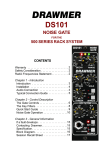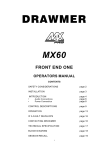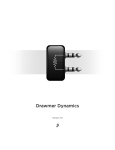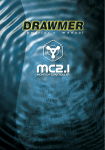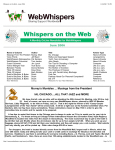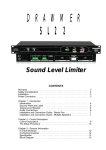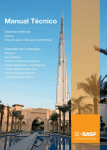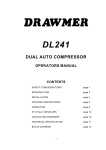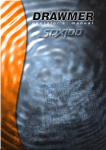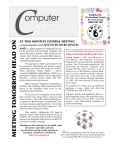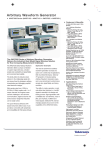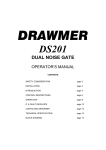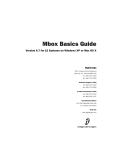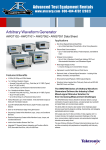Download User Manual
Transcript
License Agreement 2 This warranty is in lieu of all warranties, whether oral or written, Terms and Conditions expressed, implied or statutory. Drawmer makes no other COPYRIGHT This manual is copyrighted © 2005 by Drawmer Electronics, Ltd. With all rights reserved. Under copyright laws, this manual may not be duplicated in whole or in part without the written consent of Drawmer. ONE YEAR LIMITED WARRANTY Drawmer Electronics Ltd., warrants the Drawmer TourBuss PlugIn for the Digidesign Venue console to conform substantially to the specifications of this manual for a period of one year from the original date of purchase when used in accordance with the specifications detailed in this manual. In the case of a valid warranty claim, your sole and exclusive remedy and Drawmer’s entire liability under any theory of liability will be to, at Drawmer’s discretion, repair or replace the product without charge, or, if not possible, to refund the purchase price to you. This warranty is not transferable, it applies only to the original purchaser of the product. For warranty service please call Digidesign, Inc. on 650.731.6300. Ship the defective product, with transportation and insurance charges prepaid, to Digidesign, a division of Avid Technology, Inc. 2001 Junipero Serra Blvd, Daly City, CA 940143886, USA. Write the RA number in large letters in a visible and prominent position on the shipping box. Enclose your name, address, telephone number, copy of the original sales invoice and a detailed description of the problem. Drawmer will not accept responsibility for loss or damage during transit. This warranty is void if the product has been damaged by misuse, modification, copying or reverse engineering. warranty either express or implied, including, without limitation, any implied warranties of merchantability, fitness for a particular purpose, or non-infringement. Purchaser’s sole and exclusive remedy under this warranty shall be repair or replacement as specified herein. In no event will Drawmer Electronics Ltd. be liable for any direct, indirect, special, incidental or consequential damages resulting from any defect in the product, including lost profits, damage to property, and, to the extent permitted by law, damage for personal injury, even if Drawmer has been advised of the possibility of such damages. Certain countries and states do not allow the exclusion of implied warranties or limitations on how long an implied warranty may last, so the above limitations may not apply to you. This warranty gives you specific legal rights. You may have rights that vary in each state, and country. REGISTERED USER CUSTOMER SUPPORT Digidesign will provide telephone support to registered users for a period of one (1) year from the date of original purchase. For customer support please call the nearest Digidesign dealer. Digidesign’s customer support team have extensive knowledge of this Plug-In, they should be your first line of approach. They have expert knowledge if the problem is interrelated with the console, or Venue software itself. For specific questions on the functioning of Dynamics processing, additional support can be obtained by e-mailing Drawmer. Drawmer cannot answer questions regarding Pro Tools / Venue software, the Venue console or peripherals. DRAWMER ELECTRONICS Ltd - End User License Agreement NOTICE TO END USERS: CAREFULLY READ THE FOLLOWING LEGAL AGREEMENT PRIOR TO USING THE SOFTWARE PROVIDED WITH THE AGREEMENT. USE OF THE SOFTWARE CONSTITUTES YOUR ACCEPTANCE OF THESE TERMS. IF YOU DO NOT AGREE TO THE TERMS OF THE AGREEMENT, PROMPTLY RETURN THE SOFTWARE, THE ACCOMPANYING ITEMS, ALL WRITTEN MATERIALS AND CONTAINERS, TO THE LOCATION WHERE YOU OBTAINED THEM FOR A REFUND. 1. License Grant. Drawmer Electronics Ltd grants to you (either as an individual or entity) a personal, non-transferable, and non-exclusive right to use the copy of the object code version of the Software provided with this license. You agree you will not copy the materials accompanying the Software. 2. Copyright. You acknowledge that no title to the intellectual property in the Software is transferred to you. You further acknowledge that title and full ownership rights to the Software will remain the exclusive property of DRAWMER or its suppliers, and you will not acquire any rights to the Software except as expressly set forth above. You agree that any copies of the Software will contain the same proprietary notices which appear on and in the Software. 3. Reverse Engineering. You agree that you will not attempt, and if you are a corporation, you will use your best efforts to prevent your employees and contractors from attempting to reverse compile, modify, translate, disassemble or otherwise modify the Software in whole or in part. 4. Limited Warranty. DRAWMER warrants that the Software will perform substantially in accordance with the accompanying documentation and that the documentation and the cd-rom are free from any physical defects for a period of ninety (90) days from the date of purchase (“Limited Warranty”). 5. Customer Remedies. DRAWMER’s entire liability and your sole and exclusive remedy shall be, at DRAWMER’s option, either to (a) correct the error, (b) help you to work around or avoid the error or, (c) authorise a refund, so long as the Software, documentation, accompanying hardware and cd’s are returned to DRAWMER with a copy of your receipts. This Limited Warranty is void if failure of the Software has resulted from accident, abuse, or misapplication. Any replacement Software will be warranted for the remainder of the original warranty period. 6. No Other Warranties. DRAWMER does not warrant that the drawmer software is error free. DRAWMER disclaim all other warranties, either express or implied, including but not limited to implied warranties of merchantability, fitness for a particular purpose, and non infringement of third party rights with respect to the software, the accompanying documentation or disks. Some jurisdictions do not allow the exclusion of implied warranties or incidental or consequential damages, so the above limitations or exclusions may not apply to you. This warranty gives you specific legal rights and you may also have other rights which vary in different jurisdictions. 7. Terms. This Agreement is effective until terminated. You may terminate this Agreement at any time by destroying the Software together with any copies in any form. DRAWMER may terminate this Agreement if you fail to comply with any term or condition herein. 8. Severability: In the event of invalidity of any provision of this Agreement, the parties agree that such invalidity shall not affect the validity of the remaining portions of this Agreement. 9. No Liability for Consequential Damages. In no event shall DRAWMER be liable to you for any consequential, special, incidental or indirect damages of any kind arising out of the use of the drawmer software, even if Drawmer has been advised of the possibility of such damages. In no event will DRAWMER’s liability or any claim, whether in contract, tort or any theory of liability, exceed the license fee paid by you. 10a. Export. You agree that you will not export or re-export the Software without the appropriate United States, UK or foreign government licenses. 10b. Re-Exporting. Re-exporting of the Software may be controlled by UK and/or US government regulations. Appropriate Licenses must be obtained by the Purchaser where such controls apply. 11. Governing Law. This Agreement will be governed by the laws of the State of California as they are applied to agreements between California residents entered into and to be performed entirely within California. The United Nations Convention on Contracts for the International Sale of Goods is specifically disclaimed. 12. Entire Agreement. This is the entire Agreement between you and DRAWMER which supersedes any prior agreement, whether written or oral, relating to the subject matter of this Agreement. US GOVERNMENT RESTRICTED RIGHTS If this product is acquired under the terms of a: DOD contract : Use, duplication or disclosure by the Government is subject to restrictions as set forth in subparagraph (c)(1)(ii) of 252.227_19(a) through (d) and restrictions set forth in the accompanying end user agreement. Unpublished-rights reserved under the copyright laws of the United States. Should you have any questions concerning this Agreement, or if you desire to contact DRAWMER for any reason, please write: Drawmer Electronics Ltd, Coleman Street, Parkgate, Rotherham, South Yorkshire, England, S62 6EL. or contact Digidesign at: Digidesign, a division of Avid Technology, Inc. 2001 Junipero Serra Blvd, Daly City, CA 94014-3886, USA or find support at : www.digidesign.com/aboutus/contact/ Drawmer is a registered trademark of Drawmer Electronics Ltd. This manual C Drawmer Electronics Ltd 2005. All rights reserved. Contents License agreement 2 Introduction About DRAWMER About the Drawmer TourBuss Plug-in Panel Overview 4 4 4 Using the Drawmer TourBuss Key Filters Key Filter Control Description 5 5 Expander Expander Control Description Expander Operation Quick Start 6 6 7 7 Noise Gate Noise Gate Control Description Quick Start Noise Gate Operation 8 8 9 Compressor Compressor Control Description Compressor Setup and Operation 10 10 11 Limiter Limiter Control Description Limiter Operation 12 12 12 Bracketing Filter Bracketing Filter Control Description Quick Start Bracketing Filter Operation 13 13 13 13 9 Contact Details Contact Details TOURBUSS operator’s manual 14 3 4 Introduction Introduction About Drawmer The name Drawmer is synonymous with professional signal processing in recording studio, broadcast and live sound reinforcement environments. The company which is based in Yorkshire, England was founded by Ivor Drawmer whose passion was designing audio circuits. Products that have been developed by Drawmer include the revolutionary DS201, the world’s first ‘frequency conscious’ noise gate, as well as the 1960 Mic Pre-Amp/Vacuum Tube Compressor, the DL241 Auto Compressor and more recently the highly rated Masterflow DC2476 Digital Mastering Processor, the 1968 Vacuum Tube Compressor and the M-Clock master clock generator. In 1999 the influential contribution of Ivor Drawmer to pro-audio design over the last 20 years was recognised by the APRS (Association of Professional Recording Studios) by presenting him with a coveted Award for Lifetime Technical Achievement to the Audio Industry. Drawmer TourBuss Plug-in for Digidesign Venue TourBuss - Frequency Conscious Gating, Expansion, Filtering, Compression and Limiting. Acknowledged as master of the analogue dynamics processor, Drawmer now brings its expertise in noise gates, expanders and compressor/limiters to the Digidesign Venue console. Benefiting from the Drawmer pedigree as the market leader in dynamic signal processing, the TourBuss Plug-In retains the layout and sound of Drawmer’s renowned hardware units. Existing users will instinctively feel at home with the TourBuss Plug-In, while those new to the Drawmer range will find it intuitive and powerful. Drawmer have created the software plug-ins to be worthy of our classic lineage: the highly-acclaimed Drawmer DS201 and DL241, with the live engineer in mind. Providing optional configurations, the TourBuss suite is designed for the audio professional who requires the highest levels of performance and maximum versatility in software-based dynamics control. Panel Overview The Drawmer TourBuss suite consists of four effects - a Noise Gate, Expander, Compressor/Limiter and Bracketing Filter. Each accessible as individual, stand alone effects and able to patch into the Venue insert points or sends anywhere along the audio signal chain and in any order. All effects have a similar layout and feel, and have been designed to be as instantly recognisable as possible, so the live engineer should feel completely at home when using them. The easiest way to navigate the Tourbus is to imagine it in five sections: 1 2 3 4 1 The TourBuss title area. Here the description of the plugin is found. 2 The Meters area. VU meters ranging from 0 to -60dB, selectable between input and output. 3 The main control area. The interface has been designed to feel as similar to a Drawmer hardware product as possible, using similar LED style metering, toggle switches, rotary control knobs and layout making it totally intuitive. 5 4 Information button. Button toggles to show the product information, version and relevant contacts. 5 Rotary control style. Some users like to use a rotary knob as if it were real, altering parameters in a rotary action, others are more used to a vertical control - this button toggles between the two. In addition the middle mouse wheel can be used to nudge the knob values up and down in a more controlled manner. Using the Drawmer TourBuss 5 Using the Drawmer TourBuss Key Filters Key is the term used to denote a signal that can trigger (open) a Gate/Expander. The filters only affect the way TourBuss responds to the incoming programme material - they do not have any direct effect on the output signal unless key listen is selected. The Drawmer TourBuss Plug-In gives extra flexibility by allowing the Key to be a separate channel in the Venue mixer, and the provision of variable Low-Pass and High-Pass Filters allows ‘without compromise’ frequency selective gating/expansion. The plug-in can be switched for either Internal or External Key source and the KEY LISTEN facility enables monitoring of the filter setting. Key Filters Control Description Key Ext/Int In the Int position, this switch causes the gate to respond to the dynamics of the signal present at the main signal input socket. In the Ext position the gate/expander responds to the signal dynamics of another, independent signal. Using External Keys An external audio source may be used to control the Gate action, making it possible to Gate one channel’s sound according to the dynamics of another independent signal. For example, gating a bass guitar from a kick drum, or where a brass section can be keyed from the most experienced player; producing a tighter, more aligned sound. Assigning an External Key Using an example of tightening a bass guitar track from a kick drum: Access a TourBuss Gate / Expander on the bass track, and open the plug-in. • Select the Key Source using the button in the Venue plug-in frame (top centre). • On the Gate/Expander Plug-In use the toggle switch (in the Key area) to select the External trigger as the source. • Set the Key Filter LF and HF bands so that the filter allows the desired frequencies of the kick drum signal to pass through to the Threshold. • You might wish to audition the filter settings using the Key Listen toggle. • Finally, adjust the Threshold to a level so that kick drum signal adequately triggers the Gate on every kick pulse. TOURBUSS operator’s manual L.F. 31.2Hz to 8kHz works by attenuating frequencies below the cutoff frequency selected. H.F. 125Hz to 22.6kHz attenuates frequencies above the selected cutoff value. In other words, when both filters are set, it is the range between the two settings that is allowed to pass and is the source used to trigger the gate/expander. The optimum use of these controls is to momentarily operate the channel in Key Listen, and tune-into the loudest part of the trigger source sound. Meter A meter above the key filter controls provides a visual representation of the LF and HF controls, showing the full key filter range from 31.2Hz to 22.6kHz. As the LF and HF knobs move so do the corresponding pointers on the meter. Note that as one filter gets within one octave of the other it also pushes that control. Key Listen In normal operation, the filter only affects the way the TourBuss plug-in responds (opens) to the incoming programme material - it does not have any direct effect on the output signal, but when Key listen is enabled, the effect of the key filter on the programme material is heard at the output. Normally this is used to monitor the effect of the filter to assist in tuning into the specific key source sound(s). The audio signal is not routed through gate/expander. Using the Drawmer TourBuss 6 Expander One of the perennial problems in using any form of compression is that maximum gain make-up occurs during extremely quiet passages or during pauses, where the noise floor is pulled up to an unacceptably high level, which results in an increase in background noise. The accepted way of dealing with this problem is to include an Expander, though simple expanders, even when properly set up, may unwittingly process low level sounds as they have no means of identifying them from noise. On a vocal track, for example, this can lead to the start or ending of words being accidentally removed, especially if the singer has a wide dynamic range. The Expander in the TourBuss plugin is designed to maximise flexibility while simplifying set up and operation. Several Drawmer analogue design ideas have been incorporated, such as Soft Ratio settings. Because the onset of expansion is progressive, low level signals are treated to a lower ratio of expansion while the residual noise during pauses will be subjected to a higher expansion ratio and will, in consequence, be attenuated more. The outcome is an Expander that requires less stringent setting up and is more tolerant of wanted sounds that are only slightly above the residual noise floor. Expander Control Description Key Filters: As described in Key Filters section. Expander: Threshold 0.0 to -50.0 dB Sets the level below which expansion starts to take place. For normal noise removal applications, it is usual to set the Threshold as low as is possible without spurious triggering occurring, so that none of the desired signal is lost. The meter to the right clearly shows the threshold level in response to the actual signal. Note that the yellow fader corresponds to the level set, and can be adjusted using the mouse. Ratio 1:1 to 100:1 Sets the amount of attenuation applied to the signal as it decreases below the level set by the Threshold control. Attack 100uS to 100mS. Controls the speed that the expander responds to signals that exceed the level set by threshold. 7 Release 5mS to 5S. Determines the speed at which the Expander closes to the Range setting, once the input signal has fallen below the level set by the Threshold. As a general rule, the release time should be set as fast as possible while ensuring that slowly decaying sounds, or sounds which include a lot of reverberation are not significantly shortened. With a slow, legato programme, very fast release times can result in possible undesirable sideeffects, due to the gain changing too quickly. Try to set the release to suit the signal. be greater than the gaps in the music programme. i.e. the Expander will never get to the Range floor. It is very common to use a much smaller range setting than would be used with a Gate type module. G.R. Meter 0.0 to -30dB Range -100 to 0dB When the expander is closed Range is used to remove signals entirely or to attenuate signals that are too loud. This can be used to prevent excessive expander activity and improve transparency. With a 0dB range setting the Expander will not appear to work. With very slow Release and/or low Ratio settings the time taken to “close” to the Range level might Expander Operation Several factors must be considered when setting any Expander. Historically these have caused poor results if misunderstood. As a rule of thumb, deciding at what speed to set the Attack and Release controls must be done from the type of programme material, unless special creative effects are wanted. For programme with long legato release envelopes, then Release will also need to be long. Eg. Piano with reverb. For material with much low frequency the Attack will need to be quite slow. For all but sharp, percussive sounds, the longer settings are likely to give the best results. Set the threshold using material that contains pauses and adjust the threshold to be as low a dB level as possible while still attenuating the noise during pauses. Listen carefully to how the sounds come in after the pauses and how cleanly they fade away again. If you can hear the Expander changing the sound in an unacceptable way, then the threshold is probably set too high. Because the Expander is self-adapting to the programme dynamics, it should be possible to obtain far more satisfactory results than are possible with conventional expanders. Similarly, do not assume that because the Expander GR. meter flickers during a piece of quiet but wanted material that it is having a detrimental effect. When it first comes into play, the ratio of expansion is very low so trust your ears! Quick Start Setting of controls can be done very quickly using the following suggestions: • Select the Key trigger source using the Key section. • Select Key Listen, and trim down to the desired frequency for triggering the expander using the HF and LF Key filters. • Select the desired amount of reduction using Range. • From the programme material, decide at what speed to set the Attack and Release controls. For programme with long legato TOURBUSS operator’s manual release, then Release will also need to be long. Eg. Piano with reverb. For material with much low frequency content, then the Attack will need to be quite slow. • From the programme material, decide how severe expansion is going to be. We suggest no more than 2.5:1 for vocals, more for dynamic full mix material. • Using the vertical VU meter and the Expander Gain Reduction (GR) meter, rotate the Threshold until some GR activity can be seen. As a rule, the Threshold will need to be about 6dB to 10dB below the average input level to both see and hear much change. Using the Drawmer TourBuss 8 Noise Gate The TourBuss noise gate incorporates many impressive features, many pioneered by Drawmer, which are invaluable to the sound engineer and not found on conventional noise gates: • Variable high-pass and low-pass filters for ‘frequency conscious’ gating. • Comprehensive envelope control, attack, hold, decay and range. • Ultra-fast response time. • ‘Key listen’ facility. • ‘Traffic light’ display giving clear indication of gate status. • Threshold metering. These features are based on the industry standard, DS201 Noise Gate manufactured by Drawmer since 1981. Extensive modelling has been applied to give sonic qualities and ease of operation that is as near as possible to our analogue product. Noise Gate Control Description Key Filters: As described in Key Filters section. Noise Gate: Threshold 0.0 to -50.0dB Sets the level below which gating starts to take place. For normal noise removal applications, it is usual to set the Threshold as low as is possible without spurious triggering occurring, so that none of the desired signal is lost. The meter to the right clearly shows the threshold level in response to the actual signal. Note that the yellow fader corresponds to the level set, and can be adjusted using the mouse. Attack 100uS to 100mS Controls the speed that the gate opens. The fastest Attack time ensures that the gate does not clip the leading edge of extremely fast signals. Hold 5.0mS to 5 Seconds Determines the amount of time the gate is held open after the signal falls below the Threshold. This helps to prevent spurious re-triggering when using fast Release times, but is also instrumental in creating the classic gated reverb sound which is often applied to drums. Note: Since the Hold cycle starts as soon as the Threshold is crossed, the envelope cycle will complete even if the Key source falls below the Threshold level before the Attack phase is completed. Decay 5.0mS to 5.0 Seconds. Once the signal has fallen below the Threshold and the Hold time has expired Decay determines the rate at which the gate closes. Range -100 to 0.0 dB Sets the amount of attenuation applied to the input signal when the gate is closed, enabling the gate to be used to remove unwanted signals entirely, or simply to attenuate signals which are too loud. When Duck mode of operation is enabled, the Range control sets the level to which the signal will be reduced when open (triggered). Traffic Light Meter A three led meter is used to show the operation of the gate. When the red led is lit the gate is closed, when green the gate is open and when yellow shows that the gate is closing after the signal has dropped below the threshold value (as set by Hold). Gate/Duck Button Toggles between normal gating and ducking. In Gate mode a Key signal above the Threshold will cause the Gate to open. In Duck mode the audio passes un-attenuated until the Key signal exceeds the Threshold. Ducking is mainly for applications such as voice-overs or the removal of ‘clicks’ and ‘pops’ using an External Key Trigger 9 Quick Start Setting of controls can be done very quickly using the following suggestions: • Select the Key trigger source using the Key section. • Initially, the LF filter should be set fully anticlockwise, with HF fully clockwise. This will allow the full audio spectrum of the Key input programme to be monitored. Set the Range control fully anticlockwise and the Key Listen selector switch to Normal. • Set the Attack, Hold. Decay and Range controls. For a programme with long legato release, then Release will also need to be long, e.g. Piano with reverb. For material with much low frequency content, the Attack will need to be quite slow, unless a ‘click’ is desired. • With the Release control set at its midway position, and with suitable programme material fed into the Gate module, increase the Threshold level from its anticlockwise position until the Gate starts to operate. This will be shown by the activity of the traffic light LED’s, the threshold meter, and you should also hear the effect on the output signal, in that pauses in the programme will now be silent. • Adjust the settings: If the Threshold setting is too high, the Gate will start to cut out wanted pieces of programme, so adjust it to as low a setting as possible. If the ends of sounds are being truncated, then a longer Decay time may help. On the other hand, if unwanted noise is audible after the wanted sound has ended, a shorter Decay time may be more appropriate. Noise Gate Operation There are circumstances when the programme material is corrupted such as, in a multi-miked drum kit setup, some hi-hat will inevitably leak into the snare microphone, some snare drum into the kick drum microphone and so on. Equally, on location, you may experience problems due to wind or traffic noise or close-by conversation. If the unwanted noise is different in pitch to the wanted sound, it is often possible, by using the Key Listen facility, to use the filters to ‘tune’ in to the wanted sound while excluding the unwanted. With signals having a naturally slow or moderate attack, setting the gate attack time too fast can cause clicks, particularly if the threshold has to be set high because of excessive background noise, especially with the audio signal in lower frequencies (eg bass guitar, bass drum). With a high threshold, a low frequency sine wave will be ignored as the signal starts from its zero level point, as this wave climbs towards its peak, the level will suddenly exceed the threshold setting, at this point a very fast attack rate will switch the signal through the noise gate with such a steep (almost vertical) leading edge that the low frequency sound will have a single high frequency square wave added to its first cycle, in other words a ‘click’ will be heard. In cases like these, start with a fast attack time and moderate threshold, then gradually lengthen the attack time until the audible click just disappears when the gate opens, unless the ‘click’ is being added as an effect! Ducking Probably the most common form of Ducking is that used by radio announcers, whereby the volume of the music being played is dropped, enabling them to speak over it. In Duck mode the music signal is routed to the input and the announcer’s microphone signal is the key source ( set ‘Ext/Int’ to ‘External’). The Range control is used to set the level to which the music will drop duck is triggered, and the envelope controls determine the rate at which the level will drop and then recover. It is usual to select a fairly fast Attack time, with a slow Release time of a second or so - this will react quickly and then bring the music level back up slowly and smoothly, and is hence less disconcerting to the listener. This same technique can be used to reduce the level of other instruments during a solo. Difficult Material To Gate If noise contamination is serious enough to be evident even during moderately loud programme material, then simple gating will do little to help. Indeed, the very fact that the Gate produces silence during pauses can make the noise content of the programme material even more apparent. In extreme cases restricting the Range of the Gate to about -15dB will adequately reduce the noise during pauses but not too dramatically. Where the wanted signal does not occupy the full audio spectrum the Key filters may also be used to good effect. Taking the example of the electric guitar, this produces little below 100Hz or above 3kHz so setting the Gate to Key Listen mode will enable you to use the filters to exclude much of the amplifier hum at the low end and hiss at the top end while having little effect on the sound of the guitar. Surprisingly, the same is true of the acoustic guitar; (even a bright-sounding steel-strung model), and the filters can be used to reduce the effect of string squeak or the player’s breathing. TOURBUSS operator’s manual Using the Drawmer TourBuss 10 Compressor The compressor combines aspects of both the traditional ratio style compressor and the soft-knee approach, making it equally adept at creative work and unobtrusive level control. Many advanced facilities that enable quick setup, predictable results and a musical analogue style response, have been incorporated including: • Wide Threshold range for accurate compression; • Automatic programme dependant Attack and Release for trouble free setup; • Adjustable Ratio from very gentle compression through to absolute Limiting; • Soft/Hard knee for creative work or unobtrusive level control. • Useful LED type bar meters showing gain reduction. • The compressor can be bypassed to use the plug-in as a limiter only. Traditionally, soft-knee compressors have been preferable for unobtrusive level control where the original sound is to be changed as little as possible, with ratio type compressors more successful in creative applications or where large amounts of gain reduction are required. By combining these two elements, the Compressor Plug-In is capable of outstanding results in a very wide range of sound situations. Compressor Control Description Threshold 0.0 to -60.0dB. Controls the level below which compression starts to take place. Attack 100uS to 100mS. Controls the speed that the compressor responds to signals that exceed the level set by threshold. Ratio 1:1 to 20:1 Ratio determines the amount of compression to be used. A ratio of 1:1 provides no compression, whereas approaching 20:1 corresponds to a limiter. Release 50.0mS to 2.0S. Sets the time taken for the signal to return to normal after the input level has fallen below threshold. Be careful, with very long release settings, the Compressor might never have enough time for a total recovery between the signal peaks. With very short release settings, low frequency signals will have a tendency to distort as the Compressor tries to release on the signal sinewave. Knee Hard / Soft A soft knee provides a more gentle transition between the signal below threshold to that above. In general, it provides the least obtrusive gain control and is often the preferred setting for finished mixes, with a Hard Knee considered more successful in creative applications. Auto When selected, Auto disables the Attack and Release controls and continually optimises the attack and release times to suit the dynamics of the material being processed. In general, this setting will produce the least obtrusive level control on signals with widely varying dynamics or complete mixes. Using the SDX100 11 Gain 0dB to +20.5dB During compression the signal is attenuated, gain may be required to produce the desired output level. Only apply gain until the limiter operates on signal peaks. G.R. Meter 0.0 to -30dB Bypass When enabled the signal is passed through to the limiter without compression, effectively turning the Compressor plugin into a stand alone limiter that can be used at the end of the chain of plugins open within the Venue system. Compressor Setup and Operation Setting up the Compressor is simpler if the Peak Limiter threshold is at maximum. The Ratio setting depends on how firmly the signal dynamics need controlling; as a rule, higher ratios provide a higher degree of control but also tend to be more audible when high levels of gain reduction are required, We suggest less than 2.5:1 for vocals, even less for full mixes, and more for dynamic single tracks. With soft-knee active transition is far less pronounced without compromising the sound quality, whilst hard knee can be used more creatively. If the Attack & Release switch is set to Auto, setting up is now simply a matter of adjusting the Threshold control until the desired amount of gain reduction occurs. This is judged partly by ear and partly by observing the gain reduction meter. Usually, a maximum gain reduction of between 8dB and 12dB will be adequate. The ideal is to set it comfortably above the “comfort” level whilst below the “danger” level, to capture the performer’s dynamics but catch any peaks that occur. Rotate the Gain control until as near to 0dBfs signal output is seen at the output VU meter. Set it so that the limiting only occurs on signal peaks. At this point, the Auto Attack & Release switch may be disabled if manual control is wanted. A slow attack time is often used to accentuate the beginning of percussive or plucked sounds such as drums, basses and guitars. A long attack time can also permit peaks to pass unattenuated; the limiter will pick these up, so it is quite common with slow attack times to see increased limiter activity. A fast attack time will bring the input signal under control very quickly to catch any peaks. Consider that Compression during a mix increases the subjective level of background noises during pauses and quiet passages. Unless the noise contamination is serious, the TourBuss expander should be active in the plugin chain to attenuate this noise to a very high degree, without compromising the wanted signal. Pumping Pumping is a phrase used to describe heavy compression that has incorrectly set envelope parameters where the compressor gain change as it attacks and releases can be heard. This is more often an indication that Release is set wrongly. Manual Release time should be set short enough so that the system gain control has returned to normal before the next signal peak occurs, and, in general, it should be set as short as possible before audible gain pumping occurs. Apparent Dullness of Compressed Material Compressors are often accused of dulling the sound being processed. Most of the energy in typical music is contained within the bass sounds. This high energy causes the Compressor to operate, and so any quieter, high frequency sounds occurring at the same time as the bass sound will also be turned down in level. This is why the cymbals and hi-hats in a heavily compressed drum track seem to dip in level whenever a loud bass drum or snare drum beat occurs. The solution is either to use less compression or increase the attack time to allow the leading edge of the brighter sounds to pass through the Compressor before the gain reduction occurs. In extreme cases, it may be necessary to add a little artificial brightness to the processed sound using equalisation, though the soft-knee compression used in the Drawmer TourBuss tend to minimise this side effect. TOURBUSS operator’s manual 12 Using the Drawmer TourBuss Limiter Incorporated into the compressor is a separate Peak Limiter. Limiting is an extreme form of compression, where the output signal is sharply attenuated so that it cannot exceed a particular level. A further feature of the TourBuss suite is a peak limiter which allows the user to set an absolute output signal level that will not be exceeded. If the peak limiter threshold is exceeded for more than a few milliseconds, additional gain reduction will be applied to reduce the overall signal level to within accepted limits without distortion. Once the peak has passed, the system gain will return to normal over the period of about one second. This facility is extremely valuable both in live sound applications, for driver protection, and in digital recording where an absolute maximum recording level exists. Furthermore, when overdriven, it can be used creatively to produce deliberate level pumping effects. Limiter Control Description Release 50mS to 2.0 Seconds Sets the length of time for the signal to return to normal after the limiter has been active. Peak Threshold 0.0dB to -20.0dB Sets an absolute limit to the level that the output signal will not be permitted to exceed. This limiter is very fast acting enabling it to control any peaks without audible distortion. The compressor Gain control should be used to ensure that the peak limiter operates only rarely if at all, if it is to be used purely for peak protection. Alternatively, it may be deliberately driven into limiting to produce creative effects. G.R. Meter 0.0 to -30dB Note: Bypass The limiter is only ever fully bypassed when the main plug-in bypass is in operation. The Peak Limiter has no separate bypass control, but turning the Level control fully clockwise will prevent all but emergency Limiter action. Limiter Operation For most cases, an output of 0dBfs will be the desired and optimum output level from the TourBuss PlugIn. However, lower settings for the output level can be chosen by using the Limiter Threshold. This might be for later mixer inserts to provide an optimised signal level at their input, or for radio / tv broadcast where absolute maximum output levels may be -6dB or lower. If this is the case, set the Peak Limiter Level to the desired output value and then adjust the Compressor Auto or manual Gain control to ensure minimum Limiter activity. By catching short burst signal peaks that would otherwise result in clipping, the limiter allows the overall level of the signal to be increased until the new signal peaks approach the desired level, making the mix louder and “more full”. Because a bypass switch has been incorporated into the compressor stage the TourBuss compressor/limiter can be used as a stand alone limiter. This is particularly useful if gain is added at any particular stage, such as with the use of an equaliser, because the limiter can be placed directly after the eq to catch any peaks that will have be created. Moreover, the limiter can be placed at the end of the plug-in chain to provide an appropriate signal level when it returns back to the Venue after all plugin processing has occurred. 13 Bracketing Filter A Bracketing Filter has been incorporated in to the TourBuss suite, providing Low and High 12dB per octave filters that attenuate any unwanted frequencies. Thus making it simple to remove unwanted frequencies without using the resources that a more complicated equaliser would utilise. The most widely used function of a bracketing filter is to remove signals created at high or low frequencies that bleed into the source, and can be used for tuning into an acoustic guitar, for instance, to remove background rumble etc. Bracketing Filter Control Description L.F. 31.2Hz to 8kHz works by severely attenuating frequencies below the cutoff frequency selected. H.F. 125Hz to 22.6kHz attenuates frequencies above the selected cutoff value. In other words, when both filters are set, it is the range between the two settings that is allowed to pass to output. Meter A meter above the key filter controls provides a visual representation of the LF and HF controls, showing the full key filter range from 31.2Hz to 22.6kHz. As the LF and HF knobs move so do the corresponding pointers on the meter. Note that as one filter gets within one octave of the other it also pushes that control. The pointers can also be moved by the mouse. Quick Start Setting of controls can be done very quickly using the following suggestions: • Start with the L.F. and H.F. controls at 31.2Hz and 22.6kHz respectively. • Increase the L.F. until you hear it bite into the lower frequencies of the signal, then reduce the frequency until the effect leaves the main signal clear. • To set up the H.F. reduce the frequency until you hear it affect high frequency signals and then increase until no alteration to the signal is noticable. Bracketing Filter Operation Set up correctly and you will have removed all the room/vehicle rumble, high frequency amplifier hiss etc. that any mic may pick up. On a snare drum, this filter can be very effective in controlling bass drum leak, or, on a bass drum, removing snare rattle. Acoustic guitar or backing vocals can be greatly improved allowing you to hear midrange clarity and stereo separation without the need for any additional equalization. TOURBUSS operator’s manual 14 Contact Details Contact Details If, for some reason, you have problems with the software try contacting Digidesign technical support at: Digidesign, a division of Avid Technology, Inc. 2001 Junipero Serra Blvd, Daly City, CA 94014-3886, USA or find worldwide support at : www.digidesign.com/aboutus/contact/ If you would like further information about any of the Drawmer range of Noise Gates, Compressors, Distribution Amplifiers, Microphone Pre-Amplifiers etc. then visit the Drawmer website: www.drawmer.com or contact [email protected] Drawmer is a registered trademark of Drawmer Electronics Ltd. All other product and company names are Trademarks or Registered Trademarks of the respective holders. Drawmer Electronics Ltd, Coleman Street, Parkgate, Rotherham, South Yorkshire, England, S62 6EL This manual C Drawmer Electronics Ltd 2005. All rights reserved.