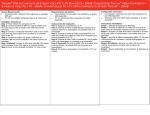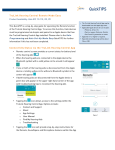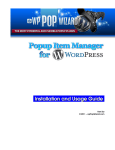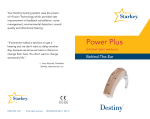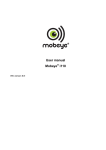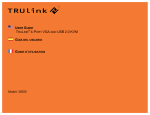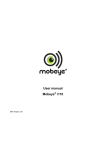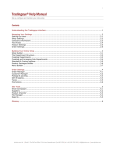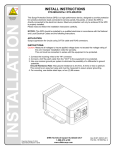Download TruLInk 1.1 Updates QuickTIPS
Transcript
QuickTIPS UPDATES TO TRULINK APPLICATION: TRULINK 1.1 PRODUCT AVAILABILITY: Halo i110, i90, i70 AUTO-STREAMING Designed to create an easier and more personalized audio streaming experience. The Halo device will now automatically switch into the preferred listening memory when streaming audio for “other” or “phone”. Auto-Streaming defaults OFF. To enable: 1. Select gear icon, then Settings, then Auto-Streaming ON. 2. Select desired audio streaming option (“other” or “phone”), then select the memory that provides the preferred sound quality. Auto-Streaming Screen 3. Select desired HA Mic Volume: » No Change: Microphone volume of Halo device remains equal to streamed audio volume. » Decrease: Microphone volume of Halo device reduces to half gain. » Mute: Microphone of Halo device mutes. 4. Select Copy Memory to create a custom memory for streaming. NOTE: Any Automatic Memory created by the professional or TruLink Memory created by the user can be selected. If an Automatic Memory is selected, the TruLink application will create an exact duplicate of the memory and prompt the user to rename it. The Auto-Streaming memory will be displayed as a TruLink Memory. 5. Select Back, then enter a unique Memory Name, then select Continue. HA Mic Volume AUTO-SWITCHING IN CAR The user can enable the Halo device to automatically switch to any desired memory when the speed is greater than 10 mph. The professional and the user do not have to create a specific memory labeled “car”. Auto-Switching in Car defaults OFF. To enable: » Select gear icon, then Settings, then Auto-Switching in Car ON. NOTE: This feature may be paused to conserve battery if TruLink is not actively in use. Re-activate by selecting the TruLink icon. Auto-Switching in Car Screen SETTINGS AND FEATURES Help and Manuals Selecting “Help” and/or “Manuals” will automatically direct user to online Help and/or Manuals site. User can print Manuals directly from application. NOTE: User must be connected to wifi to access online sites. VoiceOver Control Expanded VoiceOver audio to provide greater support of TruLink application for the visually impaired. VoiceOver defaults OFF. To enable on Apple device: » Select Settings, then General, then Accessibility, then VoiceOver. Settings Screen Universal Application User can now search for the TruLink application in the iTunes Store on any Apple device. NOTE: The TruLink application is the same across all compatible Apple devices. User Manual Screen © 2014 Starkey. All Rights Reserved. 10/14 FLYR2912-00-EE-ST