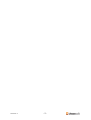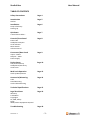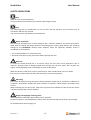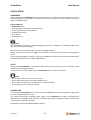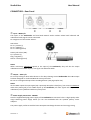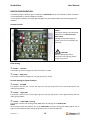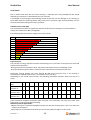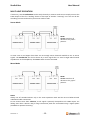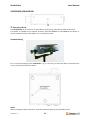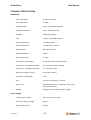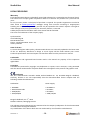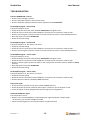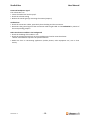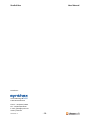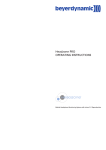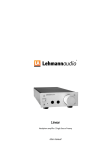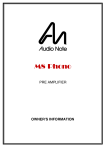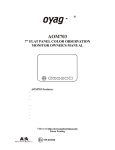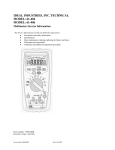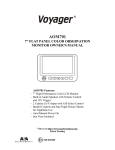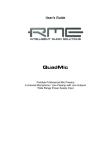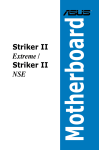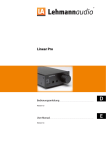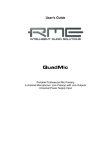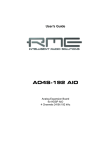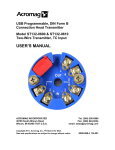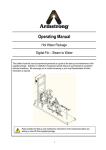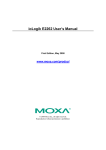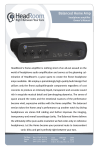Download StudioCube
Transcript
StudioCube User Manual………………….………………………………………..……….ENG Version 1.2 Version 1.2 -2- StudioCube User Manual TABLE OF CONTENTS Safety Precautions Page 4 Introduction Page 5 Outline Installation Page 6 Scope of Delivery Starting Up Quickstart Page 7 A word about cables… Controls/Front Panel Page 8 Power LED Headphone Outputs Level Indicator Mono Switch Volume Control Connectors/Rear Panel Page 9 Inputs – INPUT Outputs – THRU Power Supply Device Setup Page 10 Gain/Ground Setup Headphones/Sensitivity Aural Strain Multi-unit Operation Page 13 Hook-up Mono/Stereo Accessories/Mounting Page 14 Yoke Stand Mounting Under Table Mounting Technical Specifications Page 15 Legal Provisions Page 16 Warranty Trade Mark Copyrights CE, EMC, Safety RoHS WEEE, Waste Equipment Disposal Troubleshooting Version 1.2 Page 18 -3- StudioCube User Manual SAFETY PRECAUTIONS Note Read this user manual completely. Here you will find all information you need for operating the device. Note Any tampering with or modifications on the unit will void the warranty. Use the device only in accordance with the user manual. Use only accessories specified by the manufacturer. Mains Connection The device can be operated on a mains voltage of 100 – 240 VAC / 50-60 Hz. The mains connection is made with an external wall plug transformer (switching power supply) which delivers the operating voltage for the StudioCube. Primary mains adaptors, which are optionally available, ensure a worldwide use of the device. • Use no faulty adaptors or connection lines! • Disconnect the power supply from mains before opening the unit! Moisture To avoid any hazard through fire or an electric shock, this unit must not be exposed to rain or moisture. Spraying water or dripping liquids must not get into the unit, either. Do not place any objects containing liquids such as beverages or vases on the device. When the device is taken from a cold to a warm place, water condensation may occur inside. Only connect to mains after the device has warmed up to room temperature. Mounting The surface of the device may become hot during operation. Make sure to provide for a sufficient air circulation. Avoid direct sunlight and close proximity to radiators, radiant heaters and similar heat sources. When mounting the unit into a rack, make sure to provide for a sufficient air flow and do not mount it directly above/under a power amplifier. Danger through high Listening Levels With headphones unhealthy volume levels can be achieved. So before putting on your headphones, always check that the selected volume level is not too high. For detailed information see page 12. Version 1.2 -4- StudioCube User Manual INTRODUCTION We thank you for your trust which you have shown us with the purchase of the StudioCube. The StudioCube has been designed to give the demanding musician a detailed and transparent monitoring experience in the studio or on stage. The perfect combination of high-grade technology and practical features makes the StudioCube the perfect partner for your monitoring applications. Should you have any questions or suggestions concerning the product you’re welcome to contact us. And we are always happy to learn about your successful productions. TECHNOLOGY The StudioCube features a special architecture of discrete components and integrated circuits. The use of high-quality components and its functional design have resulted in a device which together with the entirely balanced layout and the low-artefact gain stages ensures the unequalled sound that Lehmannaudio is famous for: • Exceptional transparency • Perfect transient reproduction • Extremely low noise OUTLINE / FEATURES The StudioCube is a compact headphone amplifier with a flexible signal processing and level control. The following characteristics complement the practical features of the StudioCube: • Input with Neutrik combo socket Allows variable connection options • THRU output with balanced Neutrik jack socket Allows to link several StudioCubes and to feed them with the same audio signal. • Source switch for mono signals Channel 1 (Left) is assigned to both headphone signals, irrespective of any other connected devices • High gain mode Increases the gain by +6 dB for the connection of low-level signal sources • High input level capability High-level audio signals of up to +22 dBu may not connected with no distortion to the StudioCube • Power supply overload protection Automatic fuse (Poly-Fuse) • Special accessories Yoke for mounting the StudioCube on a microphone stand Version 1.2 -5- StudioCube User Manual INSTALLATION UNPACKING After unpacking the StudioCube please check the device for potential transport damage. In case of visible damage you must under no circumstances connect the device to mains. Please contact your dealer immediately then. Scope of Delivery: • StudioCube device • Wall plug power supply with connection lead • Country-specific AC primary adaptor • Configuration jumper • User manual • Guarantee card Note We recommend you keep the whole packaging material for a dispatch at a subsequent date. Thus you will avoid transport damage. By no means use “styrofoam chips“ or similar packaging material. During transport the device will “joggle“ its way down to the bottom of the box and damage may occur! If the original packaging is missing, it’s best to use bubble foil in which to wrap the device generously. Then pack the whole issue in a solid cardBoard box. SETUP Always put the StudioCube on a solid base. Alternatively you can mount the unit on a stand or under a table by using the optional yoke. Its compact size and low weight make the StudioCube also very easy to transport. • • • • Note Do not expose the device to rain or moisture! Do not expose the device to extreme temperatures! Do not place the device near strong electric or magnetic fields! Avoid using too short connection cables. CONNECTION First connect the StudioCube via its mains connector (POWER) with the wall plug power supply, then connect the power supply to mains. The external wide-range switching power supply of the StudioCube will adapt automatically to different mains voltages around the world. A travel set with primary adaptors for other countries and mains outlets is optionally available. Please follow the SAFETY PRECAUTIONS on page 4! Version 1.2 -6- StudioCube User Manual QUICKSTART Up-and-Running in a hurry… 1. Read the SAFETY PRECAUTIONS on page 4! 2. Connect the StudioCube with its power supply to mains (blue LED will go on). 3. Connect the monitor outputs of your mixing desk or signal source to the inputs (IN L/R) of the des StudioCube. For this use either the XLR or jack sockets. More on cabling see pages 9/13. 4. Turn the level control (VOLUME) fully counterclockwise (minimum). 5. Push the MONO switch to its “lower” position . 6. Connect your headphone lead to one of the headphone sockets (A/B) on the front panel of the StudioCube. 7. Set the desired listening volume with the volume control. Avoid excessive listening levels and always make sure the StudioCube is correctly driven. A word about cables… Most users of the StudioCube have invested much time and money in their selection of the right headphone set, mixing console or monitor speakers. But please consider also the quality of the relevant connection cables. • Use only high-quality cables with low electrical capacitance. Audio cables with an outer mesh screen and 4 additionally shielded inner conductors (quad cables with braided shielding) are less interference-prone. Such high-grade cables are offered by manufacturers like Canare, Mogami and others. CAUTION: Some „house brand“ cables are made by renowned manufacturers and have a good quality. However, this must not always be the case. • Studio tests have revealed that those indeed somewhat „esoteric“ super audio cables do actually sound better. An audible difference, but of course for a stiffer price. Therefore just check out your cables before you buy them. • Use only cables with quality connectors (Neutrik, Switchcraft, etc.). • Avoid excessive cable lenght. • Replace damaged cables and connectors. Version 1.2 -7- StudioCube User Manual CONTROLS – Front Panel 1 2 3 4 5 1 Power LED The Power LED (blue) indicates the operating status of the device. It lights up when a correct supply voltage is applied. 2 Headphone Outputs A/B The StudioCube offers two parallel headphone outputs with original Neutrik 6.3mm stereo jack sockets and goldplated contacts. NOTE: If you want to plug in two headphones into the StudioCube, make sure that both models have the same sensitivity, or otherwise the volume levels of the two headphones may be widely different. 3 OK/OL Input Level Indicator LEDs Use these two LED indicators to perfectly match the output level of your signal source to the StudioCube and to avoid signal overload. The input level indicators will always show the send level of the connected source, irrespective of the position of the output level control (VOLUME). • The “OK“ LED indicates a present input signal and will go on when this signal reaches a level of -30 dBu. • The “OL“ LED (Overload) will go on when the input signal exceeds +15 dBu. The StudioCube still has approx. 7 dB as reserve (headroom) below its maximum level of +22 dBu then. NOTE: Too high an input level on the StudioCube will reduce the effective adjustment range of the output level control (VOLUME) and result in a poorer channel balance. Therefore always drive the StudioCube in such a way that the “OL“ LED will not or only rarely flash during operation. 4 Mono Switch The Mono switch allows you to select the appropriate input channel for mono or stereo operation. In STEREO mode both input channels (IN L+R) are routed to their corresponding headphone channel (L/R), in MONO mode only the left input channel is routed to both headphone channels (L+R). Audio signals looped to other StudioCubes (THRU) will not be affected. MONO mode is activated (ON) when the Mono switch is in its “upper” position . 5 Output Level Control - VOLUME This rotary control is used to set the required monitoring level in your headphone. The listening volume depends on the selected gain setting inside the device; as standard this is equivalent to +6 dB at the right-hand stop of the volume control. (See also page 10 – device configuration). 0 dB unity gain is achieved at about the 01:30 position of the control. Version 1.2 -8- StudioCube User Manual CONNECTORS – Rear Panel 1 Input – INPUT L/R L– INPUT – R L–THRU–R 1 2 POWER 3 The inputs of the StudioCube are fitted with Neutrik combo sockets where both balanced and unbalanced audio signals can be connected. Pin assignment of the combo sockets: XLR socket: Pin 2 > positive (+) Pin 3 > negative (-) Pin 1 > shield (ground) Stereo jack socket (TSR): Tip > positive (+) Ring > negative (-) Sleeve > shield (ground) NOTE: When connecting unbalanced signals to the input of the StudioCube, they will also be output unbalanced at the THRU outputs, even if you use balanced cables. 2 Output – THRU L/R For an easy linking of other audio devices or for daisy-chaining several StudioCubes the THRU output has been designed as a balanced Neutrik stereo jack socket. Be sure to avoid ground loops when cascading devices! (See page 10/13 also). NOTE: At the THRU output the input signal (IN) is passively decoupled. Therefore if you connect unbalanced cable links (mono jack) to the THRU output of the StudioCube, all other signals will be passed on unbalanced; even if balanced cables are partly used. 3 Power Supply Connection - POWER Here the supplied wall plug power supply of the StudioCube is connected. This is a high-quality widerange switching power supply which you can use worldwide with our optional primary mains adaptors. The power supply conforms with the latest European ECO design directive and is energy-saving. Version 1.2 -9- StudioCube User Manual DEVICE CONFIGURATION Via internal jumpers the basic gain (+6 dB) of the StudioCube can be increased by another +6 dB and is thus adaptable to various headphone models. In case of hum problems, the signal ground (GND) may also be detached from the housing ground (EARTH). Jumper Position NOTE! All jumper changes must be made while the unit is disconnected from mains. Damage arising from inappropriate use are not covered by the warranty. CAUTION! Before opening the device disconnect the wall plug power supply from mains. Gain Setting 1 Jumper – Left Gain This jumper increases the gain for the left channel by +6 dB. 2 Jumper – Right Gain This jumper increases the gain for the right channel by +6 dB. Ground Setting for Input Channels 3 Jumper – Left GND This jumper connects Pin 1 of the left input (i.e the jack plug sleeve of the left channel) with the audio ground (GND). 4 Jumper – Right GND This jumper connects Pin 1 of the right input (i.e the jack plug sleeve of the right channel) with the audio ground (GND). 5 Jumper – Audio GND / Housing This jumper connects the audio ground (GND) with the housing of the StudioCube. NOTE: In its delivery status the jumpers 3-5 of the StudioCube are open. Setting the GAIN jumpers has no effect on the maximum input voltage of the device nor on the level indicators. Version 1.2 - 10 - StudioCube User Manual Headphones/Sensitivity When it comes to studio headphones, we are confronted with an immense variety of choice. Standard headphone models have an impedance between 30 ohms and 600 ohms. Notwithstanding the above, headphones have very different sensitivity specs and thus convert the signal voltage delivered by the headphone amplifier more or less efficiently into acoustic energy. The measure of efficieny used for headphones is the achieved sound pressure level in dB at 1mW of output power. The following table chart shows some of the most common studio headphone models with their technical specifications. AKG K-141 MKII K-240 Studio K-271 MKII Audio Technica ATH-M30 ATH-M40 ATH-M50 Beyerdynamic DT100 DT770 PRO DT880 PRO DT990 PRO Grado SR80 SR125 SR225 Sennheiser HD-25 SP HD-280 PRO HD-380 PRO Sony MDR-7506 MDR-7509 Ultrasone HFI-580 PRO 550 PRO 900 Impedance Sensitivity dB @ 1mW Voltage for 100dB SPL Power for 100dB SPL 55 55 55 101 91 91 209mV 661mV 661mV 0.8mW 7.9mW 7.9W 65 60 38 100 100 99 255mV 245mV 219mV 1mW 1mW 1.3mW 16 80 250 250 94 96 96 96 253mV 800mV 800mV 800mV 4mW 2.6mW 2.6mW 2.6mW 32 32 32 98 98 98 225mV 225mV 225mV 1.6mW 1.6mW 1.6mW 60 64 54 90 90 97 800mV 800mV 318mV 10mW 10mW 1.9mW 63 24 106 107 126mV 69mV 0.3mW 0.2mW 32 64 40 101 102 96 160 201mV 317mV 0.8mW 0.7mW 2.5mW Besides other factors like transmission behaviour, wearing comfort and sound proofness, the crucial point with studio headphones is whether the chosen model can reproduce the desired loudness distortion-free. For this reason do not only look at the sensitivity specs of a certain headphone model, but also at its maximum power handling (see manufacturer data sheet). Version 1.2 - 11 - StudioCube User Manual Aural Strain But no matter how much we love music listening – especially when using headphones we should definitely pay attention to the healthiness of our own ears. A prolonged overstressing by loud listening volume levels will only do damage to our hearing. So we’d rather lower the listening volume and go easy on our sensitive organ, because healthy ears are the most essential working tool of every musician. Sound Pressure Level (SPL) The sound pressure level is a logarithmic measure to describe the strength of a sound incidence. Usually it is measured in dBA (A-weighted). The following table chart shows comparison in terms of SPL. dBA Sound pressure level 150 Big firecrackers 140 Jet engine 130 Jet plane at takeoff 120 Rock concert/Live band 110 Disco/walkman/jackhammer 100 Rehearsal room/car radio 90 Factory/heavy truck traffic 80 Road traffic 70 Restaurant 60 Conversation Exposure Time The principle of energy equivalence means that hearing loss is a function of sound pressure level and exposure time (duration). The greater the sound pressure level, the shorter the exposure time until damage occurs The permissible exposure time is halved for each 3 dB increase of sound pressure level Permanent hearing damage will occur beyond 85 dBA sound pressure level, if the hearing is continuously* exposed to this strain. (*more than 8 hours per day) Depending on the sound pressure level, the following permissible exposure times will arise as a result. SPL dBA Max. Duration h Max. Duration min. Max. Duration sec. 8 5 8 88 91 94 4 2 1 97 100 103 30 15 7,5 106 109 112 115 118 121 225 112 56 28 14 7 These maximum timespans should be taken seriously, since otherwise your ears may suffer from hearing loss in case of prolonged exceeding. NOTE for practical applications: Before putting on a connected headphone make sure that the listening level is low. Turn down the volume control before! If possible use an automatic level limiter for the monitor paths on stage or in the studio. Version 1.2 - 12 - StudioCube User Manual MULTI-UNIT OPERATION If necessary, several StudioCubes can be easily driven by a common audio source. Simply connect the THRU output of the first “sending“ device to the input of another ”receiving” unit. You can do this cascading in stereo mode and in pure mono mode as well. Stereo Mode NOTE: MONO switch on all devices in the „lower“ position. In some cases it can happen that there are not enough stereo channels available to act as source signals. The StudioCube can also be driven by a mono signal then. To avoid a single-sided channel reproduction in the headphone, the MONO switch must be activated. Mono Mode NOTE: MONO switch on all devices in the „upper“ position. NOTE: Always use all cascaded devices only in the same operation mode and do not mix balanced with unbalanced cable connections. Do not connect more than 4 devices, as the signal is passively decoupled at the THRU output. For linking more than 4 devices and for long transmission paths we recommend using a signal splitter (available as optional accessory). Version 1.2 - 13 - StudioCube User Manual ACCESSORIES/MOUNTING 4 Mounting Thread 4 The StudioCube has an insert nut on each side for easily fixing a yoke with knurled-head screws. This holder is available as an optional accessory (item No.30009EU or No.30009US) and allows to mount the device either under table or on a microphone stand. Stand Mounting For a universal mounting of the StudioCube, e.g. in a rack tray, we have also built in four M3 insert nuts on the bottom side of the device. NOTE: When screwing the device into place, mind the maximum depth of the threaded sleeves! Version 1.2 - 14 - StudioCube User Manual TECHNICAL SPECIFICATIONS StudioCube - Input Impedance 22 KOhm, balanced - Max. Input Level +22 dBu - Adjustable Gain +6 dB / +12 dB (with jumpers) - Frequency Response 10 Hz – 40 KHz (-0.5 dB) - S/N Ratio -90 dBu @ 6 dB gain - THD < 0.02 % (+0 dBu @ 32 Ohm) - Channel Separation > 30 dB @ 10 KHz - Channel Imbalance < 0.3 dB @ max. volume - Output Power 200 mW @ 33 Ohm - Output Impedance 5 Ohm - Max. Output Level +12 dBu - Connectors – Audio/Input 2x XLR/TRS combo socket, balanced - Connectors – Audio/Output THRU 2x ¼“ TRS jack socket, balanced - Connectors – Headphones/Output 2x ¼“ TRS jack socket - Operation Voltage / Current 22-26 VDC / 120 mA - Idle Power Consumption < 3W - Fuse Internal, self-resetting, > 250 mA - Dimensions 130x43x132 mm / 5.12”x1.69”x5.2” (W x H x D) (housing dimensions) - Weight 0.88 Kg / 1.94 lbs (without power supply) Power Supply - Primary Input Voltage 100 – 240 VAC / 50 – 60 Hz - Secondary Output Voltage 24 VDC - Max. Output Current 420 mA Version 1.2 - 15 - StudioCube User Manual LEGAL PROVISIONS Warranty Each Lehmannaudio device is individually tested and submitted to a comprehensive functional check. The exclusive use of super-grade components allows us to warrant our products for a period of two years. For any warranty claims a valid proof of purchase is required. The product registration can also be done online at www.synthax.de/. Damages arising from incorrect mounting or inappropriate handling are not covered by warranty and will only be repaired at the owner’s expense. The right to claim damages of any kind, particularly for secondary failures, is reserved. Liability beyond the merchandise value of the device shall be excluded. The terms and conditions of the company apply: Synthax GmbH Am Pfanderling 60 85778 Haimhausen Phone: +49 (0) 8133-9181 -0 Fax: -19 www.synthax.de State of the Art To ensure the highest audio quality, Lehmannaudio devices are constantly updated to the latest state of the art. Necessary alterations in design or circuit layout will be made without prior notice. Technical specifications and visual aspect can therefore differ from the present user manual. Trademarks All trademarks and registered brand names used in this manual are property of the respective rightholders. Copyrights This manual is protected by copyright. Any duplication or reprint, even in excerpts, is only permitted with the written authorisation of Synthax GmbH. This also applies to the pictures and graphics used. Conformity We, the Lehmannaudio Vertriebs GmbH, Richard-Zanders-Str. 54, D-51469 Bergisch GladBach, Germany, declare in our sole responsibility that the above-described device complies with the following standards and directives: StudioCube • • • • EN 60065 DIN EN 55103-1&2 2006/95/EG 2004/108/EG Power Supply • • • • EN 60950-1 EN 55011 EN 55022 2009/125/EG Bergisch Gladbach, Oct. 1st, 2010 Norbert Lehmann, Managing Director The relevant technical documents are maintained at the company headquarter of the Lehmannaudio Vertriebs GmbH in Bergisch Gladbach. Any modification of the device which was not authorised by us will void this CE declaration. Version 1.2 - 16 - StudioCube User Manual Conformity This product was made in accordance with the 2002/95/EG directive. WEEE According to the Directive 2003/108/EG on Waste Electric and Electronic Equipment (WEEE) the owners of old equipment are legally bound to dispose of their old appliances separately from their household waste. Please support us and contribute your share to protect our environment. More information on the disposal of this device can be obtained at your nearest recycling depot. Version 1.2 - 17 - StudioCube User Manual TROUBLESHOOTING The blue POWER LED is not on. • Check if mains voltage is present • Check if the power supply is connected to mains • Check if the power supply connection lead is connected to the StudioCube No headphone signal – mono mode The green OK LED is not on. • Check the audio connection lines between StudioCube and signal source • Check the correct connection of the headphone, if necessary the connection cable as well • Check if a mono signal is present at input 1 (L) and if the mono switch is active (UPPER position) • Raise the input level on the StudioCube • Check the volume setting No headphone signal – mono mode The green OK LED is on, but there is no sound. • Check the volume setting • Check the correct connection of the headphone, if necessary the connection cable as well • Check if a mono signal is present at input 1 (L) and if the mono switch is active (UPPER position) No headphone signal – stereo mode The green OK LED is not on. • Check the audio connection lines between StudioCube and signal source • Check the correct connection of the headphone, if necessary the connection cable as well • Check if a stereo signal is present at inputs 1 and 2 (L/R) and if the mono switch is disabled (LOWER position) • Raise the input level on the StudioCube • Check the volume setting No headphone signal – stereo mode The green OK LED is on, but there is no sound. • Check the volume setting • Check the correct connection of the headphone, if necessary the connection cable as well • Check if the mono switch is disabled (LOWER position) Only mono signal • Check the correct position of the mono switch (LOWER position) • Check the audio connection cables for both inputs, if necessary for the outputs as well • Check the inputs for interchanged cables and the right channel assignment Distorted headphone signal The red OL LED is not on. • Check if a very low-Z headphone is connected which might overload the output stage. If necessary, use another headphone model • Lower the overall gain (by removing the jumpers inside the device) Version 1.2 - 18 - StudioCube User Manual Distorted headphone signal The red OL LED is on. • Lower the audio level at the input/s • Check the volume setting • Reduce the overall gain (by removing the internal jumpers) Audible hum • Check the connection cables, particularly their shielding and the connectors • Disconnect the ground signal of the connection cables single-sided on the StudioCube by means of the corresponding jumpers Radio interference audible in the background • Check the shielding of the cables in use • Check the protective earth (PE) on the preceding mains lead or mains distributor. Never stick adhesive tape over the protective earth! • Make sure that no HF-emitting appliances (mobile phones, radio equipment etc.) are in close vicinity. Version 1.2 - 19 - StudioCube User Manual Distributor: Am Pfanderling 60 D-85778 Haimhausen Phone.: +49 (8133) 91810 Fax: +49 (8133) 918119 E-mail: [email protected] www.synthax.de Version 1.2 - 20 -