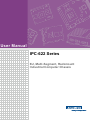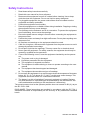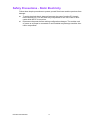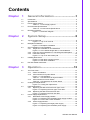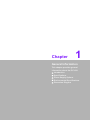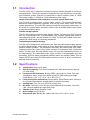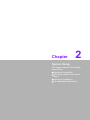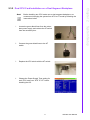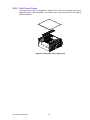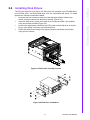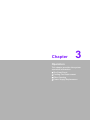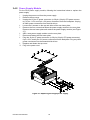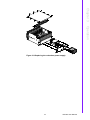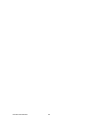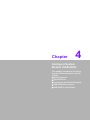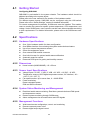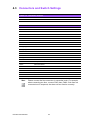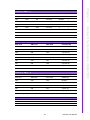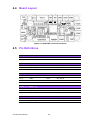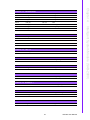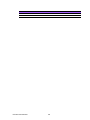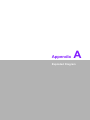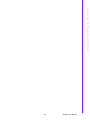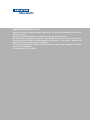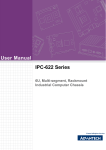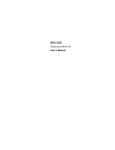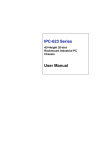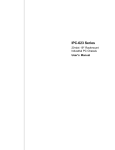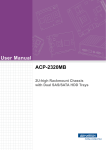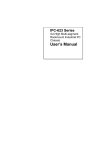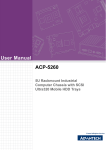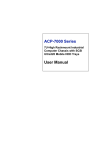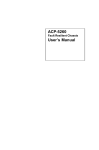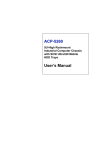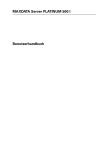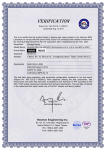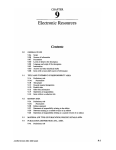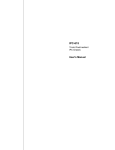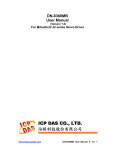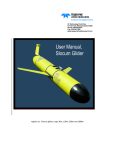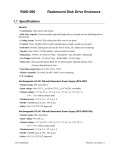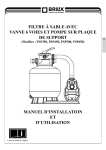Download User Manual IPC-622 Series
Transcript
User Manual IPC-622 Series 6U, Multi-Segment, Rackmount Industrial Computer Chassis Copyright The documentation and software included with this product are copyrighted 2015 by Advantech Co., Ltd. All rights are reserved. Advantech Co., Ltd. also reserves the right to improve the products described in this manual at any time without notice. No part of this manual may be reproduced, copied, translated or transmitted in any form or by any means without the prior written permission of Advantech Co., Ltd. Information provided in this manual is intended to be accurate and reliable. However, Advantech Co., Ltd. assumes no responsibility for its use, nor for any infringements of the rights of third parties that may result from its use. Acknowledgements PCA-6120DP4, PCA-6120P12, PCA-6120P4, PCA-6120Q, PCA-6120P18, PCA6119P17, PCA-6119P7, PCA-6116QP2, PCE-5B18, PCE-5B16Q, PCE-5B12, PCE7B19, PCE-7B17, and PCE-7B16Q are trademarks of Advantech Co., Ltd All other product names or trademarks are properties of their respective owners. Product Warranty (2 years) Advantech warrants the original purchaser that each of its products will be free from defects in materials and workmanship for two years from the date of purchase. This warranty does not apply to products that have been repaired or altered by persons other than repair personnel authorized by Advantech, or products that have been subject to misuse, abuse, accident, or improper installation. Advantech assumes no liability under the terms of this warranty as a consequence of such events. Because of Advantech’s high quality-control standards and rigorous testing, most customers never need to use our repair service. If an Advantech product is defective, it will be repaired or replaced at no charge during the warranty period. For out-of-warranty repairs, customers are billed according to the cost of replacement materials, service time, and freight. Please consult your dealer for more details. If you believe your product is defective, follow the steps outlined below. 1. Collect all information about the problem encountered. (For example, CPU speed, Advantech products used, other hardware and software used, etc.) Note anything abnormal and list any onscreen messages received when the problem occurs. 2. Call your dealer and describe the problem. Please have your manual, product, and all relevant information readily available. 3. If your product is diagnosed as defective, obtain an RMA (return merchandize authorization) number from your dealer. This allows us to process your return more quickly. 4. Carefully pack the defective product, a completed Repair and Replacement Order Card, and proof of purchase date (such as a photocopy of your sales receipt) in a shippable container. Products returned without a proof of purchase date are not eligible for warranty service. 5. Write the RMA number clearly on the outside of the package, then ship the product prepaid to your dealer. IPC-622 User Manual Part No. 2002062204 Edition 4 Printed in China March 2015 ii Declaration of Conformity CE This product has passed the CE test for environmental specifications. Test conditions for passing included the equipment being operated within an industrial enclosure. To protect the product from damage by electrostatic discharge (ESD) and electromagnetic interference (EMI) leakage, we strongly recommend using of CE-compliant industrial enclosure products. FCC Class A This equipment has been tested and found to comply with the limits for a Class A digital device, pursuant to part 15 of the FCC regulations. These limits are designed to provide reasonable protection against harmful interference when the equipment is operated in a commercial environment. This equipment generates, uses, and can radiate radio frequency energy and, if not installed and used in accordance with the instruction manual, may cause harmful interference to radio communications. Operation of this equipment in a residential area is likely to cause harmful interference. In such cases, users are required to correct the interference at their own expense. iii IPC-622 User Manual Technical Support and Assistance 1. 2. Visit the Advantech website at http://support.advantech.com to obtain the latest product information. Contact your distributor, sales representative, or Advantech’s customer service center for technical support if you need additional assistance. Please have the following information ready before calling: – Product name and serial number – Description of your peripheral attachments – Description of your software (operating system, version, application software, etc.) – Comprehensive description of the problem – The exact wording of any error messages Warnings, Cautions, and Notes Warning! Warnings indicate conditions, which if not observed, can cause personal injury! Caution! Cautions are included to prevent hardware damage and data loses. For example: New batteries are at risk of exploding if incorrectly installed. Do not attempt to recharge, force open, or heat the battery. Replace the battery only with the same or equivalent type recommended by the manufacturer. Discard used batteries according to the manufacturer's instructions. Note Notes provide additional information. Document Feedback To facilitate the ongoing improvement of this manual, we welcome all comments and constructive criticism. Please send feedback in writing to [email protected] IPC-622 User Manual iv Safety Instructions 1. 2. 3. Read these safety instructions carefully. Retain this user manual for future reference. Disconnect this equipment from all AC outlets before cleaning. Use a damp cloth the clean the equipment. Do not use liquid or spray detergents. 4. For pluggable equipment, the power outlet socket must be located near the equipment and easily accessible. 5. Protect this equipment from humidity. 6. Place this equipment on a reliable surface during installation. Dropping or letting the equipment fall may cause damage. 7. The openings on the enclosure are for air convection. To prevent the equipment from overheating, do not cover the openings. 8. Ensure the power source voltage is correct before connecting the equipment to the power outlet. 9. Position the power cord away from high-traffic areas. Do not place anything over the power cord. 10. All cautions and warnings on the equipment should be noted. 11. If idle for a long time, disconnect the equipment from the power source to avoid damage by transient overvoltage. 12. Do not pour liquid into the openings. This may cause fire or electrical shock. 13. Never open the equipment. For safety reasons, the equipment should only be opened by qualified service personnel. 14. If one of the following occurs, have the equipment checked by service personnel: The power cord or plug is damaged. Liquid has penetrated into the equipment. The equipment is exposed to moisture. The equipment is malfunctioning or does not operate according to the user manual. The equipment has been dropped and damaged. The equipment shows obvious signs of breakage. 15. Do not store this equipment in an environment where the temperature fluctuates below -20 °C (-4° F) or above 60 °C (140 °F) as this may cause damage. This equipment should be stored in a controlled environment. 16. The battery is at risk of exploding if incorrectly replaced or installed. Replace only with the same or equivalent type recommended by the manufacturer. Discard used batteries according to the manufacturer’s instructions. The sound pressure level at the operator position does not exceed 70 dB (A), as per the IEC 704-1:1982. DISCLAIMER: These instructions are provided in accordance with the IEC 704-1. Advantech disclaims all responsibility for the accuracy of any statements contained herein. v IPC-622 User Manual Safety Precautions - Static Electricity Follow these simple precautions to protect yourself from harm and the products from damage. To avoid electrical shock, always disconnect the power from the PC chassis before working on it. Do not touch any components on the CPU card or other cards while the PC is turned on. Disconnect the power before making configuration changes. The sudden rush of power as a jumper is connected or card installed may damage sensitive electronic components. IPC-622 User Manual vi Contents Chapter 1 General Information ............................1 1.1 1.2 1.3 Introduction ............................................................................................... 2 Specifications ............................................................................................ 2 Power Supply Options............................................................................... 3 Table 1.1: Power Supply Options ................................................ 3 Environmental Specifications .................................................................... 3 Table 1.2: Environmental Specifications ..................................... 3 Dimension Diagram................................................................................... 4 Figure 1.1 Dimension diagram..................................................... 4 1.4 1.5 Chapter 2 System Setup .......................................5 2.1 2.5 Top Cover Removal .................................................................................. 6 Figure 2.1 Top cover removal...................................................... 6 Backplane Installation ............................................................................... 7 Figure 2.2 Backplane installation................................................. 7 CPU Card/Add-on Card Installation .......................................................... 8 2.3.1 Single CPU card/add-on card installation ..................................... 8 Figure 2.3 CPU card/full-length add-on card installation ............. 8 2.3.2 Dual CPU Card Installation on a Dual-Segment Backplane ......... 9 2.3.3 Hold Down Clamp ....................................................................... 10 Figure 2.4 Top cover with rubber pad........................................ 10 Installing Disk Drives............................................................................... 11 Figure 2.5 Disk drive housing removal ...................................... 11 Figure 2.6 Disk drive installation................................................ 11 Ear and Handle Attachment .................................................................... 12 3 Operation............................................13 3.1 The Front Panel ...................................................................................... 14 3.1.1 Switch and Buttons ..................................................................... 14 3.1.2 LED Indicators for System Status ............................................... 14 Figure 3.1 LED indicators .......................................................... 14 Table 3.1: LED Indicators for System Status............................. 14 3.1.3 LED Indicators for Power Status................................................. 15 Table 3.2: LED Indicators for Power Status .............................. 15 Cooling Fan Replacement....................................................................... 15 Figure 3.2 Cooling fan replacement........................................... 15 Filter Replacement .................................................................................. 16 3.3.1 Replacing the filter behind the front upper cover ........................ 16 Figure 3.3 Replacing the front upper cover filter........................ 16 3.3.2 Replacing the filter behind the front door .................................... 16 Figure 3.4 Replacing the front door filter ................................... 16 Power Supply Replacement.................................................................... 17 3.4.1 Redundant Power Supply Module .............................................. 17 Figure 3.5 Replacing the redundant power supply module ....... 17 Figure 3.6 Power cord socket orientation .................................. 17 3.4.2 Power Supply Module ................................................................. 18 Figure 3.7 Replacing the single power supply ........................... 18 Figure 3.8 Replacing the redundant power supply .................... 19 2.2 2.3 2.4 Chapter 3.2 3.3 3.4 vii IPC-622 User Manual Chapter 4 Intelligent System Module (SAB-2000) .............................................................21 4.1 4.2 Getting Started........................................................................................ 22 Specifications.......................................................................................... 22 4.2.1 Hardware Specifications ............................................................. 22 4.2.2 Dimensions ................................................................................. 22 4.2.3 Sensor Input Specifications ........................................................ 22 4.2.4 System Status Monitoring and Management.............................. 22 4.2.5 Management Functions .............................................................. 22 4.2.6 Alarm Notifications...................................................................... 23 Table 4.1: LEDs and Beeps ...................................................... 23 4.2.7 Power Consumption ................................................................... 23 Connectors and Switch Settings ............................................................. 24 Table 4.2: Hardware Switch ...................................................... 24 Table 4.3: Connectors ............................................................... 24 Table 4.4: SW1 ~ 3 ................................................................... 25 Table 4.5: SW4 ~ 6 ................................................................... 25 Table 4.6: SW7 ~ 9 ................................................................... 25 Table 4.7: SW10........................................................................ 25 Board Layout........................................................................................... 26 Figure 4.1 SAB-2000 connector locations ................................. 26 Pin Definitions ......................................................................................... 26 Table 4.8: SMB_MB1 ................................................................ 26 Table 4.9: IPMB1....................................................................... 26 Table 4.10: PSBUS1 ................................................................... 26 Table 4.11: SMB_3V_1 ............................................................... 26 Table 4.12: SMB_3V_2 ............................................................... 26 Table 4.13: LEDBOARD1............................................................ 27 Table 4.14: VOLT1 ...................................................................... 27 Table 4.15: TR1~4 ...................................................................... 27 Table 4.16: RDUPG1 .................................................................. 27 Table 4.17: BZ1........................................................................... 27 Table 4.18: HDD1........................................................................ 27 Table 4.19: ALMRST1................................................................. 27 Table 4.20: FAN1~7 .................................................................... 27 Table 4.21: DEBUG2................................................................... 27 Table 4.22: PWR1 ....................................................................... 28 4.3 4.4 4.5 Appendix A Exploded Diagram ............................ 29 A.1 Exploded Diagram .................................................................................. 30 Figure A.1 Exploded diagram (1) ............................................... 30 Figure A.2 Exploded diagram (2) ............................................... 30 Appendix B Backplane Options ........................... 31 B.1 Backplane Options.................................................................................. 32 Table B.1: PCIMG 1.0 Backplane Options ................................ 32 Table B.2: PCIMG 1.3 Backplane Options ................................ 32 IPC-622 User Manual viii Chapter 1 1 General Information This chapter provides general information about the IPC-622. Introduction Specifications Power Supply Options Environmental Specifications Dimension Diagram 1.1 Introduction The IPC-622 is a 6U, rackmount industrial computer chassis designed for multi-system applications. The device supports a backplane with up to 20 slots for a quad-segment industrial system, and can be configured to support a 400W, 500W, or 700W PS/2 power supply, or a 500W or 750W redundant power supply. Unique alarm detection and notification to reduce system down time The IPC-622 is equipped with a unique alarm module. This module automatically detects the system operating conditions, such as the power status, HDD, fan, and system temperature. The front LED indicators show the system and power status. In the event of a system failure, the alarm module emits an audible beep to warn users to take the necessary action. Flexible storage options The IPC-622 features numerous data storage options, including two drive housings that can accommodate four front-accessible 5.25" devices (optical disk drives or removable disk drives), and two internal 3.5" HDD. The IPC-622 chassis can be integrated with a wide range of computing peripherals. Outstanding mechanical designs The IPC-622 is designed for multi-system use. With abundant power supply options, a superior airflow design, and support up to four high-speed cooling fans, this device delivers reliable operation. The shockproof drive bay and rubber pads with rubber cushions protect the system from harsh industrial environments and unexpected shock. The front door with user-friendly rotary lock prevents unauthorized access to the data storage. The redundant power supply module is hot-swappable and rear accessible. All these easily maintained modules reduce the system’s Mean Time to Repair (MTTR) and make IPC-622 the best solution in terms of price, performance, and total cost of ownership. 1.2 Specifications Construction: Heavy duty steel Disk drive capacity: Four front accessible 5.25" disk drives and two internal 3.5" disk drives Front panel LED indicators: Bi-color LEDs (green/red) for Power, Fan, and Temperature status; single-color LEDs (green) for HDD activity and Single Power Status (+5 V, -5 V, +12 V, -12 V, and +3.3 V) Front panel switch and buttons: Power switch, Alarm Reset button, and up to four System Reset buttons located behind a lockable front door. Cooling fans: Four 9 x 9 cm (53 CFM) cooling fans Air filters: Two filters (142 x 97 mm) located behind the front door. One filter (380 x 92 mm) behind the upper front cover. Chassis color: Beige (Pantone 414U) Gross weight: 30 kg (66 lbs) Dimensions (W x H x D): 482 x 266 x 466.5 mm (19" x 10.5" x 18.4") IPC-622 User Manual 2 Table 1.1: Power Supply Options 1757004407-01 1757004335-01 1757004336-01 1757004393-01 1757004588-01 Vendor Name FSP400-60PFG FSP500-60PFG FSP700-80PSA FSP50080MRA(S) G.P, YH57511EA03R Watt 400W 500W 700W 500W MiniRPSU, 1+1 750W MiniRPSU, 1+1 Input Rating 90 ~ 264 V-rms 90 ~ 264 V-rms 90 ~ 264 V-rms 90 ~ 264 V-rms 90 ~ 264 V-rms Output Voltage +5V @ 20A +3.3V @ 21A +12V1 @ 16A +12V2 @ 16A -5V @ 0.3A -12V @ 0.5A +5Vsb @ 3.0A +5V @ 20A +3.3V @ 24A +12V1 @ 16A +12V2 @ 16A -5V @ 0.3A -12V @ 0.5A +5Vsb @ 3.0A +5V @ 30A +3.3V @ 24A +12V1 @ 16A +12V2 @ 16A +12V3 @ 16A +12V4 @ 16A -5V @ 0.3A -12V @ 0.5A +5Vsb @ 4.0A +5V @ 20A +3.3V @ 20A +12V1 @ 16A +12V2 @ 16A +12V3 @ 16A -5V @ 0.3A -12V @ 0.5A +5Vsb @ 3A +5V @ 30A +3.3V @ 24A +12V1 @ 60.9A -12V @ 0.5A +5Vsb @ 4A +5V @ 0.2A Minimum +12V1 @ 0.1A Load +12V2 @ 0.5A +5V @ 0.2A +12V1 @ 0.1A +12V2 @ 0.5A +5V @ 1.0A +12V1 @ 1A +12V2 @ 1A +12V3@ 1A +12V4 @ 0.5A +12V1 @ 0.5A +12V2 @ 0.5A +12V3@ 0.5A +5V @ 0.1A +3.3V @ 0.1A +12V1 @ 1A +5Vsb @ 0.1A MTBF 100,000 hours @ 25 °C 100,000 hours @ 25 °C 100,000 hours @ 25 °C 100,000 hours @ 25 °C 100,000 hours @ 25 °C Safety UL/TUV/CB/ CCC UL/TUV/CB/ CCC UL/TUV/CB/ CCC UL/TUV/CB/ CCC UL/TUV/CB/ CCC 1.4 Environmental Specifications Table 1.2: Environmental Specifications Environment Operating Non-operating Temperature 0 ~ 40 °C (32 ~ 104 °F) -20 ~ 60 °C (-4 ~ 140 °F) Humidity 10 ~ 85% @ 40 °C, non-condensing 10 ~ 95% @ 40 °C, non-condensing Vibration 0.5 Grms 1 Grms Shock 5 G with 11 ms duration, half sine wave Safety CE compliant 3 IPC-622 User Manual General Information Model Name Chapter 1 1.3 Power Supply Options 257.6 [10.14] 92.0 [3.62] 92.0 [3.62] 58.0 [2.28] 76.2 [3.00] 190.5 [7.50] 266.0 [10.47] 466.5 [18.37] 128.9 [5.07] 503.3 [19.81] 432.0 [17.01] 92.0 [3.62] 92.0 [3.62] 1.5 Dimension Diagram 465.0 [18.31] 76.2 [3.00] 190.5 [7.50] 266.0 [10.47] 482.0 [18.98] 465.0 [18.31] 482.0 [18.98] Unit: mm [inch] Figure 1.1 Dimension diagram IPC-622 User Manual 4 Chapter 2 2 System Setup This chapter explains the installation process. Backplane Installation CPU Card / Add-on Card Installation Disk Drive Installation Ear and Handle Attachment The following section outlines the procedures for installing the backplane, add-on cards, and disk drives into the IPC-622 chassis. Please refer to Appendix A, Exploded Diagram, for the specific names of the IPC-622 components. Caution! Use caution when installing or manipulating the components with the chassis open. Remember to turn off the power, unplug the power cord, and ground yourself by touching the metal chassis before handling any of the internal components. 2.1 Top Cover Removal To remove the top cover, please refer to Figure 2.1 and proceed as follows: 1. Loosen the eight screws on the sides and the three screws on the front of the top cover. 2. Remove the top cover. Figure 2.1 Top cover removal IPC-622 User Manual 6 PICMG 1.0 PICMG 1.3 Figure 2.2 Backplane installation 7 IPC-622 User Manual System Setup The IPC-622 supports backplanes with up to 20 slots. To install a backplane, please refer to Figure 2.2 and proceed as follows: 1. Attach the EMI spring shielding to the backplane. Place the backplane in the correct location and fasten to the chassis. 2. For the PICMG1.0 backplane, connect the orange-white wire from connector HCN1 on the backplane to connector ATXF1 on the CPU card. 3. Connect the 12-pin AT power connector (to PICMG1.0 backplane), 20-pin (or 24-pin) ATX power connector (to PICMG1.3 backplane), 6-pin +3.3 V, and 6-pin +5 V power connector from the power supply to the backplane. Chapter 2 2.2 Backplane Installation 2.3 CPU Card/Add-on Card Installation 2.3.1 Single CPU card/add-on card installation IPC-622 supports up to 20 add-on cards. To install a CPU card or add-on cards, please proceed as follows: 1. Select a vacant PICMG slot for a full-length CPU card or PCI/ISA slot for add-on cards and remove the corresponding I/O bracket attached to the rear plate of the chassis. 2. Insert the CPU card with CPU, CPU cooler, RAM, and necessary cables installed. Insert the add-on card vertically into the selected slot (see Figure 2.3). For CPU cards or full-length cards, ensure that the card bracket is correctly installed and the card edge is inserted into the plastic guiding fillister. Affix the card to the top of the I/O bracket using a screw. 3. Repeat Steps 1 and 2 to install more than one add-on card. 4. For the PICMG1.3 backplane, plug the ATX power connector from the power supply into the CPU card to be installed. 5. Connect the relevant wires on the chassis to the CPU card, including the 9-pin USB wire, power switch wire, system reset switch wire, power LED wire, and HDD LED wire. 6. For the PICMG1.0 backplane, connect the orange-white wire from the connector “CN20” on the CPU card to the connector “HCN1” on the backplane. Connect the 4-pin +12 V power connector from the power supply to the CPU card. Figure 2.3 CPU card/full-length add-on card installation IPC-622 User Manual 8 Note! Before installing two CPU cards onto a dual-segment backplane, we recommend changing the system from ATX to AT mode by following the instructions below. Locate the green-black lines from the redundant power supply, and retrieve the AT switch from the accessory box. 2. Connect the green-black lines to the AT switch. 3. Replace the ATX switch with the AT switch. 4. Change the Power Supply Type setting for each CPU card from “ATX” to “AT” before installing the OS. 9 System Setup 1. Chapter 2 2.3.2 Dual CPU Card Installation on a Dual-Segment Backplane IPC-622 User Manual 2.3.3 Hold Down Clamp The hold down clamp is designed to protect CPU card from vibration and shock. Regarding PCIe card installation, one rubber foot is required to secure the add-on card into position. Figure 2.4 Top cover with rubber pad IPC-622 User Manual 10 Figure 2.5 Disk drive housing removal Figure 2.6 Disk drive installation 11 IPC-622 User Manual System Setup The IPC-622 supports up to four 5.25" disk drives (for example, one CD-ROM drive, one CD-R/W drive, one DVD-ROM drive, and one removable disk drive). To install disk drives, follow the instructions below. 1. Unscrew the four screws on the front of the disk drive shield. Hold the two thumb screws to remove the disk drive housing (Figure 2.5). 2. Insert the disk drive in place in the disk drive housing and affix it into position using the screws provided (Figure 2.6). 3. Connect the appropriate cable from the CPU card to each disk drive or device. Plug a 4-pin power connector into each disk drive. 4. Return the disk drive housing to its original location and fasten into position using the four screws. Chapter 2 2.4 Installing Disk Drives 2.5 Ear and Handle Attachment A pair of ears and a pair of handles are provided in the accessory box. Fasten them to the front-right and front-left edges of the chassis with the screws provided. IPC-622 User Manual 12 Chapter 3 3 Operation This chapter provides the system operation information. The Front Panel Cooling Fan Replacement Filter Cleaning Power Supply Replacement 3.1 The Front Panel The front panel features one Power On/Off switch, one Alarm Reset button, four System Reset buttons, and four USB ports. Nine LED indicators are located on the lockable front door; the individual functions of each are explained below. 3.1.1 Switch and Buttons Power On/Off switch: Press this button to turn the system power on or off. System Reset button: Press this button to reboot an individual system (up to four systems). Alarm Reset button: When a system fault occurs (e.g., fan failure or the chassis temperature is too high), an audible alarm is emitted. Pressing this button will terminate the audible alarm. 3.1.2 LED Indicators for System Status The LED panel on the front door features several indicators that are divided into two groups - System Status and Power Status. Figure 3.1 LED indicators The following table describes the LED indicators for System Status. Table 3.1: LED Indicators for System Status LED Description Green Red PWR HDD TEMP FAN System power Hard disk drive activity Temperature in the chassis Cooling fan status Normal Data access Normal Normal Abnormal No light Abnormal Abnormal When the system powers is on, the PWR LED is Green. If the PWR LED is RED, this indicates a redundant power supply module failure. To stop the audible alarm, press the Alarm Reset button. Examine the redundant power supply module immediately and replace the failed module with a functioning module. If the TEMP LED is RED, the inside of the chassis has overheated and an audible alarm will be emitted. To stop the audible alarm, press the Alarm Reset button. Inspect the fan filter and the rear section of the chassis immediately. Check that the airflow inside the chassis is not blocked by dust or other particles. When the FAN LED is RED, this indicates a failed cooling fan. An audible alarm will also be emitted. To stop the audible alarm, press the Alarm Reset button and replace the failed fan with a functioning fan immediately. IPC-622 User Manual 14 The LEDs that indicate the status of the backplane voltage signals are explained in the table below. Table 3.2: LED Indicators for Power Status Description LED on LED off +5 V +12 V -5 V -12 V +3.3 V +5 V signal +12 V signal -5 V signal -12 V signal +3.3 V signal Normal Normal Normal Normal Normal Abnormal Abnormal Abnormal Abnormal Abnormal When an LED fails to activate, this indicates a problem with one of the voltage signals. Check that the power supply connector is correctly attached to the backplane. If the problem persists, consult an experienced technician. 3.2 Cooling Fan Replacement Four cooling fans are located in the front top of the chassis. They provide the system with ample cooling by blowing air rearwards. To replace a cooling fan, please refer to Figure 3.2 and follow the steps outlined below. 1. Remove the front top chassis cover. 2. Loosen and remove the thumb screw on the top of the fan unit. This will disconnect the cooling fan power connector. 3. Replace the cooling fan with a new cooling fan. 4. Attach the new cooling fan by fastening the thumb screw. 5. Replace and fasten the front top chassis cover. Figure 3.2 Cooling fan replacement 15 IPC-622 User Manual Operation LED Chapter 3 3.1.3 LED Indicators for Power Status 3.3 Filter Replacement The filter blocks dust or particles in the work environment from entering the chassis and extends the system life. Ideally, the filters should be replaced periodically. One filter is located behind the front upper cover and one filter is located on the lower left and lower right sides of the front door. To replace a filter, please refer to Figure 3.3 and Figure 3.4 and follow the instructions provided below. 3.3.1 Replacing the filter behind the front upper cover 1. 2. 3. Loosen the four thumb screws located on the front upper cover and then gently pull the cover forward (see Figure 3.3). Remove the old filter and replace it with a new filter. Return and fasten the front upper cover. Figure 3.3 Replacing the front upper cover filter 3.3.2 Replacing the filter behind the front door 1. 2. 3. 4. Open the front door by rotating the lock. Loosen the screw on the filter cover (see Figure 3.4). Remove the old filter and replace it with a new filter. Return and fasten the filter cover. Figure 3.4 Replacing the front door filter IPC-622 User Manual 16 The IPC-622 supports either a PS/2 power supply or redundant power supply. To replace the power supply, follow the instructions below. 3.4.1 Redundant Power Supply Module Figure 3.5 Replacing the redundant power supply module Note When plugging two or more power cords into a socket, adopt the same orientation (see Figure 3.6). Figure 3.6 Power cord socket orientation 17 IPC-622 User Manual Operation The redundant power supply module is rear-accessible and hot-swappable. To change the module, follow the instructions below. 1. Press the Alarm Reset button on the front panel to stop the alarm. 2. Unplug the power cord on the failed power supply module. 3. Loosen the screws on the module. Grab the handle and gently pull the module out (see Figure 3.5). 4. Ensure that the new power supply module has the same rating as the previous module. 5. Slide the power supply module into the system (it should lock into place). 6. Fasten the screws and then plug in the power cord. Chapter 3 3.4 Power Supply Replacement 3.4.2 Power Supply Module For the PS/2 power supply module, following the instructions below to replace the power supply. 1. Unplug the power cord from the power supply. 2. Remove the top cover. 3. Unplug the 12-pin AT power connector (or 20-pin (24-pin) ATX power connector), 6-pin +3.3V, and 6-pin +5V power connectors from the backplane. Unplug all other power connectors from the disk drives. 4. Loosen the 8 screws on the top and sides of the rear lower plate. 5. Remove the four screws that fasten the power supply module to the rear plate. Remove the rear lower plate and retrieve the power supply module (see Figure 3.7). 6. Affix a new power supply module onto the rear plate. 7. Return and fasten the rear lower plate. 8. Plug the 12-pin AT power connector (or 20-pin (24-pin) ATX power connector), 6-pin +3.3V, and 6-pin +5V power connectors into the backplane. Plug any other power connectors into the essential disk drives. 9. Replace and fasten the top cover. 10. Plug in the power cord. Figure 3.7 Replacing the single power supply IPC-622 User Manual 18 Chapter 3 Operation Figure 3.8 Replacing the redundant power supply 19 IPC-622 User Manual IPC-622 User Manual 20 Chapter 4 4 Intelligent System Module (SAB-2000) This chapter introduces the alarm board and thermal sensor specifications. Getting Started Specifications Connectors and Switch Settings SAB-2000 Board Layout SAB-2000 Pin Definitions 4.1 Getting Started Configuring SAB-2000 SAB-2000 is pre-installed in the system chassis. The hardware switch should be adjusted according to the system layout. Please refer to the user manual for the location of the hardware switch. For different system layouts, SAB-2000 can be configured using the H/W switch. Please refer to the “Switch Settings” section for detailed information. For remote management functionality, SUSIAccess must be installed. This enables users to monitor the system fan speed, system temperature, CPU temperature, and voltage. Under SUSIAccess, users can also set their own alarm standards according to their requirements. For detailed information, please refer to the SUSIAccess user guide. 4.2 Specifications 4.2.1 Hardware Specifications One 10-pin hardware switch for alarm configuration One SMbus interface for monitoring the system and main board status Up to four external temperature sensors Seven fan tachometer inputs One external IPMI module connector One built-in buzzer for system health status notifications Automatic smart fan control Reserved PCB layout for gravity and humidity sensors 4.2.2 Dimensions Kernel module (9692S20000E): 115 x 55 mm 4.2.3 Sensor Input Specifications Voltage inputs: +5 VDC, -5 VDC, 5 VSB, +3.3 VDC, +12 VDC, -12 VDC Temperature sensors: LM75 digital temperature sensor, I2C interface, -30 ~ +125 °C (-22 ~ 257 °F) Fan speed monitor: Up to seven fans, 0 ~ 20000 RPM Power monitoring: Detect redundant power IPMI and SUSI command 4.2.4 System Status Monitoring and Management Real-time health status monitoring: Real-time system/main board FAN speed and temperature monitor Remote system monitoring through SUSIAccess Alarm management via on-board buzzer and LED signals 4.2.5 Management Functions Web-based remote configuration, control, and monitoring Remote reset and power on/off Remote digital output signal control IPC-622 User Manual 22 Table 4.1: LEDs and Beeps Item HDD FAN TEMP. Alarm Reset Other Note Criteria LED Beep Normal Redundant power module fail Get IPMI and SUSI Command to search Normal Data transferring Normal - Normal - Warn > 500 rpm Blinking Warn Normal Blinking Normal CPU FAN fail < 500 rpm Warn System fan fail < 500 rpm Normal - Blinking Warn Normal CPU thermal fail > 70 deg. Warn Push Blinking Warn - Keep beep Keep beep Keep beep Keep beep Keep beep Keep beep - LED of fail part Warn - System thermal fail (Thermistor) Close alarm beep 3 min Power off when system fail (ATX only) - > 55 deg. LED colors may differ between each chassis. 4.2.7 Power Consumption 12 V @ 5.25 A 23 IPC-622 User Manual Intelligent System Module (SAB-2000) PWR Status Chapter 4 4.2.6 Alarm Notifications 4.3 Connectors and Switch Settings Table 4.2: Hardware Switch Label Function SW1 ~ 10 Hardware Switch Table 4.3: Connectors Label Function TR1 Thermistor Connector TR2 Thermistor Connector TR3 Thermistor Connector TR4 Thermistor Connector ALMRST1 Alarm Reset Connector IPMB1 IPMI module connector PMBUS1 PMBUS Connector LEBOARD1 LED Board Connector SMB_3V_1 SMBus Device Connector SMB_3V_2 SMBus Device Connector BZ1 External Buzzer Connector HDD1 HDD LED connector PWR1 PSU Power Connector SMB_MB1 Main Board SMBus Connector RDUPG1 Power Good Input Connector VOLT1 Backplane VOLT1 Connector FAN1 FAN Connector FAN2 FAN Connector FAN3 FAN Connector FAN4 FAN Connector FAN5 FAN Connector FAN6 FAN Connector FAN7 FAN Connector Note IPC-622 User Manual Please connect the fan connectors in sequential order. For example, when connecting two fans, connect FAN1 then FAN2. If the fans are connected out of sequence, the alarm will not function correctly. 24 SW1.Pin2 SW1.Pin3 Cable Status MB FAN CPU TEMP OFF OFF OFF No Connect Disable Disable OFF OFF ON Connect Disable 1 OFF ON OFF Connect Disable 2 OFF ON ON Connect 1 1 ON OFF OFF Connect 2 1 ON OFF ON Connect 2 2 ON ON OFF Connect 3 1 ON ON ON Connect 3 2 Table 4.5: SW4 ~ 6 SW1.Pin4 SW1.Pin5 SW1.Pin6 SYS FAN Qty OFF OFF OFF Disable OFF OFF ON 1 (FAN1) OFF ON OFF 2 (FAN1~2) OFF ON ON 3 (FAN1~3) ON OFF OFF 4 (FAN1~4) ON OFF ON 5 (FAN1~5) ON ON OFF 6 (FAN1~6) ON ON ON 7 (FAN1~7) Table 4.6: SW7 ~ 9 SW1.Pin4 SW1.Pin5 SW1.Pin6 SYS FAN Qty SW1.Pin7 SW1.Pin8 SW1.Pin9 TEMP Qty OFF OFF OFF Disable OFF OFF ON 1 (TR1) ON ON OFF 2 (TR1~2) ON ON ON 3 (TR1~3) ON OFF OFF 4 (TR1~4) Table 4.7: SW10 SW1.Pin10 Smart FAN OFF Enable ON Disable 25 IPC-622 User Manual Intelligent System Module (SAB-2000) SW1.Pin1 Chapter 4 Table 4.4: SW1 ~ 3 4.4 Board Layout :8 :8 Figure 4.1 SAB-2000 connector locations 4.5 Pin Definitions Table 4.8: SMB_MB1 Pin 1 I2C_SCLK Pin 2 I2C_SDAT Table 4.9: IPMB1 Pin 1 NC Pin 3 S_SDAT_R Pin 2 S_SCLK_R Pin 4 GND Table 4.10: PSBUS1 Pin 1 +V_PMBUS Pin 4 I2C_SDAT Pin 2 GND Pin 5 I2C_SCLK Pin 3 NC Table 4.11: SMB_3V_1 Pin 1 +V_SMB Pin 3 M_SDAT_R Pin 2 M_SCLK_R Pin 4 GND Table 4.12: SMB_3V_2 Pin 1 +V_SMB Pin 3 M_SDAT_R Pin 2 M_SCLK_R Pin 4 GND IPC-622 User Manual 26 Chapter 4 Table 4.13: LEDBOARD1 GND Pin 9 T-G_LED Pin 2 +V5_R Pin 10 T-F_LED Pin 3 +V12_R Pin 11 F-G_LED Pin 4 -V5_R Pin 12 F-F_LED Pin 5 -V12_R Pin 13 NC Pin 6 HDD_LED Pin 14 +V3.3_R Pin 7 P-G_LED Pin 15 +V5_SB_R Pin 8 P-F_LED Table 4.14: VOLT1 Pin 1 +V5_SB Pin 5 +V5 Pin 2 GND Pin 6 +V3.3 Pin 3 GND Pin 7 -V12 Pin 4 -V5 Pin 8 +V12 Pin 2 GND Pin 2 PWR_FAIL_IN# Pin 2 EXT_BUZZ# Pin 2 HDD_LED_ACT# Pin 2 ALARM_RST_IN# Pin 3 FAN_DEC1~7_R Pin 2 EC_SDAT0 Table 4.15: TR1~4 Pin 1 TEMP_SEN1~4 Table 4.16: RDUPG1 Pin 1 GND Table 4.17: BZ1 Pin 1 +V5_DUAL Table 4.18: HDD1 Pin 1 NC Table 4.19: ALMRST1 Pin 1 GND Table 4.20: FAN1~7 Pin 1 GND Pin 2 +V12_FAN Table 4.21: DEBUG2 Pin 1 EC_SCLK0 27 IPC-622 User Manual Intelligent System Module (SAB-2000) Pin 1 Table 4.22: PWR1 Pin 1 +V12 Pin 4 GND Pin 2 GND Pin 5 +V5 IPC-622 User Manual 28 Appendix A A Exploded Diagram A.1 Exploded Diagram Figure A.1 Exploded diagram (1) Figure A.2 Exploded diagram (2) IPC-622 User Manual 30 Appendix B B Backplane Options B.1 Backplane Options The IPC-622 supports a variety of backplanes ranging from 18-slot to 20-slot. For detailed backplane specifications and information, please contact your local Advantech sales representative. Table B.1: PCIMG 1.0 Backplane Options Slots per Segment PICMG 1.0 Segment PICMG PICMG/PCI PCI ISA PCA-6120P18 Single 1 1 17 1 PCA-6120P12 Single 1 1 11 7 PCA-6120P4 Single 2 - 4 14 PCA-6119P17 Single 1 1 16 PCA-6119P7 Single 2 - 7 10 PCA-6120DP4 Dual 4 2 6 7 PCA-6120Q Quad - - - 20 PCA-6116QP2 Quad 7 - 8 1 Table B.2: PCIMG 1.3 Backplane Options Slots per Segment PICMG 1.3 IPC-622 User Manual Segment CPU PCIe PCIe PCIe PCI-X Card x4 x8 x16 (64/66) Slot PCI (32/33) PCE-5B12-00 Single 1 1 N/A 16 N/A N/A PCE-7B17-00 Single 1 11 5 N/A N/A N/A PCE-5B18-88 Single 1 N/A N/A 1 8 8 PCE-5B16Q-02 Quad 4 N/A N/A 4 N/A 8 PCE-7B19-88 Single 1 N/A 2 N/A 8 8 PCE-7B16Q-02 Single 1 11 5 N/A N/A N/A PCE-5B19 Single 1 1 N/A 17 N/A N/A 32 Appendix B Backplane Options IPC-622 User Manual 33 www.advantech.com Please verify specifications before quoting. This guide is intended for reference purposes only. All product specifications are subject to change without notice. No part of this publication may be reproduced in any form or by any means, including electronically, by photocopying, recording, or otherwise, without the prior written permission of the publisher. All brand and product names are trademarks or registered trademarks of their respective companies. © Advantech Co., Ltd. 2015