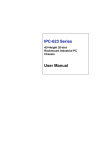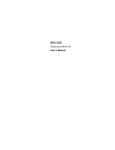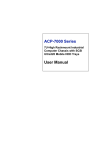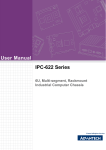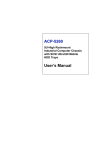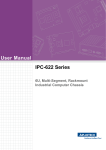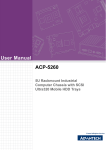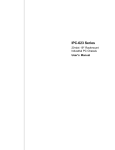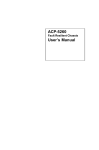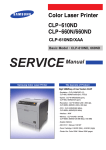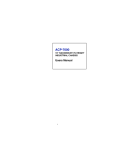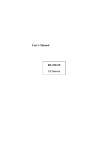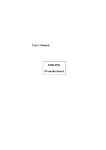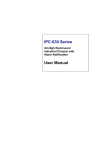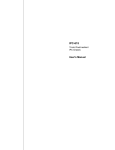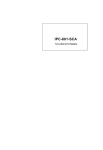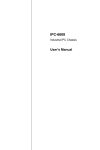Download Chapter 1 General Information
Transcript
IPC-623 Series 4U-High Multi-segment Rackmount Industrial PC Chassis User’s Manual Copyright Notice This documentation and the software included with this product is copyrighted, January 2005, by Advantech Co., Ltd. All rights are reserved. Advantech Co., Ltd. reserves the right to make improvements in the products described in this manual at any time without notice. No part of this manual may be reproduced, copied, translated or transmitted in any form or by any means without the prior written permission of Advantech Co., Ltd. Information provided in this manual is intended to be accurate and reliable. However, Advantech Co., Ltd. assumes no responsibility for its use, or for any infringements of the rights of third parties which may result from its use. Acknowledgements Intel®, Pentium® 4, and Celeron® are trademarks of Intel Corporation. The IPC-623, PCA-6120, PCA-6120P4, PCA-6120D, PCA-6120DP4, PCA-6120Q, PCA-6120P12, PCA-6120P18, PCA-6119P7, PCA-6119P16, PCA-6119P17, PCA-6118DP7, and PCA-6116QP2 are trademarks of Advantech Co., Ltd. All other product names or trademarks are the properties of their respective owners. On-line Technical Support For technical support and service, please visit our support website at: http://www.advantech.com/support Part No. 2002062330 4th Edition January, 2005 A Message to the Customer Advantech customer services Each and every Advantech product is built to the most exacting specifications to ensure reliable performance in the harsh and demanding conditions typical of industrial environments. Whether your new Advantech equipment is destined for the laboratory or the factory floor, you can be assured that your product will provide the reliability and ease of operation for which the name Advantech has come to be known. Your satisfaction is our primary concern. Here is a guide to Advantech’s customer services. To ensure you get the full benefit of our services, please follow the instructions below carefully. Technical support We want you to get the maximum performance from your products. If you run into technical difficulties, we are here to help. For the most frequently asked questions, you can easily find answers in your product documentation. These answers are normally a lot more detailed than the ones we can give over the phone. Please consult this manual first. If you still cannot find the answer, gather all the information or questions that apply to your problem, and with the product close at hand, call your dealer. Our dealers are well trained and ready to give you the support you need to get the most from your Advantech products. In fact, most problems reported are minor and are easily solved over the phone. In addition, free technical support is available from Advantech engineers every business day. We are always ready to give advice on application requirements or specific information on the installation and operation of any of our products. Product warranty Advantech warrants to you, the original purchaser, that each of its products will be free from defects in materials and workmanship for two years from the date of purchase. This warranty does not apply to any products which have been repaired or altered by persons other than repair personnel authorized by Advantech, or which have been subject to misuse, abuse, accident or improper installation. Advantech assumes no liability under the terms of this warranty as a consequence of such events. If an Advantech product is defective, it will be repaired or replaced at no charge during the warranty period. For out-of-warranty repairs, you will be billed according to the cost of replacement materials, service time and freight. Please consult your dealer for more details. If you think you have a defective product, follow these steps: Step 1. Collect all the information about the problem encountered. (For example, type of PC, CPU speed, Advantech products used, other hardware and software used, etc.) Note anything abnormal and list any on-screen messages you get when the problem occurs. Step 2. Call your dealer and describe the problem. Please have your manual, product, and any helpful information readily available. Step 3. If your product is diagnosed as defective, obtain an RMA (return material authorization) number from your dealer. This allows us to process your return more quickly. Step 4. Carefully pack the defective product, a fully-completed Repair and Replacement Order Card and a photocopy proof of purchase date (such as your sales receipt) in a shippable container. A product returned without proof of the purchase date is not eligible for warranty service. Step 5. Write the RMA number visibly on the outside of the package and ship it prepaid to your dealer. Initial Inspection Before you installing your backplane, please make sure that the following materials have been shipped: ! IPC-623 Chassis ! User’s Manual ! Warranty Card ! Accessory box with a pack of screws (for fixing disk drives, backplane and ear handles), a pair of keys, rubber cushions, two ear handles, a spare filter and three 4-pin power wires inside. If any of these items are missing or damaged, contact your distributor or sales representative immediately. We have carefully inspected the IPC-623 mechanically and electrically before shipment. It should be free of marks and scratches and in perfect working order upon receipt. As you unpack the IPC-623, check it for signs of shipping damage. (For example, damaged box, scratches, dents, etc.) If it is damaged or it fails to meet the specifications, notify our service department or your local sales representative immediately. Also notify the carrier. Retain the shipping carton and packing material for inspection by the carrier. After inspection, we will make arrangements to repair or replace the unit. Contents CHAPTER 1 GENERAL INFORMATION.......................................2 1.1 INTRODUCTION ..............................................................................2 1.2 SPECIFICATIONS.............................................................................3 1.3 POWER SUPPLY OPTIONS ...............................................................4 Table 1-1 Power Supply Options...................................................4 1.4 ENVIRONMENT SPECIFICATIONS ....................................................5 Table 1-2 Environment Specifications............................................5 1.5 DIMENSIONS OF IPC-623...............................................................6 Figure 1-1: Dimensions of IPC-623 ..................................................6 1.6 SAFETY PRECAUTIONS ..................................................................7 CHAPTER 2 SYSTEM SETUP ........................................................10 2.1 CHASSIS FRONT AND REAR SECTION ............................................10 2.2 REMOVING THE CHASSIS COVERS ................................................11 Figure 2-1-a: Removing the top front chassis cover........................ 11 Figure 2-1-b: Removing the top rear chassis cover.........................12 2.3 INSTALLING THE BACKPLANE ......................................................12 Figure 2-2 Installing the backplane.................................................13 2.4 INSTALLING CPU AND ADD-ON CARDS ........................................13 Figure 2-3: Adjusting the location of thermal sensor......................14 Figure 2-4-a: Installing a full-length CPU card..............................15 Figure 2-4-b: Installing an add-on card..........................................15 2.5 HOLD-DOWN CLAMP....................................................................16 Figure 2-5-a: Installing hold-down clamp ......................................16 Figure 2-5-b: The circle hole should face the rear panel ................17 2.6 INSTALLING DISK DRIVES ...........................................................17 Figure 2-6-a: Removing the disk drive housing...............................18 Figure 2-6-b: Installing the disk drives ...........................................18 CHAPTER 3 OPERATION...............................................................20 3.1 THE FRONT PANEL OF IPC-623.......................................................20 3.1.1 SWITCH AND BUTTONS ................................................................20 3.1.2 LED INDICATORS FOR SYSTEM STATUS .......................................20 Table 3-1: LED indicators for System Status...................................20 3.1.3 LED INDICATORS FOR POWER STATUS ........................................21 Table 3-2: LED indicators for Power Status ...................................21 3.2 REPLACING THE COOLING FAN ....................................................22 Figure 3-1: Replacing the cooling fan.............................................22 3.3 REPLACING THE FILTER ...............................................................23 3.3.1 REPLACING THE FRONT FILTER ....................................................23 Figure 3-2: Replacing the filter behind the front door ....................23 3.3.2 REPLACING THE SIDE FILTER........................................................24 Figure 3-3: Replacing the filter on both sides of the chassis...........24 3.4 REPLACING THE POWER SUPPLY ..................................................25 3.4.1 THE REDUNDANT POWER SUPPLY MODEL .....................................25 Figure 3-4: Open front door to the limit..........................................25 Figure 3-5: Replacing the redundant power supply module............26 3.4.2 THE SINGLE POWER SUPPLY MODEL .............................................26 Figure 3-6: Single power supply configuration...............................27 Figure 3-7: Replacing the single power supply ...............................27 Figure 3-8: Installing the 3.5” HDD to the middle drive bay .........29 CHAPTER 4 ALARM BOARD ........................................................32 4.1 ALARM BOARD LAYOUT .............................................................32 Figure 4-1: Alarm board layout.......................................................32 4.2 ALARM BOARD SPECIFICATIONS .................................................33 4.3 SWITCH SETTINGS .......................................................................35 4.4 THERMAL SENSOR .......................................................................36 Figure 4-2: Thermal sensor location...............................................36 Figure 4-3: Thermal sensor module ................................................37 Table 4.2: Connector Pin Definition: ..............................................37 Table 4.3: Thermal Switch Setting ...................................................37 A.1 EXPLODED DIAGRAM & PARTS LIST ...........................................40 Figure A-1 Exploded Diagram & Parts List.................................40 Table A.1: Parts List ........................................................................41 B.1 BACKPLANE OPTIONS .................................................................44 Table B.1: Backplane models...........................................................44 C.1 ENGLISH .....................................................................................46 C.2 GERMAN/WICHTIGE/SICHERHEISHINWEISE ................................47 CHAPTER 1 General Information 1 IPC-623B User’s Manual Chapter 1 General Information 1.1 Introduction The IPC-623 is a 4U-high rackmount industrial computer chassis designed for multi-system applications. It supports a single or multi-segment IPC system, and any Advantech ATX motherboard. It can be configured with a 400 W single or redundant power supply, or an N+1 redundant power supply with output of 800 W or greater. It supports a backplane with up to 20 slots for quad-segment system. Unique alarm detection and notification to reduce system down time The IPC-623 comes with a unique alarm module. This module automatically detects the system operating conditions, such as power, HDD, fan, and system temperature. The front LED indicators show the system and power status clearly. In the event of system failure, the alarm module will make an audible beep to warn users to take essential actions. Flexible storage options IPC-623 provides abundant data storage solutions, such as a drive bay that holds three front-accessible 5.25” disk drives (CD-ROM drive, DVD-ROM drive or removable disk drive), one 3.5” FDD, and an extra internal 3.5” HDD. With different power supply options, it can even support up to six HDDs. The IPC-623 chassis allows integration with a wide range computing peripherals. Outstanding mechanical designs The IPC-623 is designed for multi-system use. With abundant high watt power supply options and three high speed cooling fans support, it provides reliable operation and much better airflow design. The shockproof drive bay and the hold-down clamp with rubber cushions protect the system against harsh industrial environments and unexpected shock. The front door with user-friendly rotary lock prevents unauthorized access to the data storage. The redundant power supply module is hot-swappable and front accessible. All these easily-maintained modules reduce the system’s Mean Time to Repair (MTTR) and make IPC-623 the best solution for price, performance and total cost of ownership. 1.2 Specifications # Construction: Heavy-duty steel # Disk drive capacity: Three front accessible 5.25” disk drives, one 3.5" FDD, and one internal 3.5" HDD # Dual top covers: a) Top front cover for disk drive, cooling fan and power supply maintenance b) Top rear cover for backplane, add-on cards and thermal sensors maintenance # LED Indicators on front panel: Bi-color LEDs (green/red) for Power, Fan and Temperature status; single-color LEDs (green) for HDD activity and Power Singles Status (+5 V, -5 V, +12 V, -12 V and +3.3 V) # Switch and buttons on front panel: Power switch, Alarm Reset button and up to four System Reset buttons # Cooling fan: Three 12 cm x 12 cm x 25 mm, 114 CFM, hot-swappable cooling fans # Air Filters: One filter (128 mm x 95 mm) behind the front door. Four filters (200 mm x 45 mm) on right & left sides of the chassis. # Vents: On the front panel and on both sides of the chassis # Slide rails: General Device C-300 series supported # Chassis color: Black # Weight: g/w: 20 kg (44 lbs), n/w: 15 kg (33 lbs) (without power supply) # Dimensions (W x H x D): 482 x 177 x 660 mm (19" x 7" x 26") 3 IPC-623B User’s Manual 1.3 Power Supply Options Model Name 1757000131 RPS-40XZ-V 1757000133 Watt 400 W max. (with PFC) 400 W max. (1 + 1 redundant) 500 W max. (with PFC) Input rating 100 ~ 240 Vac (Full range) 100 ~ 240 Vac (Full range) 115 ~ 240 Vac (Full range) +5 V @ 35 A, +3.3 V @ 25 A, +12 V @ 30 A, -5 V @ 0.8 A, -12 V @ 1 A, +5 VSB @ 2 A +5 V @ 42 A, +3.3 V @ 20 A, +12 V @ 14 A, -5 V @ 1 A, -12 V @ 1 A, +5 VSB @ 0.75 A +5 V @ 40 A, +3.3 V @ 30 A, +12 V @ 32 A, -5 V @ 0.8 A, -12 V @ 1 A, +5 VSB @ 2 A +5 V @ 3 A, +3.3 V @ 1 A, +12 V @ 1A, +5 VSB @ 0.1 A +5 V @ 2 A, +3.3 V @ 0.2 A, +12 V @ 0.5 A, +5 VSB @ 0.1 A +5 V @ 2.5 A, +3.3 V @ 1 A, +12 V @ 1 A, +5 VSB @ 0.1 A MTBF 91,000 hours @ 25° C, full load 100,000 hours @ 25° C, 75% load 98,000 hours @ 25° C, full load Safety UL/cUL/TUV/CE/ CB/CCC UL/cUL/TUV/CE/ CCC UL/cUL/TUV/ CB/CCC Output voltage Minimum load Model Name 1757000127 1757000128 Watt 570 W max. (2 + 1 redundant) 810 W max. (3 + 1 redundant) Input rating 100 ~ 240 Vac (Full range) 100 ~ 240 Vac (Full range) Output voltage Minimum load MTBF Safety +5 V @ 50 A, +3.3 V @ 40 A, +12 V @ 34 A, -5 V @ 1 A, -12 V @ 1 A, +5 VSB @ 1.2 A +5 V @ 75 A, +3.3 V @ 60 A, +12 V @ 51 A, -5 V @ 1.5 A, -12 V @ 1.5 A, +5 VSB @ 1.6 A +5 V @ 6 A, +3.3 V @ 2 A, +12 V @ 3 A, -12 V @ 0.1 A, -5 V @ 0.1 A, +5 VSB @ 0.1 A +5 V @ 9 A, +3.3 V @ 3 A, +12 V @ 4.5 A, -12 V @ 0.15 A, -5 V @ 0.15 A, +5 VSB @ 0.15 A 180,000 hours @ 25° C, 259,000 hours @ 25° C, full load full load UL/cUL/TUV/CCC UL/cUL/TUV/CCC Table 1-1 Power Supply Options 1.4 Environment Specifications Environment Temperature Humidity Vibration Shock Altitude Safety Operating Non-operating 0 to 40°C (32 to -20 to 60°C (-4 to 104°F) 140°F) 10 to 85% @ 40°C, 10 to 95% @ 40°C, non-condensing non-condensing 1G rams 2G 10G with 11 ms 30G duration, half-sine wave 0 to 3,048 m (0 ~ 10,000 ft) CE compliant, UL/cUL Table 1-2 Environment Specifications 5 IPC-623B User’s Manual 1.5 Dimensions of IPC-623 Figure 1-1: Dimensions of IPC-623 unit: mm 1.6 Safety Precautions Warning! Always completely disconnect the power cord from your chassis whenever you work with the hardware. Do not make connections while the power is on. Sensitive electronic components can be damaged by sudden power surges. Only experienced electronics personnel should open the PC chassis. Caution! Always ground yourself to remove any static charge before touching the motherboard, backplane, or add-on cards.. Modern electronic devices are very sensitive to static electric charges. As a safety precaution, use a grounding wrist strap at all times. Place all electronic components on a static-dissipative surface or in a static-shielded bag when they are not in the chassis. Caution! The computer is provided with a battery-powered real-time clock circuit. There is a danger of explosion if battery is incorrectly replaced. Replace only with same or equivalent type recommended by the manufacturer. Discard used batteries according to manufacturer's instructions. Caution! There is a danger of a new battery exploding if it is incorrectly installed. Do not attempt to recharge, force open, or heat the battery. Replace the battery only with the same or equivalent type recommended by the manufacturer. Discard used batteries according to the manufacturer’s instructions. 7 IPC-623B User’s Manual FCC This device complies with the requirements in part 15 of the FCC rules: Operation is subject to the following two conditions: 1.This device may not cause harmful interference, and 2.This device must accept any interference received, including interference that may cause undesired operation This equipment has been tested and found to comply with the limits for a Class A digital device, pursuant to Part 15 of the FCC Rules. These limits are designed to provide reasonable protection against harmful interference when the equipment is operated in a commercial environment. This equipment generates, uses, and can radiate radio frequency energy and, if not installed and used in accordance with the instruction manual, may cause harmful interference to radio communications. Operation of this device in a residential area is likely to cause harmful interference in which case the user will be required to correct the interference at his/her own expense. The user is advised that any equipment changes or modifications not expressly approved by the party responsible for compliance would void the compliance to FCC regulations and therefore, the user's authority to operate the equipment. CHAPTER 2 System Setup 9 IPC-623B User’s Manual Chapter 2 System Setup The following procedures instruct users to install the backplane, add-on cards, disk drives into the IPC-623 chassis. Please refer to Appendix A, Exploded Diagram, for all the detailed parts names of IPC-623. Note: Use caution when installing or operating the components with the chassis open. Be sure to turn off the power, unplug the power cord and ground yourself by touching the metal chassis before you handle any components inside the machine. 2.1 Chassis front and rear section The IPC-623 is composed of two sections, the front section and the rear section. Each of them has its own top cover. The front section includes: 1. A disk drive bay for holding three 5.25” disk drives, one 3.5” FDD and one internal 3.5” HDD. 2. Three high speed cooling fans. 3. Lockable front door with LED panel. 4. Power supply (dual power supply modules for the Redundant Power Supply Model; one power supply module for the Single Power Supply Model). Please see details in section 3.4. 6. Additional disk drive bay for three more 3.5” internal HDD (for the Single Power Supply Model only). Please see details in section 3.4. 7. There is a pair of ear handles in the accessory box. Users can simply fasten them to the front right and front left edges of the chassis with the eight screws provided. The rear section includes: 1. Backplane. 2. Add-on cards. 3. Thermal sensors. 4. Alarm board. 5. Hold-down clamp with rubber pad underneath. 2.2 Removing the chassis covers There are dual top covers for IPC-623, top front cover and top rear cover. Both are fixed to the chassis with four screws, two on each side. Please refer to Figure 2-1-a & Figure 2-1-b and proceed as below. 1. Detach the four screws on both sides. 2. Remove the top cover. Figure 2-1-a: Removing the top front chassis cover 11 IPC-623B User’s Manual Figure 2-1-b: Removing the top rear chassis cover 2.3 Installing the backplane IPC-623 supports backplanes of up to 20 slots. To install the backplane, please refer to Figure 2-2 and proceed as follows: 1. Unscrew the 4 screws located on both sides of the hold-down clamp, then pull out the clamp. 2. Put the backplane in the proper location and then fasten it onto the chassis. 3. Connect the 20-pin ATX power connector from the power supply to the backplane. Figure 2-2 Installing the backplane 2.4 Installing CPU and add-on cards IPC-623 supports up to 20 add-on cards. To install a CPU card or add-on cards, please proceed as follows: 1. Remove the top rear chassis cover and hold-down clamp. Please refer to section 2.2 and 2.3 for details. 2. If the thermal sensor becomes an obstacle for installing the card, adjust the sensor location. Please refer to Figure 2-3. 3. Select a vacant PICMG slot for the full-length CPU card or PCI/ISA slot for other add-on cards and remove the corresponding I/O bracket attached to the rear plate of the chassis. 4. Insert the CPU card or add-on card vertically into the proper slot (See Figure 2-4-a & Figure 2-4-b). For CPU cards or full-length cards, please make sure that the card bracket has been inserted 13 IPC-623B User’s Manual properly and the other edge of the card has been inserted into the plastic guiding fillister. Fasten the card by a screw on top of the I/O bracket. 5. Repeat Step 3 and 4 if there is more than one add-on card. 6. There are two rows of notches on both sides of the hold-down clamp for insert the rubber cushions into. One side is for PCI cards, the other side is for ISA cards. Depending on the card height, the cushions can be inserted upward or downward. After the rubber cushions have been inserted into the notches, they will stabilize the add-on cards to protect them from shock and vibration. 7. Put back the hold-down clamp and screw it in place. 8. Replace the top rear chassis cover and fasten it. Figure 2-3: Adjusting the location of thermal sensor Figure 2-4-a: Installing a full-length CPU card Figure 2-4-b: Installing an add-on card 15 IPC-623B User’s Manual 2.5 Hold-down clamp The hold-down clamp protects all the cards from vibration and shock. After inserting the CPU card and add-on cards, remember to install the hold-down clamp according to the following steps. 1. After plugging in the CPU card and add-on cards, please insert the rubber cushions provided into the notches of the hold-down clamp and adjust them so that their positions correspond with the locations of the cards. In addition to the rubber pad under the hold-down clamp, the cushions offer these cards second level of protection against shocks and vibration. (See Figure 2-5-a). 2. Put the hold-down clamp back into its original position. Please note that the circle hole on the hold-down clamp faces toward the rear panel. (See Figure 2-5-b). 3. Secure it to the chassis with the four screws. Figure 2-5-a: Installing hold-down clamp Figure 2-5-b: The circle hole should face the rear panel 2.6 Installing Disk Drives The disk drive bay in the front right section can hold three 5.25” disk drives (such as CD-ROM drive, CD-R/W drive, DVD-ROM drive, or removable disk drives, etc.), an external 3.5” FDD and an internal 3.5” HDD. To install the HDD or FDD, please proceed as follows: 1. Remove the top front cover. 2. Unscrew the four screws on the disk drive housing and then take it out. 3. Insert the disk drive into the proper location in the disk drive housing, and then fix it with the screws provided. 4. Connect a 40-pin flat cable to a CD-ROM drive (or CD-RW drive or DVD-ROM drive or IDE HDD), or a SCSI cable to a SCSI HDD, or a SATA cable to a SATA HDD, or a 34-pin flat cable to a FDD. Then plug the 4-pin power connector into each disk drive. Please refer to Figure 2-6-a and Figure 2-6-b. 5. Put back the disk drive housing to the correct location and fasten it with the four screws. 6. Secure the front top cover with four screws. 17 IPC-623B User’s Manual Figure 2-6-a: Removing the disk drive housing Figure 2-6-b: Installing the disk drives CHAPTER 3 Operation 19 IPC-623B User’s Manual Chapter 3 Operation 3.1 The Front Panel of IPC-623 In the middle of the front panel, there is one Power On/Off switch, four System Reset buttons, and one Alarm Reset button. There are 9 LED indicators on the lockable front door. Their individual functions are described as below. 3.1.1 Switch and Buttons Power On/Off switch: Press this button to turn the system power on or off. System Reset button: Press the button to reboot the individual system (up to four systems). Alarm Reset button: Whenever a fault occurs in the system (e.g., fan failure or the temperature in the chassis is too high), the audible alarm will be activated. Pressing this button will stop the alarm from beeping. 3.1.2 LED indicators for System Status The LED display on the front door shows a series of indicators which are grouped into two categories for System Status and Power Status. The following table describes the LED indicators for System Status. LED Description Green Red PWR System Power Normal Abnormal FAN Cooling Fan Status Normal Abnormal TEMP Temperature in the Chassis Normal Abnormal HDD Hard Disk Drive Activity Data Access No light Table 3-1: LED indicators for System Status If the system is connected with a single PS/2 power supply, the PWR LED is always green when the power is on. When the PWR LED is RED, it indicates a redundant power supply module failure. To stop the alarm beep, press the Alarm Reset button. Examine the redundant power supply module right away and replace the failed module with a good one. When the FAN LED is RED, it indicates a failed cooling fan, and the alarm is also activated. To stop the alarm beep, press the Alarm Reset button and then replace the failed fan with a good one immediately. If the TEMP LED is RED, it means that inside of the chassis is overheated. An audible alarm will be activated. To stop the alarm beep, press the Alarm Reset button. Inspect the fan filter and the rear section of the chassis immediately. Make sure the airflow inside the chassis is smooth and not blocked by dust or other particles. 3.1.3 LED indicators for Power Status The following table is the individual LED which indicates the status of the backplane voltage signals. LED Description LED on LED off +5V +5V signal Normal Abnormal +12V +12V signal Normal Abnormal -5V -5V signal Normal Abnormal -12V -12V signal Normal Abnormal +3.3V +3.3V signal Normal Abnormal Table 3-2: LED indicators for Power Status When an LED fails to light up, it means there is a problem with one of the voltage signals. Please check if the power supply connector is properly attached to the backplane. If the problem persists, consult with an experienced technician. 21 IPC-623B User’s Manual 3.2 Replacing the Cooling Fan There are three cooling fans located in the middle of the chassis. All of them are hot-swappable and provide the system with ample cooling by blowing air rearwards. To replace the cooling fan, please refer to Figure 3-1 and proceed as below. 1. Remove the front top chassis cover. 2. Loose the thumb screw on top of the fan unit and then smoothly pull it out. It will disconnect the cooling fan power connector. 3. Replace the cooling fan with a new one. 4. Fix the new cooling fan by fastening the thumb screw. 5. Replace the front top chassis cover and fasten it. Figure 3-1: Replacing the cooling fan 3.3 Replacing the Filter The filter is to block the dust or the particles from the work environment and extend the system longevity. It’s better to replace the new filter periodically. There is one filter behind the front door and four filters on left and right sides of the chassis. To replace the filter, please refer to Figure 3-2 and proceed as follows. 3.3.1 Replacing the front filter 1. Open the front door. 2. Loosen the screw located on the filter cover and then gently pull the filter cover forward. Please see Figure 3-2. 3. Remove the filter and replace it with a new one. 4. Slide the filter cover back to the right location and then fasten it. Figure 3-2: Replacing the filter behind the front door 23 IPC-623B User’s Manual 3.3.2 Replacing the side filter 1. Remove the two screws located on the edges of the filter cover and pull it up. Please see Figure 3-3. 2. Remove the filter and replace it with a new one. 3. Tighten the two screws to secure the filter cover on the chassis. 4. Repeat step 1 to 3 to change another filter. Figure 3-3: Replacing the filter on both sides of the chassis 3.4 Replacing the power supply IPC-623 supports various power supply models. Please see details below. 3.4.1 The redundant power supply model In this configuration, there is a redundant power supply with various (2, 3, or 4) modules, which are front-accessible and hot-swappable. To change the module, please be sure to open the front door as wide as possible (to an angle of at least 90 degrees) or users won’t be able to remove the module successfully. Please refer to Figure 3-4 and proceed as below. Incorrect Correct Figure 3-4: Open front door to the limit To replace the redundant power supply module, please proceed as below. 1. Unplug the AC inlet from the power supply. 2. Open the front door to the limit (to an angle of at least 90 degrees) 3. Turn off the failed power supply module. 4. For the 400 W redundant power supply module, press the latch on the failed module and grab the handle to gently pull it out (see Figure 3-5). 5. For 570 W or 810 W N+1 redundant power supply module, loosen the screw on the failure module and then grab the handle to gently pull it out. 6. Make sure that the new power supply module is the same rating as 25 IPC-623B User’s Manual the currently installed one. 7. Slide the power supply module inward until it locks into the right position. 8. For the 570 W or 810 W redundant power supply, secure the screw. 9. Return the handle to its original place. 10. Plug in the AC inlet. Figure 3-5: Replacing the redundant power supply module 3.4.2 The single power supply model With this configuration, there is only one single 400 W or 500 W ATX power supply for the system. It is hidden inside the front left section of the chassis. With only one power supply module installed, an additional drive bay can be installed three 3.5" HDD next to that power supply. So it supports up to six HDDs under this hardware configuration. Please see Figure 3-6. Replacing the power supply: 1. 2. 3. 4. 5. 6. Unplug the AC inlet from the power supply. Remove the front top cover. Unscrew the power supply bracket and remove it. Unplug the ATX power connector and +12V power connector from the backplane and the HDD and FDD power connector from the disk drives. Remove the four screws which mount the power supply to the power supply bracket, then take out the power supply. Please see Figure 3-7. Place a new power supply into the power supply bracket and 7. 8. 9. fasten it with the four screws. Plug the ATX power connector and +12V power connector to the backplane, disk drives and the essential peripheral power connectors. Return the power supply bracket to the chassis and fasten it. Return the front top cover and plug in the AC inlet. Figure 3-6: Single power supply configuration Figure 3-7: Replacing the single power supply 27 IPC-623B User’s Manual This extra drive bay in the front middle section can hold six 3.5" HDDs, but we strongly suggest to install up to three HDDs so the system can maintain good performance. To install the HDD into this drive bay, please refer to Figure 3-8 and proceed as follows: 1. Loosen the four screws of the drive bay. 2. Adjust the HDD into position. 3. Fix the HDD to the disk drive bay by fastening the screws on both sides of the drive bay. 4. Connect the disk drive power and signal cables. 5. Put back the middle disk drive bay to the chassis and fasten it. 6. Replace the top front cover and fasten it. Figure 3-8: Installing the 3.5” HDD to the middle drive bay 29 IPC-623B User’s Manual CHAPTER 4 Alarm Board 31 IPC-623B User’s Manual Chapter 4 Alarm Board The alarm board is located behind the cooling fan near the middle section. The alarm board makes an audible alarm when: a. Any power supply module of the redundant power supply fails b. One of the cooling fans fai1s c. Internal temperature of the chassis is too high To stop the alarm beep, simply press the Alarm Reset button on the front panel. 4.1 Alarm Board Layout The layout and detailed specification of the alarm board are given below: Figure 4-1: Alarm board layout 4.2 Alarm Board Specifications Input Power: +5V, +12V Input Signals: $ 7 FAN connectors $ One thermal board connector (can connect up to 8 thermal boards in series way) $ One power good input $ One alarm reset input. $ One voltage signal connector (connect from backplane, includes ±12V, ±5V, +3.3V) $ One Hard Disk LED connector (connect from CPU card) Output Signals: $ One LED board connector $ One LCM board connector $ One Buzzer output Pin Definition CN1: Auxiliary External Power Connector, standard mini 4-Pin power connector Pin 1 +12V Pin 3 GND Pin 2 GND Pin 4 +5V CN4: Temperature Sensor (LM75) Connector Pin 1 +5V Pin 3 T_SDAT Pin 2 T_SCLK Pin 4 GND CN13: Voltage Detect Input Connector Pin 1 5VSB Pin 5 +5V Pin 2 GND Pin 6 +3.3V Pin 3 GND Pin 7 -12V Pin 4 -5V Pin 8 +12V Pin 2 GND CN16: Power Good Input Pin 1 Power Good A 33 IPC-623B User’s Manual CN17: Alarm Reset Connector Pin 1 ALARM RESET Pin 2 GND CN18: LED Connector Pin 1 GND Pin 9 Pin 2 Power Good +5V Pin 10 Temperature Good LED Temperature Fail LED Pin 3 Power Good +12V Pin 11 FAN Good LED Pin 4 Power Good -5V Pin 12 FAN Fail LED Pin 5 Power Good -12V Pin 13 N/A Pin 6 HDD_1 Pin 14 Power Good +3.3V Pin 7 Power Good LED Pin 15 Power Good 5VSB Pin 8 Power Fail LED CN26: External HDD LED connector Pin 1 HLED_ACT Pin 2 N/A J1: External Buzzer Pin 1 Buzzer Pin 2 +5V SW1: Fan Number Select Switch Pin 1 GND Pin 5 GND Pin 2 FAN_SEL1 Pin 6 FAN_SEL3 Pin 3 GND Pin 7 GND Pin 4 FAN_SEL2 Pin 8 RESET 4.3 Switch Settings FAN Number Setting FAN NUMBER 1 2 3 4 5 6 7 SW 1-1 OFF OFF OFF ON ON ON ON SW 1- 2 OFF ON ON OFF OFF ON ON SW 1- 3 ON OFF ON OFF ON OFF ON SW 1- 4 OFF OFF OFF OFF OFF OFF OFF 35 IPC-623B User’s Manual 4.4 Thermal Sensor There are two thermal sensors located at the rear plate of the chassis. They attached to the upper left and upper right corners of the chassis back plate. Please refer to Figure 4-2. thermal sensor Figure 4-2: Thermal sensor location When inside temperature of the chassis is overheated, the thermal sensors send a signal to the alarm board and a continuous alarm will sound. To stop the alarm beep, press the Alarm Reset button on the front panel. Please refer to Figure 4-3 for the thermal sensor module layout. And users can refer to the following temperature setting by adjusting the switch. Figure 4-3: Thermal sensor module Table 4.2: Connector Pin Definition: CN1: Temperature Sensor Connector Pin 1 +5V Pin 3 Pin 2 T_SCLK T_SDAT Pin 4 GND CN2: Temperature Sensor Connector Pin 1 +5V Pin 3 Pin 2 T_SCLK T_SDAT Pin 4 GND Table 4.3: Thermal Switch Setting TEMP INDEX TEMP 1 TEMP 2 TEMP 3 TEMP 4 TEMP 5 TEMP 6 TEMP 7 TEMP 8 SW 1 -1 OFF OFF OFF OFF ON ON ON ON SW 1 - 2 OFF OFF ON ON OFF OFF ON ON SW 1 - 3 OFF ON OFF ON OFF ON OFF ON SW 1 - 4 ON ON ON ON ON ON ON ON Adjusting the temperature setting switch The thermal sensors can only be adjusted during installation of the CPU cards and add-on cards. If you encounter difficulties when 37 IPC-623B User’s Manual installing the cards because of the location of the thermal sensors, you should do the following steps. 1. Remove the screw which secures the thermal sensor to the chassis. 2. Move the sensor away from its location. See figure 2-11. 3. Insert the card into the slot. 4. Return the thermal sensor back to its original location. 5. Re-attach the screw. APPENDIX A Exploded Diagram and Parts List 39 IPC-623B User’s Manual A.1 Exploded Diagram & Parts List 17 16 15 14 18 19 20 13 21 12 22 11 23 24 25 26 10 9 8 7 27 28 29 30 31 6 5 4 32 33 34 3 36 35 37 2 39 38 Figure A-1 Exploded Diagram & Parts List 1 Table A.1: Parts List No Part No Q’ty Desciption No Part No Q’ty Desciption 22 9692062304 3 FAN BOARD 1 1962623790 4 FILTER COVER 2 1999000480 4 FILTER (SIDE) 23 1962623730 1 EMI FILTER BRA 3 1960001565 1 CHASSIS 24 1962623700 1 POWER MOUNT BRA 4 1992200000 20 PCB GUIDE 25 1962623680 1 POWER BRA (REAR) 5 9692100011 2 ASS'Y SNMP 26 1962623690 1 POWER BRACKET-2 6 1960002067 1 I/O BRACKET 27 1962623820 2 RACK MOUNT EAR 7 1962610023 20 ADAPTER BRACKET 28 1961000380 2 HANDLE 8 9692010011 1 ALARM BOARD 29 1960002074 1 FRONT PANEL 9 1960001564 1 ALARM BOARD COVER 30 1962623830 1 FILTER COVER 10 1962623760 1 BACKPLANE BRACKER 31 1960001561 1 LED COVER 1 BACKPLANE 32 1960002141 1 FRONT PANEL 1 PLATE BAR 33 1960002462 1 LOCK SET 1 CPU CARD 34 19714K0000 1 LED INDICATOR PLATE 35 1962005100 1 DOOR HINGE-LEFT 1962005110 1 DOOR HINGE-RIGHT 11 12 1962622120 13 14 1992610020 20 CLAMP PAD 15 1962623720 1 HOLD DOWN CLAMP 16 1999000570 1 RUBBER PAD 36 9692A10020 1 LED BOARD 17 1962623740 1 TOP COVER FRONT 37 1999000490 1 FILTER (FRONT) 18 1962623750 1 TOP COVER REAR 38 1962623910 1 CONTEOL PANEL 1 POWER 39 1962623920 1 RESET W/W HOLDER 40 1962623801 3 FAN HOLDER 19 20 9662623010 1 ASS'Y DISK 21 1759210800 3 ASS'Y FAN 41 IPC-623B User’s Manual APPENDIX B BackpIane Options 43 IPC-623B User’s Manual B.1 Backplane Options IPC-623 supports a variety of backplanes, from 18-slot to 20-slot. Users can contact an Advantech local sales representative for detailed backplane specification and relevant information. Table B.1: Backplane models Model Name Segment Slots Per Segment PICMG PICMG/PCI PCI ISA PCA-6120-0B1 Single -- -- -- 20 PCA-6120P4-0B1 Single 2 -- 4 14 PCA-6119P7-0B1 Single -- 2 7 10 PCA-6119P17-0B1 Single 1 1 16 -- PCA-6119P16X Single 2 -- 16 1 PCA-6120P12-0A1 Single 1 1 11 7 PCA-6120P18-0A1 Single 1 1 17 1 PCA-6120D-0B1 Dual -- -- -- 20 PCA-6120DP4-0B1 Dual 4 2 6 7 PCA-6120DP7-0B1 Dual 3 -- 14 1 PCA-6120Q-0B1 Quad -- -- -- 20 PCA-6116QP2-0B1 Quad 7 -- 8 1 APPENDIX C Safety Instructions 45 IPC-623B User’s Manual C.1 English 1. Read these safety instructions carefully. 2. Keep this installation reference guide for later reference. 3. Disconnect this equipment from any AC outlet before cleaning. Do not use liquid or spray detergents for cleaning. Use a damp cloth. 4. For pluggable equipment, the power outlet must be installed near the equipment and must be easily accessible. 5. Keep this equipment away from humidity. 6. Put this equipment on a reliable surface during installation. Dropping it or letting it fall could cause damage. 7. The openings on the enclosure are for air convection. Protect the equipment from overheating. DO NOT COVER THE OPENINGS. 8. Make sure the voltage of the power source is correct before connecting the equipment to the power outlet. 9. Position the power cord so that people cannot step on it. Do not place anything over the power cord. 10. All cautions and warnings on the equipment should be noted. 11. If the equipment is not used for a long time, disconnect it from the power source to avoid damage by transient over-voltage. 12. Never pour any liquid into an opening. This could cause fire or electrical shock. 13. Never open the equipment. For safety reasons, the equipment should be opened only by qualified service personnel. 14. If any of the following situations arises, get the equipment checked by service personnel: a. The power cord or plug is damaged. b. Liquid has penetrated into the equipment. c. The equipment has been exposed to moisture. d. The equipment does not work well, or you cannot get it to work according to the installation reference guide. e. The equipment has been dropped and damaged. f. The equipment has obvious signs of breakage. 15. DO NOT LEAVE THIS EQUIPMENT IN AN UNCONTROLLED ENVIRONMENT WHERE THE STORAGE TEMPERATURE IS BELOW -20° C (-4° F) OR ABOVE 60° C (140° F). THIS MAY DAMAGE THE EQUIPMENT. The sound pressure level at the operator's position according to IEC 704-1:1982 is equal to or less than 70 dB (A). DISCLAIMER: This set of instructions is given according to IEC 704-1. Advantech disclaims all responsibility for the accuracy of any statements contained herein. C.2 German/Wichtige/Sicherheishinweise 1. Bitte lesen sie Sich diese Hinweise sorgfältig durch. 2. Heben Sie diese Anleitung für den späteren Gebrauch auf. 3. Vor jedem Reinigen ist das Gerät vom Stromnetz zu trennen. Verwenden Sie Keine Flüssig-oder Aerosolreiniger. Am besten dient ein angefeuchtetes Tuch zur Reinigung. 4. Die Netzanschlußsteckdose soll nahe dem Gerät angebracht und leicht zugänglich sein. 5. Das Gerät ist vor Feuchtigkeit zu schützen. 6. Bei der Aufstellung des Gerätes ist auf sicheren Stand zu achten. Ein Kippen oder Fallen könnte Verletzungen hervorrufen. 7. Die Belüftungsöffnungen dienen zur Luftzirkulation die das Gerät vor überhitzung schützt. Sorgen Sie dafür, daß diese Öffnungen nicht abgedeckt werden. 8. Beachten Sie beim Anschluß an das Stromnetz die Anschlußwerte. 9. Verlegen Sie die Netzanschlußleitung so, daß niemand darüber fallen kann. Es sollte auch nichts auf der Leitung abgestellt werden. 10. Alle Hinweise und Warnungen die sich am Geräten befinden sind zu beachten. 11. Wird das Gerät über einen längeren Zeitraum nicht benutzt, sollten Sie es vom Stromnetz trennen. Somit wird im Falle einer Überspannung eine Beschädigung vermieden. 12. Durch die Lüftungsöffnungen dürfen niemals Gegenstände oder Flüssigkeiten in das Gerät gelangen. Dies könnte einen Brand bzw elektrischen Schlag auslösen. 13. Öffnen Sie niemals das Gerät. Das Gerät darf aus Gründen der elektrischen Sicherheit nur von authorisiertem Servicepersonal geöffnet werden. 14. Wenn folgende Situationen auftreten ist das Gerät vom Stromnetz zu trennen und von einer qualifizierten Servicestelle zu überprüfen: a. Netzkabel oder Netzstecker sind beschädigt. b. Flüssigkeit ist in das Gerät eingedrungen. c. Das Gerät war Feuchtigkeit ausgesetzt. d. Wenn das Gerät nicht der Bedienungsanleitung entsprechend funktioniert oder Sie mit Hilfe dieser Anleitung keine Verbesserung erzielen. e. Das Gerät ist gefallen und/oder das Gehäuse ist beschädigt. f. Wenn das Gerät deutliche Anzeichen eines Defektes aufweist. 15. Bitte lassen Sie das Gerät nicht unbehehrt hinten unter -20° C (-4° F) oder oben 60° C (140° F), weil diesen Temperaturen das Gerät zerstören könten. 47 IPC-623B User’s Manual Der arbeitsplatzbezogene Schalldruckpegel nach DIN 45 635 Teil 1000 beträgt 70dB(A) oder weiger. DISCLAIMER: This set of instructions is provided according to IEC704-1. Advantech disclaims all responsibility for the accuracy of any statements contained herein.