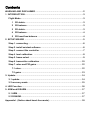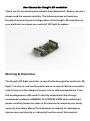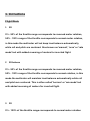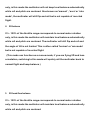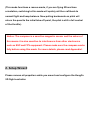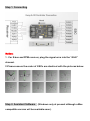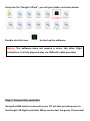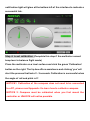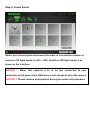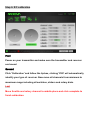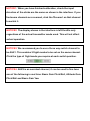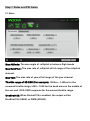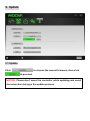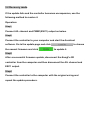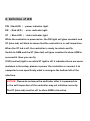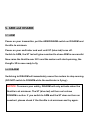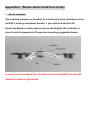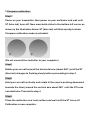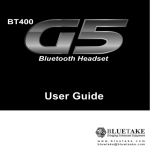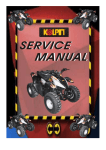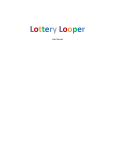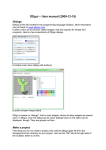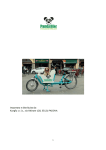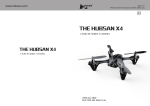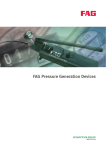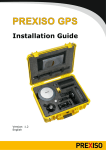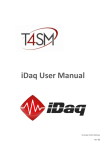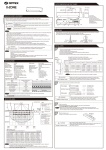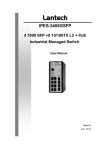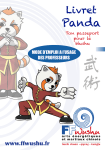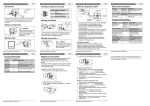Download User Manual of KungFu 3D controller
Transcript
Contents WARNING AND DISCLAIMER ....................................................................... 2 1. INTRODUCTION ....................................................................................... 3 Flight Mode ............................................................................................. 3 1 3D stable....................................................................................... 3 2 3D balance .................................................................................... 3 3 2D stable....................................................................................... 3 4 2D balance .................................................................................... 4 5 2D head-free balance .................................................................... 4 2. SETUP WIZARD ....................................................................................... 5 Step 1. connecting .................................................................................. 6 Step 2. install ssistant software .............................................................. 6 Step 3. connect the controller ................................................................. 7 Step 4. level calibration ......................................................................... 8 Step 5. frame select ................................................................................ 9 Step 6. transmitter calibration ............................................................... 10 Step 7. rates and PID gains. ................................................................... 12 7.1 rates........................................................................................... 12 7.2 gains .......................................................................................... 13 3. Update ................................................................................................... 14 3.1 update............................................................................................. 14 3.2 recovery mode ................................................................................ 15 4. LED Function ......................................................................................... 16 5. ARM and DISARM ................................................................................... 17 5.1 ARM ................................................................................................ 17 5.2 DISARM........................................................................................... 17 Appendix I. (Notice about head-free mode) ................................................. 18 User Manual for KungFu 3D controller Thank you for purchasing this product from Moovatech. Before you start, please read the manual carefully. The following steps will walk you through the mounting and configuration of the KungFu 3D controller on your multirotor and open up a world of 3D flight to explore. Warning & Disclaimer The KungFu 3D flight controller is specifically designed for multirotor 3D flight, it is easy to use and the performance is superb. We have invested a lot of time in to the design to ensure it is as safe as possible but it can still be dangerous in 3D mode if not fully understood. We strongly recommend customers REMOVE ALL PROPELLORS while installing it, please carefully follow the steps in this manual to complete your setup correctly and safely. Moova Tech assumes no liability for damages or injuries incurred directly or indirectly from the use of this product. 1. Instructions Flight Mode 1 3D 0% - 50% of the throttle range corresponds to reversed motor rotation, 50% - 100% range of the throttle corresponds to normal motor rotation, in this mode the multirotor will not keep level balance automatically while roll and pitch are centered. Also known as 'manual', 'acro' or 'rate mode' but with added reversing of motors for inverted flight. 2 3D balance 0% - 50% of the throttle range corresponds to reversed motor rotation, 50% - 100% range of the throttle corresponds to normal rotation, in this mode the multirotor will maintain level balance automatically while roll and pitch are centered. This is often called 'horizon' or 'mix mode' but with added reversing of motors for inverted flight. 3 2D 0% - 100% of the throttle range corresponds to normal motor rotation only, in this mode the multirotor will not keep level balance automatically while roll and pitch are centered. Also known as 'manual' , 'acro' or 'rate mode', the multirotor will still flip and roll but is not capable of inverted flight. 4 2D balance 0% - 100% of the throttle range corresponds to normal motor rotation only, in this mode the multirotor will maintain level balance automatically while roll and pitch are centered. The multirotor will still flip and roll and the angle of tilt is not limited. This is often called 'horizon' or 'mix mode' but is not capable of inverted flight. (This mode can function as a rescue mode, if you are flying 3D and lose orientation, switching to this mode will quickly roll the multirotor back to normal flight and keep balance.) 5 2D head-free balance 0% - 100% of the throttle range corresponds to normal motor rotation only, in this mode the multirotor will maintain level balance automatically while roll and pitch are centered. (This mode functions a rescue mode, if you are flying 3D and lose orientation, switching to this mode will quickly roll the craft back to normal flight and keep balance. Now pulling backwards on pitch will return the quad to the initial take off point, the pilot is still in full control of the throttle) Notice: The compass is a sensitive magnetic sensor and the nature of this means it is also sensitive to interference from other electronics such as ESC and FPV equipment. Please make sure the compass works fully before using this mode. For more details, please read Appendix I. 2. Setup Wizard Please remove all propellers while you mount and configure the KungFu 3D flight controller. Step 1. Connecting Notice: 1. For S.bus and PPM receiver, plug the signal wire into the “AILE” channel. 2.Please ensure the order of ESCs are identical with the pictures below. Step 2. Assistant Software (Windows only at present although a Mac compatible version will be available soon). Unzip the file “KungFu 3D.zip”, you will get a folder as shown below. Double click the icon to start up the software. Notice: The software does not require a driver like other flight controllers, it is fully plug and play via USB with cable provided. Step 3. Connect the controller Using the USB cable to connect to your PC will also provide power to the KungFu 3D flight controller. When connected, the green 'Connected' notification light will glow at the bottom left of the interface to indicate a successful link. Step 4. Level calibration (Complete this step if the multirotor cannot keep level in balance flight mode) Place the multirotor on a level surface and click the green 'Calibration' button on the right. The tip box offers assistance and clicking 'yes' will start the process that lasts 2 - 3 seconds. Calibration is successful when the angle of roll and pitch is 0°. NOTICE1: Calibration of the compass does not need to be connected to a PC, please read Appendix I to learn how to calibrate compass. NOTICE 2: Compass must be calibrated when you first mount the controller or UNLOCK will not be possible. Step 5. Frame Select Select your frame layout and ensure the order of esc and the rotation of motors in 2D flight mode (or 50% -100% throttle in 3D flight mode) is as shown in the interface. NOTICE 1: Motor test requires a 3s or 4s lipo connected to your multirotor as the power from USB alone is not enough to drive the motors. NOTICE 2: Please remove all propellers during the motor test procedure. Step 6. RC calibration First: Power on your transmitter and make sure the transmitter and receiver are bound. Second Click 'Calibration' and follow the tip box, clicking 'YES' will automatically identify your type of receiver. Now move all channels from minimum to maximum range including all switches, sliders and rotary dials. Last Move throttle and rotary channel to middle place and click complete to finish calibration. NOTICE1: When you have finished calibration, check the input direction of the sticks are the same as shown in the interface. If you find some channels are reversed, click the 'Reverse' on that channel to switch it. NOTICE2: The display shown in the interface is left throttle only regardless of the actual transmitter mode used. This will not affect actual operation. NOTICE3: We recommend you to use a three way switch channel to be AUX1. This enables 3 flight modes to be set on the same channel. Click the type of flight mode you require at each switch position. NOTICE4: AUX3 is an assistant channel, it can be used to fine tune one of the following in real time: Basic Gain Pitch/Roll, Attitude Gain Pitch/Roll and Basic Gain Yaw Step 7. Rates and PID Gains. 7.1 Rates Max Attitude: The max angle of roll/pitch in balance flight mode. Max Roll/Pitch: The max rate of roll/pitch at full range of the roll/pitch channel. Max Yaw: The max rate of yaw at full range of the yaw channel. Throttle range of 3D ESC (For example): 1000us ~ 1450us for the reversed throttle range,1450 ~ 1550 for the dead area on the middle of the esc and 1550~2000 response for the normal throttle range. OneShot125: When Onshot125 is enabled, the output will be OneShot125 (2KHZ) or PWM (400HZ). 7.2 Gains There are two modes to adjust response, Basic and Expert. You can select only one and this will be indicated with a green light Clicking the grey button . will activate it and allow changes to be made. Basic mode: The AUX3 channel can be used to adjust one of these three values in real-time. For example, if you wish to adjust Rate Roll/Pitch with AUX3, click the button , then it will turn green to show that it is active. You may then change the value of it with AUX3 channel. Expert mode: For advanced pilots, here you can fine tune the value accurately to get the best performance for you. Now you have finished all the set up! 3. Update 3.1 Update Click to choose the newest firmware, then click to proceed. NOTICE: Please don’t move the controller while updating and avoid disconnection during in the update process. 3.2 Recovery mode If the update fails and the controller becomes unresponsive, use the following method to resolve it. Operation: Step1 Connect AIL channel and PWM1(ESC1) output as below. Step2 Connect the controller to your computer and start the Assistant software. Go to the update page and click the newest firmware and click to choose to update it. Step3 After a successful firmware update, disconnect the KungFu 3D controller from the computer and then disconnect the AIL channel and ESC1 output. Step4 Connect the controller to the computer with the original wiring and repeat the update procedure. 4. Definition of LED PW(Red LED):power indicator light. ER (Red LED):error indicator light. ST (Blue LED):state indicator light. While the controller is powered on, the PW light will glow constant and ST (blue led) will blink to shown that the controller is in self-inspection. When the ST led is off, the controller is ready to unlock and fly. Switch to ARM and the ST (blue led) will glow constant to show ARM is successful. Now you can fly. If ER (red led) light is on while ST light is off it indicates there are some mistakes in the setup, please re-power the controller or connect it to computer to see specifically what is wrong on the bottom left of the interface. NOTICE: Please do not move the multirotor after it is powered on or the self-inspection of the controller may not initialize correctly. The ST (blue led) must be off to allow ARM to be active. 5. ARM and DISARM 5.1 ARM Power on your transmitter, put the ARM/DISARM switch on DISARM and throttle to minimum. Power on your multirotor and wait until ST (blue led) turns off. Switch to ARM, the ST led will glow constant to show ARM is successful. Now raise the throttle over 50% and the motors will start spinning, the KungFu 3D is now ready to fly. 5.2 DISARM Switching to DISARM will immediately cause the motors to stop running. (DO NOT switch to DISARM while the multirotor is flying.). NOTICE: To ensure your safety, DISARM will only activate when the throttle is at minimum. The ST (blue led) will turn on to show DISARM is active. If you switch to ARM and the ST does not turn on constant, please check if the throttle is at minimum and try again. Appendix I. (Notice about head-free mode) 1. About compass The onboard compass is sensitive to interference from electronics such as ESC's, battery and power boards, if you wish activate the 2D Head-free Balance mode, please ensure the KungFu 3D controller is clear from all components. Please see mounting suggestion below. If you are not sure about the interference, please DO NOT activate 2D head-free balance flight mode. 2.Compass calibration. Step1 Power on your transmitter, then power on your multirotor and wait until ST (blue led) turns off. Now move both sticks to the bottom left corner as shown in the illustration below. ST (blue led) will blink quickly to show Compass calibration mode is activated. (Do not connect the controller to your computer) Step2 Rotate your aircraft around the horizontal axis (about 360°) until the ST (blue led) changes to flashing slowly before proceeding to step 3. Step3 Hold your aircraft vertically and rotate it (the nose is pointing downward towards the floor) around the vertical axis about 360° until the ST turns constant blue. Proceed to step 4. Step4 Place the multirotor on a level surface and wait until the ST turns off. Calibration is now complete.