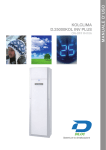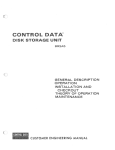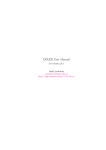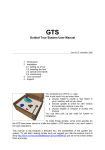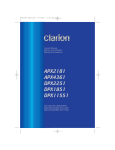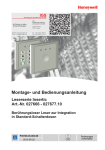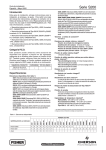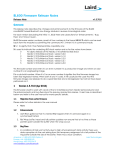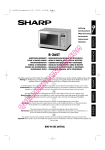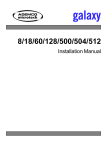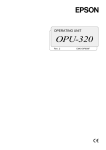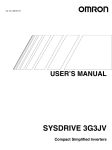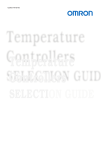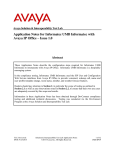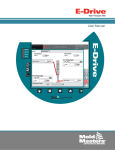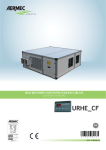Download C:\Dokumente und Einstellungen\E299134\Eigene Dateien\Doku
Transcript
User Manual IQ SystemControl Item no. 013596 P03118-20-0G0-05 2010-06-02 Software-Version 5.xx Subject to change without notice Copyright 2008 Novar GmbH. All rights reserved. The software described in this manual is placed at your disposal in accordance with the General Terms and Conditions of Novar GmbH. It must be used and reproduced only in compliance with the terms of this licence. No part of this publication may be reproduced, stored in data memory systems or transferred, neither electronically, mechanically or in any other way, without prior written authorization by Novar GmbH. The information in this manual can be modified at any time without notice and should not be viewed as approved by Novar GmbH. Novar GmbH disclaims any responsibility for any errors or inaccuracies that should be found in this manual. We underscore that, in spite of extensive test series, no guarantee can be made for the reliability of your system due to the numerous PC manufacturers and the possible hardware configurations. MultiAccess is a trademark of Novar GmbH IBM is the registered trademark of International Business Machines Corporation. MS-DOS, Windows, Windows 95, Windows 98, Windows NT, Windows 2000, Windows XP and Microsoft are registered trademarks of Microsoft Corporation. All other products mentioned are registered products of the respective owners. The manuals in PDF-format are on the included CD. Reading requires a program that can handle PDF-files, e. g. Adobe Acrobat Reader. 4 User Manual - IQ SystemControl Contents 1. General information . . . . . . . . . . . . . . . . . . . . . . . . . . . . . . . . . . . . . . . . . . . . . . . . . . . . . . . . . . . . . . . . . 6 2. Start program . . . . . . . . . . . . . . . . . . . . . . . . . . . . . . . . . . . . . . . . . . . . . . . . . . . . . . . . . . . . . . . . . . . . . 2.1 Login . . . . . . . . . . . . . . . . . . . . . . . . . . . . . . . . . . . . . . . . . . . . . . . . . . . . . . . . . . . . . . . . . . . . . . 2.2 Unsuccessful attempts . . . . . . . . . . . . . . . . . . . . . . . . . . . . . . . . . . . . . . . . . . . . . . . . . . . . . . . . 2.3 Auto logoff . . . . . . . . . . . . . . . . . . . . . . . . . . . . . . . . . . . . . . . . . . . . . . . . . . . . . . . . . . . . . . . . . 3. The User interface . . . . . . . . . . . . . . . . . . . . . . . . . . . . . . . . . . . . . . . . . . . . . . . . . . . . . . . . . . . . . . . . . . 9 3.1 General description . . . . . . . . . . . . . . . . . . . . . . . . . . . . . . . . . . . . . . . . . . . . . . . . . . . . . . . . . . 9 3.2 Window size . . . . . . . . . . . . . . . . . . . . . . . . . . . . . . . . . . . . . . . . . . . . . . . . . . . . . . . . . . . . . . . 11 3.3 Menu bar . . . . . . . . . . . . . . . . . . . . . . . . . . . . . . . . . . . . . . . . . . . . . . . . . . . . . . . . . . . . . . . . . 12 3.4 Symbol bar . . . . . . . . . . . . . . . . . . . . . . . . . . . . . . . . . . . . . . . . . . . . . . . . . . . . . . . . . . . . . . . . 18 3.5 Buttons . . . . . . . . . . . . . . . . . . . . . . . . . . . . . . . . . . . . . . . . . . . . . . . . . . . . . . . . . . . . . . . . . . . 19 4. Creating data . . . . . . . . . . . . . . . . . . . . . . . . . . . . . . . . . . . . . . . . . . . . . . . . . . . . . . . . . . . . . . . . . . . . . 4.1 Organisations . . . . . . . . . . . . . . . . . . . . . . . . . . . . . . . . . . . . . . . . . . . . . . . . . . . . . . . . . . . . . . 4.1.1 Cost centers . . . . . . . . . . . . . . . . . . . . . . . . . . . . . . . . . . . . . . . . . . . . . . . . . . . . . . . . 4.1.1.1 Create . . . . . . . . . . . . . . . . . . . . . . . . . . . . . . . . . . . . . . . . . . . . . . . . . . . . . . 4.1.1.2 Validate/devalidate . . . . . . . . . . . . . . . . . . . . . . . . . . . . . . . . . . . . . . . . . . . . . 4.1.1.3 Change . . . . . . . . . . . . . . . . . . . . . . . . . . . . . . . . . . . . . . . . . . . . . . . . . . . . . . 4.1.1.4 Delete . . . . . . . . . . . . . . . . . . . . . . . . . . . . . . . . . . . . . . . . . . . . . . . . . . . . . . . 4.1.2 Work groups . . . . . . . . . . . . . . . . . . . . . . . . . . . . . . . . . . . . . . . . . . . . . . . . . . . . . . . . 4.1.3 Departments . . . . . . . . . . . . . . . . . . . . . . . . . . . . . . . . . . . . . . . . . . . . . . . . . . . . . . . . 4.2 Entering data in parallel . . . . . . . . . . . . . . . . . . . . . . . . . . . . . . . . . . . . . . . . . . . . . . . . . . . . . . 20 20 20 20 21 22 23 24 24 25 5. Room / time zones . . . . . . . . . . . . . . . . . . . . . . . . . . . . . . . . . . . . . . . . . . . . . . . . . . . . . . . . . . . . . . . . 5.1 One time range . . . . . . . . . . . . . . . . . . . . . . . . . . . . . . . . . . . . . . . . . . . . . . . . . . . . . . . . . . . . . 5.2 Several time ranges . . . . . . . . . . . . . . . . . . . . . . . . . . . . . . . . . . . . . . . . . . . . . . . . . . . . . . . . . 5.2.1 Controller assignment . . . . . . . . . . . . . . . . . . . . . . . . . . . . . . . . . . . . . . . . . . . . . . . . 5.2.2 Authorized persons . . . . . . . . . . . . . . . . . . . . . . . . . . . . . . . . . . . . . . . . . . . . . . . . . . . 5.2.3 Calenderbased room/timezones . . . . . . . . . . . . . . . . . . . . . . . . . . . . . . . . . . . . . . . . . 5.3 Holidays / calendar . . . . . . . . . . . . . . . . . . . . . . . . . . . . . . . . . . . . . . . . . . . . . . . . . . . . . . . . . . 27 27 29 31 31 31 33 6. Personnel data . . . . . . . . . . . . . . . . . . . . . . . . . . . . . . . . . . . . . . . . . . . . . . . . . . . . . . . . . . . . . . . . . . . 6.1 Enter . . . . . . . . . . . . . . . . . . . . . . . . . . . . . . . . . . . . . . . . . . . . . . . . . . . . . . . . . . . . . . . . . . . . . 6.2 Print . . . . . . . . . . . . . . . . . . . . . . . . . . . . . . . . . . . . . . . . . . . . . . . . . . . . . . . . . . . . . . . . . . . . . 6.3 Modify . . . . . . . . . . . . . . . . . . . . . . . . . . . . . . . . . . . . . . . . . . . . . . . . . . . . . . . . . . . . . . . . . . . . 6.4 Delete . . . . . . . . . . . . . . . . . . . . . . . . . . . . . . . . . . . . . . . . . . . . . . . . . . . . . . . . . . . . . . . . . . . . 6.5 Search . . . . . . . . . . . . . . . . . . . . . . . . . . . . . . . . . . . . . . . . . . . . . . . . . . . . . . . . . . . . . . . . . . . 35 35 48 49 49 50 7. Controllers . . . . . . . . . . . . . . . . . . . . . . . . . . . . . . . . . . . . . . . . . . . . . . . . . . . . . . . . . . . . . . . . . . . . . . . 52 8. General door data . . . . . . . . . . . . . . . . . . . . . . . . . . . . . . . . . . . . . . . . . . . . . . . . . . . . . . . . . . . . . . . . 8.1 Common tab . . . . . . . . . . . . . . . . . . . . . . . . . . . . . . . . . . . . . . . . . . . . . . . . . . . . . . . . . . . . . . . 8.2 Assigned room/timezones tab . . . . . . . . . . . . . . . . . . . . . . . . . . . . . . . . . . . . . . . . . . . . . . . . . 8.3 Authorized persons tab . . . . . . . . . . . . . . . . . . . . . . . . . . . . . . . . . . . . . . . . . . . . . . . . . . . . . . 54 54 56 56 9. Door states . . . . . . . . . . . . . . . . . . . . . . . . . . . . . . . . . . . . . . . . . . . . . . . . . . . . . . . . . . . . . . . . . . . . . . 9.1 Permanent release . . . . . . . . . . . . . . . . . . . . . . . . . . . . . . . . . . . . . . . . . . . . . . . . . . . . . . . . . . 9.2 Permanent block . . . . . . . . . . . . . . . . . . . . . . . . . . . . . . . . . . . . . . . . . . . . . . . . . . . . . . . . . . . 9.3 Prevent access . . . . . . . . . . . . . . . . . . . . . . . . . . . . . . . . . . . . . . . . . . . . . . . . . . . . . . . . . . . . . 9.4 Automatic function . . . . . . . . . . . . . . . . . . . . . . . . . . . . . . . . . . . . . . . . . . . . . . . . . . . . . . . . . . 9.5 Priority overview . . . . . . . . . . . . . . . . . . . . . . . . . . . . . . . . . . . . . . . . . . . . . . . . . . . . . . . . . . . . 57 57 58 59 59 60 7 7 8 8 User Manual - IQ SystemControl 5 10. Evaluations . . . . . . . . . . . . . . . . . . . . . . . . . . . . . . . . . . . . . . . . . . . . . . . . . . . . . . . . . . . . . . . . . . . . . . . 10.1 Overview . . . . . . . . . . . . . . . . . . . . . . . . . . . . . . . . . . . . . . . . . . . . . . . . . . . . . . . . . . . . . . . . . 10.1.1 Search . . . . . . . . . . . . . . . . . . . . . . . . . . . . . . . . . . . . . . . . . . . . . . . . . . . . . . . . . . . . . 10.1.2 Individual adjustments . . . . . . . . . . . . . . . . . . . . . . . . . . . . . . . . . . . . . . . . . . . . . . . . 10.1.3 List handling . . . . . . . . . . . . . . . . . . . . . . . . . . . . . . . . . . . . . . . . . . . . . . . . . . . . . . . . . 10.2 Evaluations in the file dialog window . . . . . . . . . . . . . . . . . . . . . . . . . . . . . . . . . . . . . . . . . . . . 10.2.1 Logdata/Bookings . . . . . . . . . . . . . . . . . . . . . . . . . . . . . . . . . . . . . . . . . . . . . . . . . . . . 10.2.2 Infolog . . . . . . . . . . . . . . . . . . . . . . . . . . . . . . . . . . . . . . . . . . . . . . . . . . . . . . . . . . . . . 10.2.3 Change protocol . . . . . . . . . . . . . . . . . . . . . . . . . . . . . . . . . . . . . . . . . . . . . . . . . . . . . . 10.2.4 Master data evaluation in the list window . . . . . . . . . . . . . . . . . . . . . . . . . . . . . . . . . . 10.3 Evaluations as separate window . . . . . . . . . . . . . . . . . . . . . . . . . . . . . . . . . . . . . . . . . . . . . . . . 10.3.1 System state . . . . . . . . . . . . . . . . . . . . . . . . . . . . . . . . . . . . . . . . . . . . . . . . . . . . . . . . 10.4 Evaluations as a section (tab) in the detail window: . . . . . . . . . . . . . . . . . . . . . . . . . . . . . . . . . 10.4.1 System Activity/Bookings . . . . . . . . . . . . . . . . . . . . . . . . . . . . . . . . . . . . . . . . . . . . . . . 10.4.2 Infolog . . . . . . . . . . . . . . . . . . . . . . . . . . . . . . . . . . . . . . . . . . . . . . . . . . . . . . . . . . . . . 10.5 Evaluations as separate programs . . . . . . . . . . . . . . . . . . . . . . . . . . . . . . . . . . . . . . . . . . . . . . 10.5.1 IQ Monitor . . . . . . . . . . . . . . . . . . . . . . . . . . . . . . . . . . . . . . . . . . . . . . . . . . . . . . . . . . 10.5.2 IQ SysMonitor . . . . . . . . . . . . . . . . . . . . . . . . . . . . . . . . . . . . . . . . . . . . . . . . . . . . . . . 61 61 61 62 77 82 82 83 84 84 85 85 87 87 87 87 87 89 11. Change groupwise . . . . . . . . . . . . . . . . . . . . . . . . . . . . . . . . . . . . . . . . . . . . . . . . . . . . . . . . . . . . . . . . . 91 12. Doors operated by locking cylinders . . . . . . . . . . . . . . . . . . . . . . . . . . . . . . . . . . . . . . . . . . . . . . . . . . . 12.1 Setting up the authorizations . . . . . . . . . . . . . . . . . . . . . . . . . . . . . . . . . . . . . . . . . . . . . . . . . . . 12.2 Data transfer . . . . . . . . . . . . . . . . . . . . . . . . . . . . . . . . . . . . . . . . . . . . . . . . . . . . . . . . . . . . . . . 12.2.1 Overview . . . . . . . . . . . . . . . . . . . . . . . . . . . . . . . . . . . . . . . . . . . . . . . . . . . . . . . . . . . 12.2.2 Description of the individual steps . . . . . . . . . . . . . . . . . . . . . . . . . . . . . . . . . . . . . . . . 13. Virtual operting unit for IACP . . . . . . . . . . . . . . . . . . . . . . . . . . . . . . . . . . . . . . . . . . . . . . . . . . . . . . . . 13.1 General . . . . . . . . . . . . . . . . . . . . . . . . . . . . . . . . . . . . . . . . . . . . . . . . . . . . . . . . . . . . . . . . . . 13.2 Installation / Setup . . . . . . . . . . . . . . . . . . . . . . . . . . . . . . . . . . . . . . . . . . . . . . . . . . . . . . . . . . 13.3 Operation . . . . . . . . . . . . . . . . . . . . . . . . . . . . . . . . . . . . . . . . . . . . . . . . . . . . . . . . . . . . . . . . 13.4 Description of arming / disarming function . . . . . . . . . . . . . . . . . . . . . . . . . . . . . . . . . . . . . . . 13.4.1 Arming / disarming an intrusion detection control unit . . . . . . . . . . . . . . . . . . . . . . . . 13.4.2 Absence security . . . . . . . . . . . . . . . . . . . . . . . . . . . . . . . . . . . . . . . . . . . . . . . . . . . . 13.4.3 Presence security . . . . . . . . . . . . . . . . . . . . . . . . . . . . . . . . . . . . . . . . . . . . . . . . . . . . 94 94 98 98 99 103 103 103 106 113 113 113 114 Appendix 1. Actions 1.1 1.2 1.3 ......................................................................... Alarm message . . . . . . . . . . . . . . . . . . . . . . . . . . . . . . . . . . . . . . . . . . . . . . . . . . . . . . . . . . . . Info message . . . . . . . . . . . . . . . . . . . . . . . . . . . . . . . . . . . . . . . . . . . . . . . . . . . . . . . . . . . . . . Play sound . . . . . . . . . . . . . . . . . . . . . . . . . . . . . . . . . . . . . . . . . . . . . . . . . . . . . . . . . . . . . . . 115 119 121 123 2. Schedulers . . . . . . . . . . . . . . . . . . . . . . . . . . . . . . . . . . . . . . . . . . . . . . . . . . . . . . . . . . . . . . . . . . . . . . 2.1 Schedulers to be executed once . . . . . . . . . . . . . . . . . . . . . . . . . . . . . . . . . . . . . . . . . . . . . . . 2.2 Schedulers to be executed minutely . . . . . . . . . . . . . . . . . . . . . . . . . . . . . . . . . . . . . . . . . . . . 2.3 Schedulers to be executed daily . . . . . . . . . . . . . . . . . . . . . . . . . . . . . . . . . . . . . . . . . . . . . . . 2.4 Schedulers to be executed weekly . . . . . . . . . . . . . . . . . . . . . . . . . . . . . . . . . . . . . . . . . . . . . 2.5 Schedulers to be executed monthly . . . . . . . . . . . . . . . . . . . . . . . . . . . . . . . . . . . . . . . . . . . . 2.6 Schedulers to be executed yearly . . . . . . . . . . . . . . . . . . . . . . . . . . . . . . . . . . . . . . . . . . . . . . 2.7 Data backup as scheduler . . . . . . . . . . . . . . . . . . . . . . . . . . . . . . . . . . . . . . . . . . . . . . . . . . . . 125 126 128 129 129 129 130 131 3. Change door state . . . . . . . . . . . . . . . . . . . . . . . . . . . . . . . . . . . . . . . . . . . . . . . . . . . . . . . . . . . . . . . . 132 4. Display name in change protocol . . . . . . . . . . . . . . . . . . . . . . . . . . . . . . . . . . . . . . . . . . . . . . . . . . . . . 134 Index . . . . . . . . . . . . . . . . . . . . . . . . . . . . . . . . . . . . . . . . . . . . . . . . . . . . . . . . . . . . . . . . . . . . . . . . . . . . . . . . . 138 6 1. User Manual - IQ SystemControl General information IQ SystemControl helps creating and administrating data carriers, room/timezones, and authorizations for ACfunctions, arming/disarming as well as evaluating of corresponding entries of the event memory of intruder alarm control panels of the type series 561-MB24, 561-MB48 and 561-MB100 (item number with index .10). The demo version manages one location, 10 data carriers and expires after 500 days. The full version manages one location, 512 data carriers and 999 switching devices. An upgrade from demo to full version can be done via a license file. The latter installs an installer who also sets up the complete hardware and software installation. An extention of IQ SystemControl itself is not possible. If once the performance features of IQ SystemControl should no longer be sufficient, an upgrade to IQ MultiAccess will be possible incl. retention of the database (all settings and data will remain). The functions described in this manual correspond to the factory settings. They guarantee the necessary function range of IQ SystemControl. Some additional functions can be enabled by the installer activating the necessary user rights. However, they are not mandatory for the normal operation. For the sake of completeness, those functions are described in the appendix. User Manual - IQ SystemControl 2. Program start 2.1 Login Select: þ Start þ (All) Programs þ IQ MultiAccess þ IQ MultiAccess or double-click on icon: Enter your User name and your Password. Your system administrator or installer will provide you with these data The factory setting for user and password is SCUSER. The entries for Server and Server Identification are entered once or they are predefined by the system administrator. Usually, they need not be changed (even if there is e.g. no entry for Server Identification). The data to be entered here will be provided to the user by his/her system administrator. This subject will not be discussed here. Confirm with OK. Depending on the settings, additionally an identification via reading a card (read-in station required), logging in of another user or a combination of both options might be necessary. 7 8 User Manual - IQ SystemControl While loading the program, the opposite info window is briefly displayed. It closes automatically after reading in all the existing information, but it can be closed early by clicking the OK button. 2.2 Unsuccessful attempts The number of unsuccessful attempts allowed is defined during the installation. After exceeding the maximum number of unsucsessful attempts, a new login is restricted for a time period that is also defined in the installation program IQ NetEdit. 2.3 Automatic logout During the installation a time period is to be defined, after that the user currently logged on will be logged off automatically by the system. The user will be logged off if no entry appears within this time period. The connection to the database still exists, the program changes to the login screen. If the same user logs in again within the timeout period, he/she can continue working exactly where he/she stopped before the logout. If within the timout period no entry is done in the login screen either, the connection to the database will be disconnected. If the same user logs in again afterwards, the database connection gets reestablished (the program restarts and is in the standard user interface, see chapter 3). The factory setting of is time period is 5 minutes. If “0" is entered, the auto logout function is not active. User Manual - IQ SystemControl 3. The user interface 3.1 General description 9 The desktop is divided into three windows. The File dialog window to the left shows the access options granted to the individual operator logged in. Depending on the selection in the file dialog window, a list window with its corresponding operation area and tabs is displayed (bottom right). It is in the operation area (detail window) that the actual work is performed. The data record selected and highlighted in the list window is shown in detail in the operation area. The representation in the list window can be adjusted individually (cf. chapter 10). 10 User Manual - IQ SystemControl A fourth window, the info window, can be opened if necessary and pulled to an arbitrarily size (see chapter 3.2). It shows system / alarm messages. As factory settings there are messages for the following events: Terminal offline Unknown telegram Data loss No connection to IACP. The IACP has received or transmitted data in an unknown format from/to IQ SystemControl. There have been sent more data than can be stored in the IACP. The texts to be displayed can be either modified by the installer or he can add some more.1 An incoming alarm or info message is indicated by an optical signal (flashing) of the minimized info window. The settings of the screen, the active window and the task bar should be selected in a way the minimized displayed info window is visible. This is important as otherwise the notification of incoming messages will not be visible. 1 In factory setting this function is not available for the user, see appendix. User Manual - IQ SystemControl 3.2 11 Window size The window size can be modified via window splitters while pressing the left mouse button. The vertical and horizontal splitters can be used to open each window with full screen width and/or height. The other windows are covered. At the next program start, the standard setting will be loaded again automatically. The modification of the size is also applicable to the opened info window: See chapter 3.3 and 3.4 for further options available for modifying the window size via menu bar and/or toolbar. 12 3.3 User Manual - IQ SystemControl Menu bar See also chapter 10. File: Save settings as default (Ctrl+S) The current screen settings including the table layouts will be saved as standard settings for the user logged in. This means, that the program starts exactly with these settings when the corresponding user logs in.By means of this, each user can define his/her individual settings. Save settings as... (Ctrl+U) Via this function, the current screen settings can be saved under an arbitrary name in an arbitrary directory. These definitions are available for all operators. Open settings (Ctrl+O) Use this function to load one of the above mentioned settings. Save/open view The layout of tables can be created individually (see Chapter 10.1.2 = Individual adjustments). Each table layout that has been individually created can be saved under any name. User Manual - IQ SystemControl 13 The individual layout can be loaded again so that you don't have to create the table again for each new evaluation. The saved table layouts are available to all operators. At every new log-in, the factory setting of the tables is displayed, except some modified settings have been saved as default settings (þ Save settings as default). Lock program (Shift+F1) This menu item is used for preventing unauthorized persons from working in the program.The program is not terminated, only locked. The dialog window opens up. In order to continue working, the same user must log in again. Work can be continued at the same place where the program was locked. All settings are maintained as well as the connection to the server. If another user logs in, the program is newly loaded with the standard settings. The same applies when the first user logs in again afterwards. 14 User Manual - IQ SystemControl Relogin (Ctrl+F1) The program is not terminated, but the current work is terminated and the connection to the server is closed down. When a new user or the same user logs in, the program is restarted with the standard settings and the connection to the server is newly established. This corresponds to a (shortened) new start of the program. Change password Regardless of the predefined cycles for password changes, the operator who is logged in can change his/her password at any time (provided he/she has the relevant right to do so). Procedure: Enter the old (current) password. Enter the new password. Repeat the new password. The password must have at least 5 characters (alphanumeric, case is optional, blanks and special characters are permitted). Setup This allows to define, whether a confirmation is required for deleting data, and whether tables are to be displayed with auto arranged column width. The factory settings have both options active. Exit The application is terminated, the program is shut down. User Manual - IQ SystemControl 15 Edit: Cut (Ctrl+X), copy (Ctrl+C), insert (Ctrl+V) Any range of data selected in the operation window can be cut (Ctrl + X), copied (Ctrl + C) and/or inserted (Ctrl + V) anywhere within the program. Change groupwise Modifications concerning more than one person can be carried out globally by combining the persons into groups (see Chapter 11). Cache store/cache restore These functions can be used to put and recall data to/from cache. Basically, this is equivalent to copy / paste. View: New View (Ctrl + N) This function opens a new view of IQ MultiAccess. Via this function, it is possible to enter data in parallel (see chapter 4.2). Delete view (Ctrl + Del) This function is used for deleting (closing) the current view again. If there is only one view (still) active, this function is not available. 16 User Manual - IQ SystemControl Window This function is used for defining the number and arrangement of the windows in the upper area. In the factory setting, all 3 windows are active. The fourth window which shows information about the system status is minimized and must/can be opened if necessary (see also chapter 10.3). In the lower area, you can show/hide individual windows.The icons correspond to the individual windows. User Manual - IQ SystemControl 17 Table with group selection In this menu item, you can define in which lists/ tables þ grouping is to be possible and where it is not to be admissible (see Chapter 10 = Individual adjustment). Representation without individual grouping permission: Representation with individual grouping permission. An area is inserted in the upper part where the individual grouping is carried out (for details please see Chapter 10 = Individual adjustment). Symbol bar / task bar The symbol bar (1) and/or the task bar (2) can be marked to faded in/out. 18 User Manual - IQ SystemControl Help: The two menu items Info and Licence Information provide information about the program version installed and the licence used. 2.4 Toolbar The most important menu items described in 3.3 can be selected directly by means of the icons. There are not always all symbols active. User Manual - IQ SystemControl 3.5 19 Buttons There exist some buttons within the detail window which are active/inactive according to the inididual context: Insert/create a new record. Delete current record. Save current record. Undo = Ignores all entries that have not been saved. 20 4. User Manual - IQ SystemControl Creating data In general data can be edited (created) everywhere they are displayed in the list window. One of the essential tasks of IQ SystemControl is the creation and administration of data carriers (persons) and their access rights. While entering personnel data, different individual data might be required (e. g. departments, work groups, room/time zones) but can not be allocated as they do not exist up to now. These data can be entered either sequentially (one after the other) or in parallel (simultaneously). In the following section, we first suggest a sequence for sequential entry of data required for creating personnel data.In section 4.2, you will find a description of how to enter data that are not yet available in parallel with the current work in the operation area. Creating, modifying and deleting data is always carried out according to the same principle.This is described in detail below, taking the cost centers as an example.This example will serve as a reference in further sections of this manual as well. 4.1 Organisations When entering personnel data (see chapter 6), it is possible to assign cost center, work group, department and room/time zones. For this purpose, these must have been defined before (see also chapter 5). Cost centers, work groups and departments are to be defined under the category organizations. 3.1.1 Cost centers 4.1.1.1 Create cost centers 1. File dialog window þ Organisations þ Cost centers User Manual - IQ SystemControl 2. In the empty operation window, click on 3. a.) Enter the cost center number (set value is incremented automatically) and a name alphanumeric according to internal cost center plan possible). The predefined number will be increased automatically. b.) Save by clicking on the floppy disk icon. 21 4.1.1.2 Validate/devalidate cost centers Each cost center that has been created is displayed in the list window. All data created are automatically defined as valid. If data are created in advance although they are not yet needed at the moment, they can be defined as invalid. 1. Select (left-click) the desired data record in the list window. 2. Status button. 3. The symbol changes. 22 User Manual - IQ SystemControl 4. Save button. 5. The data record selected is modified accordingly. 4.1.1.3 Change cost center 1. Select (left-click) the desired data record in the list window. 2. Overwrite cost center number and/or name. 3. Save User Manual - IQ SystemControl 4. 23 The data record selected has been changed accordingly. 4.1.1.4 Delete cost center 1. Select (left-click) the desired data record in the list window. 2. Delete button 3. Acknowledge confirmation prompt with Yes. Caution! Data loss possible! A confirmation for deleting is only prompted if it is activated in the þ Setup (see chapter 3.3). In factory setting it is active. 24 User Manual - IQ SystemControl 4.1.2 Work groups Work groups are generally created, modified and deleted as described in the example in Chapter 4.1.1 4. Save. 4.1.3 Departments Departments are generally created, modified and deleted as described in the example in Chapter 4.1.1 (steps 1-3). 4. Members = number of employees in the individual department.This entry is for information only and is nowhere evaluated. 5. Head of department Here you can select from the personnel master data the person who is head of the individual department. Since we are at the moment entering data required for creating personnel data, no persons are available for selection yet.This field could remain empty for the time being and filled later when personnel data have been entered.As an alternative, the persons concerned can be entered in parallel with the current operation area (see chapter 4.2). 6. Save. User Manual - IQ SystemControl 4.2 Entering data in parallel 1. In the menu bar, click on þ View þ New view or on the corresponding icon or press keys Ctrl + N. Now there are two operation areas opened in form of tabs. In each tab, you can work in another operation area. In our example, we can now enter the head of department in the personnel data section of the new tab (at least the name, for detailed information about entering personnel data see chapter 5). Select Personnel data in the File dialog window. 2. Click on the Insert new record icon . 25 26 User Manual - IQ SystemControl 3. Enter name. 4. Save 5. Change to the first tab. Here the Departments section is still open.If you now click on the selection field Head of department, the person entered is now available and can be assigned. By using multiple views, it is generally possible to enter interdependent data in parallel. These data are updated in real time and are immediately available in all other views that are opened. For reasons of available memory space, you should, however, open only as many views simultaneously as are absolutely required (each additional view that is opened will require as much memory space as the already opened view since the entire database is loaded into the memory for each view). Close multiple view User Manual - IQ SystemControl 5. 27 Room/time zones When entering personnel data (see chapter 4), you can assign department, cost center and room/time zones. For this purpose, these must have been defined before (see also chapter 4.1) or they must be entered in parallel via New view (see also chapter 4.2). A room/time zone is a set of eight time ranges (Tr1 to Tr8). Always two of those time ranges together are valid for the indicated days of the week. Doors are allocated to the room/timezones. The door state is defined by means of the room/time zones. If e.g. a door is in þ normal operation from 8:00 h to 12:00 h, an authorized person can open this door within this period of time with his/her PIN and/or data carrier. There are standard room/timezones and room/timezones calender based (see 5.2.3). IQ SystemControl sends each room/timezone to which a door/switching device of a controller is allocated to the concerning controller (MB-panels are regarded as a controller). Conditional on the type of construction, the different controllers MB 24, MB48 and MB100 can only store a certain maximum amount of room/timezones, which should not exceeded when creating them. 5.1 One time range In our example, the room/time zone is defined with the name Main entrance. The room/time zone covers the period from 07:00 h to 20:00 h. The room/time zone is to be valid from Monday to Saturday. 28 User Manual - IQ SystemControl 1. Select room/time zone. 2. Insert new record. 3. Enter name (Main entrance). 4. Activate at least one “valid” check box. A time bar with a slider appears. If the slider is caught in the center while pressing the left mouse button, the mouse pointer changes.The slider can be moved right or left. If the slider is caught at the left or right edge, the mouse pointer changes again.The size of the slider can be changed while keeping the left mouse button pressed. 5. Change the size of the slider in such as way that it covers the time zone from 7:00 h to 20:00 h. This settings require some finger exercises. Alternatively a fine alignment can be done in one-minutes-steps via the arrow keys on both sides. a) increases the start time b) decreases the start time c) increases the finish time d) decreases the finish time 6. Select the relevant days of the week. 7. In tab Door definition, select the door(s) concerned and assign them via button | The selection corresponds to the Windows standard (Shift marks all records between two mouse clicks, CTRL marks only the clicked records). With , all available doors can be assigned). User Manual - IQ SystemControl 29 8. For AC-functions, the validity of the room/time zone can be assigned to the inside and/or outside of the door, if required and/or optionally refer to arming/disarming and controlfunctions in addition or exclusively. 9. Save . According to VdS, a location operator is not allowed to enter, modify or delete authorizations for disarming within the room/timezones as well as to enter, modify or delete door allocations, data carriers (person)allocations or complete room/timezones which contain disarming (required for IACP-connection). With an IACP connection one or more separate room/time zones must be created for arming/disarming at online cylinders / fittings. They may contain only arming/disarming at the respective doors. To this room/time zones must be allocated separate data carriers which can be used for arming/disarming only. Due to technical reasons a combination of AC functions and arming/disarming on one data carrier is not allowed. In this case the AC authorization of datacarriers with combined authorizations will be ignored. 5.2 Several time ranges Example: The following time zones are to be assigned to door IT: Mo,Tu,We,Th,Fr from 07:30 h - 12:00 h and from 13:00 h - 19:00 h. In general, the settings are to be done as described in 5.1. 1. Create new room/ time zone via 2. Name: “IT”. 3. Set time zones 1 and 2 to valid. Two sliders will appear in the time bar. 4. Set both sliders to the desired times and select the relevant days. 5. Assign the door concerned (IT). The room/time zone is assigned automatically to both sides of the door. In case of doors controlled by ACS2 / 8, it may optionally be valid for one side of the door only. In this case, select either only Outside or only Inside in the right window. 6. Save . 30 User Manual - IQ SystemControl Within one room/timezone, up to 8 different time ranges can be allocated to the doors. Example: The following times shall be valid for two doors: Mo.10:00 h - 12:00 h, 13:00 h - 19:00 h Tue. 9:00 h - 12:30 h, 13.00 h - 19:00 h Wed. 9:00 h - 12:30 h Thu., Fr. 9:00 h - 12:00 h, 13:00 h - 20:00 h The concerning doors must be assigned in the door definition tab. If there are some more times valid for the same doors (e. g. Sa., Su. and holiday), another room/timezone must be created to which the same doors are assigned. User Manual - IQ SystemControl 31 5.2.1 Controller assignment tab In this tab complete controllers (no doors or switching devices) can be assigned to a room/timezone. There are only MBxxx controllers available. Reason: There are internal events that can be run by an IACP controlled via room/timezones (e. g. macros which activate outputs or blocking times for disarming with conventional switching devices), even without any switching devices in terms of doors assigned to the IACP. The IACPs know their required room/timezones by these assignments. The further programmings are done directly at the IACP via the corresponding programming software. Combinations are possible. Doors/switching devices as well as an IACP itself can be assigned to the same room/timezone. 5.2.2 Authorized persons tab This tab offers an overview of all persons allocated to the selected room/time zone. Examples for individual adjustment and evaluation of lists see chapter 10.1.2. For print / export of a list see chapter 10.1.3,steps 4 and 5. 5.2.3 Room/timezones calendarbased Input and administration corresponds to the previous explanations with the extensions described below: a) As a factory setting, these room/timezones are prioritised which means to abrogate all other room/timezones which affect the same switching devices at the same time. b) Date ranges these room/timezones are valid can be defined 32 User Manual - IQ SystemControl A defined time range is valid for the selected year each. An automatic update is not possible. If necessary, the time range must be redefined for each year of validity. The controllers get only RTZ numbers. To avoid mistakes, the room/timezones are numbered in the sequence of their creation without differetiation between both types of RTZs. Example: If there are created 3 “normal” RTZs, then 2 calenderbased and then again 2 “normal” RTZs, then there are the room/timezone numbers 1, 2, 3, 6, 7 within the “normal” section and the numbers 4 and 5 within the calenderbased room/timezones section. User Manual - IQ SystemControl 5.3 33 Holidays / Calendar In order to determine the individual day type (Monday, Tuesday..., Saturday, Sunday, Holiday), holidays can be defined individually in the calendar program part. 1. File dialog window þ Holidays. 2. Select year with the arrow keys (the current year is preset). 3. The current day is marked blue. 4. Select the desired holiday by left-click. Select full day or half day. Full holidays are marked red, half holidays are marked yellow (6.). Half holidays are counted from 12:00 h onwards. Via Properties, the description/name of the holiday can be specified. 5. Enter a description (optional) þ OK. 34 User Manual - IQ SystemControl The holidays are in each case valid for the selected year.They won´t be currently adjusted and must be re-entered for each year. The holiday calendar is saved automatically and sent to the controllers/terminals. It is advisable to send the current holiday calendar to the controllers/terminals at least at the beginning of a new calendar year. This can be carried out by means of a scheduled task.2 Delete holidays 1. Select the desired day (left mouse button). 2. Delete holiday. 3. Answer Yes to the confirmation prompt. Caution! 2 Data loss possible! A confirmation for deleting is only prompted if it is activated in the þ Setup (see chapter 3.3). In factory setting it is active. In factory setting this function is not available for the user, see appendix User Manual - IQ SystemControl 6. 35 Personnel data IQ SystemControl sends each data carrier which is allocated via a room/timezone to a door/switching device of a contoller to the concerning controller (MB-panels are regarded as a controller). Conditional on the type of construction, the different controllers can only store a certain maximum amount of data carriers, which should not exceeded when creating them. Limit values of the controllers: 6.1 Controller max. room/Ztimezones MB24 32 MB48 128 MB100 512 Enter personnel data When entering personnel data, it is possible to assign department, cost center, work group and room/time zones. For this purpose, these data must have been defined before or they can be entered in parallel (see chapters 4 and 5). 1. Select personnel data. 2. Insert. 3. Tab Common þ Operational data Name: Enter first name and last name. Employment: Manual entry of start of employment (since) and the (presumable) end of employment (until), the latter field mayremain empty. or Selection via calendar (appears via the – button after the date). 36 User Manual - IQ SystemControl Organisation: Personnel ID: Enter the Personnel ID. This ID must be unambiguous within the location. It will be checked by IQ SystemControl and, if necessary, a message will be output. Department: Assign an alredy existing department (see chapter 4.1) or enter the relevant data directly via function þ New view (see chapter 4.2). Cost center: Assign an alredy existing cost center (see chapter 4.1) or enter the relevant data directly via function þ New view (see chapter 4.2). Work group: Assign an alredy existing work group (see chapter 4.1) or enter the relevant data directly via function þ New view (see chapter 4.2). Function: Enter a job/profession description. Assign image: If there are photographs of the employees in format *.JPG or *.BMP stored in any directory, one picture can be assigned per employee. a) Right-click on field no image selected þ choose image. b) Select the desired photograph. A preview is displayed in the right window. Button Open. User Manual - IQ SystemControl 37 c) Signature: The photograph is shown in the personnel master record of the individual person. A signature file can be allocated to each person, if a scanned signature exists in “JPG” or BMP” format. a) Right-click the area called No signature available þ Select signature file . b) Select the required file. In the window to the right a preview is displayed. Button Open. 38 User Manual - IQ SystemControl c) The signature is displayed in the master record of the individual person. As soon as an image or a signature has been assigned, it is stored under its own, consecutive name in directory ....\IQ_MultiWin\IQ_Data\binData of the server. Thus all workstations have access to the photographs assigned to a particular person even if the original files do not exist locally on the computer concerned. (If required, the images will be stored temporarily in directory ....\IQ_MultiWin\IQ_Clients\IQ_MultiAccess\binData of the workstation). 4. Tab Common þ Name / Address. The individual fields are self-explanatory. 5. Tab Common þ Personnel data. Most fields are self-explanatory. The mainly contain voluntary data and are for information only. There are 4 fields available for different vehicle plates (e. g. first / second car, company car, motorcycle). In field Disability, the percentage specified in the disabled person's pass can be entered. User Manual - IQ SystemControl 6. 39 Tab þ Common þ Free data In the IQ NetEdit installation program, a maximum of 20 use r defi ned field s whi c h are t o b e use d in the per son nel m a ster dat a of I Q Sys t e m Con trol can b e cre ate d per loca tion. Different field types can be assigned to the individual fields. Depending on the field type, different entries are possible. Explanation of the possible entries on the basis of the entry fields shown above3: Color of hair: Alphanumerical entry, all special characters, including spaces, are permitted. No. of pets: Enter whole numbers. Wedding day: Enter a date in the defined format (dd.mm.yyyy) or select one via the calendar (will open when you click on the arrow). Present from: Enter a time in the defined format (hh:mm:ss) or select one via the arrows. Member of projects: 3 The field names are assigned in IQ NetEdit according to the specific needs of the customers. 40 User Manual - IQ SystemControl Manual entry as in field "Color of hair" or select one of the default entries suggested (will open via click on the arrow). Allergic person: Activate field = yes, otherwise no These fields are for information only. Evaluations by these fields are not possible. User Manual - IQ SystemControl 41 The contents of the field types number and string can optionally be displayed as ******* (depending on IQ NetEdit settings). This box also appears for all other field types, but is not used as one of the suggested values must be choosen there. 7. Tab Data carriers. These entries depend on the coding and reading method of the identification media used (cards, key rings etc.). IQ SystemControl administrates the data carriers in the AC-format. This enables a later upgrade to IQ MultiAccess without any problems. 42 User Manual - IQ SystemControl - DIN Coding: No entry for ID card no. and Version. Enter the Unique number (badge code) in field Card coding. Proximity cards have a unique number (badge code) which usually consists of a 20-digit code and is found on a label on the rear side of the card. Define unique number (badge code) by - typing it or - reading it if a read in station is available. 1. Click the “read” button. This button is only available if a read in station is created in IQ NetEdit. 2. Hold card/data carrier into the reading area of the reader within 10 seconds (otherwise there will be a timeout message, in this case repeat the action). When working with an IACP connection, the IACP / AC codes must be translated in a way both systems are able to handle correctly This common “language” is called þ IS Code (Integrated Systems). If the unique number is entered, on saving it will be recalculated to the IS code and displayed in the IS code field. An entered IS code will be displayed as uniquie number in the card coding field after saving - Esser-Coding: Enter ID card no. and Version, no entry in field Card coding. ID card no.: Enter the ID card no., 5 characters max., numeric. Each ID card number may exist only once in the entire system so that each person can be identified unambiguously. Version: Via the version number, lost/stolen ID cards are barred from access. Each ID card has the version number “0" at the beginning. If an ID card is lost and must be replaced by another one, all data are identical with the original, except for the version number. This version number is incremented by 1 and stored accordingly in the system. If an ID card with a lower version number is used for booking, it will be rejected. User Manual - IQ SystemControl 43 Applicable to all coding methods: Validity Begin / End: Enter the validity of the ID card selected at the moment. In the factory setting, an ID card is validated until a default date (31.12.2025), starting from the creation date. Modify these values: - by overwriting or by deleting the default value and entering the desired date/time. or - via the calendar (is opened via the – button behind the date). Setting the time can be done by overwriting or in hour steps using the arrows. PIN: (Personnel Identification Number). When using a PIN, the individual code number (4 or 6 digits, depending on the system settings) for each person can be entered or a not used code number can be suggested by random clicking get suggestion. The PIN is disguised by “****”. 44 User Manual - IQ SystemControl In connection with the save process, a check for duplicates is carried out. If a PIN already exists, a message is output. It is also checked whether there is a coincidence with an existing or a resulting duress code and, if necessary, a corresponding message is output. Alternatively a free PIN number can be requested and accepted via the button Get suggestion. Because of security reasons these numbers are created by random and not sequencially4. 8. Tab Access data þ Room/timezones Room/timezones (incl. restrictions for VdS-compliant systems) see chapter 5. Grant authorizations by assigning room/time zones There are one or several room/timezones to be assigned to a data carrier / person. 1. Select in the left window the room/timezone(s) required. 2. Use | to assign. 3. 4 Save. This guarantees to prevent a conclusion to the last PIN isuued User Manual - IQ SystemControl 45 Now the person has access to the doors (door sides) at the times defined in the room/timezone allocated. It is also possible to assign all room/timezones to a person. 1. Click on „ to select and assign all room/timezones. 2. Save. Now the person has access to all doors (door sides) at the times defined in the room/timezones allocated. Additionally, the validity of each individual room/time zone can be temporarily restricted per person. a) Activate the Limitation field b) Left-click the date field Use – to open the calendar and select the date or c) 9. overwrite date. Tab Access data þ Access profile The access profile of the person selected is shown in a graphical representation in this tab. The black horizontal and vertical lines show the current date and the current time. 46 User Manual - IQ SystemControl Change the presentation by a click on door name (a) or weekday (b). Each view can be printed by pressing 10. Attendance time tab The calculation of the attendace time does not replace a time recording system at all. This function only calculates a person´s attendance time from the first entry booking to the last exit booking. To use this function individual doors must be defined as entry, exit or entry and exit door in the installation program IQ NetEdit. The totals of the first entry booking and the last exit booking of one day are displayed in the corresponding fields. If a person happens to forget booking (e. g. while passing the door together with another person), default values to be defined in IQ NetEdit will be used. Bookings like breaks, illness absence and corrections can not be handled. Basically this function is meant to find out whether a person is present (e. g. for a doorkeeper or a receptionist). Sum (compl.) This field displays the calculated total of the previous day. If necessary,it can be changed manually (e. g. for busines trip, absence on business). The sum will not be counted permanently but calculated after the exit booking. This sum is content of the database and can be displayed/printed via the list function. As a factory setting, the columns attendance time recording, first coming, last going and time sum are not in the lists. The can be inserted individually at any place in the list as explained in chapter 10.1.2). User Manual - IQ SystemControl Sum (act) 47 This field displays the current attendance time. This value is calculated of the first entry booking and the current time. For that reason, this value is neither stored in the database nor existing in the list window. Days of attendance This field displays the total of accumulated days of attendance (related to the previous day). As a factory setting, the columns attendance time recording, first coming, last going and time sum are not in the lists. The can be inserted individually at any place in the list as explained in chapter 10.1.2). Reset fields The entries of the fields Sum (compl.) and Days of attendance (b) can be manually reset via the button (a). In order to refresh (= reset) the reset values in the list window too (c), the Save symbol (d) must be clicked. As a factory setting, the columns attendance time recording, first coming, last going and time sum are not in the lists. The can be inserted individually at any place in the list as explained in chapter 10.1.2). 48 User Manual - IQ SystemControl 11. Tab IDCU (IACP) Bookings The bookings of the person selected can be seen here (see chapter 10.4.1 = Bookings). 12. Save. User Manual - IQ SystemControl 6.2 49 Print personnel data Press the button Print person sheet to print (after a preview) a data sheet with all entries available per person. The buttons of the menu bar are selft-explanatory by touching them with the mouse pointer. Printing, saving and opening of files happen according to Windows standard. Print personnel sheets of several persons Select the persons required via þ Groupwise changings (cf. chapter 11) and press button “Print person sheet”. 50 6.3 6.4 User Manual - IQ SystemControl Modify personnel data 1. Select Personnel data in the File dialog window. 2. Select the person to be modified in the List window. 3. Modify the relevant entries in the tabs as described in 5.1. 4. Save. Delete personnel data User Manual - IQ SystemControl 1. Select Personnel data in the File dialog window. 2. Select the person to be deleted in the List window. 3. Delete button. 4. Acknowledge confirmation prompt with Yes. Caution! 6.5 51 Data loss possible! A confirmation for deleting is only prompted if it is activated in the þ Setup (see chapter 3.3). In factory setting it is active. Search for Personnel Data For general information about this subject see also chapter 10.1.1 = Search. Within the personnel master file there exist some additional possibilities for searching: 1. In the tab Common / Operationally Data a) The Search symbol opens a window to enter the search criteria: þ ID data carrier no. þ Personnel ID þ Data carrier coding þ Name þ First name 52 User Manual - IQ SystemControl 2. b) Enter a value to search for (e. g. ID data carrier no. 123). If searching for þ data carrier coding enter the þ AC unique number c) Search button: If the entered search criterion has been found, the corresponding line will be highlighted in the list window, the assigned data are displayed in the detail window. d) Button Continue searching: If there exist further data records beginning with the entered search criterion, each next record will be displayed by clicking this button (e. g. personnel ID 1230, 1231, 1235 etc.). In the Data carrier tab If a read in station is connected to the computer currently used, a card can read by this read in station after clicking the button Search by data carrier coding. The allocated data record will be displayed. If no card is presented to the reading area of the read in station within 10 seconds after clicking the button, the search is cancelled with the message: User Manual - IQ SystemControl 7. 53 Controllers/terminals This section consists mainly of displays that are for information only. The controllers/terminals are defined and managed in the installation program IQ NetEdit. They can be neither defined nor deleted in the application program IQ SystemControl. Common tab: Controller/terminal number and name from IQ NetEdit are displayed, they cannot be changed. Tabs Room/Time zones allocated / Authirized persons / Infolog / Bookings IACP: Display of the room/time zones assigned to this controller/terminal, authorized persons,IACP bookings and internal program messages. For details please see chapter 5 = Room/time zones and Chapter 10.4 = Evaluations as a section (tab) in the detail window. 1. Select Controllers/Terminals in the File dialog window. 2. Select the desired controller/terminal in the list window. 3. Select the desired tab in the detail window and set/check the desired parameters. Operator Codes tab An operator code is a sequence of numbers which an operator uses to login at an operating unit. IQ MultiAccess takes over already existing codes from the IACP during the installation. Create new operator codes 1. Click button 2. Click the new field under the level headline. This opens an arrow to select the levels 1, 2 and 3. 54 User Manual - IQ SystemControl 3. Depending on the level selected, a 4, 5 or 6 digit operator code can be entered and allocated to one or several main zones (MZ01 - MZ16). Delete operator code Select the code to be deleted and click The selected data record will be erased without any further message. User Manual - IQ SystemControl 8. 55 General door data Doors are configured in the installation program IQ NetEdit. With factory settings, they can be neither defined, change nor deleted in the application program IQ SystemControl. 8.1 1. Select Doors in the File dialog window. 2. Select the desired door in the list window. 3. Set the desired parameters in the operation area. Common tab Buttons: Via the buttons, you can manually modify door states for test purposes. The defined basic condition of the door is overwritten temporarily. After a reinitialization/ parameterizing of a controller/terminal, the controllers/terminals are reset to the originally defined basic condition. The open door button causes a brief release like pushing the door strike key. 56 User Manual - IQ SystemControl The button Request arming prevention opens a window with information why it is not possible to arm the system via the selected switching device. A maximum of 5 reasons can be displayed at one time. The further options, especially the operation modes for AC-functions can only be viewed but not changed here5. These operation modes are only used to administrate the AC-functions. The operation modes for arming/disarming and control functions are set in WINFEM. Meaning of the operation modes: Data carrier only: A data carrier is sufficient for identification. PIN only: The PIN input is sufficient for identification PIN and data carrier: For identification first the PIN must be entered and then the corresponding data carrier must be read PIN or data carrier: The identification can be done either by enering a PIN or deading a data carrier. Without timecheck: The AC-function can be activated by reading an assigned data carrier or by entering an assigned PIN. In doing so, the door will be released without checking any date and time.It will be enough if the data carrier belongs to a room/timezone that is assigned to the selected switching device. Access inhibited: The reader/ the keypad of the corresponding door side is not active. An indetification can not be done which prevents an access. Example: 5 As of a particular time no one is allowed any more to enter a room, but all persons who are in the room are allowed to leave it. This function can optionally be enabled by the installer, see appendix. User Manual - IQ SystemControl 8.2 57 Allocated room/time zones tab The tab provides an overview of all room/time zones allocated to the door selected. For examples of individual adjustments of lists see Chapter 10.1.2 = Individual adjustments. For print/export of lists see chapter 10.1.3, steps 4 and 5. 8.3 Authorized persons tab This tab provides an overview of all persons who are permitted to access the selected door. For examples of individual adjustments of lists see Chapter 10.1.2 = Individual adjustments. For print/export of lists see chapter 10.1.3. 58 9. User Manual - IQ SystemControl Door states Automatical setting of the door condition via room/timezones. In general, the access criterion defined as þ Normal operation is valid for a door. This chapter describes possibilities to change this condition automatically time depending. E. g.: 9.1 A door is to be permanently released / permanently locked, opened with PIN only, PIN and data carrier, PIN or data carrier etc. during a certain period of time. Permanent release Example: 1. From 9:00 h until 12:00 h, the main entrance is to be permanently open to the public. This is to be restricted to the days from Monday to Friday. Define the room/time zone The room/time zone covers the period from 9.00 h to 12:00 h. A possible name for the room/time zone could be: Main entrance perm. open. Define a room/time zone as described in chapter 5. Select permanent release in the field AC function 2. Assign door "main entrance" in the Door definition tab. A permanent release has an effect on the door strike, which means the complete door = both door sides. Due to this, it does not make any sence to modify the factory settings for outside and inside. IACP doors ignore the settings of arming, disarming and controls as they only affect the AC functions 3. Save. From now on, the main entrance door is released during the defined time. User Manual - IQ SystemControl 9.2 59 Permanent lock Example: 1. Before and after working hours, the store room door is to be permanently locked from 18:00 h until 07:00 a.m. This is to apply to all days. Define the room/time zone When defining this room/time zone, please note that the time required must be set with two time zones. The first slider covers the period from 00:00 h to 07:00 h. The second slider covers the period from 18:00 h to 23:59 h. A possible name for the room/time zone could be: Store room perm. locked Define a room/time zone as described in hapter 4. Select permanent lock in the field AC function 2. Assign door "store room" in the Door definition tab. A permanent locking has an effect on the door strike, which means the complete door = both door sides. Due to this, it does not make any sence to modify the factory settings for outside and inside. A permanent locking for one side only can be achieved by using a door handle at the door side which should not be controlled by the automatic operation. IACP doors ignore the settings of arming, disarming and controls as they only affect the AC functions 3. Save From now on, the stock room door is locked during the defined time. Special case: Doors with Doorguard device Basically, escape route doors are not allowed to be locked. Therefore, escape route doors monitored by a Doorguard device can always be opened using the door handle, even if they are switched to permanent lock. The local indication (optical/acoustic) will be triggered. In this case the permanent lock function does not affect on the door itself, but on the operating functions of the Doorguard device (cf. Doorguard manual). 60 9.3 User Manual - IQ SystemControl Prevent access This automatic function corresponds to the function permanent lock (see chapter 9.2) with the difference that a doorside can be selected. By means of this, the access to a room can be prevented, whereas it is always possible to leave the room. The settings of arming, disarming and controls are ignored as they only affect the AC functions 9.4 Automatic functions The installer can predefine two operation types per door side. E. g. in normal operation the door side is set to data carrier only, in automatic operation the PIN is additionally required. According to factrory settings, the user can not enter these settings on his own, except the required rights are enabled by the installer (see appendix). However, in both cases the user can define at which times the system shall switch from normal to automatic operation and vice versa. The example displays a room/timezone for automatic switching of the staff entrance on Tuesdays from 8:00 h to 12:00 h. All further settings are done in WINFEM Advanced. User Manual - IQ SystemControl 9.5 61 Priority overview The following priorities are to be observed when creating AC functions of the room/timezones: Priority Prioritised 1 yes 2 yes 3 yes 4 yes 5 yes 6 no 7 no 8 no 9 no 10 no AC-function Permanent block Access inhibited Permanent release Automatic operation Normal operation Permanent block Access inhibited Permanent release Automatic operation Normal operation Doorside* Isinde & Outside Isinde Outside Isinde & Outside Isinde Isinde Outside Outside Isinde & Outside Isinde Outside Isinde & Outside Isinde Isinde Outside Outside 1 = highest priority, 10 = lowest priority. On temporally overlappings of room/timezones, there is always the room/timezone with the higher priority valid. If a room/timezone with a doorside related AC function overlays a room/timezone with a door related AC function, in each case the other doorside will be switched to normal operation. 62 User Manual - IQ SystemControl 10. Evaluations 10.1 Overview IQ MultiAccess provides a variety of lists and evaluations, in separate form and distributed over the corresponding areas. In the File Dialog window: þ Bookings/system activity þ Infolog þ Change protocol As a separate window: þ Alarm and info window þ List window As a section (tab) in the detail window: þ Bookings þ Infolog As separate programs: þ IQ Monitor þ IQ SysMonitor All lists are defined in a certain standard in the factory, but they can be modified/adapted to individual requirements. This applies to the sequence and selection of the columns displayed as well as to the grouping and filtering of the data. The individual adjustments described in the following chapter are generally applicable to all evaluations, no matter from which program part/window they can be started. Via a setting in IQ NetEdit bookings can be made anonymous. In that case no names and card data will be displayed, only the corresponding events. 10.1.1 Search Click into any column (1) and do a numeric or alphanumerc input (2). This need not be a complete number or word, a match code will do. In the example below an “m” has been entered in the name column (there is no need of capitalization). The display (list and detail window) jumps to the first data record starting with the search criterion entered. The key combination Ctrl \ and Ctrl [ can be used to continue searching forewards / backwards for the same search criterion. For further search possibillities see chapter 6.4. User Manual - IQ SystemControl 10.1.2 63 Individual adjustments The following indvidual adjustments are valid for all lists 1. Change sequence by shifting a column while keeping the left mouse button pressed. 2. Column selection Add/delete columns a) Add Variant 1: A right-click on the column header opens the menu below: Column selection opens a list with all available fields: 64 User Manual - IQ SystemControl Drag the desired field to the desired position while keeping the left mouse button pressed. Note! The “Column Selection” window must be closed again afterwards! Variant 2: A left-click on the list symbol... ...opens a list wilt all fields available: User Manual - IQ SystemControl 65 Tick the column(s) requiered (a). The column(s) will be inserted into the currently opened list according to their sequence in the menu (b). If necessary, the sequence can be changed as described in step 1. b) Delete columns Columns are deleted by 1. dragging the column header out of the header line or 2. via right-click on the header of the column to be deleted þ Remove column. It is only removed from the display, but it is again included in the list of available columns and can be selected from there at any time. or 3. Left-click the list symbol and deactivate the column(s) to be removed. 66 User Manual - IQ SystemControl 3. Adjust column width If the mouse pointer is placed between two column headers, it will change its form. While keeping the left mouse button pressed, you can reduce (dragging left) or increase (dragging right) the column width. With a double-click, the column left of the mouse pointer is automatically adjusted to the width of its content. 4. Sorting a) Simple sorting In the factory setting, the individual records are listed in the order of their creation. Right-click on a column header and selection of Sort ascending or Sort descending displays the list in the sorting selected. What is decisive here is the individual column header that is selected. Example 1: Standard display in the order of creation: Sorting in ascending order in field Last name... ...produces: User Manual - IQ SystemControl 67 Sorting in descending order in field Last name... ... produces: A small grey arrow in the header of the individual column indicates the sorting: • = ascending – = descending. Sorting in ascending/descending order is a toggle function, i.e. there is a shortcut for the function shown above - 1 click into the header of the column to be sorted (left mouse button). That means sorting in ascending order. Each new click will revert the sorting order. The list can be sorted by any column. Example 2: The data shown in example 1 are to be sorted in ascending/descending order by ID card number. Representation in order of creation: 68 User Manual - IQ SystemControl Left-click on header field Card ID produces sorting by Card ID in ascending order. Another left-click on header field Card produces sorting by Card ID in descending order: b) Multiple sorting It is also possible to sort by several columns at the same time. For this purpose, the first column is sorted as described above, then the second and each other column is defined in addition while pressing the shift key. Example: The sorting was carried out in ascending order by last name (1), first name (2) and Card ID (3). User Manual - IQ SystemControl 69 c) Delete / undo sorting When item Delete sorting is selected, the data are shown again in the original order of creation. 6. Filtering a) For field content Example: Only persons with the name Murphy are to be displayed. The desired selection (in our example Murphy) is defined via the arrow right of field Last name. If a filter is set, the arrow – is blue instead of black. All personnel master records with last name Murphy (in order of their creation) are displayed. By a left-click in the First name field, the records are shown in alphabetic order (ascending/descending) by first name. b) User-defined filters In addition, user-defined filtering can be selected in every field. 70 User Manual - IQ SystemControl Example: To control the correct spelling, all persons named Smith or Smyth are to be listed. A user-defined selection is made in field Department. One of the available options is selected: þ equal (alphanum.) In the right-hand field, the alphanumeric value to be checked is entered, here: Smith. Note capitalization. þ or þ equal (alphanum.) In the right-hand field, the alphanumeric value to be checked is entered, here: Smyth. Note capitalization. Button OK. All records with Smith or Smyth are displayed. For an unknown sequence of digits the wildcards “%” (corresponds to “*” = as many digits as you like) and/or “_” (corresponds to “?” = one digit) can be used. Example: The input Ma% finds all names beginning with Ma, no matter how many digits are following. The input __3 finds the number 3 in the spelling 3, but also with any one or two digits in front of it, e. g. 03, 003, x3, xy3, 5r3, T63, $A3 etc. c) Undo filtering Selection a) - all. User Manual - IQ SystemControl 71 All names are displayed again, the arrow – is black again: d) Extended filter definitions The sipmle filters described in step a) and b) are sometimes not enough to get some very special information. The Adjust button (only visible with “system activity”, “infolog” and “change protocol” in the tree) can be used to create, save and reload further individual filters. Example: Using the filter possibillities described previously, we selected: All bookings of a certain person, at a certain controller with the message “Release time expired”. The corresponding logical function of the selected filter is displayed in the footer of the list. The Adjust button opens a window that displays the logical function, too. 72 User Manual - IQ SystemControl Possibillities: Open: Loads an existing filter definition. Save as: Saves the current filter definition. Drive, directory and file name can be selected individually according to Windows standard. Accept/OK: Uses the current filter definition. Cancel: Aborts the current filter definition. The filter will not be uised. Modifications will be ignored. Logical functions: The logical operations available are to be explained with an empty filter. So the displayed filter has to be emptied at first. Click the filter button Delete all Insert a new condition: Click the filter button Add condition or Click the button Press key to add condition The new condition is filled with default settings, first. For individual adjustment, the elements required can be chosen out of a list and the input fields can be filled by the corresponding values. User Manual - IQ SystemControl 73 Add the next condition according to the s a m e pattern: First, both conditions are AND connected. In our example this would find all bookings of the employee “Steed” which caused the message “Release time expired”. The logical operation can be changed by clicking the current operation and selectig the operation requiered: In addition, individual conditions can be combined to groups. Within a complex operation combination, a group will be operated as one condition. Further conditions or condition groups can be inserted all along by clicking the button. To this new condition or condition group an individual logical operation can be assigned. To delete a line, click the button of the line to be deleted and select delete row. 74 User Manual - IQ SystemControl e) Using wildcards For an unknown sequence of digits the wildcards “%” and/or “_” can be used (cf. this chapter, step b = user defined filters). f) Use/delete filters If no filter is selected, an existibg filter can be selected via the arrow . The use of a filter can be switched on or off via By the button the current filter can be emptied. 7. Grouping a) Simple grouping Grouping means: All records with the same column content are combined into one group, i.e. as many groups are created as there are different contents. In each group, the records with corresponding contents are listed. Example: Grouping by department þ the persons belonging to one department can be shown. 1. Button a) inserts the grouping field b). User Manual - IQ SystemControl or Right-click the header of a list (c) and select show grouping box (d). or Via the menu þ View þ Table with group selection þ Current table 75 76 User Manual - IQ SystemControl By activating of one or several lists displayed here, the grouping area can be activated/deactivated for any list (even if they are currently not used). Drag field Department onto the grouping field while keeping the left mouse button pressed. Now the list shows only all departments. By clicking on character “+” or “-“ in front of the term by which the grouping was made (here: Department), the individual records can be shown/hidden. Our example shows all persons of Department 3. All sorting types and filters described above can be used in addition within this/these display(s). b) Extend grouping Example: All persons are to be displayed by Last name and Department. Drag field Last name onto the grouping field as described above. Drag field Department also onto the grouping field. Green arrows become visible which mark the position of the new field. A subgroup is generally placed right of the grouping field that already exists. In the list, the persons are now listed 1) by name and 2) by the department they belong to. e. g. White: John and Monika of Department 3 = Humanresources. User Manual - IQ SystemControl 77 All sorting types and filters described above can be used in addition within this/these display(s). If e.g. only Department 3 is defined in field Department ... ...the display accordingly: will change c) Undo grouping Drag the field(s) by which the grouping was made back to the header line a) while keeping the left mouse button pressed. Any filters that have been set can be reset by selection b) - all. All data are displayed again: Save/ load lists All modified lists can be stored and used again under individual names (see chapter 2.3 / Save / load table view). Lists are printed according to the selection, sorting, grouping and/or filtering that is/are active at the moment (see also Chapter 10.1.2). 78 10.1.3 User Manual - IQ SystemControl List handling 1. Search When a matchcode is entered in the individual field (e.g. the first two letters of a name in field Last name), all data records matching the entry are displayed. The more letters you enter, the more precise the display will be. The matchcode can be entered in any line of the column concerned. The key combination Ctrl \ and Ctrl [ can be used to continue searching forewards / backwards for the same search criterion. The display generally works without sorting, but it will be made in dependence of the current sorting. In this case, alphabetic sorting in ascending order is advisable. Thus, not only the first record is found, but all others corresponding to the matchcode follow directly underneath. 2. Scroll forward/backward You can scroll forward/backward within a list /display by means of the arrow buttons. The scroll bars at the bottom and on the sides of a window permit continuous navigation according to the Windows standard. User Manual - IQ SystemControl 79 3. Show / hide details If a list has been created via þ grouping (cf. previous paragraph), the view of all elements can be expanded automatically. a) Right-click anywhere into the list. b) Show details... ... causes a view with all “+” symbols opened: And vice versa: a) A right-click anywhere into the list... b) causes: 80 User Manual - IQ SystemControl The same procedure can be used to show/hide details of pre-sorted lists (e. g. þ doors þ authorized persons tab). User Manual - IQ SystemControl 81 4. Print Via a right-click into each arbitrary þ list the list selected can be printed after preview. Printing is carried out according to the individual adjustments described in chapter 13. Further print options can be modified via the menu and/or toolbar of this program part. In general, these functions correspond to the standard of the most common text processing programs like Microsoft Word. 5. Exporting table Via this function, the content of a list can be transferred into another data format. The export of data is described in chapter 18. Via a right-click into each arbitrary þ list the list selected can be exported to one of the formats that follow: þ Excel þ Text format *.TXT þ Html þ XML The target directory and the filename can freely be chosen according to Windows standard. According to the chosen format, the active list will be exported corresopnding to the individual adjustments described in chapter 13 inclusive the currently selected colours. 82 User Manual - IQ SystemControl Examples: Excel format: TXT format: Html format: XML format: inclusive XSL control file: User Manual - IQ SystemControl 10.2 Evaluations in the File Dialog Window Possible evaluations: 10.2.1 83 þ All sorts of lists þ IACP bookings þ Infolog þ Change protocol þ System states þ Other messages Bookings Via this selection item, all booking activities can be displayed in the list window. The details of the line selected are shown in the detail window. For optimizing the processing speed, the 1000 latest bookings are loaded and displayed when this item is selected. Activities occurring after the selection are not displayed online. For this purpose, the Refresh button in the detail window must be activated. Via the scroll-down arrow right of the button, you can specify the type of the data refresh. Date range: Via this function, you can select bookings of a certain date (range). The desired date is either typed or selected by means of the calendar. 84 User Manual - IQ SystemControl Today: With this selection the bookings of the current date will be updated. Newest bookings: The 1000 newest bookings are loaded and displayed. This corresponds to selection of program part Bookings or to Refresh only without selection via the arrow. All Bookings: All bookings existing for the selection are loaded and displayed (in our example: all bookings of the location). This might take a very long time! If more than 1000 bookings exist, another 1000 bookings are loaded and displayed each time button read more bookings is pressed. 13.2.2 Infolog When you select this item, all internal events in the program are shown in the list window. The details of the line selected are shown in the detail window. The example above shows an internal system message concerning an MB100 not responding. These internal messages log internal processes and are normally used for evaluating faults / hardware problems (like this example shows). In most cases, the system administrator is responsible for this. All other evaluations correspond to the description in chapter 10.2.1. User Manual - IQ SystemControl 10.2.3 85 Change protocol This selection corresponds to a system logfile listing all operations processed by IQ SystemControl. The example above shows the log of modifying a room/timezone. As a factory setting, the field “operator” displays “???”. Optionally, the installer can modify the settings to show the user who has done the cangings (see appendix). 13.2.4 Master data evaluation in the list window Depending on the area of work selected (e.g. personnel data, doors, room/time zones), the available data are displayed in the list window. An evaluation in form of a list can be carried out according to chapter 10.1.1. This function is generally available for all data of the File dialog window. It corresponds basically to the descriptions in Chapter 10.2.3 and is mentioned here only for the sake of completeness. 86 User Manual - IQ SystemControl 10.3 Evaluations as separate window 10.3.1 Alarm and info messages This window displays info messages and alarms generated by the system and/or via actions (see appendix). With certain restrictions, the evaluation can be made via individual adjustments acc. to chapter 10.1. As a factory setting there are 3 messages which refer to the communication to the IACP (see also chapter 3.1). These can be modified and other messages can be added by the installer (see appendix). Normally the system status window is not opened but only minimized indicated ion the task bar (see chapter 3.1). The system status window is normally not opened, but minimized displayed in the staus bar (see 3.1). If the status bar should not be visible (e. g. on small monitors) the view should be changed . If there is an incoming alarm, the IQ SystemControl symbol of the task bar and the IQ SystemControl status bar are flashing alternating. User Manual - IQ SystemControl 87 If the mouse pointer is moved onto the minimized display of the system status window, it will be opened and displayed in front of all opened windows of IQ SystemControl. Alarm messages are identified by the symbol , info messages by . Due to individual size adaptations of the windows and/or the minimizing of the system status windos, it might happen that this message is not noticed (immediately) or is covered by another window. A possible remedy could be an acoustic signal provided by another action (cf. appendix). The optical indication (flashing of the status / task bar) remains active until the corresponding message is deleted. Delete an alarm Tick the required message in the status window. Right-click Delete marked messagees þ deletes only the marked message(s) Delete all messages þ deletes all messages, regardless whether they are alarms or info messages Shut / minimize the status window by a click onto any other window. 88 User Manual - IQ SystemControl 10.4 Evaluations as a section (tab) in the detail window: 10.4.1 Bookings In the program sections personnel data and controllers/terminals there is a tab called Bookings. Evaluation / sorting is carried out according to 10.1.1 and 10.2.1. 10.4.2 Infolog In the program sections controllers/terminals there is a tab called Infolog. Evaluation / sorting is carried out according to 10.1.1 and 10.2.2. 10.5 Evaluations as separate programs The two programs described in the following sections can be started manually, if required. They are mainly used by the system administrator for check purposes during the installation, but they can also be started for extended online evaluations. In contrast to the evaluations within IQ SystemControl, all bookings / messages are immediately displayed online. However, there is no access to previous entries. 10.5.1 IQ Monitor Selection: Start þ All Programs þ IQ SystemControlþ IQ Monitor At first, the display window is empty. In the left-hand selection box, you select the server computer (identification of the computer on which program IQ_Server runs). The data displayed here are provided by IQ_Server. Thus, an operator who has the relevant rights can check bookings of any client or the entire system from his/her workstation or any other workstation to which the IQ SystemControl software is assigned. Then the Connect button must be pressed. The display window is cleared by means of the Disconnect button. The functions connect and disconnect are on the same button. This button has a toggle function, so that either connect or disconnect is active. In the field Max. no. of entries you can define how many bookings shall be displayed (minumum = 10, maximum = 2,147,483,647, which means endless/all). The data correspond mainly to the bookings described in Chapter 10.2.1. User Manual - IQ SystemControl 89 Via a right-click into the heading the current display can be saved in a text file. The file is called IQMonitor.TXT and is in the directory. ...\IQ_MultiWIN\IQ_Clients\IQ_Monitor It can be viewed with the editor. The next saving overwrites this file. 90 10.5.2 User Manual - IQ SystemControl IQ SysMonitor Selection: Start þ All Programs þ IQ SystemControl þ IQ SysMonitor At first, the display window is empty. In the left-hand selection box, you select the server computer (identification of the computer on which program IQ_Server runs). The data displayed here are provided by IQ_Server. Thus, an operator who has the relevant rights can check system (error) messages, infos and alarms of any client from his/her workstation or any other workstation to which the IQSystemControl software is assigned. Then the Connect button must be pressed. The display window is cleared by means of the Disconnect button. The functions connect and disconnect are on the same button. This button has a toggle function, so that either connect or disconnect is active. In the field Max. no. of entries you can define how many bookings shall be displayed (minumum = 10, maximum = 2,147,483,647, which means endless/all). The data correspond mainly to the info messages described in Chapter 10.2.2. Via a right-click into the heading the current display can be saved in a text file. User Manual - IQ SystemControl 91 The file is called IQSysMon.TXT and is in the directory ...\IQ_MultiWIN\IQ_Clients\IQ_SysMonitor It can be viewed with the editor. The next saving overwrites this file. 92 User Manual - IQ SystemControl 11. Change groupwise Modifications concerning more than one data records can be carried out globally. Example 1: The cost center of a certain department changes. If you proceed as follows you do not have to carry out the modification for each member of this department individually: 1. Select personnel data in the selection window. 2. Select Edit þ Change groupwise in the menu bar ... ... or use icon 3. to start the function. Select the individual personnel records in the list window and shift them into the Data record selection. a) b) c) d) e) Select the individual records and assign them with the | button. Select several individual records while pressing the Ctrl key and assign them with the | button. Select individual records from - to while pressing the Shift key and assign them with the | button. The „ button is used for assigning all records. Make the relevant grouping by department already in the list window (see Chapter 13) and assign this selection with the | button. User Manual - IQ SystemControl 93 f) 4. ...or drag the records selected from the list into the record selection while pressing the left mouse button. Enter / select the current data (cf. Chapter 5) and activate checkbox Change. Only fields for which Change is activated will be changed. It is not enough to simply modify the contents of the field. The Room/timezones tab includes the additional options add, exclusive and delete. Add: The modifications of this tab will be added to the existing data of the persons selected (factory setting). Exclusive: Only the modified entries of the corresponding tab will be applied to the persons selected. All existing entries on this tab will be deleted for the persons selected. The data of other tabs are not affected. Delete: The data for which the Change checkbox is activated will be deleted for the persons selected. 94 User Manual - IQ SystemControl 5. Save = modifications are accepted and acknowledged accordingly. The Data set selection displays the modifications or an error message with a possible reason. 6. You exit this program part by selecting again Edit þ Change groupwise or via the icon or simply selecting another part of the file dialog window. Warning! Data loss possible! To remove data records from the selection use ƒ. If is used instead, the records will be deleted completely out of the database and not removed from the selection! Please note the corresponding confirmation: In order not to delete the data records by mistake, Cancel is pre-defined. Example 2: Print personnel sheet of multiple persons (cf. chapter 6.2). Select persons according to examples 1 and 2, activate Print person sheet in the Common tab and press Save. Exit groupwies changing By selecting again the menu item Change groupwise or clicking the icon again or selecting another area in the file dialog window, the program returns to single processing. User Manual - IQ SystemControl 95 12. Doors operated by locking cylinders Independent of the previously described administration of IACP-data, IQ SystemControl can also be used as an autarkic access control system for doors with locking cylinders. The programmings here refer exclusively to doors with offline cylinders / fittings. Online cylinders / fittings are handled as wired doors. 12.1 Setting up the authorizations 1. Create week plans The basic handling corresponds to the “normal” room/timezones (cf. chapter 5), with the following variations: A maximum of 32 week plans can be created per loction. On activation of a time range firstly the time bar will be diplayed hatched. Times cannot be set yet. The bar changes its colour only after allocation of at least one day the time range is to be valid. Times can be set according to chapter 5. Days a time range is already allocated to are no longer available for further time ranges within one access program. 96 User Manual - IQ SystemControl 2. Authorize persons Create/select a person according to chapter 6. Doors operated by a locking cylinder are basically handled separately. They can be allocated to a person exclusively or in any combination with doors operated by IACPs. The settings do not cause any reciprocal interfereces. Access control functions of IACP- doors (e. g. permanent release, general authorization etc.) have no influence on doors operated by locking cylinders. Personnel data þ Access data þ Locking cylinder þ New cylinder allocation Select the required cylinder. To each person any number of locking cylinders can be allocated, but each locking cylinder can be allocated only once with one week plan to one person. Select the required week plan entered in step 1. Alternatively activate the option þ office permission Within the defined times, persons (data carriers) with office authorization can switch the corresponding door to permanent release. User Manual - IQ SystemControl 97 While setting up the doors, those times will be set to predefined defaults, but they can be modified at any time for each door individually... ...provided that the IQ SystemControl user has the required rights (not active in factory settings, to be activated by the installer). Operation6 Switch to permanent release: Read data carrier twice or Hold data carrier in front of the reading module as long as 2 optical (green LED) and acoustic signals indicate that the door is switched to permanent release (door can be opened without data carrier). Exit permanent release: Read data carrier once 1 optical (red LED) and acoustic signal indicates that the door has been reset to normal operation (release only possible with authorized data carrier). Automatic exit of permanent release: The permanent release mode ends automatically by achieving the defined end time unless it has not been stopped manually before. 6 Possible variations see original manuals of the concerning cylinder. 98 User Manual - IQ SystemControl Revoke door authorization Select the required person a) Select the allocated door operated by locking cylinder b) Delete cylinder allocation The allocation of the locking cylinder will be deleted from the personnel record without any further prompting. Warning! Data loss possible! If the common delete button is used instead of delete cylinder allocation, the complete data record will be deleted (after confirmation)! A confirmation for deleting is only prompted if it is activated in the þ Setup (see chapter 3.3). In factory settings it is active. User Manual - IQ SystemControl 12.2 99 Data transfer Basically, offline locking cylinder doors are operated offline. That means the data transfer between IQ SystemControl and the doors must be carried out via a PDA (PALM) or a laptop/netbook regularly or if required. Besides, functions which reqire online connection are not supported (e. g. actions, macros, APB, etc.). For this reason the data of the authorized persons and bookings tabs will not be quite up to date. Observe the use of online cylinders / fittings: After successful installation the online cylinders / fittings a initialization must be made by the installer with the software “WINFEM advanced”. In contrast to offline cylinders / fittings please observe: After successful installation online cylinders / fittings are handled as wired doors. 12.2.1 Overview 100 12.2.2 User Manual - IQ SystemControl 1. Data created/modified in IQ SystemControl are internally trransferred to the program section IQ Cylinder. 2. PDA only: Via the HotSync operation of the PDA the data arrive at the PDA (USB connection). 3. Via an infrared interface the PDA or laptop sends the data of IQ SystemControl / IQ Cylinder to the individual cylinders. 4. In case that bookings have already been done there, they will automatically be transferred to the PDA or laptop. 5. PDA only: The bookings received from the cylinders will be transferred to the program section IQ Cylinder via the HotSync operation. 6. Internally, the bookings will be passed from IQ Cylinder to IQ SystemControl for evaluation. Data transmission via PDA 1. Enter the personnel and door data as described previously. 2. Start the program þ IQ Cylinder. A list of all available doors operated by locking cylinders is displayed. User Manual - IQ SystemControl 101 Click the + symbol of the device column to open further information. The size adjustment of windows, columns and lines can be done according to Windows standard and the descriptions of chapter 2.2 and is possible at the marked positions. The lines and columns will fit dynamically to the modified size of the main window. The individual doors/cylinders are highlighted either red, yellow or white. Meaning of the colours Red: Data synchronisation succsessful. Yellow: AC data have been transferred to PDA. This does not provide any information whether they have already been transferred to the doors/cylinders. White: AC data of the doors/cylinders have been synchornised. 102 User Manual - IQ SystemControl 3. Use a USB cable to connect the PDA with the PC and start the HotSync operation on the PDA. The communication between the computer and the PDA is displayed by a corresponding window of the communication software. (For details see original manual of the PDA). For red highlighted doors/cylinders there exist data to be transferred. The data of IQ Cylinder/IQ SystemControl will be synchronized with the data of the PDA. The doors/cylinders will be hoghlighted yellow in IQ Cylinder. (There will always be transferred all door relevant data of all doors, even if they are not highlighted red - so they have not been modified). 4. For each door/cylinder: Start the program þ XS-Manager on the PDA.Turn the cylinder to activate it7. Adjust the infrared interface of the PDA to the locking cylinder. The communication will be established. Select Synchronize in XS-Manager. The modified door data will be transferred to the cylinder. Subsequently the bookings (if existing) will be transferred from the cylinder to the PDA. Details on communication between cylinder and XS-Manager see user manual of XS-Manager. 5. Use a USB cable to connect the PDA with the PC and start the HotSync operation on the PDA. The communication between the computer and the PDA is displayed by a corresponding window of the communication software. (see step 3. For details see original manuals of the PDA). The data of the PDA and IQ Cylinder/IQ SystemControl will be synchronized. The doors/cylinders are highlighted white in IQ Cylinder8 (in the example door 1 and 2). The lower window protocols the communication operations. Now the bookings are available for evaluation in IQ SystemControl (see chapter 10). 7 The actuation may differ depending on the cylinder type. For details see manuals of the individual cylinders. 8 unless new modifications have been done in the meantime. In that case the doors are highlighted red again. The data will be distributed to the doors/cylinders the next turn. User Manual - IQ SystemControl 103 Modifications which may have been done in the meantime (indicated by red highlighted doors/cylindes) now again will be transferred to the PDA, the procedure restarts right from the beginning. To guarantee the most up date data stock, the synchronisation should be done regularly. In contrast to offline cylinder / fittings please observe: After successful installation online cylinders / fittings are handled as wired doors. 21.2.3 Data transmission via PC (laptop/notebook) Basically, the PC variant works identical as the PDA version. Both software transmission programms (IQ Cylinder and XS-Manager) are installed on the laptop/notebook. The procedure is the same as described in chapter 21.2.2. 1. Connect laptop with the network and start IQ Cylinder. Then start XS-Manager and synchronize the data. The registered / changed data from IQ SystemControl are synchronized with IQ Cylinder and transfered to the software XS-Manager. 2. Disconnect laptop from the network. Use the IrDA-USB-Adapter to connect laptop with the offline cylinder / fittings. Start XS-Manager and use the command synchronize to send the data to the cylinder/ fitting. 3. In case that bookings have already been done there, they will automatically be transferred to the laptop. 4. Reconnect laptop with the network and start IQ Cylinder. Then start XS-Manager and synchronize the data. The bookings received from the cylinders will be transferred to the program IQ SystemControl. 104 User Manual - IQ SystemControl 13. Virtual Operating Unit for Intruder Alarm Control Panels 13.1 General This option simulates the graphic operating unit “Touch-Center BUS-2", item no. 012577 in IQ SystemControl and/or IQ MultiAccess with option IACP-connection. It serves for status indication and operation of the intruder alarm control panel(s) controlled via IQSC / IQMA. Very few operating procedures are requiered in normal, everyday operation. The explanations following describe and restrict to the use of the intruder alarm control panel in conjunction with the virtual oerating unit: - General operation functions - Function of indication and operation elements - Simple fault clearance For sequence and meaning of the individual operation steps as well as the meaning of the messages and management of appropriate activities see manual of the individual intruder alarm control panel. Programming which affects the system, is reserved to the installer. Please contact the installation company if you have any problems, desires to upgrade the systems etc. 13.2 Installation/Setup Requirements IACP: Firmware as of V10.xx The standard version of IQ SystemControl / IQ MultiAccess with option IACP-connection includes one virtual operating unit. This virtual operating unit has access to all IACPs created in IQSC / IQMA. The use of further virtual operating units requires item no. 013598 which is an option with costs. Insert the software IQ Operating Unit in IQ NetEdit: a) at one or several workstations User Manual - IQ SystemControl 105 and/or b) at one or several locations. In this case the input of a server identification is mandatory9. On the basis of the IACP-standard, an operation time in seconds can be entered. The default value is set to 30 seconds. The operation time covers the time period during which entries are possible. It restarts afer each input (keystroke / mouse click). If no input occurs within the time defined, the program will switch automatically back to the first screen of the user interface. The value “0" means unlimited operation time. 9 For details see installation instructions P32205-26-0G0-xx, chapter 6.3. 106 User Manual - IQ SystemControl Every new created operator with default rights has full access to the virtual operating unit. These rights can be restricted individually (cf. installation instructions P32205-26-0G0-xx, chapter 5.22 Rights tab and chapter 8 = Operators). The software IQ OperationUnit inclusive its rights must be manually assigned to already existing operators transferred via an update from version 7 or older. User Manual - IQ SystemControl 107 13.3 Operation To start the program double-click the file IQOpUnit.EXE in the directory ...\Program Files\IQ_MultiWIN\IQ_Clients\IQ_OpUnit Input of user name, password and server identification according to IQMA / IQSC standard. User interface: All intruder alarm control panels created in IQSC / IQMA will be displayed with their current status and, if existing, pending alarms. Select the desired panel by double-click or by highlighting + 108 User Manual - IQ SystemControl The activation of certain functions can be done by clicking the corresponding button or directly via doubleclicking a participant / message displayed in the view window. Buttons: “Home”, back to basic state. Back to previous screen or ESC key. Scroll within a screen. Further buttons are context dependent and labelled in plain writing. Basic state a) Display of the selected panel and its current status. b) Display whether the system can be armed or not. c) Information on further procedure. Depending on b) and c) appropriate buttons are additionally available (e. g. “Internal arming”, “Messages”). Example: Ready for internal arming User Manual - IQ SystemControl Example: Arming not possible 109 110 User Manual - IQ SystemControl Further functions The key opens the menu: Detector groups There is an overview of the current status of the detector groups in general and buttons to select a type of detector groups where individual detector groups can be switched on or off Within a detector group type there is a list of the individual detector groups. They can be switched on or off (enabled / disabled). Disabled detector groups are crossed out in this display. User Manual - IQ SystemControl Depending on the status of the selected detector group, either the button “Switch on” or “Switch off” is available. Alarm memory In opposite to the þ event memory which displays all saved events of an IACP the alarm memory only displays alarms. Event memory The event memory stores all events happening at the IACP. This display shows the latest 1000 entries. 111 112 User Manual - IQ SystemControl Time In the upper section of this menu date and time of the intruder alarm control panel is displayed. They can be set by overwriting them in the lower section. In addition, the automatic daylight saving time switch can be activated. Click to save settings. Test Via this function a walk test can be activated. A message indicates that the walk test is currently active. Arming / disarming switches off the walk test. Maintenance This function displays the next maintenance due date and the release / blocking of the remote parametrization. Automatic This function lists all existing macros, which can be individually selected and started. Addresses This function lists all addresses stored in the IACP, e. g. the address of the responsible installer or the security service etc. User Manual - IQ SystemControl Individual adjustment This function allows a selection between several layouts. 1. Click the IQ-symbol 2. Look and Feel 3. Select a style or skin. The layout will automatically be saved locally (not in the user profile!) The next program start activates the last settings, no matter which user logs in. 113 114 User Manual - IQ SystemControl 13.4 Description of Arming / Disarming Function 13.4.1 Arming/disarming an intrusion detection control unit Arming/disarming - these terms mean practically the same thing as switching the system on and off. To switch on means to arm the system. This can either be the “internally armed” status for presence security or the “externally armed” status for absence security. To switch off means to disarm the system. Arming and disarming is performed using appropriate operating elements. Depending on the version and components of your system, these elements can be operating units, a block lock, a security operating panel, a door code or a proximity operating device (IDENT-KEY system). 13.4.2 Absence security Absence security refers to external arming using a suitable operating element e.g. a block lock. This means that you assume that the zone to be secured has been vacated and cannot be entered even accidentally through an unlocked door, for example. The control panel can only be externally armed if there is no fault in the mains or the battery. In addition, no detector group or lock group may be actuated. Also, no uncleared alarm or fault of the telephone dialing device (transmission device) should be pending. Detector groups which were internally disabled are automatically reactivated by external arming. However, after disarming disabling is active again. Arming is acknowledged by an audible signal which lasts approx. 3 seconds. Every impending alarm criterion now releases a main alarm. Depending on the system configuration, the alarm is transmitted visually (flashing lamp) and/or audibly (loudspeaker). This alarm can also be reported to a security service via a transmission device, if installed. Absence security status can only be lifted by disarming using an operating element such as the block lock. After disarming, an actuated alarm is displayed on the corresponding displays of the operating units and on any parallel display boards installed. User Manual - IQ SystemControl 13.4.3 115 Presence security Presence security does not require that the secured zone must be vacated. Partial zone arming is possible with this form of security, i.e. you can disable detector groups. It is then possible to move about within these detector groups without releasing an alarm by actuating a motion detector or a window contact, for example. Internal arming is carried out using operating units. An impending alarm criterion releases an internal alarm. The displays of operating units and parallel boards are not blanked - this means that the system status is immediately recognizable. Presence security can be cancelled by disarming using operating units or, if programmed, by briefly locking and unlocking the external arming element. The latter function is intended for persons who return home late and who must deactivate internal arming before entering the internally armed zone. This disarming simultaneously switches off the internal acoustic signal transmitters. 116 User Manual - IQ SystemControl Appendix The program sections described here are not active with factory settings. The installer can select those settings with his service user and password and enter settings on the customer´s requirements, or he can enable these areas for the customer by activating the coprresponding user rights. 1. Actions See also chapters 3.1, 3.2 and 10.3. Rights required: For actions, the IQ SystemControl user needs all rights (as displayed) in IQ MultiAccess. Depending on where actions have to be assigned, rights to view and modify actions are required for the locations, persons, doors and / or controllers / terminals. User Manual - IQ SystemControl 117 From now on there exists the actions area the user interface (re-login required). The factory settings of IQ systemControl include 3 alarm messages. Optionally they can be modified or further alarm and/or info messages can be added. The “Play sound” action can be used as an additional acoustic information on an incoming message. All other actions are not relevant for IQ System Control and will partly not be supported. The full range of actions can only be used by IQ MultiAccess. The following examples are from IQ MultiAccess. The functions supported by IQ SystemControl correspond to these descriptions. IQ SystemControl uses actions to display alarm and info messages and to play sounds. Actions can be assigned to a persdon (data carrier), a door or a controller or be started via a scheduler. Fundamental procedure Create and assign actions 1 . Select the required action in the file dialog window. 2. Define the selected action by filling in the parameters required. They vary depending on the individual action and are described in the paragraphs that follow. Example “Alarm message”: 118 User Manual - IQ SystemControl 3. Assignment to a location, door, controller and/or person. Wherever an action can be assigned, an actions tab exists. a) Add new action For actions, the Reason: symbol is not on the left side but on the New Action button. The symbol to the left creats a new data record of the main topic selected currently, e. g. a new personnel data record. But this is exactly what we do not want in this particular case. Therefore this button is not active, only the button b) Select a booking type to run the action. The arrow button opens a menu of booking types available. The selected booking type is interpreted as trigger for the action. c) Select a door, the booking type of step b) must occur to start the action. The door column does not exist for all allocations. The arrow button opens a menu of doors available. d) Select the required action. The arrow button opens a menu of actions available. e / f) The columns from and to can be used to define a time period within the action is to be executed. If the trigger event is activated beyond this time period, the action will not be executed. The days Mo - Su have the same meaning. The action will only run (within the valid time period of the columns from and to) on days which are marked as active. Generally one or several actions can be assigned. User Manual - IQ SystemControl 119 Delete action assignment The symbol on the left side deletes the currently selected data record, e. g. the personnel master record. As here only the allocation of the selected action might be removed, and not the complete data record, a corresponding message must be answered. To prevent deleting the complete data record, the default answer is preselected with Cancel = do not delete). Caution! Loss of data possible. The button Yes deletes the complete data record. To delete the allocation of an action, select the the action to be removed (a) and click the Delete Action button. In this case, no confirmation is required, as not the action itself but only its allocation will be deleted. Deleting an action a) Select the action to be deleted b) Delete button. 120 1.1 User Manual - IQ SystemControl Alarm message Example: If the main entrance door is opened without card, a corresponding message is to be output at a certain IQ SystemControl workstation. 1. Actions þ Alarm message þ Name: Enter an unambiguous name. Expiration time: The actions are not executed by the controllers/terminals, but by the IQ server. For this reason, the IQ server must have been started as service at the time when an action is to be carried out. If this is not the case, IQ Service will check the expiration time and whether the action is still to be carried out after its next start. If the expiration time has not yet elapsed, the action will be started immediately. If value "0" is entered, the expiration time will not be checked. The action will be executed in any case. The factory setting of the expiration time is 3 minutes. In field Client Software, the program IQ MultiAccess is displayed as often as it is vailable in the various computers within the location. (Here it will show again how useful unambiguous names are also for the software definition, e.g. IQ MA computer Miller). Thus it is possible to define clearly on which computer the alarm message is to be displayed. Enter the desired text. Save. 2. Select the door concerned and assign the action according to the figure: The columns from and to can be used to define a time period within the action is to be executed. If the trigger event is activated beyond this time period, the action will not be executed. The days Mo - Su have the same meaning. The action will only run (within the valid time period of the columns from and to) on days which are marked as active. User Manual - IQ SystemControl 3. 121 If the main entrance door is opened without card, the message is displayed in the System state window of the computer whose IQ MultiAccess software has been selected in the Client Software field. Normally the system status window is not opened but only displayed minimized in the status bar (see chapter 3.1). Settings of the screen and/or the active window, the Windows task bar and operation see chapter 10.3. Function test: Leave the allocation and change back to the action. By clicking the button the action can be started immediately for test purpose. By the customized size settings of the individual windows and/or by minimizing of the system status window an incoming message might not be visible directly or it might be covered by another window. In that case another action can give an acoustic indication (see chapter 1.3 play sound). 122 1.2 User Manual - IQ SystemControl Info message Example: If the director, Mr. White, is granted a release at the main entrance door, a corresponding message is to be output at a certain IQ SystemControl workstation. 1. Actions þ Info message þ Enter an unambiguous name. For expiration time see appendix chapter. In fieldClient Software, the program IQ MultiAccess is displayed as often as it is available in the various computers within the location. (Here it will show again how useful unambiguous names are also for the software definition, e.g. IQ MA computer Miller). Thus it is possible to define clearly on which computer the info message is to be displayed. Enter the desired text. Save 2. Select the person concerned and assign the action according to the figure: The columns from and to can be used to define a time period within the action is to be executed. If the trigger event is activated beyond this time period, the action will not be executed. The days Mo - Su have the same meaning. The action will only run (within the valid time period of the columns from and to) on days which are marked as active. User Manual - IQ SystemControl 3. 123 If the person in question is granted a release at the main entrance door, the message is displayed in the System state window of the computer whose IQ MultiAccess software has been selected in the Client Software field. Function test: Leave the allocation and change back to the action. By clicking the button the action can be started immediately for test purpose. By the customized size settings of the individual windows and/or by minimizing of the system status window an incoming message might not be visible directly or it might be covered by another window. In that case another action can give an acoustic indication (see chapter 1.3 play sound). 124 1.3 User Manual - IQ SystemControl Play sound Example: If the stock room door is opened without card, an acoustic signal is to be output at a certain IQ SystemControl workstation. (The computer must comply with the relevant hardware requirements and must have the settings required for playing sound). 1. Actions þ Play sound. þ Enter an unambiguous name. For expiration time see appendix chapter 1.1. In field Client Software, the program IQ MultiAccess is displayed as often as it is available in the various computers within the location. (Here it will show again how useful unambiguous names are also for the software definition, e.g. IQ MA computer Miller). Thus it is possible to define clearly on which computer the alarm message is to be displayed. Choose the desired sound file. Possible formats: *.WAV and *.MP3. It does not matter in which directory the files are located. Select the desired file and assign it via the Open button. User Manual - IQ SystemControl 125 Now the start button is active in field Play sound file. The sound selected can be tested by clicking on it. Save 2. . Select the door concerned and assign the action according to the figure: The columns from and to can be used to define a time period within the action is to be executed. If the trigger event is activated beyond this time period, the action will not be executed. The days Mo - Su have the same meaning. The action will only run (within the valid time period of the columns from and to) on days which are marked as active. It is generally possible to assign several actions to one event, e.g. an alarm message and an acoustic signal in case of unauthorized opening of a door. Function test: Leave the allocation and change back to the action. By clicking the button the action can be started immediately for test purpose. 126 2. User Manual - IQ SystemControl Scheduler / Time tasks See also chapter 5.3. Rights required: For scheduler/time tasks, the IQ SystemControl user needs all rights (as displayed) in IQ MultiAccess. From now on there exists the actions area the user interface (re-login required). By means of schedulers/time tasks, certain functions can be executed once at a defined time and/or recurring functions can be executed automatically at regular intervals. In the factory settings of IQ SystemControl there are no time tasks. However, it is recommended to send the holiday calender to the controllers at least once a year (see chapter 5.3), reorganize the logfile (e. g. monthly) and to run a data backup (daily, weekly, monthly) via time tasks. User Manual - IQ SystemControl 2.1 127 Schedulers to be executed once Example: Before commissioning a location, all data created and modified so far are to be transmitted to all controllers/terminals. This process is to take place once at a certain date/time. 1. Schedulers þ once þ 2. Enter an unambiguous description in the Name field. 3. Execution time: The scheduler will be started at the set time. 4. Expir. time: 5. Start pattern: Enter the date when the scheduler is to be executed or select it via the calendar. 6. Task: Period of time during which the scheduler is still valid and is started after the execution time has been reached. Example:The scheduler is to start at 23:45 h, but the IQ Server is not running at this point of time. If it is started within the expiration time (e.g. 1 hour, i.e. by 0:45 h at the latest), the scheduler will still be executed but not afterwards. Select a function that is to be executed by the scheduler. 128 User Manual - IQ SystemControl Depending on the job, further entries are required. For global timer jobs some of the tasks following are missing10. Job Further entries Load data: Destination: Select the controllers / terminals to which the data are to be sent. Parametr. If this check box is activated, the data of the controller/terminal selected are deleted first, a reset to a defined basic condition is made and the complete data structure is sent again to the controller/terminal. This field should always be activated. Data that are created / modified in IQ SystemControl are sent automatically online to the controllers / terminals, therefore the data structure of the controllers /terminals is not changed without parameterization. Example: An ID card that was deleted in IQ SystemControl is still active in the controller / terminal - for whatever reasons. This kind of malfunction is only corrected by parameterization. Load holidays Destination: Select the controllers / terminals to which the holidays are to be sent. Log data reorganisation by quantity Threshold/ target value: If a certain number of bookings is exceeded in the log file (max. 10 million), this value is reduced to the specified target value. The oldest bookings are deleted in the process.This function guarantees that the log file does not get infinitely inflated. It should be carried out on a regular basis (weekly or monthly). Kind: Select the logfile to be processed Log data reorganisation by days older than: Deletes entries older than xx days Kind: Select the logfile to be processed Execute action Action: Select the action to be executed. All actions that have been created (see Chapter 10) are available. Start external program on server By means of this job, any program can be started on the server. Via Path and Parameter, the entries required for starting the program are input. Example: Automatic data backup of the database in the background (see also Chapter 11.7 = Data backup as scheduler). Path Parameter 10 C:\Programs\IQ_MultiWIN\IQ_Database\etc\IQBackup.exe -s Start data import IQ MultiAccess only Start data export IQ MultiAccess only 7. Save . 8. In the Statistics field, the previous and the next execution scheduled for the time tasks are displayed. IQ SystemControl does not support all tasks of the time tasks. The full function range can only be used with IQ MultiAccess. User Manual - IQ SystemControl 129 Function test: By clicking the button the action can be started immediately for test purpose. Check: The execution of each timer job is logged in the þ Infolog tab, regardless if it was started manually or time controlled. The individual evaluation possibilities correspond to chapter 13 = evaluations. A timer job that is to be executed once will automatically be set to inactive because from now on the execution juncture is in the past. 2.2 after its execution, Schedulers to be executed minutely This type of timer jobs are used for task to be run at several times a day. In principle, this function corresponds to Chapter 2.1, with the difference that the desired time interval must be specified as start type. From the moment of its activation onwards, the scheduler (time order) is started at the intervals specified. (In the example every 5 minutes, from 20:00 to 23:00 h). 130 2.3 User Manual - IQ SystemControl Schedulers to be executed daily In principle, this function corresponds to Chapter 2.1, with the difference that a start type is not required here. From the moment of its activation onwards, the scheduler is started daily at the execution time specified. 2.4 Schedulers to be executed weekly In principle, this function corresponds to Chapter 2.1, with the difference that the desired day of the week must be specified as start type. From the moment of its activation onwards, the scheduler is started at the execution time specified on the day of the week selected. The example shows a reorganization of a log file every Tuesday from 23:59 h on. If there are more than 100,000 entries in the log file, the oldest entries will be deleted until there are only 50,000 entries. In the field Kind there can be selected one of the following files: 2.5 Schedulers to be executed monthly In principle, this function corresponds to Chapter 2.1, with the difference that a certain day in the month must be selected as start type. From the moment of its activation onwards, the scheduler is started at the execution time specified on the day of the month selected. Select execution day: - either a certain date (e.g. always the 26st of a month, irrespective of whether this day is a Monday, Tuesday etc.) User Manual - IQ SystemControl 131 - or a certain day of the week (e.g. always the first, third, last Monday, Tuesday etc. or day in the month). 2.6 Schedulers to be executed yearly In principle, this function corresponds to Chapter 2.1, with the difference that a certain day in the year must be selected as start type. From the moment of its activation onwards, the scheduler is started once a year at the execution time specified on the day of the week in the month selected. Selection of the execution day: - either a certain date (e. g. always the 21th December, regardless if this day is a Monday, Thuesday etc.) - or a certain day of the month (e. g. always the 1st, 3, last Monday, Thuesday or day etc. of a month, e. g. in January, in February etc.) Due to the limited memory capacity of holidays in the controllers/terminals, it is advisable to send the current holiday calendar to the controllers/terminals at least once per year. This can be done via an scheduler to be executed yearly. 132 2.7 User Manual - IQ SystemControl Data backup as scheduler A typical example for an scheduler recurring at regular intervals is the automatic data backup. Depending on whether the backup is to be executed daily, monthly etc., a corresponding scheduler with the job start external program is created. The drive and the path to be entered are physically located on the server and not on the local computer! For this reason, the data must be entered manually and cannot be defined via a search function. Example: Directory ...\Program Files\IQ_MultiWIN\IQ_Database\SIC The backup files are called <Date><Time>.FBK must be available, it is created automatically during the installation. e. g. 191020081835.FBK. User Manual - IQ SystemControl 3. 133 Change door state See also chapters 8.1 and 9.4. The user needs the rights as displayed in order to set/change the door states by him/herself: From now on the door name (a) and the operation mode (b) per door side can be set for normal and automatic operation. 134 User Manual - IQ SystemControl The settings for normal operation are immediately valid. In order to use the settings for automatic operation a corresponding room/timezone must be created. Example: Before and after the normal office hours access to the main entrance and staff entrance shall only be permitted by data carrier and PIN. Important: Select automatic operation in the field AC-function. Set the automatic operation of the related door sides to PIN and data carrier. User Manual - IQ SystemControl 4. Display name in change protocol See also chapter 10.2.3. The user needs the rights as displayed in order to display the name in the operator field: Login with service name and password to IQ SystemControl and allocate names to the IQ SystemControl user(s). 135 136 User Manual - IQ SystemControl The filling of the field operator depends on: a) b) an allocation of a personnel master record to the operator no personnel master record is allocated to the operator User Manual - IQ SystemControl Precondition: The user evaluating the change protocol c) has operator read rights d) has no operator read rights (in this case “???” will be displayed). 137 138 User Manual - IQ SystemControl Index Access profile . . . . . . . . . . . . . . . . . . . . . . . . . . . . . . . . . . . . . . . . . . . . . . . . . . . . . . . . . . . . . . . . . . . . . . . . . . 44 Action . . . . . . . . . . . . . . . . . . . . . . . . . . . . . . . . . . . . . . . . . . . . . . . . . . . . . . . . . . . . . . . . . . . . . . . . . . . 85ff, 115ff Address . . . . . . . . . . . . . . . . . . . . . . . . . . . . . . . . . . . . . . . . . . . . . . . . . . . . . . . . . . . . . . . . . . . . . . . . . . . 38, 111 Alarm/info message . . . . . . . . . . . . . . . . . . . . . . . . . . . . . . . . . . . . . . . . . . . . . . . . . . . . . . . . . . 10, 85, 116, 119ff Arming prevention . . . . . . . . . . . . . . . . . . . . . . . . . . . . . . . . . . . . . . . . . . . . . . . . . . . . . . . . . . . . . . . . . . . . . . . 55 Attendance time . . . . . . . . . . . . . . . . . . . . . . . . . . . . . . . . . . . . . . . . . . . . . . . . . . . . . . . . . . . . . . . . . . . . . . . . . 45f Authorized persons . . . . . . . . . . . . . . . . . . . . . . . . . . . . . . . . . . . . . . . . . . . . . . . . . . . . . . . 27, 31, 52, 56, 79, 98 Auto logout . . . . . . . . . . . . . . . . . . . . . . . . . . . . . . . . . . . . . . . . . . . . . . . . . . . . . . . . . . . . . . . . . . . . . . . . . . . . . . 8 Backup . . . . . . . . . . . . . . . . . . . . . . . . . . . . . . . . . . . . . . . . . . . . . . . . . . . . . . . . . . . . . . . . . . . . . . . 125, 127, 131 Bookings . . . . . . . . . . . . . . . . . . . . . . . . . . . . . . . . . . . . . . . . . . . . . . . . . . . . . . . . . . . . . . . 41, 45ff, 52, 61, 82f, 87 Buttons . . . . . . . . . . . . . . . . . . . . . . . . . . . . . . . . . . . . . . . . . . . . . . . . . . . . . . . . . . . . . . . . . . . . . . . . . 19, 54, 107 Calendar . . . . . . . . . . . . . . . . . . . . . . . . . . . . . . . . . . . . . . . . . . . . . . . . . . . . . . . . . . . . . . . . . . . . . . . . . . 31, 33ff Change - door state . . . . . . . . . . . . . . . . . . . . . . . . . . . . . . . . . . . . . . . . . . . . . . . . . . . . . . . . . . . . . . . . . . . . 132ff - general . . . . . . . . . . . . . . . . . . . . . . . . . . . . . . . . . . . . . . . . . . . . . . . . . . . . . . . . . . . . . . . . . . . . . . . . 22 - groupwise . . . . . . . . . . . . . . . . . . . . . . . . . . . . . . . . . . . . . . . . . . . . . . . . . . . . . . . . . . . . . . . . . . 15, 91ff - password . . . . . . . . . . . . . . . . . . . . . . . . . . . . . . . . . . . . . . . . . . . . . . . . . . . . . . . . . . . . . . . . . . . . . . . 14 - protocol . . . . . . . . . . . . . . . . . . . . . . . . . . . . . . . . . . . . . . . . . . . . . . . . . . . . . . . . . . . . . 61, 82, 84ff, 134f - sequence . . . . . . . . . . . . . . . . . . . . . . . . . . . . . . . . . . . . . . . . . . . . . . . . . . . . . . . . . . . . . . . . . . . . . . . 62 Clock in/clock out see Attendance time Coding - DIN / ISO . . . . . . . . . . . . . . . . . . . . . . . . . . . . . . . . . . . . . . . . . . . . . . . . . . . . . . . . . . . . . . . . . . . . . . . 41 - Esser . . . . . . . . . . . . . . . . . . . . . . . . . . . . . . . . . . . . . . . . . . . . . . . . . . . . . . . . . . . . . . . . . . . . . . . . . . 41 - general . . . . . . . . . . . . . . . . . . . . . . . . . . . . . . . . . . . . . . . . . . . . . . . . . . . . . . . . . . . . . . . . . . 40, 42, 50 - IS . . . . . . . . . . . . . . . . . . . . . . . . . . . . . . . . . . . . . . . . . . . . . . . . . . . . . . . . . . . . . . . . . . . . . . . . . . . . . 41 Controller assignment . . . . . . . . . . . . . . . . . . . . . . . . . . . . . . . . . . . . . . . . . . . . . . . . . . . . . . . . . . . . . . . . . . . . 31 Controllers/terminals . . . . . . . . . . . . . . . . . . . . . . . . . . . . . . . . . . . . . . . . . . . . . . . . . . . . . . . . . . . . . . . . . . . . 52ff Copy . . . . . . . . . . . . . . . . . . . . . . . . . . . . . . . . . . . . . . . . . . . . . . . . . . . . . . . . . . . . . . . . . . . . . . . . . . . . . . . . . . 15 Cost center . . . . . . . . . . . . . . . . . . . . . . . . . . . . . . . . . . . . . . . . . . . . . . . . . . . . . . . . . . . . . . . . . . . . . . . . . 20ff, 36 Create . . . . . . . . . . . . . . . . . . . . . . . . . . . . . . . . . . . . . . . . . . . . . . . . . . . . . . . . . . . . . . . . . . . . . . . . . . . . . . . . . 19f Cut . . . . . . . . . . . . . . . . . . . . . . . . . . . . . . . . . . . . . . . . . . . . . . . . . . . . . . . . . . . . . . . . . . . . . . . . . . . . . . . . . . . 15 Data transfer . . . . . . . . . . . . . . . . . . . . . . . . . . . . . . . . . . . . . . . . . . . . . . . . . . . . . . . . . . . . . . . . . . . . . . . . . . . 98 Delete - action . . . . . . . . . . . . . . . . . . . . . . . . . . . . . . . . . . . . . . . . . . . . . . . . . . . . . . . . . . . . . . . . . . . . . . . . . 118 - alarm . . . . . . . . . . . . . . . . . . . . . . . . . . . . . . . . . . . . . . . . . . . . . . . . . . . . . . . . . . . . . . . . . . . . . . . . . . 86 - button . . . . . . . . . . . . . . . . . . . . . . . . . . . . . . . . . . . . . . . . . . . . . . . . . . . . . . . . . . . . . . . . . . . . . . . . . 23 - columns . . . . . . . . . . . . . . . . . . . . . . . . . . . . . . . . . . . . . . . . . . . . . . . . . . . . . . . . . . . . . . . . . . . . . 62, 64 - current record . . . . . . . . . . . . . . . . . . . . . . . . . . . . . . . . . . . . . . . . . . . . . . . . . . . . . . . . . . . . . . . . . . . 19 - filtering . . . . . . . . . . . . . . . . . . . . . . . . . . . . . . . . . . . . . . . . . . . . . . . . . . . . . . . . . . . . . . . . . . . . . . . . . 73 - general . . . . . . . . . . . . . . . . . . . . . . . . . . . . . . . . . . . . . . . . . . . . . . . . . . . . . . . . . . . . . . . . . . 23, 92, 97 - holidays . . . . . . . . . . . . . . . . . . . . . . . . . . . . . . . . . . . . . . . . . . . . . . . . . . . . . . . . . . . . . . . . . . . . . . . . 34 - operator code . . . . . . . . . . . . . . . . . . . . . . . . . . . . . . . . . . . . . . . . . . . . . . . . . . . . . . . . . . . . . . . . . . . 53 - personnel data . . . . . . . . . . . . . . . . . . . . . . . . . . . . . . . . . . . . . . . . . . . . . . . . . . . . . . . . . . . . . . . . . . 49 - sorting . . . . . . . . . . . . . . . . . . . . . . . . . . . . . . . . . . . . . . . . . . . . . . . . . . . . . . . . . . . . . . . . . . . . . . . . . 68 - view . . . . . . . . . . . . . . . . . . . . . . . . . . . . . . . . . . . . . . . . . . . . . . . . . . . . . . . . . . . . . . . . . . . . . . . . . . . 15 Department . . . . . . . . . . . . . . . . . . . . . . . . . . . . . . . . . . . . . . . . . . . . . . . . . . . . . . . . . . . . . . . . . . . . . . . . . . 24, 36 Door data . . . . . . . . . . . . . . . . . . . . . . . . . . . . . . . . . . . . . . . . . . . . . . . . . . . . . . . . . . . . . . . . . . . . . . . . . . . . . . 54 Door state see operation mode Edit . . . . . . . . . . . . . . . . . . . . . . . . . . . . . . . . . . . . . . . . . . . . . . . . . . . . . . . . . . . . . . . . . . . . . . . . . . . . . . . . . . . 15 Exit . . . . . . . . . . . . . . . . . . . . . . . . . . . . . . . . . . . . . . . . . . . . . . . . . . . . . . . . . . . . . . . . . . . . . . . . . . 14, 45, 93, 96 Export . . . . . . . . . . . . . . . . . . . . . . . . . . . . . . . . . . . . . . . . . . . . . . . . . . . . . . . . . . . . . . . . . . . . . . . . . . . . . 80, 127 User Manual - IQ SystemControl 139 Free data see userdefined fields Function - AC . . . . . . . . . . . . . . . . . . . . . . . . . . . . . . . . . . . . . . . . . . . . . . . . . . . . . . . . . . . . . . . . . . . . . . 6, 29, 55ff - automatic . . . . . . . . . . . . . . . . . . . . . . . . . . . . . . . . . . . . . . . . . . . . . . . . . . . . . . . . . . . . . . . . . . . . . . . 59 - control- . . . . . . . . . . . . . . . . . . . . . . . . . . . . . . . . . . . . . . . . . . . . . . . . . . . . . . . . . . . . . . . . . . . . . . 29, 55 - general . . . . . . . . . . . . . . . . . . . . . . . . . . . . . . . . . . . . . . . . . . . . . . . . . . . . . . . . . . . . . . . . . . . . . 36, 109 - lock . . . . . . . . . . . . . . . . . . . . . . . . . . . . . . . . . . . . . . . . . . . . . . . . . . . . . . . . . . . . . . . . . . . . . . . . . . . . 58 - logical . . . . . . . . . . . . . . . . . . . . . . . . . . . . . . . . . . . . . . . . . . . . . . . . . . . . . . . . . . . . . . . . . . . . . . . . . 70f - logout . . . . . . . . . . . . . . . . . . . . . . . . . . . . . . . . . . . . . . . . . . . . . . . . . . . . . . . . . . . . . . . . . . . . . . . . . . . 8 - mal- . . . . . . . . . . . . . . . . . . . . . . . . . . . . . . . . . . . . . . . . . . . . . . . . . . . . . . . . . . . . . . . . . . . . . . . . . . 127 - test . . . . . . . . . . . . . . . . . . . . . . . . . . . . . . . . . . . . . . . . . . . . . . . . . . . . . . . . . . . . . . . . . . . . . . . 111, 120 - toggle . . . . . . . . . . . . . . . . . . . . . . . . . . . . . . . . . . . . . . . . . . . . . . . . . . . . . . . . . . . . . . . . . . . . . . . . . . 66 Help . . . . . . . . . . . . . . . . . . . . . . . . . . . . . . . . . . . . . . . . . . . . . . . . . . . . . . . . . . . . . . . . . . . . . . . . . . . . . . . . . . 18 Holiday . . . . . . . . . . . . . . . . . . . . . . . . . . . . . . . . . . . . . . . . . . . . . . . . . . . . . . . . . . . . . . . . . . . 33f, 125, 127, 130 HotSync . . . . . . . . . . . . . . . . . . . . . . . . . . . . . . . . . . . . . . . . . . . . . . . . . . . . . . . . . . . . . . . . . . . . . . . . . . . . . . . . 99 Infolog . . . . . . . . . . . . . . . . . . . . . . . . . . . . . . . . . . . . . . . . . . . . . . . . . . . . . . . . . . . . . . . . . . . 52, 61, 70, 82f, 128 Insert . . . . . . . . . . . . . . . . . . . . . . . . . . . . . . . . . . . . . . . . . . . . . . . . . . . . . . . . . . . . . . . . . . . . . . . . . . . . . . . 15, 19 IQ Monitor . . . . . . . . . . . . . . . . . . . . . . . . . . . . . . . . . . . . . . . . . . . . . . . . . . . . . . . . . . . . . . . . . . . . . . . . . . . 61, 87 IQ SysMonitor . . . . . . . . . . . . . . . . . . . . . . . . . . . . . . . . . . . . . . . . . . . . . . . . . . . . . . . . . . . . . . . . . . . . . . . 61, 89f IQ Cylinder . . . . . . . . . . . . . . . . . . . . . . . . . . . . . . . . . . . . . . . . . . . . . . . . . . . . . . . . . . . . . . . . . . . . . . . . . . . . 99ff Locking cylinder . . . . . . . . . . . . . . . . . . . . . . . . . . . . . . . . . . . . . . . . . . . . . . . . . . . . . . . . . . . . . . . . . . . . . . . . 94ff Logdata see bookings Login - general . . . . . . . . . . . . . . . . . . . . . . . . . . . . . . . . . . . . . . . . . . . . . . . . . . . . . . . . . . . . . . . . . . . . . . . . . . 7 - new . . . . . . . . . . . . . . . . . . . . . . . . . . . . . . . . . . . . . . . . . . . . . . . . . . . . . . . . . . . . . . . . . . . . . . . . . . . . 8 Logout . . . . . . . . . . . . . . . . . . . . . . . . . . . . . . . . . . . . . . . . . . . . . . . . . . . . . . . . . . . . . . . . . . . . . . . . . . . . . . . . . . 8 Name . . . . . . . . . . . . . . . . . . . . . . . . . . . . . . . . . . . . . . . . . . . . . . . . . . . . . . . . . . . . . . . . . . . . . . . . 7, 35, 38, 119 Office permission . . . . . . . . . . . . . . . . . . . . . . . . . . . . . . . . . . . . . . . . . . . . . . . . . . . . . . . . . . . . . . . . . . . . . . . . 95 Operation mode . . . . . . . . . . . . . . . . . . . . . . . . . . . . . . . . . . . . . . . . . . . . . . . . . . . . . . . . . . . . . . . . . . . . . 55, 132 Operator code . . . . . . . . . . . . . . . . . . . . . . . . . . . . . . . . . . . . . . . . . . . . . . . . . . . . . . . . . . . . . . . . . . . . . . . . . . 52f Operationally data . . . . . . . . . . . . . . . . . . . . . . . . . . . . . . . . . . . . . . . . . . . . . . . . . . . . . . . . . . . . . . . . . . . . . . . . 50 Password . . . . . . . . . . . . . . . . . . . . . . . . . . . . . . . . . . . . . . . . . . . . . . . . . . . . . . . . . . . . . . . . 7, 14, 106, 115, 134 PDA . . . . . . . . . . . . . . . . . . . . . . . . . . . . . . . . . . . . . . . . . . . . . . . . . . . . . . . . . . . . . . . . . . . . . . . . . . . . . . . . . . 98ff Permanent release . . . . . . . . . . . . . . . . . . . . . . . . . . . . . . . . . . . . . . . . . . . . . . . . . . . . . . . . . . . . . . . . . 57, 60, 96 Permanent block . . . . . . . . . . . . . . . . . . . . . . . . . . . . . . . . . . . . . . . . . . . . . . . . . . . . . . . . . . . . . . . . . . . . . . . . . 60 Personnel data/data carrier . . . . . . . . . . . . . . . . . . . . . . . . . . . . . . . . . . . . . . . . . . . . . . . . . . . . . . . . . . . . . . . . 35ff PIN . . . . . . . . . . . . . . . . . . . . . . . . . . . . . . . . . . . . . . . . . . . . . . . . . . . . . . . . . . . . . . . . . . . . . . . . . . . . . . 42ff, 55ff Play sound . . . . . . . . . . . . . . . . . . . . . . . . . . . . . . . . . . . . . . . . . . . . . . . . . . . . . . . . . . . . . . . . . . . . . . . . . 116, 123 Prevent access . . . . . . . . . . . . . . . . . . . . . . . . . . . . . . . . . . . . . . . . . . . . . . . . . . . . . . . . . . . . . . . . . . . . . . . . . . 59 Print . . . . . . . . . . . . . . . . . . . . . . . . . . . . . . . . . . . . . . . . . . . . . . . . . . . . . . . . . . . . . . . . . . . . . . . 45, 48, 76, 80, 93 Priorities . . . . . . . . . . . . . . . . . . . . . . . . . . . . . . . . . . . . . . . . . . . . . . . . . . . . . . . . . . . . . . . . . . . . . . . . . . . . 31, 60 Room/timezone - calenderbased . . . . . . . . . . . . . . . . . . . . . . . . . . . . . . . . . . . . . . . . . . . . . . . . . . . . . . . . . . . . . . . . . . . 31 - normal . . . . . . . . . . . . . . . . . . . . . . . . . . . . . . . . . . . . . . . . . . . . . . . . . . . . . . . . . . . . . . . . . . . . . 27ff, 92 140 User Manual - IQ SystemControl Save . . . . . . . . . . . . . . . . . . . . . . . . . . . . . . . . . . . . . . . . . . . . . . . . . . . . . . . . . . . . . . . . . . . . . . . . . 12, 19, 71, 76 Schedule / time task . . . . . . . . . . . . . . . . . . . . . . . . . . . . . . . . . . . . . . . . . . . . . . . . . . . . . . . . . . . . . . . . . 34, 125ff Screen settings . . . . . . . . . . . . . . . . . . . . . . . . . . . . . . . . . . . . . . . . . . . . . . . . . . . . . . . . . . . . . . . . . . . . . . . . . . 12 Scuser . . . . . . . . . . . . . . . . . . . . . . . . . . . . . . . . . . . . . . . . . . . . . . . . . . . . . . . . . . . . . . . . . . . . . . . . . . . . . . . . . 7 Search . . . . . . . . . . . . . . . . . . . . . . . . . . . . . . . . . . . . . . . . . . . . . . . . . . . . . . . . . . . . . . . . . . . . . 50ff, 61, 77, 131 Server . . . . . . . . . . . . . . . . . . . . . . . . . . . . . . . . . . . . . . . . . . . . . . . . . . . . . . 7, 13f, 38, 87, 89, 104, 106, 127, 131 Signature . . . . . . . . . . . . . . . . . . . . . . . . . . . . . . . . . . . . . . . . . . . . . . . . . . . . . . . . . . . . . . . . . . . . . . . . . . . . . . 37f Status bar . . . . . . . . . . . . . . . . . . . . . . . . . . . . . . . . . . . . . . . . . . . . . . . . . . . . . . . . . . . . . . . . . . . . . . . . . . 85, 120 Sum see attendance time Symbol bar . . . . . . . . . . . . . . . . . . . . . . . . . . . . . . . . . . . . . . . . . . . . . . . . . . . . . . . . . . . . . . . . . . . . . . . . . . . . . 17 Synchronize . . . . . . . . . . . . . . . . . . . . . . . . . . . . . . . . . . . . . . . . . . . . . . . . . . . . . . . . . . . . . . . . . . . . . . . . . . . 101 Table . . . . . . . . . . . . . . . . . . . . . . . . . . . . . . . . . . . . . . . . . . . . . . . . . . . . . . . . . . . . . . . . . . . . . . . . 12f, 17, 74, 80 Time range . . . . . . . . . . . . . . . . . . . . . . . . . . . . . . . . . . . . . . . . . . . . . . . . . . . . . . . . . . . . . . . . . . . . . . . . . 27ff, 94 Timeout . . . . . . . . . . . . . . . . . . . . . . . . . . . . . . . . . . . . . . . . . . . . . . . . . . . . . . . . . . . . . . . . . . . . . . . . . . . . . 8, 41 Undo / ignore . . . . . . . . . . . . . . . . . . . . . . . . . . . . . . . . . . . . . . . . . . . . . . . . . . . . . . . . . . . . . . . . . . . . . 19, 68f, 76 Unique number see coding Unsucsessful attempts . . . . . . . . . . . . . . . . . . . . . . . . . . . . . . . . . . . . . . . . . . . . . . . . . . . . . . . . . . . . . . . . . . . . . 8 USB . . . . . . . . . . . . . . . . . . . . . . . . . . . . . . . . . . . . . . . . . . . . . . . . . . . . . . . . . . . . . . . . . . . . . . . . . . . . . . . . . 99ff User - defined . . . . . . . . . . . . . . . . . . . . . . . . . . . . . . . . . . . . . . . . . . . . . . . . . . . . . . . . . . . . . . . . . . . . . . . . 68f - general . . . . . . . . . . . . . . . . . . . . . . . . . . . . . . . . . . . . . . . . . . . . . . . . . . . . . . . . . . . . . . . . . . . . . . . . . 7 - interface . . . . . . . . . . . . . . . . . . . . . . . . . . . . . . . . . . . . . . . . . . . . . . . . . . . . . . . . 9, 104, 106, 116, 125 - name . . . . . . . . . . . . . . . . . . . . . . . . . . . . . . . . . . . . . . . . . . . . . . . . . . . . . . . . . . . . . . . . . . . . . . . . . . . 7 - rights . . . . . . . . . . . . . . . . . . . . . . . . . . . . . . . . . . . . . . . . . . . . . . . . . . . . . . . . . . . . . . . . . 125, 132, 134 Valid/invalid . . . . . . . . . . . . . . . . . . . . . . . . . . . . . . . . . . . . . . . . . . . . . . . . . . . . . . . . . . . . . . . . . . . . . 21, 27ff, 42 View . . . . . . . . . . . . . . . . . . . . . . . . . . . . . . . . . . . . . . . . . . . . . . . . . . . . . . . . . . . . . . . . . . . . . . . . . . . . 12, 15, 25 Week plan . . . . . . . . . . . . . . . . . . . . . . . . . . . . . . . . . . . . . . . . . . . . . . . . . . . . . . . . . . . . . . . . . . . . . . . . . . . . . 94f Work group . . . . . . . . . . . . . . . . . . . . . . . . . . . . . . . . . . . . . . . . . . . . . . . . . . . . . . . . . . . . . . . . . . . . . . . . . . 24, 36 XS-Manager . . . . . . . . . . . . . . . . . . . . . . . . . . . . . . . . . . . . . . . . . . . . . . . . . . . . . . . . . . . . . . . . . . . . . . . . . . 101ff User Manual - IQ SystemControl Notes 141 Honeywell Security Group Novar GmbH Johannes-Mauthe-Straße 14 D-72458 Albstadt www.honeywell.com/security/de P03118-20-0G0-05 2010-06-02 © 2010 Novar GmbH