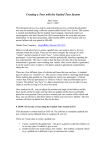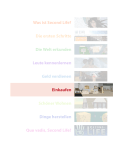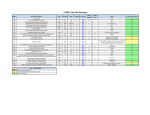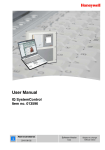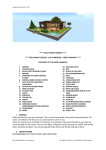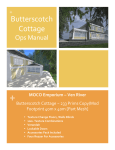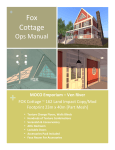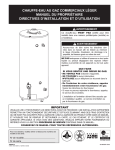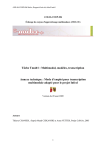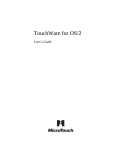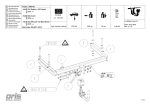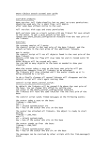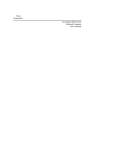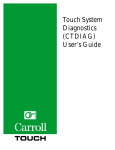Download GTS Guided Tour System User Manual
Transcript
GTS Guided Tour System User Manual Vers 4.5.5 november. 2009 1. Introduction 2. Installation 2.1. setting up a tour 2.2. installing the tour 2.3. special commands 2.4. customizing 3. Tour promotion 4. Support You received your GTS in a crate. Rez it and touch it to get menu then ● choose install to create a new folder in your inventory with all you need. ● Choose update to check for new version and eventually receive a new box ● choose english or français to access this manual You can then pick up the crate for further re installation.. To make things simpler, some extra goodies for the GTS have been stored in a little box called « GTS extra tools » you won't need it for basic operations. This manual is big because it describe ALL the possibilities of the guided tour system. To just learn making simple tours we suggest you ride the lessons tours at shop http://slurl.com/secondlife/Blaises%20rush/68/98/25 just sit on the school desks there and enjoy. 1. Introduction Thank you for your purchase of a Guided Tour System (GTS) and welcome to the world of automated vehicle touring in SecondLife. You have acquired a full license to use our software in multiple applications on your land or lands you are in charge of. You are also granted free lifetime updates on the product you bought for your avatar. GTS started on a simple idea: Many sims are full of cool things to discover but many visitors miss the best part of them. Also visiting places in group is often quiet a panic as you must stop moving everytime you want to type something in chat. Then run or fly back to your friends. And eventually you get lost. Taking your visitors in a vehicle, lead them in a tour of the sim’s best places and talk to them about it, can really enrich the experience. The first guided tour was started on isle of Svarga September 20 2006. and todate, not only have over 100’000 AVs discovered Svarga on board that tour but hundreds other tours are now in operation all around SL either for public or private use. Some of them have developed complete transportation networks Shortly after your purchase, you will be offered to join the closed group “guided tours operators” where you can get support, be informed of future updates and participate in product development by making new features proposals. Joining is not mandatory but may help. Product line description GTS is mainly a motion script for physical objects developed by Blaise Timtam. But basic package comes with all you need to easily setup and promote your tours. Several vehicles, the tour making HUDs and the promotional “tour of guided tours” free HUD and giver. Technicaly, the tour is composed of a rezzer that contains a tour vehicle. it will rez a copy of the vehicle anytime there is no other around. The vehicle contains one or more tour notecard(s) describing tour path along with commentary to be told to riders and special commands. A set of documentation and tools is provided to make the process of creating those notecards easy. Any public accessible tour can be promoted by featuring it in the “tour of guided tours HUD” an auto-update free item to be given to visitors. Known restrictions - - GTS will not function on a sim where collisions or physics are disabled in estate settings. If tour crosses ban lines, it may result in tour traveling properly but certain avatars to be ejected from vehicle because they are not allowed in land. On very laggy sims, GTS may not work properly and cause unpredictable results. Huges prims can't be used in making vehicles Rezzer must be able to rez objects on land. Set it to same group as land parcel if needed. (group must have rez objets and run scripts rights) Along your tour path, all parcels must allow objects entry and run scripts to all residents or to the group the tour vehicle is set to. Eventually you can go through a parcel with only object entry rights if you set no waypoint inside it. Warning: if you fail to give rezzer the correct group, it will work fine with your rights as long as you are around but not when you leave the sim or log out Frequent troubles - GTS does not position correctly and do not start. Once started, a tour vehicle must not be used in base as script already modified it. Do this to cure: reset the scripts in vehicle, check that it is not temporary then replace it into base content. Tricks - Each time you mod your vehicle or it’s content like the tour note, you have to put it back into the base. You can do your modifications on the rezzed vehicle then take it into inventory and replace it in the base. But shorter is to keep vehicle in edit mode and choose “save object back into object contents” from the tools menu. Notice you can only do that once per rezzed vehicle. - Update: nov 09 with the latest version of second life server software, save object back function is not working well anymore 2. Installation Installing a guided tour is a 3 steps operation. First you will define the tour path your tour will follow, then you will install the vehicle with the tour for visitors to ride on. Then you can optionally enhance your tour by adding special commands or messages to be given to those riding. 2.1 Setting up a tour All instructions to ride a tour are included on a single notecard that contains a mix of spatial positions to go in a “join the dots” travel, text lines to be whispered to passengers along the way and special commands to perform a variety of tasks. To make that notecard, A tour making HUDs (Head Up Display) is provided. One is to use for absolute sim coordinates tours. What is most frequently done. Another HUD is provided for RELATIVE coordinates tours. Those are tours you can later pick up and rez at another place. We at GTS use this one mainly for demos. Procedure o Go where your tour is to start from, wear the “tour maker HUD”. A GTS logo appear on your screen’s upper left corner. o Say “clear” in chat to purge any previous data remaining in the HUD memory. From that time, all you say in chat will be recorded by the HUD, if you need to talk with someone during tour setup, use IM instead of chat so only commentary and commands will be recorded.HUD has a limited memory. In case you plan on doing a long tour. It might be wise to just talk small remarks you can later edit infull commentary on the notecard. o Say anything you want your passenger to hear before the tour start. A welcome message here is useful as tour will start when first passenger boards and this will leave time for other passengers to sit on vehicle before it starts moving. o Move some distance away from the starting point ( 5 – 50m) and touch the HUD to record your first travelpoint. A big red or yellow ball will rez at the place you are. If you don’t have build rights at that place, the ball will not rez but it has little importance. o Optionally say in chat one or several lines you want the passengers to hear ON THE WAY to that travelpoint you just made. At ride time, if the text is not finished whispering when the vehicle reach the travelpoint, vehicle will wait there for the text to finish before proceeding. o Move to the next travelpoint. Look back to check the red ball is visible and no solid object is in the path that could collide with vehicle during the ride. Then turn again to orient your camera to the direction you want the vehicle to point at, at end of travel segment. This permits vehicle to move sideway. o Touch the HUD again to set another travelpoint. And again say in chat any commentary you wish to be heard on the way between previous travelpoint and this one. o Repeat the process: move – check way – align cam – touch HUD – chat until you reach the last point of your tour. o Say “save” in chat. The tour information will be told in chat by the HUD. o Using History window, select then copy (CTRL-C) all that data. Then Create a new notecard in your inventory (right-click a folder and select “new notecard”) and paste (CTRL-V) all the text into it. o Save and close notecard editor. You don’t have to bother about the line headers [hh:mm] tour maker HUD> they will be stripped out at ride time. o Your tour notecard is ready. Give it a name, short names are good if you plan to have several languages or routes. Card names will be used to label buttons in the choice menu. Beside “clear” and “save”, Hud offers some extra commands that are convenient in certain cases: o say Zlock to lock your actual altitude and obtain a flat tour, useful for boat tours o say Zforce nn.nn to Lock Z axis to a defined altitude (like Zforce 23.5) o say Zoffset n.nn to add a fixed value to all Z cords during the tour making. This enable you to set up a tour by walking on ground then have the tour fly 3m above at ride time. (in that case Zoffset 3.0) o say Zunlock to release any Z locking o say Vdist nn to set the viewpoint distance (by default 20m) this distance will affect the way the vehicle is rotated when using CAM tilt or rot modes o In case the HUD memory becomes to low an automatic save will be done then the HUD will reset. All Z options are cleared. You can continue your work and will just have to merge all data chunks in the same notecard at end. With vers 4.5.5 Tourmaker HUD comes with a little blue Menu button in it's corner that is useful for most of HUD commands and setting tilt and rot modes In case you want to do a relative coordinates tour, the procedure is the same except you will use the “relative tour maker HUD” and take care of standing exactly at tour start when saying “clear” this will set the tour origin reference. A $,relative, command will be added at beginning of tour data. Don’t remove it. 2.2 Installing the tour Now let’s make the tour ready for rides. Go back to your tour starting point. o Rez the tour vehicle from package, you have a choice of them: chair, raft, balloon and quad. o Rename it if you like, considering it’s name will appear on head of all whispered lines during tour. So calling it “Jeronimo” will give “Jeronimo whispers: “ Renaming is also a good idea to avoid confusion with original guide not containing your tour note. o Edit the vehicle, open it’s inventory (more> button, contents tab) and drag the notecard you made before into vehicle’s inventory. o Pick up that modified vehicle into your inventory(TAKE) o Now rez on ground the tour base named “GTS rezzer” o Edit it and drag the modified vehicle into it’s inventory. A copy of it will short appear above the base ( vehicle must always be COPY enabled to you) o Adjust the vehicle starting position and orientation. Check that no part of your vehicle is interfering with the ground or another object. o Touch the base and choose “save pos” from menu to get that position recorded. Base will give you lines you can copy-paste into a notecard named “data” and drop that notecard into base’s inventory to have the position stored permanently. Otherwise, you will have to do the positioning each time you modify the base inventory. There is one line for every vehicle known to the rezzer o The tour base is mod/copy so you can easy resize or retexture it for aspect, or even almost completely bury it into ground to hide it. o Hop on vehicle and enjoy your first tour. Later, anytime you do any modification on the vehicle or it’s contents, you will have to update the vehicle inside the base. You can do that by selecting “save object back into object’s contents” in the tools menu while vehicle is still in edit mode. If this method fails you can TAKE vehicle in inventory and replace it manually in base contents. In the base you will find a “parameters” notecard. The first line of this note defines three parameters for the rezzer useful in case you rez several tours close one another. - The channel used for base-vehicle communication normally 198. do not use negative channel numbers as both (channel) and (–channel) are used. The distance a sensor will check for presence of vehicle and rez a new one if none found, normally 10m. may want to increase this distance if you have a big vehicle but remember a rezzer can’t rez objects further than 10m away. The time interval of presence check, is 5 sec. The number of consecutive failed sensors before a new guide is rezzed, normally 2. This was made to avoid “stacking” of guides as sensors sometime fail to detect guide. If you drop more then one object (vehicle) in the base, it will automatacaly go in touchmode. Your visitor will have to touch base to get a vehicle rezzed and a blue menu will ask them which vehicle they want. In short summary: Guided tour Is the base rezzer for vehicles and contains: - rezzer script - parameters notecard - data notecard (optional) - tour vehicle – _helpesrKeys notecard Vehicle: GTS chair, GTS raft, GTS Balloon, GTS Gondola Is the tour vehicle (you may have renamed) and contain: - visite script and visite ext script - default plug-in script - other optional plug-in or engine scripts - _vehicleParams notecard – _helpesrKeys notecard - one or more tour notecard(s) you made Backup Taking a copy of the base in your inventory is a good precaution. You don’t need any other backup as base contains vehicle and vehicle contains tour notecards. Line format (for techies) • • • • • If the string “hud: “ (including the space after : ) is found, it will be removed with all what’s before it. Lines starting with < are interpreted as travelpoints and the format is: <x,y,z>/<x,y,z> where first vector is where guide must go and second vector a point the guide will “look at” during ride (unless rotOFF activated). Lines starting with $ are parsed as special commands and ignored if no match found Lines starting with @ are camera control commands Lines starting with #, ##, or ### are interpreted as sound commands. Any other line is whispered as tour commentary Debugging If you touch the vehicle instead of sitting on it, you will get a special menu where you can turn step mode on/off. In step mode, vehicle will stop at every line showing the step menu. This menu comes out only when touched by owner or a small number of certified GTS helpers. This helps them help you. 2.3 Special commands Many special commands are available to enhance your tour and new ones, requests by clients are added in every new version. Just add those commands alone on a line with no leading spaces. One command per line. Sound commands Tour can play sounds. Either continuous sound like a motor noise or special effects sounds or voice commentary . SL sound files are limited to 10 sec. Sounds are played from the vehicle and follow it on it’s course. Please note that SecondLife scripting gives few control on sound playing and attempting to do a fully voice commented tour can bring up odd results. Clear your cache and take the tour again to see how it will do for a first time visitor. ## soundfile start playing sound soundfile in loop, a motor noise for example. The corresponding sound must be in vehicle inventory. ### stop playing sound $,playUUIDsound,uuid, play a sound a single time. Sound must NOT be in vehicle inventory but in your inventory and copy enabled. Right click on it and use menu to copy it’s UUID into clipboard then paste in command (CTRL-V). $,loadUUIDsound,uuid, preload a sound in client cache. This increase the chances for the sound to be played correctly and at correct time especially with low bandwidth connections. Place this instruction several lines before play. $,SndLevel,0.6, set sound level for playing sounds, minimum is 0.0, maximum is 1.0 Timing commands $,pause,12.5, set a pause of 12.5 sec. Note: the travel time must be included in pause time and using pose will produce a more precise positioning at end of travel segment. $,wait,60,38,GO set a pause of 60 sec. But during that time, if another object say “GO” on channel 38 the tour will continue immediately. This allow to synchronise tour with external events. $,tempo,3.0, changes the time in sec. between whispered lines, the text speed Flight commands When you record a waypoint by touching tourmaker HUD, two sets of coordinates are saved. The first one is your AV position where the vehicle will go to, the second one is a point 20m ahead of you (can be changed with HUD command Vdist). During flight, you can set vehicle's vertical and horizontal rotation to stay still or look at next point or that second point with following commands. Default values are set in the vehicle's _vehicParams notecard. $,tiltCAM, $,tiltON, $,tiltPOINT $,tiltOFF, $,rotCAM, $,rotON, $,rotPOINT, set vehicle to tilt according to viewpoint when going up or down other syntax for tiltCAM to keep compatible with older versions set vehicle to tilt toward next point altitude set vehicle to stay flat when going up or down allow vehicle to rotate according to viewpoint other syntax for rotCAM to keep compatible with older versions allow vehicle to rotate toward next point position $,rotOFF, $,prec,2.0, prevent vehicle from rotating during flight (balloon mode) precision setting. When reaching travelpoint, vehicle will slow down as it is damped to target (applies to engine #1). When remaining distance is less than prec. (2meters in example) it will proceed to next point unless there are some other commands like pause or some text to chat not yet finished. Lower value in prec gives more accurate flight, higher value gives a more fluid flight but can shortcut corners. $,engine,2, switch to engine #2. a non physics engine that allow going through objects and is very precise. But movement is not smooth $,engine,1, switch back to normal engine. $,engine,0, switch to external engine. An extra engine script must be present in vehicle. See engine documentation for details. External engines are sold separately. $,laglimit,nn, for engine 0, define a time dilation level that will switch back to normal engine. (engine 0 can be unpredictable in high lag) $,relative, Switch to relative coordinates mode $,absolute, Switch to absolute (sim) coordinates mode. (default) $,position, Moves vehicle to exact waypoint position when it gets close enough (see $,prec, command) Physics commands $,phantON, turn vehicle phantom to avoid collisions, note that avatars can still collide. Use engine #2 to travel through objects. Or make conflicting objects phantom. $,phantOFF, turn vehicle solid $,NOtemp, turn vehicle no more temporary on rez. Cause vehicle to survive when abandoned by it’s passengers. Though vehicle always die at end of tour, You may have to do clean-up of “lost” vehicles. $,TEMP, turn vehicle temporary on rez. It will be deleted by server when no one sit on it Interface commands $,say,chan,text, Say text on channel chan can be used to trigger external events like opening a door at tour approach. ($,say,open,1 equiv to /1open in chat.) $,whisper,chan,text, equivalent limited to 10m $,shout,chan,text, equivalent up to 100m $,regionsay,chan,text, equivalent whole sim $,name,newname, change the vehicle name for clearer chat. DO NOT use this command close to rezzer as it may delete vehicle and rez a new one. $,chatmode,say, Switch tour commentary from whisper(10m) to say(20m) use $,chatmode,whisper, to set back Misc. commands $,give,obj, cause vehicle to give obj from it’s inventory to all passengers. Don’t put this instruction on last line of tour as vehicle could be deleted before actually giving object to all passengers. $,unsit,<x,y,z>, unsit all passengers and push them in <x,y,z> direction. Useful to unboard passengers from a boat in direction of ground instead of dropping them in water. <x,y,z> push force vector is optional. Add 2 or 3 more travelpoints after unsiting for vehicle to go away before it vanish. Also set a $,Notemp, before unsit cause temporary vehicle will disappear immediately when nobody is sitting on. THE PUSH IS NOT WORKING WELL ACTUALLY use just $,unsit, eventually rez an invisible floor under arrival point so your passengers do not fall when unsited. NOTE: $,give, and $,unsit, need to use the riders list wich is built up from the poseball script. So if you use another script in your vehicle poseballs you will need to refresh that list by adding a $,onboard, command at least 10 sec before in your tour note. $,onboard, triggers a sensor to detect all AV within 5m from vehicle and refresh the passengers list. $,plugin,xxxx open architecture, you can make your own plugin scripts to perform very special functions. A “default plugin” example script is provided with a “warp” function (fast teleport) $,plugin,warp|<x,y,z>| will move fast your vehicle to the x,y,z coordinate within sim. $,anim,name, cause all poseballs containing animation name to switch to it. This command will only work if using the special poseball script provided in standard vehicles. $,debug, Will toggle debug mode ON/OFF in that mode vehicle will tell to it’s owner what it is doing. $,GOTO,line, Will cause execution to continue at line of notecard. This makes an endless looping tour. First line of note is line 0. $,choose,_x, For tours with forks. Imagine you have 3 tour notes in the vehicle: - tour going from start to point P - _Ascenery starting from point P - _Afun places starting from point P at the end of “tour” note, you place $,choose,_A, . the rider will get a menu with “scenery” and “fun places” buttons. Depending his choice tour will continue by reading one of the other notes or continue first note if menu cancelled. $,reset, reset the script after turning vehicle back to non phys and not temporary. If you want vehicle not to disappear but park back at start and wait for another rider you can finish like this: $,pause,10, $,say,198,KILL, to delete the new vehicle that was rezzed $,reset, to stop the tour. The rezzer will replace it on position Camera control During the ride, you may like to focus passengers attention on a special object or point of view. This can be done by momentary locking there camera to a fixed position. This option only works when using GTS original poseball script for every rider. Commands are: @<x,y,z>@<x,yz>@ to lock cam looking at first x,yz coordinates from second x,y,z coordinates. The HUD menu has a button to generate that command for you @free@ will unlock camera and set it back to follow mode Crossing sim boundaries The following special commands are used to cross sim boundaries in multi sims tours: $,pulse,+x, $,pulse,-x, $,pulse,+y, $,pulse,-y, change sim eastbound change sim westbound change sim northbound change sim southbound The tourmaker Hud will add these commands and an extra point just before border when it detect you change sim. Do not insert chat lines before or after $,pulse, command Do not cross sim boudary twice in a short time 2.4 Customizing Special needs We have many special scripts and features we made for our client’s special projects. Just call us and tell us about what you would like to do. We love finding solutions. Vehicle parameters In add-on vehicles you may find a notecard called “_VehicParams” This note’s first line define default values for certain parameters that can be later changed by corresponding commands above. See inside notecard for details. This notecard is red when vehicle is rezzed. If you change it, only next rezzed vehicle will use new data. Multiple routes and/or multiple languages You can set your tour for multiple destinations and/or translate commentary in several languages. Just make different tour notes with different names and place them all in vehicle. At tour start, rider will get a menu to choose from with notes names. Make your notecards names short to ensure they will appear in full on menu buttons. Creating your own vehicle Limitations You can make a tour vehicle with any object you own but: o You must have mod/copy rights on it o It must be less than 31prims minus 1 prim per passenger o It must not have flexy prims The guide engine A one prim “guide engine” is provided in basic package. It’s a little red cone. Just link it AS ROOT toward your vehicle object (select engine last, then link) you can then make that prim invisible. Vehicles travel along there local Z axis. Poseballs Poseballs from the basic vehicles have special script to trigger tour when sited. This script is open, feel free to use it in your own vehicle. Just ask us if you want to use some off the market copy/NOmod poseballs. Access control Using the base menu, you can limit riding your tour to yourself or members of the group the tour is set to. Group members must have the specific group active. Menu commands are: - OWNER you only and GTS staff can start the tour - GROUP member of the group can start - ALL anyone can start Base menu also allow to hide/show/clear tours counter reset the base script turn off rezzer. It will derez the vehicle, use reset to restart The parameters notecard into rezzer is used to change some values 198|20.0|5.0|2|%n demos since %d in this default example: channels used are 198 and -198, 20m distance to detect absence of vehicle, 5.0 sec sensors intervals, rerez a vehicle after 2 unsucsessful sensors. Then comes the rezzer hoovertext template. 3. Tour promotion Based on another Blaise Timtam’s product: the HUDBook, we made available a list of guided tours to visit on SL. This free HUD describe every featured tour with an image and a couple of lines then point the reader’s map to the tour location for easy teleport. This HUD is highly appreciated by explorers especially by those traveling in couple as they can freely chat during tour not being busy guiding their avatar. You are welcome to set a “tour of guided tours” HUD giver provided in package near your tour arrival so your visitors can get one. The giver can be modified at your taste to fit in your sim style. You are also welcome to be featured on that HUDbook by filling up the provided form and send it back to Blaise Timtam in world. Once the hud contents updated with your tour in it (last announced is displayed first) all existing HUD will display the new version. It is actually read over 1000 time a week. All you will need to fill in that form is a snapshot, a short text (2-3 lines) and coordinates of your tour starting point. Please consider making a special land parcel so teleporting to those coordinates won’t lead to a landing point at other end of the sim. 4. Support Getting updates - New versions of GTS will be announced by group notices. You can get the last version of the basic package anytime you like just by visiting our shop and touch the update cube set close to vendors. A fresh distribution package will be delivered to you. New clients are not immediately added to list in update cube but they don’t need update as the package delivered by vendors or SLExchange is also last version. Getting help - In case you have difficulties setting your tour up, first make sure you have read all the documentation. The “step by step” HUD is a good start for beginners. Just wear it and touch the play green arrow on it to start the dia show. If you have some simple question and wish a fast answer, try the “guided tour operators” chat channel. Often another user can answer. Please do not spam that channel, if you go into long talk, switch to personal IM. Getting training - The GTS staff will be pleased to give you a hand to set up your first test tour. In case you need more advanced help, they can make you an offer. See list of staff members below and get in touch. Getting a turnkey tour made for you - GTS staff is also available to make full tour setup for clients that have no time to do it self. They can make you a special vehicle fitting your sim style and/or create the tour notecards for you. They usually charge work on an hour rate basis. Please note that you will have to do the installation phase because they can’t transfer the GTS script to you. Offering your tour in multiple languages - GTS team has set up a network of freelance translators that can offer you translation services from English to there native languages: french, german, dutch, Italian, Spanish and portugese. They are used to translate tour notes and will keep your travelpoints and commands untouched. Actual list of GTS staff Name Blaise Timtam Eloise Maruti Keana Yue Rush Gastel area Europe Europe america Europe SLT +9 +9 +3 +8 languages french, english french, english french english Activities GTS CEO and developer, special requests tour maker tour maker tour maker, animations maker We hope this manual will help you get complete control over your guided tour and that you will, as many of our customers reported, have great fun creating tours over your land. Blaise Timtam Shop: http://slurl.com/secondlife/Blaises%20rush/68/98/25