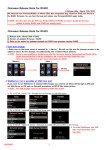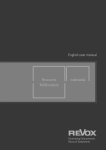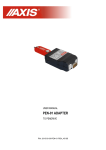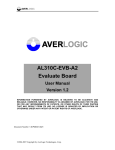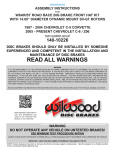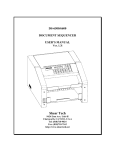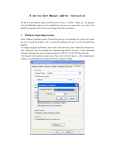Download X10 Firmware Release Note_R1691.xlsx
Transcript
Firmware Release Note for R1691 ① Release date : March 26th of 2013 ② Version of updated firmware : R1691 ③ Refer to the below for updated contents to R1691 from previous version R1669 1 Icon text change i-Radio icon on the home screen is renamed to ' i-Service '. We will use this icon for internet services to be added in future. As first attempt, we added Simfy, one of Online Music Services. ※ NOTE : Simfy is now available in limited area only like Germany, Austria, Switzerland and South Africa. Simfy announced that it will be available in UK, France and Italy within this year. Refer to www.simfy.com to get more information on Simfy. [ Before ] [ After ] OK key 2 WebServer run is possible at USB host port If you want to run WebServer at external USB storage, you need to set Music DB Storage as USB and set Web Server as ON and run Reinstall procedures at SETUP like below picture. ※ NOTE : The USB storage must be formatted by NTFS file system. ① Go to SETUP / Music DB / Storage and set Storage as USB like below. ② Go to SETUP / Network Service / Web Server and set it as ON like below. ③ Go to SETUP / Network Service / Reinstall and select OK and confirm it with OK key. ※ To install WebServer into USB take much time than local hard disk. 3 Some MP4 video file makes X10 crash New firmware makes X10 return to file list without crashing when you try playing MP4 video file. ※ NOTE : Please do not try playing unsupported file by X10. Refer to the supported file list described at the specification of the user manual. continued 1 4 Internet Radio related 4-1. Internet Radio Stabilization 1) The issue that sound disappears after a couple of hours playing. : Cleared 2) The issue that X10 keeps trying 'Loading Player' endlessly : Cleared. You can stop 'connecting processing' by pressing STOP key at any time. 3) After trying connecting to station, X10 will stop trying connection automatically and release the the fail message, "Fail Connect network Stream ! " if the station has problem. This is caused by the station itself, NOT by X10. 4-2. Be able to access to On demand service at various BBC stations Until now, X10 did not list up On-demand stations properly. Now, it lists up properly, so you can enjoy many On-demand services at various BBC stations. ※ [ Not found ] message ※ NOTE : When you try playing 'Podcasts' or 'On Demand', sometimes it does not play properly and you meet 'Not Found Dynamic Item !' message like above. This means there is no item to be played inside of the station. This is NOT caused by X10. 4-3. Reservation Recording function of iRadio We e added 'Reservation ese at o Recording' eco d g function. u ct o . Thiss function u ct o works o s for o tthe e stat stations o s sto stored ed in tthe e My Favorites folder. ( ※ NOTE : Refer to 'How to put your favorite stations into My Favorites' on the manual ) 1) How to set. ① Place the cursor on the station that you want to set for reservation recording. ② Press MENU Key, then POPUP option will show up like left. ③ Select 'Reservation Recording' and confirm it with OK key. ④ Press here to set date, month, year. ⑤ to set time. ⑥ to set recording duration(Max 3 hours) ⑦ to set 'enable' ⑧ to confirm ※ NOTE : Maximum recording time is 3 hours. 2) How to work A) In case that you powered X10 off after recording setting(e.g. 4:00PM / record for 3 M ). * X10 will start booting up automatically at 3:57PM( 3 minutes before set time 4:00PM). * X10 will start playing the station at 3:59PM( 1 minute before set time 4:00PM). Volume is set as 'Mute' automatically. * X10 will start recording the station at 4:00PM and keep recording by 4:03PM * X10 will power off automatically by itself as soon as it finishes recording at 4:03PM. continued 2 B) In case that you keep X10 powered ON after recording setting(e.g. 4:00PM / record for 3 M ). * X10 will stop current job(playing) and start playing the station at 3:59PM(1 minute before set time) * X10 will start recording the station at 4:00PM and keep recording by 4:03PM * X10 will stop recording at 4:03PM and keep playing the station continuously. 3) Set for multiple stations You can set reservation recording for multiple stations. But, set time must NOT be overlapped each other. Of course, you have to consider needed time for each activity described above( How to work ) If you do not give interval enough for each station and each activity, this function will not work properly. (e.g. you set recording at 4:00PM, and you powered off X10 at 3:58PM. This is wrong setting.) ※ NOTE * The recorded file will be stored in the 'IRadio Recording' folder of hard disk. You can see it through 'Browser * You can edit the recorded file with the Tag editing function. 4-4. Icon change The icon of iRadio playing screen is changed like below. The new icon means WiFi signal level. * One(1) bar : below 10% * Two(2) bars : below 50% * Three(3) bars : below 70% * Four(4) bars : below 90% Changed * Five(5) bars : over 90% and connected to Wired LAN. 5 Warning message message, 'Music Music DB free space is not enough' enough during CD ripping. ripping During CD Ripping, the below message comes out if the Music DB free space is not enough. 6 Extend to 20 minutes HDD sleep mode X10 hard disk goes into 'sleep mode' automatically if there is no access to the hard disk for 20 minutes. (We extended from 10 to 20 minutes) ※ NOTE : The hard disk needs 4~5 seconds to wake up from sleep mode. So, if you try sending signal by remote control to the X10 in sleep mode, the first response will be slower. This is normal. 7 Key combination to eject CD without remote control You can eject CD with UP key and Right key pressed simultaneously like below picture. 8 UPnP Renderer function improvement 10-1. Support album cover art at UPnP Player 10-2. Seek function is added at UPnP Player continued 3 9 Option to set default Playing Screen at Setup As you know, X10 provides three(3) type of playing screen like below. [ Cover & List ] [ Music Info ] [ List only ] Press INFO key Press INFO key [ Default ] According to your taste, you can set one of the above three(3) types as default at SETUP like below. Go to SETUP / Audio / Player View 10 During playing, SPDIF and Speaker Out can not be set up To prevent from unexpected damage to X10 and connected devices, we made SPDIF and Speaker Out not selectable at SETUP during playing back. You need to stop playing before changing this setup. 11 LCD back light OFF function We added the function to turn off LCD back light with CLCOK key of remote control. ① X10 screen shows clock like below if you press CLOCK key of remote control. Pressing CLOCK key once again make LCD back light off like below. And, if any key is pressed, X10 screen turns on again. Original Clock screen press CLOCK key LCD off press CLOCK key Original press CLOCK key 12 Others 8-1. Text correction : " Allready exist " --------> " Already exist " at iRadio Favorite function. 8-2. OSD Language improved continued 4 13 Online Music Service (Simfy) We added 'Simfy' which is one of Online Music Services. ※ NOTE : Simfy is now available in limited area, Germany, Austria, Switzerland and South Africa only. And, Simfy announced that it will be available in UK, France and Italy within this year. 13-1. Brief Introduction of Simfy Brief Introduction : Simfy gives music fans access to over 20 million songs in the cloud. Users can listen to music, create playlists, and share them via social networks. A number of service options are available including free advertising-financed and subscription based premium services Launched in 2010, Simfy has rapidly grown to become one of the leading music streaming providers in Europe. 13-2. Before to use Simfy on the cocktailaudio X10 You need to subscribe to Simfy(www.simfy.com) for Simfy Premium PLUS. The standard price of Premium PLUS is 9.99 Euro per month. If you subscribe to it, you can get User name and Password. If you wan to use Simfy on the cocktailaudio X10, you can start it like below. 13-3. How to start Simfy on the cocktailaudio X10 ① Go to SETUP / Internet Service and input Simfy User name / Password like below. ② Go to HOME / i-Service and click it with OK key. ③ Select 'Simfy' and confirm it with OK key. ※ Left is Simfy home screen. 13-4. How to use Simfy on the cocktailaudio X10. 1) To use 'Search' function. ① Press 'Search' with OK key, and select item(Artist) to search and press it with OK key. ② Input artist name you want to search, and confirm it with OK key. And, click 'the inputted name(jackson)' ※ All which have 'jackson' in artist name will be listed like left. ※ If you want to delete search list(jackson), place the cursor on it and press MENU key. continued 5 2) What is the 'Recommendations' ? Recommendations' is composed of Artist, Album, Track and Playlist like below. This is managed by Simfy. 3) What is the 'Favorites' ? The 'Favorites' is composed of Artist, Album, Track and Playlist like left. This is managed by user. From the 'Recommendations', you can send your favorite Album or Track into this 'Favorites' folder. ※ To add Favorites, place the cursor on the album or track in the 'Recommendations', and press MENU key. ※ To delete Favorites, place the cursor on the list in the Favorites folder, and press MENU key. 4) What is the 'Playlists' ? The 'Playlists' is managed by user. With the tracks in the 'Recommendations', you can make new playlist and store it in this Playlists. And, with the tracks in the Recommendations', you can add into an existing playlist in Playlists. ※ To make playlist, place the cursor on the track and press MENU key. ※ To select multiple tracks, use the Right Arrow key. 14 WebInterface(WebUI) related. Web Interface(Web UI) is improved. First of all, we added Simfy, one of Online Music Services. 14-1. To apply the new version of Web UI, you must run the below two procedures after installing new firmware into your X10. ① Go to SETUP, and set 'Web Server' as ON. ② Go to SETUP, and run 'Reinstall' continued 6 14-2. The bug that album cover picture does not display properly through Google is is cleared. 14-3. Simfy function is available on WebInterface(WeUI) 1) Main menu of WebUI in case that Simfy authentication is NOT done at SETUP of X10 ※ Simfy is not available at WebUI menu. 2) Main menu of WebUI in case that Simfy authentication is done at SETUP of X10 Please do not open this picture. It may get copy right issue ! ※ Simfy is available at WebUI menu. Th k you very much Thank h !!!!!!! 7