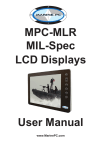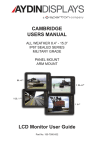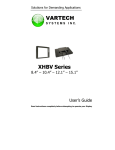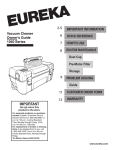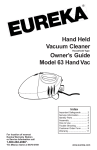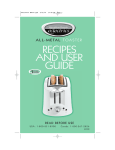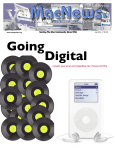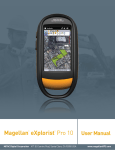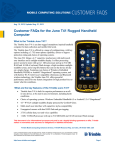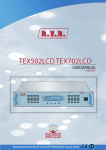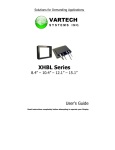Download MPC-AWMVL All-Weather LCD Displays User Manual
Transcript
N W MARINE PC E S MPC-AWMVL All-Weather LCD Displays User Manual www.MarinePC.com Owner Record Here is an easy-to-locate form to record the unit’s serial number, and from the invoice, record the invoice date. The unit’s serial number is located on the back panel. If the unit ever requires service, please refer to this information when contacting the MarinePC Service Center. Product Serial Number Invoice Date ____ / ____ / ____ MPC-AWM__VL www.marinepc.com Information Disclaimer This MarinePC User Manual is provided “as-is”, without warranty of any kind, either expressed or implied, including but not limited to the implied warranties or merchantability and fitness for a particular purpose. Documentation Change Notice The information in this User Manual is subject to change without prior notice in order to improve readability and reliability as well as design and function. These changes shall be incorporated in a new revision, available from the product and/or download section of the MarinePC web site, www.marinepc.com. Liability In no event shall MarinePC be liable for direct, indirect, special incidental or consequential damages arising out of the use of or the inability to use MarinePC’s product or its documentation, even if advised of the possibility of such damages. Endorsement Product names mentioned herein are used for identification purposes only and may be trademarks and/or registered trademarks of their respective companies. Copyright This document contains proprietary information protected by copyright. All rights are reserved. No part of this manual, in whole or part, may be reproduced by any means, in any form, without prior written permission of MarinePC. MPC-AWMVL All-Weather LCD Displays User Manual www.MarinePC.com MPC-AWMV-UM(B) 1/2011 Table of Contents Introduction..................................................................................................................................5 Safety...............................................................................................................................................6 Product Care and Maintenance.............................................................................................8 System Set-up..............................................................................................................................9 Installation............................................................................................................................11 11 Cable Connections..................................................................................................................13 Operator Controls....................................................................................................................15 On-Screen Display (OSD).......................................................................................................16 Appendix A - Mechanical Drawings..................................................................................20 Appendix B - Troubleshooting............................................................................................21 Appendix C -Technical/Environmental Specifications.........................................23 23 UM-MPC-AWMVL(B) 1/2011 Welcome. With this purchase of this All-Weather Monitor, MPC-AWMVL Series, we welcome you to Marine PC’s family of ruggedized marine Monitor and Computer products. You will soon become familiar with the quality difference in this LED backlit sunlightreadable (~1 to 1,000 nits) Monitor, specifically designed for marine applications. Marine PC has incorporated the latest optical engineering to achieve optimal viewability in all lighting conditions. The MPC-AWMVL handles a wide-range of severe environments, making it the first selection of many different users for their marine applications. Designed to be rugged, this 800 x 600 SVGA (or optional 1028 x 768 XGA) Flat Panel Display is engineered to thrive outdoors or indoors in any weather or lighting condition. Housed in a milled billet aluminum case, the slim-profile MPC-AWMVL is light weight and waterproof, with fully sealed (IP67) connectors. Engineered to have low-power consumption, the MPC-AWMVL has three video inputs: Composite BNC coax, and a source select button lets you quickly move between video inputs. Our Marine PC Technical Support Team is prepared to assist you, just contact us [email protected]. UM-MPC-AWMVL(B) 1/2011 5 SAFETY General Safety Instructions • • • • • Before operating the MPC-AWMVL Monitor, read this User Manual thoroughly Retain this User Manual for future use For expeditious installation, follow these User Manual instructions in sequence Adhere to all Caution and Warnings on system and as stated in this User Manual All User Manual instructions for installation and operation must be followed precisely • Adjust only those controls covered by the User Manual’s operating instructions; improper adjustment of other controls voids the unit’s warranty and may result in unit damage, and • Adhere to local installation codes. Safety Icons Warning! Shock Hazards WARNING! This icon is intended to tell you of a potential risk of electrical shock. Caution! Instructional CAUTION! This icon is intended to tell you of important operating and/or maintenance instructions. General Unit Safety • Always disconnect the unit from the power source before cleaning • Do not operate the unit with a damaged cord • Do not operate if the unit has been dropped or damaged. The unit needs inspected by qualified Marine PC Service Personnel • Position the power cord so it will not be in contact with hot surfaces • Do not allow anything to rest on the power cord, and • Do not place the power cord where there will be foot traffic. General Safety Precautions WARNING! • Power cord must be connected to a properly wired and grounded power source • Any equipment to which the unit will be attached must also be connected to properly wired and grounded power sources • Do not connect or disconnect the unit during an electrical storm • Do not remove the unit covers – there are no user serviceable parts in the unit • Do not disassemble or modify the unit to avoid the possibility of electrical shock, damage to electrical components or scratching the Display surface, and • Disassembly of the unit voids the warranty. 6 UM-MPC-AWMVL(B) 1/2011 Fluids from LCD Display CAUTION! • If the Monitor should ever become shattered, do not touch fluids from an LCD Display • If fluid should get on hands or clothing, immediately wipe off with liquid soap or rubbing alcohol on a clean towel; wash with water; immediately consult with a doctor, and • If fluid gets in the eyes, flush eyes immediately with water for a minimum of 15 minutes; consult with a doctor. Electrical Connecting Cables • Disconnect the power when the Monitor is being installed, and • Upon installation, verify the power connector is securely seated on the unit. Power Source This unit may be operated from an AC or DC power source. • Use the supplied power cable, and • Always connect to a properly grounded power source. EMI/RFI CAUTION! This product has been engineered to meet or exceed international industry standards addressing product design and enclosure protection against EMI/RFI when installed with the factory provided cables. Protection on Servicing Servicing - User • User product servicing is limited to cleaning the unit • Do not disassemble or modify the unit to avoid the possibility of an electrical shock, damage to electrical components or scratching the Display surface, and • Disassembly voids the warranty. Servicing - Marine PC Marine PC Qualified Service Personnel may be required if the unit: • Does not operate normally when installation instructions are followed • Does not operate normally when operating instructions are followed • Has been dropped or damaged, or • Exhibits a distinct change in performance, indicating a need for service. Shipping If the unit should need to be shipped to the Marine PC Service Center, the original packing material should be used to insure safety of the unit in shipping. Repack the unit as it would have originally been received from Marine PC. UM-MPC-AWMVL(B) 1/2011 6 PRODUCT CARE AND MAINTENANCE Product Care This MPC-AWMVL Monitor has been designed to provide optimum performance and service without any required scheduled maintenance other than occasional cleaning. WARNING! Disconnect the Monitor from the power source before cleaning the Monitor, optional Touch Screen or unit’s enclosure. • Do not use abrasive cleaners or solvent-based (flammable) cleaners on the Flat Panel, enclosure or any other electrical device (cables, power cord, etc) • Do not use paper products as they may scratch the Display screen, and • Do not directly apply cleaning solutions to the Display screen. CAUTION! Display Screen Cleaning • • • • A vinegar-based cleaner is preferred: prevents streaking, degradation of coatings A non-abrasive glass cleaner may be used, as in a professional foam glass cleaner Apply the cleaning solution to a soft clean cloth, dampening slightly Keep a fresh side of the cleaning cloth towards the screen surface to avoid scratching it with accumulated grit, and • To minimize the risk of abrasion to the screen, air drying is recommended. In marine or similar environments, an added benefit of a vinegar-based cleaner is its effectiveness in dissolving mineral and salt deposits. Monitor Enclosure • Clean the unit enclosure with a soft clean cloth lightly dampened with a general purpose mild detergent solution • To rinse, wipe down with clean water; dry with a soft clean cloth. WARNING! To avoid risk of electrical shock, do not disassemble the unit’s enclosure. Users cannot service the Monitor. User maintenance is restricted to cleaning, as explained. Disassembling the unit voids the warranty. Long-term Storage • For long-term storage, it is suggested the unit be stored in a normal indoor environment and the Display glass be protected from accidental damage • For pedestal mount units, disconnect the cable(s) and loosen the arm adjustment to a point where the ball can be removed from the arm, or • For Flush or Panel Mount units, cover the product with a protective covering that will not scratch or transfer any dyes to the Display screen. Maintenance Other Maintenance Only Marine PC Qualified Service Personnel should perform all other maintenance except for cleaning and the power cord replacement described below. WARNING! 8 Power Cord To avoid shock and fire hazards, replaced the unit’s power cord if: • Insulation becomes damaged, or • A loose connection is suspected. UM-MPC-AWMVL(B) 1/2011 SYSTEM SET-UP System Requirements The MPC-AWMVL accepts a standard NTSC or PAL composite video signal from any video source such as a camera, VCR or DVD. Shipping Box Contents The MPC-AWMVL is shipped in a custom box with shock isolation. We recommend you save the box and all packaging materials in case the unit would need to be returned to the Marine PC Service Center. (Figure 1) The shipping box contents are: • MPC-AWMVL unit • MPC-AWMVL User Manual • Power Cable • Mounting System and Hardware Figure 1 UM-MPC-AWMVL(B) 1/2011 9 INSTALLATION The MPC-AWMVL is designed to be mounted with a universal ball-and-socket mounting kit, in a Flat Panel position or optional Flush Mount configuration. Pedestal Mount The MPC-AWMVL is shipped with a RAM® universal ball-and-socket system mounting kit (Figure 2). By installing the Monitor with this kit, the User can quickly adjust the viewing angle to improve viewability in changing environments. This ball-and-socket system has proven to be successful in supporting an extreme amount of weight in high vibration and difficult-mount applications. See Appendix A for link to drawings. Locate the ball-and-socket system in the shipping box. The kit consists of two RAM balls on mounting plates and a RAM arm, with an adjustable T-knob and a packet of three (3) M4 x 10 counter-sunk stainless screws for mounting to the MPC-AWMVL. Mounting Holes Figure 2 Ball and Socket Mount Only Panel Mount Only Figure 3 10 UM-MPC-AWMVL(B) 1/2011 Figure 4 There are three mounting holes in the back of the Monitor for the ball mounting plate. Take care not to strip the screw holes or over tighten. (Figure 4) • • • • • • • Note the location of the three mounting holes on a ball mounting plate (Figure 4) With three (3) M4 x 10 counter-sunk stainless screws attach this mounting plate to the back of the MPC-AWMV. Mount the second ball mounting plate where the Monitor will be installed Insert each ball into the RAM arm Lightly tighten the arm around the balls using the T-knob on the arm (Figure 2, 4) Adjust the Monitor to the viewing preference, and Tighten the T-knob to hold the Monitor in position. It is recommended the remaining ball be mounted on a flat surface. Because of the various surface substrates the Monitor will be mounted on, the installer will provide the screws to mount the other ball. Panel Mount The Panel Mount installation should be specified at the time of order; the ball-andsocket mount system will not be included in the shipping box. The mounting hardware packet is included with the unit accessories in the shipping box. This packet includes four (4) threaded screws (approximately 7.6 cm [3”] long), four (4) Nylock nuts and four (4) flat washers. For installation, there are four tapped mounting holes on the four corners of the unit’s rear panel. It is recommended the installer refer to the mount drawings on Marine PC’s web site, (www.marinepc.com/support), for the exact measurements of the unit’s rear panel pod. These drawings should be helpful when the installer cuts the required opening for the Panel Mount installation. CAUTION! Take care not to strip the screw holes or over tighten as the enclosure is aluminum. Flush Mount with Optional Bezel With the optional Flush Mount Bezel, the MPC-AWMVL LCD Display may be mounted flush with the mounting surface; the ball-and-socket mount system will not be included in the shipping box. The installer will need to supply screws for this type of installation. The mount diagram of the Flush Mount Bezel is on Marine PC’s web site, (www.marinepc/support). When the placement site has been decided, it is recommended the installer use these measurements when cutting the opening for the Monitor’s installation. Note the locations of the milled holes in the Flush Mount Bezel. Drill corresponding holes into the substrate where the Monitor will be mounted. CAUTION! Take care not to strip the screw holes or over tighten as the enclosure is aluminum. UM-MPC-AWMVL(B) 1/2011 11 CABLE CONNECTIONS Cable • The MPC-AWMVL is packaged with one cable: DC Power, #1 in Figure5 • The BNC cables are provided by the installer, and • The AC Power Adapter is optional. (Figure 6) 1 DC Power Input CAUTION! Use care when inserting or removing connectors. 1 Figure 5 Figure 6 Connectors Connectors are located on the bottom of the unit housing, from left to right: Power and 3-BNC. Connectors are physically unique to insure the installer makes the proper connections. Composite BNC Connector The MPC-AWMVL accepts a standard NTSC or PAL composite video signal from any video source such as a camera, VCR or DVD. This signal is carried to the Monitor via a coaxial video terminated with a BNC connector. • The end-user supplies the BNC coaxial video cable(s) • The BNC receptacle on the Monitor is sealed • Plug together, adding a ¼ twist to lock the two pieces. 12 UM-MPC-AWMVL(B) 1/2011 DC Power Connector • • • • • • The IP68 sealed DC Power Cable, 3 m (10 ft), is in the accessory box Line up the red dots to #3 in Figure 7 Plug in the quick-connect 3-pin connector To disconnect, pull the outside ring on the connector away from the unit until the cable is free There are two flying leads: negative: black (-) and positive: yellow, labeled with (+), and Connect the flying leads to the corresponding polarity on the DC voltage source, primary terminal. CAUTION! Confirm the DC connections are made to the correct polarity. Optional AC Power Connector • • • • • The optional AC Power Adapter Cable Set consists of a 3 m (10 ft) cable, the power adapter and a 1.8 m (6 ft) cable The cable accepts voltage from 110 to 250 VAC and frequency from 47 to 63Hz The AC power plug is standard for 120 VAC/60Hz, common in North America, and Line up the red dots to #3 in Figure 7 To disconnect, pull the outside ring on the connector away from the unit until free. UM-MPC-AWMVL(B) 1/2011 13 OPERATOR CONTROLS On the right hand side of the Monitor bezel are six Operator Control buttons. Power Button Note: Monitor defaults to an AUTO-OFF state whenpower is applied. • The Power On/Off button is marked with the I/O (Input/Output) symbol • Momentarily pressing this button will turn ON or turn OFF the unit, and • A Red LED located under the I/O button glows when the unit is powered on. Optional Feature: Monitor defaults to an AUTO-ON state when power is applied. This feature must be ordered when the Monitor order is placed. It is not available after the unit is built. Power On/Off (I/O) Button Large sun Small sun Select Button Right Button Left Arrow Brightness Buttons These buttons control the brightness of the LCD Panel Display. • The large sun button, when repeatedly pressed or held down, will cause the Display’s backlight brightness to increase • The small sun button, when repeatedly pressed or held down can be stepped down in increments to the lowest setting, which is just above total black and suitable in very subdued light, as in night time operations, and • Adjusted settings are maintained when the unit is powered off, then powered on. Adjust the brightness of the Display to the lowest possible setting for a given set of conditions and display characteristics. Doing so will provide the best viewing of the image, extend the lamp life of the backlight and reduce the internal heat of the Display. Select Button The Select Button is the access point to the On-Screen Display (OSD) Source Screen Function Menu. (See On-Screen Display.) Press the Select button twice to access the Video Source Menu, to move between video inputs, Composite and S-Video. Right Arrow Button The Right Arrow Button is an adjustment tool in the On-Screen Display (OSD) Source Screen Controls Menu. (See OSD Screen Control Menu Categories.) Left Arrow Button The Left Arrow Button is an adjustment tool in the On-Screen Display (OSD) Source Screen Controls Menu. (See OSD Screen Controls Menu Categories.) 14 UM-MPC-AWMVL(B) 1/2011 Brightness Control ON-SCREEN DISPLAY The On-Screen Display (OSD) user interface is the path to make all video display signal source adjustments. The Source Screen Controls Menu provides access to fine-tuning the Display. OSD Source Screen Controls Menu Activation To activate the OSD Source Screen Controls Menu in the active video source, press and release the SELECT button. Note: OSD Source Screen Controls Menu will close after 15 seconds of inactivity. OSD Source Screen Controls Menu The Controls Menu is comprised of seven source screen control categories with adjustable settings. Display Category Adjustments • Press the Select button to access the Controls Menu • In the Controls Menu, to choose a Display Category, use the RIGHT or LEFT Arrow button to move UP or DOWN the Controls Menu • The Controls Menu item changes color, from black to red, when it is active • When a Controls Menu item is in red, press the Select button to open • The adjustment controls are the RIGHT and LEFT Arrow buttons, which increase or decrease the value of the menu item’s parameter as noted in the indicator screen • Create the new parameter value • Press the SELECT button to save the new value; this returns the User to the Controls Menu • Move the RIGHT or LEFT Arrow button to move to another Controls Menu item, or • Move the RIGHT or LEFT Arrow button to Exit. OSD Source Screen Controls Menu Categories • New settings will be stored in memory upon pressing the SELECT button to CAUTION! • exit the OSD Source Screen Controls Menu item. If SELECT is not pressed, or inactivity is detected within the 15 second factory default OSD menu duration, any screen function adjustments made will be saved. It is recommended to adjust the LED back light brightness to maximum before fine-tuning the OSD Source Screen Controls Menu Parameter: Brightness. UM-MPC-AWMVL(B) 1/2011 15 Controls Menu Parameters Video Horizontal Video Horizontal adjusts the picture screen, left to right. • Open the “Video Horizontal” function, and • Press the RIGHT or LEFT Arrow button to adjust the display’s horizontal position. Video Vertical Video Vertical adjusts the picture screen, top to bottom. • Open the “Video Vertical” function, and • Press the RIGHT or LEFT Arrow button to adjust the display’s vertical position. Video Brightness Before adjusting the Video Brightness parameters, set the LCD panel back light brightness using the large sun button; set to its brightest in the ambient light source. • Open the “Video Brightness” function, and • Press the RIGHT or LEFT Arrow button to set the Display’s desired brightness. Video Blacklevel Video Blacklevel adjustment intensifies or decreases the saturation of black. • Open the “Video Blacklevel” function, and • Press the RIGHT or LEFT Arrow button to set the Display’s desired black level. Video Contrast Video Contrast is the difference in brightness between the light and dark areas of the pixels of the picture. • Open the “Video Contrast” function, and • Press the RIGHT or LEFT Arrow button to set the Display’s desired contrast. Video Hue Video Hue is the pinks, blues and greens of the Display. • Open the “Video Hue” function • Press the RIGHT or LEFT Arrow button to set the Display’s desired tint, and • Ranges on the Display bar are: low – pinks; mid-range – greens and upper – blues. Video Color Video Color adds or subtracts color values from the picture. • Press the LEFT Arrow button to remove color and go to black and white, and • Press the RIGHT Arrow button to add color. Recall The Recall feature resets the Controls Menu items to factory default. • Select “Recall“ control to reset all the controls to factory default, and • Press the Select button to save changes. Exit • Press the RIGHT or LEFT Arrow button to get to Exit, and • Press Select to Exit. 18 UM-MPC-AWMVL(B) 1/2011 Video Source Menu A Video Source Menu gives the Monitor’s video source selections. Composite Video • Press the RIGHT or LEFT Arrow button to select “Composite Video“ signal, and • Press the Select button to open this source Controls Menu. S - Video • Press the RIGHT or LEFT Arrow button to select “S-Video“ signal, and • Press the Select button to open this source Controls Menu. Exit • Press the RIGHT or LEFT Arrow button to select Exit, and • Press the Select button to Exit. UM-MPC-AWMVL(B) 1/2011 19 NOTES 18 UM-MPC-AWMVL(B) 1/2011 APPENDIX A Mechanical Drawings Mount diagrams of the MPC-AWMVL and its dimensions may assist you in installation of the Monitor. You may find them on our website at: http://www.marinepc.com/support/drawings Mount diagrams of the optional Flush Mount Bezel and its dimensions may assist you in installation of the Monitor. You may find them on our website at: http://www.marinepc.com/support/drawings APPENDIX B Display Symptom: No light behind button LEDs Possible Problem Solution No power, loose power connection Confirm the Monitor is properly connected to a DC or AC power source. Verify the power source is live or try another battery or AC power outlet. Verify the Monitor is powered on. Reverse Polarity Check polarity of the power connection. Symptom: Light behind button LEDs, no display, or “No Signal” error message and/or no image on the display Possible Problem Solution Power on, no video signal Verify a video signal is coming out of the signal source (i.e., plug into a known good display source). Verify the incoming signal source selected matches the Monitor signal source (Composite, S-Video). Check the Brightness front panel setting on the Monitor. This may be set too low. Check the Brightness and Contrast controls in the OSD. These may be set too low. UM-MPC-AWMVL(B) 1/2011 19 Symptom: Display has rolling “bars” across the screen or vertical shaded bars on the image. Possible Problem Solution Defective video cable On a known good display source, confirm the video cable is not defective. Interference from adjacent equipment For proper grounding and shielding, verify use of a proper video cable. Keep the cable away from sources of EMI such as electric motors, or unshielded RF sources such as radar and microwave. Horizontal size is not adjusted In the OSD, adjust the Video Horizontal controls. Symptom: Picture quality, image stability is distorted. Possible Problem Solution Proper cable grounding and shielding Verify the use of a proper video cable with suitable grounding and shielding. Keep the video cable away from sources of EMI and RFI. Improper video display settings Check signal source for proper signal. Check for proper display properties selection of the display pixel setting. Display unit is farther than 3 m (10 ft) from signal source Single cable lengths in excess of the standard 3 m (10 ft) cable should be of high quality shielded cable. Contact DSE for information on custom cables. Multiple Monitors are driven from the same signal source. Splitting the video signal divides the strength of the signal. A video signal booster (line driver) is recommended if installation requires more than one Monitor driven from a single video source. Monitor has incorrect or bad sync signals. Check for proper video cable installation, or replace suspected faulty cable. 20 UM-MPC-AWMVL(B) 1/2011 Symptom: Display image is not properly sized Possible Problem Solution OSD adjustments need to be made Adjust the Video Vertical and Horizontal controls through the OSD. UM-MPC-AWMVL(B) 1/2011 21 APPENDIX C Technical Specifications 8.4” Display 12.1” 15.1” 1024 x 768 XGA Display Standard Sunlight Readable 1,000 nits, AR/AG Dimming Ratio 1,000:1 NTSC or PAL JAE to Flying leads DC Input Milled Aluminum, Black Anodized, UV Clear Coat 15 Max 17 Max 35 Max Video Input Connectors Housing Mounting Power Consumption Wide Range DC Power Input Power Conditioning 22 TFT AM, SVGA, LCD, 256K Colors. 800 x 600 pixels 10.1” 3 - BNC-F for Video Panel Mount or RAM Mount (Optional Flush Mount) 6 Watts Min - 14 Max 8-30 VDC (12, 24, 28 VDC nominal) Internal Short Circuit Protection Load Dump Protection Over Voltage Protection Reverse Polarity Protection UM-MPC-AWMVL(B) 1/2011 Environmental Specifications 8.4” 10.1” 12.1” 15.1” Operating Temperature -40°C to70°C (-40°F to 158°F) Storage Temperature -40°C to 75°C (-40°F to 167°F) Shock 50 G Vibration 5.8 G (5-500 Hz) IP Rating IP67 (NEMA 6P Submersible) Humidity 0-100% EMI Designed to meet FCC B, CE Altitude 45,000 ft. UM-MPC-AWMVL(B) 1/2011 23 Warranty Terms and Conditions MarinePC offers it’s products and services for sale under the following terms and conditions. Any and all orders will be accepted only at the sole discretion of MarinePC and under these terms and conditions. Any modification to these terms and conditions can only be made by MarinePC in writing. Agreement to any modifications must be made by all participants of the sale prior to the acceptance of any order. Prices: All published prices are in effect from the date noted on the price sheet. Prices are subject to change without notice. Written quotations may be requested. Written quotations are valid for 30 days. All prices are quoted in U.S. dollars. Any and all taxes, tariffs, currency translations, duties, insurance, freight charges and any other handling charges are the responsibility of the purchaser, and must be prepaid and/or charged. cancellation charges will apply to any and all unshipped items. Partial credit may be extended if products are returned unused in original packaging within 30 days of shipment. No credit will be issued on any returns or cancellations after 30 days from date of shipment. Returns: Once a product has been shipped, no returns will be accepted unless an RMA number has been issued by MarinePC prior to it’s return. The RMA number must be prominently displayed on the outside of the returned packing materials. MarinePC cannot be responsible for damage from shipping. All authorized returns must be shipped prepaid directly back to MarinePC in the original packaging. Returnee is responsible for all shipping and handling costs to and from the closest MarinePC authorized repair location. For authorized in-warranty service only, MarinePC will pay for the return of the unit via normal domestic ground service. Expedited return service or shipment outside of U.S. must be prepaid by receiving party. Acceptance: All orders will be accepted at the sole discretion of MarinePC. Any order can be rejected for any reason at any time without liability. Standard Limited Warranty: MarinePC warrants its products to be free from defects Payment: All purchasers must prepay the in materials for a period of Two (2) Years order, accept COD shipment or arrange for from the date of the original shipment from other acceptable methods of guaranteed the factory. MarinePC agrees to repair the payment (credit card, cash prepayment, product without labor cost to the purchaser, etc.) before any order will be shipped. VISA, for a period of One (1) Year from the original MasterCard, DiscoverCard and American ship date. No other warranty is expressed Express are welcomed and encouraged. or implied. Specifically excluded is normal wear and tear, abuse or misuse of the prodShipments: All shipments are FOB Scotts- ucts. MarinePC does not make any claims dale, Arizona. Purchaser is encouraged to or warrant the products with respect to the provide MarinePC with shipping authoriza- purchaser’s use or application of the prodtion on their freight account. Unless other- ucts. Products returned but found not to be wise specified, MarinePC will select the best within the terms of this warranty are subject way for shipment, using common carrier, Fe- to a service fee to be paid prior to the return dEx Ground or UPS Ground. Shipments that of the product to the purchaser. are not FOB consignee or third party will incur a 20% handling charge and be added Liability: Any claim which may be made to the invoice. Delivery is not guaranteed. against MarinePC with regard to this conAll risk of loss is assumed by the purchaser tract for sale must occur within One (1) upon delivery by MarinePC to the carrier. year from date of original shipment from Special terms may apply for international the factory. IN NO EVENT SHALL MarinePC shipments. Unless otherwise specified by BE LIABLE FOR LOSS OF PROFITS, LOSS the purchaser and accepted by MarinePC OF USE, LEGAL OR PROFESSIONAL FEES, at the time of purchase, MarinePC reserves CONSEQUENTIAL OR INCIDENTAL DAMAGE the right to partial ship any order. OR FOR SPECIFIC PERFORMANCE OF THE PRODUCTS, THEIR MERCHANTABILITY Cancellations: Once an order is placed by OR FITNESS FOR ANY PARTICULAR PURthe purchaser and accepted by MarinePC, POSE. UM-MPC-AWMVL(B) 1/2011