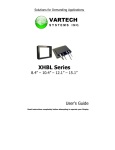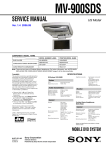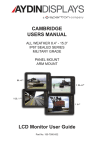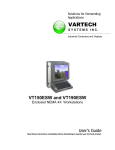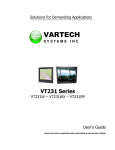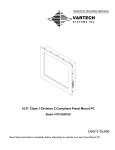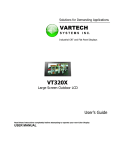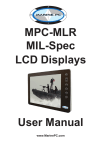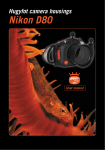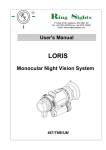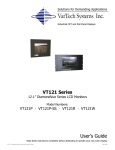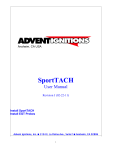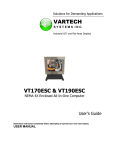Download XHBV Series VARTECH
Transcript
Solutions for Demanding Applications VARTECH SYSTEMS I N C. XHBV Series 8.4” – 10.4” – 12.1” – 15.1” User’s Guide Read instructions completely before attempting to operate your Display Information Disclaimer This VARTECH SYSTEMS User Manual is provided “as-is”, without warranty of any kind, either expressed or implied, including but not limited to the implied warranties or merchantability and fitness for a particular purpose. Documentation Change Notice The information in this User Manual is subject to change without prior notice in order to improve readability and reliability as well as design and function. These changes will be incorporated in a new revision, available from the product and/or download section of the VARTECH SYSTEMS web site, www.vartechsystems.com. Liability In no event will VARTECH SYSTEMS be liable for direct, indirect, special incidental or consequential damages arising out of the use of or the inability to use VARTECH SYSTEMS’s product or its documentation, even if advised of the possibility of such damages. Endorsement Product names mentioned herein are used for identification purposes only and may be trademarks and/or registered trademarks of their respective companies. Copyright This document contains proprietary information protected by copyright. All rights are reserved. No part of this manual, in whole or part, may be reproduced by any means, in any form, without prior written permission of VarTech Systems. Table of Contents Safety ..................................................................................... 4 Product Care and Maintenance.................................................... 6 System Set-up ..........................................................................7 Cable Connections .................................................................. 10 Optional AC Power Adapter...................................................... 11 Operator Controls.................................................................... 12 On-Screen Display (OSD) ......................................................... 13 Optional Internal Heater .......................................................... 16 Optional NVIS Filter ................................................................. 16 Appendix A - Mechanical Drawings ........................................... 18 Appendix B - Troubleshooting ................................................... 18 Appendix C - NEMA and IP Industry Standards ........................... 19 Appendix D -Technical/Environmental Specifications.................... 20 SAFETY General Safety Instructions • • • • • Before operating the XHBV Monitor, read this User Manual thoroughly Retain this User Manual for future use For expeditious installation, follow these User Manual instructions in sequence Adhere to all Caution and Warnings on system and as stated in this User Manual All User Manual instructions for installation and operation must be followed precisely • Adjust only those controls covered by the User Manual’s operating instructions; improper adjustment of other controls voids the unit’s warranty and may result in unit damage, and adhere to local installation codes. Safety Icons Warning! Shock Hazards warning! This icon is intended to tell you of a potential risk of electrical shock. Caution! Instructional caution! This icon is intended to tell you of important operating and/or maintenance instructions. General Unit Safety • • • Always disconnect the unit from the power source before cleaning Do not operate the unit with a damaged cord Do not operate if the unit has been dropped or damaged. The unit needs inspected by qualified VARTECH SYSTEMS Service Personnel • Position the power cord so it will not be in contact with hot surfaces • Do not allow anything to rest on the power cord, and • Do not place the power cord where there will be foot traffic. General Safety Precautions warning! • • • • • • Power cord must be connected to a properly wired and grounded power source Any equipment to which the unit will be attached must also be connected to properly wired and grounded power sources Do not connect or disconnect the unit during an electrical storm Do not remove the unit covers – there are no user serviceable parts in the unit Do not disassemble or modify the unit to avoid the possibility of electrical shock, damage to electrical components or scratching the Display surface, and Disassembly of the unit voids the warranty. XHBV 4 150-126 fluids from LCD Display caution! • • If the Monitor should ever become shattered, do not touch fluids from an LCD Display If fluid should get on hands or clothing, immediately wipe off with liquid soap or rubbing alcohol on a clean towel; wash with water; immediately consult with a doctor, and • If fluid gets in the eyes, flush eyes immediately with water for a minimum of 15 minutes; consult with a doctor. Electrical Connecting Cables • • Disconnect the power when the Monitor is being installed, and Upon installation, verify the power connector is securely seated on the unit. Power Source This unit may be operated from an AC or DC power source. • Use the supplied power cable, and • Always connect to a properly grounded power source. EMI/RfI caution! This product has been engineered to meet or exceed international industry standards addressing product design and enclosure protection against EMI/RFI when installed with the factory provided cables. Protection on Servicing Servicing - User • • User product servicing is limited to cleaning the unit Do not disassemble or modify the unit to avoid the possibility of an electrical shock, damage to electrical components or scratching the Display surface, and • Disassembly voids the warranty. Servicing - VARTECH SYSTEMS VARTECH SYSTEMS Qualified Service Personnel may be required if the unit: • Does not operate normally when installation instructions are followed • Does not operate normally when operating instructions are followed • Has been dropped or damaged, or • Exhibits a distinct change in performance, indicating a need for service. Shipping If the unit should need to be shipped to the VARTECH SYSTEMS Service Center, the original packing material should be used to insure safety of the unit in shipping. Repack the unit as it would have originally been received from VARTECH SYSTEMS. XHBV 5 150-126 PRODUCT CARE & MAINTENANCE Product Care This XHBV Monitor has been designed to provide optimum performance and service without any required scheduled maintenance other than occasional cleaning. warning! Disconnect the Monitor from the power source before cleaning the Monitor, optional Touch Screen or unit’s enclosure. • caution! Do not use abrasive cleaners or solvent-based (flammable) cleaners on the Flat Panel, enclosure or any other electrical device (cables, power cord, etc.) • Do not use paper products as they may scratch the Display screen, and • Do not directly apply cleaning solutions to the Display screen. Display Screen Cleaning • • • • A vinegar-based cleaner is preferred: prevents streaking, degradation of coatings A non-abrasive glass cleaner may be used, as in a professional foam glass cleaner Apply the cleaning solution to a soft clean cloth, dampening slightly Keep a fresh side of the cleaning cloth towards the screen surface to avoid scratching it with accumulated grit, and • To minimize the risk of abrasion to the screen, air drying is recommended. In marine or similar environments, an added benefit of a vinegar-based cleaner is its effectiveness in dissolving mineral and salt deposits. Monitor Enclosure • • Clean the unit enclosure with a soft clean cloth lightly dampened with a general purpose mild detergent solution Wipe down with clean water; dry with a soft clean cloth. warning! To avoid risk of electrical shock, do not disassemble the unit’s enclosure. Users cannot service the Monitor. User maintenance is restricted to cleaning or power cord replacement, as explained. Disassembling the unit voids the warranty. Long-term Storage • For long-term storage, it is suggested the unit be stored in a normal indoor environment and the Display glass be protected from accidental damage • For pedestal mount units, disconnect the cable(s) and loosen the arm adjustment to a point where the ball can be removed from the arm, or For Flush or Panel Mount units, cover the product with a protective covering that will not scratch or transfer any dyes to the Display screen. Maintenance Other Maintenance Only VARTECH SYSTEMS Qualified Service Personnel should perform all other maintenance except for cleaning and the power cord replacement described below. Power Cord warning! XHBV To avoid shock and fire hazards, replaced the unit’s power cord if: • Insulation becomes damaged, or • A loose connection is suspected. 6 150-126 SYSTEM SET-UP System Requirements The XHBV accepts a standard NTSC composite video signal from any device – a camera, VCR or DVD. Shipping Box Contents The XHBV is shipped in a custom box with custom foam packaging. It is recommended the installer save the box and all packaging materials in case the unit would need to be returned to the VARTECH SYSTEMS Service Center. The shipping box contents are: • XHBV unit • Power Cable • Mounting System and Hardware • User CD XHBV 7 150-126 The XHBV is designed to be mounted with a universal ball-and-socket mounting kit, in a Flat Panel position or optional Flush Mount configuration. Pedestal Mount The XHBV is shipped with a RAM® universal ball-and-socket system mounting kit (Figure 1). By installing the Monitor with this kit, the User can quickly adjust the viewing angle to improve viewability in changing environments. This ball-and-socket system has proven to be successful in supporting an extreme amount of weight in high vibration and difficult-mount applications. Locate the ball-and-socket system in the shipping box. The kit consists of two RAM balls on mounting plates and a RAM arm, with an adjustable T-knob and a packet of three (3) M4 x 10 counter-sunk stainless screws for mounting to the XHBV. (Figures 1 - 3) Mounting Holes figure 1 Ball and Socket Mount Only Panel Mount Only figure 2 XHBV figure 3 8 150-126 There are three mounting holes in the back of the Monitor for the ball mounting plate. Take care not to strip the screw holes or over tighten. (Figure 3) • Note the location of the three mounting holes on a ball mounting plate (Figure 3) • With three (3) M4 x 10 counter-sunk stainless screws attach this mounting plate to • • • • • the back of the XHBV Mount the second ball mounting plate where the Monitor will be installed Insert each ball into the RAM arm Lightly tighten the arm around the balls using the T-knob on the arm (Figure 1, 3) Adjust the Monitor to the viewing preference, and Tighten the T-knob to hold the Monitor in position. It is recommended the remaining ball be mounted on a flat surface. Because of the various surface substrates the Monitor will be mounted on, the installer will provide the screws to mount the other ball. Panel Mount The Panel Mount installation should be specified at the time of order; the ball-andsocket mount system will not be included in the shipping box. The mounting hardware packet is included with the unit accessories in the shipping box. This packet includes four (4) threaded screws (approximately 7.6 cm [3”] long), four (4) Nylock nuts and four (4) flat washers. For installation, there are four tapped mounting holes on the four corners of the unit’s rear panel. caution! Take care not to strip the screw holes or over tighten as the enclosure is aluminum. Flush Mount with Optional Bezel With the Flush Mount Bezel, the XHBV Flat Panel Display may be mounted flush with the mounting surface; the ball-and-socket mount system or any mounting hardware will not be included in the shipping box. The installer needs to supply screws for this type of installation. Note the locations of the milled holes in the Flush Mount Bezel. Drill corresponding holes into the substrate where the Monitor is to be mounted. caution! XHBV Take care not to strip the screw holes or over tighten as the enclosure is aluminum. 9 150-126 CABLE CONNECT Cables • The XHBV is packaged with one cable: DC Power, #1 in Figure 4 • The BNC cable and S-Video cable, #2 and 3 in Figure 4, are provided by the end-user, and • The AC Power Adapter is optional. (Figure 5) 1 2 3 DC Power Input BNC Input S-Video Input caution! Use care when inserting or removing connectors. 1 2 3 figure 4 figure 5 Connectors Connectors are located on the bottom of the unit housing, from left to right: BNC, S-Video and Power. (Figure 6) Connectors are physically unique to insure the installer makes the proper connections. 1 2 3 1 2 3 BNC Input S-Video Input Power Input figure 6 Composite BNC Connector The XHBV accepts a standard NTSC composite video signal from any device – a camera, VCR or DVD. This signal is carried to the Monitor via a coaxial video terminated with a BNC connector. • The end-user supplies the BNC coaxial video cable • The BNC receptacle on the Monitor is sealed • Line up with first connector, #1 in Figure 6, and • Plug together, adding a ¼ twist to lock the two pieces. XHBV 10 150-126 S-Video Connector • • • • A standard S-Video component cable is required for installation The IP68 sealed S-Video connector is #2 in Figure 6 The flat side of the connector lines up with the connector’s rectangular bar, and Plug the connectors together. DC Power Connector • • • • The IP68 sealed DC Power Cable, 3 m (10 ft), is in the accessory box Line up the red dots to #3 in Figure 6 Plug in the quick-connect 3-pin connector To disconnect, pull the outside ring on the connector away from the unit until the cable is free • The positive flying lead is marked with a “+” label. The negative lead is not marked (Figure 7). • Connect the flying leads to the corresponding polarity on the DC voltage source, primary terminal. figure 7 warning! Verify the polarity of the power source posts prior to attaching the power cable’s flying leads. OPTIONAL AC POWER ADAPTER Optional AC Power Adapter • • • • • • The optional AC Power Adapter Cable Set consists of a 3 m (10 ft) cable with an IP68 sealed connector, the power adapter and a 1.8 m (6 ft) common AC power cord (Figure 6) The adapter accepts voltage from 110 to 250 VAC and frequency from 47 to 63Hz The AC power cord plug is a North American standard for 120 VAC/60Hz, and Line up the red dots to #3 in Figure 7 Plug in the quick-connect 3-pin connector, and To disconnect, pull the outside ring on the connector away from the unit until free. Note: The optional AC Power Adapter is not an off-the-shelf item. It is equipped with a specific connector for integration with the XHBV monitor. XHBV 11 150-126 Operator Controls On the right hand side of the Monitor bezel are six Operator Control buttons (Figure 8). Power Button Note: Monitor defaults to an AUTO-OFF state when power is applied. Power On/Off (I/O) Button Large sun • The Power On/Off button is marked with the I/O (Input/Output) symbol • Momentarily pressing this button will turn ON or turn OFF the unit, and • A Red LED located under the I/O button glows when the unit is powered on. Brightness Control Small sun Select Button Optional feature: Monitor defaults to an Right Button AUTO-ON state when power is applied. This feature must be ordered when the Monitor order is placed. It is not available after the unit is built. Left Arrow figure 8 Brightness Buttons These buttons control the brightness of the LCD Panel Display. • The LARGE SUN button, when repeatedly pressed or held down causes the display’s LCD panel backlight brightness to be stepped up in increments to its brightest setting • The SMALL SUN button, when repeatedly pressed or held down causes the display’s LCD panel backlight brightness to be stepped down in increments to its lowest setting, which is just above total black, suitable in very subdued light, as in night time operations, and • Adjusted settings are maintained when the unit is powered off, then powered on. Adjust the brightness of the Display to the lowest possible setting for a given set of conditions and display characteristics. Doing so will provide the best viewing of the image, extend the lamp life of the backlight and reduce the internal heat of the Display. Select Button The SELECT Button is the access point to the On-Screen Display (OSD) Source Screen Function Menu. (See On-Screen Display.) Press the SELECT button twice to access the Video Source Menu, to move between video inputs, Composite and S-Video. Right Arrow Button The RIGHT Arrow Button is an adjustment tool in the On-Screen Display (OSD) Source Screen Controls Menu. (See OSD Screen Control Menu Categories.) Left Arrow Button The LEFT Arrow Button is an adjustment tool in the On-Screen Display (OSD) Source Screen Controls Menu. (See OSD Screen Controls Menu Categories.) XHBV 12 150-126 ON-SCREEN DISPLAY The On-Screen Display (OSD) User Interface is where display signal source adjustments are made. The Source Screen Controls Menu provides access to fine-tuning the display. OSD Source Screen Controls Menu Activation To activate the OSD Source Screen Controls Menu in the active video source, press and release the SELECT button. Note: OSD Source Screen Controls Menu will close after 15 seconds of inactivity. OSD Source Screen Controls Menu The Controls Menu is comprised of seven source screen control categories with adjustable settings. Display Category Adjustments • Press the SELECT button to access the Controls Menu • In the Controls Menu, to choose a Display Category, use the RIGHT or LEFT Arrow button to move UP or DOWN the Controls Menu • The Controls Menu item changes color, from black to red, when it is active • When a Controls Menu item is in red, press the SELECT button to open • The adjustment controls are the RIGHT and LEFT Arrow buttons, which increase or decrease the value of the menu item’s parameter as noted in the indicator screen • Create the new parameter value • Press the SELECT button to save the new value; this returns the User to the Controls Menu • Move the RIGHT or LEFT Arrow button to move to another Controls Menu item, or • Move the RIGHT or LEFT Arrow button to Exit. OSD Source Screen Controls Menu Categories • caution! New settings will be stored in memory upon pressing the SELECT button to exit the OSD Source Screen Controls Menu item. • If SELECT is not pressed, or inactivity is detected within the 15 second factory default OSD menu duration, any screen function adjustments made will be saved. Controls Menu Parameters Video Horizontal Video Horizontal adjusts the picture screen, left to right. • Open the “Video Horizontal” function, and • Press the RIGHT or LEFT Arrow button to adjust the display’s horizontal position. Video Vertical Video Vertical adjusts the picture screen, top to bottom. • Open the “Video Vertical” function, and • Press the RIGHT or LEFT Arrow button to adjust the display’s vertical position. XHBV 13 150-126 It is recommended to adjust the LED back light brightness to maximum before fine-tuning the OSD Source Screen Controls Menu Parameter: Brightness. Video Brightness Before adjusting the Video Brightness parameters, set the LCD panel back light brightness using the LARGE SUN button; set to its brightest in the ambient light source. • Open the “Video Brightness” function, and • Press the RIGHT or LEFT Arrow button to set the Display’s desired brightness. Video Blacklevel Video Blacklevel adjustment intensifies or decreases the saturation of black. • Open the “Video Blacklevel” function, and • Press the RIGHT or LEFT Arrow button to set the Display’s desired black level. Video Contrast Video Contrast is the difference in brightness between the light and dark areas of the pixels of the picture. • Open the “Video Contrast” function, and • Press the RIGHT or LEFT Arrow button to set the Display’s desired contrast. Video Hue Video Hue is the pinks, blues and greens of the Display. • Open the “Video Hue” function • Press the RIGHT or LEFT Arrow button to set the Display’s desired tint, and • Ranges on the Display bar are: low – pinks; mid-range – greens and upper – blues. Video Color Video Color adds or subtracts color values from the picture. • Press the LEFT Arrow button to remove color and go to black and white, and • Press the RIGHT Arrow button to add color. Recall The Recall feature resets the Controls Menu items to factory default. • Select “Recall“ control to reset all the controls to factory default, and • Press the SELECT button to save changes. Exit The Exit menu item takes the User out of the Source Screen Controls Menu. • Press the RIGHT or LEFT Arrow button to get to Exit, and • Press the SELECT button to Exit. XHBV 14 150-126 Video Source Menu The Source Screen Video Source Menu gives the menu for the Monitor’s video source selections. Composite Video • Press the RIGHT or LEFT Arrow button to select “Composite Video“ signal, and • Press the SELECT button to open this source Controls Menu. S - Video • Press the RIGHT or LEFT Arrow button to select “S-Video“ signal, and • Press the SELECT button to open this source Controls Menu. Exit The Exit menu item takes the User out of the Source Screen Video Source Menu. • Press the RIGHT or LEFT Arrow button to select Exit, and • Press the SELECT button to Exit. XHBV 15 150-126 OPTIONAL INTERNAL HEATER Optional Internal Heater The optional Internal Heater automatically brings the Monitor up to the standard operating temperature if the unit is below that temperature when powered on. Operations • The flashing blue LED lights behind the Operator Control Buttons indicate the unit is in the heating mode, bringing the Monitor up to operational temperature • Once the Monitor is up to operational temperature, the flashing blue LEDs become a constant blue glow and the unit automatically powers on • Maximum time for the unit to reach operational temperature is approximately 12 minutes, and • There are no User adjustments for the Internal Heater function. OPTIONAL NVIS FILTER Optional NVIS Filter The optional Night Vision Imaging Systems (NVIS) filter on VARTECH SYSTEMS Monitors is in compliance with the NVIS radiance value requirements of MIL-STD-3009 and MIL-L-85762A for Type 1, Class B, electro-optical displays. This means the optional NVIS filter is compatible with Night Vision Goggles (NVGs). XHBV 16 150-126 APPENDIX A Mechanical Drawings Mount diagrams of the XHBV and its dimensions may assist with the installation of the Monitor. Optional Flush Mount Bezel Mount diagrams of the Flush Mount Bezel and its dimensions may assist with the installation of the Monitor. APPENDIX B Troubleshooting Symptom: No light behind button LEDs Possible Problem Solution No power, loose power connection Confirm the Monitor is properly connected to a DC or AC power source. Verify the power source is live or try another battery or AC power outlet. Verify the Monitor is powered on. Reverse polarity Check polarity of the power connection. Symptom: Light behind button LEDs, no display, or “No Signal” error message and/or no image on the display Possible Problem Solution Power on, no video signal Verify a video signal is coming out of the signal source (i.e., plug into a known good display source). Verify the incoming signal source selected matches the Monitor signal source (Composite, S-Video). Check the Brightness front panel setting on the Monitor. This may be set too low. Check the Brightness and Contrast controls in the OSD. These may be set too low. XHBV 17 150-126 Symptom: Display has rolling “bars” across the screen or vertical shaded bars on the image Possible Problem Solution Defective video cable On a known good display source, confirm the video cable is not defective. Interference from adjacent equipment For proper grounding and shielding, verify use of a proper video cable. Keep the cable away from sources of EMI such as electric motors, or unshielded RFI sources such as radar and microwave. Horizontal size is not adjusted In the OSD, adjust the Video Horizontal controls. Symptom: Picture quality, image stability is distorted Possible Problem Solution Proper cable grounding and shielding Verify the use of a proper video cable with suitable grounding and shielding. Keep the video cable away from sources of EMI and RFI. Improper video display settings Check signal source for proper signal. Check for proper display properties selection. Display unit is farther than 3 m (10 ft) from signal source Multiple Monitors are driven from the same signal source. Monitor has incorrect or bad sync signals. Single cable lengths in excess of the standard 3 m (10 ft) cable should be of high quality shielded cable. Contact VARTECH SYSTEMS for information on custom cables Splitting the video signal divides the strength of the signal. A video signal booster (line driver) is recommended if installation requires more than one Monitor driven from a single video source. Check for proper video cable installation, or replace suspected faulty cable. Symptom: Display image is not properly sized Possible Problem Solution OSD adjustments need to be made Adjust the Video Vertical and Horizontal controls through the OSD. XHBV 18 150-126 APPENDIX C NEMA and IP Industry Standards There are two major electrical manufacturing organizations monitoring product enclosures and/or their degree of protection; each organization also publishes technical manufacturing standards. The National Electrical Manufacturers Association (NEMA) Standard No. 250 – 2003 addresses non-hazardous locations, enclosure design and its environmental performance requirements. These are referred to as NEMA Types. (www.nema.org) The International Electrotechnical Commission (IEC) 60529 Standard addresses Ingress Protection (IP); this describes the degree of enclosure protection provided, not the enclosure itself. The first digit of the IP Code designation describes the degree of protection against the ingress of solids; the second digit designates the degree of protection against the ingress of liquids. IP Codes support NEMA Type designations. (www.iec.ch) VarTech Systems designs the XHBV sealed monitor to exceed the Stand- ards of NEMA 6P and IP68, incorporating a range of environmentally-sealed connec- tors engineered to provide a safe and secure dust and waterproof environment in rugged conditions. Summary of NEMA 6P/IP 68: Enclosures constructed for indoor or outdoor use; to provide a degree of protection to personnel against incidental contact with the enclosed equipment; to provide a degree of protection against falling dirt; against hose-directed water and the entry of water during occasional prolonged submersion at a limited depth; and that will be undamaged by external formation of ice on the enclosure. XHBV 19 150-126 APPENDIX D Technical Specifications 8.4” Display TFT AM, SVGA, LCD, 256K Colors. 800 x 600 pixels 10.4” 12.1” D D 700 nits, Transflective, AR/AG Sunlight Readable 800 nits, Transflective, AR/AG Dimming Ratio 100:1 D D NTSC/PAL (B,D, G, I, K) D D D D Milled Aluminum, Black Anodized, UV Clear Coat D D Panel Mount or RAM Mount D D D D D D D D Video Input D BNC Connectors Housing Mounting S-Video JAE to Flying leads DC Input (Optional Flush Mount) Power 6 Watts Min - 20 Watts Max Consumption Wide Range DC Power Input Power Conditioning XHBV 8-30 VDC (12, 24, 28 VDC nominal) Internal Short Circuit Protection Load Dump Protection Over Voltage Protection Reverse Polarity Protection 20 150-126 Environmental Specifications 8.4” 10.4” 12.1” Operating Temperature 0°C to 60°C (32°F to 140°F) D D Operating Tempature w/ Internal Heater Option -40°C to 60°C (-40°F to 140°F) D D Storage Temperature -40°C to 75°C (-40°F to 167°F) D D Shock 50 G D D Vibration 5.8 G (5-500 Hz) D D IP Rating IP68 (NEMA 6P Submersible) D D Humidity 0-100% D D EMI Designed to meet FCC B, CE D D Altitude 45,000 ft. D D XHBV 21 150-126 9.900 (Display CONTACT Vartech Systems Inc 11529 Sun Belt Ct Baton, Rouge, LA 70809 Phone: 225.298.0300 Toll Free: 800.223.8050 Fax: 225.297.2440 Email: [email protected] www.vartechsystems.com