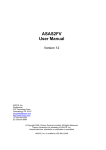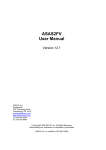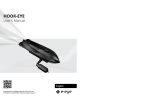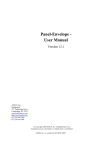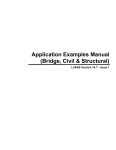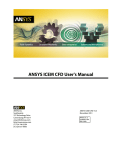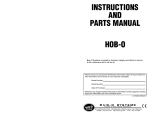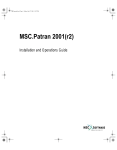Download PATTA User Manual
Transcript
PATTA User Manual Version 12 ANSYS, Inc. Southpointe 275 Technology Drive Canonsburg, PA 15317 [email protected] http://www.ansys.com (T) 724-746-3304 (F) 724-514-9494 © Copyright 2009. Century Dynamics Limited. All Rights Reserved. Century Dynamics is a subsidiary of ANSYS, Inc. Unauthorised use, distribution or duplication is prohibited. ANSYS, Inc. is certified to ISO 9001:2008 Revision Information The information in this guide applies to all ANSYS, Inc. products released on or after this date, until superseded by a newer version of this guide. This guide replaces individual product installation guides from previous releases. Copyright and Trademark Information © 2009 SAS IP, Inc. All rights reserved. Unauthorized use, distribution or duplication is prohibited. ANSYS, ANSYS Workbench, AUTODYN, CFX, FLUENT and any and all ANSYS, Inc. brand, product, service and feature names, logos and slogans are registered trademarks or trademarks of ANSYS, Inc. or its subsidiaries located in the United States or other countries. ICEM CFD is a trademark used by ANSYS, Inc. under license. All other brand, product, service and feature names or trademarks are the property of their respective owners. Disclaimer Notice THIS ANSYS SOFTWARE PRODUCT AND PROGRAM DOCUMENTATION INCLUDE TRADE SECRETS AND ARE CONFIDENTIAL AND PROPRIETARY PRODUCTS OF ANSYS, INC., ITS SUBSIDIARIES, OR LICENSORS. The software products and documentation are furnished by ANSYS, Inc., its subsidiaries, or affiliates under a software license agreement that contains provisions concerning non-disclosure, copying, length and nature of use, compliance with exporting laws, warranties, disclaimers, limitations of liability, and remedies, and other provisions. The software products and documentation may be used, disclosed, transferred, or copied only in accordance with the terms and conditions of that software license agreement. ANSYS, Inc. is certified to ISO 9001:2008 U.S. Government Rights For U.S. Government users, except as specifically granted by the ANSYS, Inc. software license agreement, the use, duplication, or disclosure by the United States Government is subject to restrictions stated in the ANSYS, Inc. software license agreement and FAR 12.212 (for non-DOD licenses). Third-Party Software The products described in this document contain the following licensed software that requires reproduction of the following notices. Formula One is a trademark of Visual Components, Inc. The product contains Formula One from Visual Components, Inc. Copyright 1994-1995. All rights reserved. See the legal information in the product help files for the complete Legal Notice for ANSYS proprietary software and third-party software. If you are unable to access the Legal Notice, please contact ANSYS, Inc. Published in the U.S.A. Contains proprietary and confidential information of ANSYS, Inc. and its subsidiaries and affiliates. PATTA User Manual Update Sheet for Version 12 April 2009 Modifications: The following modifications have been incorporated: Section Page(s) Update/Addition Explanation All All Update Conversion to Microsoft® Word format Contains proprietary and confidential information of ANSYS, Inc. and its subsidiaries and affiliates. PATTA User Manual Contents TABLE OF CONTENTS Installation of PATRAN® to ASAS™ Interface .............................................................. 1-1 1.1. Loading ASAS Environment into PATRAN Template Database ............................ 1-1 1.2. Loading the ASAS Analysis Procedures .................................................................. 1-2 1.3. Environment Parameters........................................................................................... 1-3 1.4. PATTA Executable................................................................................................... 1-3 2. Creating and Running ASAS Analyses in PATRAN®.................................................... 2-1 2.1. Opening New Database for ASAS Model ................................................................ 2-1 2.2. Creating ASAS Models in PATRAN ....................................................................... 2-3 2.2.1. Material Property Definition ............................................................................. 2-4 2.2.2. Element Property Definition ............................................................................. 2-6 2.2.3. Load Definition ................................................................................................. 2-9 2.3. Running ASAS Analyses in PATRAN .................................................................. 2-11 2.3.1. Analysis Specification Form ........................................................................... 2-14 2.3.2. File Selection Form ......................................................................................... 2-15 2.3.3. ASAS Results Selection Form ........................................................................ 2-16 2.3.4. ASAS Analysis Status ..................................................................................... 2-17 1. Contains proprietary and confidential information of ANSYS, Inc. and its subsidiaries and affiliates i PATTA User Manual 1. Creating and Running ASAS TM Analyses in PATRAN Installation of PATRAN® to ASAS™ Interface This document covers the installation procedures required at a customer’s site to install the ASAS™ interface into a standard version of PATRAN®. It is assumed that the installer already has some knowledge of using PATRAN®. PATRAN® is a registered trademark of MSC Software Corporation 1.1. Loading ASAS Environment into PATRAN Template Database Whenever a new PATRAN database is created the contents of a template database are copied into the new database automatically. This template database contains various definitions for the analysis systems incorporated in PATRAN. In order to include ASAS the appropriate definitions must be added to this template database. The procedure for doing this is to open a new database, read in the ASAS definitions, close the database and then make this the new template database. This is achieved by the following steps: 1. Attach to the main PATRAN directory, typically called ‘/patran/patran80’. 2. Copy file load_asas.ses from installation media to this directory. 3. Start PATRAN. 4. Pick command ‘File New’ from the menu bar. 5. A database selection form showing template.db as the template database will appear. Specify the new database name as ‘asas’ and click ‘OK’ button. 6. Wait for the database to open. The graphics window and a ‘New Analysis Preference’ form will appear. Click ‘OK’ button on the latter. 7. Pick command ‘File Session Play’ from the menu bar. 8. Select file load_asas.ses from the file selection window and then click ‘Apply’. 9. Allow the process to run to completion at which stage a new analysis Preference form will appear showing ASAS as the default. Click ‘OK’ button. 10. Pick command ‘File Save’ from the menu bar followed by ‘File Quit’ to exit PATRAN. 11. Rename existing template.db file to template.db.sav and then rename asas.db to template.db. The ASAS environment is now part of the PATRAN template database and will be automatically included as an analysis option whenever a new database is opened. Contains proprietary and confidential information of ANSYS, Inc. and its subsidiaries and affiliates 1-1 PATTA User Manual Creating and Running ASAS TM Analyses in PATRAN The ASAS environment has been designed to fit alongside the other analysis environments that are supplied as standard with PATRAN. Where possible common property names have been employed in the ASAS environment so that models created for one analysis system may be translated as easily as possible within PATRAN. 1.2. Loading the ASAS Analysis Procedures The Analysis button on the main PATRAN menu is for initiating a run of the appropriate analysis program. In order to do this PATRAN has to know how to run the analysis package and also what additional information it will need to prompt for. This is all pre-defined for ASAS in a set of PATRAN Command Language (PCL) routines in file asas.pcl, which may be compiled into a PATRAN library file asas.plb, making it available for future runs of PATRAN. The ASAS Analysis Procedures are loaded as follows: 1. Copy the file asas.pcl from the installation media to the main PATRAN directory. 2. Enter the following command at the UNIX prompt /lib/cpp -P -I/patran/customization asas.pcl asas.pcl.p 3. Run PATRAN. 4. Enter the following command in the input line (at the bottom of the screen): !!compile asas.pcl.p into asas.plb 5. Exit PATRAN using the command ‘File Quit’. Once the asas.plb library file has been created the use of the ‘Analysis’ button from the PATRAN main menu (when the analysis preference is set to ASAS) will cause a sequence of forms to appear for setting up and submitting ASAS analyses and post processing, viewing results and recovering results into PATRAN. The PCL routines call some ASAS script files which control the actual submission of ASAS programs and also of system editors. These script files are called asasscri, asassubm and asasedit and should be copied to the main PATRAN directory. These script files contain some parameters that need to be set to suit the particular site at which they are to be used. The parameters are at the start of the files and are as follows: asasedit: Editor=’jot’ - Printer=’ps1’ - preferred editor, e.g. ‘jot’ or ‘textedit’. printer name. This is the same name that would appear after the -P argument of the ‘lpr’ command. asasscri: Contains proprietary and confidential information of ANSYS, Inc. and its subsidiaries and affiliates 1-2 PATTA User Manual Creating and Running ASAS TM Analyses in PATRAN - path to the directory containing the ASAS executables, e.g ’/usr/asas’ P3home= - main PATRAN directory, e.g. ’/patran’ ASASdir= - path to the directory containing the ASAS executables, e.g. ’/usr/asas’ ASASversion= - ASAS version number, typically ’12’. ASASdir= asassubm: The PCL routines additionally make use of results template files for reading the results from ASAS back into the PATRAN database. These files are called asas_nod_av_stress.res_tmpl asas_nod_pr_stress.res_tmpl asas_dis.res_tmpl These files should be copied into the sub-directory ‘res_templates’ in the main PATRAN directory path. 1.3. Environment Parameters The ASAS Analysis PCL routines look for two environment parameters. These are set by the commands: setenv P3_HOME /disk2/patran - PATRAN home directory setenv EDITOR jot - editor to be used, e.g. ‘jot’ or ‘textedit’ If these parameters are not predefined PATRAN will prompt for the values at an appropriate point and then remember the values for the remainder of the run. 1.4. PATTA Executable The PATRAN to ASAS interface makes use of the ASAS program PATTA to translate data from the PATRAN to ASAS input format. This is done as a background task such that the user may not be aware of its operation. The PATTA program is included on the installation media. This may either be copied into the standard ASAS directory or into a new directory. In the latter case it will be necessary to modify the script file asasscri in order to reflect the new program path. The position of the change in the script file is indicated by commented out code lines. Contains proprietary and confidential information of ANSYS, Inc. and its subsidiaries and affiliates 1-3 PATTA User Manual 2. Creating and Running ASAS TM Analyses in PATRAN Creating and Running ASAS Analyses in PATRAN® 2.1. Opening New Database for ASAS Model To begin building a new model to be analysed with ASAS a new database is opened by the command ‘File New’ picked from the menu bar. This will cause the form shown in figure 1.1 to appear. The new database name is entered at the position of the prompt (indicated by the cursor arrow). The ‘OK’ button is then clicked, dismissing the form and causing the new database to be opened. As part of this process PATRAN copies the ’template database’, containing the ASAS specific information, into the new database. If the ASAS information has been loaded into a separate template database then it will be necessary to change the default by clicking the ‘Change Template...’ button and specifying the ASAS template database. New Database Template Database Name /patran/patran80/template.db Change Template ... Modify Preferences... Filter /mydir/*.db Directories Database List /mydir/. /mydir/.. /mydir/.wastebasket New Database Name OK Filter Cancel Figure 1.1 Standard PATRAN New Database Form Contains proprietary and confidential information of ANSYS, Inc. and its subsidiaries and affiliates 2-1 PATTA User Manual Creating and Running ASAS TM Analyses in PATRAN On completion of the new database initialisation the graphics window will appear along with a form confirming the current analysis preference for the new database. This form will be similar to that shown in figure 1.2. New Model Preference Model Preferences for: new.db Tolerance Based on Model Default Approximate Maximum Model Dimension: 10 Analysis Code: ASAS Analysis Type: Structural OK Reset Figure 1.2 New Model Preference Form. ASAS should be displayed on the button under ‘Analysis Code’. If it is not then clicking the button will cause a list of all valid Analysis Codes to be displayed, and ASAS should be selected from this list. If ASAS is not present in the list then the ‘template database’ loaded into the new database does not contain the ASAS definitions. This is either due to the ASAS definitions being loaded into a nonstandard template database, in which case this should be specified when opening the new database, or the ASAS definitions have not been correctly loaded (see Section 1). Once the Analysis Code has been set to ASAS this form is dismissed by clicking the ‘OK’ button, and the model building may commence. Contains proprietary and confidential information of ANSYS, Inc. and its subsidiaries and affiliates 2-2 PATTA User Manual Creating and Running ASAS TM Analyses in PATRAN 2.2. Creating ASAS Models in PATRAN There are three areas where the ASAS environment becomes apparent when building ASAS models in PATRAN. These are in the definition of material properties, element properties and loading. These three modules are entered by clicking the appropriate module selection button in the button panel below the menu bar. The following sections give brief overviews of each of these. Fuller details can be found in the PATRAN user documentation and ‘on-line’ help facility. Contains proprietary and confidential information of ANSYS, Inc. and its subsidiaries and affiliates 2-3 PATTA User Manual 2.2.1. Creating and Running ASAS TM Analyses in PATRAN Material Property Definition Materials When the material button is clicked the form shown in figure 1.3 appears on the Action: right hand side of the graphics window. Create Initially the required action (eg. Create - Object: Isotropic create a new material definition), the Method: Manual Input material type and the method of defining the material must be set using the buttons at the top of the form. * Filter Existing Materials These buttons reveal further options when clicked with the mouse button held down. The new option is then selected and the mouse button released. The button will automatically update to show the new selection. The present ASAS interface only caters for Isotropic material and Manual Input. The material name is entered in the data Material Name steel box labelled ‘Material Name’. In figure 1.3 the name ‘steel’ has been entered. The property values may then be entered. Description This is done on a new form that is displayed when the ‘Input Properties... ’ button is clicked. The property input form is shown in figure 1.4. When all the properties have been entered the ‘Apply’ button is clicked to register the new material properties with the material Code: ASAS Type: Structural Input Properties ... name. This will be reflected on the Materials form (figure 1.3) by the material name being added to the Existing Materials list. Further materials may now be defined or Change Material Status ... the material definition module left by clicking a new module selection button on the button panel below the PATRAN menu bar. Figure 1.3 Material Definition Form Contains proprietary and confidential information of ANSYS, Inc. and its subsidiaries and affiliates 2-4 PATTA User Manual Creating and Running ASAS TM Analyses in PATRAN Input Options Constitutive Model: Linear Elastic Elastic Data Input: Not Applicable Value Property Name Elastic Modulus = 2.3E5 Poisson Ratio = .3 Thermal Expansion Coeff = 1.3e-5 Density = 7.85e-6 Current Constitutive Model -Apply- Clear Cancel Figure 1.4 Material Property Input Form Contains proprietary and confidential information of ANSYS, Inc. and its subsidiaries and affiliates 2-5 PATTA User Manual 2.2.2. Creating and Running ASAS TM Analyses in PATRAN Element Property Definition Element Properties Action: Dimension: Type: When the element property button is clicked the form shown in figure 1.5 Create appears on the right hand side of the 2D 2D Beam action (eg. Create - create a new element 3D Beam and the element type must be set using the graphics window. Initially the required property definition), the element dimension buttons at the top of the form. Curved Beam Existing Properties Straight Axial Grillage Beam These buttons reveal further options when clicked with the mouse button held down. The new option is then selected and the mouse button released. The button will Tube automatically update to show the new General Beam selection. Figure 1.5 shows the form for a 1D (line) element. The ‘Type’ button is in Property Set Tapered Beam the process of being clicked, revealing all Axisym. Shell the available line beam element types. The Stiffening Beam beam properties Axial Stiffener cursor is currently pointing to ‘Stiffening Beam’, which will be selected if the mouse button is released. The full range of element types and their Input Properties ... Application Region associated ASAS elements is given in appendix xx. The next step is to define a property set name for the element properties about to be Select Members defined. In this instance the property set has been called ‘beam properties’. Surface 1.2 Clicking the ‘Input Properties...’ button will cause the property form shown in Remove Add Application Region Surface 1.2 figure 1.6 to appear. The property values are entered in the data box provided for each of the properties required for the chosen element type. The first is usually the material property. When the cursor is clicked in this data box, a material list will be displayed and the material may be selected directly from it. -Apply- Figure 1.5 Material Definition Form Contains proprietary and confidential information of ANSYS, Inc. and its subsidiaries and affiliates 2-6 PATTA User Manual Creating and Running ASAS TM Analyses in PATRAN Once all the properties have been defined the property input window may be dismissed by clicking the ‘OK’ button. Contains proprietary and confidential information of ANSYS, Inc. and its subsidiaries and affiliates 2-7 PATTA User Manual Creating and Running ASAS TM Analyses in PATRAN The final stage is to apply the property to the relevant part of the structure. The cursor is moved to the select members data box and clicked. A standard PATRAN option window appears across the bottom of the screen allowing the choice of application region by geometry or finite element mesh. The selected members may either be entered directly into the data box or cursor selected from the graphics window. As each selection is made it is added to the application region by clicking the ‘Add’ button. When the whole application region is defined the element properties are finally attached by clicking the ‘Apply’ button. The application is confirmed by the property set name being added to the existing property set list. Input Properties Beam (BM3D) Property Name Value Value Type Material Name m:steel Mat Prop Name Area 39.2 Real Scalar Inertia Izz 2006.3 Real Scalar Inertia Iyy 1967.0 Real Scalar Torsion const. 2124.8 Real Scalar Third point coords -1.4 2.3 -18.1 Vector Material Property Sets steel aluminium OK Figure 1.6 Material Property Input Form Contains proprietary and confidential information of ANSYS, Inc. and its subsidiaries and affiliates 2-8 PATTA User Manual 2.2.3. Creating and Running ASAS TM Analyses in PATRAN Load Definition Before loading or boundary conditions are defined in PATRAN the Load Case button should be selected from the button panel to set up the current loadcase. If this is not done then all loading applied is put into a default loadcase. Subsequent definition of the required loadcases can then lead to the ‘default loadcase’ producing a spurious loadcase in the database and therefore in the ASAS model. Boundary conditions are treated in the same way as loading in PATRAN. The only ASAS boundary type currently available is the prescribed displacement (a zero prescribed displacement equating to a suppression). Since ASAS does not reform the stiffness of the model between subsequent loadcases, a freedom that is specified in one loadcase will be assumed suppressed in all other loadcases unless its displacement is explicitly specified again. Thus if a freedom is to be suppressed it is sufficient to prescribe a zero displacement in any one of the applicable loadcases. When PATRAN has two load/boundary conditions specified at one position then it has two options to either add the applied loading together or to replace one by the other. Unfortunately PATRAN does not allow the default action to be set for individual load types. The default is always to add the applications. This is normally fine for applied loads, but is most unsuitable for prescribed displacements. A typical problem occurs when similar boundary conditions are applied to two connected lines. At the common point the displacements are simply added. For a zero displacement (suppression) this may appear satisfactory. However the PATRAN database now contains two zero displacement entries for the common point, which when translated to ASAS produces duplicate definitions which give errors in ASAS. This situation is avoided by either careful application of boundary conditions or by setting priorities on the individual prescribed displacements in the loadcase through the loadcases option. Contains proprietary and confidential information of ANSYS, Inc. and its subsidiaries and affiliates 2-9 PATTA User Manual Creating and Running ASAS TM Analyses in PATRAN When the Load/BCs button is selected from the button panel, the Load/Boundary Conditions form is displayed as shown in Figure 1.7. This form is tailored to ASAS only by the choice of loading types (under the ‘Object’ button) available for the Action: Create Object: Displacement Type: Nodal model, and the associated application type (e.g. nodal/elemental). The current loadcase button should show the loadcase the loading to be defined is part of. If it does not, then the button should be pressed Structural Analysis Type and the correct loadcase selected from the list of predefined loadcases. If the required loadcase does not already exist then the Current Load Case: Default... Type: Static Load Cases button should be selected from the button panel and the loadcase defined before the load/boundary condition definition may proceed. The set names give the user a handle on the loading once it has been defined. A new Existing Sets set name should be entered or an existing set selected. The latter is only applicable if the user wishes to redefine an existing loading or to change its region of applications. The actual load data is input on the Input New Set Name Data Form displayed when the ‘Input Data...’ button is pressed. This form is a standard PATRAN form and so is not described in detail here. The region of application is input on the ‘Select Application Region Form displayed Input Data ... when the ‘Select Application Region...’ button is pressed. Select Application Region ... This form is also a standard PATRAN form. -Apply- Figure 1.7 Contains proprietary and confidential information of ANSYS, Inc. and its subsidiaries and affiliates 2-10 PATTA User Manual Creating and Running ASAS TM Analyses in PATRAN 2.3. Running ASAS Analyses in PATRAN Running ASAS analyses and associated processing may be controlled from within the analysis module of PATRAN. This module is entered by clicking the ‘Analysis’ button in the button panel below the menu bar. This causes the ASAS Analysis form to be displayed as shown in figure 1.8. Analysis There are four basic options on the Analysis Form under the button labelled Action: Analyse Analyse Object: Post Processing Entire Model View Output File button is clicked and held down as shown Read Results File The first two options, ‘Analyse’ and ‘Post ‘Action’. These are displayed when this in figure 1.8. Processing’ are used for forming data and Code: Type: ASAS Structural spawning ASAS suite programs. These two options are used in a very similar fashion and so will be described together under the description of the Analysis Available Jobs Specification Form below. The ‘View Output File’ option is used to both examine ASAS output files and also to send copies to the print queue. When this option is selected an additional button will appear labelled ‘Method’. This button Job Name will give the option of ‘View’ or ‘Print’. example_job Job Description The ‘Read Results File’ option is used to recover results from the ASAS analysis back into the PATRAN database ready for graphical results presentation. The button labelled ‘Object’ is only relevant to the ‘Read Results File’ option, where it is used to specify the type of results that are to be retrieved. The choices -Apply- are ‘Displacement’, ‘Nodal’ and ‘Elemental’. Displacement results are created by ASAS Figure 1.8 ASAS Analysis Form and LOCO. Nodal results are stress/force results created by POST. At present the ASAS system does not produce any Elemental results for PATRAN. Contains proprietary and confidential information of ANSYS, Inc. and its subsidiaries and affiliates 2-11 PATTA User Manual Creating and Running ASAS TM Analyses in PATRAN The next portion of the form simply indicates the current analysis code and type, in this case ASAS and Structural respectively. Contains proprietary and confidential information of ANSYS, Inc. and its subsidiaries and affiliates 2-12 PATTA User Manual Creating and Running ASAS TM Analyses in PATRAN The following portion of the form defines the current settings of the job name and description. The job name is used to check up on the status of the job, once an analysis has been submitted. This is achieved by pressing the ‘Analysis Status’ button below the job description. This causes the Analysis Status form described in section 2.3.4 to be displayed. This action is independent of the other options defined on the form. Depending of the selected actions, pressing the ‘Apply’ button will cause further forms to be displayed as follows: ‘Analyse’ - Analysis Specification Form ‘Post Processing’ - Analysis Specification Form ‘View Output File’ - File Selection Form ‘Read Results File’ - Results Selection Form The first time the ‘Apply’ or ‘Analysis Status’ button is pressed, a prompt may appear requesting a choice of editor to be made. The available options are ‘vi‘, ‘textedit’ or ‘system’. The System editor has a very small data buffer and is not recommended. This prompt for the preferred editor may be suppressed by setting an environment parameter as defined in Section 1.3. Contains proprietary and confidential information of ANSYS, Inc. and its subsidiaries and affiliates 2-13 PATTA User Manual 2.3.1. Creating and Running ASAS TM Analyses in PATRAN Analysis Specification Form The Analysis Specification form is divided into four regions. The top region Analysis Specification defines the ASAS suite program that is to be run. This defaults to ASAS if the analysis option is ‘Analyse’ otherwise to Program ASAS POST. This may be reset by the user if a different program is required by clicking down the button, selecting the required Data File Name program and releasing it again. data.in The second region is for specifying and Create View creating the necessary data files. A default file name is supplied based on the PATRAN model database name. This may Output File Name be changed by the user. data.out The button labelled ‘Create’ is used to initiate a process for creating the data file. When Monitor File Name this button is pressed three options for mon creating the data will appear. These are ‘Default’ to create a file automatically using all default values, ‘Copy’ to copy data from an existing file and ‘Edit’ to create a file by editing. The ‘Edit’ option may be used after the other two to make Apply Cancel minor changes to the file if necessary. If the data is for ASAS the ‘Default’ and ‘Copy’ options relate to the method to be used to define the ASAS preliminary data, Figure 1.9 Analysis Sub Form since the remainder or the data comes directly from the PATRAN model and is automatically added to the file. The button labelled ‘View’ allows the data file created to be either viewed or printed prior to submission to the selected ASAS suite program. The options to view or print become visible when the ‘View’ button is pressed. It should be noted that both ‘Create’ and ‘View’ buttons are action buttons in that they cause a process to be initiated. Contains proprietary and confidential information of ANSYS, Inc. and its subsidiaries and affiliates 2-14 PATTA User Manual Creating and Running ASAS TM Analyses in PATRAN The third region of the form is for defining output file names. As with the input file, default names are supplied by the system but may be updated by the user. The Monitor File is only created when the PATRAN model is translated into ASAS data and so is not applicable for Post Processing options. When all the necessary data has been defined the selected program is submitted by clicking on the ‘Apply’ button in the bottom region of the Form. 2.3.2. File Selection Form The ASAS File Selection Form will be displayed for cases where the user must supply the name of an existing file. This occurs when an input file is to be formed by copying an existing file, when output files are to be selected for viewing or printing and when results files are to be selected for results retrieval. Figure 1.10 shows a typical file selection form. ASAS File Selection Output File Template /mydir/*.out Directory Files example.out /mydir/. /mydir/.. /mydir/.wastebasket Output File OK Filter Cancel Figure 1.10 File Selection Form Contains proprietary and confidential information of ANSYS, Inc. and its subsidiaries and affiliates 2-15 PATTA User Manual Creating and Running ASAS TM Analyses in PATRAN At the top is a data box containing a template that is used for forming the list of candidate files. This template is set by default according to the type of file to be specified. The user may alter this template, but should then click the ‘Filter’ button to bring the displayed list of files up to date. The two list windows show the directory paths and the files available from the user’s current directory. The directory may be changed by clicking on the required directory and then on the ‘Filter’ button to update the directory and file listing. The file may then be selected from the file list by clicking on the file. Alternatively the filename may be typed directly into the data box below the lists. The file selection is completed and the form dismissed by clicking on the ‘OK’ button. 2.3.3. ASAS Results Selection Form The ASAS Results Selection Form is displayed after the main analysis form when the ‘Read Results’ action is selected. The type of results may be specified on the Analysis Form (as the ‘Object’). The results are stored in files with a Available Results common naming convention based on the ASAS project name as follows: EXAM0001.DIS EXAM0002.DIS EXAM0003.NOD EXAM0003.NOD XXXXnnnn.DIS for displacement results XXXXnnnn.ELS for elemental results XXXXnnnn.NOD for nodal results where XXXX is the four character project name and nnnn is a four digit number, increasing consecutively from 0001. All files on the current directory matching these names are displayed in a list box at the top of the form. One or more of these names may be selected and processed by pressing the ‘Apply’ button. There are two switch buttons which govern the actual processing. The default is to just read the Apply Cancel results from the selected files into the PATRAN database. The switch button options allow the results files to be deleted as the results are read into the database, or Figure 1.11 to delete results without reading into the database. In the former case a check is made to ensure that the results have been successfully read before they are deleted. Contains proprietary and confidential information of ANSYS, Inc. and its subsidiaries and affiliates 2-16 PATTA User Manual 2.3.4. Creating and Running ASAS TM Analyses in PATRAN ASAS Analysis Status The ASAS Analysis Status form is ASAS Analysis Status Job Name Status NO ANALYSES AVAILABLE displayed when the ‘Job Status’ button is clicked from the Main Analysis Form (Figure 1.12). The form displays a list of processes that have been submitted by their jobname and status. The status will either be running or complete. The two buttons below the listbox allow only the process running or the processes complete to be displayed in the list. It should be noted that these both default to ‘on’ so that when pressed they actually switch ‘off’ the associated status type. Running Analyses Completed Analyses The ‘View Journal File’ button is used to call up the journal file of selected processes (running or complete) in the preferred editor. This enables the progress View Journal File of the analysis, and its success to be monitored. Delete Completed Runs Selected completed processes may be removed from the analysis list by selecting them from the list box and clicking the ‘Delete Completed Runs’ button. Cancel The ‘ASAS Analysis Status’ form is dismissed using the ‘Cancel’ button at the bottom of the form. Figure 1.12 Contains proprietary and confidential information of ANSYS, Inc. and its subsidiaries and affiliates 2-17