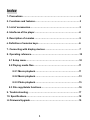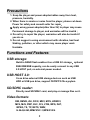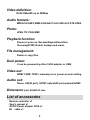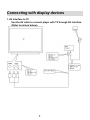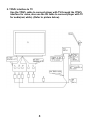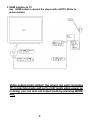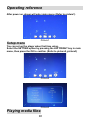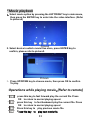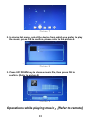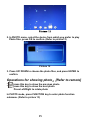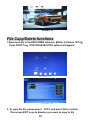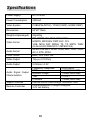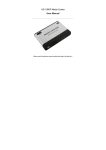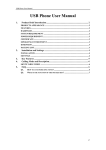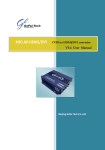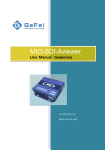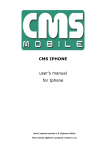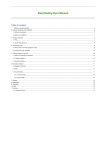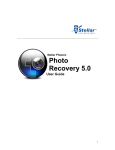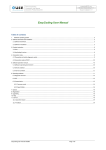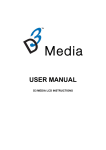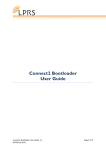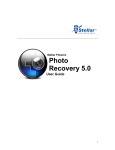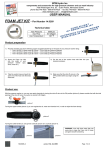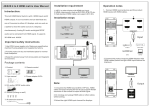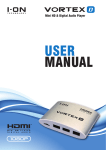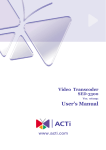Download Mini1080 Media Player User`s Manual
Transcript
Mini1080 Media Player User’s Manual V2.1 (Please read this manual carefully and keep it for daily use) 0 Index 1. Precautions…………………………………………………………………2 2. Functions and features…………………………………………………..3 3. List of accessories………………………………………………………..3 4. Interfaces of the player……….………………………………………….4 5. Description of remotes …….…..………………………………………..5 6. Definition of remotes keys….…………………..……………………….6 7. Connecting with display devices …...…………………………………7 8. Operating reference…………………………………………………...….10 8.1 Setup menu…………………………………………………………….10 8.2 Playing media files……….…………………………………………..11 8.2.1 Movie playback…………………………………………..……..11 8.2.2 Music playback….……………………………………….……..13 8.2.3 Photo playback…….……………………………………….…..15 8.3 File copy/delete functions…………………………………………..16 9. Trouble shooting ……………………………………………………..….17 10. Specifications………………..………………………………..………...18 11.Firmware Upgrade….……………………………………………………19 1 Precautions 1. Keep the player and power adapter/cables away from heat, pressure, humidity. 2. When there is smoke or noise from the player, please cut down Power for safety and consult seller for repair. 3.Apply wrong power adapter(other than 5V) to player may cause Permanent damage to player, and warrantee will be invalid ; 4. Do not try to repair the player, warrantee will also be invalid if you do so. 5. Do not suggest a using environment with vibration, bad heat Sinking, pollution, or other which may cause player work Unstable. Functions and Features USB storage: Build in NAND flash enables it as a USB 2.0 storage,optional 0GB/4GB/8GB capacity, can be easily connect to any USB 2.0 HOST port, no external power needed. USB HOST 2.0: It can drive external USB storage devices such as USB HDD or USB pen drive, support FAT/NTFS file sysytem. SD/SDHC reader: Directly read SD/SDHC card, and play or manage files on it. Video formats: RM, RMVB, AVI, DIVX, MKV, MOV, HDMOV, MP4, M4V, PMP, AVC, FLV, VOB, MPG, DAT, MPEG, TS, TP, M2TS, WMV, H.264,H.263,WMV9/VC-1,MPEG1/2/4 2 Video definition: 1920x1080x60P,,up to 80Mbps Audio formats: MPEG1/2/4,MP3,WMA,OGG,AAC,FLAC,APE,AC3,DTS,ATRA. Photo: JPEG, TIF, PNG, BMP. Playback function: Power-on auto run, Resume/Repeat/Zoom/time Choosing/FF/BF, Rotate, background music File management: Delete or copy files Dual power: It can be powered by either 5V2A adapter, or USB; Video out: HDMI/ CVBS/ YPbPr, manually set or power-on auto setting. Audio out: Stereo L/R(AV port), S/PDIF optical(AV port,optional),HDMI Dimension (net): 63x60x13 mm. List of accessories Remote controller x1 User’s manual x1 AC/DC Power adapter 5V2A x1 AV cable x1 3 Interfaces of the player 4 Description of remotes 5 Definition of remotes keys Function of remote key table POWER ZOOM EXIT VOL+/- Power Standby MODE Mute FUNCT Picture zoom in/out MENU Return OK ▲ ▼ Volume up/down Fast forward/backward █ Stop GOTO Time choosing Change video output mode Special Function Setting menu Confirm Up, Down, Right, Left Skip to next/previous Play/Pause INFO File info REPEAT Repeat playback playback AUDIO Audio setting 6 Connecting with display devices 1. AV interface to TV Use the AV cable to connect player with TV through AV interface. (Refer to picture below)。 7 2. YPbPr interface to TV Use the YPbPr cable to connect player with TV through the YPbPr interface for video, also use the AV cable to connect player with TV for audio(red, white) .(Refer to picture below) 8 3. HDMI interface to TV Use HDMI cable to connect the player with a HDTV. (Refer to picture below) Video output mode setting: the player can auto recognize TV connecting mode and set to right mode when power on is doing, you can also set output mode by pressing MODE key. 9 Operating reference After power on, player will enter main menu. (Refer to picture1) Picture1 Setup menu You can set up the player when first time using. Select the SETTING option by pressing the LEFT/RIGHT key in main menu, then press the OK to confirm. (Refer to picture2, picture3) Picture2 Picture3 Playing media files: 10 *Movie playback 1、Select movie option by pressing the LEFT/RIGHT key in main menu, then press the ENTER key to enter into the video interface. (Refer to picture4) Picture4 2. Select device in which movie files store, press ENTER key to confirm, please refer to picture5. Picture5 3、Press UP/DOWN key to choose movie, then press OK to confirm To play. Operations while playing movie:[Refer to remote] “ “ ” press this key to fast forward play the current file. Press OK to return to normal playing speed. ” press this key to fast backward play the current file. Press OK to return to normal playing speed ” Press this key to play previous movie file. “ ” Press this key to “ play next movie file. 11 “ ” press this key to “ ” Press this key to stop playing. pause , press again to continue playing file. Subtitle menu Press FUNCT key to enter subtitle submenu. Display spatial Press ZOOM key to adjust display scale (4:3/16:9,full screen…)etc. File info Press INFO key to show the information of video file. Other operations Press GOTO key to time choosing time play. Press REPEAT key to set the repeat function. (Refer to picture 6) Picture 6 Note: 1. In the menu, “” means item has been selected already, Press OK to confirm, EXIT to return back to the previous menu. 2. Exit from a video file with power on, and enter again into the same file, the system will ask you if your want to continue from last break point. *Music playback 1. Select the MUSIC by pressing the LEFT/ RIGHT key in main menu interface, then press OK to enter the music . (Refer to picture 7) 12 Picture 7 2. In device list menu, select the device from which you prefer to play the music, press OK to confirm, please refer to the picture 8. 、 Picture 8 3. Press UP/ DOWN key to choose music file, then press OK to confirm. (Refer to picture 9) Picture 9 Operations while playing music:[Refer to remote] 13 “ ”: In full screen playing status, press this key to fast forward play current file. Press OK to return to normal playing speed. “ ”: In full screen playing status, press this key to fast backward play current file. Press OK to return to normal playing speed. Volume: In full screen playing status, press VOL+/VOL- to adjust volume “ ”: Press this key to play previous music file. “ ”: Press this key to play next music file . “ “ ”: In full screen playing status, press this key to pause , press again to continue current music file playing. ”: Press this key to stop playing and quit. Press FUNCT to enter submenu of music playing. (Refer to picture10) picture 10 Note: 1. In the menu, “”record means item has been selected already. Press OK to confirm, EXIT to return to the previous menu. 2. Press the EXIT key to browse the pictures when playing the music without pressing stop. Photo playback * 1. Select PHOTO by pressing the LEFT/ RIGHT key in main menu interface, then press OK to enter photo menu. (picture 11) 14 Picture 11 2. In PHOTO menu, select the device from which you prefer to play Photo files, press OK to confirm. (Refer to picture12) Picture 12 3. Press UP/ DOWN to choose the photo files, and press ENTER to confirm. Operations for showing photo:[Refer to remote] “ “ ”press this key to show the previous photo ”press this key to show the next photo Press Left/Right to rotate photo In PHOTO mode, press FUNCTION key to enter photo function submenu. (Refer to picture 13) 15 Picture 13 File Copy/Delete functions 1.Select one file in the EXPLORER submenu(Refer to Picture 14/15), Press FUNCT key, COPY/DELETE/STICK options will appear. Picture 14 Picture 15 2. To copy the file, please select COPY and press OK to confirm. Then press EXIT to go to directory you want to copy to. By 16 Doing same way to enter COPY/DELETE/STICK options, and select STICK to complete copy. Trouble shooting Symptom No power Power is on, but Player works Wrongly, No image on display No sound Wrong display or poor image Remote control does not work Possible reasons Power socket contacts not well Possible solving methods Check and make sure DC power contacts well with player socket. Unclear reason Plug off/on the power adapter to restart Video out cable is not connected correctly The input of TV is not set to same mode as player’s output The cable does not connect well The audio cable is not connected well Connect cable according to the instructions in manual Choose the right input mode by press MODE key; or change TV input mode Player output mode does not match with TV Go to set up menu, make right setting then restart the player Bad movie file format Battery insulation sheet is not removed The battery is not installed well The remotes does not point directly to player receiver window The distance is too far or angle is too wide Cell battery is used up Choose the right movie file 17 Check and reconnect it well Try to connect again Remove the insulation sheet Check and re-stall the battery point directly to player receiver window The Max working distance is 7m, angle is 60 degree Change with new cell battery Specifications Power Supply DC 5.0V/2A Power Consumption ≤500mA Video System CVBS(PAL/NTSC), YPbPr(1080P), HDMI(1080P) Dimensions 63*60*13mm Weight(net/packaged) 50g/220g Photo format RM, RMVB, AVI, DIVX, MKV, MOV, HDMOV, MP4,M4V, PMP, AVC, FLV, VOB, MPG, DAT, MPEG, TS, TP, M2TS, WMV (H.264,H.263,WMV9/VC-1,MPEG1/2/4) MPEG1/2/4,MP3, WMA, OGG, AAC, FLAC, APE, AC-3, DTS, ATRA BMP, JPG, PNG, GIF Video Output 1Vp-p+/-(75 Ohm) Audio Output 2.0Vrms+/-0.3V Video format Audio format Audio Signal Output Characteristics Support Devices Remote Controller Frequency Response 20Hz-22kHz SNR > 90dB(1kHz 0dB) Dynamic Scope > 80dB(1kHz 0dB) < 0.04% THD Crosstalk > 80dB(1kHz 0dB) Internal NAND,USB storage, SD/SDHC card Infrared,distance:7m,angle:30degree, 3.0V cell battery 18 Firmware upgrading 1. Use SD card or USB storage that contains new firmware to upgrade. 2 .In EXPLORE menu select the file name of firmware ,a dialog box will appear. 3. Select "YES" to confirm to upgrade firmware. 4. After showing "updating firmware" for 1-2 minute, the display will lost signal, Pls keep power on for 2 minutes more. Never plug power off at this time. 5. Upgrading will be finished after 2 minutes, the player will auto-restart . 19