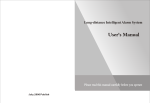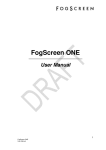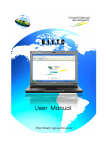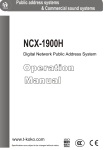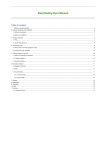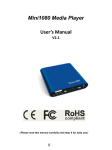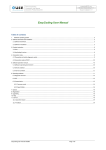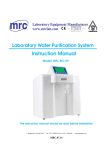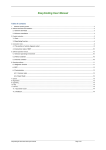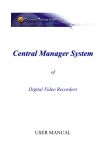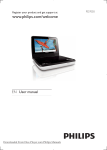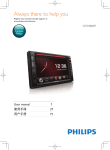Download D3 Media User Manual
Transcript
Media USER MANUAL D3 MEDIA LCD INSTRUCTIONS Table of Contents ●Safety Instructions P2 ●Introduction P3 ●Using the Remote Control P 4-5 ●Basic Operating Steps P 6-7 ●Inserting Memory Cards P7 ●Set Timer & Timer Function P 8-9 ●Playback using File List Function P10-11 ●Standard Playback P11-12 ●Changing the Data Source P13 ●USB File Transfer P13-14 ●Power interruption P14 ●Troubleshooting P14 1 ●Safety Instruction Attention:Electrical equipment may be hazardous if misused. To prevent danger of possible electric shock when handling this multi media player, please read and be aware of all the warnings and safety precautions listed below. Keep these instructions handy for reference by you and others who may use the D3 Media. 1. Always disconnect the unit by pulling the plug and not the cord. 2. Keep all liquids away from the unit to avoid short circuiting unit and potential fire risk. 3. Keep out of direct sunlight and away from heat sources to avoid damage to electrical circuits. 4. Ensure unit is not covered or allow the vents to be blocked when in use, to allow correct ventilation. 5. Avoid operating the D3 Media player in extremely hot or damp environments. 6. Do not open the unit or attempt to repair this product. The D3 Media should only be repaired by authorized dealers. D4 Display Inc does not accept any responsibility for damage due to illegal or incorrect use of this product or if tampered with by unauthorised personnel. *Warning electric shock could result from opening the outer case. 7. Avoid overloading the power outlet the D3 Media display is plugged into. If a power bar or power strip is to be used ensure total amperage of all items does not exceed rating. 8. In the event of electrical storms unplug the D3 Media to avoid damage to the electrical circuits and potential fire risk. 9. Turn off and unplug the D3 Media before attempting any cleaning of the unit. Clean the LCD screen with a soft cloth and only use cleaners approved for use on flat screen panels. Avoid using any harsh chemicals, cleaning agents or abrasive materials as they may cause damage to the screen. Do not use any cleaner that contains alcohol or acetone. Do not spray cleaner directly onto the screen. Liquid could enter the unit and cause an electrical shock. 10. Power supply – Your D3 Media has been supplied with a country specific 110V transformer. You cannot use your D3 Media unit in a country that uses a different voltage. 2 ●Introduction The D3 Media player integrates innovative LCD technology with an internal flash drive that allows you to play movies, animations, music and slide shows without the need for a computer or DVD player. The D3 Media display is a unique freestanding display that is low voltage and low energy consumption Features 1. Automatically commences playing when turned on 2. Formats supported DivX and avi mpeg2 - DVD, SVCD. mpeg1,including mpg and dat. mp3 , asf and wma jpeg images 3. Power-off memory supported 4. Stereo audio output and remote control volume adjustment 5. Weekly timing program and 5 daily timer settings for AUTO Power on/off operation 6. CF card, SD card and USB are supported 7. File encryption function prevents unauthorized file playing. CF card and SD card content can be password protected. 8. Play List function is available. 9. Input voltage: AC 120V 3 ●Using the Remote Control There are no manual controls on the D3 Media, so the remote control is required for all operational modes. The following is a list of all buttons on the remote control and their functions. Buttons Function Power Power on/off button Dir Specifying a folder button Edit Mute File & folder editing button. Pressing “edit” button while in playing mode will display the following: consumed time, left time needed, and cancel display. Mutes the audio 123456 Used to enter numbers 789 0 10+ Repeat Timing A/B USB/Search Different ways of file repetition: single file, single file continuous, file list playing, file list continuous, all content playing, and all content repeating. Brings up timer programming function when player in “stop” mode. Allows repeat playing of a file extract from point A to point B when in “play” mode: Press “TIMING/A-B” button for the first time in playing mode to choose starting point A. Press “TIMING/A-B” for the second time to choose the ending point B. Then the D3 Media will repeat playing the chosen clip A-B. Press “TIMING/A-B” again to cancel this function. On an SD card containing JPG images and MP3 music files, press the “TIMING/A-B” button to choose which images to display. The system will play these chosen images while playing the MP3 music files. Press the “USB/Search button when the player is in “stop” mode to bring up the CF and SD card selection option. Use the navigation buttons to cycle between the two options. 4 Cancel Press “Cancel” to end the selected choice in Timer setting mode. Time Menu Pressing the “Time” button in playing mode will display the current time. Press again to cancel Brings up the Menu AV/VGA CVBS, VGA selection button Volume +/- Volume up and down adjustment A/M ▲▼ Press “A/M” button on the remote control device to cycle through Brightness, Contrast, Colour and Volume controls. Use volume +/- to adjust each one to desired level. Used to navigate menus and displays Audio Play button. Also confirms the current selection or entry when in menu modes Sound track switch button Zoom Digest Slide Zooms in on the picture. Pressing this button cycles through two zoom levels: ×1, ×2 On a CF/SD card containing images, press the “DIGEST” button, to display 9 frames of images on the screen; press to scroll up and down through all the images. To select one of them press the play button or enter that frame number using the number key pad. Press the “SLIDE” button to change the transition style when playing images. There are 12 different transition styles including random to choose from. Continue pressing the “SLIDE” button to cycle through them Pause button. Press this button again or press playback mode. Stop playback button ▇ / button to resume Fast forwards/ backwards button. Press this button repeatedly to cycle through the different speeds:×2, ×4, ×6, ×8 Returns to the previous chapter, image or program Skips to the next chapter, image or program Warning: If a hand icon appears in the top left corner of the screen at any time, when using the remote control, it means that the button you have pressed does not function in that mode. 5 ●Basic Operating steps 1. Play Insert CF card with video files, connect the power adaptor to the power outlet, device will automatically play until power off. No manual intervention required. 2. Configuring the Player The setup menu allows you to configure the operation of the player .You can change OSD languages, TV Display, TV Type, create a Play List, function and configure other aspects of the display behavior. Press ▇ while in the process of play will stop playing and enter into a screen shown as follow (picture 1) (PICTURE 1) Press “MENU” button to enter into another screen as follows (picture 2) (PICTURE 2) To use the setup menu: 1. Once the menu appears, use ▲▼ to navigate the menu items. 2. Press Enter button ( ) to enter a sub-menu, and press this button to leave the submenu. 3. Press Enter button ( ) to confirm a selection. 4. Press Menu to exit the setup mode when finished. 6 The following is a description of the contents of the Setup menu (1) OSD Language: English or Chinese (2) TV system options: Auto / NTSC / PAL (3) Display format options: Normal ps, normal/lb and wide screen (4) Play list: play list on/off function If the play list is “ON”, play list function is available. If the play list is “OFF”, it means play list function is not available. (5) Power-off memory: power-off memory on/off function If the power-off memory is “ON”, the system will automatically restart from the same point when it is powered on again. If the power-off memory is “OFF”, it means the power-off memory is not available. (6) File check: file check on/off function When “ON”, it means that a password is required before playing can commence of any content of the CF card, or to change content on the CF card. When “OFF”, it means the password protection function is not operating. (7) Password: enter file password protection. (8) Default: when chosen, all configuration returns to factory settings as follows: Language: English, Color system: NTSC, TV mode: Normal/Full screen, TV out: AV, Play list: OFF, Power-off memory: ON, File check: OFF, Volume: 6, Weekly timer: ON, Daily timer: The first set of daily timer ON: 08-20. Other sets: OFF. ●Inserting Memory Cards Unlock the access port on the left hand side of the D3 Media player, using the key provided with the unit. Insert CF and SD cards with the label facing towards the front of the unit. Do not force the memory card into the memory slot. If you are not able to easily insert the memory card completely you may have inserted it the wrong way. Note: Always turn the D3 Media unit off using the remote control before changing the memory cards. 7 ●Main timer setup Press “TIMING/A-B”; the main clock will appear as shown in (picture 3) (PICTURE 3) To set the clock the day of the week, hour, minute and seconds can be entered using the ▲▼ , navigation buttons or the number key pad. ●Timer function – for unmanned playback operation 1. Setup a timer The screen will appear as shown in (picture 4) by pressing ▇ while playing. (PICTURE 4) Press “TIMING/A-B” button, the screen will appear as shown in (picture 5). (PICTURE 5) 8 Choose different days of the week by pressing confirmed by pressing corner of the screen. Press , navigation buttons. Choosing a day is button. Then “INPUT” instruction will be displayed in the upper left , navigation buttons to make changes between ON and OFF. “ON” means 5 sets of timers are valid on this day, while “OFF” means the function has been cancelled. If any other option is required, press again, “OPTION” characters will be shown in the upper left corner of the screen. Press the , button to make a choice. “ON” in a certain day means 5 sets of timers will be applied to this day. Note: Weekly timer can be switched between “ON” and “OFF” by repeated pressing of the “CANCEL” button. Press “TIMING/A-B” button again, the screen will appear as shown in (picture 6): (PICTURE 6) On H/On M: sets the hour and minute for automatic power on function Off H/Off M: sets the hour and minute for automatic power off function On each line enter the desired start and finish time, with a maximum of 5 operating times available. Choose “ON”/“OFF” in the first row to activate or cancel the timer function ▲▼ , : buttons are for navigation. : button is confirmation of your choice, the upper left corner of the screen will display “Input”, and then timing information can now be entered. Use , to make a choice between “ON” and “OFF” (on the first line) OR use the number key pad to enter the chosen time. Press the to enter your choice, “Options” will be displayed on the upper left corner of the screen. Press the ▲▼ , buttons to make choices. The screen underneath will show whether the settings conflict by displaying “valid” or “invalid”. More than 2 minutes must be allowed between each ON and OFF period, otherwise the timer will show the “invalid” message. Note: Pressing the “CANCEL” button can reset the day timer to “OFF” and will set the hour/min timer to “0” 9 ●Playback using file list function This function allows you to pre program up to a maximum of 12 files stored on the CF card for continuous playback on each day of the week. How to set a file list: Go to “Configuring the player” on page 2, choose the “Play list” function and turn it on With the player stopped, press the “mute” button on the remote control, and the following menu screen will appear as shown in (picture 7) (PICTURE 7) 1. The left hand column displays all the CF card contents, which all have a two digit reference number (i.e. 01 up to 99) 2. The centre column is the day of the week 3. The right hand column will contain the selected files. These selected files will then be played repeatedly on the selected day of the week How to program files: a. Navigate using the , to the middle row, press ▲, ▼ to select the day and press to confirm. b. Press to return to the first column, select the required file and press to confirm. The selected file will now appear in the right column. The menu screen example shown in (picture 8) shows that files 05, 07 and 02 will be played repeatedly on Monday. (PICTURE 8) 10 c. Repeat this process to choose all the files that you require to be played on each day. d. To delete a selected program, select the weekday in the centre column shift right column to highlight files as shown in (picture 9). Press to the then to delete the file. (PICTURE 9) e. Press “Mute” again to exit the File list set up function Note 1. The default setting must be “ON”, or else file list function will not operate. 2. If “Reset” option is chosen from the main menu, all programmed file lists will be deleted. ●Standard playback mode Continuous play of CF and SD cards content or USB content. 1. Power on When the D3 Media is plugged in, if no CF or SD card has been inserted the screen will display a “No Disc” message as shown in (picture10). Turn the unit off again and insert a CF or SD card before restarting. (PICTURE 10) 11 With a CF card inserted the content menu screen will appear as shown in (picture11) and the files listed will play repeatedly when the “ button is pressed. Use the ▲▼ buttons to highlight the files and choose which file will commence the playback cycle. Press the ▇ button to stop playback (PICTURE 11) To adjust the order that files are played in give each one a two-digit number between 01-99 and they will automatically be placed in numeric sequence. Note To play a jpg image only slide show mp3 files must still be loaded and numbered to appear first in the lists sequence i.e. 01,02, 03 etc. with all the jpg images following, numbered in the required order. If sound is not required press the MUTE button. With an SD card inserted the content menu screen will appear as shown in (picture12) and the files listed will play repeatedly when the “ button is pressed. Use the ▲▼ buttons to highlight the files and choose which file will commence the playback cycle. Press the ▇ button to stop playback. (PICTURE 12) 12 2. Changing Data Source If different cards and/or USB link are inserted at the same time, press ▇ button and then press the “USB/Search” button. A menu screen will appear as shown in (picture 13). ▲▼ buttons to scroll up and down and select the required card. Press the Use the button to select the card to playback. (PICTURE 13) If only one card is inserted in the D3 Media it will automatically be chosen to start playback. 3. USB File Transfer We can use the USB port to update the CF/SD card contents; we can also use the remote control to delete, shift and rename the CF/SD card contents. How to copy files to the CF /SD card: Stop playback of either the CF or SD card to be updated by pressing the ▇ button, then press the ”edit” button and a menu screen will appear as shown in (picture 14). (PICTURE 14) 13 Using the ▲▼ buttons choose “COPY” then press the button to select this option and all the files from the USB source will be copied to the CF/SD card as shown in (picture 15). (PICTURE 15) How to copy an individual file from USB to CF/SD card: Press ▇ button and then insert the USB link. The player will automatically enter into USB mode. Select any one file from the USB source, press EDIT—COPY,the selected file content will automatically copy to CF/SD card. Follow this same procedure to copy further individual files. Note: If any file from the USB source is a duplicate already on the CF/SD card, this operation will not function. Note: If copying large movie files or a large quantity of image files, it is highly recommend to remove the CF/SD card and copy the files using a computer with CF/SD card reader. ●Power interruption When the D3 Media is running a program if there is power outage, play will resume from the stop point once power is restored. ●Troubleshooting Symptom No image or sound No Image No Sound Image and sound interrupted Possible Cause 1.Disconnection of power supply 2.The CF/SD card content not formatted correctly 1.JPG images or Movie files incorrectly formatted 1. Mute button pressed 2. Volume turned down. 1. Corrupt file 2. Incorrect remote control button pressed 14 Solution 1.Check power supply 2.Update card content 1.Change file formats 1.Check “mute” function 2.Check volume control 1.Check card content 2.Restart D3 Media unit