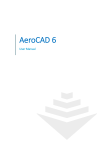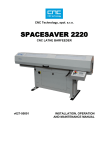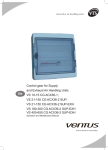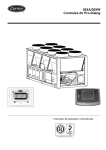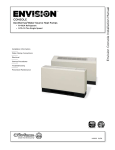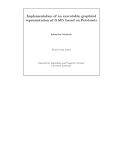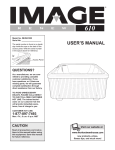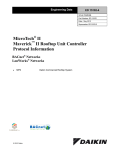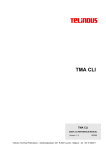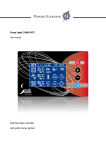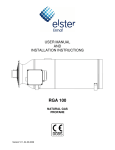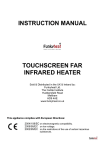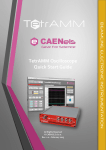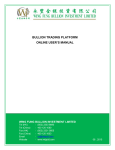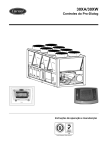Download Control System for Air-Handling Units
Transcript
INSTALLATION AND OPERATING INSTRUCTIONS
Control System for
Air-Handling Units
06/2011
Contents
Device Characteristics........................................................................................... 4
Project .................................................................................................................. 6
Marking ................................................................................................................. 6
Documentation ..................................................................................................... 6
Safety Rules.......................................................................................................... 6
Transport and Pre-Installation Storage.................................................................. 7
Location and Installation........................................................................................ 7
Installation and Connection to PC and LAN/WAN................................................. 9
Control and Protective Functions........................................................................ 16
Basic Information on WebClima Operating Modes.............................................. 19
WebClima PC Control, Desktop.......................................................................... 23
Administration - System Administrator................................................................ 24
HMI Controller Operating Instructions................................................................. 30
LON Standard Support........................................................................................ 36
Control Lights, Signalling, Statistics and Troubleshooting................................... 38
Spare Parts and Service..................................................................................... 39
Disposal and Recycling....................................................................................... 39
Glossary.............................................................................................................. 40
The updated version of this document is available at our website www.remak.eu
2
Control System for Air-Handling Units
Introduction
nWebClima control units are manufactured in accordance with valid Czech and European regulations and
technical standards.
mounting, repairing or checking WebClima control units.
All device connections must comply with the respective
safety standards and regulations
n WebClima control units must be installed and used only
in accordance with this documentation.
n Any changes or modifications to individual components
of the WebClima control unit which could affect its safety
and proper functioning are forbidden.
n The manufacturer is not responsible for any damage
resulting from using procedures other than specified in
this documentation, and the customer bears the risk of
such use.
nThe installation and operating documentation must
be available for the operating and servicing staff. It
is advisable to store this documentation close to the
WebClima control unit.
nWhen handling, installing, wiring, commissioning,
repairing or servicing the WebClima control units, it is
necessary to observe valid safety rules, standards and
generally recognized technical rules.
n In particular, it is necessary to use personal protective
work aids (e.g. gloves) because of sharp edges and
corners when performing any handling, installing, dis-
n Before installing and using the WebClima control units,
it is necessary to familiarize yourself with and observe
the directions and recommendations included in the
following chapters.
n The WebClima control units, including their individual
parts, are not intended, due to their concept, for direct
sale to end customers. Each installation must be
performed in accordance with a professional project
created by a qualified air-handling designer who is
responsible for the proper selection and dimensioning
of components concerning their compliance with the
requirements of the given application. The installation
and commissioning may be performed only by an authorized company licensed in accordance with generally
valid regulations.
WebClima control units are equipped with software protected by copyright. Use of the WebClima control unit is conditioned by acceptance of the Licence Agreement.
Licence Agreement
concluded between the user of the WebClima (WBC) control unit software
and REMAK a.s.
1. The WebClima control unit software (hereinafter referred to as the "Software") is the intellectual property
of REMAK a.s. (hereinafter referred to as the "Manufacturer").
2. By purchasing the WebClima control unit, the owner or user (physical or legal entity) accepts this Licence Agreement,
and undertakes to observe it in extenso. Unit purchase is understood as the purchaser taking the unit over from the
forwarder or manufacturer. Unit use is understood as any single or continuous use of its functions, including
installation, activation, connection, testing, maintenance and repairs.
3. The Manufacturer provides the unit owner or user with limited rights to use the Software for the purpose for which
the unit has been designed by the AeroCAD designing program. The Software can be used solely along with a
computer system from the Manufacturer (control unit, hereinafter referred to as the "Hardware"). The Software use
must comply with the conditions and limitations included in article 4 of this agreement.
4. Without the written consent of the Manufacturer:
a. You are not allowed to copy the Software from the device, reproduce or decompile it, or to use any other methods
of reverse engineering.
b. You are not allowed to utilize any parts or components of the Software (including the Help file) for any other purposes
than for your own use of the Software to ensure functioning of the unit and connected air-handling devices.
c. You must not try to acquire unauthorized access to any services, software accounts or associated internet
services.
d. You are not allowed to install or run the Software on Hardware other than that which was delivered by the
Manufacturer along with the Software.
5. REMAK a.s. does not bear any responsibility for direct or indirect damage incurred as a consequence of unauthorized
or unqualified use of the Software and/or Hardware, or for damage incurred as a consequence of failure to observe
the product's Installation and Operating Instructions.
6. The Licence Agreement and limitations of article 4 shall stay valid even after transferring the owner's rights to the
control unit or after termination of Software or Hardware use.
7. If you do not agree with the conditions of this Licence Agreement, you are not authorized to use the Software and/or
Hardware, and you must contact the Manufacturer immediately to get information on how to return the unused
product to the Manufacturer.
Acceptance of the licence conditions, if access to the unit is carried out using a PC, must be confirmed upon first
login
3
Device Characteristics
Device Characteristics
The WebClima (WBC) control units are complex systems
which provide REMAK® air-handling and air conditioning
devices with autonomous regulation, protection and control. The central module is equipped with communication
technologies to communicate within the scope of the
LAN/WAN network, respectively through internet.
They are designed especially for more complex air-handling devices including cooling, mixing and other functions.
The WebClima control units provide high accuracy and
stability of parameters, high safety and unique functions
such as remote monitoring, etc.
Figure 1 – Switchboard version with PC
Figure 2 – Installation in the XP unit section
4
Main Features
The WebClima / WBC control unit is designed to provide:
n Complex autonomous operating control of air-handling
devices
n Room air temperature control
(cascade regulation).
n Control and power supply of air-handling devices
n Protection of connected devices
The WebClima control unit ensures all control and protection functions. It is equipped with proportional outputs for
up to 4 main controllable sequences and with an ancillary
digital output. Sophisticated control algorithms ensure
system stability, comfort regulation and energy savings.
The WebClima (WBC) control system is delivered in
standard plastic or steel-sheet distribution board boxes,
degree of protection IP54. Optionally, it can also be integrated directly into the AeroMaster XP air-handling unit
– using for this purpose (in a project) designed section
of the IP44 protection degree with the possibility to use it
also in outdoor units (equipped with heating, resp. cooling
of the control unit location space).
The WebClima control unit enables two basic modes of
the control:
n Remote control using a PC configuration which can be
integrated into an IT infrastructure (LAN/WAN)
n Local control using the HMI controller which is equipped
with a display (an external ancillary control device can also
be used in some configurations to control operating modes
or to correct desired temperatures)
An air-conditioning device equipped with the WebClima
control system will become a computer server; connected
to the company LAN network or internet it will provide you
with above-standard features and services while minimizing operating costs. Furthermore, no specific software is
needed (a common internet browser can be used).
An integrated communication card also includes, apart
from the WEB server, OPC and BACnet servers, and
enables integration into central control systems. The
possibility of remote administration, a structured intuitive
and transparent graphic user interface along with user
language options, integrated documentation and help are
the main advantages of this solution.
The WebClima control system minimizes operator's time
needed for checking and operating the air-handling device,
and among others it enables e-mailing of error messages
and archiving of selected operating parameters and conditions. Another advantage is that the WebClima control
unit also enables economical and energy saving operation
of air-handling devices:
n Three setting options of temperature modes are available:
- Comfort mode
- Economy (middle) mode
- Ventilating mode
- Ample options of time schedules (daily, weekly,
yearly) with temperature mode and fan output
programming features
Control System for Air-Handling Units
Device Characteristics
n Superior anti-freeze protection and tempering
of the exchanger during standby mode.
n Accurate analogue control of peripheral devices
(depending on the controlled component).
Extended Communication Abilities
The WebClima system enables the "passive communication mode" (from the operator's point of view) through the
LAN (resp. WAN) network with the SMTP server – sending
error e-mails to a selected e-mal address without the need
for "active" supervision of the device.
For more details, refer to "Administration - System Administrator", which also includes the possibility of sending
e-mails to a cell phone in the form of SMS messages.
Figure 3 – "passive communication mode"
Figure 4 – Example of complex control solution
HW and SW Concept of the Controller
The design of the WebClima (WBC) system is based on
the powerful Siemens Saphir (ACX 34, ACX 32) PLC controller, and the system is programmed by special REMAK
regulation software to control air-handling devices.
The controller includes an integrated Siemens RCC 52.22
card enabling integration into Ethernet-type LAN networks
and software based on Win CE, including e.g. a server,
which serves for device default control from the PC through
the special WebClima graphic user interface.
The controller and communication card operate independently. The communication card ensures access to the
controller data (and their display, resp. changing) through
the data interface, which ensures maximum operating
reliability and security of the controller regardless of the
webserver operation.
The HMI Siemens ACX84.910 manual controller can be
used for local control independently of the communication
card – refer to "HMI Controller Operating Instructions".
The communication card enables integration into
SCADA centralized control systems (integrated OPC
server) or BACnet networks (integrated BACnet server).
Further option of connection to the SCADA system is
enabled by the LONWorks bus. This service is ensured
by an ACX51.25 communication card, which is delivered
as an optional accessory to the control unit. Connection
to the network is ensured by a galvanically separated TP/
FTT-10 Transceiver at a baud rate of 78 kB/s. Connecting
the twin-lead cable is performed using a connector with
two screw terminals.
Note: The specific configuration for BACnet must be
performed by calling up the "webclima"/Bacnetconfig.asp
page. If integration is requested, REMAK will deliver on
demand identifications (documentation) of the required
data points of the controller.
3 m (max. 15m)
RS 232
HMI
ORe1
Max cca 50 m (24 V)
Ethernet (Max 100 m – infinity)
LAN (http, smtp)
QAA27
Wi-Fi (http, smtp)
WAN (VPN, http, smtp)
5
Project, Marking, Documentation and Safety Rules
Project
The project of the WebClima system consists in the selection of required functions and the configuration of its internal
arrangement. The project is created automatically using
the algorithm, an integrated part of the "AeroCad" design
program which is simultaneously used for the air-handling
unit design. The output project includes an accurate production specification of the control unit and the following
individualized lists for a particular device:
n List of connected devices
n Connecting wiring diagram of all components
n Specification of all connecting cables
Marking
Each control system is marked with a unique code
(generated by the "AeroCad" design program) which is
included only in the accompanying documentation, not in
the system, and with a serial number (for communication
with the manufacturer).
Documentation
The WebClima (WBC) systems can be installed and used
only in accordance with the documentation delivered with
the system.
List of Documentation
n
n
n
Installation and Operating Instructions
Configuration of the control system (summary of attachable components), terminal diagram and list of recommended cables – printed AeroCAD output of the
device project.
Record of functional and single-part tests
Other – General Documentation
The system, resp. unit documentation also includes a
collection of operating and inspection documents, and
service regulations. The user is responsible for these
documents.
Service Regulations
Before putting the air-handling device into permanent
operation the user, in collaboration with the designer,
respectively manufacturer, must issue service regulations
in accordance with local legal regulations. We recommend
including the following in these service regulations:
n Air-handling device assembly description, its intended
use and a description of its activities in all operating
modes.
n Description of all safety and protective elements
and their functioning.
n List of health protection principles and safety rules to
be observed when operating the air-handling device.
n List of requirements for operating staff qualification and training, a nomenclature list of personnel
authorized to operate the air-handling device.
n Detailed emergency instructions.
n Operating particularities during deferent climatic conditions (e.g. summer or winter operation).
6
n Inspection, checking and maintenance schedule,
including a list of checking steps, and their recording.
Documentation Availability
Documentation delivered with the WebClima control
system as well as its operating documentation must be
permanently available for the operating and maintenance staff, and stored close to the WebClima control unit.
Installation and operating instructions are also available
on our website: http://www.remak.eu
Notice
The manufacturer reserves the right to change and/or
amend this documentation to include the latest technical
innovations and/or to comply with the law, without prior
notice. Information on changes and/or updating is always
available on our website: http://www.remak.eu
Safety Rules
WebClima control units are manufactured in accordance with valid technical standards.
WebClima control units must be installed and used
only in accordance with this documentation.
The subject that is responsible for use other than
specified in this documentation is also responsible for any
damage resulting from such use.
When handling, installing, wiring, commissioning, repairing or servicing WebClima control units, it is necessary
to observe valid safety rules, standards and generally
recognized technical rules.
In particular, it is necessary to use suitable tools and
personal protective work aids (e.g. gloves) because of
sharp edges and corners, respectively dangerous voltage
when performing any handling, installing, dismounting,
repairing or checking WebClima control units.
Any changes or modifications to individual components
of the WebClima control unit which could affect its safety
and proper functioning are forbidden.
Neither configuration nor documentation may be changed without prior consent from the manufacturer.
WebClima control units, including their individual parts,
are not intended, due to their concept, for direct sale to
end customers. Each installation must be performed
in accordance with a professional project created by a
qualified air-handling designer who is responsible for
the proper selection and dimensioning of components
concerning their compliance with the requirements of the
given application.
Any connections, including connecting the WebClima
unit to the power supply, must be performed in accordance with local safety regulations and standards valid for
electrical wiring.
The wiring, installation and/or commissioning may be
performed only by an authorized company, respectively
by qualified worker, licensed in accordance with generally
valid regulations.
Before installing and using the WebClima control unit,
it is necessary to familiarize yourself with and observe the
directions and recommendations included in the following
chapters.
Control System for Air-Handling Units
Commissioning
The air-handling device can be put into operation only
in accordance with applicable service regulations. The
operating staff must comply with requirements given by
the service regulations, respectively by the manufacturer
(authorization of some servicing operations).
Commissioning
Mounting and Wiring Check
Stored WebClima control units must be protected against
penetration by dust, water, acids or corrosive substances
or other substances that can negatively affect their construction and components (degradation of plastic parts
and insulating materials, etc.).
Before putting the device into operation for the first time it
is necessary to perform a thorough check and verification
of all connections of elements of the control system in
accordance with the wiring diagram delivered with the
particular control unit. The system must not be powered
until this check has been performed.
In particular the completeness, locations and connecting
of thermal sensors, fan and heater thermo-contacts must
be checked in accordance with the M&C project. Further,
connections of all alarm inputs must also be checked.
It is also necessary to check fans, electric heaters, heat
exchangers, filters and all other components of the
connected air-handling unit for correct installation in
accordance with the documentation delivered with the
air-handling unit.
The above-mentioned checks must include functional
testing of individual components.
Special attention must be paid to conductive interconnection of all parts of the air-handling unit and other
related devices.
Location and Installation
Wiring Conditions
Transport and
PreInstallation Storage
WebClima control units are packed in cardboard boxes, or
installed in the corresponding section of the air-handling
unit. When handling them, it is necessary to observe the
rules for fragile goods handling.
WebClima control units can be stored in storerooms which
must comply with following conditions:
Maximum relative air humidity below 85 %, without condensation of moisture.
Ambient temperature range from -25°C to +60 °C
The location of the WebClima control unit must be selected
concerning easy access of the operator and cable connecting. The surface for the unit installation must be flat
and without bumps.
It is important to leave enough space on the operating side
of the WebClima control unit to enable its maintenance
and servicing. Prior to installation, check the delivery for
completeness and intactness.
WebClima control units are intended for normal environmental conditions (dust, moisture and chemical-free and
non-explosive indoor environment).
They can be mounted directly on A and B combustibility
grade materials in accordance with the EN 13 501-1
standard.
Permissible ambient temperature: 0 °C to +35 °C
The WebClima control unit delivered in plastic distribution
board boxes can be hung directly on a wall, or partly
embedded into plaster (allowing the cover to be removed). The WebClima control unit delivered in steel-sheet
distribution board boxes can also be installed directly onto
the floor. Connecting cables can be led in using cable
trenches, cable trays, or led under plaster. The power
cables are connected from the bottom side.
For fixing the control unit onto a wall, we recommend using
wall-dowels and wood screws dimensioned according to
the wall structure.
Note: The above applies also for air-handling units,
respectively their Installation, and Operating Instructions
must be observed.
The wiring must be performed following valid standards
and local safety regulations. In accordance with these local
regulations, the initial inspection of the entire device must
also be performed prior to its commissioning.
Adjustment
The WebClima control unit is produced in accordance
with the customer’s requirements and configuration (the
project), and during production it is preset to the basic
parameters and thus ready for operation. Providing it is
correctly installed, the control unit will start up and regulate
the air-handling device to the preset parameters.
The professional operator performing the commissioning must always check, respectively adjust, operating
parameters for the air-handling unit according to the
actual arrangement and behaviour of the control system,
operation or local conditions.
This applies especially for control constants and parameters, correction values, temperature modes and
time-schedules.
Access to the data points is enabled via PC using WebClima software, respectively via the HIM controller. For
adjustment of the PC and cooperating device, refer to the
chapter "Connection to PC and LAN/WAN". The operating
instructions are described in a web application; respectively it is necessary to follow the chapter "HMI Controller
Operating Instructions".
You can also use additional help directly on individual
pages of the WebClima user interface.
Control of user access and relationship to IT systems
represent an important part of the system setting. Default
factory settings must be readjusted to the user's and
service needs in the course of commissioning.
7
Commissioning
The basic preset parameters that must be readjusted
during commissioning:
n User accounts
(names, passwords and users' "roles"
/authorizations)
n Settings for LAN network connection (if required).
Other Settings:
n Contact information – supplier, resp. service
or administrator.
n Device identification – name, number, location - actual
or according to the project.
To optimize cooperation of the WebClima control unit
with peripherals, it is necessary to adjust the appropriate
values of analogue control signals for heating, cooling,
heat recovery and mixing in the "Settings / Configuration"
menu. These values are optional from the range of 0-10
V or 2-10 V (preset).
The 2-10 V values are typically suitable for REMAK,
resp. Belimo actuators; on the other hand, for the rotary
heat exchanger with a frequency inverter it is necessary
to adjust the signal of 0-10 V. Optionally, the prerecuperation mixing priority can be selected, refer also
to "Regulation".
Notice
Parameters are structured so that they are available to
users according to their authorization. The "role" must
be assigned to individual users in accordance with their
qualification and operational responsibility.
Basic Parameterization
– refer to "Administration - System Administrator".
General Overview of Parameters
For a general overview of parameters accessible from
the menu and users' authorizations, refer to "WebClima
– Review of Factory Preset Parameters Values". For an
overview of parameters and default values of the HMI controller, refer to "HMI Controller Operating Instructions".
Important Notice
Proper assembly, installation and commissioning are
essential for faultless and safe operation of the WebClima
control unit. The components connected to the WebClima
control unit must comply with the specification included in
the WebClima control unit documentation.
During the service life of the device, it is necessary to
observe procedures included in the manufacture's documentation delivered with the device, as well as service
regulations issued by the user of the device.
Location of Control System Sensors
Sensor NS 120 of the inlet air temperature
The sensor must always be situated behind the heater
or cooler. It must not be situated in the room. If the airhandling unit ensures dehumidification functions, an inlet
air temperature-humidity combined sensor (QFM 2120)
situated in a common casing will be used instead of the
standard NS 120 sensor.
8
Thermal sensor (NS 130R)
The thermal sensor, which is a part of the VO water heater
antifreeze protection (return water temperature measurement) must be situated in the return water pipe of the
water heater so that it will be sufficiently bathed with water.
The heating circuit must comply with all required functions
needed for control and safe operation in accordance with
the specifications included in the project documentation
of the air-handling device (among others, water flow
discharge and temperature, respectively to be filled with
antifreeze medium).
Outdoor Air Temperature Sensor
The outdoor air temperature sensor should be situated
actually outdoors – only then are all functions of the control
system ensured even during the STOP mode, respectively
immediately after starting up (i.e. pre-recuperation of the
heater corresponding to the outdoor temperature). If this
sensor is situated in the fresh air supply duct inside the
building, the measured temperature will be correct only if
fans operate (air is flowing). Otherwise, the starting conditions will be incorrect - which can endanger the safety
of the air-handling device, and even cause an accident
in the exchanger.
Room Temperature Sensors
Optionally, a room (NS100) or duct (NS120) sensor can
be used by the designer. If the air-handling unit ensures
dehumidification functions, an inlet air temperature-humidity combined sensor situated in a common casing will
be used. According to the designer’s selection, the room
temperature (as standard NS 100) and humidity sensors
can be replaced by the QFA 2020 sensor, respectively
the duct temperature (as standard NS 120) and humidity
sensors can be replaced by the QFA 2120.
• Room sensor needs to be situated in a "representative"
place for the room temperature. It must not be affected by
local effects (heaters, window, vertical distribution of the
room temperature, etc.)
• Duct sensor must be placed in the room air outlet duct
– the advantage is that it can measure mean temperatures
of the air exhausted from the room – without influence
from local effects (besides that, it is hidden in the duct
and cannot be seen).
Antifreeze protection sensor (NS 120)
Sensor must be situated in the outlet air duct behind the
heat exchanger.
Sensor for control of the preheating temperature
The sensor must be situated behind the preheating EO
heater, but in front of other air temperature adjusting
elements. A capillary tube of additional antifreeze protection – if not installed within the air-handling unit by the
manufacturer – must be (wavy shaped) led through the
entire cross-section along the rear side of the water heater
using the prepared clips.
Notice: If necessary (e.g. to compensate the influence of
the duct length, etc.) it is possible set the corrections of
measured temperature values (± 3°C).
Control System for Air-Handling Units
Connection and Installation
Humidity Sensor
Refer to the information on temperature sensors above.
Device Handling Conditions
Only properly qualified personnel are allowed to commission, operate and service this device.
n Only personnel who have been provably trained by the
purchaser (manufacturer or authorized manufacturer's
representative) in accordance with service regulations
valid for the respective air-handling device and warned
of possible risks and hazards can operate the WebClima
control unit.
n The removal, bypassing or disconnecting of safety
equipment and functions, or protective devices, is forbidden.
n Only faultless air-handling components can be used.
Failures which can affect device safety must be removed
immediately.
n All precautions concerning electrical accidents must
be strictly observed. Any actions restricting safety and/or
protective precautions, even temporarily, must be strictly
avoided.
n By no means may any guards or other safety equipment
be removed. The device and its components may not be
operated if safety devices or precautions are ineffective,
or if their functioning is restricted.
n Actions which could break the prescribed separation of
safe low voltage must be avoided.
n When replacing fuses, the voltage-free state of the
control unit must be ensured and only prescribed fuses
and protective elements can be used.
n The harmful effects of electromagnetic emissions and
overvoltage to signal, control, and power cables, which
could cause dangerous unwanted actions or destroy
electronic elements, must be avoided.
n Never work on an energized device! Before performing
any work on the air-handling unit, disconnect the power
supply by means of the main switch, and lock it in its offposition. Use protective work aids in accordance with the
service regulations and valid local standards.
n If individual construction assemblies (e.g. el. heater,
fan, etc.) are equipped with service switches, they can
be switched off by using the appropriate service switch
providing that this action is allowed by service regulations,
and enabled by features and conditions of the system.
n Never use abrasive cleaners, acid, alkali or solutions
aggressive to plastics to clean the control unit.
n Avoid water splashing, hitting and vibrations.
n Air-handling components must always be installed in
accordance with the corresponding installation instructions.
Keep all protective elements faultless. After removing failures such as short circuits, etc, always check the function of
protective elements; also check the condition of the main
and additional interconnections and grounding.
To keep the operation safe, it is necessary to check the
condition of pumps of water heaters and coolers – i.e.
manually check their rotation, and verify their output curves
(power oversizing lowers the quality of the control).
Warning
Remote control (as well as automatic time schedules) must
always be taken into account when working (inspecting,
maintaining, repairing, etc.) on the air-handling device.
Therefore, safe access must be ensured - by turning off
and securing the main switch – to avoid the device being
started by another user.
Installation and Connection
to PC and LAN/WA
Basic Requirements
The comfort version of the WebClima system can be
operated from your PC using an internet browser.
The PC must be equipped with an Ethernet network card
with the RJ-45 connector, or connected to the LAN network
- the WebClima system can be connected directly to (one)
PC or integrated into the LAN, resp. WAN network, and
is accessible from any computer (access authorization
is needed) in the network. The TCP/IP protocol must be
installed on your PC (to install the TCP/IP protocol, refer
to your operating system manual).
Notice
To ensure proper interoperation of the internet browser
on your PC directly connected to the WebClima unit,
it is necessary to disable proxy server! In Internet
Explorer 6: Go to "Tools" / "Internet Options" >>
"Connections" >> button / "Local network options"
/ "Specify" … lower half of the window = "Proxy
server" box – must not be checked (see figure #5).
Figure 5 – Network connection settings
9
Connection and Installation
Warning
Before putting the WebClima control unit operated by PC,
respectively via LAN network, into operation, the installation of the controlled air-handling unit must be checked
to see whether it has been performed in accordance with
its Installation and Operating Instructions (installation,
inspections, safety precautions, heating media, etc.)! Refer
to "Location and Installation".
Default WebClima IP Address Setting
During production, the WebClima unit was assigned the
fixed IP address: 192.168.1.199, mask 255.255.255.0,
and the default port 0.0.0.0.
Notice
If this address cannot be used in LAN, it is necessary
to change the setting from the computer (directly connected PC as described below) before connecting it to
the network.
WebClima System Start-up Procedure
1. Step: WebClima System Connection:
Figure 6 – WebClima unit connected directly to PC
Connecting the WebClima Unit to LAN
Warning
If the default IP address of the WebClima unit cannot be
used in the LAN network – i.e. a different address range is
used in the LAN network (e.g. 10.0.0…, 192.168.10…..), or
the existing PC within the LAN network has already been
assigned the IP address …199 (can be verified by the
"ping + IP address" command) which must be retained - it
is necessary to change the WebClima IP address setting
from the computer (as described above) before connecting
it to the network.
If you are not an administrator of the LAN network, you will
have to contact your LAN administrator. The same applies
if you are not an administrator of your computer.
Using the Ethernet cable (not included in the WebClima
delivery) connect the WebClima unit to the LAN network
connecting point in the same way as any other LAN device.
The same conditions as in step 1 (connecting points, cable
lengths) apply for connection to LAN.
The WebClima unit works in a LAN network as a common
computer based on Windows CE with a webserver. Maximum WebClima unit distance from an active network element must comply with the Ethernet network conditions.
Notice: The WebClima unit can also be connected to the
LAN network via the wi-fi access point in the client mode,
etc. – consult your network administrator.
Figure 8 – WebClima unit connected to local network
WebClima + stand-alone PC = WebClima
unit connected directly to PC
Using the Ethernet crossed cable* (UTP cable, RJ-45
connectors) connect the WebClima unit ("LAN" socket
on the upper side of the controller) to the network card
of your computer.
Figure 7
Attention: Connector RJ-45
marked X13 SERVICE cannot
be used! It is intended for HMI
controller – refer to "HMI
Controller Operating Instructions".
MMax. length of the cable
between the WebClima and
computer can be 100 m;
however, we recommend 80 m. Switch the WebClima
main switch on.
If a greater distance between the PC and WebClima unit
is desired, it will be necessary to use a structured network
(Ethernet) including active network elements – see below,
or contact a specialized PC and IT supplier.
* This cable is not included in the WebClima delivery.
10
To be able to operate the WebClima unit, a unique IP
address within the network range (see fig. # 8) must be
assigned to the WebClima unit. Go to "Connection" >>
"LAN connection" (refer to Step 4: Activation).
Always restart the WebClima unit after assigning a new IP
address – the new setting is applied after restart.
Attention! Always consult your network administrator if
connecting the WebClima to LAN.
2. Step: Computer Configuration - TCP/IP Settings
Warning
In this step, settings of the PC using Microsoft Windows®
2000 and XP are described; if you use other operating
systems (Win98, ME, or Linux …) you will have to perform
corresponding settings of your computer in accordance
with your operating system user manual, or ask an expert
for help. This setting procedure is needed only for a permanent direct connection to PC, or to change the WebClima
settings before its integration into the LAN network.
Control System for Air-Handling Units
Connection and Installation
After setting the WebClima unit (following the below
described procedure), and when the WebClima default
address complies with network addressing, it is only
necessary to enable new hardware in the infrastructure
administration – there is no need to make any other
adjustments to individual PCs.
After sending the request, and if the settings and connecting are correct, the WebClima unit is ready to be
configured, and the login window is displayed on the
screen requesting the user name and password.
Figure11 – Login window
Adjust PC network card settings in Windows:
Go to "Start" >> "Settings" >> "Control Panel" >> "Network
and telephone connection" >> (Windows XP "Network
connection"). Click (right mouse button) on "Local network
connection", then on "Properties", and display "Internet
protocol (TCP/IP)" properties“.
Figure 9 – TCP/IP settings
If you encounter any problems, contact customer support.
3. Step: WebClima Control Unit Connection Setting
The WebClima can be configured via the web interface
(which serves also for routine system operation control).
Type the following address http://192.168.1.199 into your
browser, and confirm with "Enter".
If the protocol is not found in the list of items (it is not
installed), add the item to the system. Click the "Install"
button, select the "Internet protocol (TCP/IP)", and follow
the instructions on the screen.
Select item "Use the following IP address". Type
"192.168.1.3"** into the "IP address" box and
"255.255.255.0" into the "Network mask" box.
Do not type anything into the item boxes of the second
part of the window (leave them blank).
If you are prompted by the system to restart, confirm the
restart immediately.
Connection, resp. TCP/IP Protocol Verification
To verify the settings and connection, type the WebClima
address into the URL box of the internet browser (the
WebClima system must be switched on); it should start
functioning in 0.5 – 3 minutes - the time needed to initialize
the webserver.
Figure 10 – IP address entry
Notice: The WebClima unit configuration itself is not
dependent on the type of browser used.
Enter the following user name and password into the boxes
of the login window – see fig #11:
Username: User4
Password: passw4
These access parameters were preset during the WebClima unit production (first start). Attention: The preset
user name and password are valid only until they are
changed.
Notice: The user can also select the language in the login
window to communicate with the WebClima control unit.
Default languages are: Czech, English, and Russian.
Local distributors can arrange localization into local
languages.
These logins represent the highest user authorization
(Role: "Service") – this authorization level should be reserved for the installation supplier and service provider.
Note: The highest user level account – "Manufacturer"
– has been set in the factory for production checking purposes. This account must be deleted for security reasons,
especially if the device is accessible via internet.
** In the last position of the IP address any number from
1 to 254 can be used, except for 199, which is assigned
to the WebClima unit.
11
Connection and Installation
Figure12 – WebClima Users' Administration
For a further description of users' administration, authorization and interrelations of structured user logins, refer to
"Administration" and WebClima interface Help.
4. Step: How to change the WebClima IP address
You can change the WebClima IP address to operate it
within your network from the page "Connection" >> "LAN
connection"
Figure13 – IP address change
To ensure controlled access, we recommend changing
the user name and password after the first login. Go to
"Connection" >> "Users" >>, and after clicking on the
editing icon (circled) you can change the User name
and Password in the bottom part of the form. Click on
the "Change" button to confirm the changes – refer to
Administration.
Warning
After changing the user name and password, the original
user name and password cannot be used. Keep your user
name and password in a safe (confidential) place. If you
forget or lose them, contact the manufacturer or authorized
service representatives.
In addition to service access, it is also necessary to change
other preset users according to actually authorized users
to enable access by the operating staff.
User name
User1
User2
User3
Password
passw1
passw2
passw3
Group ("Role")
Guest
User
Administrator
Unnecessary users can be deleted, and new ones added
(the maximum possible number of users is 16).
During the device activation, it is advisable to establish
at least a device administrator who can further administer
users himself after taking the device over - however, only
lower access levels; if more users at the administrator's
level are needed (e.g. for different shifts or deputies, etc.)
they must be assigned from the "Service" level.
Notice: If the users' settings are not performed in this phase
of commissioning, it is necessary to enter users' data
during the training or device handover at the latest.
Enter the required data into the fields allowing logging and
to save.
click on
Field by field, fill in and save all items (New … address,
mask or port).
Then save the new setting by selecting the "Save" option in
the "UPLOAD to network card of the controller" item.
Finally, restart the WebClima system using the "Apply"
option in the "Apply changes and restart" item.
After restarting, the device will report a new address (it
takes approx. 3 minutes to initialize)**.
If the network segment has been changed, it is necessary
to change the network connection of your PC according to
the compatible WebClima system (resp. LAN) to restore
communication, and then the WebClima device can be
connected to the LAN network.
The network connection address in your browser must also
be changed to the new one to enable login.
Notice – The LAN connection settings
Be considerate and careful when changing the LAN
settings; thoroughly check and save each adjustable
item (address, mask or port), upload changes – and
then apply changes using the "Apply changes and
restart" (Attention: Do not restart the device by switching
it off or disconnecting it from the power supply – the“
changes must be applied using the "Apply changes and
restart" option, which simultaneously archives the settings;
**) This delay is generally applied for each start or restart of the
device. Login is not possible during initiation.
12
Control System for Air-Handling Units
Connection and Installation
this is necessary to restart the device after incidental power
supply failure; otherwise, there is a risk of uncontrollable
changes of settings.)
Notice: The records/settings cannot be changed – even if
they were uploaded - until the restart is performed (they are
applied after the restart, until then the original last setpoints
are applied). However, if they were already uploaded and
saved, they cannot be cancelled - only original values
can be changed. The reset must be made otherwise
the changes will be applied upon the first power supply
disconnection (unexpected power failure, etc.)
Notice: Restart of the air-handling control takes a matter
of seconds-there is no relation to the webserver initiation;
during restarting, the standard starting sequences of the
connected air-handling device are applied – i.e. opening
of dampers, preheating, fan start up…
We strongly recommend not using the configuration
assigning the IP address by the DHCP server, use the
Fixed IP address.
Warning
If the IP address of the given device is lost (e.g. after changing and initiating the LAN settings), and the connection is
not made (no response on the ping IP address command,
etc.), the default (factory) IP address will have to be reset,
then follow the procedure as with the new device.
Alternatively, the HMI controller can be used to set the
required connecting parameters and restart the device.
For the HMI controller use, refer to "HMI Controller Operating Instructions".
Notice: As a last resort, the device can be found within the
network via MAC address (mentioned on the type plate)
– contact network administrator.
E-mail Messaging Settings
The description of the e-mail configuration can be found
in "E-Mail Configuration".
Internet Integration
By connecting the WebClima system to the local network
via the above-mentioned setting of the IP address and
authorization of users, the basic (direct-interactive) monitoring and operating possibilities within the local network
or by PC are enabled.
To enable access to the WebClima system via internet, it
is necessary to ensure direct access to the device from
internet.
Notice: This is necessary especially if supervision (operation, service) outside the company is required.
To connect your WebClima system to the
internet, contact your network
administrator
In doing so, we recommend the following:
n Implement the WebClima unit into the secured inner
network after the router / network firewall. The direct
access to the unit must be ensured by further directing.
n To increase security, we recommend locating the device
in the reserved network (DMZ) which is not a part of the
company's LAN network, or accessing the device via the
company's VPN.
Setting the Network Elements to enable WebClima Access via Internet
Ask your local network administrator to perform these
activities!
Figure14 – connection to the WAN network
Default (Factory) IP Address Resetting
The default (factory) IP address can be reset by briefly
switching up and down the fourth switch (last on the right)
in the DIL Switch group (DIL S6) which is situated in the
bottom right corner of the controller board above the RJ-45
X13 SERVICE connector.
Warning
The default (factory) IP address can be
reset by briefly switching up and down
the fourth switch (last on the right) in
the DIL Switch group (DIL S6) which is
situated in the bottom right corner of the
controller board above the RJ-45 X13
SERVICE connector.
WAN
* The settings are always included in the documentation, the wiring
diagram, of the WebClima control unit
13
Connection and Installation
The network administrator in this case has at their disposal
2 public static IP addresses for the WebClima control unit:
88.100.1.1 and 88.100.1.2
The administrator can set the IP address translation at the
router, for example, as follows:
Public IP address
88.100.1.1 88.100.1.2 Inner IP address
192.168.1.4
192.168.1.5
or (to minimize the need for public addresses) leading
through only one public IP address and communication
port.
Warning to the network administrator
To enable access via internet it is necessary to enable
access to the inner IP address via port 80 (http).
Other communication ports must be DISABLED to keep
the operation secure!
REMAK does not bear any responsibility for any
misuse of the WebClima software (Windows CE)
or unauthorized penetration of the inner LAN
network due to insufficient inner network security.
Internet Browser Settings to operate the WebClima System
Support of JavaScript and cookies must be enabled to
ensure correct functioning of the browser interface on
each PC connected to the WebClima system. JavaScript
is used to update values in the right (information) panel
and for programming time schedules, and cookies are
used for login. Further, file opening in new windows must
also be enabled.
As the parameters are measured on-line, we also recommend adjusting the temporary files retention (cache settings) in the internet browser (this is essential especially for
MS Internet Explorer). The browser must verify the actual
page version in every access to the page. Otherwise,
saved not current values of parameters can be presented.
If you have any doubts whether the read data are correct,
refresh the page by clicking on the refresh icon on the
browser menu bar, or use shortcut keys CTRL+F5 – forced
page loading outside cache.
The WebClima graphic user interface is optimized for
Microsoft Internet Explorer 6.0/7.0 and FireFox 2.0.
Other web browsers' settings must be checked in accordance with the following instructions.
14
Internet Explorer 6.0 and above
Internet Explorer JavaScript Support:
Go to the Internet Explorer menu "Tools" / "Internet
Options" >> "Security" >> "Custom Level" >> "Scripting"
– must be enabled.
Figure15 – JavaScript support settings
Control System for Air-Handling Units
Connection and Installation
Internet Settings (Explorer Cookies):
Go to the Internet Explorer menu "Tools" / "Internet Options" >> "Privacy" >> "Advanced" >> "Accept Cookies"
(see fig. # 16)
Figure 18 – Temporary Files' Settings (IE)
Figure 16 – Cookies settings (IE)
Mozilla Firefox
Temporary Files' Settings
Go to the Internet Explorer menu "Tools" / "Internet
Options" >>, "General >> "Temporary Internet files" >>
"Settings...".
Mozilla Firefox JavaScript support
Go to menu "Tools" / "Options" >> bookmark "Contents"
>> Enable JavaScript should be checked.
Note: The control setting with Mozilla Firefox is the same
as with Microsoft Windows and Linux systems.
Figure 17 – Temporary Files' Settings (IE)
Figure 19 – JavaScript support settings (Firefox)
In the following window "Setting" >> "Check fro newer versions of stored files >> select "Every visit to the page" >>
set "Amount of disk space to use:" to the minimum (1MB).
Then save the settings clicking the "OK" button.
Mozilla Firefox Cookies Settings
Go to menu "Tools" / "Options" >> bookmark "Private" >>
menu Cookies >> cookies should not be blocked, if so,
enable servers to set cookies.
15
Control and Protective Functions
Figure 20 – Cookies settings (Firefox)
Other browsers can be set similarly (however, the
WebClima manufacturer does not guarantee their proper
functionality).
Proxy servers
The proxy severs must be disabled if direct connection
PC <-> WebClima is used.
Disabling proxy servers - Internet Explorer: Go to
"Tools" / "Internet Options" >> "Connections" >> "Local
network options" >> uncheck the box "Proxy server"
Disabling proxy servers - Firefox: Go to menu "Tools" /
"Options" >> … >>"Expanded>> bookmark "Network" >>
Settings >> check the "Direct network connection".
If access is made within LAN, contact your LAN/PC
administrator to perform the settings.
Basic WebClima System Operation Settings - Recapitulation
ZThe basic WebClima system commissioning settings to
prepare it for operating staff:
n Assigning authorization groups to users and their setting before putting the unit into operation (to ensure unit
security against unauthorized access).
n System time setting*
n Service contact entering
n E-mail communication setting
The user administration and setting have already been
mentioned above – see Commissioning; for further information, refer to Administration.
For HMI controller user authorization setting, refer to HMI
Controller Operating Instructions.
Control and Protective Functions
Note: This chapter includes only basic control and protective functions. Detailed planning, resp. compatibility
of the entire system is ensured by configuration using
the "AeroCad" designing software. For more information
contact REMAK, a.s.
16
Main Control Functions
The WebClima control unit enables automatic control of
the following basic control functions to control the temperature of the air:
n Heating
n Cooling
n Mixing
n Recuperation (heat recovery)
n Dehumidification
n Virtual PID controllers with adjustable constants are
assigned for each of the above-mentioned functions.
Default parameters are set during production. These parameters can be changed via the WebClima user interface in
the menu "Settings" >> ["Control parameters"].
n Checking, resp. optimizing these parameters is an
essential part of the WebClima commissioning!
n The control ensures economical operation while
keeping the hygienic minimum of fresh air delivered. The
air cascade temperature regulation is controlled to ensure
the desired room temperature.
n The desired room temperature of the air-conditioned
room can be assigned by selecting one of three temperature modes. Each mode includes adjustable temperature
values to keep the desired room temperature (low limit for
heating and high limit for cooling); these values can be
changed via the WebClima user interface menu "Settings"
>> ["Temperature modes"].
n First, the control algorithm starts to regulate the
processes which do not require energy, i.e. mixing and
heat exchange (their interaction can be configured).
If control of these processes is not sufficient to keep
the required parameters, or these processes are not
included in the air-handling unit, then the control processes of heating and cooling are applied. The control
algorithm will not allow simultaneous application of
heating and cooling; only one control sequence is active.
This does not apply for special control applications with
controlled dehumidification, where cooling can be activated for dehumidification and after cooling the air down,
the heater can be activated for air reheating up to the
required temperature.
Temperature Correction and Limitation
It is possible to set limits for maximum and minimum temperature of the supply air, or to set other correction, resp.
comfort values (e.g. compensation of setpoint)
Auxiliary Control Functions
The WebClima control unit in most configurations allows
you to add an auxiliary function to the basic control function. It is possible to select always only one of the following
auxiliary functions:
n ON/OFF, heat recovery regulation*
n Water preheating
n Electric preheating
n Electric reheating
n Heating water supply switching
All auxiliary functions have only two-point control. They
cannot be used with the Ore1 driver for external control
of operating modes.
* The WebClima system automatically switches between summer and
winter system time in accordance with standard European terms
Control System for Air-Handling Units
Control and Protective Functions
Description of Main Control
and Protective Functions
The WebClima control unit cooperating with the appropriate sensors provides the air-handling device with
complex protection, including active antifreeze protection,
monitoring of fan operational states and filter fouling. Any
deviation from the defined states or parameter ranges
is monitored and signalled while the safety measures
are simultaneously activated. Depending on the failure’s
seriousness, the following is applied:
n The failure is signalled and protective measures are
automatically applied; after the failure has been handled,
the unit returns to the standard mode.
n If a serious failure occurs, the unit will switch to the
"STOP" mode, and it can be started only after the failure
has been removed and the operator has intervened.
Heating Control
The heating control is carried out depending on the
desired temperature, i.e. selected temperature mode and
readings of inlet, outdoor and heat exchanger return pipe
temperature sensors. The heating control can be corrected
by correction values, max. or min. limits, respectively by
intervention of the antifreeze protection.
Water Heating
n It is controlled via the LMC 24A-SR actuator of the
SUMX mixing set, which is governed by the continuous
control signal 0-10 V (working range 2-10 V).
Electric Heating
The electric heating control is following:
n By switching the full output of EO or EOS heater.
n By switching the individual sections of the EOSX
electric heater.
n By sectional switching of large EO heaters.
n Regulation of the EOS heaters using the PV current
valve (up to 45 KW).
Control of the Mixing Set Pump
Mixing Set pump is controlled in relation to the outdoor air
temperature and position of the valve (required heating
output).
n During the "STOP" mode of the air-handling unit, the
pump is switched on when the outdoor temperature drops
below 5 °C, and switched off at outdoor temperature >5 °C;
in this case the pump rundown time is not applied.
n During the "RUN" mode of the air-handling unit, the
pump is switched by the valve actuator control algorithm.
The pump is switched on at valve opening request >5
%.
n At valve opening request < 2% the pump is switched
off, and a 2-minute rundown is applied.
n The pump 30 second check spinning is performed
every Friday at 12:00.
n Electric failure of the pump is monitored using auxiliary
contact even during the "STOP" mode.
Antifreeze Protection of Water Heaters
n The WebClima control unit is equipped with three-stage
active antifreeze protection.
Antifreeze protection measures include:
n Switching the unit to the "STOP" mode
n Switching the fans off
n Closing the dampers
n Signalling the freeze danger
n Controlling the mixing set
n Switching the pump on
n During the "RUN" mode of the air-handling unit, the
antifreeze protection will be applied if the outdoor temperature drops below 10 °C (factory default setting) and the
water temperature in the heater return pipe drops below
15 °C (factory default setting). For 60 seconds from this
moment the controller will evaluate the outdoor temperature, and if the outdoor temperature continues to drop,
the mixing set's valve will be forced to open according to
both the value of the outdoor temperature and the water
temperature in the heater return pipe. When the outdoor
temperature and the water temperature in the heater
return pipe return above the limit values, the antifreeze
protection will be stopped.
n During the "STOP" (standby) mode of the air-handling
unit, the antifreeze protection will be applied if the outdoor
temperature drops below 10 °C (factory default setting)
and the water temperature in the heater return pipe drops
below 30 °C (factory default moderate heating setting). For
60 seconds from this moment, the controller will evaluate
the outdoor temperature, and if the outdoor temperature
continues to drop, the mixing set's valve will be forced to
open according to both the value of the outdoor temperature and the water temperature in the heater return pipe.
When the outdoor temperature and the water temperature
in the heater return pipe return above the limit values, the
antifreeze protection will be stopped.
n The control unit continuously checks the water temperature in the heater return pipe. If the water temperature
drops below 8 °C (factory default setting) the following
protective measures will be immediately applied independently of the outdoor air temperature:
n The air-handling unit and fans will be switched off,
the dampers will be closed, and the failure alarm will be
signalled.
n The mixing set valve will be forced to open up to 100%,
and the circulation pump will be switched on.
n The above described state will last until the operator
checks the unit, removes the failure and confirms the device serviceability by pressing the unblocking button.
n The control unit continuously checks the water temperature in the heater return pipe. If the water temperature
drops below 6 °C (factory default setting) the following
protective measures will be immediately applied independently of the outdoor air temperature.
n The air-handling unit and fans will be switched off, the
dampers will be closed, and the failure alarm is on
n The mixing set valve will be forced to open up to 100%,
and the circulation pump will be switched on
Pre-Starting Preheating of the Air-Handling Unit
n The Control unit is equipped with a preheating function
to avoid the device being recognized as frozen when
starting the air-handling unit during winter or transition
seasons.
17
Control and Protective Functions
n The preheating is related to the outdoor air temperature
value. When the outdoor air temperature is above 10 °C,
the value for the mixing set valve opening is 0%, so the
preheating will not be activated. If the outdoor air temperature drops below 10 °C, the preheating will be activated.
The mixing set valve will be forced to open at the % value
dependent on the outdoor air temperature (factory default
settings: +10°C = 0%, 0°C = 33%, -5°C = 66%, -10°C =
100 %) for a 1-minute period. After this time period is over
the valve will start to close, "slide down the ramp", until it
reaches the control value preset for the mixing set.
n The preheating will not be activated if the air-handling
unit is restarted within 5 minutes of it being stopped.
n Parameters of the antifreeze protection can be
accessed via the WebClima user interface, menu "Settings" >> [Antifreeze protection].
Electric Heater Protection
n If overheating (failure) of the electric heater is signalled
(the inner heater temperature has exceeded +80°C, and
the emergency thermostat contacts have been opened),
the control unit will evaluate the signal.
n The electric heater protection in the REMAK unit is
doubled – the failure alarm simultaneously enters the
controller and auxiliary module.
n The controller will evaluate the failure state and execute
the necessary protective measures; first of all it will bock
the control signal to the electric heater and disconnect the
contactor of the heater. The auxiliary protective module
will disconnect the EO/S/X breaker (the breaker supporting
trigger is released).
Simultaneously, the control logic ensures safe cooling of the heater upon the unit shutdown – transition
to the "STOP" mode. The controller ensures rundown (adjustable) of fans to cool the heating radiator.
Gas Heater
The gas heater is controlled using a burner output controller and a bypass damper (if the section is equipped
with a BP damper). The required heating temperature is
controlled depending on the required temperature (selected mode) and readings of inlet temperature, ambient
temperature and flue gas temperature sensors.
Gas Burner Output Control
nSingle-stage ON/OFF control
nTwo-stage control (two output stages)
nModular (three-point), stepless control of the entire
burner output range
The burner lighting is contingent on the fan operation, and
the control unit switch must be turned on. At the 5% requirement for heating, the 1st burner output stage is switched
on. The minimum preset running time of this stage is 150
s. If the required temperature is not reached, the 2nd stage
will be switched on at 70% of the requirement for heating
(two-stage output control). The second output stage is
not restricted to the minimum running time, and will be
switched off at 40% of the requirement for heating. Further
re-lighting of the burner is possible after the protection
time of 150s has elapsed. Modular control of the burner is
18
stepless based on the actual requirement (required value)
within the Min to Max output range of the gas burner.
Bypass Damper (if equipped)
The bypass damper is controlled by a 0-10V signal (operation range 2-10V) depending on the required flue gas temperature (160°C preset). The regulating damper position
controls the air flow coming though the gas chamber and
bypass chamber so that a constant flue gas temperature
will be kept. Accordingly:
n At Tflue gas > Tflue gas required the bypass damper closes
n At Tflue gas < Tflue gas required the bypass damper opens
Protection and Safety Functions
The control unit ensures fan run-out to cool down the gas
chambers (the preset run-out time is 60s).
The gas chamber temperature is monitored by the ESD3J
triple thermostat, which ensures the following protection
and safety functions:
n If the temperature exceeds 50°C, the fans will be
switched on, even if in the STOP mode.
n If the temperature exceeds in the RUN mode the burner
will be stopped, the fans switched to the run-out mode and
then the unit STOPPED.
n If the temperature exceeds 110°C, the burner will be
disconnected from the supply voltage.
If back air draw (chimney effect) occurs during the STOP
mode and the air temperature in front of the gas chamber
rises above 50°C, the TH 167 thermostat will close and
switch on the fans, open the inlet and outlet dampers, and
thus the gas chamber will be cooled down.
n TK Malfunction – the unit is immediately switched to
the STOP mode without fan run-out (evaluated also during
the STOP mode).
n Air Flow Malfunction – the unit is switched to the STOP
mode
Cooling Control
The water cooling is controlled identically as the water
heating. The cooling is enabled according to the outdoor
temperature, which must be higher than the adjusted
temperature for cooling. The pump of the mixing set is
switched on by the control signal of the cooler's valve.
During the "RUN" mode of the air-handling unit, the pump
is switched on at cooler valve opening request > 4 %. At
valve opening request < 1% the pump is switched off, and
a 5-minute rundown is applied. Direct expansion evaporation is controlled by switching the condensing unit output
or by stepless control of the inverter condensing unit. If a
single-circuit condensing unit is used, it will be switched on
when 30% of the control signal is required and switched
off at 20% (10% hysteresis) of the control signal.
If a double-circuit unit or two single-circuit condensing units
are used, the two-stage switching will be applied. The first
stage is switched on at the 35% level of the control signal
request, and switched off at the 15% level of the control
signal request (20% hysteresis).
The second stage is switched on at upon reaching the
65% level of the control signal request, and switched at the
55% level of the control signal request (10% hysteresis).
Control System for Air-Handling Units
Control and Protective Functions
Minimum running time and minimum shutdown time
of condensing unit are adjustable. If a single-circuit or
a double-circuit inverter condensing unit is used then
it is controlled using the 0-10V control signal and start
enable signal. The condensing unit will be switched on
when 30% of the control signal is required and switched
off at 20% (10% hysteresis) of the control signal. The
condensing unit compressor speed is controlled using a
0-10V control signal.
Direct Evaporator Protection
The direct evaporator is protected by the CAP 3M thermostat, which disconnects the control signal if frost on the
evaporator is created. If two evaporators are used, then
each has its own thermostat.
Heat Recovering Control
The heat recovery is controlled/regulated by the continuous control signal 0-10 V (working range 2-10 V) from
the stepless controller = the bypass actuator control, or
by changing the speed of the rotary heat exchanger via
the frequency converter. 100% heat recovery equals the
max. speed of the rotary heat exchanger (50 Hz from FC
to motor) or the closed exchanger bypass.
Optionally, the digital output for the auxiliary two-point
control (ON/OFF) can (simultaneously) be used and configured (Note: only one auxiliary function can be used).
For example, the pump of the glycol circuit or the rotary
heat exchanger without a frequency converter can be
switched in this way.
Antifreeze Protection of Heat Exchangers
The antifreeze protection of heat exchangers works on the
basis of monitoring the exhaust air temperature behind the
heat exchanger by the NS 120 sensor. If the temperature
at the sensor drops below the setpoint, freezing of the heat
exchanger is signalled, and antifreeze measures (bypass
or rotary heat exchanger control) are activated.
Control of Mixing Sections
The mixing section actuators are controlled by the continuous control signal 0-10 V (working range 2-10 V).
The signal is directly proportional to the air circulation
request, i.e. 100% signal level equals 100% requested air
circulation (0% fresh air). Maximum level of air circulation
(while fans are running) is limited by the preset (hygienic)
minimum of fresh air. If the air-handling unit is correctly
stopped and put into the "STOP" mode, the dampers in
the inlet and outlet duct are closed while the circulation
damper is opened.
Control of the Mixing and Heat Exchange
If the room temperature is lower than the outdoor temperature, and simultaneously room cooling is required
(running), the heat recovery and air circulation functions
will be activated at the maximum level to minimize the
cooling energy requirements. The activation of this process
starts as soon as a 2°C difference is reached (the indoor
temperature is lower than the outdoor). The heat recovery
and mixing will be stopped as soon as the temperature
difference is 1°C (1 °C hysteresis).
If room heating is required, the heat recovery, mixing and
heating sequences are gradually applied (the order of heat
recovery and mixing sequences can be changed but the
heating sequence must always be the last one).
Dehumidification
Air dehumidification can be ensured by water or direct
cooling. Subsequent reheating is ensured by a heater
which in the case of dehumidification is situated behind
the cooler. The control unit evaluates the signal for the
cooler and heater on the basis of inputs from the room
and inlet humidity sensors and the user selected room
humidity. The desired room humidity can be selected from
20 to 95 %. Dehumidification can be controlled using a
0 - 10V (2 – 10V) stepless control if the air-handling unit
is equipped with a water cooler or a condensation unit
with an inverter. If the air-handling unit is equipped with
a 1 or 2-stage condensation unit, the dehumidification is
step controlled. If the cooling is active due to the request
for dehumidification, the system (exceptionally) allows
reheating by the heater situated behind the cooler. If the
request for heating exceeds 90%, the request for dehumidification cooling will be gradually decreased until the
desired inlet air temperature is reached; respectively, until
the value of the request for cooling is zero (i.e. at 100%
request for heating) – The temperature control has priority
over the dehumidification control.
Description of Auxiliary Functions
Preheating Auxiliary Function
PThe preheating is switched ON/OFF in accordance with
the preset outdoor temperature.
If the EO electric heater is used for preheating, the contactor of the EO electric heater supply is switched, and
additionally, it is controlled according to the preset temperature behind the heater – read by the NS 120 sensor.
If the air-handling unit is switched off while the preheating
is active, the fan rundown will be applied. The failure will
be handled in the same way as with electric heating (EO
heater). If the water heater is used for preheating, the
pump is switched by the ON/OFF signal (without further
regulation). Antifreeze protection of the water preheating
is ensured by the temperature sensor (NS130R), which is
situated in the return water pipe of the water exchanger.
If the water temperature in the return-water pipe drops
below the setpoint, the water preheating freezing alarm
is activated, including activation of safety protections.
EOS Reheating Auxiliary Function
PThis auxiliary function ensures two-point ("ON/OFF")
control of reheating using the EOS electric heater. It
is applied when the output of the main water heater is
insufficient (respectively during transition seasons when
water heating is disabled, etc.)
19
Control and Protective Functions
Heating Water Supply Switching
If this function is used, then the output for the heating
water supply (boiler) is switched on at the moment the
controller signals the request for heating water (the air
heating is required) – if starting the air-handling unit before
the fans are switched on. This function is applied only if the
outdoor temperature is higher than the setpoint (default
factory setting is 15°C) otherwise the output is switched
permanently. The proper functioning of the system must
be ensured by the appropriate setting of related parameters in the starting sequence. When using the auxiliary
function of the heating water supply switching, the outdoor
temperature sensor must be situated so that it will really
read the actual outdoor temperature.
More specifically, the temperature compensation is a
correction (shift) of the required value (setpoint) of controlled (room) air temperature related to the temperature
read by an outdoor sensor. This compensation (among
other correction values) corrects the temperature given
by the settings of the temperature mode used. Most often
it is used to smooth the difference between outdoor and
indoor temperature (to eliminate thermal shocks), and to
reduce energy demands of air-handling devices. On the
other hand, in the opposite setting it can increase the
differences ("aggressiveness") of the control.
Note: A parametric value for centralized control systems
also exists – an equitherm curve, which directly provides
the desired temperature of heating water (depending on
the curve parameterisation)
Fan Speed Control
Setpoint Compensation
Figure 21a – Actual temp. setpoint incl. compensation
Definition of the compensation/correction factor (menu [Correction
values]). The correction is linear, and can be set (+/- and steepness)
independently for desired temperature of heating and cooling.
Figure 21b – Compensation and settings
Note: On the controller the setpoints are fully described
(not just Th1, TC1, etc.); in general, minus influence can
also be applied.
The WebClima control unit enables program or manual
control of the air output, i.e. speed of fans, via:
n Two-speed motors
n Five-stage TRN voltage controller
n XPFM frequency converter – in five stages
The control is always common for air inlet and outlet.
Speed control is also possible using an external 0-10V
control signal. This feature enables the fan speed to be
controlled using an external 0-10V control signal, e.g.
from the air quality sensor. The control unit functions as a
software converter, thus the user can set the input signal-fan output control signal conversion curve (in segments
defined by four points) in the control menu. However, the
input signal level cannot be set below the minimum level
of 20%. The curve's steepness and direction (direct or indirect proportion) can be adjusted for different applications.
The input signal level for the 0 - X1 input signal interval
equals to the Y1 value.
The curve in the picture corresponds to the factory settings.
If needed, it can be readjusted when commissioning the
air-handling unit. If a control unit with OXA feature is
planned in the project, it is equipped with a separate power
supply (AC 24V) to power the 0-10V sensor.
Note: The fan output can no longer be controlled by
another control system (the menu and timer program
can only be used to start and stop the fans). The signal
level cannot be used to start up the air-handling unit.
Figure 22 – OXA conversion curve
Input signal U (0-10V)
Note: Picture shows both processes together – but in practice always only
one of them can be in progress at any time!
20
Factory settings (direct proportion)
Example of setting (indirect proportion)
Control System for Air-Handling Units
Operating Modes
Basic Information on WebClima
Operating Modes
Operating (Work) Modes / Output of Fans
Three basic operating modes are defined for the WebClima units.
n Manual mode– unit operation in permanent (manual)
mode according to actual mode settings (menu "Settings"
>> ["Manual mode"]).
n Program mode – automatic unit operation according to
preset time schedules, refer to "Time Modes" below.
n Stop mode – the air-handling unit is in standby mode
(the fans are stopped). Important safety functions are
active, especially antifreeze protection of the water heater
and its moderate heating.
In operating modes enabling operation of the unit (the
fans are working), i.e. Manual and Program modes, two
basic groups of parameters are used to control the airhandling unit.
n Temperature mode, refer to "Temperature Modes".
n Output (speed) of fan(s) – if the air-handling unit includes fan output controllers.
The output of fans can be set at levels corresponding to
the configuration of the air-handling unit:
n The fans with two-speed motors >> Off (only in program
mode) / Stage1 / Stage2
n The fan with five-stage control >> Off (only in program
mode) / Stage1 / Stage2 / Stage3 / Stage4 / Stage5
When the fan output controllers are not used, then only
"Stop" and "Run" states can be set for manual and program
modes (except temperature mode).
Temperature Modes
The WebClima system offers three adjustable user modes
of controlled (room) temperature maintenance.
n "Comfort" (usually the common mode for the temperature control process)
n "Economy" (e.g. night mode)
n "Ventilation" (a typical mode for specific needs of
ventilation with minimum need for maintenance of room
temperature – holidays, etc.)
The modes are defined according to the level of gradation
of the required temperatures, resp. temperature difference (heating and cooling systems) – thus according to
comfort. Operating energy demand is also related to the
mode selected.
Each temperature mode is defined by setting the heating
Figure 22 – Temperature modes
temperature (lower limit of the room temperature – minimum temperature), and by the cooling temperature (high
limit – max. temperature). The controlled temperature zone
(threshold) lies between these temperatures. The proper
dimensioning of heating and cooling systems is essential
to maintain desired temperatures.
The temperature modes are defined so that the less
comfort mode has the required temperature:
n for heating (lower limit) always lower than the more
comfort mode (resp. the same)
n for cooling (high limit) always higher than the more
comfort mode (resp. the same)
This means that the threshold for the room temperature
with less comfort modes of systems with heating and
cooling is always narrower (or the same) than with more
comfort modes.
The threshold – the difference between the heating (lower
limit) and cooling temperature (high limit) – can be set to
1 Kelvin (1°C).
The temperature modes are preset in the menu "Settings"
>> [Temperature modes] (administrator authorization).
Note: The system automatically monitors the above-mentioned interrelation of temperatures and according to the
interference with the setting immediately adjusts information on the possible maximum and minimum of each value.
Warning
The setting, respectively control process influences
correction values.
Time Schedules
SThe WebClima system offers three preset time schedules
of operational control:
n Daily time schedule – the schedule of the lowest priority,
max. 8 change points per day.
n Weekly time schedule – the schedule of higher priority
- max. 7 change points per week.
n Yearly time schedule – the schedule of the highest
priority - max. 6 change points per year.
These schedules interact together applying a system of
priorities. At any instant of time the schedule of highest
priority active at the given time controls the operation.
Information on the currently active time schedule is in the
menu "Monitor" >> ["Current modes"]. The daily schedule
is valid for each day of the week. Requests for specific
days (e.g. weekends) must be planned from the weekly
schedule (including blocking program blocking – device
shutdown).
To achieve maximum operating efficiency we recommend
setting the independent yearly schedule for each air-handling unit operating season – summer and winter (shutting
down for holidays, etc.)
For each time period within the given time schedule there
can be determined:
n Whether the respective time schedule is active.
n Initial and end time, resp. day
n Fan speed
n Temperature mode
21
Control and Signalling of Operation
Note: Even though the daily schedule offers relatively
many change points with change options of the temperature mode, we do not recommend planning too many changes, like short operational breaks, etc., of the temperature
mode via this program because in relation to the features
of the controlled air-handling unit and heating system, the
stabilized state of the system can be normally reached
rather in hours than minutes. During very short time
periods between temperature changes you can expect
neither accord of reality with the desired state nor greater
economy of operation. For short program cycles it is better
to optimize the air output, which enables you to optimize
the operating energy demand, and does not cause uncomfortable air-handling system vibrations, rep. vibrations of
inlet air. We recommend changing the temperature mode
in an interval lasting at least several hours (e.g. day/night
or work shifts of different work modes) or days (business
day/weekend) if the output control is insufficient, or if it is
not possible to use interrupted device operation.
The time schedule should set by the system administrator
in the menu "Settings" >> ["Time schedules"]:
Control – Control places
Basic Control
In addition to the PC control via internet browser, the WebClima unit can (in some cases)
be designed to be alternatively controlled via
manual controller Ore1, which enables switching of basic operating modes (Manual,
Program and Stop):
If the WebClima unit is configured to be
controlled by both internet browser and alternatively via
manual remote controller Ore1, it is possible to switch the
place of control in the menu "Settings" >> "Control place".
After switching to PC control
n The manual controller is disabled (its control circuits are
disconnected), and the control button is inactive.
n The basic control buttons in the internet browser are
activated – blue colour. The button of the selected mode
is dark blue (see fir. # 24).
Figure 24 – Basic Control Buttons
Figure 23 – Time schedule settings
(Even in this state, the Ore1 controller signals the device
state – Run/Stop/or Failure, if correctly connected.),
After switching to Ore1 controller
n The basic control buttons in the internet browser are
deactivated – grey colour.
n Preset operating mode is not highlighted in colour,
but only by the position of the fan state signalling stripe
– (see fig. # 25):
Figure 25 – Manual mode of control
Warning
It is necessary to set accurate system time to ensure
correct functioning of time schedules!
The time schedule can be saved only if the time sequence
of individual lines is followed. To quickly reset the time
schedules back to factory default settings, you can use the
parameters (rows) in the upper part of the table.
22
Further Possibilities of Control
The air-handling unit can also be controlled by the local
HMI controller, or the QAA27 controller in the air conditioned room can be used.
* It is also displayed as a text message: "No failures" in the bottom
part of the right window of the WebClima desktop.
Control System for Air-Handling Units
Control and Signalling of Operation
Operation via QAA27 controller – enables
correction of the desired room temperature
(basic setpoint of desired temperature for
heating or cooling) ±3 K (°C). The correction made via the QAA27 controller can be
displayed on the web interface – in the
menu "Monitor" >> ["Temperatures"].
Operation via HMI controller (Human
Machine Interface) – enables (protected
by a password) complex control and monitoring of device operating parameters
similarly to the web interface (but with
significantly reduced comfort – only text
interface without help statistics, etc.)
Refer to "HMI Controller Operating Instructions".
The HMI controller can also be used as a service control
if control via LAN is not available.
Operating Signalling
WebClima web interface
The operating mode is signalled in the window below the
basic control buttons (see fir. # 24) and by related colour
stripes (virtual LEDs) showing the state of the fan(s) and
failures (failure output).
The signal stripes can change to these colours to signal:
n Green … the fan(s) are running.
n Red … the fan(s) are stopped.
n Orange … failure (alternately with red or green colour).
Warning
Sometimes, some failures during operation or after turning
the device (fans) off cease themselves, respectively they
are not active (resp. not evaluated), but the failure state
of the component as well as the failure state as general
will be signalled by the yellow stripe flashing until the
failure is manually reset. This state is purposely secured
by the failure state memory because it is necessary to
check and remove possible reasons for the failure, and
deliberately confirm the faultlessness of the device by
quitting the failure alarm.
The failure logs can be displayed in the menu "Statistics"
>> ["History of events-errors"].
Optionally, if error e-mail messaging is enabled (refer to
"E-Mail Configuration") you can find them in the reserved
e-mail box
Note: Related parameters of all signalled information can
be found in WebClima menus, respectively in the information panel. Temperature mode and output below the
graphical control buttons of operating modes (refer to the
description of the WebClima desktop) are not signalled
by specific visual information, but the information can be
found in the menu, respectively the infopanel – a structured parameter file below the buttons of operating modes.
ORe1 Controller
The signalling is ensured by the LEDs in pictograms:
n Operating mode (Stop-Manual-Program) – if it is activated via the ORe1 controller.
n Operation of fans
n Failures
Refer to Ore1 "Operating Instructions" (included in the
delivery).
HMI Controller
The signalling is ensured by the LED buttons:
Operation of fans (green LED flashes, F3 button).
Failure (the red LED is on, F3 button).
Further information accessed via menus, refer to "HMI
Controller Operating Instructions".
QAA27 Controller
It does not provide visual signalling of operating modes; it
just shows the temperature correction on its knob scale.
Failures
The WebClima control unit monitors, evaluates and informs on various types of system failures.
The failures are signalled, see the article above; orange
in the web interface, red on the HMI controller and text
at the bottom of the right panel (if the failure signalling is
not switched off in the menu "Connection" >> ["WebClima
interface"]). Failures are also listed in the menu: Monitor"
>> ["Current failures"].
The last 15 failure events are saved in the device memory (failure start and end); they can be displayed in the
menu "Statistics" >> ["History of events-errors"] (refer
to "History of Events-Errors"; ceased failures, refer to
Warning above).
Error messages include object identification, i.e. the components identified as faulty, which must be checked for
failure reasons before quitting the failure state.
The failure reset, refer to "Failure Reset".
For further specific information, refer to "Administration/
Checks, Statistics, and E-Mail Configuration".
Failure (Digital) Outputs
VAll important components of the air-handling unit (fan
motors, electric heaters, etc.) are equipped with failure
outputs (contacts) which after being connected to the correspondent inputs (contacts) are monitored and evaluated
by the WebClima control unit, respectively by the controller.
If a failure occurs (fault state of the contact) the alarm is
automatically activated in accordance with the internal
algorithm – while simultaneously indicating the faulty object and if necessary (serious failure) stopping the device.
The failure states can also be checked in the menu
"Checks" >> ["Error inputs"]. Individual parameters in
this submenu display the immediate state of digital failure
inputs to the controller in any mode. For more information,
refer to "Checks, Failures, Statistics, Failure states".
Note: In the stop mode (at the beginning of start up) the
sensors of the air flow and filter fouling signal the actual
state of contacts, which in this working mode equals a failure state (contacts are opened). Under such circumstances,
the system does not evaluate this state as a failure (the
evaluation is carried out after expiration of the delay time
which has been set in the menu).
23
Control and Signalling of Operation
Similarly, in the stop mode – no air flow – the contacts
of the filter fouling sensor are switched to the idle state
(closed) which does not correspond with the failure state,
even though a failure occurred and was signalled during
previous operation (the failure will be signalled again after
device start up – if the failure has not been removed).
Failures of Temperature Sensors
The information on failures of temperature sensors,
respectively their state evaluation outside the working
range of measured value, is specific error messages.
The controller automatically signals not connected,
disconnected or short cut temperature sensors, or the
emergency value, and in case of main control (e.g. inlet air)
or protective (antifreeze protection) sensors, shuts down
the system. Failures of outdoor and indoor temperature
sensors disable functions related to the input value from
the respective sensor. The WebClima system requires
all sensors in accordance with the device specification.
VO Water Heater Antifreeze Protection and
Heat Exchanger Frost Back Failures
Antifreeze protection system of the VO water heater signals a failure on the basis of air or water temperature drop
below the preset limits. For antifreeze protection details,
refer to "Control and Protective Functions" above
Operating Hours
The preset limit of hours of operation for device maintenance is checked by the system, and if exceeded it
is signalled as an error (without influencing the device
operation). For further information, refer to "Inspection
and Maintenance Schedule"
Active Communication
In addition to the digital (contact) output for failure remote
signalling, the WebClima system offers active communication with a user, the E-mail error messaging system
(optionally SMS error messaging). For details and settings,
refer to "E-Mail Configuration".
WebClima PC Control, Desktop
Login
After entering the URL (IP address) in the internet browser,
the login window is displayed on the screen. Information
on the device (name, number and administrator’s settings
- see settings in chapter "Administration") is displayed
on this screen.
24
Figure 26 – Login
Information on the device (name, number and administrator’s settings - see settings in chapter "Administration")
is displayed on this screen. The current number of fully
allowed logged in users is also displayed in this screen.
This number is represented by a row of green and red
dots (see settings in chapter "Administration – Session
Control" for details). The green dot represents a vacant
session while the red dot an occupied one. If no green dot
is displayed, no vacant session is available (until someone
logs out), and the system will not allow the login.
■ Enter your valid username in the box available (refer
to "Commissioning").
■ Enter your valid password in the box available (refer
to "Commissioning").
■ Select your language in the selection box to communicate with the system. Upon repeated login, the system will
always offer the last selected language. Czech, Russian
and English are standard language versions delivered with
the system. Importers in individual countries can arrange
localization into the respective languages
Note: The login widow will always be in English.
Note: Upon first user login, after entering the correct login
data, a page containing the Software Licence Agreement
will be displayed; it is necessary to accept this agreement
before the system allows you to go to the control desktop
The language selection can be automated by presetting
one of the available languages in the menu "Connection"
>> ["WebClima interface"].
Note: If the wrong username or password is entered, an
error message is displayed (see fig # 27 below):
Figure 27 – Wrong data entry error message
Control System for Air-Handling Units
Operating Control and Signalling
Access Rights and Authorization Levels
The WebClima system offers the possibility of structured
access to browse and control parameters according to
so-called user roles, see "Users" below.
Note:
n The WebClima desktop, described in the following
chapter, can be conveniently displayed full screen by
pressing the F11 key.
n While working in the WebClima interface, do not use
manual refreshing of the page (either clicking the icon or
using shortcut key F5) otherwise due to the application’s
concept (the entire interface is one page) you will be
retuned to the login window, and have to login again.
Desktop
The WebClima web desktop arrangement:
Figure 28 – Desktop arrangement
n "Checks" – Device inspection procedures, including
planning and check log.
n "Connection" – User and device connection definition.
n "Help" – It will display basic information on the operating
states of the device.
Zone 5 – Submenus (bookmarks) –links to parameter
groups.
Note: Individual submenus are displayed in relation to the
device configuration and user role (authorization), so their
appearance on the screen will not always be the same (refer to the item above and "WebClima Interface Settings")
Zone 6 – Page annotation (submenu) – Description, purpose or recommendations for use of parameters.
Zone 7 – Columnar representation/editing of individual
parameters.
Note: Possibility to change the parameter (the diskette
icon and editing box are displayed) in the menu "Settings"
is related to the user role (authorization) – applies for all
parameters in the respective submenu. Some parameters
cannot be changed at all. This applies especially to the
items in the submenu "Device configuration" (these items
are given by the software version in accordance with the
device project).
n Symbol [?] – The bracketed question mark by some
parameters displays a short context help upon placing
the mouse pointer on it (the context help disappears
after a while).
Figure 29 – A sample of roll-over context help
Zone 1 – Application (page) heading displays:
n Session status – same as in the login window (occupied
and vacant sessions).
n Username
n Logout option
Zone 2 – Basic operating mode control buttons and quick
visual identification of operating modes.
Zone 3 – Structured information panel (adjustable range
… see submenu ["WebCilma interface"])
n The right panel of the WebClima navigation includes
a summary of important air-handling state values. The
displayed data can be modified according to the user
authorization - see submenu ["WebCilma interface"].
Zone 4 – Buttons – main menus (sections and bookmarks)
n "Monitor" – Groups of parameters to monitor operation,
see page descriptions and context help for parameters.
n "Settings" – Groups of adjustable parameters, see page
descriptions and context help for parameters.
n "Statistics" – Summary of selected parameters, respectively device use.
As different browsers may display the context help in different ways, it can also be displayed in a separate window
by clicking on the question mark. To return to the control
interface, close the context help window:
Figure 30 – A sample of help text when clicked
For detailed information on menus, refer to "Menu List
and Description/Factory Settings", for administration, see
"Administration".
Administration - System
Administrator
To ensure correct operation of the system, it is necessary
to enter user access rights (roles) from the "Administrator"
level (when commissioning – from the "Service" level),
and preset basic parameters, which afterwards cannot
be changed by common users.
25
Operating Control and Signalling
The pages (submenus) allowing these settings are
reserved for the "Administrator", respectively "Service"
access levels. Users of lower access levels can only
display some of them.
This applies especially to the menu "Connection", and partly also to the "Checks", "Statistics" and "Settings" menus.
Note: Some settings are supposed to be made during
commissioning by the supplier or service provider. These
settings are included in the respective chapters – "Integration into the LAN Network", "Installation".
Menu "Connection"
It serves to administer the LAN connection and related
features, and users (refer to "Installation and Connection
to PC and LAN/WAN").
LAN Connection
This page enables settings and changes to the WebClima
configuration for the LAN/WAN network – the same principles are applied as during commissioning.
E-Mail Configuration
It enables configuration of error e-mail messaging, refer
to "Failures" or "Operating Signalling". The WebClima
unit after being integrated into the LAN/WAN network (the
external SMPT server is required) can be configured to
send an error e-mail message to a preset e-mail address
to report a failure (occurrence or removal/ceasing).
The error message will be sent as soon as the failure is
detected.
It is possible to set the system to send a message only
if the failure occurs, or to also send a message if the
failure ceases. These settings must be consulted with
your network administrator.
Figure 31 – Email configuration
n Unit E-mail address – It identifies the control unit in
your e-mail box (enables the use of filters) – it must have
the correct format, but it need not to be opened in the mail
sever if the SMTP or POP verification is not required. Do
not send any emails or reply to this address.
n SMTP verification or POP3 – Set in accordance with
the needs of services. However, normally it is not needed.
n Message subject – Any text, usually used for e-mail
communication. It will be used for all messages from this
device (it can be used for filters).
n Message text – The text that will be entered in the e-mail body. Use a short message and the "%s" parameter
(see example, fig. # 31). This parameter is needed to enter
text from the controller describing failure details. Please
always use the English alphabet; the system does not
support local (non-English) characters.
n Alarm - [+ or -] (Alarm class [number]) in [function
block name] block on unit [device name] number [device
number] … items in brackets [ ] represent parameters
determined by the settings and type of failure. The plus (+)
and minus (-) signs in the first parameter represent either
failure occurrence or failure ceasing. The parameters
"device name" and "device number" must comply with the
administrator's settings in the menu ""Setting" >>"Device
identification".
n Sample of Complete Message (for settings, see fig.
# 31, Language ID 0; Failure: filter fouling):
Info message from Saphir: Alarm + (Alarm class 4) in ExhFltrDirtyEr block on unit WebClima demo 0 number IP 203
n Enable sending – Check to enable message sending
(activated after saving the configuration).
n Send message when the alarm is activated - Check
to enable message sending upon failure occurrence.
n Send message when the alarm is deactivated - Check
to enable message sending upon the failure ceasing.
n Language ID – Always use "0" (zero) - English.
n Save changes – Use to save the configuration.
n Test the e-mail – sends a test message to the preset
e-mail address:
Figure 32 – Test message
Description of fields:
n SMTP Server – It is recommended to enter the IP
address instead of the name – consult the network administrator.
26
Control System for Air-Handling Units
Operating Control and Signalling
Note.:
n The WebClima system will send e-mail messages
about both failure occurrence and removal immediately
after the respective event has occurred (including device
restart – any change in the SMTP server).
n Switching-off and restarting the control unit by disconnecting it from the power supply will result in repeated
evaluation of the failure states. If there are still any failures
which were not removed, the failure e-mail messages will
be sent again
n Otherwise, the e-mail is sent only upon state change,
respectively upon turning the device on.
n In addition to failure messages, service messages
are sent upon reaching preset maintenance settings, i.e.
operating hours or date, refer to "Checks".
n The e-mal messages can be displayed in the menu
"Statistics" >> ["E-mail history"] (only messages which
have been sent since the last device reset are saved).
Figure 33 – The test message in Statistics
Warning
The WebClima control unit activates system services
availability (communication servers, e.g. SMTP server)
only upon turning on the power supply. However, their
availability is not verified during operation. Therefore, if the
SMTP server drops out and restarts again, the WebClima
control unit must also be restarted.
If the main power supply fails, the WebClima system will
be activated all at once, and the SMTP server may not be
connected. Therefore, the e-mail messaging services may
not be available. The WebClima system must be restarted
(disconnecting its power supply) after the network server
services have been activated – or the LAN servers must
be equipped with UPS backup power supply units.
After restarting the system, verify the e-mail messaging
functionality by sending a test e-mail message – see
above.
SMS message to your cell phone via e-mail
Using suitable e-mail filters (rules/agents) in your e-mail
box along with services from providers of mobile IT services, e-mail messages can be resent (notified) to a selected
cell phone number as an SMS message.
Thus non-stop information on possible air-handling device
failure can be available.
Users
User Roles (Authorizations) and
General Specification
Warning
PThe device parameters are structured and can be accessed by users in accordance with their role (authorization).
The roles (authorizations) must be assigned by the system
administrator according to the user's qualification and
responsibility for device operation.
n Guest – enables only viewing of common parameter
states
n User – enables viewing and control of common parameters, and turning the device on / off.
n Administrator – allows the system administrator to
view and control common and some system parameters,
and change operating parameters and modes.
n Service – This role (authorization) is reserved only
for the device supplier, respectively for an authorized
service provider. In addition to administrator's rights, it
allows modifications of expert configuration parameters
related to the controlled air-handling unit and its equipment, control constants and parameters of the VO water
heater protection.
Specification of access authorizations (user roles) for
individual menu structures (availability, display of submenus and parameters, changing and saving settings)
is included in the chapter "HMI Controller Operating
Instructions", section "List and Description of Menus and
Default Factory Settings".
WebClima System Access – Default (Factory) Settings
Username (login) Password
Role
User1
passw1
guest
User2
passw2
user
User3
passw3
administrator
User4
passw4
service
Warning
n To keep the device secure, we strongly recommend
changing the factory user settings when commissioning
the device.
n It is advisable to note down the passwords for the
"Service" and "Administrator" roles (authorization) and
keep them updated and in a secure (confidential) place
to be able to keep administrator's access to the system
(user administration, expert settings).
n If you forget or lose your "Service" level password, you
will have to contact the manufacturer's representative! The
"User" and "Administration" passwords can be renewed
from the "Service" level, usually by the manufacturer or
authorized service representatives.
n The changed user setting cannot be automatically
returned (e.g. by reset) to the factory default settings.
User Access Settings
The WebClima system allows setting up to 16 users with
assigned roles (authorizations). See above.
The number of users of an individual role is not limited.
Warning
The user of the "SERVICE" role can create users in all
roles; the user of the "ADMINISTRATOR" role can create
users of "GUEST" and "USER" roles; the user of the
"USER" role cannot create other users; the user of the
"GUEST" role cannot create other users.
The setting can be made in the menu "Connection" >>
["User"], refer to "Commissioning".
Always check the item "Active" to enable a new user!
27
WebClima Interface, Settings
The user can be deleted from the edit form of the user.
It is not necessary to change the password if you changing
the username – the previous password will be retained.
restarting (also by the power being disconnected) the system – new login is possible after initiation of the webserver,
in approx. 3 minutes.
Note: It is important to always assign a particular user
(name, not "groups") to keep the access control transparent.
Note: All sessions are also automatically cancelled upon
restarting (also by the power being disconnected) the system – new login is possible after initiation of the webserver,
in approx. 3 minutes.
WebClima Interface
This page enables the display of settings of items in
the information panel on the right side of the desktop
(limitation of represented values) and the selection of the
default language so that it will not be necessary to select
it repeatedly at each login. All changes made must be
saved; they will be applied upon the following updating of
values in the right information panel (i.e. within 1 minute).
Figure 34 – WebClima interface desktop settings
Menu "Settings"
Date and Time (System Time)
This option sets the actual WebClima system date and
time – this is necessary for correct operation.
For quick setting, use the icons provided; upon clicking
them, the actual values from your PC will be entered to
the correspondent fields. New settings must be saved to
be applied. The WebClima system switches automatically
between summer and winter system time in accordance
with standard European terms.
Note: The parameter "System time validity" does not mean
that the time values are correct (the device is not able to
communicate with reality); it just indicates that the time
was adjusted by the operator..
Nastavení identifikace zařízení
To identify the device, it is necessary to fill in the identification parameters (Device name, location and number) –best
as soon as upon commissioning. These data identify the
device directly on the web interface desktop as well as in
the login window and e-mail error messages. Use only the
English alphabet to identify the device; the system does
not support specific local characters in these items. These
fields are not preset by the manufacturer.
Service Contacts
The page displays contact information about the Administrator, Service provider and WebClima supplier.
It is a specific form of diary – it is not related to the access
authorization.
It is advisable to enter contacts especially to the administrator as soon as during commissioning.
Session Control
Length and number of simultaneous sessions – number of
simultaneously logged in users, and active session expiration time when the system is left without being logged out.
Each login creates a new user session. The number of
sessions (maximum number of simultaneously logged in
users) is given by the setting on this page.
If the user leaves the system without being logged out,
the session will be terminated after the preset session
expiration time has elapsed; otherwise, the login of other
users could be blocked.
Note: All sessions are also automatically cancelled upon
28
Place of Control
In this submenu, which is only displayed if the device is
configured for Ore1 controller use, it is possible to select
the active control place – Ore1 controller or web interface.
For a description, refer to "Control – Control Places".
Default Application Parameterization
To ensure comfort, economical and easy-to-operate device
operation, it is necessary to carry out the main settings
which define the parameters and air supply, respectively
the process and stability of the temperature control in the
ventilated room. It is necessary to set parameters in all
corresponding submenus:
n Temperature modes
n Time schedules
n Manual mode
n Control parameters
n Correction values
n Antifreeze protection
n Control constants
Control System for Air-Handling Units
Checks, Failures and Statistics
For a description of parameters, refer to the section "List
and Description of Menus and Default Factory Settings"
and the WebClima interface on-line Help. The submenu
"Device configuration" should be configured during the
device commissioning, refer to "Parameter Settings".
Menu "Checks"
It includes the failure check and inspection administration
submenus.
Failure (Digital) Inputs – States
of External Components
If a failure of any external component connected to the
failure inputs occurs (fault state of the contact), the alarm
is automatically activated by the WebClima control unit in
accordance with its internal algorithm – while simultaneously indicating the faulty object and if necessary (serious
failure) stopping the device.
In addition, the states of the failure inputs can be monitored in the menu "Checks" >> ["Failure inputs"]. Individual
parameters in this submenu display the actual physical
state of the digital failure inputs of the controller.
Note: In the stop mode (or during start up) the sensors
of the air flow and filter fouling signal the actual state,
which in this working mode equals a failure state. Under
such circumstances, the system does not evaluate this
state as a failure (the evaluation is performed after the
device start-up).
The information on failures of temperature sensors,
respectively their state evaluation outside the standard
working range of the measured value, is specific error
messages. The WebClima automatically signals not connected, disconnected or short cut temperature sensor,
or the exceptional measured value.
These components (temperature sensors) are not of the
contact type, and they (their states) are not displayed in
the "Failure inputs" menu.
Reset of Failures
In this submenu there is only one parameter which can be
used to reset the list of active failures and failure inputs.
Resetting of the failure may only be performed after it has
been checked, its reason found and removed.
See also "Signalling – Failure".
Inspection and Maintenance Schedule
The WebClima scheduling system supports the planning
of regular service inspections of controlled technology.
The maintenance schedule is based on hours of operation
and/or the date.
Maintenance Planning According
to Hours of Operation
The limit of hours of operation for main device component (fans, pumps) maintenance can be preset by this
parameter. This limit is then checked by the system and if
exceeded, an error message including hours of operation
of the given component is reported (for further information,
refer to "Hours of Operation"
After performing the maintenance, it is necessary to set
a new limit of operating hours for the next inspection.
Simultaneously, the system enables planning according
to the date. The limit for the first maintenance of the
air-handling unit is set in the factory at 4000 hours of
operation. This is also the recommended "planning step"
for subsequent maintenance intervals. It is assumed that
repeated maintenance would be performed every 4000
hours of operation.
Maintenance Planning
According to the Date (Season)
Similarly as with the hours of operation limit, this parameter
enables you to set the date of the nearest service inspection as a maintenance limit, if reached (exceeded), an error
message is reported. After performing the maintenance, it
is necessary to set a new valid date for inspection.
The inspection should be scheduled for the beginning of
the summer and winter season – to check and prepare
the device for specific conditions of the respective season
(heating/cooling) – in relation to the associated technologies (heating and cooling circuits).
Operation Check Records, Operations Log
We recommend making an entry of performed (major)
inspections and maintenance procedures in the "Operations Log" menu, adding a short and apposite description.
The system will record the date and author of the record.
These records (on condition that the dates are properly
set) are not only evidence of maintenance for the service
or manufacturer, but also serve as the administrator's
(owner's) database of performed maintenance in relation
to service and maintenance costs.
Statistics
History of Events - Errors
This page displays the history of failures and events.
Warning
During device commissioning or if the device has been
disconnected from the power supply (for more than two
days), the incorrect time/date may be set. Failures may be
signalled and recorded with an invalid time/date. If this is
the case, it is necessary to perform a reset of failures (they
will be kept in statistics until the reset by disconnecting the
device from the power supply).
Operation Monitoring Records
This option enables access to continuously accumulated
important operating data of the air-handling device. These
value records are created each two minutes and persistently saved in a file on the RCC communication card.
When the maximum file capacity is exceeded, the oldest
records are replaced with new ones.
The figures of 1024 as a minimum and 2048 as a maximum
can be displayed for an individual value – depending on the
time elapsed since the last deletion of old records, which
is always executed in batches of 1024 records.
29
Checks, Failures and Statistics
Table 1 – Discrimination of monitoring records
Room temperature (exhaust)
0.2 °C
Inlet air temperature
0.2 °C
Temperature behind the electric pre-heater
0.2 °C
Temperature at the heat exchanger (antifreeze
protection)
0.2 °C
Outdoor air temperature
0.5 °C
Temperature of return water from the exchanger
1 °C
Return water temperature – water pre-heater
1 °C
Temperature in the gas exhaust flue
1 °C
Air humidity in the room/exhaust
1%
Inlet air humidity
1%
Note: Discrimination is the minimum change in the value
caused by the parameter change record. Discrimination of
0.2 °C = e.g. the following recorded value for a measured
temperature of 12 °C will be 11.8 °C or 12.2 °C.
On-line Data Monitoring
The option "On-line data monitoring" offers a selection
of parameters available for this type of monitoring – e.g.
checking of the air-handling device behaviour in extreme
situations (regulation, troubleshooting, etc.) Ticked parameters are read from the controller at a preset interval
(min 3 sec.), and recorded in a table.
Figure 35 – On-line data monitoring
Figure 36 – Records in a table
30
Note: In regards to the increased system load, it is
recommended to use this feature only if the user is
active; otherwise, the data may not be downloaded at all
Please follow this procedure: Tick the desired parameters
you want to be monitored. Select the time interval of data
reading in the box situated in the lower part of the form,
and start the data monitoring by clicking on the "Record"
button. The results will be displayed in a new window.
Click the "End" button to finish the on-line data monitoring.
E-mail History
The page displays a list of e-mails sent by the system in
accordance with the system settings.
For details and settings, refer to "Administration-System
Administration"("E-mail Configuration").
Note: Slight departures (or interval omission) from the
entered period are possible.
Warning
The history will be deleted if the unit is disconnected from
the power supply!
Accesses Statistics
The page displays a list of users logged in/out of the
WebClima system.
Note: The system saves only the last 1024 records.
Figure 37 – E-mail history
Control System for Air-Handling Units
HMI Controller Operating Instructions
Figure 38 – HMI Controller
Figure 39 – Central module
LCD display
Back step
Back
to homepage
MENU navigating buttons
Enter
MAC adress
(or Neuron ID)
Schedule
program settings
RJ-45 socket
for HMI connection
Failure button
Failure signalling
(Red LED flashes)
Fan operation
(Green LED flashes)
Warning
The history will be deleted if the unit is disconnected
from the power supply!
HMI Controller Use
The HMI Controller ACX84.910 (Human Machine Interface) intermediates communication between the control
unit and user. It is designed to operate, control and service
the air-handling device. The HMI Controller can be connected to the ACX controller, which is a part of the control unit.
The same HMI controller can be connected and disconnected during the controller's operation to be used
(successively) to control several control units (controllers).
Conditions of Use
Permissible ambient temperature is from -10 to 50 °C
Degree of protection is IP50.
Warning
When repairing the WebClima unit, it is necessary to turn
the main switch off and lock it in its off position to prevent
unwanted starting of the unit.
Connection and Location
The HMI controller can be connected via serial interface
(8-conductor cable JST) and connector RJ45. The length
of the cable is 3 meters. The cable is led to the distributing
board through a PG16 grommet. This ensures degree of
protection IP20. If a higher degree of protection of the
distributing board is required, it is necessary to seal the
grommet. The RJ45 connector must be connected to the
RJ45 socket in the ACX controller.
Warning
The connecting cable must be connected to the RJ45 serial
socket, see fig. # 39. The controller must be positioned so
that easy access and connection will be ensured.
Description
The HMI Controller ACX84.910 is equipped with a 70x45
mm LCD display, resolution 128 x 80 dots. Eight lines with
20 standard characters or four lines with non-standard
characters can be displayed on the screen. The HMI controller is connected to the control unit by the RJ45 cable.
The HMI Controller in its upper part is provided with four
function keys, F1, F2, F3 and F4, and five control buttons
used for the menu navigation, display, change and configuration of measured values and system parameters. On
the rear side it is equipped with a magnetic pad to fix it to
metal parts (e.g. air-handling components).
Description of Keys and Buttons:
Function key F1. Return to the homepage.
Function key F2. Upon first press it navigates up to
the top of actual page, upon the second press it navigates
up to the parent page.
Function key F3 is equipped with a green LED.
It navigates to the page of the basic control of the unit:
operation settings, information on actual device state,
control place switching. The flashing green LCD indicates
the fan is running.
Function key F4 is equipped with a red LED.
It navigates to the page of failures: information on active
failures and their types, failure reset, navigation on the
failure history page. The flashing red LCD indicates a
failure. Upon first press it navigates to the menu of failures,
upon the second press it resets the failure.
Description of Control Buttons:
Navigation buttons to move within menus and
submenus.
Editing keys to select desired items/values.
Confirms selection.
31
HMI Controller Operating Instructions
Figure 40 – Menu
Display
After connecting the HMI controller using the RJ45 connector, the initial screen of the control menu is displayed. The
first three lines are reserved for the page heading, which
includes the device name and number, date and time.
The items of individual menus are on lines 4 to 8. Access to
these menus is protected by a password, see below. After
entering the password in the "Password" box, it is possible
to move among and read or change the parameters in
accordance with the user's authorization.
The first three lines are reserved for the page heading,
which includes the device name and number, date and
time.
The items of individual menus are on lines 4 to 8. Access to
these menus is protected by a password, see below. After
entering the password in the "Password" box, it is possible
to move among and read or change the parameters in
accordance with the user's authorization.
Access to the Device Operation Parameters
A transparent tree structure and menu arrangement provides easy navigation when working with the HMI controller.
The menu can be accessed after entering the password,
which enables access to four access levels according to
the user's access authorization. The language can be
selected directly on the HMI controller. For details, refer to
"List and Description of Menu and Default Factory Settings.
Default (Factory) Setting of Access to
the WebClima System via HMI
Pursuant to the concept of structured access from the web
interface, the HMI controller is secured by a structured
system of access rights, refer also to "List and Description
of Menu and Default Factory Settings".
The only difference is the system of assigning access
authorization; single-user access is applied. Only four
access passwords (four-digit) and one of the different
access levels of authorization can be assigned.
Factory default access settings:
Role/Authorization
HOST:
USER:
ADMINISTRATOR:
SERVICE:
32
Password (factory setting)
1111
2222
3333
4444
Warning:
n To keep the device and its access secure, we strongly
recommend changing the factory preset access setting
according to the user's needs.
n It is advisable to note down the passwords for "Service"
and "Administrator" roles (authorization) and keep them
updated and in a secure (confidential) place to be able to
keep administrator's access to the system (user administration, expert settings).
n If you forget or lose your "Service" level password, you
will have to contact the manufacturer's representative. The
"User" and "Administration" passwords can be renewed
from the "Service" level (usually by the manufacturer or
authorized installer/ M&C service providers).
n The changed user setting cannot be automatically
returned (e.g. by reset) to the factory default settings.
Example of HMI Use – Password Entry:
After connecting the HMI controller (connecting the connector RJ45), a flashing cursor appears at the position
of the menu PASSWORD ENTRY, confirm by pressing
ENTER. Using the navigation buttons, go to the ENTER
PASSWORD menu and confirm. Now you are in the
password entry menu, the cursor flashes on the first
password digit position. Using the editing keys enter the
first password digit and confirm. The cursor moves to the
next password digit position, and the procedure is repeated
until the fourth digit of the password is set and confirmed.
Note: The user must log out of the "Enter password"
menu after finishing work with the HMI controller, if not
the system will automatically log out the use after 10
minutes of inactivity.
Overview of Factory Setting of Parameters
Similarities to the web (PC) in interface
The "List and Description of Menu and Default Factory
Settings" is structured according to the HMI Menu
The HMI controller has almost the same menu structure
as the WebClima web interface. Menus "Monitor" and "Settings" are identical to those on the web interface. Menus
"Check" and "Connection" are simplified, and the menu
"Statistics" was removed. Just as with the web interface,
four authorization levels of user access are provided.
Slight differences in the parameter location must be taken
into account, and the respective parameter on the web
interface found according to its character.
Warning:
The device parameters are structured and can be accessed by users in accordance with their role (authorization).
The roles (authorizations) must be assigned by the system
administrator according to the user's qualification and
responsibility for device operation. Following the above-mentioned rule, the HMI menu is also structured – some
menus are not accessible and some parameters cannot
be changed by users of roles (authorizations) lower than
Service.
* min./max. values are automatically changed in accordance with selected temperature modes
Control System for Air-Handling Units
Menu HMI
Menu
Description
Factory setting
Value
Min
Max
Monitor
Current modes
ControlPlace
Control place
DefaultOperMod
Default device operating mode
CurrenOperMod
Current device operating mode
FanStatus
Fan status
CurrentTempMod
Current temperature mode
TimeSchedule
Stand-by time schedule
State ORe1
External control state (ORe1)
CurrentContSeq
Current control sequence
NumbOfFailures
Current number of failures
Temperatures
Room
Room temperature (exhaust)
Inlet
Inlet air temperature
Outdoor
Outdoor air temperature
RetWaterHeat
Return-water temperature of the water heater
RetWatPreheat
Return-water temperature of the preheating water heater
AirElPreheat
Air temperature behind the electric preheating
AirHeatExchan
Exhaust air temperature behind the heat exchanger
FlueGasTemp
ReqHeatLoLim
Temperature in flue gas ducting
Required heating water temperature (lower limit)
ReqCoolHiLim
Required cooling water temperature (high limit)
FanOutput
Fan output
RequirFanOutput
Required fan output (stage)
Fan
Fan
Outputs
RequirFanOutput
Required fan output
OXAPosition%
HeatingValve%
Output position of fan control according to analog sensor (OXA)
Position of the heating mixing set valve %
HaetingEOValve%
Control output level for electric heating %
GasHeatOutLev %
Outpus level for gas heating
BPDamperPos %
CoolingValve%
Output level for bypass damper of gas heater
Position of the valve for cooling %
CoolingState
State of the control output for cooling
CoolingCapacity
Cooling capacity (2 st)
MixSectPosition%
Position of the control output for mixing sections%
HeatExchangPos%
Position of the control output for the heat exchanger%
RequestDehum%
Request for dehumidification
Working states
GroupAlarm
Error output status - Remote report (summary)
FanState
Fan state
DigitalRecover
State of the digital output for heat recovery
WaterPreheat
State of the pump for water preheating
ElectPreheat
Electric preheating state
HeatingPump
Heating pump state
ElectricHeater
Electric heater state
GasHeater
CoolingCompres
Gas heater status
Cooling compressor state
WaterCoolPump
Water cooling pump state
ElectReheating
Electric reheating state
Damper
Shutting damper state
LevelInputOXA
Input analog signal level for fan control
Humidity
RoomSnsr
Room sensor humidity (exhaust)
InletSnsr
Inlet sensor humidity
Settings
Date and time
DayOfWeek
Day of the week
Date
Date
SystemTime
System time
TimeValidity
System time validity
Temp modes
ComfortHeating
TemperatureHeating
ComfortCooling
TemperatureCooling
EconomyHeating
TemperatureHeating
EconomyCooling
TemperatureCooling
VentilatingHeating
TemperatureHeating
VentilatingCooling
TemperatureCooling
Temperature modes
Comfort heating
Temperature heating
Comfort cooling
22,6
10*
35*
°C
Temperature cooling
Economy heating
24,6
10*
35*
°C
Temperature heating
Economy cooling
21,6
10*
35*
°C
Temperature cooling
Ventilating heating
26
10*
35*
°C
Temperature heating
Ventilating cooling
20,6
10*
35*
°C
Temperature cooling
28
10*
35*
°C
Manual mode
FanOutput
Fan output for manual mode
TempMode
Temperature mode for manual operation
Time schedules
Daily schedule
Daily time schedule
33
Weekly time schedule
YearlyTimeSchedule
Yearly time schedule
ResSchedDaily
Reset of time schedules to the default factory settings (Daily)
ResSchedWeek
Reset of time schedules to the default factory settings (Weekly)
ResSchedYear
Reset of time schedules to the default factory settings (Yearly)
Control parameters
RoomHumStpt
65
20
95
MinValueFrshAir
Requested max space humidity
Minimum volume of fresh air
30
0
100
%
TempEnableCooling
Minimum outdoor temperature to enable cooling
14
-5
35
°C
PreheatPumpStpt
Outdoor temperature to start the preheating pump
5
3
10
°C
ElPreheatStpt
Outdoor temperature to switch electric preheating on
-30
-50
10
°C
ElPreheatTemp
Required temperature behind electric preheating
-20
-20
20
°C
FanStartUpDelay
Fan start-up delay (after damper)
30
0
300
s
MinimFanRun
Minimum time of the fan run
15
10
120
FanDelaySwitch
Delay for switching two-speed motors from higher to lower speed
12
5
30
s
FanRunDownElhtg
Fan rundown for electric heating
60
0
300
s
DelayFanFlwAlarm
Delay of the air flow alarm
60
MinTimeSwitchElHtg
Minimum on/off time of the electric heater
10
MinOnOffTimeHeater
Minimal on/off operation time of gas heater
150
0
600
s
FlueGasTempRequest
Request flue gas temperature
Minimum on/off time of the cooling compressor
160
150
210
°C
MinTimeSwitchClg
%
s
s
s
240
s
MaxTempReturnWater
Maximum temperature of return-water from the water heater
70
20
90
°C
FanRunDownElPreHtr
Fan rundown for the electric preheater
30
0
300
s
45
0
300
FanRunDownElReHtr
Fan rundown for the electric reheater
HtgPmpRunDown
Heating pump rundown
1
ElReHtrSwitchg
Minimum on/off time of the electric reheater
30
OXACurveSet
Fan output curve according to analog input
s
min
s
X1= 2
Y1= 20
V/%
X2 = 5
Y2 = 50
V/%
X3 = 7,5 Y3 = 75
V/%
V/%
X4 = 10 Y4 = 100
Correction values
Minimum inlet air temperature
15
MaxInletAirTemp
Maximum inlet air temperature
35
MaxValCompClg
Maximum value of summer compensation (cooling)
2
MinInletAirTemp
10
35
°C
15
40
°C
-10
10
K
ClgCompStart
Cooling compensation – initial point
25
10
35
°C
ClgCompEnd
Cooling compensation – end point
35
26
35
°C
MaxCompHtg
Maximum value of winter compensation (heating)
1
-10
10
K
CompHtgStrt
Heating compensation – initial point
0
-20
10
°C
CompHtgEnd
Heating compensation – end point
-20
-35
0
°C
CorrectRoomTemp
Correction of required room temperature (from QAA27)
RoomTemp
Room temperature (exhaust)
0
°C
InletTemp
Inlet air temperature
0
°C
OutdoorTemp
Outdoor air temperature
0
°C
RetWaterTemp
Return-water temperature from the water heater
0
°C
ExhaustTempExchang
Exhaust air temperature behind the heat exchanger
0
°C
ElPrehtrTemp
Temperature behind electric preheating
0
PrehtrWaterTemp
Return-water temperature of the water preheater
0
CascRegLimit
Maximum influence of cascade control
10
°C
°C
1
20
°C
°C
Anti freeze
RetWaterAlarmTemp
Return water alarm temperature (anti-freeze protection system)
3
20
AirAlarmTemp
Inlet air alarm temperature (anti-freeze protection system)
6
3
15
ActiveAntiFreeze
Active anti-freeze protection water temperature - valve opening
15
10
40
°C
WaterTempStopMode
Moderate heating temperature of the water heater in Stop mode (fans off)
30
15
60
°C
MinOutTempBoilSwit
Minimum outdoor temperature to enable boiler switching in Stand-by mode
10
10
20
°C
WtrPreHtrAlarm
Return-water alarm temperature of the water preheater
5
5
50
HeatingUpCurve
Heating-up curve of the water heater circuit when starting AHU
HtgUpTimeWatHtr
Heating-up time of the water heater circuit when starting AHU
60
HtgUpTimeBoiler
Heating-up time of the boiler circuit when starting AHU
120
10
600
s
PreHtgRamp
Setting of preheating cease ramp steepness of the water heater circuit when starting AH
10
0
100
%/min
1
-10
30
°C
0
100
HeatExFreezAlarm
Heat exchanger freezing alarm temperature
8
°C
°C
X1= -10 Y1=100
°C/%
X2 = -5 Y2 = 66
°C/%
X3 = 0 Y3 = 33
°C/%
RequieWaterTemp
Required heating water temperature
45
LimitatHeatDrop
Limitation of the requested heat drop steepness
10
EquithermCurve
Equitherm curve for heating request
X4 = 10 Y4 = 0
20
300
°C/%
s
X1= -15 Y1 = 90
°C
X2 = -5 Y2 = 75
°C
X3 = 5 Y3 = 60
°C
X4 = 15 Y4 = 45
°C
Control factors
FactorsHtg
IntegFactorHtg
Integration factor of water heating sequence
45
s
DerivFactorHtg
Derivative factor of water heating sequence
10
s
PropFactorHtg
Proportional factor of water heating sequence
5
HtgBurCtrl
Factors - Gas heating
IntegFactorGasHtg
Integration factor of gas heating sequence
60
s
DifferFactorGasHtg
Differential factor of gas heating sequence
0
s
PropFactorGasHtg
Proportional factor of gas heating sequence
Factors - Cooling
5
FactorsClg
Integration factor of cooling sequence
60
s
DerivFactorClg
Derivative factor of cooling sequence
0
s
PropFactorClg
Proportional factor of cooling sequence
-5
IntegFactorClg
GasHeatBPDampFactor
IntegFactorBPSeq
34
Factors - Water heating
Factors - Gas heater bypass
Integration factor of gas heater bypass sequence
120
s
* min./max. values are automatically changed in accordance with selected temperature modes
WeeklyTimeSchedule
Control System for Air-Handling Units
DifferFactorBPSeq
Differential factor of gas heater bypass sequence
0
PropFactorBPSeq
Proportional factor of gas heater bypass sequence
Factors – Heat exchanger
-5
Integration factor of heat recovery sequence
FactorsHeatExchang
IntegFaktorHR
s
45
s
DerivFaktorHR
Derivative factor of heat recovery sequence
0
s
ProporFaktorHR
Proportional factor of heat recovery sequence
7
FactorsMixing
Factors – Mixing
Integration factor of mixing sequence
45
s
DerivFactorMixing
Derivative factor of mixing sequence
15
s
PropFactorMixing
Proportional factor of mixing sequence
7
IntegFactorMixing
FactorsHtgSeq
Factors – Heating sequence
IntegFactorHtgSeq
Integration factor of cascade sequence for heating
600
PropFactorHtgSeq
Proportional factor of cascade sequence for heating
20
FactorsClgSeq
IntegFactorClgSeq
PropFactorClgSeq
FactorsElHtg
IntegFactorElHtg
PropFactorElHtg
FactorsInletLmtrMax
Integration factor of cascade sequence for cooling
600
Proportional factor of cascade sequence for cooling
-20
Integration factor of electric heater sequence
60
Proportional factor of electric heater sequence
2
Integration factor of inlet maximum temperature limiter sequence
Proportional factor of inlet maximum temperature limiter sequence
IntegFactInletLmtrMin
PropFactInletLmtrMin
Integration factor of inlet minimum temperature limiter sequence
150
Proportional factor of inlet minimum temperature limiter sequence
10
Integration factor of return-water temperature limiter sequence
Proportional factor of return-water temperature limiter sequence
IntegFactAntifreez
FactorsHeatExFreez
IntegFactHeatExFreez
PropFactHeatExFreez
FactorsElRehtr
IntegFactElRehtr
PropFactElRehtr
FactorsDehum
s
-5
s
Factors – Limiters of return-water temperature
IntegFactRtnWatLmtr
PropFactAntifreez
150
Factors – Limiters of inlet minimum temperature
PropFactRtnWatLmtr
FactorsAntifreez
s
Factors – Limiters of inlet maximum temperature
IntegFacInletLmtrMax
FactorsRtnWatLmtr
s
Factors – Electric heating
PropFactInletLmtrMax
FactorsInletLmtrMin
s
Factors – Cooling sequence
300
s
-3
Factors – Super antifreeze protection
Integration factor of Super antifreeze protection sequence
90
Proportional factor of Super antifreeze protection sequence
20
s
Factors – Heat exchanger antifreeze protection
Integration factor of heat exchanger antifreeze protection sequence
150
Proportional factor of heat exchanger antifreeze protection sequence
20
s
Factors – Electric reheater
Integration factor of electric reheater sequence
60
Proportional factor of electric reheater sequence
1
s
Faktors of the dehumidification
IntegFactorDeHum
Integration factor of the dehumidification sequence
240
s
DerivFactorDeHum
Differential factor of the dehumidification sequence
0
s
PropFactorDeHum
Proportional factor of the dehumidification sequence
-2
CascHumCtlr
Factors of the cascade dehumidification sequence
IntegFactorCascHum
Integration factor of the cascade dehumidification sequence
PropFactorCascHum
Proportional factor of the cascade dehumidification sequence
Device config
TypeOfFan
TypeOfHeating
s
2
Type of heating
GasHeatType
Gas heating type
GasHeaterBypassDamp
HtgSignType
Gas heater bypass
Signal for heating valve actuator control
AirMixing
Air mixing
AirMixingTypeSig
Signal for mixing valve actuator control
HeatRecovery
Heat recovery
HeatRecovTypeSig
Analogue signal for heat recovery
HeatRecovDO On
Digital heat recovery on
HeatRecovDO Off
Digital heat recovery off
MixHeatRecovPrio
Order of mixing and heat recovery sequences
TypeOfCooling
Type of cooling
SigClgValve
800
Device configuration
Type of fan control
Signal for cooling valve actuator control
SigFanOutput
Signal for fan output control
DO7 Config
Configuration of the DO7 control function
LON Config
UI6 Config
LON Configuration
UI6 input configuration
UI14 Config
UI14 input function configuration
OS version
Controller OS version
ApplicationVersion
Control application software version
DateOfDrafting
Date of drafting
HMI SoftVersion
HMI version
Checks
Failure inputs
FansState
Fans
AirFlowState
Air flow
HtgPmpState
Water heater pump
ElhtrState
Thermal protection of the electric heater
ElPrehtrSt
Thermal protection of the electric preheater
ElRehtrState
Thermal protection of the electric reheater
CoolingState
Cooling
InletFltrSt
Inlet filter
OutletFltrSt
Outlet filter
ExternAlrmSt
External fault alarm (fire ...)
Counter of motor
FanHours
Counter of operating hours - fans
HtgHours
Counter of operating hours - heating
WtrPrehtrHours
Counter of operating hours – water preheating
35
ElPrehtrHours
Counter of operating hours – electric preheating
ElRehtrHours
Counter of operating hours – electric reheating
ClgHours
Counter of operating hours – cooling
ElHtrHours
Counter of operating hours – electric heater
MaintenSchedule
InspeCountMotor
Next inspection (according to hours of operation)
InspectionYear
Next inspection (according to date) - year
InspectionMonth
Next inspection (according to date) - month
InspectionDay
Next inspection (according to date) - day
InspectionHour
Next inspection (according to date) - hour
Connection
LAN Connection
IP
Maska
Gate
Change IP settings
IP-Type
IP
Maska
Gate
Apply
Apply+Reset
Integration intoBMS
Out temperature
Outdoor air temperature
Room temperature
Room temperature
Apply+Reset
Passwords/Language
Log in
Log out
Change Password
Stage:
EnterNewPassw:
Language selection
Current Language
Button F3
**** State WBC ****
ControlPlace
DefaultOperMod
CurrenOperMod
FanStatus
CurrentContSeq
CurrentTemp
Button F4
***** FAILURES *****
Reset Failures
Number Failures
Failures history
NumFailureHistory
**ACTUAL FAILURES***
OutSnsr
FrstSnsr
HRFrstSnsr
InletSnsr
RmSnsr
PreHtrFrstSnsr
RmSnsrShftStptEr
ElPreHtrSnsr
SupplyHumSnsr
RoomHumSnsr
ExternAlrmEr
FanAlrmEr
FanFlwErrEr
HtgPmpErrEr
HtgEOAlmEr
ElPreHtrErEr
ElReHtrErEr
SplyFltrDirtyEr
ExhFltrDirtyEr
ClgHumAlmEr
HtgFrstDtctr
WtrPreHtrFrstAl
HtgFrstAlm
HtgFrstAirAlm
HRFrstMsg
OXASnsr
Service
ClgHours
ElPreHtrHours
ElReHtrHours
FanHours
HtgEOHours
HtgHours
WtrPreHtrHours
BackdraftProtec
TooHighTempSection
HtgFailHighTemp
HighFlueGasTemp
FlueGasExSnsr
36
Control place
Default device operating mode
Current device operating mode
Fan status
Current control sequence
Current temperature (Room)
Reset failures
Current number of failures
Number failures history
External temperature sensor
Return water temperature sensor
Heat exchanger freezing sensor
Inlet temperature sensor
Space temperature sensor
Frost coil freeze protection sensor
QAA27 controller
Temperature sensor behind electric frost coil
Inlet humidity sensor
Space humidity sensor
External failure
Fan
Flow
Water heating pump
Electric heater
Electric frost coil
Elektrický dohřev
Supply filter
Extract filter
Cooling
Heater freeze protection
Water frost coil freeze protection
Freeze protection - water
Freeze protection - air
Heat exchanger freezing
Fan control signal
Scheduled maintenance
Operation hours - cooling
Operation hours - electric frost coil
Operation hours - electric re-heater
Operation hours - fan
Operation hours - electric heating
Operation hours - heating
Operation hours - frost coil
Backdraft protection
High temperature of chamber
Chamber temperature exceeded
High temperature of flue gas
Flue gas temperature sensor
Control System for Air-Handling Units
HMI Controller Operating Instructions
List and Description of Menu and
Default Factory Settings
The HMI menu is displayed for the highest access right,
and all possible combinations of air-handling devices are
taken into account.
Note: The information panel in the right part of the WebClima desktop displays some selected menu parameters
– they are not described repeatedly.
Note: A grommet with the RJ 45
connector for the HMI controller
can be ordered. It is intended for
intermittent connection of the
HMI controller to the control unit
in a plastic casing. The customer
will place the grommet with
connector in a suitable location
according to the distribution
board location on the site.
Figure 41
List of settings which require restart of
the device to apply the changes
n Changes in settings of the SMTP server for e-mail
sending; or after failure of the SMTP server – restart by
disconnecting the power supply or from the "Settings""
>> ["Device Configuration"] menu (does not apply for the
HMI)
n Changes in e-mail settings; or after power supply failure
of the SMTP server – restart by disconnecting the power
supply or from the page "Session control" (does not apply
for the HMI)
n Changes in integration with BMS (restart enabled
directly from the page "Integration with BMS"
n Changes in the IP addresses - restart enabled directly
from the page "LAN connection" (the changes must be
saved first and then applied by the restart)
37
LON Standard Support
Description of predefined network variables in LONWorks network
This section includes descriptions of SNVT variables (Standard Network Variable Types) according to the assigned
REMAK data points.
Input variables:
38
Network Name: Description: Object: nviTemp00
Max. return water temperature – VO heater
SNVT_temp_p
Network Name:nviPerc01
Description: Minimum fresh air flow rate
Object: SNVT_lev_count
Network Name: Description: Object: nviTemp01
Cooling enabling temperature
SNVT_temp_p
Network Name: Description: Object: nviSwitch00
N/A
SNVT_switch
Network Name: Description: Object: nviTemp02
Minimum inlet air temperature
SNVT_temp_p
Network Name: Description: Object: nviResetAlarm
N/A
SNVT_switch
Network Name: Description: Object: nviTemp03
Maximum inlet air temperature
SNVT_temp_p
Network Name: Description: Object: nviBMS
N/A
SNVT_state
Network Name: Description: Object: nviTemp04
Room temperature (exhaust)
SNVT_temp_p
Network Name:nviActTime
Description: System time of the controller
Object: SNVT_time_stamp
Network Name: Description: Object: nviTemp05
Outdoor temperature
SNVT_temp_p
Network Name: Description: Object: nviPress00
Required maximum humidity
SNVT_press_p
Network Name:nviUniState2
Description: Required device operating state
Values:
0
Stop
1
Program
2
Manual
Object: SNVT_state
Network Name: Description: Object:
nviPress01
N/A
SNVT_press_p
Network Name: Description: Object: nviPress02
N/A
SNVT_press_p
Network Name: Description: Object: nviPress03
N/A
SNVT_press_p
bit 0
Outdoor sensor
bit 1
Return water sensor, VO heater
Network Name: Description: Object: nviPress04
N/A
SNVT_press_p
bit 2
Inlet sensor
bit 3
Water preheating sensor
Network Name: Description: Values:
Object: nviFlow00
Failure release
0
OK
1
Reset
SNVT_flow
bit 4
Heat exchanger freezing sensor
bit 5
Room sensor, QAA
bit 6
Fan failure
Network Name: Description: Values:
Object: nviFlow01
Temperature mode
0
Ventilation
1
Economy
2
Comfort
SNVT_flow
bit 7
Water heating pump
bit 8
Water heater (water, air)
bit 9
Electric preheating
Network Name: Description: Object: nviFlow02
N/A
SNVT_flow
bit 10
Electric reheating
bit 11
Electric heater
Network Name: Description: Object: nviFlow03
N/A
SNVT_flow
bit 12
Water preheating
bit 13
Cooler failure
Network Name: Description: Object: nviFlow04
N/A
SNVT_flow
bit 14
Heat exchanger freezing
bit 15
External failure
Network Name: Description: Values:
Object: nviPerc00
Fan output
0
1St
according to application 2St, 5St, Var (10 to 100)%
1
2St
2
3St
3
4St
4
5St
SNVT_lev_count
bit 16
Inlet filter fouling
bit 17
Outlet filter fouling
bit 18
Inlet humidity sensor
bit 19
Room humidity sensor
Output variables:
Network Name: Description:
Object: nvoAlarm
refer to table â
SNVT_state_64
*Reverse view on Tool
Control System for Air-Handling Units
LON Standard Support
Output variables (continued):
Network Name: nvoTemp00
Description: Current (required) heating temperature
Object: SNVT_temp_p
Network Name: nvoPerc01
Description: Cooling output
Object: SNVT_lev_count
Network Name: Description: Object: nvoTemp01
Current (required) cooling temperature
SNVT_temp_p
Network Name: Description: Object: nvoPerc02
Mixing output
SNVT_lev_count
Network Name: Description: Object: nvoTemp02
N/A
SNVT_temp_p
Network Name: Description: Object: nvoPerc03
Heat exchanger output
SNVT_lev_count
Network Name: Description: Object: nvoTemp03
Water heater preheating return water temperature
SNVT_temp_p
Network Name:nvoPerc04
Description: Damper state
Values:
0
Off
1
On
Object: SNVT_lev_count
Network Name:nvoTemp04
Description: Temperature behind the electric pre-heater
Object: SNVT_temp_p
Network Name: Description: Object: nvoTemp05
Outdoor temperature
SNVT_temp_p
Network Name: Description: Object: nvoTemp06
Inlet temperature
SNVT_temp_p
Network Name: Description: Object: nvoTemp07
Return water temperature
SNVT_temp_p
Network Name: Description: Object: nvoTemp08
Room temperature (exhaust)
SNVT_temp_p
Network Name: Description: Object: nvoTemp09
DHW required temperature
SNVT_temp_p
Network Name: Description: Object: nvoTemp10
Heat Exchanger temperature
SNVT_temp_p
Network Name:nvoPress00
Description: Inlet humidity
Object: SNVT_press_p
Network Name: Description: Object: nvoPress01
Outlet humidity
SNVT_press_p
Network Name: Description: Object: nvoPress10
N/A
SNVT_press_p
Network Name: Description: Values:
Object: nvoPress11
Fan state
0
Off
1
On
SNVT_press_p
Network Name: Description: Values:
Object: nvoFlow00
Fan output (manual)
according to application 2St, 5St, Var (10 to 100)%
0
1St
1
2St
2
3St
3
4St
4
5St
SNVT_flow
Network Name: Description: Values:
Object: nvoFlow01
Temperature mode (manual)
0
Ventilation
1
Economy
2
Komfortní
SNVT_flow
Network Name:nvoPerc00
Description: Heater output
Object: SNVT_lev_count
Network Name: Description: Values:
Object: nvoPerc05
Fan operation
according to application 2St, 5St, Var (10 to 100)%
0
Off
1
1St
2
2St
3
3St
4
4St
5
5St
SNVT_lev_count
Network Name: Description: Values:
Object: nvoPerc06
Compressor operation
according to application 1st, Wtr:
0
Off
1
Off
according to application 2St:
1
On
2
1st
3
2st
SNVT_lev_count
Network Name: Description: Values:
Object: nvoPerc07
Batch failure signalling
0
OK
1
Alarm
SNVT_lev_count
Network Name: Description: Object:
nvoOpMode
N/A
SNVT_switch
Network Name:nvoSwitch00
Description: N/A
Object: SNVT_switch
Network Name: nvoSwitch01
Description: N/A
Object: SNVT_switch
Network Name: nvoCount00
Description: Nevyužito
Object: SNVT_count_f
Network Name: Description: Object: nvoCount01
N/A
SNVT_count_f
Network Name: nvoUniState1
Description: Active control sequence
Values:
0
Cooling
1
Mix
2
Heat recovery
3
Heating
4
Off
Object: SNVT_state *Reverse view on Tool
Network Name: Description: Values:
Object: nvoUniState2
Actual device operating state
0
Stop
1
Program
2
Manual
SNVT_state *Reverse view on Tool
Unique Neuron ID identifier assigned by producer could be found on top of the ACX controller, see figure #39, page 30.
39
Regular Inspections and Troubleshooting
Regular Inspections
Service inspections of the entire air-handling device should
be performed at least twice a year (transition of the unit
operation from one season to another – summer/winter
and vice-versa).
Extra inspections must be performed after the device
repair or emergency.
The maintenance of the WebClima control unit itself
includes just regular cleaning, inspection of screw connections, conductors, and component fixing, etc. The
components inside the box must be regularly cleaned of
dust and other dirt.
If necessary, clean the face side of the box with a soft
wet cloth. Common cleaners can be used. The system
performs regular preventive spinning of the pump.
Therefore, if preparing the air-handling unit for summer
operation, respectively if the heating system is drained,
it is necessary to disconnect the pump of the mixing set
from the power supply by turning the switch to the "OFF"
position to protect the pump from damage.
When changing back for the winter season, the pump
must be activated in reverse order, i.e. turned "ON", and
its function verified.
The same applies for the cooling system (though the pump
of the cooling system is not preventively spun).
Fan Failure
Possible Reasons for Failure Alarms
n Check the connection of thermo-contacts.
n Check the motor circuit beaker condition.
n Check the V-belt condition.
n Check the fan for free rotation.
n Check the connection and functioning of the P33N
pressure difference sensor.
n Check the motor input current.
n Check the frequency converter condition
Antifreeze Protection Alarm
Air Flow Failure
nLow water temperature in the water heat exchanger
circuit.
nCheck the water temperature in the water heat
exchanger circuit.
nCheck the heating water supply source.
nCheck and if necessary clean the filter of the SUMX
mixing set.
nCheck the heat exchanger for fouling.
nCheck the switching and operation of the pump.
nCheck the operation of the three-way valve actuator.
nCheck the NS 130 sensor in the duct
Failure of the Electric Heater
n
n
n
n
n
n
Check the thermo-contacts of the electric heater.
Check the switching of the electric heater.
Check the circuit breaker and condition of the EOS(X)
electric heater.
Check and clean the filter insert.
Check dampers for opening.
Check the air flow regularity
Particularities of Electric Heaters
EOS electric heaters are designed for long, safe and reliable service. As semiconductor relays (SSR) are used in
their construction it is necessary to pay special attention to
operating conditions, especially to overvoltage, installation
and allowable the SSR relays to warm up. SSR relays are
modern semiconductor power components designed to
switch output stages of electric heaters while producing
a low level of electronic hash when switching.
40
The max. pole voltage for SSR technology must not
exceed 1,200 V. As standard, SSR relays are equipped
with overvoltage protection. If the voltage exceeds the
values allowed by the ČSN 330420 standard for installation
category III, the service life of SSR relays can be reduced
and/or they can even be destroyed. If this is the case, the
supply line must be provided with multi-stage overvoltage
protection. A greater danger of overvoltage can be caused
by closely situated 22kV / 400V transformers, highly loaded parallel lines, frequency converters, etc.
Overheating of the inner semiconductor structure of SSR
relays can cause its destruction. The design of the SSR
relay ensures sufficient cooling providing its cooler is
situated in an air flow. Overheating can also be caused
by increased contact resistance of the supply terminals
and supply cable. Therefore, when installing or inspecting
the device, it is essential to pay special attention to the
tightening of screws on the SSR terminals.
n Check the V-belt condition.
n Check the fan for free rotation.
n Check the connection and functioning of the pressure
difference sensor.
n Check the fan run and direction of the propeller
rotation.
n Check the frequency converter condition
Emergency Alarms –Fire, Smoke
n Check the state of the fire dampers.
n Check the condition of connected external devices.
Filter Fouling
n Check the filter for fouling, and if necessary, replace
the filter.
n Check the P33N pressure sensor setting
Cooling Failure
n Check the condition of the connected cooler (if the
collected failure reporting from the WebClima is installed)
Cooling Malfunction –
without failure report
n Check the switching and operation of the water cooler's
pump (at active cooling signal over 20% = 2V)
PMO Sensor Failure
n Check the temperature of the heating water.
n Check the connection of the NS 130R sensor.
n Replace the sensor
Control System for Air-Handling Units
Spare Parts and Service
The network control light does not flash
n Check the supply voltage.
n Check the breaker of auxiliary circuits.
n Check the power supply fuses
Troubleshooting
When performing any work or troubleshooting on the
air-handling device, it is necessary to disconnect the
power supply from the entire distribution board using the
main switch. Pay special attention to proper operation
of the assemblies ensuring device protection (SUMX
mixing sets, motor and electric heater thermo-contacts).
Verify proper functioning of the evaluating, protective
and switching elements. Check the control signal. Check
the tightening of terminal screws; both controller's and
peripherals' terminals.
Spare Parts and Service
Spare parts are not a part of the WebClima control unit
delivery. If needed, they can be ordered from the manufacturer or local distributor.
Guarantee and after-sales servicing can be ordered from
the manufacturer or authorized service providers (see the
list at www.remak.eu).
Disposal and Recycling
The WebClima control unit contains electronic, metal
and plastic parts. After exceeding its service life limit the
WebClima unit belongs to waste group Q14 according to
the Waste Act (č.185/2001 Sb.) Regarding the possibility
of part recycling, WebClima belongs to waste group R5
by course of the above-mentioned Waste Act.
The WebClima control unit contains the following types of
waste, in accordance with Directive No. 381/2001 Sb:
n 15 01 01 Paper and cardboard packing (packaging,
documentation) - must be delivered to a collecting
centre.
n 15 01 02 Plastics (plastic box) - must be delivered to
a collecting centre.
n 16 06 30 Disabled material containing dangerous substances (printed circuit boards incl. parts and batteries)
- must be delivered to a specialized collecting centre.
n 16 06 04 Disabled alkalic batteries (batteries on the
printed circuit board or replaced batteries) - must be
delivered to a specialized collecting centre.
Further, applicable national regulations
and directives must be observed.
41
Glossary
ASP (Active Server Pages) – a technology independent
of a programming language (developed by Microsoft)
which enables the server to execute a code and send the
result to the user.
MAC address (Media Access Control) – a unique identifier
of a net device. It is assigned to the network card during
production. The factory-assigned MAC address is unique
worldwide.
BACnet - Building Automation and Control Networks – a
standard communication protocol developed by ASHRAE
(American Society of Heating, Refrigerating and Airconditioning Engineers, www.bacnet.org) with the goal
to create a protocol which would enable integration of
various devices intended for buildings and produced by
various manufacturers.
SMTP (Simple Mail Transfer Protocol) – a protocol which
enables the transfer of e-mail messages between PCs.
DHCP (Dynamic Host Configuration Protocol) – an application protocol from the family of TCP/IP protocols which is
used for automatic IP address assigning to end users.
ETHERNET – a type of local network
HMI (Human Machine Interface) – a graphic display unit,
graphic terminal or LCD control panel; delivered as an
optional accessory.
IP address (Internet Protocol) – the IP address is a unique
identification of a specific device (usually PC) within the
internet network. All data sent from/to the respective device
include the IP addresses of the sender and recipient.
LAN (Local Area Network) – a local network. A LAN needs
at least two PCs to be created.
LONWorks – communication bus has been developed
by Echelon (Local Operating Network). It represents a
sophisticated communication standard for comprehensive
and flexible solution for building automation. LonTalk is
used as a network protocol enabling data transfer using
any medium and network topology.
42
ROUTER – a network device which supports cooperation
between at least two networks using the same communicating protocol, e.g. LAN and Internet.
TCP/IP (Transmission Control Protocol) – one of the basic
Internet protocols. It enables the connection of stations
to transfer data.
VPN (Virtual Private Network) – a type of interconnection
of several PCs, situated in different places on the internet, into one virtual network; the PCs can be in different
networks and places but they behave as if they were on
one network segment.
WAN (Wide Area Network) – a large PC network; the
most famous example is the internet. It can also indicate
a network connected to public communication lines.
WEBSERVER – or HTTP server, is software which enables the content to be sent to browsers within the internet
network via http protocol.
OPC (OLE for Process Control) – a standardized specification of the interface for applications focused on the control
of fast processes; an OPC server is required.
Control System for Air-Handling Units
Warning
The manufacturer reserves the right to change and/or
amend this documentation to include the latest technical
innovations and/or to comply with the law, without prior
notice.
Printing and language mistakes are reserved.
These Installation and Operating Instructions (as a whole
or a part) must not be printed or copied without prior written
permission from REMAK a. s., Zuberská 2601, Rožnov
pod Radhoštěm, Czech Republic
These Installation and Operating Instructions are the sole
property of REMAK a. s.
This document is available in electronic form at our website: www.remak.eu
Changes reserved
Issued: 10th June, 2011
43
R08032380
REMAK a.s.
Zuberská 2601, 756 61 Rožnov pod Radhoštěm,
tel.: +420 571 877 878, fax: +420 571 877 877,
email: [email protected], internet: www.remak.eu