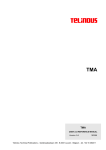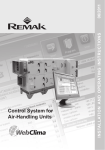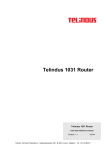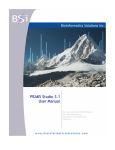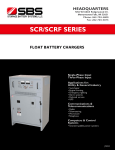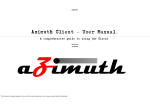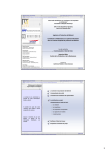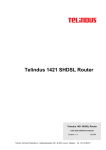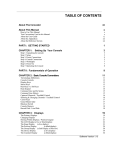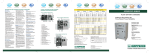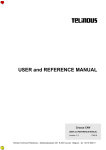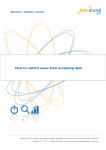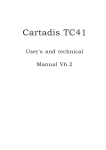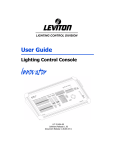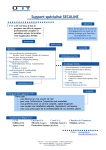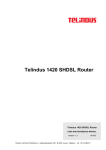Download TMA CLI
Transcript
TMA CLI
TMA CLI
USER and REFERENCE MANUAL
Version: 1.5
182085
Telindus Technical Publications – Geldenaaksebaan 335 ⋅ B-3001 Leuven ⋅ Belgium – tel. +32 16 382011
Copyright
TMA CLI
Copyright notice
The information and descriptions contained in this publication are the property of Telindus. Such
information and descriptions must not be copied or reproduced by any means, or disseminated or
distributed without the express prior written permission of Telindus.
This publication could include technical inaccuracies or typographical errors, for which Telindus never
can or shall be held liable. Changes are made periodically to the information herein; these changes will
be incorporated in new editions of this publication. Telindus may make improvements and/or changes in
the product(s) described in this publication at any time, without prior notice.
Version 1.5
MRP 182085
ii
24 December 2002
©TELiNDUS
TMA CLI
Preface
Preface
Organisation of this manual
This manual contains three main parts.
Part
This part …
User manual
introduces TMA CLI and explains how to install it. It also shows you the basic
functions of TMA CLI.
Reference manual
details important topics about TMA CLI. It contains a complete description for
lookup purposes.
Annexes
gives additional information.
The following table gives an overview of the chapters in the user manual.
Chapter
This chapter …
1
gives an introduction to TMA CLI.
2
explains how to install TMA CLI on a Windows 95 / 98 / NT / 2000, a Sun Solaris and a
HP-UX system.
3
briefly describes how to connect the workstation running TMA CLI with a Telindus
device.
4
shows you how to open a TMA CLI session on a Telindus device. It also says something
about the TMA CLI command line prompt and environment variables.
5
introduces terms such as containment tree, object, attribute, group, etc.
6
teaches you the basics of the TMA CLI commands.
7
explains how you can user define values for attributes that have an integer as value. You
can do this using the custom.txt file.
The following table gives an overview of the chapters in the reference manual.
Chapter
This chapter …
8
is a reference to all commands available in TMA CLI.
9
describes the communication parameters in the Cms2Serv.ini file.
10
covers troubleshooting including possible error messages.
The following table gives an overview of the annexes.
Annex
This annex …
Annex A
presents all error codes and their description.
Annex B
gives a list of abbreviations.
Annex C
shows ordering information.
Annex D
tells you how to obtain the required licence key.
iii
Preface
TMA CLI
Conventions used in this manual
Typographical conventions
The following typographical conventions are used in this manual.
The format …
is used to indicate …
Normal
normal text.
Italic
• new or emphasised words
• file names and directory paths, e.g. C:\Program Files\TMA\bin\Tma.exe
Computer
computer output and code examples, e.g. NOK,1,1,Invalid command.
Computer Bold
text you have to enter at the prompt, e.g. Get sysName.
Narrow
objects and attributes in the containment tree of a device when they are
mentioned in the normal text. I.e. when they are not a part of computer input or
output.
Blue
references to other parts in the manual, e.g. refer to Chapter xx - Technical
specifications.
Blue underlined
a hyperlink to a web site, e.g. http://www.telindus.com
Icons
The following icons are used throughout the manual.
Icon
Name
Description
Remark
Useful information or tips.
Caution
Read the text that follows carefully in order to insure correct operation.
Continued on next page
iv
TMA CLI
Preface
Conventions used in this manual (continued)
Command syntax symbols
The following symbols are used for describing the syntax of TMA CLI commands:
Symbol
“ “
Name
Double quotes
is used to …
delimit composed literal strings that have to be interpreted as one
string.
e.g. “Edit Configuration”
< >
Angle brackets
delimit literal strings representing a parameter.
e.g. <object specification>
[ ]
Square brackets
delimit optional items.
e.g. get [-r] (recursive get)
( )
Parentheses
group items in a simple value specification whereof you have to select
only one item.
e.g. (a | b)
{ }
Curled brackets
group items in a complex value specification; select one or more items.
e.g. {a | b}
::=
|
…
Production
symbol
(can be "a" or "b")
(can be "", "a", "b", "ab", …)
declare production rules.
e.g. <value specification> ::= <simple value specification>
| <complex value specification>
Disjunction
symbol
combine several options from which you can choose.
Horizontal ellipsis
indicate that some portion of the code has been omitted.
e.g. <value > = <simple_value > | <struct_value>
v
Preface
TMA CLI
Software version
This manual describes the features of TMA CLI version S0106/01100.
Your feedback
Your satisfaction about this purchase is an extremely important priority to all of us at Telindus.
Accordingly, all electronic, functional and cosmetic aspects of this new unit have been carefully and
thoroughly tested and inspected. If any fault is found with this unit or should you have any other qualityrelated comment concerning this delivery, please submit the Quality Comment Form on our web page at
http://www.telindusproducts.com/quality.
vi
TMA CLI
Table of contents
Table of contents
User manual................................................................................................1
1. Introduction to TMA CLI ......................................................................................... 3
1.1
1.2
1.3
What is TMA CLI? ...........................................................................................................4
Which features has TMA CLI? ........................................................................................5
What is a licence key?.....................................................................................................6
2. Installing TMA CLI ................................................................................................... 7
2.1
2.2
2.3
2.4
2.5
2.6
2.7
System requirements ......................................................................................................8
The three installation components of TMA CLI ...............................................................9
Installing TMA CLI on Windows 95 / 98 / NT / 2000......................................................10
Installing TMA CLI on Sun Solaris and HP-UX..............................................................11
How to obtain and install the licence key ......................................................................12
How to upgrade the model files .....................................................................................13
Location of the TMA CLI files ........................................................................................14
3. Connecting to a device ......................................................................................... 15
3.1
3.2
3.3
3.4
What are IP, proxied IP and non-IP devices? ...............................................................16
Direct connection to a device ........................................................................................17
IP connection to an IP device........................................................................................20
Proxied IP connection to a non-IP device .....................................................................24
4. Opening a TMA CLI session................................................................................. 29
4.1
4.2
4.3
4.4
4.5
4.6
4.7
4.8
4.9
Displaying help on TMA CLI connection possibilities ....................................................30
The TMA CLI connection possibilities ...........................................................................31
Relative and absolute addressing .................................................................................43
Connecting using name resolution ................................................................................44
Starting TMA CLI ...........................................................................................................53
The TMA Comms Handler.............................................................................................56
Defining TMA CLI users and passwords .......................................................................57
The TMA CLI command line prompt..............................................................................58
The environment variables ............................................................................................59
5. Introducing the containment tree ........................................................................ 60
5.1
5.2
5.3
5.4
What is a containment tree?..........................................................................................61
How is the containment tree structured?.......................................................................61
The containment tree terminology .................................................................................62
A containment tree example..........................................................................................64
Continued on next page
vii
Table of contents
TMA CLI
Table of contents (continued)
6. Basic TMA CLI commands ...................................................................................71
6.1
6.2
6.3
6.4
6.5
6.6
6.7
6.8
6.9
6.10
Browsing through the containment tree ........................................................................ 72
Selecting another group of attributes ............................................................................ 73
Reading attribute values ............................................................................................... 74
Logging your activity ..................................................................................................... 97
Setting attribute values ................................................................................................. 98
Adding a user instantiatable object ............................................................................. 129
Performing actions ...................................................................................................... 133
Scripting ...................................................................................................................... 134
Importing a configuration file ....................................................................................... 135
Downloading files ........................................................................................................ 136
7. User defining values using the custom.txt file .................................................140
7.1
7.2
7.3
7.4
7.5
7.6
What is user defining values? ..................................................................................... 141
Creating the custom.txt file.......................................................................................... 142
The structure of the custom.txt file .............................................................................. 143
The sections of the custom.txt file............................................................................... 144
The definitions of the custom.txt file............................................................................ 145
An example of a custom.txt file ................................................................................... 151
Reference manual .................................................................................. 152
8. The TMA CLI commands.....................................................................................154
8.1
8.2
8.3
8.4
8.5
8.6
8.7
8.8
8.9
8.10
8.11
8.12
8.13
8.14
8.15
TMA CLI command overview ...................................................................................... 155
Keywords of the TMA CLI command syntax ............................................................... 156
Possible values ........................................................................................................... 157
The action command................................................................................................... 158
The cfgload command................................................................................................. 159
The disconnect command ........................................................................................... 160
The exec command..................................................................................................... 161
The get command ....................................................................................................... 162
The logging command................................................................................................. 166
The memload command ............................................................................................. 167
The select command................................................................................................... 168
The selgrp command .................................................................................................. 169
The set command ....................................................................................................... 170
The setenv command.................................................................................................. 173
The source command ................................................................................................. 174
Continued on next page
viii
TMA CLI
Table of contents
Table of contents (continued)
9. The Cms2Serv.ini file .......................................................................................... 175
9.1
9.2
Parts of the Cms2Serv.ini file ......................................................................................176
Adding parts to the Cms2Serv.ini file ..........................................................................178
10. Troubleshooting .................................................................................................. 179
10.1 Error messages ...........................................................................................................180
10.2 Syntax errors ...............................................................................................................181
10.3 Failing answer from a device.......................................................................................182
Annexes ..................................................................................................183
Annex A: error codes ................................................................................................ 185
CLI error codes .....................................................................................................................186
TMA CLI error codes ............................................................................................................187
TFTP error codes..................................................................................................................188
Communication error codes..................................................................................................189
Annex B: abbreviations............................................................................................. 190
Annex C: product information.................................................................................. 191
Annex D: licence key request................................................................................... 192
Which information has to be supplied?.................................................................................192
Licence key request fax ........................................................................................................192
ix
TMA CLI
User manual
User manual
1
TMA CLI
2
User manual
TMA CLI
Introduction to TMA CLI
1. Introduction to TMA CLI
This chapter gives an introduction to TMA CLI. The following table gives an overview of this chapter.
Section
Title
Page
1.1
What is TMA CLI?
4
1.2
Which features has TMA CLI?
5
1.3
What is a licence key?
6
User manual
3
Introduction to TMA CLI
TMA CLI
1.1 What is TMA CLI?
TMA CLI is an acronym for Telindus Maintenance Application Command Line Interface. The main
purpose of TMA CLI is to use its commands in scripts in order to automate management actions. This is
particularly useful in large networks. TMA CLI is a complementary product to TMA and TMA for HP
OpenView.
TMA CLI is available on:
• Windows 95 / 98 / NT 4.0 / 2000
• Sun Solaris 2.6 / 7
• HP-UX 10.20 / 11.0.
4
User manual
TMA CLI
Introduction to TMA CLI
1.2 Which features has TMA CLI?
TMA CLI offers the following features:
• Full control over any Telindus device in your network using a command-line interface.
• Connectivity over an IP network.
• Has two operating modes:
− interactive mode
− non-interactive or script mode.
• Allows the management of Telindus devices exactly like the graphical version of TMA:
− Reading and changing the configuration of a device.
− Retrieving status information of a device, including the current alarm status.
− Retrieving statistical information from the device.
− Performing actions.
User manual
5
Introduction to TMA CLI
TMA CLI
1.3 What is a licence key?
To enable the TMA CLI software you need to enter a licence key. This is a unique code. For more
information, refer to Section 2.5 - How to obtain and install the licence key.
6
User manual
TMA CLI
Installing TMA CLI
2. Installing TMA CLI
This chapter explains how to install TMA CLI on the Windows 95 / 98 / NT and Sun Solaris platform. First
it gives you the system requirements. Read these requirements carefully to make sure your computer will
be able to run TMA CLI.
The following table gives an overview of this chapter.
Section
Title
Page
2.1
System requirements
8
2.2
The three installation components of TMA CLI
9
2.3
Installing TMA CLI on Windows 95 / 98 / NT / 2000
10
2.4
Installing TMA CLI on Sun Solaris and HP-UX
11
2.5
How to obtain and install the licence key
12
2.6
How to upgrade the model files
13
2.7
Location of the TMA CLI files
14
User manual
7
Installing TMA CLI
TMA CLI
2.1 System requirements
TMA CLI is designed to run under Windows 95 / 98 / NT / 2000, Sun Solaris and HP-UX. The following
table gives the system requirements for running TMA CLI:
System
Windows 95 / 98
/ NT / 2000
Sun Solaris
HP-UX
System specification
Pentium 150 or more
Sun Ultra 10 or more
HP 9000 715 or more
Operating system version
Windows 95 / 98
/ NT 4.0 / 2000
Solaris 2.6 / 7
HP-UX 10.20 / 11.0
Available disk space
• 1 Mb for TMA CLI
• 11 Mb for the
model files (1)
• 12 Mb for TMA CLI
• 9 Mb for the model
files (1)
• 12 Mb for TMA CLI
• 9 Mb for the model
files (1)
Recommended RAM
• 16 MB for Windows
95/98
• 32 MB for Windows
NT 4.0
• 64 MB for Windows
2000
64 Mb or more
64 Mb or more
Communication port
• serial COM port:
9600, 8+N
and / or
• Ethernet card
Ethernet card
Ethernet card
Networking
TCP/IP networking
installed and
configured
TCP/IP networking
installed and
configured
TCP/IP networking
installed and
configured
Additional hardware
CD-ROM drive
CD-ROM drive
CD-ROM drive
(1)
Because the model files delivered with TMA CLI evolve as the devices evolve, their size tends to
increase with each new release. The figures specified in the table above, is the size of TMA CLI and the
model files as it was when this manual was written. For future releases of TMA CLI, these figures may be
incorrect.
8
User manual
TMA CLI
Installing TMA CLI
2.2 The three installation components of TMA CLI
The installation of TMA CLI comprises three components as listed below:
Component
Description
TMA CLI executable
Provides the TMA command line interface.
Model files
Provide, per access device type, the information TMA CLI needs to
connect and exchange information with the access device.
Licence key
Enables the use of TMA CLI.
User manual
9
Installing TMA CLI
TMA CLI
2.3 Installing TMA CLI on Windows 95 / 98 / NT / 2000
This section explains how to install TMA CLI on the Windows 95 / 98 / NT / 2000 platform.
The installation files of TMA CLI are located on the CD-ROM of TMA for HP OpenView. In order to install
TMA CLI on a Windows 95 / 98 / NT / 2000 system, proceed as follows:
Step
Action
1
Insert the installation CD in the CD-ROM drive.
2
Windows automatically starts the set-up procedure for TMA for HP OpenView. Press the
Cancel button.
3
Run the following set-up program instead: D:\NT\TmaCli\Setup.exe.
Possibly you have to replace ‘D’ by another letter you use for your CD-ROM drive.
4
The InstallShield Wizard guides you through the set-up process.
5
At a certain point, you get the
Component selection screen:
At this point you can install …
• the TMA executable and the
model files
and / or
• the licence key.
6
10
The InstallShield Wizard guides you through the rest of the set-up process.
User manual
TMA CLI
Installing TMA CLI
2.4 Installing TMA CLI on Sun Solaris and HP-UX
This section explains how to install TMA CLI on the Sun Solaris or HP-UX platform.
The installation files of TMA CLI are located on the CD-ROM of TMA for HP OpenView. In order to install
TMA CLI on a Sun Solaris or HP-UX system, proceed as follows:
Step
Action
1
Insert the installation CD in the CD-ROM drive.
2
Start the install script from the following directory on the CD-ROM:
• SOL/TmaCli in case of Sun Solaris
• HPUX/TmaCli in case of HP-UX.
3
The script guides you through the set-up process.
4
At a certain point, you get the
following screen:
At this point you can install …
• the TMA executable and the
model files
and / or
• the licence key.
5
User manual
The script guides you through the rest of the set-up process.
11
Installing TMA CLI
TMA CLI
2.5 How to obtain and install the licence key
To enable the TMA CLI software you need to enter a licence key. The required licence key can be
obtained by sending a fax or an email to Telindus (Refer to Annex D: licence key request).
To install the licence key, proceed as follows:
Step
1
Action
Rerun the installation as described in …
• Section 2.3 - Installing TMA CLI on Windows 95 / 98 / NT / 2000
or
• Section 2.4 - Installing TMA CLI on Sun Solaris and HP-UX.
2
When you are prompted to select which component you want to install, only select the
licence key component.
For Windows, the following Licence key
window appears:
12
For Sun Solaris and HP-UX, the following
Licence key window appears:
3
Enter the customer ID which you received after you submitted your licence key request.
4
Enter the licence key which you received after you submitted your licence key request.
User manual
TMA CLI
Installing TMA CLI
2.6 How to upgrade the model files
The installation of the model files may occur separately from the TMA CLI executable installation. This
because the model files evolve as the devices evolve. The model files delivered on the CD-ROM
correspond to the latest firmware version of the Telindus access devices at the creation time of the CDROM. If, at a later time, you want to add devices with a more recent firmware version, a re-installation of
the model files of these devices may be required.
Check the most recent model files on the Telindus web site.
To download and install the most recent model files, proceed as follows:
Step
Action
1
Go to the Telindus web site at http://www.telindusproducts.com and select Products !
Maintenance & Management ! TMA for HP OpenView ! Download model files
upgrade.
2
Carefully read the licence agreement for Telindus software.
• If you agree with the terms stated in the agreement, then select I agree and continue
with step 3.
• If you do not agree with the terms stated in the agreement, then select I don’t agree.
3
Windows
For TMA CLI on Windows, select the following line:
TMA part 2: data files rev. xxx [xxxx Kbyte]
Save the executable file (e.g. S0011015.exe) in a temporary directory on your hard disk.
UNIX
For TMA CLI on UNIX, select the following line:
TMA part 2: data files UNIX rev. xxx [xxxx Kbyte]
Save the tar file xxx.tar.Z in a temporary directory on your hard disk.
4
Windows
For TMA CLI on Windows, double click on the executable file. Follow the instructions
that appear on your screen.
UNIX
For TMA CLI on UNIX, do the following:
1. If you downloaded the TAR file on a Windows station, the file name suffix has been
changed by the browser into _tar.Z. Transfer the file to a temporary directory on your
UNIX workstation and change the file extension again into .tar.Z.
2. Uncompress the file using the command uncompress xxx.tar.Z.
3. Untar the resulting file xxx.tar using the command tar -xvf xxx.tar.
4. Execute the install script from the temporary directory.
The device firmware is backwards compatible with the model files. This means that the latest TMA model
files support not only the latest firmware version, but also all previous firmware versions of the device.
User manual
13
Installing TMA CLI
TMA CLI
2.7 Location of the TMA CLI files
If you did not change the default file location during the set-up, then the TMA CLI related directories and
files can be found in the directory Program Files\TMA (Windows) or \opt\TMA (UNIX). This directory has
the following subdirectories:
Directory
\bin
This directory contains …
the executables.
This comprises the TMA CLI executable and some extra executables TMA
sometimes summons (such as TML, TmaTftp, …).
\config
the configuration files.
These are the *.ini files. If you create a custom.txt file, you should also place it
here.
\log
the log files.
Sometimes errors are logged to a file. These files can be found in this directory.
\model
the model files.
TMA needs the model files to be able to communicate with the Telindus devices.
These *.mod files are located in this directory.
\picture
the subsystem picture files.
These are the *.bmp and *.def files that are necessary to display the subsystem
picture of a Telindus device.
\snmp
the Telindus MIB files.
When using an SNMP browser, you need the MIB files of the Telindus devices.
These *.mib files are located in this directory.
\snmp_info
the SUM files.
The *.sum files give the relationship between the attributes as they are displayed
in TMA and the parameters you can see using an SNMP browser.
14
User manual
TMA CLI
Connecting to a device
3. Connecting to a device
Once the TMA CLI application and the model files are installed, you are ready to interconnect the
computer running TMA CLI and a Telindus device. This is explained in this chapter. First the terms IP
device, proxied IP device and non-IP device are explained, for they are used in this and the following
chapters.
The following table gives an overview of this chapter.
Section
Title
Page
3.1
What are IP, proxied IP and non-IP devices?
16
3.2
Direct connection to a device
17
3.3
IP connection to an IP device
20
3.4
Proxied IP connection to a non-IP device
24
User manual
15
Connecting to a device
TMA CLI
3.1 What are IP, proxied IP and non-IP devices?
Because in this and the following chapters the terms IP device, proxied IP device and non-IP device are
often used, they are explained in this section.
The following table gives a definition of each term together with an example:
Term
IP device
Definition
An IP device is a Telindus access device …
• in which you can configure an IP address.
• that has a dedicated LAN port through which you can connect the device to a
LAN.
Example
The Crocus Inverse Multiplexer is an IP device. You can configure an IP address
in the Crocus Inverse Multiplexer using the crocusInvMux/lanInterface/ipAddress
attribute. The Crocus Inverse Multiplexer can be connected to a LAN through its
TPI port located at the back of the device.
Other IP devices are for instance: Orchid 1003 LAN, Crocus Router Interface,
Crocus Router 2M, Telindus 1421 SHDSL Router.
non-IP device
A non-IP device is a Telindus access device …
• in which you can not configure an IP address.
• has no dedicated LAN port and therefore can not be connected directly to a
LAN.
Example
The Crocus SDSL F baseband modem is a non-IP device. You can not configure
an IP address in the Crocus SDSL F and you can not connect it to a LAN through
a dedicated LAN port.
Other non-IP devices are for instance: Aster 4 F, Crocus HDSL F, Crocus SDSL
F, Crocus FO10M.
proxied IP device
A proxied IP device is actually a non-IP device. This means it is a Telindus access
device …
• in which you can not configure an IP address. However, you can assign an IP
address to the device using a management concentrator as proxy IP device
(refer to Section 3.4 - Proxied IP connection to a non-IP device).
• has no dedicated LAN port and therefore can not be connected directly to a
LAN. This is done through a management concentrator which is an IP device
and therefore can be connected to a LAN through its dedicated LAN port.
Example
The Crocus SDSL F baseband modem is a non-IP device. However, by
connecting the Orchid 1003 LAN to the modem and by assigning an IP address to
it in the Orchid 1003 LAN, the modem becomes a proxied IP device. The Orchid
1003 LAN on its turn, is connected through its LAN port to a LAN. I.e. it is as if the
modem is connected to the LAN, although not directly.
16
User manual
TMA CLI
Connecting to a device
3.2 Direct connection to a device
This section explains how to make a direct connection between the computer running TMA CLI and a
Telindus device.
The following table gives an overview of this section.
Section
Title
Page
3.2.1
What is a direct connection?
18
3.2.2
To which Telindus devices can you make a direct connection?
19
3.2.3
DB25 – DB9 interconnection cable
19
User manual
17
Connecting to a device
TMA CLI
3.2.1 What is a direct connection?
A direct connection is a connection between a COM port of the computer and the auxiliary port (also
called control port) of a Telindus device. Such a connection is made by means of a straight male-female
DB9 cable.
There are some exceptions. The Orchid 1003 LAN, for instance. This device has an RJ45 control port.
Consequently, the connection is made by means of a DB9 - RJ45 cable. This cable is delivered with the
Orchid 1003 LAN.
The following figure shows an example of a direct connection to a Table Top and Card Version modem:
computer running TMA
Card Version modem
Table Top modem
COM 1
auxiliary port
COM 2
straight male-female DB9 cable
Once the connection is made then the computer running TMA CLI is able to reach the modem.
18
User manual
TMA CLI
Connecting to a device
3.2.2 To which Telindus devices can you make a direct connection?
Every Telindus device that is manageable with TMA has a control port. Hence, you can make a direct
connection to any of these devices, regardless of the fact it is a non-IP, IP or proxied IP device.
3.2.3 DB25 – DB9 interconnection cable
If the COM port you want to use has a DB25 connector, then a different cable has to be used. Such a
cable has the following layout:
Female DB25 connector
for connection towards the computer
Male DB9 connector
for connection towards the Telindus device
Pin
Signal
Input / output
Pin
Signal
Input / output
2
TXD
output
3
TXD
input
3
RXD
input
2
RXD
output
4
RTS
output
7
RTS
input
5
CTS
input
8
CTS
output
6
DSR
input
6
DSR
output
7
GND
-
5
GND
-
20
DTR
output
4
DTR
input
User manual
19
Connecting to a device
TMA CLI
3.3 IP connection to an IP device
This section explains how to make an IP connection between the computer running TMA CLI and a
Telindus IP device.
The following table gives an overview of this section.
Section
20
Title
Page
3.3.1
What is an IP connection?
21
3.3.2
To which Telindus devices can you make an IP connection?
22
3.3.3
Basic IP device settings to enable an IP connection
23
User manual
TMA CLI
Connecting to a device
3.3.1 What is an IP connection?
A connection via IP is a connection between:
• the LAN port of the IP device and the IP network at one side
• the network port of the computer and the IP network at the other side.
The following figure shows an example of a connection via IP to an Orchid 1003 LAN Table Top and Card
Version:
computer running TMA
Table Top Orchid
TPI port
IP
network port
TPI port
Card Version Orchid
As opposed to a direct connection, making the physical connection alone is not sufficient to establish an
IP connection between the computer and the IP device. A few basic settings have to be made in the IP
device.
User manual
21
Connecting to a device
TMA CLI
3.3.2 To which Telindus devices can you make an IP connection?
You can make an IP connection to every Telindus device that has a dedicated LAN port through which
you can connect the device to a LAN. Hence, you can only make a connection via IP to a Telindus IP
device, not to a non-IP device.
There is a way to make an IP connection to a non-IP device. However, this involves using a management
concentrator with a particular configuration. In that case, the non-IP device becomes a proxied IP device.
For more information, refer to Section 3.4 - Proxied IP connection to a non-IP device.
22
User manual
TMA CLI
Connecting to a device
3.3.3 Basic IP device settings to enable an IP connection
To establish an IP connection between the computer running TMA and the IP device, a few basic
parameters (called attributes) have to be set in the IP device. These attributes are:
Attribute
IP address
Description
This is a unique address which is assigned to the IP device. By doing this, other
devices on the IP network can contact the IP device.
Examples
The following examples display the IP address attribute location in the
containment tree of some Telindus IP devices:
• Orchid 1003 LAN: o1003/interfaces/lanInterface/ipAddress
• Crocus Router 2M or Router Interface: crocusRouter/lanInterface/ipAddress
• Crocus Inverse Multiplexer: crocusInvMux/lanInterface/ipAddress
default gateway
This is the gateway of the IP segment the IP device is connected to. I.e. the IP
address of the router which handles packets destined for another network.
Examples
The following examples display the default gateway attribute location in the
containment tree of some Telindus IP devices:
• Orchid 1003 LAN: o1003/router/defaultRoute/gateway
• Crocus Router 2M or Router Interface: crocusRouter/router/defaultRoute/gateway
• Crocus Inverse Multiplexer: crocusInvMux/lanInterface/defaultRoute
For more detailed information, refer to the manual of the IP device.
Once these attributes are set then the computer running TMA CLI is able to reach the IP device over an
IP network.
User manual
23
Connecting to a device
TMA CLI
3.4 Proxied IP connection to a non-IP device
As stated in Section 3.3 - IP connection to an IP device, it is not possible to make a true IP connection to
a non-IP device. This because non-IP devices do not have a dedicated LAN port through which you can
connect them to a LAN. However, using a management concentrator, you can make a proxied IP
connection to a non-IP device. This is explained in this section.
The following table gives an overview of this section.
Section
24
Title
Page
3.4.1
What is a management concentrator?
25
3.4.3
A management concentrator as a proxy IP device
25
3.4.4
A proxied IP connection to a non-IP device – example
26
3.4.5
Basic management concentrator settings to enable a proxied IP connection
27
User manual
TMA CLI
Connecting to a device
3.4.1 What is a management concentrator?
A management concentrator is a device that collects management information from the network units (i.e.
the Telindus devices in the network) and passes it to a network management system (e.g. HP
OpenView). So a management concentrator is situated between the network units and the network
management system. In other words, it is a key element for centralised network management.
3.4.2 Which Telindus devices are management concentrators?
Examples of management concentrator are:
• the Orchid 1003 LAN (the predecessor of the Telindus 1035 Orchid).
• the Telindus 1031, 1032, 1033 and 1034 Router (note that their management concentrator capabilities
are limited due to hardware limitations).
• the Telindus 1035 Orchid (the successor of the Orchid 1003 LAN).
For more detailed information on these devices, refer to their user manuals.
3.4.3 A management concentrator as a proxy IP device
You can connect a Telindus non-IP device (e.g. a Crocus modem) to a management concentrator. In the
management concentrator configuration, you can assign an IP address to this non-IP device. In that
case, the non-IP device becomes a proxied IP device. I.e. you can now access the non-IP device over an
IP network through the management concentrator. In other words, the management concentrator acts as
proxy IP device for the non-IP device.
This implies that as opposed to the management concentrator, the non-IP device is not directly
connected through a dedicated LAN port to the IP network. An example of an IP connection between the
computer running TMA CLI and a non-IP device is given in the following paragraph.
User manual
25
Connecting to a device
TMA CLI
3.4.4 A proxied IP connection to a non-IP device – example
Consider the following components which have to be interconnected:
•
•
•
•
•
the computer running TMA CLI
the IP network
a CN4 card nest
a Card Version modem
a Card Version Orchid 1003 LAN.
The following figure shows the interconnection between these components:
computer running TMA
Card Version Orchid
Card Version modem
NMS connectors
TPI port
network port
IP
The following table gives an overview of the connections shown in the figure above. The overview starts
at the computer running TMA CLI.
The …
is connected to the …
via …
network port of the computer
IP network
an RJ45 network cable.
TPI port of the Orchid 1003 LAN
IP network
an RJ45 network cable.
NMS port of the Orchid 1003
LAN
NMS port of the CN4 card nest
a straight RJ45 cable.
NMS port of the CN4 card nest
high speed NMS bus of the
Card Version modem
the high speed NMS bus on the
backplane of the CN4 card nest.
As opposed to a direct connection, making the physical connection alone is not sufficient to establish a
proxied IP connection between the computer and the non-IP device. A few basic settings have to be
made in the Orchid 1003 LAN. These are shown in the following paragraph.
26
User manual
TMA CLI
Connecting to a device
3.4.5 Basic management concentrator settings to enable a proxied IP connection
To establish an IP connection between the computer running TMA and the non-IP device, a few basic
parameters (called attributes) have to be set in the management concentrator:
• The first two attributes are the IP address and default gateway of the management concentrator itself.
These parameters are already explained in Section 3.3 - IP connection to an IP device.
• The other attribute is the object table of the management concentrator: nmsgroup/objectTable. The
relevant elements in this table are:
Attribute
ipAddress
Description
Use this attribute to assign an IP address to the non-IP device.
The IP address should belong to the sub-network of the management
concentrator. For example, if the IP address of the management concentrator is
192.168.4.5 with subnetmask 255.255.255.0 then the IP address of the network
unit should also be within the range from 192.168.4.1 to 192.168.4.254.
addressType
The management concentrator has to know how it can contact the connected
non-IP device. Therefore, use the addressType attribute to specify the type of
address:
• a relative address
• an absolute address.
For more information on these address types, refer to Section 4.2.6 - Connecting
using absolute addressing.
addressValue
If you set the addressType attribute to absolute, then use the addressValue attribute to
specify the absolute address value.
Continued on next page
User manual
27
Connecting to a device
TMA CLI
nmsgroup/objectTable (continued)
Attribute
port
or
exitPort
Description
The exit port specifies through which port of the management concentrator the
network unit can be reached.
In case of the exitPort attribute, the underlying attributes are:
Attribute
exitPortType
Description
Use this attribute to specify whether the non-IP device is
reachable through …
• one of the asynchronous ports of the management
concentrator (port). In this case, also set the attribute
portNumber.
• the high speed bus of the CN4 Card Nest (rack). In
this case, also set the attributes cardnestAddress,
cardPosition and modem.
portNumber
Use this attribute to specify through which asynchronous
port of the management concentrator the non-IP device
can be reached.
cardnestAddress
Use this attribute to specify the CN4 Card Nest address
in which the non-IP device (Card Version) resides.
cardPosition
Use this attribute to specify the position of the non-IP
device (Card Version) in the CN4 Card Nest.
modem
Use this attribute to select the device on the non-IP
multi-device (Card Version Twin, Quad, etc.): A, B, C or
D.
For more detailed information, refer to the manual of the management concentrator.
Once these attributes are set then the computer running TMA CLI is able to reach the non-IP device over
an IP network.
28
User manual
TMA CLI
Opening a TMA CLI session
4. Opening a TMA CLI session
Once the physical connections are made, you are able to open a TMA CLI session on a Telindus device.
First this chapter explains how to display the help on the TMA CLI connection possibilities. Then it
describes the different possibilities.
The following table gives an overview of this chapter.
Section
Title
Page
4.1
Displaying help on TMA CLI connection possibilities
30
4.2
The TMA CLI connection possibilities
31
4.3
Relative and absolute addressing
43
4.4
Connecting using name resolution
44
4.5
Starting TMA CLI
53
4.6
The TMA Comms Handler
56
4.7
Defining TMA CLI users and passwords
57
4.8
The TMA CLI command line prompt
58
4.9
The environment variables
59
User manual
29
Opening a TMA CLI session
TMA CLI
4.1 Displaying help on TMA CLI connection possibilities
To display a condensed version of the TMA CLI connection possibilities, proceed as follows:
Step
Action
1
Open a shell program. E.g. MS-DOS in the Windows operating system.
2
At the prompt, type TmaCli or TmaCli –h.
3
The following is displayed:
All the different connection options are explained in the following section.
30
User manual
TMA CLI
Opening a TMA CLI session
4.2 The TMA CLI connection possibilities
The following table lists once more the different connection possibilities as they are displayed in the TMA
CLI help. All the different possibilities are explained in the following sections.
Connection possibility
This connection possibility is explained in Section
…
COM<x>
4.2.1 - Connecting direct, page 32
[COM<x>] MODEM<n>
4.2.2 - Connecting direct and selecting a modem, page
33
<IP>
4.2.3 - Connecting over IP, page 34
[COM<x>|IP] X:<hex-string>
4.2.4 - Connecting to an application, page 35
[COM<x>|IP] RACK<r>.<p>.<m>
4.2.5 - Connecting to a non-configured device, page 36
[COM<x>|IP] A:<nms>
4.2.6 - Connecting using absolute addressing, page 37
[COM<x>|IP] R:<nms> PORT<p>
4.2.7 - Connecting using relative addressing and an exit
port, page 38
[COM<x>|IP] R:<nms> RACK<r>.<p>.<m>
4.2.8 - Connecting using relative addressing and a
hardware address, page 39
[COM<x>|IP] O R:<nms> [LINE<n>]
4.2.9 - Connecting using relative addressing and an exit
line, page 41
[COM<x>|IP] O A:<nms> [LINE<n>]
4.2.10 - Connecting using absolute addressing and an
exit line, page 42
If you have TMA for HP OpenView, you also have the possibility to use the name resolution feature of
TMA for HP OpenView to open a TMA CLI session on a Telindus device. For more information, refer to
Section 4.4 - Connecting using name resolution.
User manual
31
Opening a TMA CLI session
TMA CLI
4.2.1 Connecting direct
TmaCli COM<x>
Use this command if you want to make a direct (also called serial) connection as described in Section 3.2
- Direct connection to a device. In that case you have to specify which COM port of the computer is
connected to the control port of the Telindus device.
When making a direct connection to a Telindus device that is being managed by a management
concentrator, you might experience connection problems. In this case, it is best to make a connection
through the management concentrator (i.e. the management concentrator as proxy).
Address argument
Replace COM<x> by one of the four possibilities listed below:
•
•
•
•
32
COM1
COM2
COM3
COM4
User manual
TMA CLI
Opening a TMA CLI session
4.2.2 Connecting direct and selecting a modem
TmaCli [COM<x>] MODEM<n>
Some Telindus devices incorporate several devices on one card. This is called a multi-device. The
different devices on a multi-device are referred to using A, B, C, D, etc.
Examples of multi-devices are:
• Crocus SHDSL CV Twin: incorporates 2 SHDSL modems on one card.
• Crocus 2M CNV CV Twin: incorporates 2 interface converters on one card.
• Crocus SDSL CV Quad: incorporates 4 SDSL modems on one card.
If you connect to such a multi-device, you can specify on which device (A, B, C, D, etc.) you want open
the TMA CLI session.
When making a direct connection to a Telindus device that is being managed by a management
concentrator, you might experience connection problems. In this case, it is best to make a connection
through the management concentrator (i.e. the management concentrator as proxy).
Address arguments
Replace COM<x> by one of the four possibilities listed below:
•
•
•
•
COM1
COM2
COM3
COM4
If you do not specify a COM port, COM1 is taken as default.
Replace MODEM<n> by one of the four possibilities listed below:
•
MODEMA or MODEM0
•
MODEMB or MODEM1
•
MODEMC or MODEM2
•
MODEMD or MODEM3
Examples
If you want to connect to modem A of a Crocus FO10M CV Twin connected to COM port 1, then type:
•
TmaCli com1 modemA
or
•
TmaCli com1 modem0
or
•
TmaCli modemA
or
•
TmaCli modem0
If you want to connect to modem B of a Crocus HDSL CV Twin connected to COM port 4, then type:
•
TmaCli com4 modemB
or
•
TmaCli com4 modem1
User manual
33
Opening a TMA CLI session
TMA CLI
4.2.3 Connecting over IP
TmaCli <IP>
Use this command if you want to make a connection over an IP network as described in Section 3.3 - IP
connection to an IP device and Section 3.4 - Proxied IP connection to a non-IP device.
Address argument
Replace <IP> by the IP address of the Telindus device you want to connect to.
Example
If you want to connect to a device that has IP address 10.0.11.1, then type:
TmaCli 10.0.11.1
34
User manual
TMA CLI
Opening a TMA CLI session
4.2.4 Connecting to an application
TmaCli [COM<x>|IP] X:<hex-string>
Use this command if you want to connect to an application. This feature allows you to open a TMA CLI
session on, for example, the Alarm Manager of TMA for HP OpenView on a machine that is not running
HP OpenView.
Address arguments
In case the connection between your computer running TMA CLI and the machine running the application
you want to connect to is …
• a direct connection, then specify the COM port of your computer: COM<x>.
• an IP connection, then specify the IP address of the machine: <IP>.
Replace X:<hex-string> by the address of the application you want to connect to. In case of the Alarm
Manager for example, the address is 6fbf.
Example
If you want to connect to the Alarm Manager of TMA for HP OpenView which is running on a machine
with IP address 10.0.11.1, then type:
TmaCli 10.0.11.1 X:6fbf
User manual
35
Opening a TMA CLI session
TMA CLI
4.2.5 Connecting to a non-configured device
TmaCli [COM<x>|IP] RACK<r>.<p>.<m>
Use this command if you want to connect to a device (Card Version) that is inserted in a card nest CN4
which is being managed by a management concentrator, but is not (yet) configured in the object table of
the management concentrator. Using this command you can nevertheless open a TMA CLI session on
the non-configured device over the high-speed bus of the card nest.
This command only works …
• if the management concentrator supports the connect to non-configured device feature.
• if the device you want to connect to is a CMS2 device. (However, although the Aster 4 Flash is a
CMS2 device, it does not support the connect to non-configured device feature.)
For more information on the object table, refer to Section 3.4 - Proxied IP connection to a non-IP device
and the manual of the management concentrator.
Address arguments
In case the connection between your computer running TMA CLI and the management concentrator you
want to connect through is …
• a direct connection, then specify the COM port of your computer: COM<x>.
• an IP connection, then specify the IP address of the management concentrator: <IP>.
Replace RACK<r>.<p>.<m> by the hardware address of the non-configured device. The hardware
address consists of three fields. The following table explains what they mean:
Field
Field name
Description
r
rack address
The rack address can be set by means of DIP switches located at the back of
the card nest. The address range goes from 0 to 6.
Check the rack address of the card nest containing the Card Version modem
you want to address. Enter it in the first field. For example: 2.
p
card position
Also the position of the card in the card nest has to be known for addressing
purposes. The card slot range goes from 0 up to 14.
Check the position of the card in the card nest. Enter it in the second field.
For example: 12.
m
modem
If you want to address a certain device on a multi-device, you have to specify
which device you want to address: device A, B, C or D.
Verify which device you want to address. Enter it in the third field. For
example: B.
Example
Suppose you want to connect to modem B of a Crocus FO10M CV Twin that is inserted on position 5 of a
card nest CN4. The card nest has card nest address 3 and is under control of an Orchid 1003 LAN that
has IP address 10.0.11.1. In that case, type the following:
TmaCli 10.0.11.1 rack3.5.B
36
User manual
TMA CLI
Opening a TMA CLI session
4.2.6 Connecting using absolute addressing
TmaCli [COM<x>|IP] A:<nms>
Use this command to connect through a management concentrator to a device that has an absolute
address.
For more information on relative and absolute addressing, refer to the Section 4.3 - Relative and absolute
addressing.
Address arguments
In case the connection between your computer running TMA CLI and the management concentrator you
want to connect through is …
• a direct connection, then specify the COM port of your computer: COM<x>.
• an IP connection, then specify the IP address of the management concentrator: <IP>.
Replace A:<nms> by the absolute address as configured in the device and in the object table of the
management concentrator.
Example
Suppose you have the following set-up:
port 1
COM 3
Orchid 1003 LAN
PC running
TMA
objectTable:
Crocus modem
cms2Address = 22
name = Crocus modem
addressType = absolute
addressValue = 22
exitPort:
exitPortType = port
portNumber = 1
In order to open a TMA CLI session on the Crocus modem, type the following:
TmaCli com3 A:22
User manual
37
Opening a TMA CLI session
TMA CLI
4.2.7 Connecting using relative addressing and an exit port
TmaCli [COM<x>|IP] R:<nms> PORT<p>
Use this command to connect to a device through one of the asynchronous ports of the management
concentrator. The addressing method that is used is relative addressing.
For more information on relative and absolute addressing, refer to the Section 4.3 - Relative and absolute
addressing.
Address arguments
In case the connection between your computer running TMA CLI and the management concentrator you
want to connect through is …
• a direct connection, then specify the COM port of your computer: COM<x>.
• an IP connection, then specify the IP address of the management concentrator: <IP>.
Replace R:<nms> by the relative address of the device.
Replace PORT<p> by the asynchronous port number to which the device is connected.
Example
Suppose you have the following set-up:
port 5
COM 2
Orchid 1003 LAN
PC running
TMA
objectTable:
Crocus modem 1
relative 0
Crocus modem 2
relative 1
name = Crocus modem 2
addressType = relative
addressValue = 1
exitPort:
exitPortType = port
portNumber = 5
In order to open a TMA CLI session on the Crocus modem 2, type the following:
TmaCli com2 r:1 port5
38
User manual
TMA CLI
Opening a TMA CLI session
4.2.8 Connecting using relative addressing and a hardware address
TmaCli [COM<x>|IP] R:<nms> RACK<r>.<p>.<m>
Use this command to connect to a device through the high speed bus of a card nest CN4 under
management of a management concentrator. The addressing method that is used is relative addressing.
For more information on relative and absolute addressing, refer to the Section 4.3 - Relative and absolute
addressing.
Address arguments
In case the connection between your computer running TMA CLI and the management concentrator you
want to connect through is …
• a direct connection, then specify the COM port of your computer: COM<x>.
• an IP connection, then specify the IP address of the management concentrator: <IP>.
Replace R:<nms> by the relative address of the device.
Replace RACK<r>.<p>.<m> by the hardware address of the device. The hardware address consists of
three fields. The following table explains what they mean:
Field
Field name
Description
r
rack address
The rack address can be set by means of DIP switches located at the back of
the card nest. The address range goes from 0 to 6.
Check the rack address of the card nest containing the Card Version modem
you want to address. Enter it in the first field. For example: 2.
p
card position
Also the position of the card in the card nest has to be known for addressing
purposes. The card slot range goes from 0 up to 14.
Check the position of the card in the card nest. Enter it in the second field.
For example: 12.
m
modem
If you want to address a certain device on a multi-device, you have to specify
which device you want to address: device A, B, C or D.
Verify which device you want to address. Enter it in the third field. For
example: B.
Continued on next page
User manual
39
Opening a TMA CLI session
TMA CLI
Connecting using relative addressing and a hardware address (continued)
Example
Suppose you have the following set-up:
Orchid 1003 LAN:
ipAddress = 10.0.11.1
objectTable:
IP
PC running
TMA
name = Card Version modem
addressType = relative
addressValue = 0
exitPort:
exitPortType = rack
cardnestAddress = 3
cardPosition = 5
modem = B
high speed bus
connection
Card Nest:
rack address = 3
Card Version modem:
position = 5
modem = B
relative address = 0
In order to open a TMA CLI session on the Card Version modem, type the following:
TmaCli 10.0.11.1 r:0 rack3.5.B
40
User manual
TMA CLI
Opening a TMA CLI session
4.2.9 Connecting using relative addressing and an exit line
TmaCli [COM<x>|IP] O R:<nms> [LINE<n>]
Use this command to connect to a device located behind another device. The addressing method that is
used is relative addressing.
For more information on relative and absolute addressing, refer to the Section 4.3 - Relative and absolute
addressing.
Address arguments
In case the connection between your computer running TMA CLI and the first device you want to connect
through is …
• a direct connection, then specify the COM port of your computer: COM<x>.
• an IP connection, then specify the IP address of the first device: <IP>.
Replace R:<nms> by the relative address of the remote device you want to reach.
Replace LINE<n> by the line through which you can reach the remote device:
• A multi-device (i.e. a device that incorporates several devices on one card), consequently has several
different (exit) lines (also called exit port). Actually, it has as many lines as there are devices on the
card.
• A non multi-device (only one device on one card), only has one (exit) line (also called exit port). In that
case you may drop the LINE<n> argument.
Example
Suppose you have the following set-up:
COM 1
PC running
TMA
modem A
Crocus SDSL TT (1)
modem B
Crocus SDSL TT (2)
Crocus SDSL Twin
In order to reach Crocus SDSL TT (2) through the Crocus SDSL Twin, type the following:
TmaCli com1 O R:1 lineB
Now also consider the following set-up:
COM 2
PC running modem A
TMA
extended
link
modem B
modem C
modem D
In order to reach modem D through the modem A, type the following:
TmaCli com2 O R:3
User manual
41
Opening a TMA CLI session
TMA CLI
4.2.10 Connecting using absolute addressing and an exit line
TmaCli [COM<x>|IP] O A:<nms> [LINE<n>]
Use this command to connect to a device located behind another device. The addressing method that is
used is absolute addressing.
For more information on relative and absolute addressing, refer to the Section 4.3 - Relative and absolute
addressing.
Address arguments
In case the connection between your computer running TMA CLI and the first device you want to connect
through is …
• a direct connection, then specify the COM port of your computer: COM<x>.
• an IP connection, then specify the IP address of the first device: <IP>.
Replace A:<nms> by the absolute address of the remote device you want to reach.
Replace LINE<n> by the line through which you can reach the remote device:
• A multi-device (i.e. a device that incorporates several devices on one card), consequently has several
different (exit) lines (also called exit port). Actually, it has as many lines as there are devices on the
card.
• A non multi-device (only one device on one card), only has one (exit) line (also called exit port). In that
case you may drop the LINE<n> argument.
42
User manual
TMA CLI
Opening a TMA CLI session
4.3 Relative and absolute addressing
This paragraph explains what relative and absolute addressing is.
If you want to open a TMA CLI session on a device, you have to specify the address of the device. You
can apply three types of addressing methods:
Address type
relative
Description
This type of addressing is meant for a network topology where the modems are
connected in-line on management level. E.g. with extended management links
between two modems. An extended management link is realised with a cross
connect cable between the auxiliary connectors of two modems.
extended
link
PC running relative 0
TMA
relative 2
relative 1
relative 3
To enable relative addressing, no address has to be specified in the modem.
absolute
This type of addressing is meant for a network topology where the modems are not
connected in-line on management level. E.g. when there is a digital multipoint device
present.
digital
multipoint
PC running example:
TMA
absolute 0
example:
absolute 1
example:
absolute 10
example:
absolute 20
example:
absolute 30
To enable absolute addressing, an address has to be specified in the modem. The
absolute addressing range goes from 0 up to 65535. Refer to the manual of the
modem for more information.
relative and
absolute
Relative and absolute addressing can be mixed. E.g. use relative addressing for the
modems which are connected in-line. Use absolute addressing for the modems
located after a digital multipoint device.
digital
multipoint
PC running relative 0
TMA
User manual
relative 1
example:
absolute 1
example:
absolute 2
example:
absolute 3
43
Opening a TMA CLI session
TMA CLI
4.4 Connecting using name resolution
The Alarm Manager, a part of TMA for HP OpenView, can act as a name resolution server. As an
alternative to the connection possibilities explained in Section 4.2 - The TMA CLI connection possibilities,
you can start a TMA CLI session on a Telindus access device using this name resolution feature.
The following table gives an overview of this section.
Section
44
Title
Page
4.4.1
Important remarks on name resolution
45
4.4.2
Name resolution syntax for an IP device
46
4.4.3
Name resolution syntax for a proxied (IP) device
47
4.4.4
The executable DnsConfigure.exe
52
User manual
TMA CLI
Opening a TMA CLI session
4.4.1 Important remarks on name resolution
• As you will see in the following sections, name resolution makes use of the sysName and/or the name
entered in the objectTable of the management concentrator. For name resolution to work properly, the
sysName or objectTable name may not contain …
− white spaces. Therefore do not use white space or use, for example, an underscore character
instead. E.g. o1003lan, Orchid_1003_LAN, crocusHDSL1, etc.
− quotes (“).
• It is not possible to use the sysName of a proxied IP device. Instead use the sysName of the proxy device
(i.e. the management concentrator), underscore, the name of the proxied device as defined in the
object table of the management concentrator. In other words:
<proxy_sysName>_<objectTable_name>.
• If the Alarm Manager resides on a remote system, it is still possible to use its name resolution feature
on your local system. You only have to define the remote system its IP address on your local system.
Use the executable DnsConfigure.exe for this purpose. Refer to Section 4.4.4 - The executable
DnsConfigure.exe.
User manual
45
Opening a TMA CLI session
TMA CLI
4.4.2 Name resolution syntax for an IP device
To start a TMA CLI session on an IP device using name resolution, use the following syntax:
TmaCli <sysName>
Examples
• Suppose you have a Crocus E3 MUX connected to a LAN, with an IP address and with sysName =
e3Mux. In that case, type the following:
TmaCli e3Mux
• Suppose you have an Orchid 1003 LAN connected to a LAN, with an IP address and with sysName =
Orchid_1003_LAN. In that case, type the following:
TmaCli Orchid_1003_LAN
46
User manual
TMA CLI
Opening a TMA CLI session
4.4.3 Name resolution syntax for a proxied (IP) device
To start a TMA CLI session on a proxied (IP) device using name resolution, you can use several syntax
possibilities. The following paragraphs explain the different possibilities:
•
•
•
•
Paragraph a) The syntax sysName – objectTable name, page 48
Paragraph b) The syntax IP address – objectTable name, page 49
Paragraph c) The syntax sysName – hardware connection, page 50
Paragraph d) The syntax IP address – hardware connection, page 51
User manual
47
Opening a TMA CLI session
TMA CLI
a) The syntax sysName – objectTable name
TmaCli <proxy_sysName>_<objectTable_name>
Examples:
• Suppose you have a Crocus HDSL connected to an Orchid 1003 LAN. The name for the Crocus
HDSL in the Orchid its objectTable is hdslTT. The Orchid 1003 LAN on its turn is connected to a LAN,
has an IP address and its is sysName = o1003. In that case, type the following:
TmaCli o1003_hdslTT
• Suppose you have a Crocus DXC connected to an Orchid 1003 LAN. The name for the Crocus DXC
in the Orchid its objectTable is Crocus_DXC. The Orchid 1003 LAN on its turn is connected to a LAN, has
an IP address and its is sysName = Orchid_1003_LAN. In that case, type the following:
TmaCli Orchid_1003_LAN_Crocus_DXC
48
User manual
TMA CLI
Opening a TMA CLI session
b) The syntax IP address – objectTable name
TmaCli <proxy_IP>_<objectTable_name>
Example:
Suppose you have a Crocus HDSL connected to an Orchid 1003 LAN. The name for the Crocus HDSL in
the Orchid its objectTable is hdslTT. The Orchid 1003 LAN on its turn is connected to a LAN and has IP
address 12.3.45.100. In that case, type the following:
TmaCli 12.3.45.100_hdslTT
User manual
49
Opening a TMA CLI session
TMA CLI
c) The syntax sysName – hardware connection
TmaCli <proxy_sysName>_<hardware_connection>
where the hardware connection can be one of the following two:
Hardware connection
Description
R<nms>P<x>
• Replace R<nms> by the relative address of the device.
• Replace P<x> by the asynchronous port number of the management
concentrator to which the device is connected.
R<nms>R<r>.<p>.<m>
• Replace R<nms> by the relative address of the device.
• Replace R<r>.<p>.<m> by the hardware address of the device. The
hardware address consists of:
− <r> : rack address
− <p> : position in the CN4 card nest
− <m> : device position (A, B, C or D).
For more information on the hardware address, refer to Section 4.2.8 Connecting using relative addressing and a hardware address.
Note that the hardware connection syntax is different from the syntax used when connecting without
name resolution (as explained in Section 4.2 - The TMA CLI connection possibilities).
Examples:
• Suppose you have a Crocus HDSL connected to an Orchid 1003 LAN via port 5. The Crocus HDSL
has relative address 2. The Orchid 1003 LAN on its turn is connected to a LAN, has an IP address
and its sysName = o1003. In that case, type the following:
TmaCli o1003_R2P5
• Suppose you have a Crocus HDSL connected to an Orchid 1003 LAN via the high speed bus of the
CN4 card nest. The CN4 card nest has address 1, the Crocus HDSL is in position 6 and you want to
reach modem B. The Crocus HDSL has relative address 1. The Orchid 1003 LAN on its turn is
connected to a LAN, has an IP address and its sysName = o1003. In that case, type the following:
TmaCli o1003_R1R1.6.B
50
User manual
TMA CLI
Opening a TMA CLI session
d) The syntax IP address – hardware connection
TmaCli <proxy_IP>_<hardware_connection>
Refer to Paragraph c) The syntax sysName – hardware connection for the explanation of the hardware
connection parameter.
Example:
Suppose you have a Crocus HDSL connected to an Orchid 1003 LAN via port 5. The Crocus HDSL has
relative address 2. The Orchid 1003 LAN on its turn is connected to a LAN and has IP address
12.3.45.100. In that case, type the following:
TmaCli 12.3.45.100_R2P5
User manual
51
Opening a TMA CLI session
TMA CLI
4.4.4 The executable DnsConfigure.exe
What does this executable do?
It is possible that the Alarm Manager resides on a remote system. Even in that case it is possible to use
its name resolution feature on your local system. Enable this by configuring the IP address of the remote
system on your local system. Use the executable DnsConfigure.exe for this purpose.
The DnsConfigure.exe syntax
The DnsConfigure.exe syntax is as follows:
DnsConfigure <remote_system_IP_address>
or
DnsConfigure <remote_system_name>
In order to remove the path to the remote system, then type:
DnsConfigure -undo
The DnsConfig file
When you execute DnsConfigure.exe, a DnsConfig file is created in the
<TMA_path>\TMA\config. This file contains the IP address or name of the remote system.
directory
Typing the DnsConfigure -undo command removes the DnsConfig file from your system.
Example
Suppose the Alarm Manager runs on a machine called MainSystem which has IP address 12.0.34.100.
Then type at the command prompt of your local system:
DnsConfigure 12.0.34.100
or
DnsConfigure MainSystem
52
User manual
TMA CLI
Opening a TMA CLI session
4.5 Starting TMA CLI
TMA CLI can be started in interactive or non-interactive mode from a shell program of the operating
system.
The following table gives an overview of this section.
Section
Title
Page
4.5.1
Starting TMA CLI in interactive mode
54
4.5.2
Starting TMA CLI in non-interactive mode
55
User manual
53
Opening a TMA CLI session
TMA CLI
4.5.1 Starting TMA CLI in interactive mode
What is interactive mode?
In interactive mode the user invokes commands to TMA CLI at run-time.
How to start TMA CLI in interactive mode?
To start TMA CLI in interactive mode, start a shell program (e.g. MS-DOS in the Windows operating
system). At the prompt type TmaCli and then enter the necessary address arguments in order to reach
the device on which you want to open a TMA CLI session. For more information on the different address
arguments, refer to Section 4.2 - The TMA CLI connection possibilities.
The TMA CLI prompt
If the TMA CLI session was successfully started on the device, then the TMA CLI prompt appears
displaying the top object of the device:
/crocusSDSLTT:“Edit Configuration”
>
For more information on the TMA CLI prompt, refer to Section 4.8 - The TMA CLI command line prompt.
The TMA CLI commands
At the prompt you can enter commands to communicate with the device. Refer to Chapter 8 - The TMA
CLI commands for an overview and in-depth description of all available commands.
The Cms2Serv.ini file
The Cms2Serv.ini file, located in the …/TMA/config directory, contains the communications parameters.
These parameters may have to be changed should you encounter difficulties connecting to a device.
Refer to Chapter 9 - The Cms2Serv.ini file for a description of the communication parameters.
How to stop TMA CLI in interactive mode?
You can stop your current TMA CLI session at any moment by typing the Disconnect or Exit command.
After such a command, TMA CLI closes the communication with the device and exits the command line
interface.
54
User manual
TMA CLI
Opening a TMA CLI session
4.5.2 Starting TMA CLI in non-interactive mode
What is non-interactive mode?
The main purpose of the non-interactive mode is to execute TMA CLI commands and scripts from
another application.
The non-interactive mode syntax
Start a shell program (e.g. MS-DOS in the Windows operating system). At the prompt you can enter a
command according to the following syntax:
TmaCli <address_arguments> -<TMA_CLI_command>
For more information on the different address arguments, refer to Section 4.2 - The TMA CLI connection
possibilities. Refer to Chapter 8 - The TMA CLI commands for an overview and in-depth description of all
available commands.
Examples
Suppose you want to retrieve all configuration attributes of a device that has the IP address 10.0.11.1.
Type the following:
TmaCli 10.0.11.1 -get -r
In non-interactive mode you can easily redirect the same output to a file:
TmaCli 10.0.11.1 -get –r > output.txt
If you want to execute more than one command, then all the commands can be entered in a script file:
TmaCli 10.0.11.1 –exec script.cli
In non-interactive mode you can also interact with devices using flow control constructs of your scripting
or programming environment. For more information on scripting, refer to Section 6.5.9 - Setting values
obtained with the get command and Section 6.8 - Scripting.
Normally, if you want to set a textual string value that contains characters that conflict with the syntax
(such as a comma, a space, an equal sign, etc.), then you have to surround the string by a set of double
quote characters: “ “.
However, in MS-DOS the quote character is an escape character. This implies that you would be unable
to set an attribute value containing a textual string using quotes in non-interactive TMA CLI mode. This is
solved by placing a slash before each quote.
Example:
Do not use TmaCli 10.0.11.1 –set sysName = “Crocus SDSL TT”,
but use TmaCli 10.0.11.1 –set sysName = /“Crocus SDSL TT/” instead.
User manual
55
Opening a TMA CLI session
TMA CLI
4.6 The TMA Comms Handler
What is the TMA Comms Handler?
The TMA Comms Handler is a part of the TMA software that handles the communication towards the
connected devices.
The TMA Comms Handler closing delay
If you connect through one of the COM ports of your computer, the TMA Comms Handler locks this COM
port for other applications. If you close all TMA sessions and even if you close the TMA application, the
TMA Comms Handler waits a certain period before it releases the previously used COM port(s). You can
change this timeout with the WaitClose parameter in the Cms2Serv.ini file. As default, this timeout period is
set to 5 minutes. For more information on this and other communication parameters, refer to Chapter 9 The Cms2Serv.ini file.
How to force the TMA Comms Handler to close?
However, you can force the TMA Comms Handler to close even if the WaitClose time is not elapsed yet. To
do so, proceed as follows:
Step
56
Action
1
Move the Windows arrow to the TMA Comms Handler icon on the taskbar.
2
Press on the right mouse button.
3
From the pop-up menu, choose Close.
User manual
TMA CLI
Opening a TMA CLI session
4.7 Defining TMA CLI users and passwords
If a password has been configured in the Telindus access device, this password has to be transmitted
before a TMA CLI session can be opened on this device. The TMA CLI password configuration tool
TmaUserConf.exe allows you to create TMA users and assign a password to these users. The TMA
users are related to the accounts that are defined on the management station.
Example
Suppose user Y logs on to a Windows NT management station and starts a TMA session on a Telindus
access device.
Phase
Description
1
TMA CLI checks which TMA user is related with the account of user Y.
2
TMA CLI checks which password is assigned to this user.
3
TMA CLI sends this password to the Telindus access device.
4
If this password …
• corresponds with the password defined in the Telindus access device, then a TMA
CLI session opens on the device.
• does not correspond with the password defined in the Telindus access device, then
no TMA CLI session opens.
If no passwords are defined in the Telindus access devices, then you do not have to create TMA users
and corresponding passwords. However, every time you start a TMA session on a device, the following
warning will appear: Warning: Could not read the user configuration file. You can stop this
warning from appearing by executing the TmaUserConf.exe application and closing it without entering
any data.
However, because you created no TMA user with corresponding password, you will still get the following
message: Warning: Using empty password.
User manual
57
Opening a TMA CLI session
TMA CLI
4.8 The TMA CLI command line prompt
This section introduces the TMA CLI command line prompt.
Syntax
The TMA CLI command line prompt syntax is as follows:
“/” <list_of_object_names> “:” <group_name>
“>”
The prompt elements
As you can see, the command prompt has the following elements:
Element
Description
Example
absolute path
Lists the currently selected object starting from the top
object. The sub-objects are separated by a /.
/crocusSDSLTT/modem
separator
Separates the absolute path from the group name.
:
group name
Shows which group is currently selected:
“Edit Configuration”
•
•
•
•
“Edit Configuration”
Status
Performance
Alarms
Example
/crocusHDSLCV/modem/line[1]:Status
>
58
User manual
TMA CLI
Opening a TMA CLI session
4.9 The environment variables
What are the environment variables?
The environment variables control the output behaviour of TMA CLI.
How to display the environment variables?
Using the command setenv you can list the environment variables and their corresponding value:
>setenv
SETENV LINES = 24
SETENV COLS = 80
SETENV VALUESEPARATOR = ^I
OK
What can you control with the environment variables?
With the environment variables you can control the following:
Variable
Description
Default value
LINES
This variable controls the number of lines that are visible on the
terminal.
24
COLS
This variable controls the number of characters that are put on a
line. The value ranges from 80 up to 512. If you enter a number
outside this range, the COLS value is set to the nearest extreme
of the range (being 80 or 215).
80
This variable only has an impact on the output, not on the input.
The input solely depends on the maximum line length that TMA
CLI can parse (being 512).
This variable is not used in the get -v command.
VALUESEPARATOR
This value defines the value separator character.
<tab>
This character is used when retrieving a table with the get -v
command. You can specify any character.
How to change the environment variables?
Using the command setenv you can also change the value of an environment variable. For example:
>setenv LINES = 50
OK
User manual
59
Introducing the containment tree
TMA CLI
5. Introducing the containment tree
This chapter explains what the containment tree of a device is. It also introduces terms such as object,
attribute, simple value, structured or complex value, etc. At the end it gives an example of a containment
tree and how it looks like in TMA CLI.
The following table gives an overview of this chapter.
Section
60
Title
Page
5.1
What is a containment tree?
61
5.2
How is the containment tree structured?
61
5.3
The containment tree terminology
62
5.4
A containment tree example
64
User manual
TMA CLI
Introducing the containment tree
5.1 What is a containment tree?
A containment tree represents the parameters of a Telindus device in a hierarchical structure. These
parameters enable you to configure the device and they display information on the operational status of
the device.
5.2 How is the containment tree structured?
The following figure gives a simplified representation of how a containment tree is structured:
Containment tree
consists of
Objects
have
may have
are divided in
Attributes
have
Groups
Actions
Values
can be
• Simple
• Structured
• Table
contains
Rows
can be
• Simple
• Structured
The specific structure of the containment tree differs from device to device, but the general structure is
always the same (as depicted above).
The following paragraph describes each element of the containment tree.
User manual
61
Introducing the containment tree
TMA CLI
5.3 The containment tree terminology
The following table explains the terminology associated with the containment tree:
Term
containment tree
Description
The containment tree represents the hierarchical structure of a device. It is
composed of a number of objects that are ordered in a tree. This tree resembles
a Windows directory structure:
• it is also a levelled structure, with nodes which can be expanded or reduced
• the containment tree objects can be compared with file folders
• the objects contain attributes like file folders contain files.
object
An object represents a physical interface, an application or a combination of
both. Each object has its own set of attributes.
attribute
An attribute is a parameter related to a certain object. It has a certain value.
simple value
An attribute has a certain value which is …
• changeable in case of a configuration attribute (provided you have write
access)
• read only in case of a status, performance and alarm attribute.
An attribute has a simple value when it has no “underlying attributes” or “subattributes” which are called elements. Hence, we also call this attribute a simple
attribute. E.g. sysName, sysLocation, sysContact and bootFromFlash are simple
attributes.
structured or
complex value
An attribute has a structured or complex value when it has “underlying attributes”
or “sub-attributes” which are called elements. Hence, we also call this attribute a
structured or complex attribute.
There are three different structured or complex value types:
Type
bit string
11001100
Description
A bit string is actually a special case of a simple value. It
does have elements, in this case the separate bits, but you
can not display these bits separately. I.e. you can only
display the complete bit string. In other words, a bit string is
actually a simple value which, in some cases, is represented
as a complex value.
An example of a bit string is the attribute alarmMask.
structure
<Struct>
A structure has several elements. The elements of a
structure are always simple values. You can display these
elements separately.
An example of a structure is the attribute alarmLevel.
table
<Table>
A table has several elements. The elements of a table can be
simple values, complex values or a combination of both. You
can display these elements separately.
An example of a table is the attribute security.
Continued on next page
62
User manual
TMA CLI
Introducing the containment tree
The containment tree terminology (continued)
Term
group
Description
Groups assemble a set of attributes related by functionality. There are four
groups:
•
•
•
•
action
User manual
configuration
status
performance
alarms.
An object may have actions assigned to it in a certain group.
63
Introducing the containment tree
TMA CLI
5.4 A containment tree example
Consider the containment tree of a Crocus SDSL TT as an example. If we open a TMA session on this
device, the graphical representation is as follows:
The following paragraphs will help you to get acquainted with the containment tree, its objects and
attributes as they appear in CLI.
Continued on next page
64
User manual
TMA CLI
Introducing the containment tree
A containment tree example (continued)
If you open a TMA CLI session on this Crocus SDSL TT, the initial command line prompt looks as follows:
/crocusSDSLTT:"Edit Configuration"
>
This means you are currently in the top object crocusSDSLTT and the group Configuration. As you can see in
the graphical representation, the top object crocusSDSLTT contains …
• several sub-objects. E.g. modem, nMS, powerOffDetection, etc.
• several attributes with a simple value, also called simple attributes. E.g. sysName, sysLocation,
bootFromFlash, etc.
• several attributes with a structured or complex value, also called complex attributes. E.g. alarmMask,
alarmLevel, security etc.
If you select a sub-object, for instance modem, the command line prompt looks as follows:
/crocusSDSLTT/modem:"Edit Configuration"
>
If you now select another group, for instance Status, the command line prompt looks as follows:
/crocusSDSLTT/modem:Status
>
Continued on next page
User manual
65
Introducing the containment tree
TMA CLI
A containment tree example (continued)
Displaying the value of the simple attribute bootFromFlash in TMA CLI results in the following:
bootFromFlash = Auto
Displaying the value of the bit string alarmMask in TMA CLI results in the following:
alarmMask =
{
NotResponding = enabled
AlarmSyncLoss = enabled
StrapChanged = disabled
Access = disabled
RemoteAlarm = disabled
UnknownState = disabled
Boot = disabled
CodeConsistencyFail = disabled
ConfigConsistencyFail = disabled
}
Because this is a bit string, it is not possible to display the value of one bit only.
Displaying the value of the complex attribute (in this case a structure) alarmLevel in TMA CLI results in the
following:
alarmLevel =
{
NotResponding = 4
AlarmSyncLoss = 4
StrapChanged = 1
Access = 1
RemoteAlarm = 0
UnknownState = 0
Boot = 1
CodeConsistencyFail = 1
ConfigConsistencyFail = 1
}
As you can see, this complex attribute is made up of several simple attributes (elements). Displaying the
value of only one simple attribute (or element) results in the following:
alarmLevel =
{
NotResponding = 4
}
Continued on next page
66
User manual
TMA CLI
Introducing the containment tree
A containment tree example (continued)
If you switch to the Performance group and go to the modem object, the graphical representation in TMA is
as follows:
The command line prompt now looks as follows:
/crocusSDSLTT/modem:Performance
>
Continued on next page
User manual
67
Introducing the containment tree
TMA CLI
A containment tree example (continued)
The TMA window on the previous page displays the h2Modem attribute. This is a complex attribute, more
specifically a table. Displaying this attribute in TMA CLI results in the following:
h2Modem =
{
[1] =
{
validity = valid
period = "-120min -> -105min"
noSyncTime = "0d 0h 15m 0s"
}
...
[8] =
{
validity = valid
period = "-15min -> 0min"
noSyncTime = "0d 0h 15m 0s"
}
}
As you can see in the TMA window, the h2Modem table consists of several rows. Displaying only one row
(e.g. row 4) of this table results in the following:
h2Modem[4] =
{
validity = valid
period = "-75min -> -60min"
noSyncTime = "0d 0h 15m 0s"
}
As you can see in the TMA window, each row of the h2Modem table contains three elements: validity, period
and noSyncTime. Displaying only one attribute (e.g. validity) on one row of this table results in the following:
h2Modem[4] =
{
validity = valid
}
Continued on next page
68
User manual
TMA CLI
Introducing the containment tree
A containment tree example (continued)
The table discussed on the previous page is a table with a fixed length. I.e. the h2Modem table always has
8 entries. The following example is a table with variable length. I.e. the number of entries is not a fixed
number.
If you return to the Configuration group and the top
object crocusSDSLTT, you find the attribute security.
The first time you connect to the Crocus SDSL,
this table is empty. However, you can enter
several lines in it. For example:
Displaying the same attribute in TMA CLI results
in the following:
security =
{
[a] =
{
password = sys_admin
accessRights =
{
ReadAccess = on
WriteAccess = on
SecurityAccess = on
}
}
[a] =
{
password = sys_tech
accessRights =
{
ReadAccess = on
WriteAccess = on
SecurityAccess = off
}
}
[a] =
{
password = user
accessRights =
{
ReadAccess = on
WriteAccess = off
SecurityAccess = off
}
}
}
Now, you can see the difference between a table with a fixed length and with a variable length:
A table with …
is indexed with …
a fixed length
an integer number, e.g. [1].
a variable length
the following character: [a].
Continued on next page
User manual
69
Introducing the containment tree
TMA CLI
A containment tree example (continued)
However, also in a table with a variable length you can display only one row. For example row 2 in the
security table:
security[2] =
{
password = sys_tech
accessRights =
{
ReadAccess = on
WriteAccess = on
SecurityAccess = off
}
}
Every row of the security table contains two elements:
• a simple value: password
• a bit string: accessRights. In this bit string the three bits grant:
− ReadAccess
− WriteAccess
− SecurityAccess
Now that you are more or less acquainted with the Telindus containment tree as it is represented in CLI,
you are ready to try the commands of CLI.
70
User manual
TMA CLI
Basic TMA CLI commands
6. Basic TMA CLI commands
This chapter teaches you the basic TMA CLI commands. These commands enable you to browse
through the containment tree, select another group, read values, set values and perform actions. It also
shows you how to log your activity. This is particularly useful for scripting. Furthermore this chapter
describes how to import a configuration and how to download new firmware.
The following table gives an overview of this chapter.
Section
Title
Page
6.1
Browsing through the containment tree
72
6.2
Selecting another group of attributes
73
6.3
Reading attribute values
74
6.4
Logging your activity
97
6.5
Setting attribute values
98
6.6
Adding a user instantiatable object
129
6.7
Performing actions
133
6.8
Scripting
134
6.9
Importing a configuration file
135
6.10
Downloading files
136
• TMA CLI commands are not case sensitive whereas their parameters are.
• Do not confuse CLI with TMA CLI! Whereas CLI is a management tool which runs on the Telindus
access devices themselves, TMA CLI is a program which you have to install on a computer. TMA CLI
is a more elaborate command line interface, with more features and commands then CLI. Whereas
most of the TMA CLI commands are the same as the CLI commands, some commands that exist in
TMA CLI do not exist in CLI. These commands are:
exit, logging, exec, cfgload, memload and source.
User manual
71
Basic TMA CLI commands
TMA CLI
6.1 Browsing through the containment tree
Using the select command, you can navigate through the containment tree. The destination object is
entered as an argument of the select command. Depending on the presence or absence of the
/<topObject> at the beginning of the argument, we speak of an absolute or a relative path.
Path
In this case, the argument starts from …
Example
absolute
the top object.
/crocusSDSLTT/modem/line
relative
the next object in the object path.
modem/line
The following are some examples of how to browse through the containment tree.
From the current object to a sub-object (relative addressing)
/crocusSDSLTT:“Edit Configuration”
>select modem
OK
/crocusSDSLTT/modem:“Edit Configuration”
>
From the current object two sub-objects further (relative addressing)
/crocusSDSLTT:“Edit Configuration”
>select modem/line
OK
/crocusSDSLTT/modem/line:“Edit Configuration”
>
From a sub-object immediately to another sub-object (absolute addressing)
/crocusSDSLTT/modem/line:“Edit Configuration”
>select /crocusSDSLTT/nMS
OK
/crocusSDSLTT/nMS:“Edit Configuration”
>
From the current object go up one object level
/crocusSDSLTT/modem:“Edit Configuration”
>select ..
OK
/crocusSDSLTT:“Edit Configuration”
>
From the current object immediately to the top object
/crocusSDSLTT/modem/line:“Edit Configuration”
>select /
OK
/crocusSDSLTT:“Edit Configuration”
>
72
User manual
TMA CLI
Basic TMA CLI commands
6.2 Selecting another group of attributes
Using the selgrp command you can select another group of attributes. The four possible groups are:
•
•
•
•
“Edit Configuration”
Status
Performance
Alarms
/crocusSDSLTT:“Edit Configuration”
>selgrp Status
OK
/crocusSDSLTT:Status
>
User manual
73
Basic TMA CLI commands
TMA CLI
6.3 Reading attribute values
This section explains how you can use the get command to read a simple value, a structured (or
complex) value, a simple value within a structured value, etc.
The following table gives an overview of this section.
Section
74
Title
Page
6.3.1
Reading a simple attribute value
75
6.3.2
Reading a structured attribute value
76
6.3.3
Reading a table
78
6.3.4
Reading all attribute values of the current object
81
6.3.5
The get command options
84
6.3.6
Combinations with the get command options
86
User manual
TMA CLI
Basic TMA CLI commands
6.3.1 Reading a simple attribute value
Reading a simple attribute value
/crocusSDSLTT:"Edit Configuration"
>get bootFromFlash
bootFromFlash = Auto
OK
/crocusSDSLTT:"Edit Configuration"
>
Reading a simple attribute value located on a lower object level
/crocusSDSLTT:"Edit Configuration"
>get modem/line/speed
GET
{
SELECT modem
{
SELECT line
{
LIST
{
speed = "1152000 bps"
}
}
}
}
OK
/crocusSDSLTT:"Edit Configuration"
>
Because the get command for the attribute speed of the sub-object line was executed in the top object
crocusSDSLTT, the underlying objects are selected by the SELECT command. The speed attribute of the line
object is grouped by LIST { … }. This allows you to use the get command to create scripts. You can then
use these scripts to easily change identical attributes on other devices of the same type. For more
information on this matter, refer to Section 6.5.9 - Setting values obtained with the get command.
User manual
75
Basic TMA CLI commands
TMA CLI
6.3.2 Reading a structured attribute value
There are three different structured (or complex) value types:
Type
bit string
structure
table
Description
Example
A bit string is actually a special case of a simple value. It
does have elements, in this case the separate bits, but you
can not display these bits separately. I.e. you can only
display the complete bit string. In other words, a bit string is
actually a simple value which, in some cases, is
represented as a structured value.
The following configuration
attribute is a bit string:
A structure has several elements. The elements of a
structure are always simple values. You can display these
elements separately.
The following configuration
attribute is a structure:
A table has several elements. The elements of a table can
be simple values, complex values or a combination of both.
You can display these elements separately.
The following configuration
attribute is a table:
crocusSDSLTT/alarmMask
crocusSDSLTT/alarmLevel
crocusSDSLTT/security
Because a table is a quite complicated attribute value, it is
explained in Section 6.3.3 - Reading a table.
Reading a bit string
/crocusSDSLTT:"Edit Configuration"
>get alarmMask
alarmMask =
{
NotResponding = enabled
AlarmSyncLoss = enabled
StrapChanged = disabled
Access = disabled
RemoteAlarm = disabled
UnknownState = disabled
Boot = disabled
CodeConsistencyFail = disabled
ConfigConsistencyFail = disabled
}
OK
/crocusSDSLTT:"Edit Configuration"
>
Because this is a bit string, you can not display the elements separately. For instance, you can not
display the bit value NotResponding only.
Continued on next page
76
User manual
TMA CLI
Basic TMA CLI commands
Reading a structured attribute value (continued)
Reading a structure
/crocusSDSLTT:"Edit Configuration"
>get alarmLevel
alarmLevel =
{
NotResponding = 4
AlarmSyncLoss = 4
StrapChanged = 1
Access = 1
RemoteAlarm = 0
UnknownState = 0
Boot = 1
CodeConsistencyFail = 1
ConfigConsistencyFail = 1
}
OK
/crocusSDSLTT:"Edit Configuration"
>
Because this is a structure, you can display the elements separately. See below.
Reading only one element in a structure
>get alarmLevel/NotResponding
alarmLevel =
{
NotResponding = 4
}
OK
/crocusSDSLTT:"Edit Configuration"
>
User manual
77
Basic TMA CLI commands
TMA CLI
6.3.3 Reading a table
As already explained in Section 6.3.2 - Reading a structured attribute value, a table is a structured or
complex value. I.e. it has several elements. These can be simple values, complex values or a
combination of both. You can display these values separately.
Reading a table
You can, for instance, display the security table:
/crocusSDSLTT:"Edit Configuration"
>get security
security =
{
[a] =
{
password = sys_admin
accessRights =
{
ReadAccess = on
WriteAccess = on
SecurityAccess = on
}
}
[a] =
{
password = sys_tech
accessRights =
{
ReadAccess = on
WriteAccess = on
SecurityAccess = off
}
}
[a] =
{
password = user
accessRights =
{
ReadAccess = on
WriteAccess = off
SecurityAccess = off
}
}
}
OK
/crocusSDSLTT:"Edit Configuration"
>
Continued on next page
78
User manual
TMA CLI
Basic TMA CLI commands
Reading a table (continued)
Reading only one row of a table
You can also read only one row of the security table. In the example below the first row of the security table
is retrieved. You can see that this row consists of the simple value password and the structured value
accessRights.
/crocusSDSLTT:"Edit Configuration"
>get security[1]
security[1] =
{
password = sys_admin
accessRights =
{
ReadAccess = on
WriteAccess = on
SecurityAccess = on
}
}
OK
/crocusSDSLTT:"Edit Configuration"
>
Reading only one row of a table is only supported in the configuration group.
Reading only one element in a row of a table
You can also read only one attribute value in one row of the security table. Suppose you want to read the
password attribute value in the first row of the security table:
/crocusSDSLTT:"Edit Configuration"
>get security[1]/password
security[1] =
{
password = sys_admin
}
OK
/crocusSDSLTT:"Edit Configuration"
>
Continued on next page
User manual
79
Basic TMA CLI commands
TMA CLI
Reading a table (continued)
Reading an element in a structured value in a row of a table
Let us now consider the objectTable attribute of the Orchid 1003 LAN. Retrieving only one row of this table
results in the following:
/o1003/nmsgroup:"Edit Configuration"
>get objectTable[1]
objectTable[1] =
{
name = "SDSL TT central"
centralRemote = central
configFileName = <OPT>
ipAddress = <OPT>
deviceType = cms2
addressType = relative
addressValue = 0
exitPort =
{
exitPortType = port
portNumber = 1
cardnestAddress = 0
cardPosition = 0
modem = A
}
pollTimeOut = 3
mapNumber = <OPT>
filter = 0
}
OK
/o1003/nmsgroup:"Edit Configuration"
>
As you can see, this row consists of several simple values and one complex value: exitPort. Because the
exitPort value is a structure (refer to Section 6.3.2 - Reading a structured attribute value), you can also
display its elements separately. So, displaying the simple value cardPosition in the complex value exitPort in
the first row of the objectTable, results in the following:
/o1003/nmsgroup:"Edit Configuration"
>get objectTable[1]/exitPort/cardPosition
objectTable[1] =
{
exitPort =
{
cardPosition = 0
}
}
OK
/o1003/nmsgroup:"Edit Configuration"
>
80
User manual
TMA CLI
Basic TMA CLI commands
6.3.4 Reading all attribute values of the current object
If you add neither a parameter nor an option to the get command, then you will obtain all attributes of the
current object.
Reading all attribute values of the current object
/crocusSDSLTT/powerOffDetection:"Edit Configuration"
>get
mode = disabled
alarmMask =
{
"Open line" = disabled
"Remote power fail" = disabled
"Short circuit" = disabled
}
alarmLevel =
{
"Open line" = 3
"Remote power fail" = 3
"Short circuit" = 3
}
alarmContactHighMask =
{
"Open line" = disabled
"Remote power fail" = disabled
"Short circuit" = disabled
}
alarmContactLowMask =
{
"Open line" = disabled
"Remote power fail" = disabled
"Short circuit" = disabled
}
OK
/crocusSDSLTT/powerOffDetection:"Edit Configuration"
>
Continued on next page
User manual
81
Basic TMA CLI commands
TMA CLI
Reading all attribute values of the current object (continued)
Reading all attribute values of an object on a lower object level
/crocusSDSLTT:"Edit Configuration"
>get modem/line
GET
{
SELECT modem
{
SELECT line
{
LIST
{
speed = "1152000 bps"
alarmMask =
{
LinkDown = disabled
Retrain = disabled
HighBitError = disabled
LowBitError = disabled
SeverelyErroredSecond = disabled
Unavailability = disabled
}
alarmLevel =
{
LinkDown = 3
Retrain = 2
HighBitError = 2
LowBitError = 1
SeverelyErroredSecond = 2
Unavailability = 2
}
alarmContactHighMask =
{
LinkDown = disabled
Retrain = disabled
HighBitError = disabled
LowBitError = disabled
SeverelyErroredSecond = disabled
Unavailability = disabled
}
alarmContactLowMask =
{
LinkDown = disabled
Retrain = disabled
HighBitError = disabled
LowBitError = disabled
SeverelyErroredSecond = disabled
Unavailability = disabled
}
}
}
}
}
OK
/crocusSDSLTT:"Edit Configuration"
>
Because the get command for the sub-object line was executed in the top object crocusSDSLTT, the
underlying objects are selected by the SELECT command. The attributes of the line object are grouped by
LIST { … }. This allows you to use the get command to create scripts. You can then use these scripts to
easily change identical attributes on other devices of the same type. For more information on this matter,
refer to Section 6.5.9 - Setting values obtained with the get command.
Continued on next page
82
User manual
TMA CLI
Basic TMA CLI commands
Reading all attribute values of the current object (continued)
Reading all attribute values of an object in a group different from the current one
Suppose your current location is the top object crocusSDSLTT in the “Edit Configuration” group. If you, for
example, want to read the status attribute values of the line object, you can do this without having to
change from the “Edit Configuration” group to the Status group. In order to do so, type the following:
/crocusSDSLTT:"Edit Configuration"
>get modem/line:Status
GET
{
SELECT modem
{
SELECT line
{
LIST
{
timeSinceLastRetrain = "0d 0h 0m 0s"
lineState = idle
lineAttenuation = 62.0dB
noiseMargin = -16.0dB
ifSpeed = 0
ifOperStatus = down
}
}
}
}
OK
/crocusSDSLTT:"Edit Configuration"
>
User manual
83
Basic TMA CLI commands
TMA CLI
6.3.5 The get command options
The following table shows which options can be used in combination with the get command. The options
are explained in the following paragraphs.
Option
Description
Refer to paragraph …
get -d
Use this option to display only those values that are different
from the default or read-only values.
a) The get –d option,
page 87
get -f
Use this option to retrieve the full non-default configuration,
independent of your current location in the containment tree. In
other words, it displays all the attributes that are set to a value
different from their default value.
b) The get –f option,
page 88
The attributes on the same level are grouped by LIST{ … } and
an underlying object is selected by the SELECT command.
This is the same as executing get –r –d when located in the
top object of the containment tree.
get -m
Use this option to display as much simple attribute values on
one line as possible.
c) The get –m option,
page 89
The number of attributes that will be printed on one line depends
on the environment variable COLS (refer to Section 4.9 - The
environment variables).
get -r
Use this option (recursive get) to retrieve not only the attributes
of the current object, but also of the underlying objects.
d) The get –r option,
page 90
The attributes on the same level are grouped by LIST{ … } and
an underlying object is selected by the SELECT command.
get -s
Use this option to use a filter on a table. By doing so you can
selectively filter certain rows out of a table.
e) The get –s option,
page 91
get -t
Use this option to retrieve nested tables. This means that in
case you perform a get –t of a table in which structures and
other tables (i.e. nested tables) appear, you retrieve all the
values present in these structures and tables. The ordinary get
command does not do this by default as some tables can be
very complex and might take a very long time to retrieve. Note
however that get –f and get –r implicitly retrieve nested
tables.
f) The get –t
command, page 94
Continued on next page
84
User manual
TMA CLI
Basic TMA CLI commands
The get command options (continued)
Option
get -v
Description
Use this option to display the values of a table in rows and
columns and separated by the value separator. The first row of
the output table represents the value names.
Refer to paragraph …
g) The get –v option,
page 95
The used value separator depends on the environment variable
VALUESEPARATOR (refer to Section 4.9 - The environment
variables). As default, it is a <tab>.
get -w
Use this option to display the values of a complex attribute value
on one line.
h) The get –w option,
page 96
The number of elements that will be printed on one line depends
on the environment variable COLS (refer to Section 4.9 - The
environment variables).
User manual
85
Basic TMA CLI commands
TMA CLI
6.3.6 Combinations with the get command options
Most (but not all) get command options can be combined. In this way you can format the output to your
needs. The following is a non-exhaustive list of combinations:
Option
combination
Description
get –d -m
Displays only those values that are different from the default or read-only values
and displays as much simple attribute values on one line as possible.
get –d -s
Displays only those values that are different from the default or read-only values
and applies a filter on a table.
get –d -v
Displays only those values that are different from the default or read-only values
and displays the values of a table in rows and columns and separated by the value
separator.
get –d -w
Displays only those values that are different from the default or read-only values
and displays the values of a complex attribute value on one line.
get –r -d
Displays the values of the current and all underlying objects and displays only those
values that are different from the default or read-only values.
get –r -m
Displays the values of the current and all underlying objects and displays as much
simple attribute values on one line as possible.
get –r -v
Displays the values of the current and all underlying objects and displays the values
of a table in rows and columns and separated by the value separator.
get –r -w
Displays the values of the current and all underlying objects and displays the values
of a complex attribute value on one line.
get –t -d
Displays only those values that are different from the default or read-only values,
including those in nested tables.
get –t -s
Applies a filter on a table and displays the nested tables.
get –t -v
Displays the values of a table in rows and columns and separated by the value
separator. In this case, however, the nested tables are not displayed.
get –t -w
Displays the values of a complex attribute value on one line and displays the nested
tables.
86
User manual
TMA CLI
Basic TMA CLI commands
a) The get –d option
Use this option to display only those values which are different from the default or read-only values.
/crocusSDSLTT:"Edit Configuration"
>get -d
sysName = "Crocus SDSL TT - No.15"
sysContact = "System administrator - Tel. 785612"
sysLocation = "Main building - Equipment room"
security =
{
[a] =
{
password = sys_admin
}
[a] =
{
password = sys_tech
accessRights =
{
ReadAccess = on
WriteAccess = on
SecurityAccess = off
}
}
[a] =
{
password = user
accessRights =
{
ReadAccess = on
WriteAccess = off
SecurityAccess = off
}
}
}
OK
/crocusSDSLTT:"Edit Configuration"
>
User manual
87
Basic TMA CLI commands
TMA CLI
b) The get –f option
Use this option to retrieve the full non-default configuration, independent of your current location in the
containment tree. In other words, it displays all the attributes that are set to a value different from their
default value. It also includes the command “Load Default Configuration” at the beginning and “Activate
Configuration” at the end of the attribute list.
The attributes on the same level are grouped by LIST{ … } and an underlying object is selected by the
SELECT command. This allows you to use the get command to create scripts. You can then use these
scripts to easily change identical attributes on other devices of the same type. For more information on
this matter, refer to Section 6.5.9 - Setting values obtained with the get command.
• Executing get –f is the same as executing get –r –d when located in the top object of the
containment tree.
• If you want a full configuration (i.e. not only the non-default configuration), then execute get –r when
located in the top object of the containment tree.
/crocusSDSLTT/modem/line:"Edit Configuration"
>get -f
action "Load Default Configuration"
SET
{
LIST
{
sysName = "Crocus SDSL"
sysContact = "Sys Admin"
sysLocation = "Computer Room"
}
SELECT modem
{
LIST
{
channel = central
}
SELECT line
{
}
}
SELECT nMS
{
}
SELECT v35
{
}
SELECT nx64
{
}
SELECT powerOffDetection
{
}
}
action "Activate Configuration"
OK
/crocusSDSLTT/modem/line:"Edit Configuration"
>
The get -f command is only supported in the configuration group.
88
User manual
TMA CLI
Basic TMA CLI commands
c) The get –m option
Use this option to display as much simple attribute values on one line as possible.
The number of attributes that will be printed on one line depends on the environment variable COLS (refer
to Section 4.9 - The environment variables).
/crocusSDSLTT/modem:Status
>get -m
testType = "NO test"
testOriginator = unknown
errorCount = 0
ifDescr = Modem
ifType = 1
ifOperStatus = down
OK
/crocusSDSLTT/modem:Status
>
User manual
testStatus = unknown
ifSpeed = 0
89
Basic TMA CLI commands
TMA CLI
d) The get –r option
Use this option (recursive get) in order to obtain not only the attributes of the current object, but also of
the underlying objects.
The attributes on the same level are grouped by LIST{ … } and an underlying object is selected by the
SELECT command. This allows you to use the get command to create scripts. You can then use these
scripts to easily change identical attributes on other devices of the same type. For more information on
this matter, refer to Section 6.5.9 - Setting values obtained with the get command.
/crocusSDSLTT:"Edit Configuration"
>get -r
GET
{
LIST
{
sysName = "Crocus SDSL TT - No.15"
sysContact = "System administrator - Tel. 785612"
sysLocation = "Main building - Equipment room"
bootFromFlash = Auto
...
alarmMask =
{
NotResponding = enabled
...
ConfigConsistencyFail = disabled
}
...
}
SELECT modem
{
LIST
{
tests =
{
keyboardET = enabled
...
aLDuration = "0d 0h 3m 0s"
}
...
channel = remote
}
SELECT line
{
LIST
{
speed = "1152000 bps"
alarmMask =
{
LinkDown = disabled
...
Unavailability = disabled
}
...
}
}
}
}
OK
/crocusSDSLTT:"Edit Configuration"
>
The get -r command is only supported in the configuration group.
90
User manual
TMA CLI
Basic TMA CLI commands
e) The get –s option
Use this option to use a filter on a table. By doing so you can selectively filter certain rows out of a table.
Suppose the security table of the Orchid 1003 LAN contains the following values:
/o1003:"Edit Configuration"
>get security
security =
{
[a] =
{
password = sys_admin
accessRights =
{
ReadAccess = on
WriteAccess = on
SecurityAccess = on
FileSystemAccess = on
}
}
[a] =
{
password = sys_tech
accessRights =
{
ReadAccess = on
WriteAccess = on
SecurityAccess = off
FileSystemAccess = on
}
}
[a] =
{
password = user
accessRights =
{
ReadAccess = on
WriteAccess = off
SecurityAccess = off
FileSystemAccess = off
}
}
}
OK
/o1003:"Edit Configuration"
>
Suppose you only want to display that line of the security table where the password “user” is present. In
that case, type the following:
/o1003:"Edit Configuration"
>get -s security = {[f] = {password = user}}
security =
{
[a] =
{
password = user
accessRights =
{
ReadAccess = on
WriteAccess = off
SecurityAccess = off
FileSystemAccess = off
}
}
}
OK
Continued on next page
User manual
91
Basic TMA CLI commands
TMA CLI
The get –s option (continued)
In case of character strings it is possible to use wildcards. The wildcard character is an asterisk: *.
Suppose you want to display that line of the security table where the password ends on “admin”. In that
case, type the following:
/o1003:"Edit Configuration"
>get -s security = {[f] = {password = *admin}}
security =
{
[a] =
{
password = sys_admin
accessRights =
{
ReadAccess = on
WriteAccess = on
SecurityAccess = on
FileSystemAccess = on
}
}
}
OK
/o1003:"Edit Configuration"
>
If you want to use the wildcard at the end of a string, it is not necessary to type the wildcard character.
Suppose you want to display that line of the security table where the password begins with “sys”. In that
case, type the following:
>get -s security = {[f] = {password = sys}}
security =
{
[a] =
{
password = sys_admin
accessRights =
{
ReadAccess = on
WriteAccess = on
SecurityAccess = on
FileSystemAccess = on
}
}
[a] =
{
password = sys_tech
accessRights =
{
ReadAccess = on
WriteAccess = on
SecurityAccess = off
FileSystemAccess = on
}
}
}
OK
/o1003:"Edit Configuration"
>
Continued on next page
92
User manual
TMA CLI
Basic TMA CLI commands
The get –s option (continued)
You can of course filter out rows specifying other values than character strings. Suppose you want to
display that line of the security table where the access rights are all set to on. In that case, type the
following:
/o1003:"Edit Configuration"
>get -s security = {[f] = {accessRights = {ReadAccess = on
SecurityAccess = on FileSystemAccess = on}}}
security =
{
[a] =
{
password = sys_admin
accessRights =
{
ReadAccess = on
WriteAccess = on
SecurityAccess = on
FileSystemAccess = on
}
}
}
OK
/o1003:"Edit Configuration"
>
User manual
WriteAccess = on
93
Basic TMA CLI commands
f)
TMA CLI
The get –t command
Use this option to retrieve nested tables. This means that in case you perform a get –t of a table in
which structures and other tables (i.e. nested tables) appear, you retrieve all the values present in these
structures and tables. The ordinary get command does not do this by default as some tables can be very
complex and might take a very long time to retrieve.
The following shows you the difference between get and get –t on a table containing nested tables:
/pathman/paths:"Edit Configuration"
>get pathTable
pathTable =
{
[a] =
{
name = demo
description = demo
sections =
{
}
}
}
OK
/pathman/paths:"Edit Configuration"
>get -t pathTable
pathTable =
{
[a] =
{
name = demo
description = demo
sections =
{
[a] =
{
description = <OPT>
endPoint1 =
{
device = Orchid_ShdslCvLeftModemB
interface = g703
bandwidth =
{
pdh =
{
...
}
}
}
endPoint2 =
{
device = Orchid_ShdslCvRightModemB
interface = v35
bandwidth =
{
speed = "4 Nx64K"
}
}
type = active
}
}
}
}
OK
/pathman/paths:"Edit Configuration"
>
94
User manual
TMA CLI
Basic TMA CLI commands
g) The get –v option
Use this option to display the values of a table in rows and columns and separated by the value
separator. The first row of the output table represents the value names.
The used value separator depends on the environment variable VALUESEPARATOR (refer to Section 4.9 The environment variables). As default, it is a <tab>.
Suppose the exitPortNoObjects status attribute of the Orchid 1003 LAN contains the following values:
/o1003/nmsgroup:Status
>get exitPortNoObjects
exitPortNoObjects =
{
[1] =
{
cardnestAddress =
cardPosition = 3
modem = A
}
[2] =
{
cardnestAddress =
cardPosition = 3
modem = B
}
[3] =
{
cardnestAddress =
cardPosition = 3
modem = C
}
[4] =
{
cardnestAddress =
cardPosition = 3
modem = D
}
}
OK
/o1003/nmsgroup:Status
>
0
0
0
0
Displaying these values with the get –v command results in the following:
/o1003/nmsgroup:Status
>get -v exitPortNoObjects
cardnestAddress cardPosition
0
3
A
0
3
B
0
3
C
0
3
D
modem
OK
/o1003/nmsgroup:Status
>
User manual
95
Basic TMA CLI commands
TMA CLI
h) The get –w option
Use this option to display the values of a complex attribute value on one line.
The number of elements that will be printed on one line depends on the environment variable COLS (refer
to Section 4.9 - The environment variables).
/crocusSDSLTT:"Edit Configuration"
>get -w
sysName = "Crocus SDSL TT - No.15"
sysContact = "System administrator - Tel. 785612"
sysLocation = "Main building - Equipment room"
security =
{
}
bootFromFlash = Auto
forwardTMAToNMSPort = enabled
forwardTMAToLine = enabled
alarmMask = { NotResponding = enabled
AlarmSyncLoss = enabled
StrapChanged = disabled
Access = disabled
RemoteAlarm = disabled
UnknownState = disabled
Boot = disabled
CodeConsistencyFail = disabled
ConfigConsistencyFail = disabled
}
alarmLevel = { NotResponding = 4
AlarmSyncLoss = 4
StrapChanged = 1
Access = 1
RemoteAlarm = 0
UnknownState = 0
Boot = 1
CodeConsistencyFail = 1
ConfigConsistencyFail = 1
}
alarmContactHighMask = { NotResponding = disabled
AlarmSyncLoss = disabled
StrapChanged = disabled
Access = disabled
RemoteAlarm = disabled
UnknownState = disabled
Boot = disabled
CodeConsistencyFail = disabled
ConfigConsistencyFail = disabled
}
alarmContactLowMask = { NotResponding = disabled
AlarmSyncLoss = disabled
StrapChanged = disabled
Access = disabled
RemoteAlarm = disabled
UnknownState = disabled
Boot = disabled
CodeConsistencyFail = disabled
ConfigConsistencyFail = disabled
}
OK
/crocusSDSLTT:"Edit Configuration"
>
96
User manual
TMA CLI
Basic TMA CLI commands
6.4 Logging your activity
Using the logging command, you can redirect the screen output to a file.
This can be particularly useful when you want to create scripts. You can then use these scripts to easily
change identical attributes on other devices of the same type. For more information on this matter, refer
to Section 6.5.9 - Setting values obtained with the get command.
Also, using this log file, importing status or performance data into a database or a spreadsheet
application is very much simplified. This is shown in the following example.
Example
Suppose you want to export the values of the performance attribute h24Modem located in the modem object
of the Crocus SDSL containment tree. Suppose you want to import this data in a spreadsheet, then use
the get –v command to format the data in rows and columns. The name and location of the log file is:
C:\data\logfile.txt.
Proceed as follows:
/crocusSDSLTT:"Edit Configuration"
>selgrp Performance
OK
/crocusSDSLTT:Performance
>select modem
OK
/crocusSDSLTT/modem:Performance
>logging on C:\data\logfile.txt
OK
/crocusSDSLTT/modem:Performance
>get -v h24Modem
validity|period|noSyncTime
valid|"-24h -> -22h"|"0d 2h 0m 0s"
valid|"-22h -> -20h"|"0d 2h 0m 0s"
valid|"-20h -> -18h"|"0d 2h 0m 0s"
valid|"-18h -> -16h"|"0d 2h 0m 0s"
valid|"-16h -> -14h"|"0d 2h 0m 0s"
valid|"-14h -> -12h"|"0d 2h 0m 0s"
valid|"-12h -> -10h"|"0d 2h 0m 0s"
valid|"-10h -> -8h"|"0d 2h 0m 0s"
valid|"-8h -> -6h"|"0d 2h 0m 0s"
valid|"-6h -> -4h"|"0d 2h 0m 0s"
valid|"-4h -> -2h"|"0d 2h 0m 0s"
valid|"-2h -> 0h"|"0d 2h 0m 0s"
OK
/crocusSDSLTT/modem:Performance
>logging off
Now you can import the log file into a spreadsheet application or database. In MS Excel, for instance, you
can easily delimit the columns by specifying the value separator. In our example the value separator is a |
character.
Do not uses spaces in the file name of the log file. For example: do not use sdsl log file.txt, use
sdsl_log_file.txt instead.
If you do not specify a directory path in the logging on command (i.e. logging on logfile.txt), the log
file is placed in the directory where you invoked the TMA CLI application.
User manual
97
Basic TMA CLI commands
TMA CLI
6.5 Setting attribute values
This section explains how you can use the set command to set a simple value, a structured (or complex)
value, a simple value within a structured value, etc.
The following table gives an overview of this section.
Section
Title
Page
6.5.1
Setting a simple attribute value
99
6.5.2
Setting a structured attribute value
100
6.5.3
Performing actions on a table with a fixed length
103
6.5.4
Performing actions on a table with a variable length
104
6.5.5
Combining actions on a table with a variable length
113
6.5.6
Setting attribute values that have a certain unit
114
6.5.7
Setting a choice value
116
6.5.8
Setting several attribute values at once
117
6.5.9
Setting values obtained with the get command
120
6.5.10
Setting an attribute value to its default value
127
Configuration changes are only activated after you executed the Activate Configuration command (refer
to Section 6.7 - Performing actions).
98
User manual
TMA CLI
Basic TMA CLI commands
6.5.1 Setting a simple attribute value
Setting a simple attribute value
The following examples show you how to set simple attribute values.
Editing the sysName attribute value:
/crocusSDSLTT:"Edit Configuration"
>set sysName = "Crocus SDSL TT - central"
OK
/crocusSDSLTT:"Edit Configuration"
>
Setting the bootFromFlash attribute value:
/crocusSDSLTT:"Edit Configuration"
>set bootFromFlash = ”Flash 1”
OK
/crocusSDSLTT:"Edit Configuration"
>
Setting a simple attribute value located on a lower object level
/crocusSDSLTT:"Edit Configuration"
>set modem/line/speed = “128000 bps”
OK
/crocusSDSLTT:"Edit Configuration"
>
If you want to set a textual string value that contains characters that conflict with the syntax (such as a
comma, a space, an equal sign, etc.), then you have to surround the string by a set of double quote
characters: “ “. Refer to the examples above.
User manual
99
Basic TMA CLI commands
TMA CLI
6.5.2 Setting a structured attribute value
This section explains how to set the values within a bit string and a structure. For the definition of bit
string and structure, refer to Section 6.3.2 - Reading a structured attribute value.
Because a table is a quite complicated attribute value, it is explained in Section 6.5.4 - Performing actions
on a table with a variable length.
Setting values in a bit string
The following examples show you how to set (a) value(s) in a bit string.
Setting only one value in the alarmMask attribute:
/crocusSDSLTT:"Edit Configuration"
>set alarmMask = {RemoteAlarm = enabled}
OK
/crocusSDSLTT:"Edit Configuration"
>
Setting several values in the alarmMask attribute:
/crocusSDSLTT:"Edit Configuration"
>set alarmMask = {StrapChanged = enabled
OK
/crocusSDSLTT:"Edit Configuration"
>
Access = enabled
RemoteAlarm = enabled}
Setting several values in the timeslots attribute:
/crocusSDSLTT/g703:"Edit Configuration"
>set timeslots = {ts0 = off ts1 = on ts2 = on
OK
/crocusSDSLTT/g703:"Edit Configuration"
>
ts10 = on
ts25 = on}
Continued on next page
100
User manual
TMA CLI
Basic TMA CLI commands
Setting a structured attribute value (continued)
If you set one or more bits of a bit string to a certain value, then the remaining bits in that bit string are
reset to their default value. See the example below.
Suppose all the bits in the alarmMask attribute are enabled:
>get –w alarmMask
alarmMask = { NotResponding = enabled
AlarmSyncLoss = enabled
StrapChanged = enabled
Access = enabled
RemoteAlarm = enabled
UnknownState = enabled
Boot = enabled
CodeConsistencyFail = enabled
ConfigConsistencyFail = enabled
}
OK
/crocusSDSLTT:"Edit Configuration"
>
If you now set the Boot bit within the alarmMask attribute to disabled, then all the remaining bits are set to
their default value:
/crocusSDSLTT:"Edit Configuration"
>set alarmMask = {Boot = disabled}
OK
/crocusSDSLTT:"Edit Configuration"
>get -w alarmMask
alarmMask = { NotResponding = enabled
AlarmSyncLoss = enabled
StrapChanged = disabled
Access = disabled
RemoteAlarm = disabled
UnknownState = disabled
Boot = disabled
CodeConsistencyFail = disabled
ConfigConsistencyFail = disabled
}
OK
/crocusSDSLTT:"Edit Configuration"
>
Continued on next page
User manual
101
Basic TMA CLI commands
TMA CLI
Setting a structured attribute value (continued)
Setting values in a structure
The following examples show you how to set (a) value(s) in a structure.
Setting only one value in the alarmLevel attribute:
/crocusSDSLTT:"Edit Configuration"
>set alarmLevel = {RemoteAlarm = 2}
OK
/crocusSDSLTT:"Edit Configuration"
>
Setting several values in the alarmLevel attribute:
/crocusSDSLTT:"Edit Configuration"
>set alarmLevel = {StrapChanged = 2
OK
/crocusSDSLTT:"Edit Configuration"
>
102
Access = 2
RemoteAlarm = 2}
User manual
TMA CLI
Basic TMA CLI commands
6.5.3 Performing actions on a table with a fixed length
A fixed table is a table with a fixed number of rows. This means you can not add or remove rows from a
fixed table.
Setting a value in a row of a fixed table
The following example enters some values in the telephone table (dialler table) of an Aster 4 modem:
/aster4/dialler:"Edit Configuration"
>set telephoneTable =
{
[1] = {785612}
[10] = {784523}
[11] = {789512}
}
OK
/crocusSDSLTT:"Edit Configuration"
>
Clearing an entire row of a fixed table
The following command clears the third row in the dialler table:
/aster4/dialler:"Edit Configuration"
>set dialler = {[c3]}
OK
/aster4/dialler:"Edit Configuration"
>
Alternatively, you can use the following syntax:
/aster4/dialler:"Edit Configuration"
>set dialler[c3] = { }
OK
/aster4/dialler:"Edit Configuration"
>
Clearing an entire fixed table
The following command deletes the entire security table:
/aster4/dialler:"Edit Configuration"
>set dialler = {[c]}
OK
/aster4/dialler:"Edit Configuration"
>
Alternatively, you can use the following syntax:
/aster4/dialler:"Edit Configuration"
>set dialler[c] = { }
OK
/aster4/dialler:"Edit Configuration"
>
User manual
103
Basic TMA CLI commands
TMA CLI
6.5.4 Performing actions on a table with a variable length
A variable length table is a table with a variable number of rows. This means you can add or remove rows
from a variable length table.
Using the set command, you can perform different actions in a variable length table depending on the
option. The options are explained in the following paragraphs.
Option
Description
Refer to paragraph …
set [a]
Append a row at the end of the table.
a) The set [a] option,
page 105
set [ix]
Insert a row in a table before row number x.
b) The set [ix] option,
page 106
set [x]
Change a value on row number x of a table.
c) The set [x] option,
page 108
set [dx]
Delete row number x from a table.
d) The set [dx] option,
page 111
set [d]
Delete all rows from a table.
e) The set [d] option,
page 112
104
User manual
TMA CLI
Basic TMA CLI commands
a) The set [a] option
Appending a row with default values
Suppose the security table of a device is empty. Now, use the set [a] command to create a row in the table:
/crocusSDSLTT:"Edit Configuration"
>set security = {[a]}
OK
/crocusSDSLTT:"Edit Configuration"
>
By using the set [a] command without extra arguments, all the values in the newly created row have their
default value:
/crocusSDSLTT:"Edit Configuration"
>get -w security
security =
{
[a] = { password = ""
accessRights = { ReadAccess = on
WriteAccess = on
SecurityAccess = on
} }
}
OK
/crocusSDSLTT:"Edit Configuration"
>
Appending a row and setting a value at the same time
You can append a new row to a table and set a value in this row at the same time:
/crocusSDSLTT:"Edit Configuration"
>set security = {[a] = {password = passw4}}
OK
/crocusSDSLTT:"Edit Configuration"
>
This results in the following:
>get -w security
security =
{
[a] = { password = ""
accessRights = { ReadAccess = on
WriteAccess = on
SecurityAccess = on
} }
[a] = { password = passw4
accessRights = { ReadAccess = on
WriteAccess = on
SecurityAccess = on
} }
}
OK
/crocusSDSLTT:"Edit Configuration"
>
User manual
105
Basic TMA CLI commands
TMA CLI
b) The set [ix] option
Inserting a row with default values
The following example creates a new row before the second row in the security table:
/crocusSDSLTT:"Edit Configuration"
>set security = {[i2]}
OK
/crocusSDSLTT:"Edit Configuration"
>
Alternatively, you can use the following syntax:
>set security[i2] = {}
OK
/crocusSDSLTT:"Edit Configuration"
>
By using the set [ix] command without extra arguments, all the values in the newly created row have their
default value:
/crocusSDSLTT:"Edit Configuration"
>get -w security
security =
{
[a] = { password = ""
accessRights = { ReadAccess = on
WriteAccess = on
SecurityAccess = on
} }
[a] = { password = ""
accessRights = { ReadAccess = on
WriteAccess = on
SecurityAccess = on
} }
[a] = { password = passw4
accessRights = { ReadAccess = on
WriteAccess = on
SecurityAccess = on
} }
}
OK
/crocusSDSLTT:"Edit Configuration"
>
Continued on next page
106
User manual
TMA CLI
Basic TMA CLI commands
The set [ix] option (continued)
Inserting a row and setting a value at the same time
You can insert a new row in a table and set a value in this row at the same time:
/crocusSDSLTT:"Edit Configuration"
>set security = {[i2] = {password = passw2}}
OK
/crocusSDSLTT:"Edit Configuration"
>
Alternatively, you can use the following syntax:
/crocusSDSLTT:"Edit Configuration"
>set security[i2] = {password = passw2}
OK
/crocusSDSLTT:"Edit Configuration"
>
Both notations displayed above result in the following:
/crocusSDSLTT:"Edit Configuration"
>get -w security
security =
{
[a] = { password = ""
accessRights = { ReadAccess = on
WriteAccess = on
SecurityAccess = on
} }
[a] = { password = passw2
accessRights = { ReadAccess = on
WriteAccess = on
SecurityAccess = on
} }
[a] = { password = ""
accessRights = { ReadAccess = on
WriteAccess = on
SecurityAccess = on
} }
[a] = { password = passw4
accessRights = { ReadAccess = on
WriteAccess = on
SecurityAccess = on
} }
}
OK
/crocusSDSLTT:"Edit Configuration"
>
User manual
107
Basic TMA CLI commands
TMA CLI
c) The set [x] option
Changing one value in a row
In the security table of our example, the passwords on the first and third row are still empty. Now, use the
set [x] command to enter a password in the first row:
/crocusSDSLTT:"Edit Configuration"
>set security = {[1] = {password = passw1}}
OK
/crocusSDSLTT:"Edit Configuration"
>
Alternatively, you can use the following syntax:
/crocusSDSLTT:"Edit Configuration"
>set security[1] = {password = passw1}
OK
/crocusSDSLTT:"Edit Configuration"
>
Both notations displayed above result in the following:
/crocusSDSLTT:"Edit Configuration"
>get -w security
security =
{
[a] = { password = passw1
accessRights = { ReadAccess = on
WriteAccess = on
SecurityAccess = on
} }
[a] = { password = passw2
accessRights = { ReadAccess = on
WriteAccess = on
SecurityAccess = on
} }
[a] = { password = ""
accessRights = { ReadAccess = on
WriteAccess = on
SecurityAccess = on
} }
[a] = { password = passw4
accessRights = { ReadAccess = on
WriteAccess = on
SecurityAccess = on
} }
}
OK
/crocusSDSLTT:"Edit Configuration"
>
Continued on next page
108
User manual
TMA CLI
Basic TMA CLI commands
The set [x] option (continued)
Changing several values in a row
Suppose you want to change the currently empty password on the third row to passw3. You also want to
change the corresponding access rights: you only want to assign read access to this password. In that
case, type the following:
/crocusSDSLTT:"Edit Configuration"
>set security =
{
[3] =
{
password = passw3
accessRights =
{
ReadAccess = on
WriteAccess = off
SecurityAccess = off
}
}
}
OK
/crocusSDSLTT:"Edit Configuration"
>
Alternatively, you can use the following syntax:
/crocusSDSLTT:"Edit Configuration"
>set security[3] =
{
password = passw3
accessRights =
{
ReadAccess = on
WriteAccess = off
SecurityAccess = off
}
}
OK
/crocusSDSLTT:"Edit Configuration"
>
Both notations displayed above result in the following:
/crocusSDSLTT:"Edit Configuration"
>get -w security
security =
{
[a] = { password = passw1
accessRights = { ReadAccess
WriteAccess = on
SecurityAccess = on
} }
[a] = { password = passw2
accessRights = { ReadAccess
WriteAccess = on
SecurityAccess = on
} }
[a] = { password = passw3
accessRights = { ReadAccess
WriteAccess = off
SecurityAccess = off
} }
[a] = { password = passw4
accessRights = { ReadAccess
WriteAccess = on
SecurityAccess = on
} }
}
OK
/crocusSDSLTT:"Edit Configuration"
>
= on
= on
= on
= on
Continued on next page
User manual
109
Basic TMA CLI commands
TMA CLI
The set [x] option (continued)
Changing the values in a row to their default value
If you now want to reset the values of the third row to their default value, then type the following:
/crocusSDSLTT:"Edit Configuration"
>set security = {[3] = { }}
OK
/crocusSDSLTT:"Edit Configuration"
>
Alternatively, you can use the following syntax:
/crocusSDSLTT:"Edit Configuration"
>set security[1] = { }
OK
/crocusSDSLTT:"Edit Configuration"
>
Both notations displayed above result in the following:
/crocusSDSLTT:"Edit Configuration"
>get -w security
security =
{
[a] = { password = passw1
accessRights = { ReadAccess = on
WriteAccess = on
SecurityAccess = on
} }
[a] = { password = passw2
accessRights = { ReadAccess = on
WriteAccess = on
SecurityAccess = on
} }
[a] = { password = ""
accessRights = { ReadAccess = on
WriteAccess = on
SecurityAccess = on
} }
[a] = { password = passw4
accessRights = { ReadAccess = on
WriteAccess = on
SecurityAccess = on
} }
}
OK
/crocusSDSLTT:"Edit Configuration"
>
110
User manual
TMA CLI
Basic TMA CLI commands
d) The set [dx] option
The following command deletes the third row in the security table:
/crocusSDSLTT:"Edit Configuration"
>set security = {[d3]}
OK
/crocusSDSLTT:"Edit Configuration"
>
Alternatively, you can use the following syntax:
/crocusSDSLTT:"Edit Configuration"
>set security[d3] = { }
OK
/crocusSDSLTT:"Edit Configuration"
>
For the security table in our example, this results in the following:
/crocusSDSLTT:"Edit Configuration"
>get -w security
security =
{
[a] = { password = passw1
accessRights = { ReadAccess = on
WriteAccess = on
SecurityAccess = on
} }
[a] = { password = passw2
accessRights = { ReadAccess = on
WriteAccess = on
SecurityAccess = on
} }
[a] = { password = passw4
accessRights = { ReadAccess = on
WriteAccess = on
SecurityAccess = on
} }
}
OK
/crocusSDSLTT:"Edit Configuration"
>
User manual
111
Basic TMA CLI commands
TMA CLI
e) The set [d] option
The following command deletes the entire security table:
/crocusSDSLTT:"Edit Configuration"
>set security = {[d]}
OK
/crocusSDSLTT:"Edit Configuration"
>
Alternatively, you can use the following syntax:
/crocusSDSLTT:"Edit Configuration"
>set security[d] = { }
OK
/crocusSDSLTT:"Edit Configuration"
>
For the security table in our example, this results in the following:
/crocusSDSLTT:"Edit Configuration"
>get security
security =
{
}
OK
/crocusSDSLTT:"Edit Configuration"
>
112
User manual
TMA CLI
Basic TMA CLI commands
6.5.5 Combining actions on a table with a variable length
The table actions described in Section 6.5.4 - Performing actions on a table with a variable length can be
combined.
In the following example, the combination of several table actions will:
•
•
•
•
Delete the existing security table.
Add two new rows with respectively passwords passw1 and passw2 to the table.
Insert a row with password passw3 between the two rows that have been created in the previous step.
Reset the third row to its default value.
Suppose that before you execute the combined table actions, the security table looks as follows:
/crocusSDSLTT:"Edit Configuration"
>get -w security
security =
{
[a] = { password = xxx
accessRights = { ReadAccess = on
WriteAccess = on
SecurityAccess = on
} }
}
OK
/crocusSDSLTT:"Edit Configuration"
>
Now execute the combined table actions as discussed above:
/crocusSDSLTT:"Edit Configuration"
>set security =
{
[d]
[a] = {password = passw1}
[a] = {password = passw2}
[i2] = {password = passw3}
[3] = { }
}
OK
/crocusSDSLTT:"Edit Configuration"
>
The resulting security table is now:
/crocusSDSLTT:"Edit Configuration"
>get -w security
security =
{
[a] = { password = passw1
accessRights = { ReadAccess = on
WriteAccess = on
SecurityAccess = on
} }
[a] = { password = passw3
accessRights = { ReadAccess = on
WriteAccess = on
SecurityAccess = on
} }
[a] = { password = ""
accessRights = { ReadAccess = on
WriteAccess = on
SecurityAccess = on
} }
}
OK
/crocusSDSLTT:"Edit Configuration"
>
User manual
113
Basic TMA CLI commands
TMA CLI
6.5.6 Setting attribute values that have a certain unit
Some attribute values have a certain unit, e.g. bps, Kbps, ms, etc. Depending whether the value is an
enumerated value or a real or integer value, the unit has to be specified or not. The following examples
clarify this.
Setting an enumerated attribute value with unit
Because the unit of an enumerated value is part of the value field, it has to be specified.
Suppose you want to change the cTSDelay attribute of the V35 interface on a Crocus SDSL. The
corresponding action in TMA is shown at the right hand side.
/crocusSDSLTT/v35:"Edit Configuration"
>set cTSDelay = "4 ms"
OK
/crocusSDSLTT/v35:"Edit Configuration"
>
Note that in this case the value and the unit are separated by a space, hence you have to use quotes (“
”).
Suppose you want to change the rxSensitivity attribute on an Aster 5. The corresponding action in TMA is
shown at the right hand side.
/aster5/line/pstn:"Edit Configuration"
>set rxSensitivity = -38dBm
OK
/aster5/line/pstn:"Edit Configuration"
>
Setting a real or integer attribute value with unit
Because the unit of a real or integer value is not a part of the value field, it does not have to be specified.
Suppose you want to change the answerToneTime attribute on an Aster 5. The corresponding action in TMA
is shown at the right hand side.
/aster5/line/pstn:"Edit Configuration"
>set answerToneTime = 1000
OK
/aster5/line/pstn:"Edit Configuration"
>
Note that although in the GUI of TMA the unit is displayed after the attribute name, you do not have to
type this unit in TMA CLI. In other words …
• type set answerToneTime = …
• do not type set answerToneTime (ms) = … nor set "answerToneTime (ms)" = …
Continued on next page
114
User manual
TMA CLI
Basic TMA CLI commands
Setting attribute values that have a certain unit (continued)
Setting a time value
Because the units of a time value are part of the value field, they have to be specified. However, you do
not always have to specify the complete value.
Suppose you want to set the consoleNoTrafficTimeOut attribute to …
• 12345 days, 12 hours, 34 minutes and 56 seconds, then type:
>set consoleNoTrafficTimeOut = "12345d 12h 34m 56s"
• 5 days, 2 hours, 4 minutes and 6 seconds, then type
>set consoleNoTrafficTimeOut = "00005d 02h 04m 06s" or
>set consoleNoTrafficTimeOut = "5d 2h 4m 6s"
• 2 hours, 4 minutes and 6 seconds, then type:
>set consoleNoTrafficTimeOut = "00000d 02h 04m 06s" or
>set consoleNoTrafficTimeOut = "02h 04m 06s" or
>set consoleNoTrafficTimeOut = "2h 4m 6s"
• 55 seconds, then type:
>set consoleNoTrafficTimeOut = "00000d 00h 00m 55s" or
>set consoleNoTrafficTimeOut = "55s"
• 12 hours, then type:
>set consoleNoTrafficTimeOut = "00000d 12h 00m 00s" or
>set consoleNoTrafficTimeOut = "12h 00m 00s" or
>set consoleNoTrafficTimeOut = "12h"
• 6 days and 55 seconds, then type:
>set consoleNoTrafficTimeOut = "00006d 00h 00m 55s" or
>set consoleNoTrafficTimeOut = "6d 00h 00m 55s" or
>set consoleNoTrafficTimeOut = "6d 55s"
• etc.
User manual
115
Basic TMA CLI commands
TMA CLI
6.5.7 Setting a choice value
A choice value is a value which has two or more possible value types. In other words, you first have to
make a “pre-selection” which determines the value type (e.g. direct editable, enumerated, bit string,
structured value, etc.) and then you can edit the value itself. The following example clarifies this.
Suppose you have an attribute bandwidth for which, depending on the application, you have to specify a
speed or timeslots. So, you first make a selection between the choice value speed or timeslots and then you
enter the value you want (the corresponding action in TMA is shown under each CLI string):
•
>set bandwidth = {speed = 128}
•
>set bandwidth = {pdh = {ts0 = 1
116
ts1 = 1
...
ts31 = 1
ts32 = 1}}
User manual
TMA CLI
Basic TMA CLI commands
6.5.8 Setting several attribute values at once
Setting several attribute values on the current object level
In order to set several attribute values at once, you have to group the attributes using LIST { … }. This is
shown in the following example:
/crocusSDSLTT:"Edit Configuration"
>set
{
LIST
{
sysName = "Crocus SDSL TT - central"
sysContact = "System Administrator - Tel. 785612"
sysLocation = "Main Building - Equipment Room"
security =
{
[a] =
{
password = "sys_admin"
}
[a] =
{
password = "user"
accessRights =
{
ReadAccess = on
WriteAccess = off
SecurityAccess = off
}
}
}
}
}
OK
/crocusSDSLTT:"Edit Configuration"
>
Continued on next page
User manual
117
Basic TMA CLI commands
TMA CLI
Setting several attribute values at once (continued)
Setting several attribute values on another object level
You are also able to set several attribute values at once on another object level than the current one. In
that case you have to use the SELECT command to move to the other object. The attributes within
SELECT have to be surrounded by LIST { … }. This is shown in the following example:
/crocusSDSLTT:"Edit Configuration"
>set
{
SELECT modem
{
LIST
{
tests =
{
detectRDL = disabled
}
channel = central
}
SELECT line
{
LIST
{
speed = "128000 bps"
}
}
}
}
OK
/crocusSDSLTT:"Edit Configuration"
>
Continued on next page
118
User manual
TMA CLI
Basic TMA CLI commands
Setting several attribute values at once (continued)
Setting several attribute values on the current and another object level
Of course, combining the two previous examples allows you set several attributes on the current and
other object levels at once. This is shown in the following example:
/crocusSDSLTT:"Edit Configuration"
>set
{
LIST
{
sysName = "Crocus SDSL TT - central"
sysContact = "System Administrator - Tel. 785612"
sysLocation = "Main Building - Equipment Room"
security =
{
[a] =
{
password = "sys_admin"
}
[a] =
{
password = "user"
accessRights =
{
ReadAccess = on
WriteAccess = off
SecurityAccess = off
}
}
}
}
SELECT modem
{
LIST
{
tests =
{
detectRDL = disabled
}
channel = central
}
SELECT line
{
LIST
{
speed = "128000 bps"
}
}
}
}
OK
/crocusSDSLTT:"Edit Configuration"
>
User manual
119
Basic TMA CLI commands
TMA CLI
6.5.9 Setting values obtained with the get command
As said in several previous sections, you can use the logging command together with the get command
in order to create scripts:
• Paragraph a) Creating a script file starting from a non-configured device, explains how you can set the
attributes of a device by logging the default configuration to a script file, editing this file and then
executing this script on the device.
• Paragraph b) Creating a script file starting from a configured device, explains how you can easily set
identical attributes on other devices of the same type by first changing the configuration of one device,
logging this configuration to a script file and then executing this script on several devices.
The script files that you create may have any extension (*.cli, *.txt, etc.). However, in order to distinguish
your TMA CLI script files from other files, it may be useful to use the extension *.cli.
120
User manual
TMA CLI
Basic TMA CLI commands
a) Creating a script file starting from a non-configured device
Suppose you have a Crocus SDSL TT that has not been configured yet, i.e. it still has its default
configuration. Suppose you want to set the following attributes on this Crocus SDSL TT:
•
•
•
•
•
•
•
crocusSDSLTT/sysName = “Crocus SDSL TT – central”
crocusSDSLTT/sysContact = “Sys Admin – Tel. 785612”
crocusSDSLTT/sysLoaction = “Equipment Room”
crocusSDSLTT/bootFromFlash = “Flash 1”
crocusSDSLTT/modem/tests/detectRDL = disabled
crocusSDSLTT/modem/channel = central
crocusSDSLTT/modem/line/speed = “128000 bps”
Step 1
First open a TMA CLI session on the Crocus SDSL TT. Then log its full configuration:
/crocusSDSLTT:"Edit Configuration"
>logging on script.cli
OK
/crocusSDSLTT:"Edit Configuration"
>get -r
...
OK
/crocusSDSLTT:"Edit Configuration"
>logging off
OK
/crocusSDSLTT:"Edit Configuration"
>
Continued on next page
User manual
121
Basic TMA CLI commands
TMA CLI
Creating a script file starting from a non-configured device (continued)
Step 2
Now, open the script.cli file in a text editor and edit it as follows:
•
•
•
•
•
Remove the command prompt at the beginning and the end of the file.
Remove the >get –r command at the beginning of the file.
Replace the GET command at the beginning of the file by the SET command.
Remove all attributes you do not want to change.
Edit the attributes you want to change.
The following table shows you the non-edited script file and the edited script file side by side:
Non-edited script file
/crocusSDSLTT:"Edit Configuration"
>get -r
GET
{
LIST
{
sysName = ""
sysContact = ""
sysLocation = ""
...
}
SELECT modem
{
LIST
{
...
}
SELECT line
{
LIST
{
...
}
}
}
SELECT nMS
{
LIST
{
cms2Address = 0
}
}
SELECT powerOffDetection
{
LIST
{
...
}
}
}
OK
/crocusSDSLTT:"Edit Configuration"
>logging off
Edited script file
SET
{
LIST
{
sysName = "Crocus SDSL TT - central"
sysContact = "Sys Admin - Tel. 785612"
sysLocation = "Equipment Room"
bootFromFlash = "Flash 1"
}
SELECT modem
{
LIST
{
tests =
{
detectRDL = disabled
}
channel = central
}
SELECT line
{
LIST
{
speed = "128000 bps"
}
}
}
}
Continued on next page
122
User manual
TMA CLI
Basic TMA CLI commands
Creating a script file starting from a non-configured device (continued)
Step 3
Run the script on the Crocus SDSL TT using the execute command:
/crocusSDSLTT:"Edit Configuration"
>exec script.cli
...
OK
/crocusSDSLTT:"Edit Configuration"
>
Step 4
Activate the new configuration using the “Activate Configuration” action:
/crocusSDSLTT:"Edit Configuration"
>action “Activate Configuration”
OK
/crocusSDSLTT:"Edit Configuration"
>
User manual
123
Basic TMA CLI commands
TMA CLI
b) Creating a script file starting from a configured device
Suppose you have several Crocus SDSL TTs that have to be configured. Suppose that on all these
Crocus SDSL TTs you want to set the following attributes:
•
•
•
•
•
•
•
crocusSDSLTT/sysContact = “Admin – Tel. 785612”
crocusSDSLTT/sysLoaction = “Equipment Room”
crocusSDSLTT/bootFromFlash = “Flash 2”
crocusSDSLTT/security/password = “sys_admin”
crocusSDSLTT/modem/tests/detectRDL = disabled
crocusSDSLTT/modem/channel = central
crocusSDSLTT/modem/line/speed = “512000 bps”
Step 1
First open a TMA or TMA CLI session on one of the Crocus SDSL TTs. Set the attributes listed above to
the wanted values, then activate this configuration.
Step 2
Now, log the non-default configuration of the Crocus SDSL TT:
/crocusSDSLTT:"Edit Configuration"
>logging on script.cli
OK
/crocusSDSLTT:"Edit Configuration"
>get –f
...
OK
/crocusSDSLTT:"Edit Configuration"
>logging off
OK
/crocusSDSLTT:"Edit Configuration"
>
Using the get –f option results in a log file that only contains those values that differ from the default
values. This results in a smaller, easier to edit file. It also saves bandwidth since you only upload a limited
number of attributes towards the different devices.
Continued on next page
124
User manual
TMA CLI
Basic TMA CLI commands
Creating a script file starting from a configured device (continued)
Step 3
Now, open the script.cli file in a text editor and check it. Because you used the get –f command, this file
contains:
• The non-default configuration (i.e. only those values that differ from the default values).
• The action “Load Default Configuration” at the beginning of the file.
• The action “Activate Configuration” at the end of the file.
action "Load Default Configuration"
SET
{
LIST
{
sysContact = "Admin - Tel. 785612"
sysLocation = "Equipment Room"
security =
{
[a] =
{
password = sys_admin
}
}
bootFromFlash = "Flash 2"
}
SELECT modem
{
LIST
{
tests =
{
detectRDL = disabled
}
channel = central
}
SELECT line
{
LIST
{
speed = "512000 bps"
}
}
}
SELECT nMS
{
}
SELECT powerOffDetection
{
}
}
action "Activate Configuration"
Continued on next page
User manual
125
Basic TMA CLI commands
TMA CLI
Creating a script file starting from a configured device (continued)
Step 4
Run the script on the different Crocus SDSL TTs using the execute command. You can do this either in
interactive or non-interactive mode:
Mode
interactive mode
Script execution
Open a TMA CLI session on the Crocus SDSL TT and execute the script.cli
file:
/crocusSDSLTT:"Edit Configuration"
>exec script.cli
...
OK
/crocusSDSLTT:"Edit Configuration"
>disconnect
non-interactive mode
Execute the script.cli file from the DOS / shell prompt:
TmaCli <address_arguments> –exec script.cli
Examples:
TmaCli com1 –exec script.cli
TmaCli 10.0.11.1 –exec script.cli
…
126
User manual
TMA CLI
Basic TMA CLI commands
6.5.10 Setting an attribute value to its default value
In the following examples, there is no space between the two consecutive curled brackets: {}.
Resetting a simple value, a structured value or a table
The following command resets the attribute sysName to its default value:
/crocusSDSLTT:"Edit Configuration"
>set sysName = {}
OK
/crocusSDSLTT:"Edit Configuration"
>
The following command resets the attribute alarmLevel to its default value:
/crocusSDSLTT:"Edit Configuration"
>set alarmLevel = {}
OK
/crocusSDSLTT:"Edit Configuration"
>
The following command resets the telephoneTable of the Aster 4 to its default value:
/aster4/dialler:"Edit Configuration"
>set telephoneTable = {}
OK
/aster4/dialler:"Edit Configuration"
>
The following command resets the security table to its default value:
/crocusSDSLTT:"Edit Configuration"
>set security = {}
OK
/crocusSDSLTT:"Edit Configuration"
>
Resetting only one row of a table
It is possible to reset only one row of a table. Suppose you want to reset row 2 of the security table to its
default value, then enter the following command:
/crocusSDSLTT:"Edit Configuration"
>set security = {[2] = {}}
OK
/crocusSDSLTT:"Edit Configuration"
>
Alternatively, you can use the following syntax:
/crocusSDSLTT:"Edit Configuration"
>set security[2] = {}
OK
/crocusSDSLTT:"Edit Configuration"
>
Continued on next page
User manual
127
Basic TMA CLI commands
TMA CLI
Setting an attribute value to its default value (continued)
Resetting an entire object
The following command resets all the attribute values in the currently selected object to their default
value:
/crocusSDSLTT:"Edit Configuration"
>set { LIST {} }
OK
/crocusSDSLTT:"Edit Configuration"
>
Resetting an entire device
You can reset all the attribute values in the entire containment tree of a device by loading the default
configuration:
/crocusSDSLTT:"Edit Configuration"
>action “Load Default Configuration”
OK
/crocusSDSLTT:"Edit Configuration"
>
128
User manual
TMA CLI
Basic TMA CLI commands
6.6 Adding a user instantiatable object
This section explains what user instantiatable objects are. It also explains how to add and remove user
instantiatable objects.
The following table gives an overview of this section.
Section
Title
Page
6.6.1
What is a user instantiatable object?
130
6.6.2
How to add a user instantiatable object?
131
6.6.3
How to remove a user instantiatable object?
132
User manual
129
Basic TMA CLI commands
TMA CLI
6.6.1 What is a user instantiatable object?
On some device (e.g. the Telindus 1421 SHDSL Router) some objects are not present in the containment
tree by default. If you want to use the features associated with such an object, then you have to add the
object first. An object that can be added by the user is called a user instantiatable object. Also referred to
as a child object because it is added under a parent object.
130
User manual
TMA CLI
Basic TMA CLI commands
6.6.2 How to add a user instantiatable object?
Add a user instantiatable object to the containment tree using the set / select command.
Adding a user instantiatable object which has no index
The following command adds the user instantiatable object proxy under the top object telindus1031. The
proxy object has no index. This because you can only add one proxy object to the containment tree.
/telindus1031:"Edit Configuration"
>set {select proxy{}}
OK
/telindus1031:"Edit Configuration"
>
The curled brackets {} behind the user instantiatable object name have to be present! This because TMA
CLI expects curled brackets after a select command within a set command. If you want, you can insert
more select commands or a list of attributes between these curled brackets.
Adding a user instantiatable object which has an index
The following command adds the user instantiatable object routingFilter under the object router. You also
have to specify an index for the routingFilter object (e.g. filter1). This because you can add several routingFilter
objects to the containment tree. The index distinguishes the different routingFilter objects from on another.
/telindus1031/router:"Edit Configuration"
>set {select routingFilter[filter1]{}}
OK
/telindus1031/router:"Edit Configuration"
>
You can now enter the added object:
/telindus1031/router:"Edit Configuration"
>select routingFilter[filter1]
OK
/telindus1031/router/routingFilter[filter1]:"Edit Configuration"
>
The corresponding action in TMA looks as follows:
The corresponding result in TMA looks as follows:
User manual
131
Basic TMA CLI commands
TMA CLI
6.6.3 How to remove a user instantiatable object?
Remove a previously added user instantiatable object from the containment tree using the set / delobj
command.
Removing a user instantiatable object which has no index
The following command removes the user instantiatable object proxy under the top object telindus1031.
/telindus1031:"Edit Configuration"
>set {delobj proxy}
OK
/telindus1031:"Edit Configuration"
>
Whereas the combination set / select expects curled brackets {} behind the user instantiatable object
name (refer to Section 6.6.2 - How to add a user instantiatable object?), the combination set / delobj
does not.
Removing a user instantiatable object which has an index
The following command removes the user instantiatable object routingFilter[filter1] under the object router.
/telindus1031/router:"Edit Configuration"
>set {delobj routingFilter[filter1]}
OK
/telindus1031/router:"Edit Configuration"
>
132
User manual
TMA CLI
Basic TMA CLI commands
6.7 Performing actions
You can initiate actions on Telindus devices using the actions command. An object in combination with a
group may have actions assigned to them. The available actions depend on the kind of device.
Some examples of actions are: performing a cold boot, activation of a configuration, performing a test,
etc.
Starting an action that has no argument
Use the following command to perform a cold boot on a device:
/crocusSDSLTT:"Edit Configuration"
>action “Cold Boot”
OK
/crocusSDSLTT:"Edit Configuration"
>
Use the following command to activate a configuration you previously entered or loaded:
/crocusSDSLTT:"Edit Configuration"
>action “Activate Configuration”
OK
/crocusSDSLTT:"Edit Configuration"
>
Starting an action that has a simple argument
Actions such as activation of a test need arguments. The following example shows you how to start an AL
test on a modem:
/crocusSDSLTT/modem:Performance
>action “Test Activation” testActivationType = “AL test”
OK
/crocusSDSLTT/modem:Performance
>
In order to stop a test that is currently running, use the “Test Activation” action with the following
argument:
/crocusSDSLTT/modem:Performance
>action “Test Activation” testActivationType = “NO test”
OK
/crocusSDSLTT/modem:Performance
>
Starting an action that has a structured argument
Let us consider the startPing action in the router object / Performance group of the Orchid 1003 LAN. The
argument of this action has several sub values: ipAddress, iterations, interval, dataLength and timeOut.
Suppose you want to perform a ping to IP address 172.31.40.10 and this 30 times. The rest of the
arguments may keep their default value. In that case, type:
/o1003/router:Performance
>action startPing pingData = {ipAddress = 172.31.40.10
OK
/o1003/router:Performance
>
User manual
iterations = 30}
133
Basic TMA CLI commands
TMA CLI
6.8 Scripting
A script file is an ASCII text file containing a series of commands which are executed one after the other.
A script file may have any extension (*.cli, *.txt, etc.). Scripting is mostly used in non-interactive TMA CLI
mode.
Scripting is very useful to, for instance, configure a lot of devices at once or to regularly retrieve status
and performance information from all the access devices in the network. The following example will give
you an idea of how you can use scripting.
A scripting example
Suppose you want to retrieve some statistics from several modems in your network. The output has to be
logged to the file stats.txt every weekday at 8:00 pm.
The TMA CLI script file script.cli may contain something like this:
logging on stats.txt
get sysName
get modem:Performance
get modem/line:Performance
logging off
Suppose you create a batch file stats.bat for this purpose. The batch file may contain something like this:
tmacli
tmacli
tmacli
tmacli
172.31.5.1 -exec script.cli
172.31.5.2 -exec script.cli
172.31.5.5 -exec script.cli
172.31.5.10 -exec script.cli
If you are working on a machine running Windows 95, you could use the Scheduled Task Wizard to
define when the batch file should be executed:
134
User manual
TMA CLI
Basic TMA CLI commands
6.9 Importing a configuration file
Section 6.5.9 - Setting values obtained with the get command explained how you can easily create script
files in order to set identical attributes on several devices of the same type. There is also another way to
get the same result.
This involves exporting a configuration file in TMA (i.e. TMA with the GUI). The configuration file should
be formatted in the binary CMS2 format. Such kind of file has the extension *.cms. In TMA CLI, you can
then load the previously stored configuration using the cfgload command.
Suppose you have several Crocus SDSL TTs that have to be configured and you want to do this using a
CMS2 configuration file. In that case, proceed as follows:
Step
Action
1
First open a TMA session on one of the Crocus SDSL TTs. Configure this Crocus SDSL
TT to your needs, then activate this configuration.
2
In TMA choose Tools ! Export… and save the configuration file in the *.cms format:
3
Now, open a TMA CLI session on another Crocus SDSL TT. Load the previously stored
configuration using the cfgload command:
/crocusSDSLTT:"Edit Configuration"
>cfgload C:\data\sdsl_config_file.cms
OK
/crocusSDSLTT:"Edit Configuration"
>
4
Activate the new configuration using the “Activate Configuration” action:
/crocusSDSLTT:"Edit Configuration"
>action “Activate Configuration”
OK
/crocusSDSLTT:"Edit Configuration"
>
Do not uses spaces in the file name of the configuration file. For example: do not use sdsl config
file.txt, use sdsl_config_file.txt instead.
If you do not specify a directory path in the cfgload command (i.e. cfgload sdsl_config.cms), it is
assumed that the configuration file is present in the directory where you invoked the TMA CLI application.
User manual
135
Basic TMA CLI commands
TMA CLI
6.10 Downloading files
Using the memload command you can download new firmware to the flash banks of an IP device. You
can also download other files (firmware files of modems, configuration files, model files, etc.) to the file
system of an IP device. These files can then be used for software consistency, configuration consistency
or are just necessary to establish certain connections.
The following table gives an overview of this section:
Section
Title
Page
6.10.1
Downloading new firmware to an IP device
137
6.10.2
Downloading files to the file system of an IP device
138
6.10.3
Downloading new firmware to a non-IP device
139
You can only download files if you are connected via an IP connection to an IP device, not via a serial
connection.
136
User manual
TMA CLI
Basic TMA CLI commands
6.10.1 Downloading new firmware to an IP device
If you want to update the firmware of an IP device, then type the following command:
memload Txxxxxxx.00@CONTROL
where,
• Txxxxxxx is the new firmware file that is present on your computer,
• CONTROL is the destination.
The destination possibilities are:
• CONTROL: downloads the firmware into the non-active flash bank
• CONTROL1: downloads the firmware into flash bank 1
• CONTROL2: downloads the firmware into flash bank 2
You can only download new firmware into a non-active flash memory bank.
Example:
/o1003:"Edit Configuration"
>memload T1042017.00@CONTROL
OK
/o1003:"Edit Configuration"
>
User manual
137
Basic TMA CLI commands
TMA CLI
6.10.2 Downloading files to the file system of an IP device
You can download several files towards the file system of the an IP device. For example:
• a configuration file of a certain device in order to distribute this configuration towards several devices
of the same type,
• a configuration file of a specific device in order to perform configuration consistency on this device,
• a firmware file of a certain device in order to distribute this firmware towards several devices of the
same type,
• the models.nms file,
• etc.
Downloading a firmware file of a device
Suppose you want to download a firmware file of a Crocus SDSL TT to the file system of the Orchid 1003
LAN. This, for instance, to perform software consistency. In that case, type the following:
/o1003:"Edit Configuration"
>memload [email protected]
OK
/o1003:"Edit Configuration"
>
In this command the part …
• before the @ is the source file name on your system
• behind the @ is the destination file name on the file system of the Orchid.
Downloading a configuration file of a device
Suppose you want to download a previously exported configuration file of the Crocus SDSL TT to the file
system of the Orchid 1003 LAN. This, for instance, to perform configuration consistency. In that case,
type the following:
/o1003:"Edit Configuration"
>memload sdsl_config_file.cms@sdsl_config_file.cms
OK
/o1003:"Edit Configuration"
>
138
User manual
TMA CLI
Basic TMA CLI commands
6.10.3 Downloading new firmware to a non-IP device
As said before, using the memload command it is only possible to download firmware to an IP device. If
you want to download new firmware to a non-IP device, you have to use the software distribution feature
of one of the management concentrators. The following example gives you an idea how this works.
Example:
Suppose you have a Crocus SDSL TT somewhere in your network. It is connected to an Orchid 1003
LAN. The Orchid has IP address 10.0.11.1. The Crocus SDSL TT its name in the objectTable of the Orchid
is “SDSL TT central”. The new firmware file for the Crocus SDSL TT is T2122013.00 and is located in the
following directory on your machine: C:\windows\temp.
In order to download the new firmware to the Crocus SDSL TT, proceed as follows:
Step
1
Action
Open a TMA CLI session on the Orchid 1003 LAN:
TmaCli 10.0.11.1
2
Download the Crocus SDSL TT firmware file located on your machine to the file system
of the Orchid 1003 LAN:
/o1003:"Edit Configuration"
>memload C:\windows\temp\[email protected]
OK
/o1003:"Edit Configuration"
>
3
Now, configure the downloadTable of the Orchid 1003 LAN as follows:
/o1003/deviceSoftware:"Edit Configuration"
>get downloadTable =
{
[a] =
{
name = "SDSL TT central"
sourceFile = T2122013.00
destinationFile = CONTROL
immediateActivation = disabled
}
}
OK
/o1003/deviceSoftware:"Edit Configuration"
>
Activate this new configuration using the “Activate Configuration” action.
4
Now, you can start downloading the new firmware to the Crocus SDSL TT:
/o1003/deviceSoftware:"Edit Configuration"
>action “Start Download”
OK
/o1003/deviceSoftware:"Edit Configuration"
>
User manual
139
User defining values using the custom.txt file
TMA CLI
7. User defining values using the custom.txt file
This chapter explains how you can user define values for attributes that have an integer as value. You
can do this using the custom.txt file.
The following table gives an overview of this chapter.
Section
140
Title
Page
7.1
What is user defining values?
141
7.2
Creating the custom.txt file
142
7.3
The structure of the custom.txt file
143
7.4
The sections of the custom.txt file
144
7.5
The definitions of the custom.txt file
145
7.6
An example of a custom.txt file
151
User manual
TMA CLI
User defining values using the custom.txt file
7.1 What is user defining values?
What is user defining values?
The advantage of user defining values is that you are able to give a sensible name to an otherwise very
cryptic integer value.
You can only user define values for integer attribute values. Not for enumerated values, IP addresses,
etc. Examples of integer values are the values of the attributes cms2Address, alarmFilter, broadcastTimer, etc.
How to user define values?
In order to user define values, you have to create and edit a custom.txt file (this file is not created when
TMA is installed).
What is the custom.txt file?
The custom.txt file is a plain text file containing special syntax which defines the values you want. This
custom.txt file is loaded and parsed when TMA CLI starts.
What is the location of the custom.txt file?
You have to place the custom.txt file in the TMA\config directory (typically C:\Program Files\TMA\config).
User manual
141
User defining values using the custom.txt file
TMA CLI
7.2 Creating the custom.txt file
In order to create the custom.txt file, proceed as follows:
Step
142
Action
1
Go to the directory TMA\config (typically C:\Program Files\TMA\config).
2
Create a new (plain) text document.
3
Rename this text document to custom.txt.
4
Open the custom.txt file and edit it using the syntax as described in the following
sections.
5
Save the custom.txt file and start TMA CLI.
User manual
TMA CLI
User defining values using the custom.txt file
7.3 The structure of the custom.txt file
This section explains the general structure of the custom.txt file. There are three main elements that
make up the custom.txt file:
Element
section
Description
The file is divided into a number of sections. Each section consists of a section header
followed by a number of definitions.
For more information on sections, refer to Section 7.4 - The sections of the custom.txt
file.
definition
One section can contain one or several definitions. With these definitions you create
the user defined values.
For more information on definitions, refer to Section 7.5 - The definitions of the
custom.txt file.
comment
Everything that is typed after a ″#″ character is considered as comment (until the end
of the line). This allows you to add personal comments to clarify the custom.txt file.
Example
The following figure shows an example of the structure of a custom.txt file:
section
section header
comment
definition
User manual
143
User defining values using the custom.txt file
TMA CLI
7.4 The sections of the custom.txt file
This section gives more detailed information on the sections of the custom.txt file.
What is a section?
The custom.txt file is divided into a number of sections. Each section consists of a section header
followed by a number of definitions:
<section> = <section_header> { <defintition> }
Section header syntax
The syntax for the section header is:
<section_header> = ″[″ IDENTIFIER ″]″
Section types
There are two types of sections:
Section type
common
Description
This is a common section. Hence, the name of this section is ″common″.
All definitions in this section apply (if possible) to all devices.
specific
This is a device specific section. The name of this section is the name of the top object
in the containment tree of the device.
All definitions in this section apply to one specific device only.
The top object name can also be found in the
second column of the model.nms file. E.g. for a
Crocus HDSL TT this is crocusHDSLTT, for a
Crocus DXC this is crocusDXC, etc.
144
User manual
TMA CLI
User defining values using the custom.txt file
7.5 The definitions of the custom.txt file
This section gives more detailed information on the definitions of the custom.txt file.
What is a definition?
One section can contain one or several definitions. With these definitions you create the user defined
values.
Definition syntax
A definition has the following global syntax:
<definition> = <attribute_specification> ″=″ <value_list> ″;″
with <attribute_specification> = <path> <attribute_name> { ″.″ <element_name> }
Definition description
A definition can span multiple lines. The end of the definition is marked with a ″;″ character. The other
elements of the definition are listed below:
Element
For more information refer to Section …
<path>
7.5.1 - The path, page 146.
<attribute_name>
7.5.2 - The attribute and element name, page 149.
<element_name>
<value_list>
User manual
7.5.3 - The value list, page 150.
145
User defining values using the custom.txt file
TMA CLI
7.5.1 The path
What is a path?
A path specifies the way to reach a certain attribute or element through the containment tree of a device.
Path syntax
A path has the following syntax:
<absolute_path> = ″/″ { <object_name_index> ″/″ }
<relative_path> = <object_name> ″/″
with
<object_name_index> = IDENTIFIER [ ″[″ NUM | IDENTIFIER ″]″ ]
<object_name> = IDENTIFIER;
Path types
There are two types of paths:
Path
absolute
Description
An absolute path starts with a ″/″ character and specifies the full path to an object
(and so to an attribute or element).
This means the definition applies to one specific object of the containment tree.
Example
/modem/line[1]/alarmLevel.LinkDown
In this example, the definition only applies to the LinkDown element of the alarmLevel
attribute in the object line[1]. The definition does not apply to the LinkDown element in the
object line[2] or line[3].
relative
A relative path starts with the name of an object followed by a ″/″ character (and
followed by another object or an attribute or element).
This means the definition applies to every object in the containment tree with this name
and containing the attribute or element.
Example
line/alarmLevel.LinkDown
In this example, the definition applies to the LinkDown element of the alarmLevel attribute
in all line objects. I.e. the objects line[1], line[2] and line[3].
Continued on next page
146
User manual
TMA CLI
User defining values using the custom.txt file
The path (continued)
Indexed objects
As you can see in the examples above, some objects in the containment tree are indexed (e.g. the
objects line[1], line[2] and line[3] of a 3 pair Crocus HDSL).
As mentioned before, the following applies to indexed objects:
If you want a definition to apply …
then …
to one of the indexed objects specifically,
also specify the index number in the path.
E.g. /modem/line[1]/alarmLevel.LinkDown
to all indexed objects,
just omit the index number in the path.
E.g. /modem/line/alarmLevel.LinkDown
Remarks
• Omitting the index number of indexed objects is possible for both absolute and relative paths.
• Including the index number of indexed objects is only possible for absolute paths. In other words,
relative paths with indexed objects are not allowed.
Example:
− /modem/line[1]/alarmLevel.LinkDown ! ALLOWED
− line[1]/alarmLevel.LinkDown ! NOT ALLOWED
Continued on next page
User manual
147
User defining values using the custom.txt file
TMA CLI
The path (continued)
Path priority rules
You may have written more than one definition with paths that all refer to the same attribute (or element
of an attribute). Moreover, these definitions may appear in the common section and in a device specific
section.
For
example,
/modem/line[1]/alarmLevel.LinkDown,
/modem/line/alarmLevel.LinkDown
and
line/alarmLevel.LinkDown all apply to the LinkDown element of the alarmLevel attribute.
Therefore, priorities are assigned to the different paths. These are based on three criteria:
Criteria
Path type
Description
The path type priorities are as follows:
Priority
highest
Path
Absolute path, indexed.
Example: /modem/line[1]/alarmLevel.LinkDown
medium
Absolute path, non-indexed.
Example: /modem/line/alarmLevel.LinkDown
lowest
Relative path (only non-indexed allowed).
Example: line/alarmLevel.LinkDown
Presence of
indexed objects
In case two or more absolute paths containing one or more indexed objects exist,
then the path that contains the indexed object with the highest location in the
containment tree has the highest priority.
Example: /quadE1[1]/g703[1]/alarmLevel.linkDown has a higher priority than
/quadE1/g703[1]/alarmLevel.linkDown
Located in
which section?
148
Definitions located in specific device sections have a higher priority than definitions
located in the common section.
User manual
TMA CLI
User defining values using the custom.txt file
7.5.2 The attribute and element name
Besides the path, you also have to specify the attribute or element of an attribute in the definition.
Attribute and element syntax
Attributes are separated from the path by a ″/″ character. Elements of an attribute are separated from
the attribute (and each other) by a ″.″ character.
Examples
Suppose you have an Orchid 1003 LAN and you want to user define values for the attributes sysContact,
alarmFilter and the element portNumber:
/sysContact
/management/alarmFilter
/nmsgroup/objectTable.exitPort.portNumber
Note that attributes located in the top object have to be preceded by a ″/″ character.
User manual
149
User defining values using the custom.txt file
TMA CLI
7.5.3 The value list
What is a value list?
Using the value list you actually define the values for the corresponding attribute or element as you want
to see them.
Value list syntax
A value list has the following syntax:
<value_list> = <string_value_list> | <integer_value_list> ″;″
with <string_value_list> = { <string_value> ″,″ } <string_value>
where <string_value> = ( IDENTIFIER | STRING )
with <integer_value_list> = { <integer_value> ″,″ } <integer_value>
where <integer_value> = ( IDENTIFIER | STRING ) ″(″ NUM ″)″
Integer values
As mentioned before, you can only user define values for integer attribute values. A user defined integer
value consists of two parts:
Part
1
Description
The first part is the user defined name. There are two ways to encode this name:
Encoding
STRING
Description
The value starts with a double quote (″) character. The end of the
string is the next double quote (″) character. Within these two
delimiters any character is allowed (even the ″#″ character, i.e. it
will not be considered as comment).
The closing double quote should appear before the end of the line.
Else the string is interpreted incorrectly.
Example
/alarmLevel.Access =
"level - low" (0) , "level - high" (10) ;
IDENTIFIER
The value does not start with a double quote. The end of the string
is the first space, tab or end of line character that is encountered.
Note that using this encoding, you can not use characters that
conflict with the normal syntax (such as a comma, a space, an
equal sign, etc.). Use the STRING encoding instead.
Example
/alarmLevel.Access = low (0) , high (10) ;
2
150
The second part is the actual value for which this name is defined. See the examples
above.
User manual
TMA CLI
User defining values using the custom.txt file
7.6 An example of a custom.txt file
The following shows an example of a custom.txt file:
[common]
# These are some common definitions.
alarmLevel/Access = "Level = low" (0) , "Level = medium" (5) , "Level = high" (10) ;
management/alarmFilter = lowSenseFilter (0) , mediumSenseFilter (5) , highSenseFilter (10) ;
[crocusHDSLTT]
# The definition of the LinkDown alarm applies on both lines.
# The definition of the SeverelyErroredSecond alarm applies on line 1 only.
line/alarmLevel.LinkDown = low (0) , medium (5) , high (10) ;
/modem/line[1]/alarmLevel.SeverelyErroredSecond = low (0) , medium (5) , high (10) ;
Sections
The sections in this example are common and crocusHDSLTT. The common section applies to all devices.
The section crocusHDSLTT applies to the Crocus HDSL F TT.
Remarks
As you can see in the example, some remarks are given. These remarks are preceded by a ″#″
character.
Definitions
Section
Description
common
Suppose that you want to give an understandable name to an otherwise very cryptic
integer value such as the value of the attribute alarmFilter. Suppose you want to do
this for all devices that have the attribute alarmFilter in their management object. In that
case include the definition in the common section and format it as in the example.
crocusHDSLTT
Suppose that for the Crocus HDSL TTs you want give an understandable name to
the values of the elements LinkDown and SeverelyErroredSecond of the alarmLevel
attribute of the line objects. However, suppose you want the LinkDown definition to
apply to all line objects, but the SeverelyErroredSecond definition to apply to line[1] only.
In that case, format the definition as in the example.
User manual
151
TMA CLI
Reference manual
152
Reference manual
TMA CLI
Reference manual
153
The TMA CLI commands
TMA CLI
8. The TMA CLI commands
This chapter gives a complete overview of all TMA CLI commands. For each command, it gives the exact
syntax, a description and some examples. But first this chapter explains some keywords that are used to
describe the syntax of the commands.
The following table gives an overview of this chapter:
Section
154
Title
Page
8.1
TMA CLI command overview
155
8.2
Keywords of the TMA CLI command syntax
156
8.3
Possible values
157
8.4
The action command
158
8.5
The cfgload command
159
8.6
The disconnect command
160
8.7
The exec command
161
8.8
The get command
162
8.9
The logging command
166
8.10
The memload command
167
8.11
The select command
168
8.12
The selgrp command
169
8.13
The set command
170
8.14
The setenv command
173
8.15
The source command
174
Reference manual
TMA CLI
The TMA CLI commands
8.1 TMA CLI command overview
The following table gives an overview of all available TMA CLI commands:
Use the command …
In order to …
action
trigger an action.
cfgload
download a binary configuration file (*.cms) to the device.
disconnect
close the current TMA CLI session.
exec
execute a script file.
get
get the value of …
•
•
•
•
•
a simple attribute
a complex attribute
an element (i.e. a simple attribute within a complex attribute)
all the attributes in an object
all the attributes in the “Edit Configuration” group.
logging on
start logging TMA CLI input and output to a file.
logging off
stop logging.
memload
to download files to an IP device.
select
browse through the containment tree.
selgrp
to select another attribute group.
set
set the value of …
• a simple attribute
• a complex attribute
setenv
• list all environment variables
• define an environment variable
source
execute a script file and export the environment variables after executing
the script commands.
• TMA CLI commands are not case sensitive whereas their parameters are.
• Do not confuse CLI with TMA CLI! Whereas CLI is a management tool which runs on the Telindus
access devices themselves, TMA CLI is a program which you have to install on a computer. TMA CLI
is a more elaborate command line interface, with more features and commands then CLI. Whereas
most of the TMA CLI commands are the same as the CLI commands, some commands that exist in
TMA CLI do not exist in CLI. These commands are:
exit, logging, exec, cfgload, memload and source.
Refer to the following section for an overview of the keywords that can be assigned to a command.
Reference manual
155
The TMA CLI commands
TMA CLI
8.2 Keywords of the TMA CLI command syntax
TMA CLI commands have parameters that are composed as a set of keywords and values that are
separated from each other by one or more white space characters. A white space character may be a
space character or a tab character.
The following table gives an overview of all the keywords:
The keyword …
Specifies …
<object_name>
the name of an object.
It is a combination of upper- and lower-case characters.
If an object type requires an instance value, the ASCII representation of
the instance value is given between square brackets, e.g. line[2].
<group_name>
the name of the group to which the attribute or actions belongs.
It is a combination of upper-, lower-case and white space characters.
<attribute_name>
the name of the attribute.
It is a combination of upper- and lower-case characters.
<element_name>
the name of an element within a structured attribute value (also called
complex attribute or complex attribute value).
It is a combination of upper- and lower-case characters.
<action_name>
the name of the action.
It is a combination of upper- and lower-case characters and embedded
spaces.
<file_name>
the name of a file either to import or to export.
<value>
the representation of the value for the attribute or element.
Depending on the type, the value has a different representation. Refer to
the following section.
156
Reference manual
TMA CLI
The TMA CLI commands
8.3 Possible values
The following table lists all possible attribute and element values:
The value …
Specifies …
integer
one or more decimal digits, no leading zeros, minus sign for negative
values.
e.g. 12, -12, not 012
enumerated
the textual representation of the enumerated value.
If the textual representation contains characters that conflict with the
syntax (such as a comma, a space, an equal sign, etc.), then the string
has to be surrounded by a set of double quote characters: “ “.
printable string
a string of printable characters.
• If the printable string contains characters that conflict with the syntax
(such as a comma, a space, an equal sign, etc.), then the string has to
be surrounded by a set of double quote characters: “ “.
• A null string is represented as two consecutive double quotes: “ ”.
octet string
the hexadecimal representation of the value surrounded by: ‘ ‘H.
e.g. ‘0355’H
bit string
a set of bits where each bit has a name. The value of a bit string is shown
in the same way as for an enumerated value.
IP address
a formatted type existing of four decimal values separated by a dot
character.
Reference manual
157
The TMA CLI commands
TMA CLI
8.4 The action command
Syntax
ACTION <action_name> [ <action_argument> = <action_value_specification> ]
Description
This command allows the user to start an action. Actions are related to an object in a selected group. In
other words, the available actions depend on the current place in the containment tree.
For a list of all available actions, refer to the manual of the specific Telindus access device.
The parameter <action_value_specification> can represent the following:
<action_value_specification>
Syntax
simple action value specification
<simple_action_value_specification> ::= <simple_value>
complex action value specification
<complex_action_value_specification> ::=
“{“ { <element_name> = <value> } “}”
with <value> = <simple_value> | <struct_value>
Examples
An action without an argument:
/crocusSDSLTT:"Edit Configuration"
>action “Activate Configuration”
OK
/crocusSDSLTT:"Edit Configuration"
>
An action with a simple action value specification:
/crocusSDSLTT/modem:Performance
>action “Test Activation” testActivationType = “AL test”
OK
/crocusSDSLTT/modem:Performance
>
An action with a complex action value specification:
/o1003/router:Performance
>action startPing pingData = {ipAddress = 172.31.40.10
OK
/o1003/router:Performance
>
158
iterations = 30}
Reference manual
TMA CLI
The TMA CLI commands
8.5 The cfgload command
Syntax
CFGLOAD <config_file_name>
Description
This command downloads a previously stored configuration from a file to an access device. The
configuration file should have the binary CMS2 formatting. Such kind of file has the extension *.cms. The
file name may include a path name. White spaces within the file name are not allowed.
Use the application program TMA to export a configuration to a CMS2 formatted file. When exporting you
can choose between two options:
• If the configuration file has been exported with the Full configuration selection, all the attributes of the
device that loads the configuration file are changed.
• If the configuration file has been exported with the Selected attributes or All attributes of … selection,
only the attributes that were saved will be changed. All other attributes remain unchanged.
See the TMA manual for in-depth information about exporting a configuration.
Before importing configuration files for devices which only support TMA when connected via a
management concentrator (such as the Crocus HS), first perform the “Load Default Configuration” action.
The cfgload command can only be executed when the “Edit Configuration” group is selected.
Example
Importing the configuration file config.cms located on a floppy disk into a Crocus SDSL:
/crocusSDSLTT:"Edit Configuration"
>cfgload a:\config.cms
OK
/crocusSDSLTT:"Edit Configuration"
>
Reference manual
159
The TMA CLI commands
TMA CLI
8.6 The disconnect command
Syntax
DISCONNECT
Description
This command closes the current TMA CLI session on a device.
160
Reference manual
TMA CLI
The TMA CLI commands
8.7 The exec command
Syntax
EXEC <script_file_name>
Description
This command executes TMA CLI scripts. The file name may include a path name. White spaces within
the file name are not allowed.
If you …
• have a script that, among other things, sets the environment variables,
• use the exec command to run the script,
• are in interactive TMA CLI mode,
… then the environment variables as set in the script are not retained when the script is finished.
Also refer to the complementary command source (Section 8.15 - The source command).
Example
Consider the script file status.cli containing the command to retrieve the line status from a device:
get modem/line:Status
From the shell prompt you can execute this script on a Crocus SDSL with IP address 172.31.5.200:
TmaCli 172.31.5.200 –exec status.cli
You can also execute the script in interactive mode:
/crocusSDSLTT:"Edit Configuration"
>exec status.cli
OK
/crocusSDSLTT:"Edit Configuration"
>get modem/line:Status
GET
{
SELECT modem
{
SELECT line
{
LIST
{
timeSinceLastRetrain = "0d 0h 0m 0s"
lineState = idle
lineAttenuation = 62.0dB
noiseMargin = -16.0dB
ifSpeed = 0
ifOperStatus = down
}
}
}
}
OK
>
Reference manual
161
The TMA CLI commands
TMA CLI
8.8 The get command
Syntax
GET [-d] [-f] [-m] [-r] [-s] [-t] [-v] [-w] [ <specification> ]
Description
The get command retrieves the values of:
•
•
•
•
•
•
a simple attribute
a complex attribute
a row of a table
an element (within a complex attribute)
all the attributes in an object
all the attributes in the “Edit Configuration” group.
As stated in the syntax, the get command has two basic formats:
• The first format can be used to retrieve values of a device in such a way that the result can be used as
a base for creating a set command.
• The second format retrieves the values from a table and will produce an output that can be used to be
imported in a spreadsheet. This kind of output format can not be used as a base for creating a set
command.
Depending on the kind of <specification> the get command gives a different output:
Get with …
Shows …
no specification
the values of the attributes within the selected object and the selected
group.
an object specification
the values of the attributes within the specified object and the selected or
specified group.
an attribute specification
the value of the specified attribute.
an element specification
the value of the specified element within a complex attribute.
a row specification
the value of the specified row of the attribute (i.e. table).
Continued on next page
162
Reference manual
TMA CLI
The TMA CLI commands
The get command (continued)
Options
Adding options to the get command allows you to format the output:
The option …
Results in showing ...
-d
only those values that are different from the default or read-only values.
-f
the full non-default configuration including the actions “Load Default Configuration”
and “Activate Configuration” respectively at the beginning and the end of the list.
The get -f command is only supported in the “Edit Configuration” group.
-m
as much simple attribute values as possible on one line while taking the environment
variable COLS into account.
-r
attribute values of the current and underlying objects.
The attributes on the same level are grouped by LIST{ … } and an underlying object
is selected by the SELECT command.
The get -r command is only supported in the “Edit Configuration” group.
-s
the filtered values of a table.
-t
the nested tables.
-v
the values of a table in rows and columns and separated by the value separator
which is defined by the environment variable VALUESEPARATOR.
-w
the values of a complex attribute value on one line while taking the environment
variable COLS into account.
Continued on next page
Reference manual
163
The TMA CLI commands
TMA CLI
The get command (continued)
Specification
The parameter <specification> can represent the following:
<specification> ::= ( <object_specification> |
<attribute_specification> |
<row_specification> |
<element_specification> )
[ ″:″ <group_specification> ]
The following table gives a description of the different kinds of specifications:
<specification>
object specification
Description
There are two possible object specifications:
• An absolute object specification, i.e. starting from the top object.
e.g. /crocusSDSLTT/modem
• A relative object specification, i.e. starting from the current object.
e.g. modem/line
attribute specification
Specifies an attribute within an object and selected group. Possible notations
are:
• the name of the attribute.
e.g. sysName
• an object specification followed by the name the attribute.
e.g. /crocusSDSLTT/sysName or modem/line/speed
row specification
element specification
This is an attribute specification followed by a set of square brackets that
enclose an option. Depending on the command it is used with, an option can
have different meanings:
Command
Option
Description
get
[x]
Read row number x of a table.
set
[a]
Append a row at the end of the table.
set
[ix]
Insert a row in a table before row number x.
set
[x]
Change a value on row number x of a table.
set
[dx]
Delete row number x from a table.
set
[d]
Delete all rows from a table.
There are two possible element specifications:
• An attribute specification followed by a slash and an element name.
e.g. alarmMask/Boot, alarmLevel/Access, security/password
• A row specification followed by a slash and an element name.
e.g. security[1]/password, security[1]/accessRights/ReadAccess
Continued on next page
164
Reference manual
TMA CLI
The TMA CLI commands
Specification (continued)
<specification>
group specification
Description
The group is specified at the end of the attribute / element / row specification
separated by a double point ‘:’.
This is only supported for the get command.
If no group specification is present, the currently selected group is used.
Examples
Refer to Section 6.3 - Reading attribute values.
Reference manual
165
The TMA CLI commands
TMA CLI
8.9 The logging command
Syntax
LOGGING ON <log_file_name>
LOGGING OFF
LOGGING
Description
The logging command controls the logging of TMA CLI input and output to a file.
Logging command
Description
LOGGING ON <log_file_name>
Use this syntax to start logging TMA CLI input and output to a file.
The file name may include a path name. White spaces within the
file name are not allowed.
LOGGING OFF
Use this syntax to stop the file logging.
LOGGING
Use this syntax to check the status of the logging command:
If logging is …
and you type logging, then the
following is displayed:
on,
LOGGING is on (log_file_name)
off,
LOGGING is off
Example
Start logging I/O to the file C:\data\cli\logfile1.txt:
/crocusSDSLTT:"Edit Configuration"
>logging on C:\data\cli\logfile1.txt
OK
/crocusSDSLTT:"Edit Configuration"
>
You can always ask the status of the logging command. For the example above the result would be:
/crocusSDSLTT:"Edit Configuration"
>logging
LOGGING is on (logfile1.txt)
OK
/crocusSDSLTT:"Edit Configuration"
>
166
Reference manual
TMA CLI
The TMA CLI commands
8.10 The memload command
Syntax
MEMLOAD <local_file_name>@<remote_file_name>
Description
This command download files to an IP device. Using this command you can download:
• new firmware to the flash banks of an IP device,
• various files to the file system of an IP device.
For more information on this matter, refer to Section 6.10 - Downloading files.
Example
Download firmware file T1042017.00 located on a floppy disk to flash bank 1 of the Orchid 1003 LAN:
/o1003:"Edit Configuration"
>memload a:\T1042017.00@CONTROL1
OK
/o1003:"Edit Configuration"
>
Reference manual
167
The TMA CLI commands
TMA CLI
8.11 The select command
Syntax
SELECT <object_specification>
SELECT ..
SELECT /
Description
This command allows you to browse through the containment tree of a Telindus device:
Use the syntax …
In order to …
SELECT <object_specification>
go to the specified object.
There are two possible object specifications:
• An absolute object specification, i.e. starting from the top
object.
e.g. /crocusSDSLTT/modem
• A relative object specification, i.e. starting from the current
object.
e.g. modem/line
SELECT ..
go up one level in the containment tree.
SELECT /
go to the top object in the containment tree.
The select command may be used within a structured value assignment using the set command.
However, in this case, only a relative object specification is allowed. For more information on this subject,
refer to Section 6.5.8 - Setting several attribute values at once and Section 6.5.9 - Setting values
obtained with the get command.
Example
From the top object to an underlying object:
/crocusSDSLTT:"Edit Configuration"
>select modem/line
OK
/crocusSDSLTT/modem/line:"Edit Configuration"
>
168
Reference manual
TMA CLI
The TMA CLI commands
8.12 The selgrp command
Syntax
SELGRP
SELGRP <group_name>
Description
This command selects the specified group of attributes. The different groups are:
The group …
Contains …
“Edit configuration”
configuration attributes, i.e. the device settings. Provided you have write and
security access, all configuration attributes can be changed.
Status
status attributes. These give you information on the current operational state of
the device.
Performance
performance attributes. These give you statistical information on the
performance and efficiency of the device.
Alarms
a list of alarms and an indication of which alarm(s) is (are) currently active.
When you use the selgrp command without argument, the command returns the currently selected group.
If the group name contains embedded spaces, quoting is required. e.g. “Edit Configuration”
Example
Select the Status group:
/crocusSDSLTT:"Edit Configuration"
>selgrp Status
OK
/crocusSDSLTT:Status
>
Reference manual
169
The TMA CLI commands
TMA CLI
8.13 The set command
Syntax
SET <value_specification>
SET {SELECT <object_specification>[<object_instance_value>]{}}
SET {DELOBJ <object_specification>[<object_instance_value>]}
Description
This command allows you to …
• change a value of a configuration attribute.
• add a user instantiatable object to the containment tree.
• delete a user instantiatable object from the containment tree.
Value specification
The parameter <value_specification> can represent the following:
• simple value specification
• complex value specification 1
• complex value specification 2.
These different specifications are explained in the following three paragraphs.
Definition of a simple value specification
Syntax
<simple_value_specification> ::= <specification> = <simple_value>
Description
Refer to Section 8.8 - The get command for a definition of <specification>.
• The <specification> can not be an <object_specification>.
• The <specification> may contain an absolute or a relative object specification.
• The type of the specified attribute, element or row should be a simple type.
Definition of a complex value specification 1
Syntax
<complex_value_specification> ::=
<attribute_specification> = “{“ { <element_name> = <value> } “}”
with <value> = <simple_value> | <struct_value>
Description
This type of specification can be used to set the value of a complex attribute (one or more elements)
within the selected object. It may start with an absolute or relative object specification.
Continued on next page
170
Reference manual
TMA CLI
The TMA CLI commands
The set command (continued)
Definition of a complex value specification 2
Syntax
A shortened syntax of this type of specification can be described as:
SET
{
LIST
{
<simple_attribute_name> = <simple_value>
<complex_attribute_name> =
{
<simple_element_name> = <simple_value>
<complex_element_name> =
{
{ <element_name> = <value> }
}
}
<table_attribute_name> =
{
<row_specification> =
{
<simple_element_specification> = <simple_value>
<complex_element_name> = { <element_name> = <value> }
}
}
}
SELECT <relative_object_specification>
{
LIST
{
<value_specifications>
}
}
SELECT <relative_object_specification>
{
LIST
{
<value_specifications>
}
}
}
Description
This type of specification can be used to set the values of a number of attributes of an object.
Continued on next page
Reference manual
171
The TMA CLI commands
TMA CLI
The set command (continued)
Object instance value
If the user instantiatable object you want to add / remove has …
• no instance value (also called index), then you do not have to specify an instance value:
− SET {SELECT <object_specification>{}}
− SET {DELOBJ <object_specification>}
User instantiatable objects that have no instance value are objects of which only one can be present
in the containment tree.
• an instance value (also called index), then you have to specify an instance value:
− SET {SELECT <object_specification>[<object_instance_value>]{}}
− SET {DELOBJ <object_specification>[<object_instance_value>]}
User instantiatable objects that have an instance value are objects of which several can be present in
the containment tree. The instance value distinguishes them from one another. The parameter
<object_instance_value> is the instance name you want to assign to the user instantiatable object.
It is a character string of maximum 24 characters.
Important remark
• When adding a user instantiatable object (i.e. using the set / select combination), the curled
brackets {} behind the user instantiatable object name have to be present! This because TMA CLI
expects curled brackets after a select command within a set command. If you want, you can insert
more select commands or a list of attributes between these curled brackets.
• When removing a user instantiatable object (i.e. using the set / delobj combination), the curled
brackets {} behind the user instantiatable object may not be present!
Examples
Refer to Section 6.5 - Setting attribute values and Section 6.6.2 - How to add a user instantiatable
object?.
172
Reference manual
TMA CLI
The TMA CLI commands
8.14 The setenv command
Syntax
SETENV
SETENV <environment_variable> = <integer_value>
Description
This command sets the environment variables. These variables control the output behaviour of TMA CLI.
For more information on this subject, refer to Section 4.9 - The environment variables.
Depending on the syntax, the command reacts differently:
Use the syntax …
In order to …
SETENV
display the environment variables.
SETENV <environment_variable> = <integer_value>
define an environment variable.
Environment variables are case-sensitive. They have to be typed in capital letters.
Examples
Set the environment variable COLS to 60:
/crocusSDSLTT:"Edit Configuration"
>setenv COLS = 60
OK
/crocusSDSLTT:"Edit Configuration"
>
Set the environment variable VALUESEPARATOR to /:
/crocusSDSLTT:"Edit Configuration"
>setenv VALUESEPARATOR = /
OK
/crocusSDSLTT:"Edit Configuration"
>
In order to have tabs as value separator, set the environment variable VALUESEPARATOR to ^I:
/crocusSDSLTT:"Edit Configuration"
>setenv VALUESEPARATOR = ^I
OK
/crocusSDSLTT:"Edit Configuration"
>
Reference manual
173
The TMA CLI commands
TMA CLI
8.15 The source command
Syntax
SOURCE <script_file_name>
Description
This command executes TMA CLI scripts. The file name may include a path name. White spaces within
the file name are not allowed. After execution of the script, the environment variables as set in the script
are retained.
If you …
• have a script that, among other things, sets the environment variables,
• use the source command to run the script,
• are in interactive TMA CLI mode,
… then the environment variables as set in the script are retained when the script is finished.
Also refer to the complementary command exec (Section 8.7 - The exec command).
Example
Consider the script file perform.cli containing the command to retrieve the h2Modem performance attribute
values from a device. What is more, the values have to be displayed in a table (get –v) and with a “|” as
value separator.
setenv VALUESEPARATOR = |
get –v modem/h2Modem:Performance
Execute this script:
/crocusSDSLTT:"Edit Configuration"
>exec perform.cli
OK
/crocusSDSLTT:"Edit Configuration"
>setenv VALUESEPARATOR = |
OK
/crocusSDSLTT:"Edit Configuration"
>get -v modem/h2Modem:Performance
GET
{
SELECT modem
{validity|period|noSyncTime
LIST
{valid|"-120min -> -105min"|"0d 0h 15m 0s"
valid|"-105min -> -90min"|"0d 0h 15m 0s"
valid|"-90min -> -75min"|"0d 0h 15m 0s"
valid|"-75min -> -60min"|"0d 0h 15m 0s"
valid|"-60min -> -45min"|"0d 0h 15m 0s"
valid|"-45min -> -30min"|"0d 0h 15m 0s"
valid|"-30min -> -15min"|"0d 0h 15m 0s"
valid|"-15min -> 0min"|"0d 0h 15m 0s"
}
}
}
OK
/crocusSDSLTT:"Edit Configuration"
>
After the script is finished, the environment variables as set in the script are retained.
174
Reference manual
TMA CLI
The Cms2Serv.ini file
9. The Cms2Serv.ini file
The Cms2Serv.ini file contains the communication parameters of TMA CLI. In some cases it may be
necessary to change some of these parameters. Therefore, this section lists and explains the different
Cms2Serv.ini file parameters. It also explains how to add parameters to the Cms2Serv.ini file.
The following table gives an overview of this chapter.
Section
Title
Page
9.1
Parts of the Cms2Serv.ini file
176
9.2
Adding parts to the Cms2Serv.ini file
178
Reference manual
175
The Cms2Serv.ini file
TMA CLI
9.1 Parts of the Cms2Serv.ini file
The Cms2Serv.ini file is divided into several parts. Each part and its parameters is explained below. The
values behind the parameters are the default values.
The [Cms2] part
The [Cms2] part contains the following parameters:
Parameter
Description
WindowSize=4
TMA CLI sends a number of frames to the device. Then TMA CLI has to receive
an acknowledgement from the device before it sends the following frames.
WindowSize is the number of frames which TMA CLI may send before it has to
receive an acknowledgement from the device.
BufferSize=250
This is the number of bytes in one frame.
Retries=1
When there is no response from the device, TMA CLI will retransmit the current
frame a number of times before ending the session. Retries sets the number of
retransmissions.
LocalPollDelay=2
The local polling mechanism on itself has nothing to do with TMA CLI. Fact is
that TMA CLI is not allowed to send anything during a local polling session. That
is way the LocalPollDelay is used. It gives an extra delay, in seconds, on the reply
of a device.
ExtTimeOut=10
This is the timeout, in seconds, for opening and closing a session. The timeout is
used during Connect to network and Select device actions. When there is no
response from the device after this timeout, the open and close frames are
retransmitted the number of times which is specified in the Retries parameters.
PollPeriod=30
Once you are connected to a device, it is regularly polled to see whether it is still
there. PollPeriod sets the poll interval in seconds.
ServerPort=31416
This is the TCP port on which the TMA Comms Handler “listens”.
WaitClose=300
The TMA Comms Handler normally closes when all TMA CLI sessions are
closed. However, with WaitClose you can set a timeout (in seconds) for which the
TMA Comms Handler will wait before it really closes down.
If you restart a new TMA CLI session within this timeout period, the rebooting of
the TMA Comms Handler will be accelerated. This because the TMA Comms
Handler was not yet closed down completely.
The [Tftp] part
The [Tftp] part contains the following parameters:
Parameter
Description
Rexmt=30
Retransmission timeout, in seconds, for a TFTP connection.
Timeout=60
Total timeout, in seconds, for a TFTP connection. I.e. retransmission continues
until Timeout has expired.
Continued on next page
176
Reference manual
TMA CLI
The Cms2Serv.ini file
Parts of the Cms2Serv.ini file (continued)
The [Comm] part
The [Comm] part contains the following parameters:
Parameter
Description
Speed=9600
This is the COM port speed in bits per second.
NormTimeOut=8
Normal CMS2 retransmission and reply timeout, in seconds, for a serial
connection.
The [LAN] part
The [LAN] part contains the following parameters:
Parameter
NormTimeOut=10
Reference manual
Description
Normal CMS2 retransmission and reply timeout, in seconds, for an IP
connection.
177
The Cms2Serv.ini file
TMA CLI
9.2 Adding parts to the Cms2Serv.ini file
You can set specific communication parameters for each IP address or COM port. The communication
parameters in this specific part overrule those in the general part of the Cms2Serv.ini file.
Example
Suppose you want to change the following parameters:
• NormTimeOut for IP address 194.7.26.4
• Speed for COM port 2.
Proceed as follows:
For the part …
[LAN]
[Comm]
Proceed as follows …
Step
Action
1
Copy the [LAN] part, and paste it at the end of the Cms2Serv.ini file.
2
Rename [LAN] to [LAN_194.7.26.4].
3
Delete all the parameters except NormTimeOut.
4
Change the NormTimeOut value from 10 to, for instance, 30.
Step
Action
1
Copy the [Comm] part, and paste it at the end of the Cms2Serv.ini
file.
2
Rename [Comm] to [Comm_2].
3
Delete all the parameters except Speed.
4
Change the Speed value from 9600 to, for instance, 57600.
The added parts are then as follows:
[LAN_194.7.26.4]
NormTimeOut=30
[Comm_2]
Speed=57600
178
Reference manual
TMA CLI
Troubleshooting
10. Troubleshooting
This section explains the error message syntax. The following table gives an overview of this chapter:
Section
Title
Page
10.1
Error messages
180
10.2
Syntax errors
181
10.3
Failing answer from a device
182
Reference manual
179
Troubleshooting
TMA CLI
10.1 Error messages
When a TMA CLI executes a command successfully, you will see “OK” in the output. However, when the
command execution failed, the reply has the following format:
If the source of the error is …
Then the format of the error message is …
a syntax error
NOK, <line_number>, <error_code>, <error_condition>
a failing answer from a device
NOK, <error_code>, <error_condition>
Refer to Annex A: error codes for a complete list of all the possible error codes.
180
Reference manual
TMA CLI
Troubleshooting
10.2 Syntax errors
In case of a syntax error, the TMA CLI error message consists of four fields separated with a comma:
Field
Contents
Description
1
NOK
String meaning “not OK”.
2
line_number
Number of the line in which the error occurred.
3
error_code
Numeric value corresponding to the error condition.
4
error_condition
Textual description of the error condition.
Reference manual
181
Troubleshooting
TMA CLI
10.3 Failing answer from a device
The two main causes of a failing answer from a device are:
• There is no network connection towards the device. Carefully check the connections between your
computer running TMA CLI and the device you are trying to reach.
• There are no or outdated model files of the device present on your computer. Reinstall the latest
model files from the Telindus web site. Refer to Section 2.6 - How to upgrade the model files.
If no answer is received from a device, the following error message appears:
NOK, 15, NACK received from device errorcode: <communication_error>
where the <communication_error> is one of the errors as listed in Annex A: error codes,
Communication error codes.
182
Reference manual
TMA CLI
Annexes
Annexes
183
TMA CLI
184
Annexes
TMA CLI
Annex A: error codes
Annex A: error codes
This annex list all the error codes. They are divided into four groups:
•
•
•
•
the CLI error codes
the TMA CLI error codes
the TFTP error codes
the communication error codes.
Annexes
185
Annex A: error codes
TMA CLI
CLI error codes
Error code
186
Error description
1
Invalid command
2
Invalid argument
3
Invalid object name
4
Invalid group name
5
Invalid attribute name
6
Invalid element name
7
Invalid row number
8
Invalid key value
9
Invalid value
10
No closing quote
11
No equal sign
12
No access rights
13
No model
14
Not connected
15
NACK received from device error code :
<List of communication error codes>
16
Already connected
17
Already in top object
18
Invalid row operation
19
Invalid instance value
20
No {
21
No }
22
Invalid action name
23
Invalid object type
24
No value
25
Mismatch between { }
26
LIST not allowed
27
SELECT not allowed
28
Device not known
29
Device supports no filter
30
Row-specific get not allowed
31
Option not valid in this combination
Annexes
TMA CLI
Annex A: error codes
TMA CLI error codes
Error code
Annexes
Error description
101
Communication error
102
Could not execute command
103
Could not open file
104
Could not open file for writing
105
Internal error
106
Invalid option
107
Missing argument
108
Missing filename
109
Missing local filename
110
Missing remote filename
111
No response
112
Not a valid cms file
113
Rejected by device
114
Syntax error (missing @)
115
Unable to send
116
Unexpected token
117
Unknown error
187
Annex A: error codes
TMA CLI
TFTP error codes
Error code
188
Error description
200
Tftp download successful
201
Not enough arguments
202
Download cancelled
203
Send or receive timed out
204
Could not open local file
205
Could not create socket
206
Could not initiate tftp WRQ
207
Receive error
208
Local file read error
209
Send error
210
Retransmission error
211
Invalid tftp request
212
Invalid tftp packet
213
Invalid address type
214
Unable to obtain download status
215
Could not start TmaTftp.exe (Windows only)
Could not start tftp (Unix only)
216
<error message from tftp server > (Unix only)
Annexes
TMA CLI
Annex A: error codes
Communication error codes
Error code
Error description
0x00
Session not open
0x13
Session open by someone else
0x14
Storage limitation reached
0x15
Incomplete information
0x16
Data is inconsistent with previous information
0x17
Unknown command
0x18
Unknown object
0x19
Not answer object
0x1A
Rejected data
0x30
Loss of communication
0x31
Requested port not available
0x32
No device connected (CTS-timeout)
0x33
Port open failed
0x34
Link set-up timeout
0x35
Transmitter error
0x36
Receiver error
0x37
Command busy
0x38
Retransmission error
0x50
Unknown error
Annexes
189
Annex B: abbreviations
TMA CLI
Annex B: abbreviations
The following table gives a list of abbreviations and their description.
Abbreviation
Description
CLI
Command Line Interface
GUI
Graphical User Interface
HPOV
HP OpenView
IP
Internet Protocol
LAN
Local Area Network
MIB
Management Information Base
SNMP
Simple Network Management Protocol
TCP/IP
Transport Control Protocol / Internet Protocol
TMA
Telindus Maintenance Application
190
Annexes
TMA CLI
Annex C: product information
Annex C: product information
The following table displays the product information of TMA CLI.
Sales code
Product name
Description
156688
TMA_CLI WINDOWS NT
Command Line Interface application for WINDOWS NT. 3years Maintenance contract for TMA_HP/OV mandatory.
156687
TMA_CLI SUN SOLARIS
Command Line Interface application for SUN SOLARIS. 3years Maintenance contract for TMA_HP/OV mandatory.
169442
MANUAL TMA-CLI (E)
Manuals are delivered with the product in electronic format
(CD-ROM) for environmental reasons. If however a hardcopy
(print-out) of the manual is required, this sales item can be
used. Between brackets an indication of the language.
The following table displays the product information on the maintenance contracts for TMA CLI and
related products.
Sales code
Product name
Description
163135
TMA_CLI MAINT. CONTRACT 3Y
Yearly maintenance contract for TMA_CLI with a minimum
duration of 3 years.
163131
TMA_HP/OV ENTRY LEVEL + TMA_CLI
MAINT. CONTRACT 3Y
Yearly maintenance contract for TMA_HP/OV Entry Level
Versions combined with TMA_CLI with a minimum duration of
3 years.
163133
TMA_HP/OV UNLIMITED + TMA_CLI
MAINT. CONTRACT 3Y
Yearly maintenance contract for TMA_HP/OV Unlimited
Versions combined with TMA_CLI with a minimum duration of
3 years.
Annexes
191
Annex D: licence key request
TMA CLI
Annex D: licence key request
In order to obtain the required licence key, do one of the following:
• send a fax to +32 16 382515
• send an email to [email protected]
Which information has to be supplied?
The fax or the email should contain the following information:
• your company name and location
• the serial number which you can find on the CD-ROM label, e.g. S.N.:9943964
• the CD-ROM code which you can find on the CD-ROM label, e.g. V.:S0007/00900
Licence key request fax
The following page displays a prepared licence key request fax. You can use this fax to obtain a licence
key. Proceed as follows:
Step
192
Action
1
Make a printout of the fax document displayed on the following page.
2
Fill in the required information on the dotted lines.
3
Send the fax to +32 16 382515.
Annexes
Fax
To:
TELiNDUS
From:
Fax:
+32 16 382515
Pages: 1
Subject: TMA CLI – licence key request
Date:
……………………………………………
……………………………………………
Please send me a licence key for TMA CLI.
Company information
Name: …………….……………………………………………………………………………….
Address: …………………………………………………………………………………….…….
……………………………………………………………………………………………………...
……………………………………………………………………………………………………...
……………………………………………………………………………………………………...
Telephone number: ……………………………………………………………………………...
Fax number: ……………………………………………………………………………………...
Email address: …………………………………………………………………………………...
Other information
The serial number on the CD-ROM label is ……………..…………..………………………..
The CD ROM code on the CD ROM label is ………………………………………………….