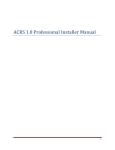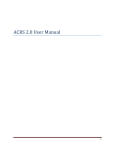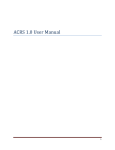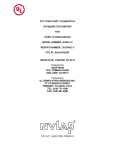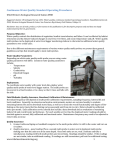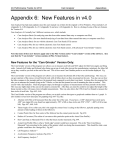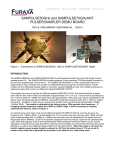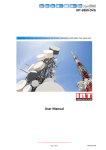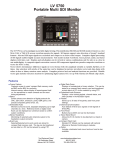Download ACRS 2.0 Professional Installer Manual
Transcript
ACRS 2.0 Professional Installer Manual 1 FCC Regulatory Information This device complies with part 15 of the FCC Rules. Operation is subject to the following two conditions: (1) This device may not cause harmful interference, and (2) this device must accept any interference received, including interference that may cause undesired operation. Any changes or modifications not expressly approved by the party responsible for compliance could void the user’s authority to operate the equipment. Part 15 TV Band Device Notice This equipment has been tested and found to comply with the rules for TV bands devices, pursuant to part 15 of the FCC rules. These rules are designed to provide reasonable protection against harmful interference. This equipment generates, uses and can radiate radio frequency energy and, if not installed and used in accordance with the instructions, may cause harmful interference to radio communications. If this equipment does cause harmful interference to radio or television reception, which can be determined by turning the equipment off and on, the user is encouraged to try to correct the interference by one or more of the following measures: (1) Reorient or relocate the receiving antenna. (2) Increase the separation between the equipment and receiver. (3) Connect the equipment into an outlet on a circuit different from that to which the receiver is connected. (4) Consult the manufacturer, dealer or an experienced radio/TV technician for help. Caution: Exposure to Radio Frequency Radiation. To comply with FCC RF exposure compliance requirements, for fixed configurations, a separation distance of at least 40 cm must be maintained between the antenna of this device and all persons. This device must not be co-located or operating in conjunction with any other antenna or transmitter. 2 Installation Package Content Base Station Kit The base station installation kit includes the following components: • • • • ACRS 2.0 radio and power cord Antenna and cable Ethernet cables USB memory stick with software installation package Client Station Kit The client station installation kit includes the following components: • • • • • ACRS 2.0 radio and power cord Antenna and cable Ethernet cables Broadband router USB memory stick with software installation package 3 Hardware Installation ACRS 2.0 is the second generation Adaptrum cognitive radio system covering spectrum bands from 400 MHz to 1 GHz. ACRS 2.0 is specifically designed to operate in the UHF TV Band (470 MHz – 698 MHz), as TV Band Devices compliant to the rules specified in CFR 47 Part 15 Subpart H. To be rules compliant, ACRS 2.0 systems must operate as Fixed TV Band Devices and must be professionally installed. ACRS 2.0 radio has a fully enclosed weather-proof aluminum construction as shown in the following pictures. There are status 4 LEDs on the front and an SMA antenna port and an Ethernet port on the back. The unit is powered through Ethernet and there is no separate power connector. The last picture below shows an example pole-mount installation. Both the base and the client stations use the same radio unit. 4 5 ACRS 2.0 system has been authorized for use with the following antenna types: 1) Log-periodic antennas with a gain of 10.15 dBi or less. 2) Bowtie antenna with backplane reflector with a gain of 11.8 dBi or less. 3) Print-circuit-board (PCB) omni-directional bowtie antenna with a gain of 2.3 dBi or less. The antenna used with the ACRS 2.0 system must have well characterized gain. Antenna feed cable loss should also be characterized. Please consult with Adaptrum if you have questions about what types of antennas can be used with ACRS 2.0 radio system. 6 The following figures show the hardware installations at both the base station side and the client station side to allow the client side networking devices to connect to the Internet through the TV whitespace link between the base station and the client station. Internet Antenna Feed Cable Ethernet ACRS 2.0 Base Radio Ethernet Switch Ethernet Base Control PC Base station installation diagram. Client Control PC Antenna Feed Cable ACRS 2.0 Client Radio Ethernet Ethernet Switch Ethernet Broadband Router Ethernet/WiFi Client Devices Client station installation diagram. For both the base station and the client station installations, the ACRS 2.0 radio SMA connector is connected to the feed cable which is connected to the antenna. The base and client radio operation can be controlled through base control PC or client control PC connected to the radios through Ethernet switches. Once the hardware installation is complete, follow the instructions in the following sections to perform the software installation on the control PC. Note if an installed radio unit is redeployed at a differently location, the installer must reconfigure the radio coordinates to reflect the location change. 7 Software Installation The USB memory stick comes with the package contains the software installer “AdaptrumTVBDStationInstallerSetup.exe” for the base station software installation or “AdaptrumTVBDClientInstallerSetup.exe” for the client station software installation. The software can run on Windows XP or Windows 7. The following describes the installation process on a Windows 7 PC. 1) On the base control PC, double click the installer executable. The following set up program will show up. Select “Next” to continue installation. 2) Select the desired installation directory and click “Next”. The default is “C:\Program Files\Adaptrum” 3) Select a folder in the Start Menu to place the program executable shortcut and click “Next”. The default is “AdaptrumStation” for the base station installation. 8 4) Double check the folder selections and click “Install” to install the program. 5) The installation progress window will show. 9 6) Once the installation is complete, click “Finish”. The software installation on the client station follows the same steps except the default “Start Menu” folder for the client station is “AdaptrumClient”. If an installed radio unit and control PC are redeployed at a differently location, the installer must uninstall the old software and reinstall the software on the control PC. To uninstall the software, Use “Start” “Control Panel” “Uninstall a program” under “Programs”. The following window will show. Right click “Adaptrum version X.XX” to uninstall the program. Note that the version number “X.XX” may vary depending on software package installed. 10 11 Post-Installation Setup The installer needs to perform the following steps to complete the system installation. Base Station Setup On the base station control PC: 1) Launch the “AdaptrumTVBD” software in “Start/AdaptrumStation/Adaptrum”. The software will prompt connection IP address 169.254.0.9 which is a fixed IP address used to communicate with Adaptrum ACRS 2.0 radio. Click “Connect” button to continue. 2) The software will start in the “Installer” mode where the installer can enter required information for device registration and channel list request. 3) As shown in the following figure, in the “Database” pane, the Google TV White Space Database web address is selected by default. This version of software shipped works with Google TV Whitespace Database. For more information about Google TV White Space Database, please visit http://www.google.org/spectrum/whitespace/. Enter the correct registration information and channel list location information as shown below: 12 4) Go to the “Installation” pane and enter the correct output attenuation level as discussed in Section “Hardware Installation”. The installation pane also allows the installer to set the static IP address for the base. Please enter the desired IP address, subnet mask and gateway as shown below. 5) Click “Save All Settings to Target And Reboot” button shown above. This will save all the installation information including device registration information, channel list information, output attenuation level, base IP address, etc. to the base internal configuration flash. The software will prompt the user to restart as shown below. Click “OK”. The next time the software will launch in the “User” mode where all the installation options will be loaded directly from device flash and cannot be altered. 6) Restart the software and it should launch in the “User” mode as shown in the following figures where the installation options are loaded from device flash. 13 7) Follow the instructions in the “ACRS 2.0 User Manual” to select a channel for base station operation. 14 Client Station Setup The following steps should be followed on the client station to complete the installation. 1) Launch the “AdaptrumTVBD” software in the “Start/AdaptrumClient/Adaptrum”. The software will start in “Installer” mode where the installer can enter client registration information on the “Database” pane as shown in the following figure. Note that only device information and location information is set from the client side. Other database registration information, e.g. contact information, is set from the base side. 2) On the “Database” pane, enter the scan channel set using the “…” button right next to “Scan Channel Set”. When “…” button is clicked, the scan channel selection window will pop up. Select the desired channels and then click “Update Now” to update the scan channel set. 15 3) Note that the scan channel selections should be made based on the client location. The scan channel list usually contains the database channels near the client location and possibly other channels that may be used by the base station 4) Go to the “Installation” pane and enter the correct output attenuation level as discussed previously and use the “Add” and “Remote” buttons to enter the client side MAC addresses as shown in the following figure. All devices that will connect to the client station should be entered. Note client has fixed IP address of 169.254.0.9 which cannot be altered. 16 5) Check the “Installation Complete” checkbox. The following prompt will show. Click “OK” button to quit the software. This will save device registration information, channel list information, scan channel list, output attenuation level and client MAC addresses to the device flash. 6) The next time the software will launch in the “User” mode where these installation options will be loaded from system registry and cannot be altered as shown in the following figures. In the “User” mode, the system will automatically scan all channels specified in the scan channel list and once it finds an active base station signal on a particular channel, it will try to connect to the base station and if the connection is successful, the message “Channel Search Success On Channel…” will show in the alert area. Note that in the “User” mode, the user still has the option to choose different scan channels. 17 The above concludes the base station and client station installation by a professional installer. Please refer to “ACRS 2.0 User Manual” for detailed discussion on system operation post installation. 18