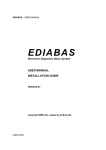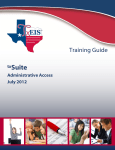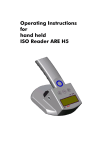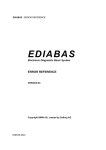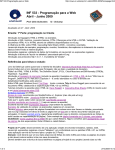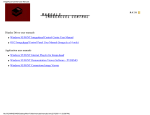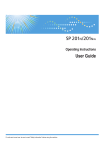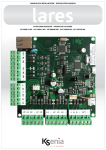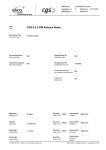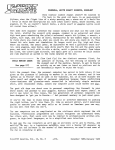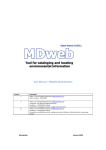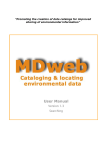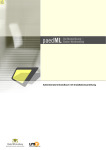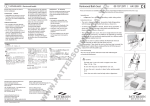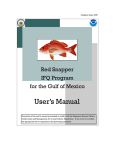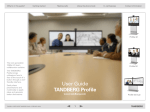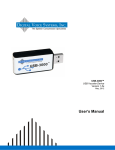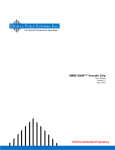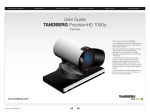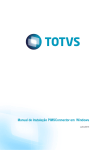Download EDIABAS Documentation
Transcript
EDIABAS
Electronic Diagnostic Basic System
BEST USER MANUAL
VERSION 6d
Copyright BMW AG, created by Softing AG
BESTUSER.DOC
EDIABAS - BEST USER MANUAL
CONTENTS
CONTENTS
2
1.
Revision history
4
2.
Introduction
5
2.1.About this Manual
5
2.2.Conventions
5
2.3.Special features, definitions, acronyms
6
2.4.Trademarks
6
General Information
7
3.1.Job concept
7
3.2.ECU description files (SGBDs)
7
3.
3.2.1.
Group description files
7
3.2.2.
Variant description files
8
3.2.3.
Basic description file
8
3.3.Standard jobs
4.
11
3.3.1.
Standard job INITIALISIERUNG
12
3.3.2.
Standard job IDENTIFIKATION
14
3.3.3.
Standard job ENDE
14
3.4.Variant identification
14
3.5.Filenames
16
Tutorial
17
4.1.Preconditions
17
4.2.Getting started
18
4.3.Step 1: The frame
19
4.4.Step 2: Minimum version
22
4.5.Step 3: Control unit parameters
23
4.6.Step 4: Control unit communication
25
2
EDIABAS - BEST USER MANUAL
5.
4.7.Step 5: String and Data functions
28
4.8.Step 6: Result sets
29
4.9.Step 7: Table processing
31
4.10.Step 8: Real processing and result request
34
4.11.Step 8: Job parameter
37
4.12.Binary parameters and binary results
38
BEST Tools
40
5.1.BEST2WIN
41
5.2.BestBoard
43
5.2.1.
General Information
43
5.2.2.
Menu overview
44
5.2.3.
Toolbar
46
5.2.4.
Application programs
46
5.2.5.
Developing a description file with BestBoard
47
5.3.BestView
49
5.5.2.
User Interface
50
5.5.3.
Selecting a Description File
53
5.5.4.
Updating a Description File
55
5.5.5.
Selecting a Job
56
5.5.6.
Setting Breakpoints
59
5.5.7.
Display and Alteration of Variables
60
5.5.8.
Execution of a Job
61
5.5.9.
Menus
62
A.
Limits and restrictions
71
B.
REFERENCES
73
3
EDIABAS - BEST USER MANUAL
1.
Revision history
Version 3.0
First release
Version 4.1
Revised for EDIABAS V4.1.0
Version 5
Revised for EDIABAS V5.1.0
Version 5a
Extended for EDIABAS V5.5.0
Version 5b
Extended by appendix "Limits and restrictions"
Version 6
Extension for EDIABAS V6.0.0
Version 6a
Extension of appendix “Limits and restrictions”
Version 6d
Revised for EDIABAS V6.4.4
4
EDIABAS - BEST USER MANUAL
2.
Introduction
2.1. About this Manual
This manual sets out the principles for creating control unit description files and
describes the use and options of the development support programs. This
manual does not go into any great depth about BEST/1 language. As a general
rule all control unit description files can be formulated in BEST/2 notation which
is easier to read. You will find a detailed description of the BEST/1 language in
[3]. General information about EDIABAS and control unit description files is
given in Reference [2].
2.2. Conventions
The following typographical conventions are used in this manual:
Example
SAMPLE.C
job, string, while
expression
[option]
{ result |
argument }
[constant...] job...
hallo="Test";
Description
Upper case characters are used for
filenames, registers and operating system
commands.
Bold type is used for key words and
operators of the BEST/2 and BEST/1
languages and for API functions. In syntax
descriptions these words must be written as
shown.
Italics designate placeholders for values to
be entered by the programmer; e.g., file
names.
Words enclosed in square brackets may be
optionally specified.
Curvy braces and vertical strokes
characterize entries from which only one
must be selected, except when in square
brackets.
An ellipsis (three dots) which directly follows
an expression indicates that several
expressions of the same type can follow.
This syntax designates examples, user
entries, program outputs and error
messages.
5
EDIABAS - BEST USER MANUAL
while() {
.
.}
[1]
A column or a row comprising three dots
indicates that a section of an example was
intentionally omitted.
Reference to a document in References.
2.3. Special features, definitions, acronyms
The abbreviations used in this and all other EDIABAS documents are explained
in the "GLOSSARY" section of the "EDIABAS User Manual".
2.4. Trademarks
Microsoft, MS, MS-DOS, Windows and WIN32 are registered trademarks of the
Microsoft Corporation.
6
EDIABAS - BEST USER MANUAL
3.
General Information
3.1. Job concept
Control unit description files - SGBDs for short - contain methods for reading
control unit specific data from the control unit and compiling it into an abstract and
generally readable form.
In EDIABAS, these methods are called jobs and are usually written in BEST/2.
BEST/2 syntax is based on C language but is matched to the specific needs of
control unit description. You will find a detailed description of BEST/2 syntax in
[5]. In particular, the jobs have had to be incorporated as a special type of
function. The use of fields has also been streamlined to simplify the handling of
complex telegram data. Unlike C, the user cannot define his own functions, but
there is a runtime library (see [1]) that has been optimized for diagnostic tasks
and it provides functions for all problems.
A job can be called independently of other jobs at any time so jobs are not
allowed to be dependent on one other in time terms. BEST/2 prevents this by not
having any constructs that allow jobs to exchange data. Only constants may be
global.
3.2. ECU description files (SGBDs)
There are three types of ECU description files: 1) Variant, 2) Basic and 3)
Group. An explanation of the terms "ECU variant" and "ECU group" can be
found in [4]).
EDIABAS expects all ECU description files in the ECU directory (configuration
element EcuPath in EDIABAS.INI).
3.2.1.
Group description files
In addition to the jobs INITIALISIERUNG and ENDE (optional), the group
description file only contains the job IDENTIFIKATION which determines the
7
EDIABAS - BEST USER MANUAL
variant currently installed in the vehicle. Jobs in a group description file cannot
be called with an API job.
3.2.2.
Variant description files
In addition to the jobs INITIALISIERUNG and ENDE (optional), the variant
description files contain the actual jobs for determining data from the ECU.
A variant description file can access one or more basic description files. Jobs in
the basic description files are treated like the jobs from the variant description
file when jobs are processed.. Standard jobs in the basic description file are
ignored.
3.2.3.
Basic description file
Jobs which are the same for several ECUs are stored in commonly used basic
ECU description files (SGBDs). ECU-specific jobs, in contrast, are stored in the
respective "variant" ECU description file.
In order not to limit the alternative search to the single basic ECU description
file, alternative basic ECU description files can be specified within the ECU
description file.
3.2.3.1.
Access to jobs in a basic ECU description file
Which basic ECU description file or alternative ECU description files are to be
applied whenever the job in the ECU description file is not found can be
specified in the header of a variant ECU description file. For this purpose, the
new entry uses is defined in the header followed by the name(s) (without
extension) of the alternative basic ECU description files (PRG files), separated
by one or more blanks and/or comma. The line must end with a semicolon.
Example:
8
EDIABAS - BEST USER MANUAL
The example below shows the header of a variant ECU description file
designated VARIANTE.PRG. Jobs which are not found in this ECU description
file should be searched in the basic ECU description files BASIS1, BASIS2 and
BASIS3. This is defined in the line uses.
/////////////////////////////////////////////////////////////
//
H E A D E R
/////////////////////////////////////////////////////////////
ecu
:
origin :
revision:
author :
language:
uses
:
comment :
Demo ECU VARIANTE.PRG;
softing.BG5.Ma;
1.0;
softing.BG5.Ma;
German;
BASIS1, BASIS2, BASIS3;
Example for using basic ECU description files (SGBDs);
/////////////////////////////////////////////////////////////
EDIABAS first checks whether the job specified in the apiJob call can be found
in VARIANTE.PRG. If this is the case, the job is executed. If the job does not
exist in VARIANTE.PRG, search is continued in the first alternative basic ECU
description file specified in the header from VARIANTE.PRG following uses,
here BASIS1.PRG. Search is continued accordingly until the job is found. If the
job is also not found in the last ECU description file (here BASIS.PRG),
EDIABAS issues the error message "SYS-0008: JOB NOT FOUND" .
In another example, assumption is made that the application in the apiJob call
specifies the name of a group ECU description file (here D XY) beside the job
name. The ECU variant is determined in the job identification of the group ECU
description file D_XY.GRP , and the associated name of the variant ECU
description file is entered in the result VARIANTE: In this case, XY_1 or XY_2
or XY_3. EDIABAS searches the job in the corresponding ECU description file.
Jobs which are not found there are searched in the basic ECU description file
(here BASIS.PRG or BASIS2.PRG). The reference to the basic ECU description
file must always be entered in the variant ECU description files.
A variant ECU description file must exist for each ECU variant which, in the
extreme case, only consists of the header and the jobs INITIALISIERUNG and
ENDE (optional). When a basic ECU description file is accessed, the standard
jobs INITIALISIERUNG and ENDE of the basic ECU description file are not
called (the standard jobs INITIALISIERUNG and ENDE are not required in a
basic ECU description file).
9
EDIABAS - BEST USER MANUAL
D_XY.GRP
Gruppen-SGBD
VARIANTE= ...
...XY_1
Varianten-SGBD
Basis-SGBD
XY_1.PRG
uses: BASIS;
...XY_2
...XY_3
XY_2.PRG
XY_3.PRG
uses: BASIS;
uses: BASIS2;
BASIS.PRG
BASIS2.PRG
Access to basic ECU description file
3.2.3.2.
"Overloading" a job from the basic ECU description file
If a job is to be an ECU-specific variant and not to be called from the basic ECU
description file, this job is to be appropriately defined in the variant ECU
description file. For this purpose, the corresponding job is stored in the variant
ECU description file of the ECU under the same name and implemented ECU
specifically. Since EDIABAS already finds the job in the variant ECU description
file, this is executed inste4ad of the job with the same name from the basic ECU
description file.
10
EDIABAS - BEST USER MANUAL
3.3. Standard jobs
Standard jobs have a special meaning for EDIABAS. These jobs are
automatically called by the runtime system under certain conditions in addition
to the job specified. These jobs can receive parameters.
The result of standard jobs is stored in defined standard results which EDIABAS
automatically interrogates.
A job which is issued via a variant is processed as shown below:
Application program
EDIABAS
Calls
Selects SGBD:
apiInit()
apiJob(SGBD1,JOB1,...)
SGBD1.PRG
EDIABAS
Processes jobs:
INITIALISERUNG
JOB1
apiJob(SGBD1,JOB1,...)
SGBD1.PRG
JOB1
SGBD1.PRG
JOB1 (error occurred)
SGBD1.PRG
INITIALISERUNG
JOB1
SGBD1.PRG
SGBD2.PRG
ENDE
INITIALISIERUNG
JOB1
SGBD2.PRG
SGBD3.PRG
ENDE
INITIALISIERUNG
JOB1
apiJob(SGBD1,JOB1,...)
apiJob(SGBD1,JOB1,...)
apiJob(SGBD2,JOB1,...)
apiInit()
apiJob(SGBD3,JOB1,...)
11
EDIABAS - BEST USER MANUAL
A job which is issued via a group is processed as shown below:
Application program
EDIABAS
Calls
Selects SGBD:
apiInit()
apiJob(GRUPPE,JOB1,..
.)
GRUPPE.GRP
EDIABAS
Processes jobs:
INITIALISERUNG
IDENTIFIKATION (of the
variant)
ENDE
VARIANTE.PRG INITIALISIERUNG
JOB1
apiJob(GRUPPE,JOB1,..
.)
VARIANTE.PRG ENDE
GRUPPE.GRP
INITIALISERUNG
IDENTIFIKATION (of the
variant)
ENDE
VARIANTE.PRG INITIALISIERUNG
JOB1
apiInit()
apiJob(GRUPPE,JOB1,..
.)
GRUPPE.GRP
INITIALISERUNG
IDENTIFIKATION (of the
variant)
ENDE
VARIANTE.PRG INITIALISIERUNG
JOB1
3.3.1.
Standard job INITIALISIERUNG
The standard job INITIALISIERUNG must exist in every group and variant
description file. It is automatically called:
12
EDIABAS - BEST USER MANUAL
After previous initialization of API (apiInit()/apiInitExt)
After previous device switch (apiSwitchDevice())
After previous occurrence of an error
For a job with pre-specified variant (only after changing the ECU variant)
For a job whose variant is unknown
Successful initialization is to be displayed with the standard result DONE (result
type int or unsigned int):
Result DONE <> 0
Result DONE = 0
Result DONE does not exist
Successful initialization
Erroneous initialization
Erroneous initialization
Except for the result DONE, the standard job INITIALISIERUNG must not return
any other results .
13
EDIABAS - BEST USER MANUAL
3.3.2.
Standard job IDENTIFIKATION
The standard job IDENTIFIKATION is called to determine the installed ECU
variant whenever a group description file has been specified in the job.
The standard job IDENTIFIKATION must exist in every group description file.
An identified ECU variant is to be displayed in the first result record with the
standard result VARIANTE (string from result type string):
Result VARIANTE = String (at least 1 character) Successful
identification, the result represents the name of the ECU variant
Result VARIANTE = Blank string
Erroneous identification
Result VARIANTE Does not exist
Erroneous identification
Except for VARIANTE, the standard job IDENTIFIKATION must not delivery any
other results.
3.3.3.
Standard job ENDE
The optional standard job ENDE is called when the description file is varied:
Before changing the description file
Before a job with unknown variant
The standard job ENDE can exist in each group and variant description file.
The standard job ENDE must not return results.
3.4. Variant identification
The variant is identified by the job IDENTIFIKATION which is mandatory in the
group description file. This job must return the result VARIANTE which is then
used to identify the variant description file.
A job which is executed on a group has the following sequence:
Application program
EDIABAS
14
EDIABAS - BEST USER MANUAL
calls
apiInit()
apiJob(GROUP,JOB1,...)
selects SGBD:
executes job:
GROUP.PRG
INITIALISIERUNG
IDENTIFIKATION (of the
variant)
ENDE
INITIALISIERUNG
JOB1
VARIANTE.PR
G
15
EDIABAS - BEST USER MANUAL
3.5. Filenames
Files that are used by EDIABAS have defined filename extensions which are
mandatory and are different for group and variant description files.
File type
Variant
Group
SGBD object file
*.PRG
*.GRP
BEST/2 source file
*.B2V
*.B2G
P2V
. P2G
BEST/1 source file
*.B1V
*.B1G
BEST info file
*.BIV
*.BIG
BEST/1 map file
*.M1V
*.M1G
BEST/2 preprocessor
file
16
EDIABAS - BEST USER MANUAL
4.
Tutorial
This tutorial uses a realistic example to show you how to create a BEST/2
description file. We have tried to cover as many aspects of programming as
possible. The use of the development tools is also explained at a number of
points.
You can work through this tutorial in two ways:
1.
You can either use the files supplied by the BEST DEVELOPMENT KIT,
or
2.
You can edit the files as you go, starting from the DEMO0.B2V file in section
4.2.
With the first method you are prompted what file to load for the section. With the
second method all the changes in this manual are listed and shown like this:
-> // This line must be added to the previous version.
<- // This line must be removed from the previous version.
<-> // This line must be changed in the previous version.
You will find a detailed description of the BEST/2 functions used in this tutorial in
[1] which fully describes all BEST/2 library functions with their call parameters and
an example.
4.1. Preconditions
For this tutorial a development of ECU description files under MS-WINDOWS is
provided. The development environment BestBoard and the Source Code
Debugger BestView is only available for MS-WINDOWS.
In order to walk-through the sequences shown in this tutorial, the EDIABASRUNTIME-SYSTEM and the BEST-DEVELOPMENT-KIT must be installed.
The following settings has to be done in the EDIABAS configuratioin file
EDIABAS.INI:
EcuPath = C:\EDIABAS\TUTORIAL
TracePath = C:\EDIABAS\TUTORIAL
SimulationPath = C:\EDIABAS\TUTORIAL
17
EDIABAS - BEST USER MANUAL
Simulation = 1
Assumption is made that EDIABAS has been installed in directory C:\EDIABAS.
If this is not the case, the EDIABAS configuration file EDIABAS.INI must be
adapted. The configuration setting C:\EDIABAS\TUTORIAL is to be replaced by
<EDIABAS-Verzeichnis>\TUTORIAL for the configuration elements EcuPath,
TracePath and SimulationPath. Moreover, this must be replaced by the path of
the EDIABAS directory everywhere where C:\EDIABAS can be read in this
description.
In addition, the following settings are to be kept:
The environment variable PATH should contain C:\EDIABAS\BIN.
The directory C:\EDIABAS\TUTORIAL must not be write-protected.
The tutorial describes how to program ECU communication. In order to enable
this independent of the hardware used and the available ECUs, the ECU
Simulator contained in EDIABAS is used. Refer to [2] for a detailed functional
description concerning this. Files DEMO*.SIM and EDIC.SIM are necessary for
this purpose.
The individual development phases are represented by prepared description
files in directory C:\EDIABAS\TUTORIAL. A total of 9 steps are involved and the
corresponding files DEMO0.B2V to DEMO8.B2V.
In order to continue with the next step, now start MS-WINDOWS.
4.2. Getting started
To begin developing our SGBD, first start the BestBoard routine
\EDIABAS\BIN\BESTBRD.EXE for WIN16 or \EDIABAS\BIN\BESTBD32.EXE for
WIN32 respectively. Provided your settings are correct you will see the dialogue
box "Notify Test Environment" which shows that the control unit simulator is
activated in the selected ECU directory. The simulation file directory and the
simulated interface are displayed, also whether the traces of API and IFH are
active.
Acknowledge this message and you will see the BestBoard main window. All the
actions needed to create and test an SGBD can be controlled from this program.
To open the raw version of our SGBD, select the FILE/OPEN menu or press the
appropriate key (second from left, see also BestBoard description).
18
EDIABAS - BEST USER MANUAL
Continue
with
the
next
point
C:\EDIABAS\TUTORIAL\DEMO0.B2V file.
by
selecting
the
4.3. Step 1: The frame
Opening the file automatically calls the text editor NOTEPAD.EXE. This displays
the selected file - in this case DEMO0.B2V (The copyright message contained in
this file is not reproduced in this manual). The file contains a frame for an SGBD
that is blank but which already has comments:
//////////////////////////////////////////////////////////////////////
//
H E A D E R
//////////////////////////////////////////////////////////////////////
ecu
: ;
origin : ;
revision: ;
author : ;
comment : ;
//////////////////////////////////////////////////////////////////////
//
C O N S T A N T S
//////////////////////////////////////////////////////////////////////
//////////////////////////////////////////////////////////////////////
//
J O B S
//////////////////////////////////////////////////////////////////////
job(name
:
comment
:
comment
:
comment
:
comment
:
comment
:
comment
:
result : DONE;
type : int;
defrslt
:
comment
:
comment
:
)
{
DONE = 1;
}
INITIALISIERUNG;
Initializing;
This job is automatically called by EDIABAS when;
first accessing an SGBD. It is not called with;
subsequent accessing of the same SGBD. In;
INITIALISIERUNG all functions are called which are:
only needed once, before communication with a CU.;
;
Values: 0 = initializing failed;
Values: 1 = initializing successful;
//////////////////////////////////////////////////////////////////////
job(name
comment
comment
comment
comment
:
:
:
:
:
ENDE;
De-initializing;
This job is automatically called by EDIABAS after;
the last access to the SGBD. It is used to;
de-initialize the interface hardware if required;
19
EDIABAS - BEST USER MANUAL
{
)
}
//////////////////////////////////////////////////////////////////////
The file contains a header (that must be filled out) and two jobs. These are the
standard jobs INITIALISIERUNG and ENDE and are called automatically by the
runtime system when a description file is loaded (INITIALISIERUNG) or unloaded
(ENDE).
You will see that a job's header contains its name and at least one comment line.
It also lists and comments all the parameters and results of the job. During
compiling, these headers are incorporated in the objects and can be read out with
the XTRACT tool. The header consists of n entries in the form: "keyword: data;".
Here is a description of these keywords:
▀ name
Name of the job. The name with which the application program
addresses the job.
▀ comment
Comment line. Contains any desired comment (at least 1 line).
▀ result
Beginning of the result block. Must be followed by the keywords
type, defrslt (optional) and comment(s). data gives the name of
the result. The application program and the job can access the
result with this name.
▀ argument
Beginning of a parameter block. Must be followed by the keywords
type and comment(s). data gives the name of the parameter. The
application program and the job can access the parameter with
this name. Only the parameter sequence is important for the
application program.
▀ type
Type of parameter or result, the following values of data are
allowed:
▀
[unsigned] char
byte or character (8 bit)
▀
[unsigned] int
word or integer (16 bit)
▀
[unsigned] long
double word or long integer (32 bit)
20
EDIABAS - BEST USER MANUAL
▀
string
zero-terminating text string (1024 bytes
max.)
▀
real
double value
▀
data
byte field (1024 bytes max.)
▀
defrslt
Optional default value for a result.
In the INITIALISIERUNG job, the result DONE is assigned the value 1. This result
must be present in this job as it tells the runtime system whether the job was
executed successfully or not.
Continue
with
the
next
point
C:\EDIABAS\TUTORIAL\DEMO1.B2V file.
by
selecting
the
21
EDIABAS - BEST USER MANUAL
4.4. Step 2: Minimum version
The file now opened can already be compiled. It attempts to communicate with
the interface. To do this the following lines must be inserted or changed:
//////////////////////////////////////////////////////////////////////
//
H E A D E R
//////////////////////////////////////////////////////////////////////
<-> ecu
: EDIABAS BEST/2 Demo control unit;
<-> origin : softing.SAG.HD;
<-> revision: 1.1;
<-> author : softing.SAG.HD;
<-> comment : demonstration file for EDIABAS BEST/2;
...
job(name
: INITIALISIERUNG;
comment
: Initializing;
comment
: This job is automatically called by EDIABAS when;
comment
: first accessing an SGBD. It is not called with;
comment
: subsequent accessing of the same SGBD. In;
comment
: INITIALISIERUNG all functions are called which;
comment
: are only needed once, before communication with;
comment
: a CU.;
result : DONE;
type
: int;
defrslt
: ;
comment
: Values: 0 = initializing failed;
comment
: Values: 1 = initializing successful;
)
{
->
open_communication();
// make connection to interface
DONE = 1;
}
//////////////////////////////////////////////////////////////////////
job(
->
)
{
name
comment
comment
comment
comment
:
:
:
:
:
ENDE;
De-initializing;
This job is automatically called by EDIABAS;
after the last access to the SGBD. It is used to;
de-initialize the interface hardware if required;
open_communication();
// make connection to interface
}
The header now contains the following information:
▀ ecu:
▀ origin:
explicit meaning and function of this description file
name of first creator
22
EDIABAS - BEST USER MANUAL
▀ revision:
▀ author:
▀ comment:
version code (RevMajor, RevMinor)
author of the last revision (more than 63 characters are ignored)
any desired comment (n line comment: ...;)
These entries are incorporated in the object when compiled.
Since this SGBD wants to communicate with a control unit (actually with the
interface in between) the function open_communication must be called in the
INITIALISIERUNG and ENDE jobs. This function attempts to open a
communication channel to the interface. No special error handling is needed. If an
error occurs during this function call, the job routine is aborted at this point and an
appropriate error message is sent to the application program. This applies to all
communication functions.
To compile the created file, start the compiler BEST2WIN in the
PROJECT/COMPILE menu. The compiler's icon can be seen on the Windows
screen background while it is working. Any errors that occur during compiling are
subsequently shown in the application area of BestBoard and the Editor is loaded
with the appropriate file. All errors can be shown in sequence using the
PROJECT/NEXT ERROR or PROJECT/PREVIOUS ERROR menu (optional also
with the 6th and 7th toolbar keys) and corrected in the Editor. An audible signal
and a blank application area indicate that the last error has been processed and
you may now restart the compiler. When the compiler shows no further error
messages a runnable SGBD object file has been generated.
Continue
with
the
next
C:\EDIABAS\TUTORIAL\DEMO2.B2V file.
point
by
opening
the
4.5. Step 3: Control unit parameters
The filed now opened will also prepare the hardware interface for communication
with the control unit. First the constants for the parameters and telegrams are
defined:
//////////////////////////////////////////////////////////////////////
//
C O N S T A N T S
//////////////////////////////////////////////////////////////////////
-> //
*** SG - PARAMETERS ***
-> //
-> //
Concept
1
-> //
Baudrate
9600
-> //
Wakeup address
0xaa
-> //
Wakeup time
0 ms
-> //
Idle time
0 ms
-> //
Timeout time
2000 ms
23
EDIABAS - BEST USER MANUAL
->
->
->
->
->
->
->
->
->
->
->
->
->
->
->
->
->
->
->
->
->
//
//
//
//
//
//
int
int
int
int
Regeneration time
500 ms
Answer length
-2 (2nd byte in answer telegram)
Control byte
3 (3rd byte in answer telegram)
0x80: 3rd byte in send telegram must be combined
with it to represent a valid third answer byte
PARAMETER[] = {1,9600,0xaa,0,0,2000,500};
AWLEN[]
= {-2,0};
CTRLPOS
= 3;
CTRLOR
= 0X80;
//
//
char
char
char
char
char
char
char
char
*** SG - TELEGRAMS ***
TEL_ID_READ[]
TEL_TC_READ[]
TEL_TC_CLEAR[]
TEL_RPM_READ[]
TEL_TEMP_READ[]
TEL_VOLT_READ[]
TEL_PARAM_SET[]
TEL_END_DIAG[]
=
=
=
=
=
=
=
=
{
{
{
{
{
{
{
{
0xAA,0x00,0x04,0x01 };
0xAA,0x00,0x04,0x02 };
0xAA,0x00,0x04,0x03 };
0xAA,0x00,0x05,0x04,0x01
0xAA,0x00,0x05,0x04,0x02
0xAA,0x00,0x05,0x04,0x03
0xAA,0x00,0x05,0x05,0xFF
0xAA,0x00,0x04,0x0F };
};
};
};
};
The parameters define how the interface will process the telegrams on the
diagnostic bus. The individual parameters are explained in the comment before
the definition of the parameter fields.
CTRLPOS and CTRLOR are constants which are needed again and again in this
SGBD and so they are defined at the beginning of the file to make the file easier
to read.
The telegrams are diagnostic jobs defined in the control unit specification.
In the INITIALISIERUNG job the communication parameters are sent to the
interface:
24
EDIABAS - BEST USER MANUAL
//////////////////////////////////////////////////////////////////////
{
open_communication();
//make connection to interface
->
set_repeat_counter(2);
// set repeat counter
->
set_communication_pars9PARAMETER);
// set communication
->
set_answer_length(AWLEN);
// parameters
DONE = 1;
}
The function set_repeat_counter ensures that each failed control unit
communication is repeated twice. The functions set_communication_pars and
set_answer_length use the predefined constants to load the communication
parameters to the interface. These functions and their parameters are described
fully in [1].
Continue
with
the
next
C:\EDIABAS\TUTORIAL\DEMO3.B2V file.
point
by
opening
the
4.6. Step 4: Control unit communication
The file DEMO3.B2V can already communicate with the control unit. To do this
properly, two jobs are appended at the end of the SGBD:
->
->
->
->
->
->
->
->
->
->
->
->
->
->
->
->
->
->
->
->
->
->
->
->
->
->
///////////////////////////////////////////////////////////////////
job( name
: READ_IDENT;
comment
: read out identification data;
result
: IDENT_STRING;
type
: string;
defrslt
: ;
comment
: string that identifies the control unit;
result
: IDENT_VERSION;
type
: string;
defrslt
: ;
comment
: control unit version number (1.1);
)
{
unsigned char answer[];
IDENT_STRING="*****";
IDENT_VERSION="*****";
send_and_receive(answer,TEL_ID_READ);
}
///////////////////////////////////////////////////////////////////
job( name
comment
: CLEAR_TC;
: clear fault memory;
25
EDIABAS - BEST USER MANUAL
->
result
: STATUS;
->
type
: string;
->
defrslt
: ;
->
comment
: Text: "Fault memory (NOT) cleared";
->
)
-> {
->
unsigned char answer[];
->
unsigned char statusText[];
->
->
send_and_receive(answer,TEL_TC_CLEAR);
->
-> }
->
-> ///////////////////////////////////////////////////////////////////
The job READ_IDENT is used to read the identification data, supplying it as two
text results, IDENT_STRING and IDENT_VERSION, to the calling application
program. The results are pre-assigned the values "****" in the job. the buffer
answer[] is defined to receive the control unit answer. A length is not given: all
fields are 1024 bytes long in BEST/2. Calling the function send_and_receive
sends the predefined TEL_ID_READ to the control unit and the answer is
expected in the answer field.
The job CLEAR_TC6 clears the control unit's fault memory by sending the
telegram TEL_TC_CLEAR to the control unit. The answer is expected in the
locally defined buffer answer. The field statusText is also defined - this is where
the result text for the result STATUS will be generated.
The job ENDE is expanded by sending the diagnostic end telegram
TEL_END_DIAG:
->
->
->
{
}
unsigned char answer[];
open_communication();
//make connection to interface
send_and_receive(answer,TEL_END_DIAG);
Here again, the answer is expected in the answer field.
To test the changes made so far, we will now compile the SGBD. You can ignore
the 2 warnings. They just say that the variable statusText and the result STATUS
were not used in the CLEAR_TC job. Provided the compile run is OK the
description file can be tested with the debugger. To do this, start the BestView
debugger with the PROJECT/DEBUG menu or the 5th key from left.
26
EDIABAS - BEST USER MANUAL
Having started the debugger you are asked to select the job. Select
READ_IDENT for the first attempt and press OK to confirm your choice. You will
see the SGBD source code in the window. Scroll down and position the cursor on
line 109. Use F9 (DEBUG/TOGGLE BREAKPOINT to set a breakpoint in this line,
i.e. job processing will be interrupted at that point. Hit F5 (RUN/GO) to start the
selected job. A window with a counter shows the number of processed internal
working cycles. When the run reaches line 109 it stops and the current line is
marked. This line has not been processed yet. You can now continue processing
line by line by pressing F8 (RUN/STEP). The debugger allows you to display
variables and result contents during line-by-line processing or when a breakpoint
is reached. You will find further details in BestView's online help
(HELP/CONTENTS).
To run the job to the end without stopping just hit F5 again (RUN/GO). When the
job has finished you should see a window with the results identified by the job. In
this case it should contain the following:
VARIANTE
OBJECT
SETS
UBATTCURRENT
IGNITIONCURRENT
JOB STATUS
SET
1:
=
=
=
=
=
=
RESULT
RESULT
DEMO3.PRG
DEMO3
1
UNKNOWN
UNKNOWN
1:
2:
[ TEXT
[ TEXT
UBATTHISTORY
= UNKNOWN
IGNITIONHISTORY = UNKNOWN
]
]
IDENT_STRING = "*****"
IDENT_VERSION = "*****"
The operation described above can be repeated as often as you like with this or
any other job.
Continue
with
the
next
C:\EDIABAS\TUTORIAL\DEMO4.B2V file.
point
by
opening
the
27
EDIABAS - BEST USER MANUAL
4.7. Step 5: String and Data functions
This version evaluates the answer telegrams sent by the control unit. For this
purpose the job READ_IDENT is added to the SGBD as follows:
->
->
->
{
unsigned char answer[];
unsigned char idString[];
unsigned char verString[];
IDENT_STRING="*****";
IDENT_VERSION="*****";
->
send_and_receive(answer,TEL_ID_READ);
->
->
->
->
->
->
->
->
->
->
->
->
->
->
->
->
->
// valid answer ?
if (answer[CTRLPOS]==TEL_ID_READ[CTRLPOS] | CTRLOR) {
// Make IDENT_STRING
datacopy(idString,answer,4,13);
strrevers(idString);
IDENT_STRING=idString;
}
}
// Make IDENT_VERSION
dataclear(idString);
bcd2ascii(verString,answer,17,1);
strcopy(idString,verString);
strcat(idString,".");
bcd2ascii(verString,answer,18,1);
strcat(idString,verString);
IDENT_VERSION=idString;
To compute the text results the buffers idString and verString are defined. After
checking the control byte in the answer telegram, 13 characters are copied from
the telegram from the 4th position. The string must also be reversed with the
strrevers function so that the result is shown correctly.
The control unit version is a 4-digit BCD number in the telegram from address 17.
The first BCD number is read in (bcd2ascii) and copied to the idString buffer. A
full-stop is appended to separate the version number and then the second BCD
number is appended.
In the TC_CLEAR job the test result Status should be assigned the string "fault
memory cleared" or "fault memory NOT cleared" irrespective of the returned
control byte:
28
EDIABAS - BEST USER MANUAL
unsigned char answer[];
unsigned char statusText[];
->
statusText="fault memory ";
send_and_receive(answer,TEL_TC_CLEAR);
->
->
->
->
->
->
// valid answer ?
if (answer[CTRLPOS]!=TEL_TC_CLEAR[CTRLPOS] | CTRLOR))
strcat(statusText,"NOT");
}
strcat(statusText, "cleared");
STATUS=statusText;
If you now compile the file created, starting the debugger as described in the
previous section, you will see the following output in the Results window when the
READ_IDENT job is finished:
VARIANTE
OBJECT
SETS
UBATTCURRENT
IGNITIONCURRENT
JOB STATUS
SET
1:
=
=
=
=
=
=
RESULT
RESULT
DEMO4.PRG
DEMO4
1
UNKNOWN
UNKNOWN
1:
2:
[ TEXT
[ TEXT
UBATTHISTORY
= UNKNOWN
IGNITIONHISTORY = UNKNOWN
]
]
IDENT_STRING = "ICH BIN SG AA"
IDENT_VERSION = "18.29"
Continue
with
the
next
C:\EDIABAS\TUTORIAL\DEMO5.B2V file.
point
by
opening
the
4.8. Step 6: Result sets
This version will read out and evaluate the control unit fault memory. For this
purpose the job READ_TC is added to the SGBD:
-> job( name
:
->
comment
:
->
result
:
->
type
:
->
defrslt:
->
comment:
->
)
-> {
->
unsigned char
->
int
->
READ_TC;
read out fault memory;
TC_NR;
int;
;
fault number;
answer[];
count;
29
EDIABAS - BEST USER MANUAL
->
->
->
->
->
->
->
->
->
->
->
->
-> }
send_and_receive(answer,TEL_TC_READ);
// valid answer ?
if (answer[CTRLPOS]==TEL_TC_READ[CTRLPOS] | CTRLOR) {
count=256*answer[1]+answer[2]-4; // compute number of faults
}
while(count--) {
// for all faults
TC_NR=answer[4+count]; // assign fault number to result
new_set_of_results(); // start new result set
}
This job returns the result TC_NR which simply displays the stored fault code for
all faults reported by the control unit. This is done by storing the same result in a
number of result sets. In the loop that runs across all faults the start of a new set
is marked after the result value is assigned. All results that are assigned
subsequently are stored in this new set, and results in previous sets are not
changed.
30
EDIABAS - BEST USER MANUAL
This job returns the following results when it has been processes in the debugger
as described above:
VARIANTE
OBJECT
SETS
UBATTCURRENT
IGNITIONCURRENT
JOB STATUS
SET
SET
SET
SET
SET
1:
2:
3:
4:
5:
=
=
=
=
=
=
RESULT
RESULT
RESULT
RESULT
RESULT
DEMO5.PRG
DEMO5
5
UNKNOWN
UNKNOWN
1:
1:
1:
1:
1:
[
[
[
[
[
UBATTHISTORY
= UNKNOWN
IGNITIONHISTORY = UNKNOWN
INTEGER
INTEGER
INTEGER
INTEGER
INTEGER
]
]
]
]
]
TC_NR
TC_NR
TC_NR
TC_NR
TC_NR
=
=
=
=
=
+5
+48
+2
+16
+1
Five result sets are created, all containing the same result but with different
values.
Continue
with
the
next
C:\EDIABAS\TUTORIAL\DEMO6.B2V file.
point
by
opening
the
4.9. Step 7: Table processing
As well as the above results in the READ_TC job, file DEMO6.B2V returns not
only the fault code but also the corresponding fault text. These fault texts are
stored in a table:
char TEL_END_DIAG[]
= { 0xAA,0x00,0x04,0x0f
->
-> //
*** SG - TABLES ***
-> //
-> //
Table of fault location texts
-> table TCText[2] []=
-> {
-> {"NR",
"TEXT" },
-> {"0x01",
"Rear left speed sensor failed"
-> {"0x02",
"Rear right speed sensor failed"
-> {"0x03",
"Front right speed sensor failed"
-> {"0x04",
"Front left speed sensor failed"
-> {"0x05",
"Rear left ABS valve failed" },
-> {"0x06",
"Rear right ABS valve failed"
-> {"0x07",
"Front right ABS valve failed"
-> {"0x08",
"Front left ABS valve failed"
-> {"0x10",
"Internal fault"
},
-> {"0xFF",
"undefined fault"
-> };
};
},
},
},
},
},
},
},
}
31
EDIABAS - BEST USER MANUAL
This tables has 2 columns and as many lines as required. The first column "NR"
gives the fault code in hexadecimal format. The second column "TEXT" gives the
corresponding fault text for the fault number. The last line is the default telegram
that is used when the fault code is not found.
32
EDIABAS - BEST USER MANUAL
The READ_TC job must be changed as follows:
->
->
->
->
->
-> {
->
->
)
comment
result
type
defrslt
comment
:
:
:
:
:
Fault no;
TC_TEXT;
string;
;
fault text;
unsigned char answer[];
char
tableText[];
int
count;
send_and_receive(answer,TEL_TC_READ);
// valid answer ?
if (answer[CTRLPOS]==TEL_TC_READ[CTRLPOS] | CTRLOR) {
count=256*answer[1]+answer[2]-4; // compute number of faults
->
tabset("TCTEXT");
while(count--) {
->
// initialize table processing
// for all faults
tab_suche_index(Nr",answer[4+count]); // search for fault
// number
tabget(tableText,"Text")); // read corresponding
// fault text
TC_NR=answer[4+count]; // assign fault number to result
TC_TEXT=tableText;
// assign fault text to result
->
new_set_of_results(); // start new result set
}
The command tabset initializes table processing and all subsequent table
processing commands affect the "TCText" table. The command
tab_suche_index changes the second argument it receives into a string with the
format "0x##". This string is searched in the "NR" column of the table. The search
stops when the value is found. The command tabget now reads out the
corresponding text on the same line in the "TEXT" column. If the search text is not
found it reads the text from the last line.
The results of this job look like this:
VARIANTE
OBJECT
SETS
UBATTCURRENT
IGNITIONCURRENT
JOB STATUS
=
=
=
=
=
=
SET
1:
2:
1: RESULT
RESULT
DEMO6.PRG
DEMO6
5
UNKNOWN
UNKNOWN
UBATTHISTORY
= UNKNOWN
IGNITIONHISTORY = UNKNOWN
[ INTEGER ]
[ TEXT
]
TC_NR = +5
TC_TEXT = "Rear left ABS valve failed"
33
EDIABAS - BEST USER MANUAL
SET
SET
SET
SET
2: RESULT
RESULT
3: RESULT
RESULT
4: RESULT
RESULT
5: RESULT
RESULT
1:
2:
1:
2:
1:
2:
1:
2:
[
[
[
[
[
[
[
[
INTEGER
TEXT
INTEGER
TEXT
INTEGER
TEXT
INTEGER
TEXT
]
]
]
]
]
]
]
]
TC_NR =
TC_TEXT
TC_NR =
TC_TEXT
TC_NR =
TC_TEXT
TC_NR =
TC_TEXT
+48
= "undefined fault"
+2
= "Rear right speed sensor failed"
+16
= "Internal fault"
+1
= "Rear left speed sensor failed"
Each result set contains 2 results, the fault number and the fault text.
Continue
with
the
next
C:\EDIABAS\TUTORIAL\DEMO7.B2V file.
point
by
opening
the
4.10. Step 8: Real processing and result request
In this version of our SGBD a job is added that reads out three status values from
the control unit. The application program can determine which results are to be
computed and which are not. This can speed up the job run when only one result
is required. the new job is appended to the end of the SGBD:
-> ///////////////////////////////////////////////////////////////////
->
-> job( name
: READ_STATES;
->
comment
: read out various statuses;
->
result
: ENGINESPEED;
->
type
: unsigned int;
->
defrslt : ;
->
comment : speed in RPM;
->
result : TEMPERATURE;
->
type
: real;
->
defrslt : ;
->
comment : temperature in degrees C;
->
result : VOLTAGE;
->
type
: real;
->
defrslt : ;
->
comment : supply voltage in Volts;
->
)
{
->
unsigned char answer[];
// buffer for CU answer
->
unsigned int tmp;
// aux variable
->
real a;
// aux variable
->
real b:
// aux variable
->
->
if(ENGINESPEED) {
// result requested ?
->
->
send_and_receive(answer,TEL_RPM_READ);
->
->
if (answer[CTRLPOS]==TEL_RPM_READ[CTRLPOS] | CTRLOR) {
->
tmp=256*answer[4]+answer[5];
34
EDIABAS - BEST USER MANUAL
->
->
->
->
->
->
->
->
->
->
->
->
->
->
->
->
->
->
->
->
->
->
->
->
->
->
->
->
->
->
->
->
-> }
tmp/=4;
ENGINESPEED=tmp;
}
}
if(TEMPERATURE) {
// adc16/4
// result TEMPERATURE requested ?
send_and_receive(answer,TEL_TEMP_READ);
if (answer[CTRLPOS]==TEL_TEMP_READ[CTRLPOS] | CTRLOR) {
tmp=256*answer[4]+answer[5];
itor(a,tmp);
ator(b,"100.0");
// adc16/100-40
realdiv(a,b);
ator(b,"40.0");
realsub(a,b);
TEMPERATURE=a;
}
}
if(VOLTAGE) {
// result VOLTAGE requested ?
send_and_receive(answer,TEL_VOLT_READ);
}
if (answer[CTRLPOS]==TEL_VOLT_READ[CTRLPOS] | CTRLOR) {
tmp=256*answer[4]+answer[5];
itor(a,tmp);
ator(b,"1.238"); // 1.238*adc16100/4000
realmul(a,b);
ator(b,"4000.0");
realdiv(a,b);
VOLTAGE=a;
}
The construct if(ENGINESPEED) does not read the value of the result
ENGINESPEED, it decides whether this result was requested by the application
program (the way in which the application program requests these results is
described in [6]). ENGINESPEED returns TRUE if the result must be computed,
otherwise FALSE. You can also test this in BestView: the RUN/JOB dialogue
contains a field in which the requested results can be entered. If nothing is
entered, then all the results are returned. To request the VOLTAGE and
ENGINESPEED results enter "Results you want to see:" in the field.
voltage;enginespeed
The instructions in the block if(TEMPERATURE) { ... } are not processed. If
nothing is entered then all results are reckoned to have been requested.
35
EDIABAS - BEST USER MANUAL
If nothing is entered, all results are returned.
When computing the temperature (TEMPERATURE) and supply voltage
(VOLTAGE) an integer is read out of the answer telegram (tmp) and changed to a
real number by the itor function. This real number is then handled by functions
because BEST/2 has not operators to process real numbers with.
Continue
with
the
next
C:\EDIABAS\TUTORIAL\DEMO8.B2V file.
point
by
opening
the
36
EDIABAS - BEST USER MANUAL
4.11. Step 8: Job parameter
In this final version a job is added to the description file that sends a parameter
defined by the application program to the control unit. This parameter is a byte
that is inserted into the telegram to the control unit. When the parameter is sent
its value is overwritten on the 5th byte in the telegram to the control unit. If no
parameter is set the predefined telegram is used:
`->
////////////////////////////////////////////////////////////////////////
////////////////////////////////////////////////////////////////////////
////////
->
-> job( name
: SET_PARAM;
->
comment
: set a parameter in the control unit;
->
argument
: PARAMETER;
->
type
: int;
->
comment: value of parameter to be set;
->
result
: STATUS;
->
type
: string;
->
defrslt: ;
->
comment: Text: "Parameter (NOT) set";
->
)
-> {
->
unsigned char answer[];
// buffer for CU answer
->
unsigned char request[];
// buffer for CU_Request
->
unsigned char statusText[];
// buffer for resulttext
->
->
request=TEL_PARAM_SET;
// generate request
->
->
if(exist(PARAMETER)) {
// if parameter exists
->
request[4]=PARAMETER;
// change request
->
}
->
send_and_receive(answer,request);
->
->
statusText="Parameter";
// pre-assign statusText
->
// valid answer ?
->
if (answer[CTRLPOS]!=TEL_PARAM_SET[CTRLPOS] | CTRLOR))
->
strcat(statusText,"NOT");
->
->
strcat(statusText, "set");
->
STATUS=statusText;
-> }
The exist operator checks whether the parameter PARAMETER has been
supplied to the job. the application program must send the parameters in the
sequence as defined in the job header. There is no check. The application
program supplies the parameters as a cohesive string, with parameters separated
by a ;. A parameter ;; is reckoned not to be sent. In BestView you can also send
37
EDIABAS - BEST USER MANUAL
arguments to the job. To do this you edit the field "Parameters to supplied to job:"
(sic) field in the RUN/JOB dialogue.
Examples:
;;TEST
Only supplies TEST as the third argument to a job.
0x0005;0x0001
Sends two parameters to a job.
The parameters must be provided with data types, then conversion is automatic.
If the first parameter in the above example is a string type and the second an int
type, then the first is seen as a field and the second as a number.
4.12. Binary parameters and binary results
A job can also receive and return binary parameters and results.
Only one binary parameter of the data type can be defined. This contains a
binary field that contains either the complete parameter string or a special data
field. API has a special functions (apiJobData/apiJobExt, see [6]) for supplying a
binary data field.
More than one result of the data type can be defined on the other hand, and
these can be assigned array variables in binary format, e.g. telegrams.
Example:
job(
{
name
: READ_2_TELEGRAMS;
comment
: set a parameter in the control unit;
argument
: SEND_TEL;
type
: data;
comment
: telegram to be sent;
result : RECV_TEL_1;
type
: data;
defrslt
: ;
comment
: 1st receive telegram
result : RECV_TEL_2;
type
: data;
defrslt
: ;
comment
: 2nd receive telegram
)
38
EDIABAS - BEST USER MANUAL
unsigned char answer1[];
unsigned char answer2[];
unsigned char request[];
// buffer for CU answer
// buffer for CU answer
// buffer for CU request
request=SEND_TEL;
// generate request
send_and_receive(answer1,request);
send_and_receive(answer2,request);
RECV_TEL_1=answer1;
RECV_TEL_2=answer2;
// CU communication
// results
}
39
EDIABAS - BEST USER MANUAL
5.
BEST Tools
This section describes tools for creating description files.
40
EDIABAS - BEST USER MANUAL
5.1. BEST2WIN
BEST2WIN is used to compile ECU description files written in BEST/2 into an
object which can be interpreted by EDIABAS.
BEST2WIN is a Windows program called BEST2WIN.EXE and is consequently
started from the program or file manager. We recommend, however, that
BEST2WIN be included in a program group.
An on-line help is available in menu "Help" under option "Contents" which
extensively explains all operating procedures as well as the BEST2WIN call
parameters.
BEST2WIN can also be assigned parameters via the command line:
BEST2WIN [-C commandfile] [-B] [-A] [-I] [-S] [-L libfile] [-Z includedir]
[-R RevMAJ.RevMIN username] [-O errorlogfile]
[-P Paßwortlabel|@Paßwortlabelliste ] sourcefile [outdir]
Compiler option -L enables specification of an alternative BEST/2 runtime
library. If this option is not used, BEST/2 uses the default file B2RUNTIM.LIB.
Search is made in the directory where BEST2.EXE resides.
BEST2WIN supports the use of Include files. These files are first searched in
the directory of the BEST/2 source file. With the option –Z, the search can be
extended to another directory. If several Include directories are indicated, they
are searched from left to right, where each directory is labelled with the option
–Z (-Z incldir1 –Z incldir2 ... –Z incldirN). This option is disregarded if the
BEST/2 source file already contained information on the path of the Include file.
The option _-S leads to the additional output of the BEST/2 preprocessor file
with the ending .p2v for variant description files or .p2g for group description
files, respectively. The BEST/2 preprocessor file contains the entire BEST/2
source code including the content of the BEST/2 Include files.
If compiler option -A or -I are also specified, either an assembler output (*.b1) or
an Infofile with the extension .bix for variant description files (or .big for group
41
EDIABAS - BEST USER MANUAL
descriptions files (or both)) are output in additional to the object file. All
mandatory comments from the BES/2 source file are listed in the Infofile.
Compiler option -R and its parameters enables a certain revision number and
an author to be stored in the object file, overwriting the specifications in the
BEST/2 header.
The option –O stores an error log file. This file has the extension .out. If
compiler option -O is not specified, an error log file with the name best2err.out is
then automatically created in case of an error.
Compiler option -P and its parameters enables certain passwords to be stored
in the object file. Either a single label to a password can be specified in a file, or
an entire list of label. The parameter is characterized by a prefix "@" as file
name. Only password labels can be used which were previously made known to
the system.
The parameter sourcefile describes one or more BEST/2 source files. The
optional parameter outdir determines the directory where BEST2 is to store the
output files.
BEST2WIN command line parameters can be stored in separate text files and
made known by the command line parameter -C <command line parameter
file>.
Example:
BEST2WIN demo.b2v
BEST2WIN -R 1.0 Otto *.b2g
BEST2WIN -A -I -S -Z c:\test\ecu\include test.b2v c:\test\ecu
BEST2WIN -L c:\test\ecu\mylib.lib -I test.b2v c:\test\ecu
BEST2WIN -P GEHEIM test.b2v c:\test\ecu
The minimum version required by EDIABAS is output for each source files
which compiled without errors:
<Quelldatei>: 0 error(s) [ EDIABAS <Mindestversion> ]
42
EDIABAS - BEST USER MANUAL
5.2. BestBoard
5.2.1.
General Information
BestBoard combines the creation of description files in a single program and
controls the Editor, the Compiler and the Debugger. It also lets you run your own
application programs for test purposes.
BestBoard is available for WIN32 (BESTBD32.EXE) and WIN16
(BESTBRD.EXE). BestBoard is started from the Explorer or the File Manager
respectively. However we recommend that you put BestBoard in a program
group.
After calling BestBoard, you must first enter 2 directories:
▀
ECU Directory:
Menu: Options ECU directory
The SGBDs in object format are in this directory, or they should be stored
there.
When the program is started, the EDIABAS configuration element EcuPath
is considered and, if available, assumed.
▀
EDIABAS Directory:
Menu: Options EDIABAS directory
This directory contains the installed EDIABAS version with the subdirectories BIN, ECU, API etc.
When the program is started, the current EDIABAS directory is assumed.
The Editor to be used should also be entered:
The name of the editor must be entered in the Tools/Editor menu with the exact
command line. A working directory of the Editor can also be entered optionally.
The "Notepad" editor that is generally available under Windows is used as a
default.
If the control unit simulator or an EDIABAS trace is activated while starting or
stopping BestBoard, you will see a warning together with the set parameters.
43
EDIABAS - BEST USER MANUAL
5.2.2.
Menu overview
File
New
Open
Exit
Creates a new description file (BEST/2 source file)
Opens a description file (as source file or object file)
The File menu also lists the last 4 description files, the
desired description file is opened by selecting a name
Quit program
Project
Edit
Compile
Debug
Next Error
Previous Error
Run Application
Calls the Editor with the BEST source file
Compiles the BEST source file by calling BEST2WIN
Calls the BEST debugger BestView with the BEST source
file and BEST object file
Displays the next compiler error
Displays the previous compiler error
Calls the active application program (see also the section
on application programs)
Tools
Applications Menu for application program management: activates, clears,
adds, changes and calls application programs
Editor
Identifies the Editor to be used
API-Trace
Turns API Trace On/Off
IFH-Trace
Turns IFH Trace On/Off
ECU Simulation
Turns IFH control unit simulator On/Off
Options
ECU Directory
EDIABAS-Dir.
Auto Editor Act.
Save Configur
Identifies the ECU directory
N.B.: The environment variable ECU is not changed!
Identifies the EDIABAS directory
N.B.: The environment variable EDIABAS is not changed!
Automatic activation of the editor when opening the BEST
source file.
Stores the current BestBoard configuration when you quit
BestBoard (file BESTBD.INI or BESTBRD.INI in the
Windows directory)
Window
Default
Sets the default position and size of the BestBoard main
window
44
EDIABAS - BEST USER MANUAL
Always On Top
Toolbar
Status Bar
Turns on/off the option of always positioning BestBoard in
the desktop foreground
Turns Toolbar On/Off
Turns status display On/Off
Help
About
Displays BestBoard version
45
EDIABAS - BEST USER MANUAL
5.2.3.
Toolbar
The Toolbar is intended to simplify the selection of the main menu options. Hitting
a button in the Toolbar selects only the corresponding menu.
Execute application program
Next error
Previous error
Call debugger
Start compiler
Edit File
Open file
Create new description file
"Pressed" buttons indicate that an action has started (e.g. Compiler running).
5.2.4.
Application programs
In BestBoard it is possible to integrate any desired programs that you need to
develop or test description files. BestBoard can manage several application
programs simultaneously. BestBoard always starts the active application
program. The active application program is the application program selected in
the TOOLS/APPLICATIONS menu.
The name and the command line must be entered for each application program. If
you wish you can also specify the working directory in which the application
program is started.
46
EDIABAS - BEST USER MANUAL
Various replacements can be entered on the command line (e.g. current object
file, current ECU directory etc.).
In BESTBD32.EXE you can specify WIN32- and WIN16- programs.. In
BESTBRD.EXE you can specify only WIN16 programs.
N.B.:
Application programs can only be called when a description file is
opened/generated in BestBoard.
5.2.5.
Developing a description file with BestBoard
1. Creating BEST source file:
▀
▀
▀
If source file does not yet exist:
File/New menu or Toolbar button
If source file already exists: File/Open menu or Toolbar button
Enter source file in Editor (is started automatically)
2. Compiling BEST source file:
▀
▀
▀
Project/Compile menu or Toolbar button
If compile errors occur:
Correct source file in the Editor (is started automatically), the relevant line
number and the error message are output in the BestBoard working area.
You can switch to the other error messages with the Project/Next Error
and Project/Previous Error menus. An audible warning tone and an
empty working area signal the end of the error list.
After correcting the description file in the Editor: Repeat 2.
3. Testing description file with Debugger
▀
▀
Project/Debug menu or Toolbar button
With logic errors:
Start Editor with Project/Edit or Toolbar button and edit source file, then
repeat 2.
4. Testing description file with one or more application programs
▀
Select application program from Tools/Applications menu
47
EDIABAS - BEST USER MANUAL
▀
▀
Start application program with Project/Run Application menu or Toolbar
button
With logic errors proceed as in 3.
48
EDIABAS - BEST USER MANUAL
5.3. BestView
5.5.1.
GENERAL INFORMATION
BestView is a Source Level Debugger for testing SGBD's written in BEST/2.
These files must exist both as source code and as object files. Alternatively,
object or BEST/1 files can be tested but without the source code debugging
facility.
BestView is available for WIN32 (BESTVW32.EXE) and WIN16
(BESTVIEW.EXE). Both versions are started either from BestBoard or from the
Explorer or file manager.
With BestView you can run jobs line by line and view variables and analyze the
job results during the run.
You can get detailed explanations of all the user operations and the BestView call
parameters by selecting the "Contents" option from the "Help" menu.
In the following chapters, the WIN32 version is described in detail.
49
EDIABAS - BEST USER MANUAL
5.5.2.
User Interface
BestView for WIN32 has a new user interface different from the WIN16 version
with new and altered workspaces:
5.5.2.1.
Toolbar
Pro
Sou
Statusz
BestView now has a toolbar with buttons for the following functions:
•
choosing SGBD
•
choosing job
50
EDIABAS - BEST USER MANUAL
•
starting/continuing job
•
continuing job by 1 instruction
•
setting or deleting breakpoint
•
opening variable, parameter, or result dialog
•
opening watch variable dialog
•
displaying IFH trace file
•
deleting IFH trace file
•
opening text search dialog
•
repeating text search
•
online help
The toolbar is implemented as a docking window and can also be positioned
outside the BestView workspace.
5.5.2.2.
Status Bar
In the status bar, BestView displays additional information. On the right side, an
active simulation and/or IFH trace is indicated.
If the source, IFH and result windows are active, the current position within the
window (row, column) is also displayed in the status bar.
5.3.0.1.
Project Window
The Project Window provides information on the content of the currently loaded
description file. The folder "Source Files" lists all source files involved in the
compilation process (B2V file + Include files). The "Jobs" folder contains all
jobs available in the description file (except virtual jobs and jobs in basic files).
51
EDIABAS - BEST USER MANUAL
By clicking once on an entry in the Project Window, it is possible to display the
corresponding source file or the first instruction of the corresponding job in the
Source Window, respectively.
A double-click on a job within the Project Window will open the job selection
dialog, unless this job is one of the jobs last started (see chapter Menu RunJob). In this case, a double-click will start the job immediately.
The Project Window can be used as a miniature window or as a docking
window (see fig.). As a miniature window, it can also be positioned outside the
BestView workspace without changing it. As a docking window, it can dock with
the left, right, top or bottom part of the BestView workspace; the size of the
BestView workspace decreases accordingly. It is possible to switch between
miniature and docking window representation by double-clicking on the frame of
the Project Window. A new docking position can be selected by simply drawing
the Project Window to the desired position on the BestView frame.
The width and height of a "docked" Project Window are determined by the size
of the Project Window in miniature window representation. For changing the
size of the "docked" Project Window, you have to change to the miniature
window display, alter the window size and then change back to the docking
display.
5.5.2.4.
Source Code Window
In the Source Code Window, the source code of the SGBD is displayed. Here,
breakpoints (with brown background) can be set. The line to be executed
during the next program step has a yellow background.
5.5.2.5.
Watch Window
In the Watch Window, the content of variables is displayed.
5.5.2.6.
Results Window
In the Results Window, the content of the job results is displayed.
52
EDIABAS - BEST USER MANUAL
5.5.2.7.
IFH Trace Window
In the IFH Trace Window, the content of the IFH trace file is displayed. After
each job execution and each job interruption (e.g. after Run-Step), the Trace
Window is automatically updated.
5.5.3.
Selecting a Description File
Description files can be selected with the ”File Open“ menu. BEST/2 source
files (with the ending .B2V or .B2G) can be opened as well as BEST/1 source
files (with the ending .B1V or .B1G) and executable object files (with the ending
.PRG or .GRP). A description file can also be opened by drag&drop; the file
must be dragged from the Explorer to the workspace of BestView.
Debugging is possible only if a BEST/2 source file is opened. With a BEST/1
source file or an object file, the jobs can only be executed.
If a source file is selected, BestView searches the corresponding object file in
the directory selected with ”ECU-Directory“. If you do not want this, you can set
the ”ECU-Directory“ option to '.' In this case, BestView searches the object file
in the directory of the source file. Changing the ECU directory is only possible if
no description file is loaded in BestView.
If an object file is selected, BestView behaves like the normal EDIABAS runtime
system. If a group is selected, the job IDENTIFIKATION in the group file is
executed automatically; then the selected job in the variant file determined in
this manner is executed. In case of source file selection, a group description file
behaves in the same way as a variant description file, i.e. the IDENTIFIKATION
job has no particular significance and can be examined at any time.
When a description file is opened, it is displayed in a Source Window; if, on the
other hand, an object file is selected, only a minimized Object Window is
displayed. A description file can be based on several BEST/2 source files
(modules). With the ”File View“ menu, it is possible to switch between the
different modules.
BestView permits automatic opening of a Project Window displaying all jobs and
BEST/2 source files (modules) of the loaded description file. The Project
Window can be used as a miniature or a docking window. With the miniature
display, the Project Window can be positioned in any part of the window
53
EDIABAS - BEST USER MANUAL
desktop without influencing the workspace of BestView. With the docking
window display, the workspace of BestView is automatically reduced in size
depending on the docking position (left, right, top or bottom). By double-clicking
on the Project Window frame, it is possible to switch between the miniature and
the docking display. With the ”Window Project“ menu, the Project Window
display can be switched on or off.
The linkage of the debugger with a description file is maintained until the file is
closed with the ”File Close“ menu, the Description File Window is closed or a
new description file is selected.
If a description file consists of several modules (the B2V file opened with File
Open + Include files), the same search algorithm is used for the Include file
search as with the BEST/2 Compiler:
For #include instructions with absolute or relative paths, BestView only
searches the indicated paths for the relevant Include file. In case of relative
paths, the path always refers to the directory of the B2V file opened with
“File Open“ (source directory).
In case of #include instructions without indication of path, BestView first
searches the directory of the B2V file opened with ”File Open“ for the
corresponding Include file. With the ”Options Include-Path“ menu, the
search can be extended to other directories.
54
EDIABAS - BEST USER MANUAL
5.5.4.
Updating a Description File
Changing a description file without leaving the debugger makes it necessary to
update the description file.
This is done easily by again selecting the loaded description file with the “File
Open“ menu.
Choose the file already indicated by default.
55
EDIABAS - BEST USER MANUAL
5.5.5.
Selecting a Job
Selection of a job is performed by the ”Run Job“ menu. All jobs of the selected
description file are displayed. The job INITIALISIERUNG can be selected as well.
In group description files, selection of the job IDENTIFIKATION is also possible.
If a group description file is opened as object file, the entered job name refers to the
variant file and not to the group file.
The job to be executed can be configured by the following entries:
Job Parameters
The data entered here will later be passed to the job to be executed. With the
”String“ setting, the job parameters are passed to the job unchanged. With
56
EDIABAS - BEST USER MANUAL
the ”Data“ setting, the job parameters are converted into a binary data stream
before job execution and then passed to the job.
Binary data entry requires the following syntax:
hex,hex,hex,...
As an alternative to the direct entry of binary data, the job can also be
provided with binary data specified in a separate text file. If @<text file name>
is indicated, the text file will be read in during job execution, converted into a
binary data stream and then be passed to the job. For this purpose, the text
file must have the following format:
hex,hex,hex,hex,hex,hex,hex,hex
hex,hex,...
Standard Job Parameters
The data entered here will later be passed to the standard jobs automatically
processed by BestView.
The possibilities of entry are identical with those of the other job parameters.
Job Results
Here, the results to be generated by the job can be selected.
functionality must be supported by the description file.
This
If nothing is entered in this input field, all results are generated.
Initialization of the Description File
This entry makes it possible to automatically execute the INITIALISIERUNG
job directly before execution of the selected job. After the loading of a
description file, occurrence of an error or in case of job abort, the
INITIALISIERUNG job must always be carried through.
57
EDIABAS - BEST USER MANUAL
BestView saves the last 8 job names including all job configurations. By means of
the drop-down list, a job carried out previously can be selected with the
corresponding job configurations.
With ”Go“, the job can be started directly from this dialog box.
58
EDIABAS - BEST USER MANUAL
5.5.6.
Setting Breakpoints
Breakpoints are set in the Source Window. For this purpose, the cursor is
placed on the line in the Source Window in which the breakpoint is supposed to
appear.
With the F9 key, the breakpoint in this line is activated. The line color changes.
By pressing F9 again, the breakpoint is deactivated.
Breakpoints can also be set and deleted with the mouse. To do this, place the
mouse pointer on the desired line. A double-click with the left mouse button will
activate or deactivate the breakpoint in this line, respectively.
With the menu item ”Debug Clear Breakpoints“, all breakpoints are deleted.
59
EDIABAS - BEST USER MANUAL
5.5.7.
Display and Alteration of Variables
Variables, results and parameters can be displayed with the menu item ”Debug
Show Data“.
A dialog box appears in which the kind of data to be displayed can be selected.
For the results, the desired set must be selected in addition to the name.
All data are displayed as values and as binary data. The display format of the
value can be adapted according to the requirements.
If the displayed value is a variable, it can be changed from the dialog box by a
click on the Modify button or by means of the menu item ”Debug Modify
Variable“ in a separate dialog box.
60
EDIABAS - BEST USER MANUAL
During debugging, a variable can be continuously monitored in a separate
window. For this purpose, it must be included in the watch list with the menu
item ”Debug Watch Variable“. It can also be removed from there.
If the mouse points to a variable or a parameter in the Source Window, the
variable and parameter are automatically displayed. Data variables are shown
in hexadecimal form; the display is limited to max. 32 bytes.
5.5.8.
Execution of a Job
Before the execution of a job, the description file is initialized if this was defined
during job selection. For this purpose, the EDIABAS runtime system is
initialized and the INITIALISIERUNG job runs.
There are three ways of job processing:
Go
The job runs until either a breakpoint or the end of the job are reached.
Step
The next line in the job is executed.
Continue to Cursor
The job is executed down to the line where the cursor is located. If a breakpoint is
set before the highlighted line, the job is only executed to this breakpoint. It runs
until either a breakpoint or the end of the job are reached.
In addition, it is possible to start a job by double-clicking on the corresponding job
name in the Project Window. In case of an unknown job configuration, the job
selection dialog is displayed instead.
The line being currently processed is highlighted in color.
61
EDIABAS - BEST USER MANUAL
5.5.9.
Menus
5.5.9.1.
Menu File
Open
Opens a description file. Both source files and object files can be opened.
Debugging is possible only if a BEST/2 source file is opened. With a BEST/1
source file or an object file, the jobs can only be executed.
If a source file is selected, the object file is searched according to the configured
ECU directory. If this directory is supposed to be always identical with the
source file directory, the directory in the Options menu must be set to '.' If ”Use
EDIABAS Configuration“ is selected, the ECU directory from the EDIABAS
configuration file (EDIABAS.INI) is used.
Close
Closing the loaded description file. The linkage of the debugger with the loaded
description file is cleared.
As long as a description file is loaded, it may not be changed in an Editor.
Opening a new description file and leaving BestView will automatically close the
currently loaded description file.
View
Selection of the module to be displayed. If a description file consists of several
BEST/2 source files (modules), another module of the description file can be
displayed in this manner.
The module to be displayed can also be selected via the Project Window.
Exit
Leaving BestView.
62
EDIABAS - BEST USER MANUAL
5.5.9.2.
Edit Menu
Copy
Copying a text selected in the active window to the clipboard.
Select All
Selecting the entire text of the active window.
Find
Searching a text in the active window.
If the option ”Match
Uppercase/Lowercase“ is activated, the case of character of the searched text
must be matched precisely.
The text search starts at the current cursor position.
Find Next
Text search is continued at the current cursor position.
Goto Line
Goes to a specific text line. By entering the desired line number, it is possible to
go to the corresponding text line in the source file.
63
EDIABAS - BEST USER MANUAL
5.5.9.3.
Run Menu
Job
Selection of the job to be executed. All jobs within the description file can be
selected. In addition, the job parameters and desired results can be indicated.
With the ”Go“ button, the jobs can be started immediately.
Go
Start or restart of job processing. The job is executed until either a breakpoint
or the end of the job are reached.
Continue to Cursor
Start or restart of job processing. The job is executed down to the line where the
cursor is located. If a breakpoint is set before the highlighted line, the job is only
executed to this breakpoint. It runs until either a breakpoint or the end of the job
are reached.
Step
Start or restart of job processing. The next code line is executed.
Restart
Restarts the selected job if it has not been finished yet.
64
EDIABAS - BEST USER MANUAL
5.5.9.4.
Debug Menu
Toggle Breakpoint
Setting or deleting a breakpoint. If no breakpoint is set in the current line, it is
set now; otherwise, it is deleted.
The same can be achieved by double-clicking with the left mouse button on the
corresponding line.
If it is not possible to set a breakpoint, an acoustic signal is given.
Clear Breakpoints
Deletes all breakpoints.
Show Data
Display of a variable, a parameter or a result. A dialog box is displayed where
the values of all currently valid variables, parameters or results and their binary
representation can be displayed.
In this dialog box, the variable values can also be changed.
Modify Variable
Display and modification of a variable. All variables which are currently valid
can be displayed and changed. A dialog box appears which contains the
variable value and its binary representation.
The value of single variables (no arrays) can be displayed in decimal,
hexadecimal or ASCII representation.
The variable value can be changed in all three kinds of representation. By
pressing the Update key, the binary display is updated.
The variable can also be changed in binary representation; the display format,
however, must be observed.
65
EDIABAS - BEST USER MANUAL
After ”OK“ or ”Return“, the altered variable value is stored.
After ”Cancel“ or ”ESC“, the process is terminated without variable alteration.
Watch Variable
Monitoring of a variable. The values of selected variables are displayed in a
separate Watch window and updated continuously, i.e. after each step.
66
EDIABAS - BEST USER MANUAL
5.5.9.5.
Options Menu
ECU Directory
Here, the directory can be set where the debugger searches the object files. If
the debugger is to search the Source Directory, ”.“ must be entered.
If the option ”Use EDIABAS Configuration“ is activated, the ECU Directory
selected via the EDIABAS configuration file EDIABAS.INI is used.
Include Path
Here, additional directories can be indicated where BestView searches Include
files. Directories must be separated by ”:“. The search always begins in the
directory of the BEST/2 source file opened with “File Open”. Subsequently, the
Include path is searched from left to right.
For #include instructions with absolute or relative paths, the Include path is not
taken into account.
Device
Here, the communication device for EDIABAS can be set.
ECU Simulation
Here, the ECU simulation can be switched on or off; the EDIABAS configuration
file EDIABAS.INI remains unchanged. In the status bar, an active ECU
simulation is indicated.
IFH Trace
Here, the IFH trace level can be entered and the IFH trace switched on or off,
accordingly. The EDIABAS configuration file EDIABAS.INI remains unchanged.
In the status bar, an active IFH trace is indicated.
The IFH trace can be displayed via the menu ”Window IFH Trace“.
67
EDIABAS - BEST USER MANUAL
With the ”Delete File“ button, the IFH trace file can be deleted.
Auto Job Selection
If this option is active, the “Run Job” menu will automatically be executed after
opening of a description file.
68
EDIABAS - BEST USER MANUAL
5.5.9.6.
Window Menu
Project
Opens or closes Project Window.
Watch
Opens or closes Watch Window.
IFH Trace
Opens or closes IFH Trace Window.
Cascade
Arrangement of the windows in cascade form.
Tile Horizontally
Symmetrical horizontal arrangement of all windows with the exception of
minimized windows.
Tile Vertically
Symmetrical vertical arrangement of all windows with the exception of
minimized windows.
Arrange Icons
Uniform display of all minimized windows on the lower left margin.
69
EDIABAS - BEST USER MANUAL
5.5.9.7.
Help Menu
Contents
Calls the help text with its contents.
Index
Calls the help text with its search dialog.
About
Display of the version information for BestView and EDIABAS.
70
EDIABAS - BEST USER MANUAL
A.
Limits and restrictions
ECU description files are subject to the following technical limitations and
restrictions:
•
Maximum line length of a BEST/2 source file = 5199 characters
•
Maximum length of a BEST/2 source file (without extension) = 8 characters
•
Maximum length of a basic file name (without extension) = 8 characters
•
Maximum length of the author name = 63 characters
(additional characters are ignored)
•
Maximum length of a BEST/2 names = 32 characters
(additional characters are ignored)
•
Maximum length of a job name in the job header = 63 characters
•
Maximum length of a argument name in the job header = 63 characters
•
Maximum length of a result name in the job header = 63 characters
•
Maximum lenght of a comment in the job header = 999 characters
•
Maximum number of result records for a job = 65535
•
Maximum number of results in a result record = 65535
•
Maximum number of string and array variables without a job = 6
•
Maximum size of a char arrays = 1023 characters
•
Maximum size of an (unsigned) int array = 1023 bytes (511 values)
•
Maximum size of a (unsigned) long array = 1023 bytes (255 values)
•
Maximum length of a string result = 1023 characters
•
Maximum size of a data result = 1023 bytes
•
Maximum size of the global data memory = 1023 characters
•
Maximum length of a global data memory ID = 32 characters
•
Maximum number of passwords = 10
•
Maximum length of a password label = 10 characters
71
EDIABAS - BEST USER MANUAL
•
Maximum length of a password = 10 characters
•
Maximum number of nested Include files = 8
•
Maximum length of a result name = 255
72
EDIABAS - BEST USER MANUAL
B.
REFERENCES
[1]
EDIABAS: BEST/2 Function Primer
[2]
EDIABAS: Control unit simulator
[3]
EDIABAS: BEST/1 - Language and Interpreter
[4]
EDIABAS: User Manual
[5]
EDIABAS: BEST/2 - Language Description
[6]
EDIABAS: API User Manual
73