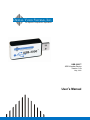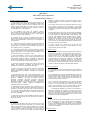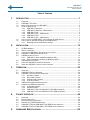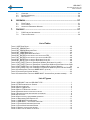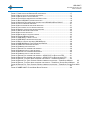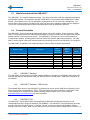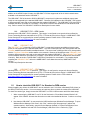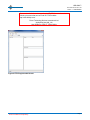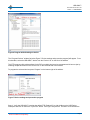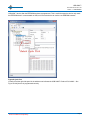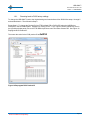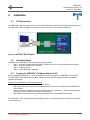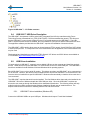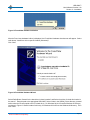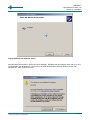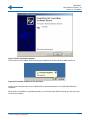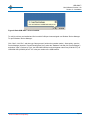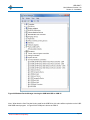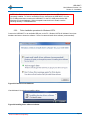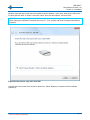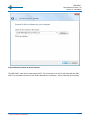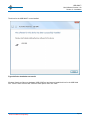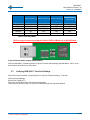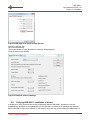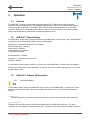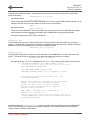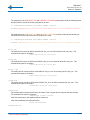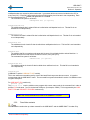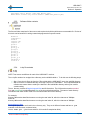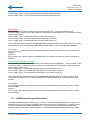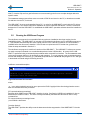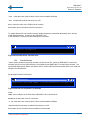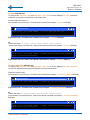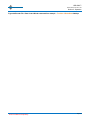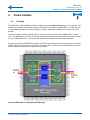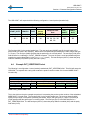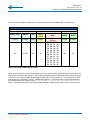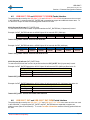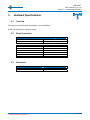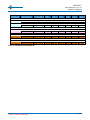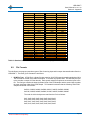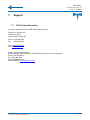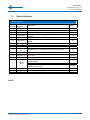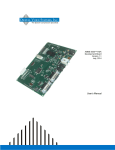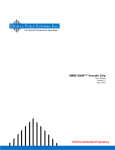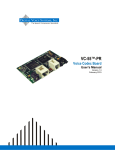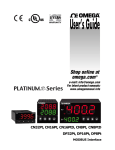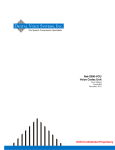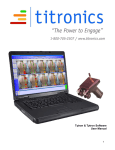Download Digital Voice Systems AMBE-3000 User`s manual
Transcript
Digital Voice Systems, Inc. The Speech Compression Specialists USB-3000™ USB Vocoder Device Version 1.6a May, 2012 User’s Manual USB-3000™ Vocoder Device User’s Manual Version 1.6a May, 2012 Copyright, 2010 Digital Voice Systems, Inc 234 Littleton Road Westford, MA 01886 (The most up to date version of the manual is always available at www.dvsinc.com) This document may not, in whole or in part be copied, photocopied, reproduced, translated, or reduced to any electronic medium or machine readable form without prior consent in writing from Digital Voice Systems, Incorporated. Every effort has been made to ensure the accuracy of this manual. However, Digital Voice Systems, Inc. makes no warranties with respect to the documentation and disclaims any implied warranties of merchantability and fitness for a particular purpose. Digital Voice Systems, Inc. shall not be liable for any errors or for incidental or consequential damages in connection with the furnishing, performance, or use of this manual or the examples herein. The information in this document is subject to change without notice. Trademarks AMBE+2™ and AMBE-3000™ Vocoder Chip, are trademarks of Digital Voice Systems, Inc. AMBE® is a registered trademark of Digital Voice Systems, Inc. Other product names mentioned may be trademarks or registered trademarks of their respective companies and are the sole property of their respective manufacturers. All Rights Reserved Data subject to change USB-3000™ Digital Voice Systems, Inc. User’s Manual Version 1.6a Information – Section The Speech Compression Specialists USB-3000™ END USER License Agreement *** Important Read Carefully *** 1. Preliminary Statements and Definitions 1.1 This nonexclusive end user product license agreement is a legal agreement between the customer (the END USER) and Digital Voice Systems, Inc. (DVSI) covering the terms and conditions under which DVSI's proprietary content (that may consist of and is not limited to software, hardware, documentation and other material) is licensed to the END USER as part of this PRODUCT. a) The PRODUCT shall mean the Hardware, Software, Documentation and other materials that were provided by DVSI, either directly or indirectly through distributors or agents, to END USER as part of a sale, delivery or other transaction. b) Hardware can be in the form of Integrated Circuits (such as Digital signal Processors) Circuit boards and electronics enclosed in a chassis. DVSI’s AMBE-3000™ Vocoder Chip is an example of an Integrated Circuit. c) Software can be in form of computer code, firmware masked into an IC or stored or embedded into ROM or RAM or Flash memory, or software stored on any media (such as CD-ROM, floppy disk, hard drive, solid-state memory or the Internet) d) Documentation means written or electronic information, including user manuals, technical documents, training materials, specifications or diagrams, that pertain to or are delivered with the PRODUCT in any manner (including in print, on CD-ROM, or on-line). 1.2 DVSI has developed a number of voice coding methods and algorithms (the “Technology”) which include DVSI’s Advanced MultiBand Excitation (“AMBE”) , AMBE+™, and AMBE+2™ voice coders. The Technology codes speech at low bit rates and may include error correction, echo cancellation and other auxiliary functions. 1.3 "DVSI Voice Compression Software" shall mean the voice coding Software that implements or embodies the Technology and is embedded into or otherwise provided with the PRODUCT. PRODUCT purchased from DVSI. No license is granted to copy or modify the DVSI Voice Compression Software or the PRODUCT either in whole or in part. 2.2 No license, right or interest in any trademark, trade name or service mark of DVSI is granted under this Agreement. END USER acknowledges that the PRODUCT may contain trade secrets of DVSI, including but not limited to the specific design, and associated interface information. 2.3 END USER shall not copy, extract, reverse engineer, disassemble, de-compile or otherwise reduce the DVSI Voice Compression Software to human-readable form. END USER shall not alter, duplicate, make copies of, create derivative works from, distribute, disclose, provide or otherwise make available to others, the DVSI Voice Compression Software and Technology and/or trade secrets contained within the PRODUCT in any form to any third party without the prior written consent of DVSI. The END USER shall implement reasonable security measures to protect such trade secrets. 2.4 This is a license, not a transfer of title, to the DVSI Voice Compression Software, Technology and Documentation, and DVSI retains ownership and title to all copies. 3. Transfer of License 3.1 The END USER shall have the right to transfer the rights under this Agreement to a third party by either (i) providing the third party with a copy of this Agreement or (ii) providing the third party with an agreement written by the END USER ( hereinafter “END USER Agreement”) so long as the END USER Agreement is approved in writing by DVSI prior to transfer of the PRODUCT. The END USER Agreement shall contain comparable provisions to those contained herein for protecting the Proprietary Information from disclosure by such third party. Third parties shall agree to accept all the terms and conditions under either Agreement or the END USER Agreement. 4. Term and Termination 1.4 "DVSI Voice Codec" shall mean the DVSI Voice Compression Software, any PRODUCT Hardware into which the DVSI Voice Compression Software is embedded or executed and any associated Documentation. 1.5 DVSI represents that it owns certain “Proprietary Rights” in the PRODUCT including patent rights, copyrights, trademarks and trade secrets. These rights include one or more of the following US Patents #5,630,011; #5,649,050; #5,701,390; #5,715,365; #5,754,974; #5,826,222; #5,870,405; #6,161,089; #6,199,037; #6,912,495; #7,634,399; #7,957,963; #7,970,606; #8,036,886; #8,200,497; #8,315,860 and #8,359,197; and under other US and foreign patents and patents pending. AMBE, AMBE+™ and AMBE+2™ are trademarks of Digital Voice Systems, Inc. 1.6 “END USER” shall mean the person and/or organization to whom the DVSI Vocoder Product (software or hardware) was delivered or provided to as specified in the purchase order or other documentation. In the event that the END USER transfers his rights under this license to a third party as specified in Section 3.0, then this third party shall become an “END USER”. 1.7 DVSI reserves the right to make modifications and other changes to its products and services at any time and to discontinue any product or service without notice. 2. License Granted 2.1 Subject to the conditions herein and upon initial use of the DVSI Product, DVSI hereby grants to END USER a non-exclusive, limited license to use the DVSI Voice Compression Software and Technology within the PRODUCT. No license is granted for any use of the DVSI Voice Compression Software or Technology on any other device or Hardware or in any manner other than within the original unmodified 4.1 This Agreement is effective upon initial delivery of the PRODUCT and shall remain in effect until terminated in accordance with this agreement. 4.2 This Agreement shall terminate automatically without notice from DVSI if END USER fails to comply with any of the material terms and conditions herein. END USER may terminate this Agreement at any time upon written notice to DVSI certifying that END USER has complied with the provisions of Section 3. 4.3 Upon termination of this Agreement for any reason, END USER shall: (i) return the PRODUCT and documentation purchased or acquired, or in Licensee’s possession, to DVSI; (ii) have no further rights to any DVSI Software or the Technology without a separate written license from DVSI; (iii) discontinue all use of the PRODUCT; All confidentiality obligations of Customer and all limitations of liability and disclaimers and restrictions of warranty shall survive termination of this Agreement. In addition, the provisions of the sections titled "U.S. Government End User Purchasers" and "General Terms Applicable to the Limited Warranty Statement and End User License" shall survive termination of this Agreement. 5. Payments 5.1 In consideration of the materials delivered as part of the Product, and in consideration of the license granted by DVSI for the PRODUCT, and in consideration of DVSI's performance of its obligations hereunder, the END USER agrees to pay to DVSI the fees as specified in DVSI's invoice. Payments of fees shall be received by DVSI prior to shipment of the PRODUCT. 6. Proprietary Notices 6.1 END USER shall maintain and not remove any copyright or proprietary notice on or in the PRODUCT. 6.2 Reproduction of non-proprietary information found in DVSI Users Manuals or data sheets is permissible only if the END USER reproduces without alteration, and includes all copyright and other proprietary notices, all associated warranties, conditions and limitations on all copies, in any form. 7. Proprietary Information 7.1 The parties agree that the PRODUCT shall be considered Proprietary Information. 7.2 Except as otherwise provided in this Agreement, END USER shall not use, disclose, make, or have made any copies of the Proprietary Information, in whole or in part, without the prior written consent of DVSI. 9. Limitation of Liability The END USER agrees that the limitations of liability and disclaimers set forth herein will apply regardless of whether the END USER has accepted the product or service delivered by DVSI. 9.1 In no event shall DVSI be liable for any special, incidental, indirect or consequential damages resulting from the use or performance of the PRODUCT whether based on an action in contract, or for applications assistance, or product support, or tort (including negligence) or otherwise (including, without limitation, damages for loss of business revenue, profits, business interruption, and loss of business information or lost or damaged data), even if DVSI or any DVSI representative has been advised of the possibility of such damages. 9.2 Because some states or jurisdictions do not allow the exclusion or limitation of liability for consequential or incidental damages, the above limitations may not apply to END USER. 8. Limited Warranty 8.1 DVSI warrants the PRODUCT to be free from defects in materials and workmanship under normal use for a period of ninety (90) days from the date of delivery. The date of delivery is set forth on the packaging material in which the Product is shipped. This limited warranty extends only to the Customer who is the original purchaser. If the PRODUCT is found to be defective and the condition is reported to DVSI, within the warranty period, DVSI may, at its option, repair, replace, or refund of the purchase price of the PRODUCT. DVSI may require return of the PRODUCT as a condition to the remedy. Restrictions. This warranty does not apply if the Product (a) has been altered, (b) has not been installed, operated, repaired, or maintained in accordance with instructions supplied by DVSI, (c) has been subjected to abnormal physical or electrical stress, misuse, negligence, or accident; 8.2 Except as stated in Section 8.1, the PRODUCT is provided "as is" without warranty of any kind. DVSI does not warrant, guarantee or make any representations regarding the use, or the results of the use, of the PRODUCT with respect to its correctness, accuracy, reliability, speech quality or otherwise. The entire risk as to the results and performance of the PRODUCT is assumed by the END USER. After expiration of the warranty period, END USER, and not DVSI or its employees, assumes the entire cost of any servicing, repair, replacement, or correction of the PRODUCT. 8.3 DVSI represents that, to the best of its knowledge, it has the right to enter into this Agreement and to grant a license to use the PRODUCT to END USER. 8.4 Except as specifically set forth in this Section 8, DVSI makes no express or implied warranties including, without limitation, the warranties of merchantability or fitness for a particular purpose or arising from a course of dealing, usage or trade practice, with respect to the PRODUCT. Some states do not allow the exclusion of implied warranties, so the above exclusion may not apply to END USER. No oral or written information or advice given by DVSI or its employees shall create a warranty or in any way increase the scope of this warranty and END USER may not rely on any such information or advice. The limited warranties under this Section 8 give END USER specific legal rights, and END USER may have other rights, which vary from state to state. 9.3 DVSI's maximum liability for damages arising under this Agreement shall be limited to 20% (twenty percent) of the fees paid by END USER for the particular PRODUCT that gave rise to the claim or that is the subject matter of, or is directly related to, the cause of action. 10. Taxes 10.1 All payments required under Section 4 or otherwise under this Agreement are exclusive of taxes and END USER agrees to bear and be responsible for the payment of all such taxes (except for taxes based upon DVSI's income) including, but not limited to, all sales, use, rental receipt, personal property or other taxes which may be levied or assessed in connection with this Agreement. 11. Export 11.1 United States export laws and regulations prohibit the exportation of certain products or technical data received from DVSI under this Agreement to certain countries except under a special validated license. Some of the restricted countries include: Libya, Cuba, North Korea, Iraq, Serbia, Taliban in Afghanistan, Sudan, Burma, and Iran. The END USER hereby gives its assurance to DVSI that it will not knowingly, unless prior authorization is obtained from the appropriate U.S. export authority, export or re-export, directly or indirectly to any of the restricted countries any products or technical data received from DVSI under this Agreement in violation of said United States Export Laws and Regulations. DVSI neither represents that a license is not required nor that, if required, it will be issued by the U.S. Department of Commerce. Licensee shall assume complete and sole responsibility for obtaining any licenses required for export purposes. 12. Governing Law 12.1 This Agreement is made under and shall be governed by and construed in accordance with the laws of the Commonwealth of Massachusetts, (USA), except that body of law governing conflicts of law. If any provision of this Agreement shall be held unenforceable by a court of competent jurisdiction, that provision shall be enforced to the maximum extent permissible, and the remaining provisions of this Agreement shall remain in full force and effect. This Agreement has been written in the English language, and the parties agree that the English version will govern. Special Handling Instructions To avoid damage from the accumulation of a static charge, industry standard electrostatic discharge precautions and procedures must be employed during handling and installation the USB-3000™. Read Instructions and Users Manual – All of the safe handling and operating instructions should be read before integration of the USB-3000™ begins. Failure to exercise reasonable care and to follow all instructions and heed all warnings may result in injury to property or to individuals. Retain Instructions - The handling and operating instructions should be retained for future reference. Follow Instructions - All operating and use instructions should be followed. Storage To insure maximum shelf life in long term storage, USB-3000™ should be kept in an a static shield, moisture controlled package at <40C and <90% Relative Humidity Installation Ventilation - The USB-3000™ unit should be situated so that its location or position does not interfere with proper ventilation and air circulation. Heat - The USB-3000™ unit should be situated away from devices that could act as a heat source. USB-3000™ Digital Voice Systems, Inc. User’s Manual Version 1.6a Table of Contents The Speech Compression Specialists Table of Contents 1. INTRODUCTION ...................................................................................... 1 1.1. 1.2. 1.3. 1.4. 1.5. 1.6. 2. INSTALLATION ..................................................................................... 12 2.1. 2.2. 2.3. 2.4. 2.5. 2.6. 2.7. 2.8. 3. 3.4. 3.5. OVERVIEW .......................................................................................................................... 32 USB-3000™ DEFAULT SETTINGS ....................................................................................... 32 USB-3000™ SOFTWARE CD DESCRIPTION ......................................................................... 32 3.3.1. bin folder contents ............................................................................................... 32 3.3.2. Docs folder contents............................................................................................ 35 3.3.3. Software folder contents...................................................................................... 36 3.3.4. tv.zip file contents ................................................................................................ 36 USB3KCOM.EXE PROGRAM DESCRIPTION ............................................................................ 37 RUNNING THE USB3KCOM PROGRAM .................................................................................. 38 3.5.1. To Encode Packets ............................................................................................. 39 3.5.2. Decode Packets................................................................................................... 40 3.5.3. USB-3000™ P25 and USB-3000™ P25-OEM commands ................................. 41 3.5.4. USB-3000™ SAT and USB-3000™ SAT-OEM commands................................ 41 PACKET INTERFACE ............................................................................. 44 4.1. 4.2. 4.3. 4.4. 4.5. 4.6. 5. PC REQUIREMENTS ............................................................................................................ 12 INSTALLATION STEPS .......................................................................................................... 12 COPYING THE USB-3000™ SOFTWARE DISK TO THE PC ...................................................... 12 USB-3000™ USB DRIVER DESCRIPTION ............................................................................ 13 USB DRIVER INSTALLATION ................................................................................................. 13 2.5.1. USB-3000™ driver installation (Windows XP) .................................................... 13 2.5.2. Driver installation procedure for Windows VISTA. .............................................. 21 USB COM RATE SETTINGS.................................................................................................. 28 VERIFYING USB-3000™ COM PORT SETTINGS .................................................................... 29 VERIFYING USB-3000™ INSTALLATION OF DRIVERS ............................................................. 30 OPERATION......................................................................................... 32 3.1. 3.2. 3.3. 4. OVERVIEW ............................................................................................................................ 1 USB-3000™ FEATURES ....................................................................................................... 1 WHAT’S INCLUDED WITH THE USB-3000™ ............................................................................ 2 PRODUCT DESCRIPTION ........................................................................................................ 2 1.4.1. USB-3000™ Standard........................................................................................... 2 1.4.2. USB-3000™ Standard – OEM Version ................................................................. 2 1.4.3. USB-3000™ P25 ................................................................................................... 2 1.4.4. USB-3000™ P25 – OEM Version.......................................................................... 3 1.4.5. USB-3000™ SAT................................................................................................... 3 1.4.6. USB-3000™ SAT – OEM Version ......................................................................... 3 HOW TO CHECK THE USB-3000™ FOR STANDARD OR OEM VERSION ..................................... 3 HOW TO SWITCH BETWEEN STANDARD AND OEM DRIVERS ..................................................... 4 1.6.1. Reverting back to DVSI factory settings.............................................................. 11 OVERVIEW .......................................................................................................................... 44 PACKET STRUCTURE ........................................................................................................... 45 EXAMPLE PRODUCT ID PACKET ........................................................................................... 45 EXAMPLE PKT_VERSTRING PACKET ................................................................................ 46 USB-3000™ P25 AND USB-3000™ P25-OEM PACKET INTERFACE ................................... 48 USB-3000™ SAT AND USB-3000™ SAT-OEM PACKET INTERFACE .................................. 48 HARDWARE SPECIFICATIONS ................................................................ 50 USB-3000™ Digital Voice Systems, Inc. User’s Manual Version 1.6a Table of Contents The Speech Compression Specialists 5.1. 5.2. 5.3. 6. APPENDIX ........................................................................................... 51 6.1. 6.2. 6.3. 7. OVERVIEW .......................................................................................................................... 50 BOARD CONNECTION........................................................................................................... 50 MECHANICAL ...................................................................................................................... 50 RATE TABLES ..................................................................................................................... 51 FILE FORMATS .................................................................................................................... 55 ADDITIONAL REFERENCE MATERIAL ..................................................................................... 56 SUPPORT ............................................................................................ 57 7.1. 7.2. DVSI CONTACT INFORMATION ............................................................................................. 57 TABLE OF REVISIONS .......................................................................................................... 58 List of Tables TABLE 1 UART BAUD RATES ......................................................................................................29 TABLE 2 PKT_PRODID FIELD ...................................................................................................45 TABLE 3 PKT_PRODID RESPONSE FIELD ..................................................................................46 TABLE 4 PKT_VERSTRING FIELD ............................................................................................46 TABLE 5 PKT_VERSTRING RESPONSE FIELD ...........................................................................47 TABLE 6 PKT_RATEP FIELD TO SELECT FULL-RATE WITH FEC ...................................................48 TABLE 7 PKT_RATEP FIELD TO SELECT FULL-RATE WITH NO FEC..............................................48 TABLE 8 PKT_RATET FIELD TO SELECT RATE INDEX VALUE 33 ..................................................48 TABLE 9 PKT_RATET FIELD TO SELECT RATE INDEX VALUE 34 ..................................................48 TABLE 10 PKT_RATET FIELD FOR TERRESTAR 2450BPS (RATE INDEX VALUE 62)......................49 TABLE 11 PKT_RATET FIELD FOR TERRESTAR / GLOBALSTAR 4000 BPS (RATE INDEX VALUE 63)49 TABLE 12 PKT_RATEP FIELD FOR TERRESTAR 2450BPS (RATE CONTROL WORDS)...................49 TABLE 13 PKT_RATEP FIELD FOR TERRESTAR / GLOBALSTAR 4000 BPS (RATE CONTROL WORDS) TABLE 14 STANDARD RATE TABLE FOR AMBE-3000™ (BY RATE) ...............................................52 TABLE 15 CUSTOM RATE CONTROL WORDS ................................................................................53 TABLE 16 STANDARD RATE TABLE FOR AMBE-3000™ VOCODER CHIP (BY INDEX NUMBER).........55 List of Figures FIGURE 1 USB-3000™ AND THE USB-3000™ P25......................................................................1 FIGURE 2 FTDI PROGRAM INITIAL SCREEN ....................................................................................5 FIGURE 3 SCAN FOR DEVICES .......................................................................................................6 FIGURE 4 SELECT USB DEVICE.....................................................................................................6 FIGURE 5 SELECT FTDI DEFAULT SETTING ....................................................................................7 FIGURE 6 PROGRAM DEFAULT SETTINGS TO DEVICE .......................................................................8 FIGURE 7 REVIEW SETTINGS AND PROCEED TO PROGRAM ..............................................................8 FIGURE 8 CYCLE PORT .................................................................................................................9 FIGURE 9 VERIFY DEVICE IS PROGRAMMED CORRECTLY ...............................................................10 FIGURE 10 REPROGRAM DVSI PRODUCT ID ...............................................................................11 FIGURE 11 USB-3000™ BLOCK DIAGRAM ..................................................................................12 FIGURE 12 USB-3000™ - CD FOLDER STRUCTURE ...................................................................13 FIGURE 13 FOUND NEW HARDWARE INDICATION .........................................................................14 FIGURE 14 FOUND NEW HARDWARE WIZARD ..............................................................................14 FIGURE 15 SEARCH LOCATION FOR DRIVERS ...............................................................................15 FIGURE 16 WAIT FOR THE WIZARD TO SEARCH .............................................................................16 49 Digital Voice Systems, Inc. The Speech Compression Specialists USB-3000™ User’s Manual Version 1.6a Table of Contents FIGURE 17 VERIFICATION OF WINDOWS XP COMPATIBILITY ..........................................................17 FIGURE 18 INSTALLATION OF THE DRIVER SOFTWARE ...................................................................17 FIGURE 19 DRIVER INSTALLATION COMPLETE...............................................................................18 FIGURE 20 FOUND NEW HARDWARE FOR THE SERIAL PORT ..........................................................18 FIGURE 21 BOTH USB-3000™ DRIVERS INSTALLED ....................................................................19 FIGURE 22 WINDOWS DEVICE MANAGER SHOWING THE USB-3000 USB ON COM 15 ..................20 FIGURE 23 VISTA FOUND NEW HARDWARE ...................................................................................21 FIGURE 24 INSTALLING DRIVER SOFTWARE INDICATOR .................................................................21 FIGURE 25 VISTA WANTS TO COPY DRIVER FROM DISK..................................................................22 FIGURE 26 SEARCH LOCATION FOR DRIVER SOFTWARE ................................................................24 FIGURE 27 DRIVER SOFTWARE VERIFICATION ..............................................................................25 FIGURE 28 INSTALLING THE DRIVER .............................................................................................25 FIGURE 29 DRIVER INSTALLATION SUCCESSFUL ...........................................................................26 FIGURE 30 FOUND USB PORT DRIVER ........................................................................................27 FIGURE 31 USB-3000™ IS READY TO USE ..................................................................................27 FIGURE 32 USB-3000™ DRIVERS ARE INSTALLED .......................................................................28 FIGURE 33 DEFAULT SWITCH SETTINGS (460,800 BAUD).............................................................29 FIGURE 34 USB-3000 SERIAL PORT PROPERTIES WINDOW ........................................................30 FIGURE 35 COM PORT ADVANCED SETTINGS .............................................................................30 FIGURE 36 COMMAND LINE STRUCTURE ......................................................................................38 FIGURE 37 ENCODE FILE COMMAND LINE EXAMPLE ......................................................................39 FIGURE 38 COMMAND LINE TO CHECK BIT EXACT..........................................................................40 FIGURE 39 DECODE FILE COMMAND LINE EXAMPLE.....................................................................40 FIGURE 40 COMMAND LINE TO CHECK BIT EXACT..........................................................................41 FIGURE 41 ENCODE FILE COMMAND LINE EXAMPLE -- APCO P25 FULL-RATE WITH FEC ..............41 FIGURE 42 ENCODE FILE COMMAND LINE EXAMPLE -- APCO P25 FULL-RATE WITHOUT FEC ........41 FIGURE 43 ENCODE - FILE RATE INDEX COMMAND LINE EXAMPLE – TERRESTAR 2450 BPS............42 FIGURE 44 ENCODE FILE - RATE CONTROL WORDS COMMAND LINE EXAMPLE – TERRESTAR 2450 BPS 42 FIGURE 45 ENCODE - FILE RATE INDEX COMMAND LINE EXAMPLE – TERRESTAR / GLOBALSTAR 4000 BPS 42 FIGURE 46 ENCODE FILE - RATE CONTROL WORDS COMMAND LINE EXAMPLE – TERRESTAR / GLOBALSTAR 4000 BPS ...........................................................................................................................................43 FIGURE 47 AMBE-3000™ PACKET MODE BLOCK DIAGRAM ........................................................44 Digital Voice Systems, Inc. The Speech Compression Specialists 1. USB-3000™ User’s Manual Version 1.6a Section 1 – Introduction Introduction 1.1. Overview The USB-3000™ contains Digital Voice Systems’ proprietary and patented Advanced Multi-Band Excitation AMBE® voice compression technology. The USB-3000™ provides the flexibility to operate at virtually any data rate from 2000 bps to 9600 bps. This variety of speech and/or FEC rates permits vocoder optimization within system requirements that leads to excellent voice quality with superior robustness to bit errors and acoustic background noise. This data rate flexibility makes the USB-3000™ a cost efficient design and development tool for high performance, low bandwidth voice communication applications. In addition, the USB-3000™ includes a number of advanced features such as Voice Activity Detection (VAD), adaptive Comfort Noise Insertion (CNI) and support for DTMF tones. The AMBE® voice compression technology has been thoroughly evaluated and tested under various conditions. It has been implemented and field proven by a variety of manufacturers around the world. The true value of the AMBE® vocoder is in providing a 2-3x improvement in channel capacity while maintaining a high performance level. The AMBE® vocoder technology has been proven in critical applications such as digital mobile radio, satellite communication systems and in other wireless communication devices. The success of this vocoder technology has resulted in it being chosen by many mobile radio manufacturers including APCO Project 25 in North America and DMR and dPMR in Europe. 1.2. USB-3000™ Features Instant access to DVSI’s AMBE® Vocoder Technology via USB connection. Encode and decode files to/from a PC through the USB interface. Can be designed into a real-time full-duplex communication system. Virtual Com port design allows for flexible implementation into a variety of configurations. The USB-3000™ offers high quality speech compression and FEC data rates that can be set from 2000 bps to 9600 bps. Control of the AMBE-3000™ Vocoder Chip capabilities such as Soft decision FEC, Voice Activity Detection (VAD), adaptive Comfort Noise Insertion (CNI) and DTMF tones. The USB device comes with sample control software and reference documentation. Compatible with Window XP, and Vista. Create a multi-channel system with additional USB-3000™ devices. Figure 1 USB-3000™ and the USB-3000™ P25 DVSI Confidential Proprietary Page 1 USB-3000™ Digital Voice Systems, Inc. User’s Manual Version 1.6a Section 1 – Introduction The Speech Compression Specialists 1.3. What’s Included with the USB-3000™ The USB-3000™ is a complete hardware package. The device comes with a CD that contains documentation and operation software. Documentation includes a USB-3000™ User's manual and an AMBE-3000™ Users Manual. The software on the CD is an executable program that can be run to encode or decode files. The source code for the program is provided so that users can use it as an example to create their own programs. The CD also contains sample speech and compressed speech files as described in Section 2. 1.4. Product Description The USB-3000™ is ideal for encoding and decoding speech using a PC platform. Simply connect the USB3000™ to a Windows based PC’s USB interface and begin to configure vocoder rate and options then encode and decode files or process real time speech. The USB-3000™ can play a key role in the development of communication systems, including push-to-talk land mobile radio, satellite and wireless telephony. The USB3000™ can be used to create multi-channel systems by connecting more than one USB-3000™ to a single PC. The USB-3000™ is available in six models allowing it to meet a variety of system requirements. Model Number Description AMBE3000™ Vocoder Chip Rates USB-3000™ USB-3000™-OEM USB-3000™ P25 USB-3000™ P25 -OEM USB-3000™ SAT USB-3000™ SAT -OEM Standard Standard – OEM Version APCO P25 APCO P25 OEM Version TerreStar / GlobalStar TerreStar / GlobalStar OEM Version Yes Yes Yes Yes Yes Yes 1.4.1. APCO Project 25 Rates TerreStar/ GlobalStar Rates No No Yes Yes No No No No No No Yes Yes USB-3000™ Standard The USB-3000™ is configured to use DVSIs standard USB driver (included on a CD-ROM). These drivers will work with Windows XP and Windows Vista only. Refer to section 2.4 USB-3000™ USB Driver Description for more details. 1.4.2. USB-3000™ Standard – OEM Version The standard OEM version of the USB-3000™ is configured to use the generic USB drivers offered by Future Technology Devices International Ltd. (FTDI). FTDI has USB drivers (refer to section 2.4 USB-3000™ USB Driver Description for more details) for several operating systems. Please visit the FTDI website at http://www.ftdichip.com/FTDrivers.htm for more information. 1.4.3. USB-3000™ P25 The USB-3000™ P25 includes DVSI’s patented Enhanced Dual-Rate Vocoder technology that is fully interoperable with APCO Project 25 standard (TIA-102BABA). The USB-3000™ P25 provides quick and easy access to the APCO Project 25 Phase 1, 7200 bps “full-rate” vocoder plus the second-generation Phase 2, 3600 bps “half-rate” vocoder. Both vocoder rates can be set to run with or without Forward Error Correction. In DVSI Confidential Proprietary Page 2 Digital Voice Systems, Inc. The Speech Compression Specialists USB-3000™ User’s Manual Version 1.6a Section 1 – Introduction addition to the APCO Project 25 rates, the USB-3000™ P25 also supports all of the 61 built in rates that are available on the standard version USB-3000™. The USB-3000™ P25 is identical to DVSI’s USB-3000™ except that it includes two additional custom rates which are not supported by the standard USB-3000™. Because of this difference the USB-3000™ P25 reports a different product name and version string than the standard USB-3000™. The USB-3000™ P25 uses DVSI’s standard USB driver (included on a CD-ROM). These drivers will work with Windows XP and Windows Vista only. Refer to section 2.4 USB-3000™ USB Driver Description for more details. 1.4.4. USB-3000™ P25 – OEM Version Identical to the USB-3000™-P25 in operation. This version. is configured to use generic drivers offered by Future Technology Devices International Ltd. (FTDI). FTDI has drivers (refer to section 2.4 USB-3000™ USB Driver Description for more details) for several operating systems. Please visit the FTDI website at http://www.ftdichip.com/FTDrivers.htm for more information. 1.4.5. USB-3000™ SAT The USB-3000™-SAT is identical to DVSI’s USB-3000™ except that it supports two additional custom rates which are not supported by the standard USB-3000™. One rate is 2450 bps and is fully interoperable with the TerreStar satellite terrestrial mobile broadband network. The second rate is 4000 bps and is fully interoperable with the TerreStar / GlobalStar mobile satellite voice networks. Because of this difference the USB-3000™ SAT reports a different product name and version string than the standard USB-3000™. The USB-3000™ SAT uses DVSI’s standard USB driver (included on a CD-ROM). These drivers will work with Windows XP and Windows Vista only. Refer to section 2.4 USB-3000™ USB Driver Description for more details. For complete details regarding the USB-3000™ SAT refer to the AMBE-3000™ Users Manual as well as, AMBE-3000™ SAT Version Vocoder Chip Description document. 1.4.6. USB-3000™ SAT – OEM Version Identical to the USB-3000™-SAT in operation. This version. is configured to use generic drivers offered by Future Technology Devices International Ltd. (FTDI). FTDI has drivers (refer to section 2.4 USB-3000™ USB Driver Description for more details) for several operating systems. Please visit the FTDI website at http://www.ftdichip.com/FTDrivers.htm for more information. 1.5. How to check the USB-3000™ for Standard or OEM version Without installing any drivers the USB-3000™ can be checked to see if it is either a Standard (DVSI drivers) or an OEM (FTDI drivers) version. It is not necessary to install any driver to check the versionof the USB-3000. To check the version type, simply connect the USB-3000™ to a PC’s USB connector and follow these steps: 1. When connecting the USB-3000™ to a PC for the first time the “Found New Harware Window” will appear. Click CANCEL because the drivers do not need to be installed at this time. Continue on to Step 2. 2. Now that the USB-3000™ is connected to the USB interface open Windows Device Manager. To open Windows Device Manager Click “Start”, click “Run”, and then type "devmgmt.msc" (without the quotation marks). Alternatively, open the Device Manager (located in "Control Panel\System" then select the "Hardware" tab and click "Device Manger") and select "View > Devices by Type" DVSI Confidential Proprietary Page 3 Digital Voice Systems, Inc. The Speech Compression Specialists USB-3000™ User’s Manual Version 1.6a Section 1 – Introduction 3. Look under “Ports (COM & LPT)" for USB Serial Port (COMXX). Right click on this and select properties. 4. A new window will open, then select the Details tab. In the Details window select Hardware IDs under the Property pulldown menu. The value should appear as FTDIBUS\COMPORT&VID_0403&PID_8F50 where 8F50 indicates it is a DVSI standard device or FTDIBUS\COMPORT&VID_0403&PID_6001 where 6001 indicates it is an OEM version device 1.6. How to switch between Standard and OEM drivers The USB-3000™ incorporates a USB to serial UART Integrated Circuit Device manufactured by FTDI (P/N FT232R). DVSI has modified the generic FTDI drivers so that the USB-3000™ uses a virtual COM port on the PC to provide access to the USB-3000™. The USB-3000™ requires that two drivers be installed, the Virtual COM Port (VCP) driver and the USB Serial Port driver. The application software provided with the USB-3000™ requires the installation of these two drivers. Refer to the USB-3000™ User Manual for the driver installation procedure. USB-3000™ users can choose DVSI supplied drivers to incorporate into their application or utilize FTDI’s D2XX drivers or other off-the-shelf drivers for even more customization flexibility. The D2XX drivers allow direct access to FTDI FT232R USB to serial UART device through a series of DLL function calls. Using this method there is no need to set up a virtual COM port. However, in order to be able to utilize the FTDI generic D2XX drivers the USB-3000™ -OEM version must be purchased. If you already have the standard version (non OEM) USB-3000™ it must be reprogrammed to the default FTDI product ID (PID) before it can operate with the D2XX drivers. To reprogram the PID in a USB-3000™ in order to operate with the D2XX drivers the user must follow the procedure below. Step 1. Install the DVSI drivers provided with the USB-3000™. Refer to the USB-3000™ User Manual for the driver installation procedure. Step 2. Connect the USB-3000™ to the PC. Step 3. Download a utility program (FT_PROG.exe) from the FTDI website http://www.ftdichip.com/resources/utilities.htm Note: The FT_PROG requires Microsoft .NET Framework 2.0 to be installed on your system in order to run. If this is not already installed it can be obtained from Microsoft’s website: http://www.microsoft.com/downloads/details.aspx?FamilyID=0856EACB-43624B0D-8EDD-AAB15C5E04F5&displaylang=en After downloading follow the installation wizard for.NET 2.0. Step 4. Run the programming utility by double clicking on the FT_PROG.exe icon. The FT Program will open in an idle mode with the following screen. Note DVSI Confidential Proprietary Page 4 USB-3000™ Digital Voice Systems, Inc. User’s Manual Version 1.6a Section 1 – Introduction The Speech Compression Specialists For more detailed information regarding the FT_PROG.exe refer to the following document that can be found on FTDI’s website http://www.ftdichip.com/ Future Technology Devices International Ltd. Application Note AN_124 User Guide For FTDI FT_PROG Utility Figure 2 FTDI Program Initial Screen DVSI Confidential Proprietary Page 5 Digital Voice Systems, Inc. The Speech Compression Specialists USB-3000™ User’s Manual Version 1.6a Section 1 – Introduction Figure 3 Scan for devices Step 5. Scan the USB bus for USB-3000™ devices, by clicking on the "Scan and Parse" magnifying glass button on the toolbar (see Figure 3 Scan for device). Alternatively, select “Scan and Parse” from the “Devices” menu. Upon successful completion of the operation any connected USB-3000™ devices will be displayed within the “Device Tree” window, as shown below. Figure 4 Select USB device DVSI Confidential Proprietary Page 6 Digital Voice Systems, Inc. The Speech Compression Specialists USB-3000™ User’s Manual Version 1.6a Section 1 – Introduction Step 6. To change the Product ID from DVSI’s PID to the FTDI’s default PID select the USB Device Descriptor in the left window panel. Expand it by clicking on the “+” sign. Figure 4 Select USB device Then in the right side window panel click on the Custom VID/PID pull down menu and select FTDI Default. Figure 5 Select FTDI default The value for the FTDI default product ID is 0x6001 Figure 5 Select FTDI default setting Step 7. To set the Product ID value onto the USB-3000™ select the program icon (the lightening bolt in the toolbar). See Figure 6 Program default settings to device DVSI Confidential Proprietary Page 7 Digital Voice Systems, Inc. The Speech Compression Specialists USB-3000™ User’s Manual Version 1.6a Section 1 – Introduction Figure 6 Program default settings to device The “Program Devices” window [as below Figure 7 Review settings and proceed to program] will appear. From this interface, select the USB-3000™ device from the “Device List” on the left of the window. This FTDI program utility window allows for the PID on multiple devices to be reprogrammed all at once just by selecting multiple devices from the “Device List” on the left hand side of the window. To program the selected devices press “Program” on the bottom right of the window. Figure 7 Review settings and proceed to program Step 8. Verify the USB-3000™ now has the default FTDI Product ID, by right clicking on the USB Device Descriptor and Click on select the "Cycle Port" button. See Figure 8 Cycle Port This will to re-enumerate the DVSI Confidential Proprietary Page 8 Digital Voice Systems, Inc. The Speech Compression Specialists USB-3000™ User’s Manual Version 1.6a Section 1 – Introduction USB-3000™ device after the EEPROM has been reprogrammed. This is useful because the device only reads the EEPROM when it is enumerated on USB, so it forces the device to use the new EEPROM contents. Figure 8 Cycle Port Visually check the right side panel in the window now indicates the USB-3000™ Product ID is 0x6001. See Figure 9 Verify device is programmed correctly. DVSI Confidential Proprietary Page 9 Digital Voice Systems, Inc. The Speech Compression Specialists USB-3000™ User’s Manual Version 1.6a Section 1 – Introduction Figure 9 Verify device is programmed correctly Step 9. Follow the instructions on the FTDI website for installing the latest version of the D2XX drivers (as required to run the application). http://www.ftdichip.com/Support/Knowledgebase/index.html DVSI Confidential Proprietary Page 10 Digital Voice Systems, Inc. The Speech Compression Specialists 1.6.1. USB-3000™ User’s Manual Version 1.6a Section 1 – Introduction Reverting back to DVSI factory settings To change the USB-3000™ back to the original settings as it was delivered from DVSI follow steps 1 through 5 as described herein. Then follow this Step 6. Revert Step 6: To change the Product ID from FTDI’s default PID to DVSI’s PID select the USB Device Descriptor in the left window panel. Expand it by clicking on the “+” sign. Figure 4 Select USB device, then in the right side window panel click on the FTDI Default pull down menu and select Custom PID. See Figure 10 Reprogram DVSI Product ID. Then enter the value for the DVSI product ID as 0x8F50 Figure 10 Reprogram DVSI Product ID DVSI Confidential Proprietary Page 11 Digital Voice Systems, Inc. The Speech Compression Specialists 2. USB-3000™ User’s Manual Version 1.6a Section 2 – Installation Installation 2.1. PC Requirements The USB-3000™ has been tested and run on PCs running Microsoft Windows XP and Vista operating systems. The USB-3000™ uses the USB 2.0 connection for all communication, system setup, and file I/O. Figure 11 USB-3000™ Block Diagram 2.2. Installation Steps Installation of the USB-3000™ USB consists of the following steps: Step 1. Copy the contents of the USB-3000™ Software CD to the PC as detailed in the next section Step 2. Connect the USB-3000™ to the PC Step 3. Install the drivers Step 4. Verify USB-3000™ Operation 2.3. Copying the USB-3000™ Software disk to the PC Before installing the USB-3000™, it is recommended to copy the contents of the USB-3000™ CD to the PC. The USB-3000™ CD contains documentation, software and test vector files that are helpful in installation, operation and testing. Windows XP and Windows Vista Operating System Step 1 Create a folder named C:\usb3000 on the PC. Step 2 Copy the entire contents of the \usb3000 directory from the CD provided with the USB-3000™ into this folder. Step 3 Go to the C:\usb3000 directory and unzip tv.zip file to C:\usb3000\tv. This compressed data file contains test vectors that may be used for vocoder testing. Step 4 Before continuing review all of the documentation in the C:\usb3000\Docs directory. The USB-3000™ CD is setup with the following folder structure. For a description of the contents in the folders, refer to Setction 3.3. DVSI Confidential Proprietary Page 12 Digital Voice Systems, Inc. The Speech Compression Specialists USB-3000™ User’s Manual Version 1.6a Section 2 – Installation Figure 12 USB-3000™ - CD Folder structure 2.4. USB-3000™ USB Driver Description The USB-3000™ incorporates a USB to serial UART Integrated Circuit Device manufactured by Future Technology Devices International Ltd. (FTDI) (P/N FT232R). DVSI has modified the generic FTDI drivers so that the USB-3000™ uses a virtual COM port on the PC to provide access to the USB-3000™. The USB3000™ requires that two drivers be installed, the Virtual COM Port (VCP) driver and the USB Serial Port driver. The application software provided with the USB-3000™ requires the installation of these two drivers. The USB-3000™ -OEM version allows users to choose between FTDI’s generic Virtual COM Port (VCP) drivers or direct (D2XX) drivers. To incorporate even more customization into an application, other off-the-shelf drivers may be used. The download and installation procedures for FTDI’s Generic VCP drivers and D2XX drivers are available on FTDI’s website (http://www.ftdichip.com/FTDrivers.htm). 2.5. USB Driver Installation To begin using the USB-3000™, connect it to an available USB port on the computer and install the required drivers. These drivers set up the USB-3000™ to communicate on the PC’s serial COM port. The USB-3000™ has drivers available for both Windows-32 bit and Windows-64 bit operating systems. Each USB-3000™ has a unique serial ID number. This allows more than one USB-3000™ to be connected to a PC at one time. However, the drivers must be installed the first time a new USB-3000™ is connected to the PC. Once the driver is installed for a specific USB-3000™ Windows will automatically re-load the driver each time it is re-connected. The USB-3000™ requires that two drivers be installed. The first Windows driver that need to be installed is the USB-3000™ Driver then Windows installs the USB COM port driver. Since the USB-3000™ requires two drivers the user must go through the Windows driver installation Wizard twice. The following section will help guide through the multiple screens that the Windows Installation Wizard uses to install the drivers. The sequence and screens are similar for installing both the first and second driver. 2.5.1. USB-3000™ driver installation (Windows XP) Connect the USB-3000 USB to an open USB port. Windows should report “Found New Hardware” DVSI Confidential Proprietary Page 13 Digital Voice Systems, Inc. The Speech Compression Specialists USB-3000™ User’s Manual Version 1.6a Section 2 – Installation Figure 13 Found New Hardware Indication After the Found new hardware balloon is displayed, the Found New Hardware wizard screen will appear. Select radio button “Install from a list or specific location (Advanced)” Click “Next” Figure 14 Found New Hardware Wizard Select Radio Button “Search for the best driver in these locations” and Select check box “Include this location in the search”. Enter the path to the appropriate USB-3000™ driver folder in the USB3k_Drivers directory (created earlier when the CD was copied to the PC’s hard drive). For Windows-32 bit OS use the Windows-32 directory (as shown in Figure 15 Search location for drivers), for Windows-64 bit OS use the Windows-64 directory. Then Click “Next” DVSI Confidential Proprietary Page 14 Digital Voice Systems, Inc. The Speech Compression Specialists USB-3000™ User’s Manual Version 1.6a Section 2 – Installation Figure 15 Search location for drivers Windows displays the following screen. DVSI Confidential Proprietary Page 15 Digital Voice Systems, Inc. The Speech Compression Specialists USB-3000™ User’s Manual Version 1.6a Section 2 – Installation Figure 16 Wait for the wizard to search After Windows finds the driver, another screen is displayed. Windows now will locate the driver and try to verify its compatibility with Windows XP. The driver for the USB-3000 has been tested by DVSI to function with Windows XP. Click “Continue anyway”. DVSI Confidential Proprietary Page 16 Digital Voice Systems, Inc. The Speech Compression Specialists USB-3000™ User’s Manual Version 1.6a Section 2 – Installation Figure 17 Verification of Windows XP compatibility Windows XP begins the installation of the USB-3000 USB driver Figure 18 Installation of the driver software DVSI Confidential Proprietary Page 17 Digital Voice Systems, Inc. The Speech Compression Specialists USB-3000™ User’s Manual Version 1.6a Section 2 – Installation Figure 19 Driver installation complete The first driver is now installed. Click Finish to begin installation of the Second driver (USB Serial Port). Figure 20 Found New hardware for the Serial port Use the same install procedure for the USB Serial Port as described above for the USB-3000 USB driver installation. When the driver installation is complete and ready to use the Information balloon will pop up in the lower right corner of your Desktop. DVSI Confidential Proprietary Page 18 Digital Voice Systems, Inc. The Speech Compression Specialists USB-3000™ User’s Manual Version 1.6a Section 2 – Installation Figure 21 Both USB-3000™ drivers installed To verify the drivers are installed and find out which COM port it was assigned use Windows’ Device Manager. To open Windows “Device Manager“ Click “Start”, click “Run”, and then type "devmgmt.msc" (without the quotation marks). Alternatively, open the Device Manager (located in "Control Panel\System" then select the "Hardware" tab and click "Device Manger") and select "View > Devices by Type", the USB-3000 USB device should appear under Ports (COM & LPT)" as USB-3000 USB (COMXX) where “XX” is the port number of the USB interface. DVSI Confidential Proprietary Page 19 Digital Voice Systems, Inc. The Speech Compression Specialists USB-3000™ User’s Manual Version 1.6a Section 2 – Installation Figure 22 Windows Device Manager showing the USB-3000 USB on COM 15 Note: Write down the Com Port that is being used for the USB Driver, this value will be required to run the USB3000 USB control program. In Figure 22 the COM port is shown as COM15. DVSI Confidential Proprietary Page 20 Digital Voice Systems, Inc. The Speech Compression Specialists USB-3000™ User’s Manual Version 1.6a Section 2 – Installation NOTE: If the Device is shown with a yellow exclamation point then the USB driver is not completely installed. To fix this, uninstall the Device, disconnect the USB-3000™ from the PC’s USB port and then reconnect the USB-3000™ to the PC’s USB port and allow MS Windows to find new hardware. When prompted locate the driver to install, enter the following directory C:\USB3000\drivers. 2.5.2. Driver installation procedure for Windows VISTA. Connect the USB-3000™ to an available USB port on the PC. Windows VISTA will indicate it found new hardware and want to locate the software. Select “Locate and install driver software (recommended)”. Figure 23 Vista found new hardware Vista indicates it is beginning to install the driver. Figure 24 Installing driver software indicator DVSI Confidential Proprietary Page 21 Digital Voice Systems, Inc. The Speech Compression Specialists USB-3000™ User’s Manual Version 1.6a Section 2 – Installation Windows Vista now asks for the disk to be installed to get the software. At this point, either put the CD into the CD drive and click “Next” or Select “I don’t have a disk. Show me other options.” and click “Next” NOTE: The content of the USB-3000 ™ USB CD should have already been copied to the PC as described in section Copying the USB-3000™ Software disk to the PC. If not, go back and follow the steps as described in this section. Figure 25 Vista wants to copy driver from disk Vista will now want to know where to look for the drivers. Select “Browse my computer for driver software (advanced)”. DVSI Confidential Proprietary Page 22 Digital Voice Systems, Inc. The Speech Compression Specialists USB-3000™ User’s Manual Version 1.6a Section 2 – Installation Windows needs the path to where the driver software is located. In this example, it is located in one of the subdirectories of C:\usb3000\USB3K_Drivers. For Windows-32 bit OS use the Windows-32 directory (as shown in Figure 26 Search location for driver software), for Windows-64 bit OS use the Windows-64 directory. Enter the correct path in the “Search for driver software in this location” window and then click “Next” DVSI Confidential Proprietary Page 23 Digital Voice Systems, Inc. The Speech Compression Specialists USB-3000™ User’s Manual Version 1.6a Section 2 – Installation Figure 26 Search location for driver software The USB-3000™ uses drivers customized by DVSI. The drivers that are on the CD that came with the USB3000™ are considered safe, do not use drivers obtained from a third party. Select “Install this driver anyway” DVSI Confidential Proprietary Page 24 Digital Voice Systems, Inc. The Speech Compression Specialists USB-3000™ User’s Manual Version 1.6a Section 2 – Installation Figure 27 Driver software verification Vista begins driver installation. Figure 28 Installing the driver DVSI Confidential Proprietary Page 25 Digital Voice Systems, Inc. The Speech Compression Specialists USB-3000™ User’s Manual Version 1.6a Section 2 – Installation The driver for the USB-3000™ is now installed. Figure 29 Driver installation successful Windows Vista then finds more hardware (USB COM Port) and wants to install the driver for the USB Serial Port. Select “I don’t have the disk. Show me other options” then click “Next”. DVSI Confidential Proprietary Page 26 Digital Voice Systems, Inc. The Speech Compression Specialists USB-3000™ User’s Manual Version 1.6a Section 2 – Installation Figure 30 Found USB port Driver From this point, the installation procedure is similar to what was just explained above. To follow along refer back to Figure 25 Vista wants to copy driver from disk Windows Vista then finishes installing the driver for the COM port and displays the software for this device has been successfully installed. Note: Notice at the top of the displayed window indicates which COM port the USB-3000™ is connected on. You will need this information when operating the device. Click “Close” Figure 31 USB-3000™ is ready to use DVSI Confidential Proprietary Page 27 Digital Voice Systems, Inc. The Speech Compression Specialists USB-3000™ User’s Manual Version 1.6a Section 2 – Installation Figure 32 USB-3000™ drivers are installed After both drivers are installed, it is important to determine which COM port has been assigned to the device. To do this either make note of the COM Port in the displayed window for when windows Vista finishes installation of the USB-3000 USB driver or use Windows Device Manager. To open Windows Device Manager Click “Start”, click “Run”, and then type "devmgmt.msc" (without the quotation marks). Alternatively, open the Device Manager (located in "Control Panel\System" then select the "Hardware" tab and click "Device Manger") and select "View > Devices by Type", the USB-3000 USB device should appear under Ports (COM & LPT)" as USB-3000 USB (COMXX) where “XX” is the port number of the USB interface. 2.6. USB COM rate settings The serial interface supports asynchronous communication of both speech data and channel data using the standard non-return-to-zero (NRZ) format. The UART data interface uses a packet structure that is detailed in the AMBE-3000™ Vocoder Chip User’s Manual. Each serial word transmitted or received uses 8 data bits, no parity bits, and one stop bit. The serial port operates at baud rates from 28800 up to 460,800 baud. See Table 1 UART Baud Rates for available rates. DVSI Confidential Proprietary Page 28 USB-3000™ User’s Manual Version 1.6a Section 2 – Installation Digital Voice Systems, Inc. The Speech Compression Specialists Switch Position 1 Switch Position 2 Switch Position 3 Switch Position 4 (Not Used) ON ON ON ON OFF ON ON OFF OFF ON ON OFF ON OFF ON OFF OFF OFF OFF OFF 28,800 57,600 115,200 230,400 460,800 Table 1 UART Baud Rates DVSI strongly recommends using the default COM Port Baud rate of 460,800 baud. Figure 33 Default Switch settings (460,800 Baud) With the USB-3000™ oriented as shown in Figure 33 Default Switch settings (460,800 Baud) - OFF is in the down Position and ON is in the UP position 2.7. Verifying USB-3000™ Com Port Settings After the drivers are installed, it is good practice to verify the COM port settings. To do this, Open up Device Manager Select Ports (COM& LPT) Right click on USB-3000 Serial Port and select Properties The Properties window is shown in Figure 34 USB-3000 Serial Port Properties Window DVSI Confidential Proprietary Page 29 Digital Voice Systems, Inc. The Speech Compression Specialists USB-3000™ User’s Manual Version 1.6a Section 2 – Installation Figure 34 USB-3000 Serial Port Properties Window Select Port Settings TAB Select Advanced Button The window shown in Figure 35 COM Port Advanced Settings appears Verify the setting in this window. Figure 35 COM Port Advanced Settings 2.8. Verifying USB-3000™ Installation of drivers A simple test to verify the drivers are properly installed and that the USB-3000™ operates is to use the usb3kverify.bat batch or the usb3kversion.bat files that are included in the usb3000/bin directory. Before either bat file can run the USB-300™ USB must be set up with the correct COM port and Baud rate. In DVSI Confidential Proprietary Page 30 Digital Voice Systems, Inc. The Speech Compression Specialists USB-3000™ User’s Manual Version 1.6a Section 2 – Installation addition, for the usb3kverify.bat file the test vectors (tv.zip file) must be unzipped to the /usb3000/tv directory. To set up the USB-3000™ run usb3ksetup.bat (see section bin folder contents) as follows: usb3ksetup.bat [no options] the response will be Enter COM Port: This is the port the USB-3000™ is using (to find what port it is on see section USB COM rate settings). As an example to set the com port to com number 16 enter the com port as follows: COM16 the response will be Enter Baud Rate: This is the rate the USB-3000™ with communicate over the com port see section USB COM rate settings. The default factory settings are set to a value of 460800 baud, so enter the rate as follows: 460800 the response will send you back to the command line. Check to be sure the tv.zip file is unzipped to the /usb3000/tv directory. (See Section tv.zip file contents) Now run usb3kverify.bat or usb3kversion.bat (See Section bin folder contents) DVSI Confidential Proprietary Page 31 Digital Voice Systems, Inc. The Speech Compression Specialists USB-3000™ User’s Manual Version 1.6a Section 3- Operation 3. Operation 3.1. Overview The USB-3000™ is setup, controlled and operated through the PC’s USB interface using the program executable named usb3kcom.exe. The usb3kcom.exe program is run from a Command Prompt window using command line instructions. The USB interface is the physical link that establishes a communication connection where the PC sends data packets (speech, channel, or control) directly to the vocoder and gets either Compressed speech, PCM packets or Response packets in return. 3.2. USB-3000™ Default Settings The USB-3000™ allows users to configure features of the AMBE-3000™ Vocoder Chip. When the USB-3000™ is plugged into the USB port USB-3000™ is setup to the as follows: Discontinuous Transmission Enable (DTX) = Disabled Echo Canceller (EC) = Disabled Skew Control = Disabled Noise Suppression = Enabled Companding = Disabled Echo Suppressor = Disabled RateIndex = 0 (2400 bps with 0 bps FEC) Parity Bit = Enabled For description of these special functions, see Section 4.4 of the AMBE-3000™ Vocoder Chip Users Manual. These are the initial settings of the USB-3000™ and are set whenever the device is plugged into a PC or reset through a power cycle. 3.3. USB-3000™ Software CD Description 3.3.1. bin folder contents The bin folder contains various executables that can be used to run the AMBE-3000™ vocoder and to help in testing various files and formats. All of the executables and batch file are run in a DOS command prompt window. readme.txt This file describes the command line syntax for each of the .exe and .bat contained in the \bin directory. usb3ksetup.bat This batch file is used to specify the COM port and baud-rate for the USB-3000 connection. The user is required to enter the COM port and then the baud rate. The batch file sets up environment variables on the PC DVSI Confidential Proprietary Page 32 Digital Voice Systems, Inc. The Speech Compression Specialists USB-3000™ User’s Manual Version 1.6a Section 3- Operation using the user entered information. It also adds the \bin directory to the path on the PC. The command line syntax is as follows: usb3ksetup.bat [no options] the response will be Enter COM Port: This is the port the USB-3000™ is using to find what port it is on see section USB COM rate settings. As an example to set the com port to com number 16 enter the com port as follows: COM16 the response will be Enter Baud Rate: This is the rate the USB-3000™ with communicate over the com port see section USB COM rate settings. As an example to set the baud rate to the default value of 460800 baud, enter the rate as follows: 460800 the response will send you back to the command line. usb3kverify.bat The usb3kverify.bat runs a set of tests used by DVSI to determine that the board is working correctly prior to shipping. This batch file can be used to verify that the hardware has been set up correctly. Before running this batch file be sure to have unzipped the tv.zip file to the /usb3000/tv folder. usb3kverify.bat [no options] usb3kversion.bat The usb3kversion.bat prints to screen the version information of the AMBE-3000™ vocoder chip in the USB3000™. This batch file can be also used to verify that the hardware has been set up correctly. usb3kversion.bat [no options] the response for the USB-3000™ standard and USB-3000™ OEM versions will be similar to the following: C: \usb3000\bin>usb3kcom port COM16 460800 -version ******************************************************** DVSI CONFIDENTIAL PROPRIETARY DVSI AMBE/AMBE+/AMBE+2 Speech Coder USB-3000 USB3KCOM Version 1.0.0, September 17, 2010 (C) Copyright, Digital Voice Systems, Inc., 2010 All Rights Reserved Notice: This software is protected by US and foreign patents (including US #5,226,084, #5,247,579 #5,491,772, #5,517,511) and patents pending. Any use of this software requires a separate written license from DVSI. AMBE, AMBE+, and AMBE+2 are a trademarks of Digital Voice Systems, Inc. ******************************************************** Product=<AMBE3000F>,Version=<V120.E100.XXXX.C106.G514.R0 08.A0030608.C0020208> Note that the batch file, usb3kversion.bat reports the product name and version string for the USB-3000™. NOTE: The string does not include driver information regarding if it is a standard version or an OEM. Each version will have a different string identifier. DVSI Confidential Proprietary Page 33 Digital Voice Systems, Inc. The Speech Compression Specialists USB-3000™ User’s Manual Version 1.6a Section 3- Operation The response for the USB-3000™ P25 and USB-3000™ P25-OEM versions will include the following as the last line printed to screen when this command line is used: C: \usb3000\bin>usb3kcom port COM16 460800 -version Product=<AMBE3000P25F>,Version=<V130.E100.XXXX.C106.G514.R10.A0030608.C0020208> The response for the USB-3000™ SAT and USB-3000™ SAT-OEM versions will include the following as the last line printed to screen when this command line is used: C: \usb3000\bin>usb3kcom port COM16 460800 -version Product=<AMBE3000SATF>,Version=<V130.E100.XXXX.C106.G514.R10.A0030608.C0020208> a2lin.exe The a2lin.exe will convert an 8-bit a-law audio file <file_in> to a 16 bit linear pcm file <file_out>. The command line syntax is as follows: a2lin.exe <file_in> <file_out> lin2a.exe The lin2a.exe will convert a 16 bit linear PCM file <file_in> to an 8-bit a-law audio file <file_out>. The command line syntax is as follows: lin2a.exe <file_in> <file_out> mu2lin. exe The mu2lin.exe will convert an 8-bit u-law audio file <file_in> to a 16 bit linear pcm file <file_out>. The command line syntax is as follows: mu2lin.exe <file_in> <file_out> lin2mu.exe The lin2mu.exe will convert a 16 bit linear PCM file <file_in> to an 8-bit u-law audio file <file_out>. The command line syntax is as follows: lin2mu.exe <file_in> <file_out> compare.bat The compare.bat will compare two files to each other. This is a great tool to verify two files are bit exact. The command line syntax is as follows: compare.bat <file1> <file2> if the files are the same, the response will be a blank line if the files are different, the response will be Files are Different usb3kpacket.bat DVSI Confidential Proprietary Page 34 Digital Voice Systems, Inc. The Speech Compression Specialists USB-3000™ User’s Manual Version 1.6a Section 3- Operation usb3kpacket.bat runs extensive packet mode tests. It processes all the test vectors included on the CD, for every rate (0-61). Each file is processed using linear PCM samples plus A-law and u-law companding. Each file is processed with DTX disabled and again with DTX enabled. The command line syntax is as follows: usb3kpacket.bat [no options] usb3kpacketsub.bat The usb3kpacketsub.bat is a batch file that is called when usb3kpacket.bat is run. This bat file is not intended to run independently. usb3kvectors.bat The usb3kvectors.bat is a batch file that is called when usb3kpacket.bat is run. This bat file is not intended to run independently. usb3krates.bat The usb3krates.bat is a batch file that is called when usb3kpacket.bat is run. This bat file is not intended to run independently. usb3kerr.bat The usb3kerr.bat file runs packet mode tests with bit errors for both hard-decision and soft-decision. It decodes all the bit error test vectors included on the CD, every rate (0-61). The command line syntax is as follows: usb3kerr.bat [no options] usb3kerrsub.bat The usb3kerrsub.bat is a batch file that is called when usb3kerr.bat is run. This bat file is not intended to run independently. usb3kcom.exe (USB-3000™ and the USB-3000™ SAT models) This is the usb3kcom executable used by most of the batch files that process the test vectors. It is used to communicate with the USB-3000™ board. The command line syntax is described in section 3.4 USB3kcom.exe Program Description. For USB-3000™ P25 models only p25.bat [port] The p25.bat file runs the usb3kcom.exe program with custom rates words in the command line in order to perform P25 mode tests. "port" is the desired COM port, (for example, COM6). This is supported by the USB3000™ P25 and USB-3000™ P25-OEM versions only. NOTE: Test vectors are different for each of the USB3000™ versions. 3.3.2. Docs folder contents The Docs folder contains the up to date manuals for the USB-3000™ and the AMBE-3000™ Vocoder Chip. DVSI Confidential Proprietary Page 35 Digital Voice Systems, Inc. The Speech Compression Specialists USB-3000™ User’s Manual Version 1.6a Section 3- Operation USB-3000™ User’s Manual (USB_3000_Manual.pdf) AMBE-3000™ Vocoder Chip User’s Manual (AMBE-3000_Manual.pdf) 3.3.3. Software folder contents The Source folder contains all of the source code required to build the usb3kcom.exe executable file. Review of this code can be beneficial in writing customized programs the fit specific needs. Makefile a3kpacket.h cmode.h comport.cpp comport.h parse.c parse.h parse_p.h pcargs.c pcargs.h pcargs_p.h pcutil.c pcutil.h pcutil_p.h usb3kcom.c version.h 3.3.4. tv.zip file contents NOTE: Test vectors are different for each of the USB-3000™ versions. The tv.zip file needs to be unzipped into a directory under usb3000 called tv. To do this use the following steps: Step 1 Copy the zip file tv.zip from the CD provided with the USB-3000™ into to the usb3000 directory. Step 2 Go to the C:\usb3000 directory and unzip tv.zip file to C:\usb3000\tv. This compressed data file contains test vectors that are used by the bat files in the /usb300/bin directory and may be used for vocoder testing. The tv directory contains 9 Original speech files and 62 directories. The 62 directories contain encoded files and processed (encoded/decoded) files of the nine original speech files. The name of each directory includes the rate index number used to run the files that are found in the directory. For example, directory r39 contains data files that were run using the rate index 39, which is a data rate of 3600bps. where as, directory r42 contains data files that were run using the rate index 42, which is a data rate of 4800bps. Original Speech files The original speech files are found in the tv directory only. They are in different formats and have a .pcm extension in the file name, as shown below. <file name>.pcm -- (pcm format audio file 16 bit audio file sampled at 8kHz.) DVSI Confidential Proprietary Page 36 Digital Voice Systems, Inc. The Speech Compression Specialists USB-3000™ User’s Manual Version 1.6a Section 3- Operation <file name>.pcma -- (a-law format audio file 8 bit audio file sampled at 8kHz.) <file name>.pcmu -- (µ-law format audio file 8 bit audio file sampled at 8kHz.) Encoded Files Encoded Files are files that have been encoded using the USB-3000™. They are located in each of r<rate_index> subdirectories of the tv directory. Encoded files are indicated with a .bit extension in the file name as shown below <file name>.bit -- (encoded data file from a pcm audio format file.) <file name>.bita -- (encoded data file from an a-law audio format file.) <file name>.bitu -- (encoded data file from a µ-law audio format file.) The encoder data rate is indicated by the rate index value that is part of the directory name. Rate index values are referenced in the Table 16 Standard Rate Table for AMBE-3000™ Vocoder Chip (by index number). For example, the file clean.bit in directory r39 is a compressed data file encoded at rate index 39, which is a data rate of 3600bps. where as, the file clean.bit in directory r42 is a compressed data file encoded at rate index 42, which is a data rate of 4800bps. Processed files (Encoded / Decoded) Processed files are files that have been Encoded / Decoded through the USB-3000™. They are located in each of r<rate_index> subdirectories of the tv directory. Processed files are indicated with a .pcm extension in the file name as shown below <file name>.pcm -- (encoded/decoded data file from a pcm audio format file.) <file name>.pcma -- (encoded/decoded data file from an a-law audio format file.) <file name>.pcmu -- (encoded/decoded data file from a µ-law audio format file.) The encoder/decoder data rate is indicated by the rate index value that is part of the directory name. Rate index values are referenced in the Table 16 Standard Rate Table for AMBE-3000™ Vocoder Chip (by index number). For example, the file clean.pcm in directory r39 is a pcm file that was encoded/decoded at rate index 39, which is a data rate of 3600bps. where as, the file clean.pcm in directory r42 is a pcm file that was encoded/decoded at rate index 42, which is a data rate of 4800bps. 3.4. USB3kcom.exe Program Description The usb3kcom.exe program is written entirely in C and C++ to facilitate easy modification by customers. The software is compact, yet includes all necessary code to communicate with the USB-3000™, provide interrupts for timing and arranges the channel packet protocol. The source code for the program is provided as an example to assist in the creation custom programs. This software demonstrates useful features of the AMBE- DVSI Confidential Proprietary Page 37 Digital Voice Systems, Inc. The Speech Compression Specialists USB-3000™ User’s Manual Version 1.6a Section 3- Operation 3000™ Vocoder Chip and is a good reference to use as a starting point for more complex designs tailored to specific needs. The usb3kcom.exe program allows users to encode a PCM file and save it to the PC, or decode an encoded file and save it to the PC, or do both. The USB-3000™ is set-up, and controlled from a PC. In order for the USB-3000™ to work with the PC drivers must be installed. See section USB Driver Installation for how to install the USB drivers. Once the connection between the PC and the USB-3000™ is established the USB-3000™ operations software should be installed on the PC. 3.5. Running the USB3kcom Program The usb3kcom.exe program is an executable file that requires no installation other than copying it to the \usb3000\bin folder. The USB-3000™ kit includes a CD that has the usb3kcom.exe PC executable program on it. This software should already have been copied from the CD to a directory located on a C-drive named C:\ usb3000 before the drivers were installed. If the CD was not copied onto the PC at that time, go back and follow the steps as detailed in Section 2.3. The usb3kcom.exe program is used for all versions of the USB-3000™. The USB-3000™ is factory set to startup ready to accept commands or to encode/decode packets via the USB interface. All control of the USB3000™ is performed using a command prompt window and a command line interface. The file usb3kcom.exe is the control program that is run for board set-up and operation. To run the program, open a command prompt window and change to the directory (C:\usb3000\bin) that has the usb3kcom.exe program file in it and type in the desired command using the following structure: usb3kcom command description C:\ Command Prompt - ’ X usb3kcom –q <PC Communications Port Setting> <Vocoder Options> <Process Selection> <file_in> <file_out> Figure 36 Command line structure where: -q is an optional switch that may be use to prevent the DVSI Copyright Notice from being printed to screen after the command has been processed. [PC communications port settings] Specifies which COM Port the USB-3000™ interface is using. See Section USB Driver Installation for how to determine the COM Port Value. This value is always followed by the Baud rate value and is used in every command line. PC communications port settings format -port COM<#> <baud rate> [Vocoder Options] The USB-3000™ provides the ability to set the data rate and noise suppression of the AMBE-3000™ Vocoder chip. DVSI Confidential Proprietary Page 38 Digital Voice Systems, Inc. The Speech Compression Specialists USB-3000™ User’s Manual Version 1.6a Section 3- Operation Vocoder Options Format -r <”rate index#” or “custom rate words”> where the ”rate index#” sets the bit rate of the AMBE-3000™ encoder. Alternatively, if “custom rate words” are used to set the rate – the format must be six words in hexadecimal format separated by a space as shown in the following example: -r 0x0460 0x0986 0x0000 0x0000 0x0000 0x5660 -ns <state> where the noise suppression is either turned off (state=0) or on (state=1) (default=on) [Process Selection] This is the selection of what process the USB-3000™ is to perform, where selection may be one of the following: -enc with this selection, the USB-3000 USB encodes speech packets from the <file_in>. The USB-3000™ will then respond back to the PC with Channel packets where the channel data is stripped from the packet and written to <file_out>. When complete, the USB-3000™ is ready to process more packets. -dec with this selection, the USB-3000™ decodes channel packet data from the file <file_in>. The data in the <file_in> is expected to be in hard decision (8 bits per byte) format. Refer to the AMBE-3000™ Vocoder Chip Users Manual Section 6.9 CHAND field description. The speech packets are then sent back to the PC where the Speech data is extracted and written to the <file_out>. When complete, the USB-3000™ is ready to process more packets. -decsd with this selection, the USB-3000™ decodes channel packet data from the file <file_in>. The data in the <file_in> is decoded. The data in the <file_in> is expected to be in 4-bit soft decision (2 bits per byte) format. Refer to the AMBE-3000™ Vocoder Chip Users Manual Section 6.9 CHAND4 field description. The speech packets are then sent back to the PC where the Speech data is extracted and written to the <file_out>. When complete, the USB-3000™ is ready to process more packets. 3.5.1. To Encode Packets -enc is used to encode a file from the PC, the (.pcm suffix) file input to the USB-3000™ via USB interface must be 16-bit linear PCM data sampled at 8kHz. The file from the PC will be encoded by the AMBE-3000™ and then sent back to PC and saved as the (.bit) file as named in the command line. Encode File Example C:\ Command Prompt - ’ X usb3kcom.exe –port COM4 460800 –r 39 -enc dvsi.pcm dvsi36tst.bit Figure 37 Encode File command line example where COM4 is the COM port on the PC that the USB-3000™ will communicate on 460800 is the baud rate of the PC connection DVSI Confidential Proprietary Page 39 Digital Voice Systems, Inc. The Speech Compression Specialists USB-3000™ User’s Manual Version 1.6a Section 3- Operation -r39 is the rate index of the bit rate the file is to be encoded at 3600 bps. -enc encodes the PCM file and saves it to a file dvsi.pcm is the name of the PCM file to be encoded dvsi36tst.bit is the name of the file to be saved To validate that the file was encoded correctly simply compare the created file dvsi36tst.bit with the similar file dvsi36.bit included on the USB-3000™ CD. In the USB-3000™ directory use the following DOS command. C:\ Command Prompt - ’ X cmp dvsi36.bit dvsi36tst.bit Figure 38 Command line to check bit exact 3.5.2. Decode Packets -dec is used to decode a previously encoded (.bit) file from the PC, When the USB-3000™ receives the encoded (.bit) file over the USB interface it is processed by the AMBE-3000™ Vocoder Chip’s decoder. The synthesized digital speech data is sent back to the PC via the USB interface and saved as the (.pcm suffix) file named in the command line. Packet Mode Decode File Example: C:\ Command Prompt - ’ X usb3kcom.exe –port COM4 460800 –r 39 -dec dvsi36tst.bit dvsi36tst.pcm Figure 39 Decode File Command Line Example where COM4 is the COM port on the PC that the USB-3000™ will communicate on 460800 is the baud rate of the PC connection -r 39 is the rate index of the bit rate the file is to be decoded at 3600bps. -dec decodes the previously encoded file and saves it to a file dvsi36tst.bit is the name of the encoded file to be decoded DVSI Confidential Proprietary Page 40 USB-3000™ Digital Voice Systems, Inc. User’s Manual Version 1.6a The Speech Compression Specialists Section 3- Operation dvsi36tst.pcm is the name of the file to be saved To validate that the file was decoded correctly simply compare the created file dvsi36tst.pcm with the similar file dvsi36.pcm included on the USB-3000™ CD. In the USB-3000™ directory use the following DOS command. C:\ Command Prompt - ’ X cmp dvsi36.pcm dvsi36tst.pcm Figure 40 Command line to check bit exact 3.5.3. USB-3000™ P25 and USB-3000™ P25-OEM commands APCO Project 25 full-rate To configure the USB-3000™ P25 and USB-3000™ P25-OEM to run APCO Project 25 full-rate with FEC (7200 bps), the usb3kcom.exe program command line must include the following custom rate words (see example Figure 41 Encode File command line example -- APCO P25 Full-Rate with FEC) “-r 0x0558 0x086b 0x1030 0x0000 0x0000 0x0190” C:\ Command Prompt - ’ X usb3kcom.exe –port COM4 460800 –r 0x0558 0x086b 0x1030 0x0000 0x0000 0x0190 -enc dvsi.pcm dvsip25frf.bit Figure 41 Encode File command line example -- APCO P25 Full-Rate with FEC To configure the USB-3000™ P25 and USB-3000™ P25-OEM to run APCO Project 25 full-rate with no FEC (4400 bps), the usb3kcom.exe program command line must include the following custom rate words (see example Figure 42 Encode File command line example -- APCO P25 Full-Rate without FEC) “-r 0x0558 0x086b 0x0000 0x0000 0x0000 0x0158” C:\ Command Prompt - ’ X usb3kcom.exe –port COM4 460800 –r 0x0558 0x086b 0x0000 0x0000 0x0000 0x0158 -enc dvsi.pcm dvsip25frnof.bit Figure 42 Encode File command line example -- APCO P25 Full-Rate without FEC Note: 3.5.4. The batch file, p25.bat, provides an example of using these custom rate words on the usb3kcom command line. USB-3000™ SAT and USB-3000™ SAT-OEM commands DVSI Confidential Proprietary Page 41 Digital Voice Systems, Inc. The Speech Compression Specialists USB-3000™ User’s Manual Version 1.6a Section 3- Operation TerreStar 2450 bps rate To configure the USB-3000™ SAT and USB-3000™ SAT-OEM to run the 2450 bps TerreStar vocoder the usb3kcom.exe program command line must include either the Rate index control word 62 (see example Figure 43 Encode - File Rate Index command line example – TerreStar 2450 bps) C:\ Command Prompt - ’ X usb3kcom.exe –port COM4 460800 –r 62 -enc dvsi.pcm dvsi.bit Figure 43 Encode - File Rate Index command line example – TerreStar 2450 bps or custom rate words “-r 0x0631 0x0754 0x0000 0x0000 0x0000 0x00331” (see example Figure 44 Encode File - Rate Control Words command line example – TerreStar 2450 bps C:\ Command Prompt - ’ X usb3kcom.exe –port COM4 460800 –r 0x0631 0x0754 0x0000 0x0000 0x0000 0x0331 -enc dvsi.pcm dvsi.bit Figure 44 Encode File - Rate Control Words command line example – TerreStar 2450 bps TerreStar / GlobalStar 4000 bps rate To configure the USB-3000™ SAT and USB-3000™ SAT-OEM to run the 4000 bps TerreStar / GlobalStar vocoder the usb3kcom.exe program command line must include either the Rate index control word 63 (see example Figure 45 Encode - File Rate Index command line example – TerreStar / GlobalStar 4000 bps) C:\ Command Prompt - ’ X usb3kcom.exe –port COM4 460800 –r 0x0558 63 -enc dvsi.pcm dvsi.bit Figure 45 Encode - File Rate Index command line example – TerreStar / GlobalStar 4000 bps or custom rate words “-r 0x064F 0x0986 0x0000 0x0000 0x0000 0x0350” (see example Figure 46 Encode File - Rate Control Words command line example – TerreStar / GlobalStar 4000 bps) C:\ Command Prompt - ’ X usb3kcom.exe –port COM4 460800 –r 0x064F 0x0986 0x0000 0x0000 0x0000 0x0350 -enc dvsi.pcm dvsi.bit DVSI Confidential Proprietary Page 42 Digital Voice Systems, Inc. The Speech Compression Specialists USB-3000™ User’s Manual Version 1.6a Section 3- Operation Figure 46 Encode File - Rate Control Words command line example – TerreStar / GlobalStar 4000 bps DVSI Confidential Proprietary Page 43 Digital Voice Systems, Inc. The Speech Compression Specialists USB-3000™ User’s Manual Version 1.6a Section 4 - Data and Configuration Packets 4. Packet Interface 4.1. Overview The USB-3000™ packet interface is ideal for situations where the usb3kcom.exe program is not feasible. The packets are used when communicating with the USB-3000™ to configure the AMBE-3000™ vocoder chip, poll vocoder status information, as well as, the ability to transfer speech data samples to the encoder or from the decoder. The packet interface used by the USB-3000™ is identical to the one used in DVSI’s AMBE-3000™ Vocoder Chip. The AMBE-3000™ Vocoder Chip always uses a packet format for the compressed voice data bits and for the chip configuration/control. The Packets are designed such that they can be as small as possible. Every packet includes a HEADER that consists of a START byte for identification of the beginning of the packet, LENGTH data to indicate how many bytes are in the packet and a TYPE byte that specifies what to do with the packet. Packets are processed in a first-in-first-out manner. Figure 47 AMBE-3000™ Packet Mode Block Diagram DVSI Confidential Proprietary Page 44 USB-3000™ Digital Voice Systems, Inc. User’s Manual Version 1.6a The Speech Compression Specialists Section 4 - Data and Configuration Packets 4.2. Packet Structure The USB-3000™ transmits / receives data packets via the USB to the onboard FTDI USB chip. Then through the FTDI chip’s UART Serial interface packets are sent/received to/from the AMBE-3000™ vocoder chip. The packet is the same structure as described in the AMBE-3000™ Vocoder chip Users Manual. It is recommended that the user read the AMBE-3000™ Vocoder chip Users Manual to become familiar with the packet structure. As the USB-3000™ receives packets, it processes the packets and sends response packets as soon as the data is ready. The USB-3000™ sends response packets in the same order that the packets are received. The AMBE-3000™ Vocoder Chip maintains a FIFO for received packets and a separate FIFO for packets that are awaiting transmission. The FIFOs are each large enough to accommodate up to two speech packets and two channel packets. The USB-3000™ can continue to transmit/receive packets while it is still processing prior packets. When the USB-3000™ receives a speech packet, it takes the speech samples from the packet, encodes them and sends back a channel packet. When the USB-3000™ receives a channel packet, it takes the channel data from the packet, decodes the channel data, and sends back a speech packet. When the USB-3000™ receives a configuration control packet, it makes the requested configuration changes and sends back a configuration response packet. The following are two simple examples of a configuration / control packet that can be used to gain a good understanding of how the packet interface works. 4.3. Example Product ID Packet When a Product ID packet is sent to the USB-3000™, it will respond with a string that contains the product identification of the internal AMBE-3000™ Vocoder chip. Following is an example configuration / control packet (hexadecimal) for input to the USB-3000™: Packet Format with Parity Field Control / Configuration Packet For PRODUCT ID Packet Header Fields Parity START_BYTE LENGTH TYPE Control Packet Field ID PKT_PARITY PARITY_BYTE (1 byte) (2 bytes) (1 byte) (1 byte) (1 byte) (1 byte) 61 0003 00 30 2F 1C Table 2 PKT_PRODID Field Product ID Packet Description The first byte (0x61) is the packet header byte. The next two bytes (0x0003) specify the total length of the packet fields (3 bytes in this example). Note that the total packet length including the header, length, and type is 7 bytes. The next byte (0x00) specifies that the packet type is a control packet. The next byte (0x30) is the field identifier for a indicating it is a PKT_PRODID request. The next two bytes (0x2F1C) show that parity fields are enabled. The first byte of the parity field is the parity field identifier and is always equal to 0x2f. The second byte of the parity field is the parity byte. It is obtained by “Exclusive-oring” every byte in the packet, except for the START_BYTE and the PARITY_BYTE, together. If parity fields are enabled, the AMBE-3000™ Vocoder Chip checks the parity byte for all received packets and discards any packet that has an incorrect parity byte. DVSI Confidential Proprietary Page 45 USB-3000™ Digital Voice Systems, Inc. User’s Manual Version 1.6a The Speech Compression Specialists Section 4 - Data and Configuration Packets The USB-3000™ will respond with the following configuration / control packet (hexadecimal). Packet Format with Parity Field Control / Configuration RESPONSE Packet For PRODUCT ID Packet Header Fields Parity Control Response Field PKT_ PARITY_ START_BYTE LENGTH TYPE Packet Data PARITY BYTE Field ID (1 byte) (2 bytes) (1 byte) (1 byte) (10 bytes) (1 byte) (1 byte) 61 00 0D 00 41 4D 42 45 33 30 30 30 46 00 30 2F 5C Table 3 PKT_PRODID Response Field The first byte (0x61) is the packet header byte. The next two bytes (0x000D) specify the total length of the packet fields (13 bytes in this example). Note that the total packet length including the header, length and type is 17 bytes. The next byte (0x00) specifies that the packet type is a control packet. The next byte (0x30) is the field identifier for a indicating it is a PKT_PRODID response. The next 10 bytes is a null-terminated string that contains the product identification in hex (AMBE3000F. in ascii). The last two bytes (0x2F1C) show that parity fields are enabled (0x2f) and the parity field value (0x5C). 4.4. Example PKT_VERSTRING Packet The following is a configuration / control packet (hexadecimal) PKT_VERSTRING field. This field will cause the USB-3000™ to respond with a string that contains the product version number of the internal AMBE-3000™ Vocoder chip. Packet Format with Parity Field Control / Configuration Packet For PRODUCT VERSION STRING Packet Header Fields Parity START_BYTE LENGTH TYPE Control Packet Field ID PKT_PARITY PARITY_BYTE (1 byte) (2 bytes) (1 byte) (1 byte) (1 byte) (1 byte) 61 0003 00 31 2F 1D Table 4 PKT_VERSTRING Field This is the similar to the prior example except that it is requesting the product version number of the embedded AMBE-3000™ Vocoder Chip. The first byte (0x61) is the packet header byte. The next two bytes (0x0003) specify that the length of the packet (excluding the header, length, and type bytes) is 3 bytes. The next byte (0x00) specifies that the packet type is a control packet. The next byte (0x31) is the field identifier for a PKT_VERSTRING field. The last two bytes (0x2F1C) show that parity fields are enabled (0x2f) and the parity field value (0x1D). DVSI Confidential Proprietary Page 46 USB-3000™ Digital Voice Systems, Inc. User’s Manual Version 1.6a The Speech Compression Specialists Section 4 - Data and Configuration Packets From the above example, the following is the response packet from the AMBE-3000™ Vocoder Chip: Packet Format with Parity Field Control / Configuration RESPONSE Packet For PRODUCT VERSION STRING Packet Header Fields Parity Control Response Field PKT_ PARITY_ START_BYTE LENGTH TYPE Packet Data PARITY BYTE Field ID ( (1 byte) (2 bytes) (1 byte) (1 byte) (1 byte) (1 byte) 48 bytes) 61 00 33 00 31 56 2E 30 58 31 47 2E 37 30 30 30 32 31 45 2E 58 30 35 52 2E 33 38 30 30 32 31 58 2E 36 31 30 41 30 2E 32 38 30 30 58 43 2E 34 30 30 36 43 30 00 2F 73 Table 5 PKT_VERSTRING Response Field Again, the first byte (0x61) is the packet header byte. The next two bytes (0x0033) specify the total length of the packet fields (51 bytes in this example). Note that the total packet length including the header, length, and type is 55 bytes. The next byte (0x00) specifies that the packet type is a control packet. The next byte (0x31) is the field identifier for a indicating it is a PKT_VERSTRING response. The next 48 bytes is a null-terminated string that contains the product version in hex (V100.E100.XXXX.C106.G514.R007.A0030608.C0020208 in ASCII). The last two bytes (0x2F73) show that parity fields are enabled (0x2f) and the parity field value (0x73). DVSI Confidential Proprietary Page 47 USB-3000™ Digital Voice Systems, Inc. User’s Manual Version 1.6a The Speech Compression Specialists Section 4 - Data and Configuration Packets 4.5. USB-3000™ P25 and USB-3000™ P25-OEM Packet Interface The packet interface used by the USB-3000™ P25 and USB-3000™ P25-OEM is the same as to the one used in the USB-3000™, except that the PKT_RATEP field is expanded to support two additional custom rates . To run the APCO Project 25 rates the following packet fields can be used. APCO Project 25 full-rate (PKT_RATEP field) To select the APCO full-rate vocoder via packet interface the PKT_RATEP field (13 bytes total) is used Example of a PKT_RATEP field with the APCO Project 25 full-rate with FEC (7200 bps) Field Identifier RCW 0 RCW 1 RCW 2 RCW 3 RCW 4 0x0A 0x0558 0x086b 0x1030 0x0000 RCW 5 0x0000 0x0190 Example of a PKT_RATEP field with the APCO Project 25 full-rate with No FEC (4400 bps) Field Identifier RCW 0 RCW 1 RCW 2 RCW 3 RCW 4 RCW 5 Table 6 PKT_RATEP Field to select full-rate with FEC 0x0A 0x0558 0x086b 0x0000 0x0000 0x0000 0x0158 Table 7 PKT_RATEP Field to select full-rate with No FEC APCO Project 25 half-rate (PKT_RATET field) To select the APCO half-rate vocoder via packet interface the PKT_RATET field (2 bytes total) is used. Example of a PKT_RATET field with the APCO Project 25 half-rate with FEC (3600 bps) Rate Index 33 PKT_RATET Field Field Identifier Control Field Data 1 Byte 1 Byte 0x09 0x21 Table 8 PKT_RATET Field to select Rate Index Value 33 Example of a PKT_RATET field with the APCO Project 25 half-rate with No FEC (2450 bps) Rate Index 34 PKT_RATET Field Field Identifier Control Field Data 1 Byte 1 Byte 0x09 0x22 Table 9 PKT_RATET Field to select Rate Index Value 34 4.6. USB-3000™ SAT and USB-3000™ SAT-OEM Packet Interface The packet interface used by the USB-3000™ SAT and USB-3000™ SAT-OEM is the same as to the one used in the USB-3000™, except that the PKT_RATET and PKT_RATEP fields are expanded to support two additional rates (Rate 62 and Rate 63) . To run the TerreStar / GlobalStar rates the following packet fields can be used. DVSI Confidential Proprietary Page 48 USB-3000™ Digital Voice Systems, Inc. User’s Manual Version 1.6a The Speech Compression Specialists Section 4 - Data and Configuration Packets TerreStar 2450 bps Rate Index Value (PKT_RATET Field) (2 bytes total) PKT_RATET Field – TerreStar 2450 bps Field Identifier 1 Byte 0x09 Control Field Data 1 Byte 0x3E Table 10 PKT_RATET Field for TerreStar 2450bps (Rate Index Value 62) TerreStar / GlobalStar 4000 bps Rate Index Value (PKT_RATET Field) (2 bytes total) PKT_RATET Field – TerreStar / GlobalStar 4000 bps Field Identifier Control Field Data 1 Byte 1 Byte 0x09 0x3f Table 11 PKT_RATET Field for TerreStar / GlobalStar 4000 bps (Rate Index Value 63) TerreStar 2450 bps Custom Rate Words (PKT_RATEP Field) (13 bytes total) PKT_RATEP Field – TerreStar (2450 bps) Field Identifier Control Fields Data 1 Byte Rate Control Words (6 Words) 0x0A 0x0631 0x0754 0x0000 0x0000 0x0000 0x0331 Table 12 PKT_RATEP Field for TerreStar 2450bps (Rate Control Words) TerreStar / GlobalStar 4000 bps Custom Rate Words (PKT_RATEP Field) (13 bytes total) PKT_RATEP Field – TerreStar / GlobalStar (4000 bps) Field Identifier Control Fields Data 1 Byte Rate Control Words (6 Words) 0x0A 0x064F 0x00986 0x0000 0x0000 0x0000 0x0350 Table 13 PKT_RATEP Field for TerreStar / GlobalStar 4000 bps (Rate Control Words) DVSI Confidential Proprietary Page 49 USB-3000™ User’s Manual Version 1.6a Section 5 – Hardware Specifications Digital Voice Systems, Inc. The Speech Compression Specialists 5. Hardware Specifications 5.1. Overview This section contains hardware Specifications of the USB-3000™. NOTE: All specifications subject to change. 5.2. 5.3. Board Connection USB Serial Port Type Connector Serial USB Type A (male plug) USB Pin Out Pin Number 1 2 3 4 Shield Name USB_5v DD+ ID Connected to Ground Mechanical Mechanical Weight Size including connector (L x W x H) DVSI Confidential Proprietary <1 oz. 2.5 X 1.0 X 0.5 inches Page 50 USB-3000™ User’s Manual Version 1.6a Section 6 –Appendix Digital Voice Systems, Inc. The Speech Compression Specialists 6. Appendix 6.1. Rate Tables 2000 Speech Rate (bps) 2000 FEC Rate (bps) 0 2250 2250 0 36 2400 2400 2350 2400 0 50 0 0 5 37 Total Rate (bps) Rate Index 31 Rate Index 34 is interoperable with APCO Project 25 half-rate without FEC 2450 2450 0 34 Rate Index 62 is interoperable with TerreStar satellite terrestrial mobile network 2450 0 62 2700 2450 250 47 3000 3000 0 38 3400 2250 1150 35 3600 3350 3600 0 250 0 1 11 16 3600 4000 Rate Index 33 is interoperable with APCO Project 25 half-rate with FEC (3600 bps) 2450 3600 3350 1150 0 250 33 39 48 4000 3750 4000 2400 4000 3750 2600 0 250 0 1600 0 250 1400 15 14 17 22 40 49 55 Rate Index 63 is interoperable with TerreStar / GlobalStar mobile satellite network 4400 4800 DVSI Confidential Proprietary 4000 0 63 4400 2450 0 1950 41 51 4800 4550 3600 3100 4800 4000 3600 2400 0 250 1200 1700 0 800 1200 2400 3 7 2 8 18 24 23 25 Page 51 USB-3000™ User’s Manual Version 1.6a Section 6 –Appendix Digital Voice Systems, Inc. The Speech Compression Specialists 4800 4550 2450 3600 4000 2450 0 250 2350 1200 800 3550 42 50 52 56 57 53 6400 4150 6400 4000 3600 6400 4000 2250 0 2400 2800 0 2400 10 19 26 32 43 58 7200 4400 4400 7200 2450 4400 2800 2800 0 4750 2800 9 27 44 54 59 8000 7750 4650 8000 4000 8000 4000 250 3350 0 4000 0 4000 12 13 20 28 45 60 9600 9600 4850 9600 3600 2400 9600 3600 0 4750 0 6000 7200 0 6000 4 6 21 30 29 46 61 6000 Table Key AMBE-1000™ Rates (AMBE™ Vocoder) AMBE-2000™ Rates (AMBE+™ Vocoder) AMBE-3000™ Rates (AMBE+2™ Vocoder) Table 14 Standard Rate Table for AMBE-3000™ (by rate) DVSI Confidential Proprietary Page 52 USB-3000™ User’s Manual Version 1.6a Section 6 –Appendix Digital Voice Systems, Inc. The Speech Compression Specialists Total Rate (bps) Speech Rate (bps) FEC Rate (bps) RCW 0 RCW 1 RCW 2 RCW 3 RCW 4 RCW 5 0x0000 0x0000 0x0190 0x0000 0x0000 0x0158 0x0000 0x0000 0x0048 This rate is interoperable with TerreStar satellite terrestrial mobile broadband network 2450 2450 0 0x0631 0x0754 0x0000 0x0000 0x0000 0x0331 This rate is interoperable with TerreStar / GlobalStar mobile satellite voice networks 4000 4000 0 0x064F 0x0986 0x0000 0x0000 0x0000 0x0350 This rate is interoperable with APCO Project 25 full-rate with FEC (7200 bps) 7200 4400 2800 0x0558 0x086b 0x1030 This rate is interoperable with APCO Project 25 full-rate without FEC (4400 bps) 4400 4400 0 0x0558 0x086b 0x0000 This rate is interoperable with DSTAR 3600 2400 1200 0x0130 0x0763 0x4000 Table 15 Custom Rate Control Words DVSI Confidential Proprietary Page 53 USB-3000™ User’s Manual Version 1.6a Section 6 –Appendix Digital Voice Systems, Inc. The Speech Compression Specialists Vocoder Rates by Index Number AMBE-1000™ Rates Rate Index # Total Rate 0 2400 1 3600 2 4800 3 4800 4 9600 5 2400 6 9600 7 4800 8 4800 9 7200 10 6400 11 3600 12 8000 13 8000 14 4000 15 4000 Speech Rate 2400 3600 3600 4800 9600 2350 4850 4550 3100 4400 4150 3350 7750 4650 3750 4000 FEC Rate 0 0 1200 0 0 50 4750 250 1700 2800 2250 250 250 3350 250 0 AMBE-2000™ Rates Rate Index # Total Rate 16 3600 17 4000 18 4800 19 6400 20 8000 21 9600 22 4000 23 4800 24 4800 25 4800 26 6400 27 7200 28 8000 29 9600 30 9600 31 2000 Speech Rate 3600 4000 4800 6400 8000 9600 2400 3600 4000 2400 4000 4400 4000 2400 3600 2000 FEC Rate 0 0 0 0 0 0 1600 1200 800 2400 2400 2800 4000 7200 6000 0 AMBE-3000™ Rates Rate Index # Total Rate 32 6400 Speech Rate 3600 FEC Rate 2800 Rate 33 is interoperable with APCO Project 25 half-rate with FEC (3600 bps) 33 3600 2450 1150 Rate 34 is interoperable with APCO Project 25 half-rate without FEC (2450 bps) 34 35 36 37 38 39 40 DVSI Confidential Proprietary 2450 3400 2250 2400 3000 3600 4000 2450 2250 2250 2400 3000 3600 4000 0 1150 0 0 0 0 0 Page 54 USB-3000™ User’s Manual Version 1.6a Section 6 –Appendix Digital Voice Systems, Inc. The Speech Compression Specialists 41 42 43 44 45 46 47 48 49 50 51 52 53 54 55 56 57 58 59 60 61 4400 4800 6400 7200 8000 9600 2700 3600 4000 4800 4400 4800 6000 7200 4000 4800 4800 6400 7200 8000 9600 4400 4800 6400 7200 8000 9600 2450 3350 3750 4550 2450 2450 2450 2450 2600 3600 4000 4000 4400 4000 3600 0 0 0 0 0 0 250 250 250 250 1950 2350 3550 4750 1400 1200 800 2400 2800 4000 6000 Rate Index 62 is interoperable with TerreStar satellite terrestrial mobile network 62 2450 2450 0 Rate Index 63 is interoperable with TerreStar / GlobalStar mobile satellite network 63 4000 4000 0 Table 16 Standard Rate Table for AMBE-3000™ Vocoder Chip (by index number) 6.2. File Formats The usb3kcom.exe program uses three types of files for storing input and/or output data transferred to/from the USB-3000™. The three (3) file formats are as follows: 1. PCM File Type. A PCM file is a binary file that contains 16-bit PCM speech samples sampled at 8 kHz. The file does not contain any header information. It contains only speech data. The data may be input to the encoder or output from the decoder. Each speech sample occupies two successive bytes in the file. The first byte contains the least significant 8-bits of the PCM sample and the second byte contains the most significant 8-bits of the PCM sample. To illustrate this assume that the following 16-bit PCM samples are stored in a PCM file: 0x0001, 0x0002, 0x0004, 0x0008, 0x0010, 0x0020, 0x0040, 0x0080, 0x0100, 0x0200, 0x0400, 0x0800, 0x1000, 0x2000, 0x4000, 0x8000 The order in which the bytes are read from the file is as follows: 0x01, 0x00, 0x02, 0x00, 0x04, 0x00, 0x08, 0x00, 0x10, 0x00, 0x20, 0x00, 0x40, 0x00, 0x80, 0x00, 0x00, 0x01, 0x00, 0x02, 0x00, 0x04, 0x00, 0x08, 0x00, 0x10, 0x00, 0x20, 0x00, 0x40, 0x00, 0x80. DVSI Confidential Proprietary Page 55 USB-3000™ User’s Manual Version 1.6a Section 6 –Appendix Digital Voice Systems, Inc. The Speech Compression Specialists 2. Hard-Decision Bit File Type. A hard-decision bit file contains compressed speech data output by the encoder. The bit file can be used as input to the decoder. The data is packed using 8 bits per byte. For hard-decision, each bit must be 0 or 1. If the 16 bits a, b, c, d, e f, g, h, i, j, k, l, m, n, o, p are the first 16 bits stored in a hard-decision bit file. Then the first two bytes of the file will be binary abcdefgh and ijklmnop. 3. Soft-Decision Bit File Type. A soft-decision bit file contains compressed speech data output by the encoder that has then been converted to 4-bit soft-decision format. Soft-decision format is not output directly by the encoder, but it can be input directly to the decoder when soft-decision decoding is specified. The data is packed using two soft-decision bits per byte. Each soft decision bit must be a 4bit value in the range from 0x0 to 0xF. A binary “0” is represented as 0x0, 0x1, 0x2, 0x3, 0x4, 0x5, 0x6, or 0x7, with 0x0 being the most confident “0” and 0x7 being the least confident “0”. A binary “1” is represented as 0xF, 0xE, 0xD, 0xC, 0xB, 0xA, 0x9, or 0x8, with 0xF being the most confident “1” and 0x8 being the least confident “1”. If a soft-decision bit file is derived directly from a hard-decision bit file, then each bit will have maximum confidence and will be equal to either 0x0 for “0” or 0xF for “1”. If the 16 bits a, b, c, d, e, f, g, h, i, j, k, l, m, n, o, p are the first 16 bits stored in a hard-decision bit file. Then the first eight bytes of the converted soft-decision format file will be binary aaaabbbb ccccdddd eeeeffff gggghhhh iiiijjjj kkkkllll mmmmnnnn oooopppp. If each of the 16 4-bit soft-decision bits are denoted as A, B, C, D, E, F, G, H, I, J, K, and L, then the first eight bytes of the file could be expressed as hex AB, CD, EF, GH, IJ, KL, MN, and OP. A through P are each 4-bit soft-decision bits in the range from 0x0 to 0xF. If the transmission is not ideal, then the values for each 4bit soft-decision bit will vary between 0x0 and 0xF depending upon the confidence of each received bit. 6.3. Additional Reference Material AMBE-3000™ vocoder chip Users Manual http://www.dvsinc.com/literature.htm DVSI Confidential Proprietary Page 56 Digital Voice Systems, Inc. The Speech Compression Specialists 7. USB-3000™ User’s Manual Version 1.6a Section 7 – Support Support 7.1. DVSI Contact Information If you have questions about the USB-3000™ please contact: Digital Voice Systems, Inc. 234 Littleton Road Westford, MA 01886 USA Phone: (978) 392-0002 Fax: (978) 392-8866 email: [email protected] web: www.dvsinc.com Support engineers are available Monday through Friday, 9:00 AM to 5:00 PM eastern time and can be contacted by: Phone: (978) 392-0002 Fax: (978) 392-8866 Email: [email protected] World Wide Web: http://www.dvsinc.com DVSI Confidential Proprietary Page 57 USB-3000™ Digital Voice Systems, Inc. User’s Manual Version 1.6a Section 7 – Support The Speech Compression Specialists 7.2. Table of Revisions 39B History of Revisions Revision Number Date of Revision Description Page 1.0 Oct.2010 Initial Release 1.1 Nov. 2010 Revised Section 2.3 Copying the USB-3000™ Software disk to the PC 1.2 March 2011 Editied D-Star Control words Table 15 Custom Rate Control Words 1.3 March 2011 Added the availability of Windows-64 bit drivers. 1.4 September 2011 Added section 2.4 USB-3000™ USB Driver Description 1.5 October 2011 X X 1.6 1.6a May 2012 X 36 X X X X Added description of the USB-3000™ P25 and USB-3000™ P25-OEM Added section 1.5 How to check the USB-3000™ for Standard or OEM version Added section 1.6 How to switch between Added description of the TerreStar / GlobalStar mobile satellite network rates X February 2012 12 X X X 13 X various 3 X X X 4 X Edited 8650 to 8F50 typo in Section 1.5 X X various 3 X NOTES DVSI Confidential Proprietary Page 58