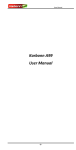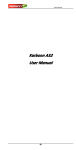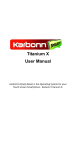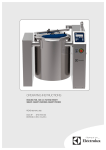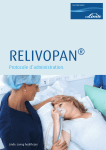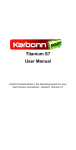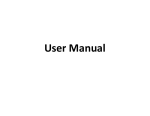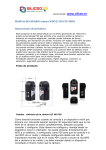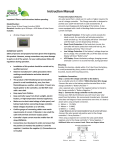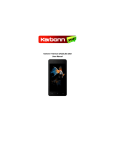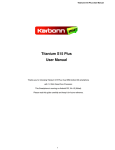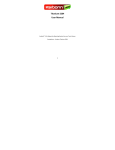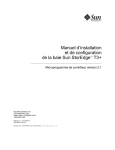Download Karbonn Titanium S6
Transcript
Titanium S6 User Manual Karbonn Titanium S6 User Manual Android 4.4.2 (Kitkat) is the Operating System for your Touch Screen Mobile Phone - Karbonn Titanium S6 -1- Titanium S6 User Manual INTRODUCTION Thanks for choosing Karbonn Titanium S6, Dual SIM Android, 3G Tablet based on 1.30 GHz Dual Core Processor. This Mobile Phone is running on Android OS, v4.4.2 (Kitkat). If you’d like your tablet to live a long and fruitful life, please read this guide carefully and keep it for future reference. You never know when you might need it. And don’t worry if the pictures we use to demonstrate your tablet’s functions look a little different from what you see on its screen. It’s the functions that matter. -2- Titanium S6 User Manual Table of Contents 1 2 Safety ............................................................................................................... 5 1.1 Safety Precautions .................................................................................................... 5 1.2 Using your Mobile Phone safely ............................................................................6 Catalogue.......................................................................................................... 9 2.1 Your Mobile Phone ................................................................................................. 9 2.2 Description Icons ......................................................................................................9 2.3 Start ...........................................................................................................................10 2.4 2.5 Transportation safety ...............................................................................................10 Interference ..............................................................................................................10 2.6 Waterproof................................................................................................................11 2.7 Far away from kids.................................................................................................... 11 2.8 Accessories and battery ...........................................................................................11 2.9 Professional service .................................................................................................. 11 2.10 Install SIM or USIM card...........................................................................................11 2.11 Insert SIM card or USIM card...................................................................................12 2.12 Charege .....................................................................................................................12 2.13 2.14 Travel charger............................................................................................................12 Charge with USB .......................................................................................................13 2.15 Insert SD card............................................................................................................133 2.16 Format SD card .........................................................................................................13 2.17 Power ON and OFF ................................................................................................... 14 2.18 Connect USB devices ................................................................................................14 2.19 Touch Screen .............................................................................................................14 2.20 Lock and unlock screen and buttons.......................................................................15 2.21 Standby Function......................................................................................................15 2.22 2.23 Wallpaper..................................................................................................................15 Shortcuts interface ................................................................................................... 16 2.24 Lock SIM or USIM card .............................................................................................16 2.25 Email ..........................................................................................................................17 2.26 File Manager.............................................................................................................17 2.27 Music .........................................................................................................................17 2.28 Camera ......................................................................................................................17 2.29 Video .........................................................................................................................17 2.30 Gallery .......................................................................................................................18 2.31 SIM Management .....................................................................................................18 -3- Titanium S6 User Manual 2.32 3 WLAN.........................................................................................................................13 2.33 Bluetooth ..................................................................................................................18 2.34 More ..........................................................................................................................18 2.35 Profiles.......................................................................................................................18 2.36 Display .......................................................................................................................18 2.37 Storage ......................................................................................................................19 2.38 2.39 Battery .......................................................................................................................19 Application ................................................................................................................19 2.40 Accounts and sync .................................................................................................... 19 2.41 Location.....................................................................................................................19 2.42 Security......................................................................................................................19 2.43 Language and keyboard ...........................................................................................19 2.44 Reset ..........................................................................................................................20 2.45 Time and Date ..........................................................................................................20 2.46 Scheduled power on and off....................................................................................20 2.47 2.48 Accessibility...............................................................................................................20 Development ............................................................................................................20 2.49 About Tablet..............................................................................................................20 2.50 Calculator ..................................................................................................................20 2.51 FM Radio ...................................................................................................................20 2.52 Recorder ....................................................................................................................21 2.53 Downloads ................................................................................................................21 2.54 Wireless Input Device ..............................................................................................21 Trouble Shootings .............................................................................................. 22 3.1 Can't start tablet .......................................................................................................22 3.2 Start tablet and notice .............................................................................................22 3.3 SIM card error...........................................................................................................22 3.4 Can't connect to network ........................................................................................22 3.5 Can't make calls ........................................................................................................23 3.6 Poor quality of calling...............................................................................................23 3.7 3.8 Can't be reached.......................................................................................................23 Can't hear you...........................................................................................................23 3.9 Short standby............................................................................................................24 3.10 Can't be charged.......................................................................................................24 4 Maintenance ................................................................................. 25 5 Taking Care of your Device ............................................................ 25 -4- Titanium S6 User Manual 1. Safety 1.1 Safety Precautions To use the tablet effectively and safely, please refer to the following information before usage. SAR Value Your Mobile Phone model has been designed to compile with applicable safety requirements for exposure to radio waves. The radio wave exposure guidelines employ a unit of measurement called Specific Absorption Rate (SAR). The recommended SAR limit for mobile handset is 1.6 W/Kg averaged over a 6 minutes period and taken over a volume containing a mass 1g of human tissue. The highest SAR value for Titanium S6 is 1.41 Watt/Kg averaged over a 6 minutes period and taken over a volume containing a mass 1g of human tissue. Use Mobile Phone when the signal strength is good. Keep your calls short or instead use headset or send a text message. This advice applies especially to children, adolescents and pregnant women. If you are using a Bluetooth headset device, please make sure it has a low power emitter. ROHS Declaration Declaration of Conformity with the requirements of the e-waste Management Rules, 2011 (adopted by Notification S.O.1035 (E) of Ministry of Environment and Forests) The Product is in conformity with the requirements of Rule 13 of the e-waste Rules. The content of hazardous substance with the exemption of the applications listed in SCHEDULE II of the e-waste Rules: a. Lead (Pb) – not over 0.1% by weight; b. Cadmium (Cd) – not over 0.01% by weight; -5- Titanium S6 User Manual c. Mercury (Hg) – not over 0.1% by weight; d. Hexavalent chromium (Cr6+) – not over 0.1% by weight; e. Polybrominated biphenyls (PBBs) – not over 0.1% by weight; f. Polybrominated diphenyl ethers (PBDEs) – not over 0.1% by weight. 1.2 Using your Mobile Phone safely On The Road Using a Mobile Phone while driving is illegal in many countries. Please follow local laws and drive safely at all times. Near Sensitive Electronics Don’t use your Mobile Phone near sensitive electronic equipment – particularly medical devices such as pacemakers – as it could cause them to malfunction. It can also interfere with the operation of fire detectors and other automatic-control equipment. For more information about how your Mobile Phone affects pacemakers or other electronic equipment, please contact the manufacturer or your local distributor. Your Mobile Phone may cause interference when used near TVs, radios or automated office equipment. While Flying Your Mobile Phone can cause interference with aircraft equipment. So it’s essential you follow airline regulations. And if airline personnel ask you to switch off your Mobile Phone, or disable its wireless functions, please do as they say. -6- Titanium S6 User Manual In Hospital Your Mobile Phone may interfere with the normal operation of medical equipment. Follow all hospital regulations and turn it off when you’re asked to by posted warnings or medical staff. At a Petrol Station Don’t use your Mobile Phone at petrol stations. In fact, it’s always best to switch off whenever you’re near fuels, chemicals or explosives. Around Water Keep your Mobile Phone away from water (or any other liquid). It’s not a waterproof model. Making Repairs Never take your Mobile Phone apart. Please leave that to the professionals. Unauthorized repairs could break the terms of your warranty. Broken Antenna Don’t use your Mobile Phone if the antenna is damaged, as it could cause injury. Around Children Keep your Mobile Phone out of children’s reach. It should never be used as a toy and it might not be good for their health. Original Accessories Only use the original accessories supplied with your Mobile Phone or those -7- Titanium S6 User Manual approved by the manufacturer. Using unapproved accessories may affect performance, make the warranty void, break national regulations on the use of mobile phones, or even cause injury. Near Explosives Turn off your Mobile Phone in or near areas where explosive materials are used. Always obey local laws and turn off your Mobile Phone when requested. Emergency Calls To make an emergency call your Mobile Phone must be turned on and in an area where there’s network coverage. Dial the national emergency number and press ‘send’. Explain exactly where you are and don’t hang up until help has arrived. Working Temperature The working temperature for the Mobile Phone is between 0 Degree and 40 Degree Celsius. Please don’t use the Mobile Phone outside the range. Using the Mobile Phone under too high or too low temperature might cause problems. At very high volume, prolonged listening to a Mobile Phone can damage your hearing. -8- Titanium S6 User Manual 2. Catalogue 2.1 Your Mobile Phone 2.2 Description Icons Icons Descriptions Icons Descriptions Shows the mobile’s network signal strength. Show the mobile’s battery capacity. Speaker has been activated. You have unread SMS. Call on hold USB storage Turned on. -9- Titanium S6 User Manual Icons Descriptions Icons Descriptions The ringing type is set on Vibration. Flight Mode Wi fi is ON 2G network in use. You have missed calls. 3G network in use In call A clock alarm is active 2.3 Start Please follow the instruction of the poster warning and authorization party when it is used in the banned wireless equipment area If you want to use the non-internet service, please switch to the airplane mode. Please press the power button and then select Airplane mode. 2.4 Transportation safety For safety reasons, please do not talk via tablet when you are driving. Power off in restricted area Please obey the related regulations and rules, turn off your machine while you are surrounded by Inflammable goods, chemicals or medical equipment. 2.5 Interference Please be noted that the mobile communication might be interfered by radio interference, and it would affect the performance. -10- Titanium S6 User Manual 2.6 Waterproof Please be noted that this tablet are not waterproof, please keep it in dry. 2.7 Far away from kids Mobile Phone and all of its parts (including accessories) should be placed in the place where children can't get access to. 2.8 Accessories and battery Please use the battery and charger which is designated by our company, or else it could cause explosion. 2.9 Professional service Please do not disassemble the tablet and its accessories, only authorized instruction repair this tablet. 2.10 Install SIM and Battery When you order the mobile services, you will receive a subscriber identification model (SIM) card, in which you will have your detailed order information, for example Personal Identification Number, Optional service. Install SIM, USIM card, battery: If the tablet is started, please hold the power button for long and select power off and shut it down. When removing the rear cover, please be careful and not hurt your nails and yourself when you operate. -11- Titanium S6 User Manual 2.11 Insert SIM card or USIM card Insert in to the tablet with the SIM card or USIM with the golden surface facing down If SIM or USIM card not inserted, then only the non-internet service and partial function can be used Please do not insert the memory card into SIM card slot Put back the rear cover 2.12 Charge Before you use the tablet for the first time, you must charge the battery .You can use the travel charger and charge the tablet via data cable connected to PC. Only use the standard charger and data cable, the unauthorized charger or data cable could lead to explosion. When the power is low, the tablet will warn. If the power is over low, the tablet will shut down and you cannot use it until it is charged. 2.13 Travel Charger Insert the charger’s small side into the multi-function connector. Abnormal usage of the travel charger will damage the tablet and this situation is out of Warranty terms. Insert the big side of the charger into the POWER JACK. You can use the tablet when it is charging, but this will increase the charging time. The tablet will be hot when charged, which is normal and won’t affect tablet’s life and performance. When the device is charged fully (The battery icon does not scroll), disconnect the tablet from the charger. -12- Titanium S6 User Manual 2.14 Charge with USB Connect the device to the PC’s USB connector and it will charge after a moment. When it is charged fully (The battery icon does not scroll), take off the USB cable. 2.15 Insert SD card If you want to store other media files, you can use the SD card or insert new storage card. The storage card only supports FAT 32 file structure, if you use the storage card with other file structures, the tablet will force you to format the storage card. Frequent use of the storage card will lessen its life. After inserting the storage card, the menu of the card will be put in the file manager. Installing SD card: Take off the rear cover Put the card in the right position with right way and then put back the cover. Please do not take out the storage card when the tablet is transferring data or reading information, which will damage the tablet and the storage card. 2.16 Format SD card Please format the TF card in the tablet only. In the standby mode, select App → Settings → Storage → Format SD card Before format, please backup all the important data. -13- Titanium S6 User Manual 2.17 Power ON and OFF Long press the Power button to Power ON. Long press the Power button, and then choose Power Off. Please obey the rules and warnings in the district forbidden wireless device (such as in hospital or on the air). Please change to flight mode if you want to use the tablet without network. Long press the power button and then select flight mode. 2.18 Connect USB devices Connect U disk and card reader via exchanger. Connect the U disk or the card reader to the tablet via the exchanger. Connected successfully, enter into file manager and find external USB storage. You can visit the data in it: pictures, music and videos. Uninstall external USB: Settings → Storage → external USB → Uninstall USB and then confirm to uninstall it. 2.19 Touch Screen Touch screen help you with selecting and playing the tablet. Notice Do not scratch touch screen. Do not put the tablet near other electronic devices, which sometimes will make the touch function failed. Do not touch water. In the humid or water, touch screen will be damaged. For better use the tablet, please tear off the screen protector. -14- Titanium S6 User Manual o o o o Click: Click one time to select and start apps Press: Press one item for 2 seconds to pop up the list. Scroll: Drag the items in the list with fingers. Double Click: Double click picture or webpage to magnify or zoom out. If the tablet is laid aside for a long time, the screen will be locked automatically and please press POWER button to wake up it. You can also adjust background light. In the standby mode, open App list, then Settings → Display → Sleep. 2.20 Lock and unlock screen and buttons You can lock screen and buttons when not operating tablet. Press POWER button to lock the screen and unlock the screen according to the notice on it. 2.21 Standby Function You can check the status of the tablets and visit the applications in standby Homescreen interface. 2.22 Wallpaper Set the wallpaper as the standby or screen-lock interface. o Wallpaper: Set background wallpaper o Live wallpaper: Set live wallpaper o Video wallpaper: Set video wallpaper o Gallery: Set the background picture from gallery. Move items from standby interface o Click the item and press it, then move it when the tablets vibrates. o Remove items from the standby interface -15- Titanium S6 User Manual o Click and press the item, there will be trash can in the app zone icon when it vibrates. Then move the item to the trash can and when the item becomes red, release it. 2.23 Shortcuts interface In the standby mode or running the application, draw the status bar in the top of the screen down to open the shortcuts interface. In the shortcuts interface, press shortcuts icons and slide from top to down, you can use the following options: Timeout: Adjust the delay time to automatically shuttle down the screen Auto rotation: On or off the auto rotation function GPS: On or Off the GPS WLAN: On or Off WLAN Bluetooth: On or Off Bluetooth function Flight mode: On or Off flight mode Settings: Enter into setting interface 2.24 Lock SIM or USIM card You can lock the tablet according the PIN code of the SIM or USIM card. In the standby mode, open the App list, then select Settings → Security → Set up SIM card lock → Lock SIM card Put in PIN code to assure. If you start PIN code lock, you need to input PIN code when you start the device. If the PIN code is input wrong for 3 times, SIM card or USIM card will be locked and then you need to input PUK to unlock SIM card or USIM card. If the SIM or USIM card is lock owing to wrong PUK code, please take the device to the operator center to unlock. -16- Titanium S6 User Manual 2.25 Email Setting personal or company’s e-mail account to receive or send e-mails. In the standby mode, choose Email in App, choose account type and put in your Email address and code. Next (Normal Email account) or manual setting (other Email) and then operate according to the notice of the tablet. 2.26 File Manager Notice: Do not delete or move system files; Please install the APK files in the SD card, or the tablet probably will be frozen or restart. 2.27 Music Enjoy your favorite music. Add music Download via wireless Web Copy with USB cable Transfer by Bluetooth 2.28 Camera In the standby mode, you can use camera from App. 2.29 Video View, delete and sorts the video files. -17- Titanium S6 User Manual 2.30 Gallery View the saved pictures in the tablets or SD card and play the videos in the gallery. 2.31 SIM Management You can choose to close or open SIM card; choose SIM card supporting video chat; choose open or close international roaming and checkup the SIM card applications. 2.32 WLAN Set WLAN, Network notice and add new networks 2.33 Bluetooth Set Bluetooth, search for Bluetooth device and correct Bluetooth name. 2.34 More Set up flight mode, VPN, Tethering and portable hotpots settings, Mobile networks, GPRS APNs. 2.35 Profiles Set up ring tone, SMS tone and volume etc. 2.36 Display Set up main theme, screen lock style, brightness, wallpaper, auto-rotate, sleep time, font of SMS and contactors and horizontal calibration etc. -18- Titanium S6 User Manual 2.37 Storage Check up the storage details on the tablet and format the storage. 2.38 Battery Display the usage details of the battery. 2.39 Application Change the installed applications. 2.40 Accounts and sync Change the sync functions and manage the sync accounts. 2.41 Location Check up the applications positions via wireless network. 2.42 Security Set up kinds of code to protect tablet. Notice: Original PIN code is 1234. 2.43 Language and keyboard Select language, keyboard and input method. -19- Titanium S6 User Manual 2.44 Reset Factory data reset will clear all the data in the tablet, be cautious. 2.45 Time and Date Set the time and date of the tablet. 2.46 Scheduled power on and off Set the time to power on and off the tablet. 2.47 Accessibility Activate the Power key and you can end the calls by pressing power key. 2.48 Development Set for developers. 2.49 About Tablet Check up the information and status of the tablet. 2.50 Calculator You can do tedious calculations with this function. 2.51 FM Radio Search for your favorite FM channels, play and record them. -20- Titanium S6 User Manual 2.52 Recorder Keep your vocal recordings and choose the storage positions. 2.53 Downloads Manage the files downloaded from browser. This application can support all the videos which supported by this tablet. 2.54 Wireless Input Device You can connect wireless keyboard/mouse. -21- Titanium S6 User Manual 3. Troubleshooting Steps 3.1 Can’t start tablet Press POWER button at least for 1 second Check up the capacity of the battery 3.2 Start tablet and notice Put in tablet code before using it. Put in PIN code. Put in PUK code. 3.3 SIM card error There is dirt in the SIM card, please wipe the metal contacts on the SIM card. The SIM card is not installed properly, please install the SIM card according to the User’s Guidance. SIM card might be damaged, please contact the Network operator. 3.4 Can’t connect to network Poor signal, please try it again in the place where signal is strong. Out of the network covering region of the Network operator. The SIM card is unavailable, please contact the Network operator. -22- Titanium S6 User Manual 3.5 Can’t make calls Please make sure you have pressed Call button after put in phone number. Please confirm if you are forbidden to call out as owing fee. Please check if the SIM card is available. Please check if it sets Call Barring. Please check if it sets Fixed Dialing. 3.6 Poor quality of calling Please check the volume. Calling with the tablet in the place where signal is not good, such as tall buildings or basement where wireless wave cannot reach effectively. Calling during the rush hours. 3.7 Can’t be reached Please make sure that the tablet is on and connected to the network. Please make sure if the number is owing fee or not. Please confirm if the SIM card is available. Please check if it sets Call Barring. 3.8 Can’t hear you Please make sure that the Microphone is on and keep the Microphone near your mouth. -23- Titanium S6 User Manual 3.9 Short standby Standby time relates to the settings, the device is possibly in bad signal. When the device cannot receive signal, the device will search for the signal station continuously which consumes much battery. Please move to the place that signal is good or shut down your device. There is problem with the battery, please change the battery. 3.10 Can’t be charged Poor connect, check if the charger connection. Much dirty, wipe the device and the connector with clean and soft cloth. Charging under 0 C or above 45 C, please change the charging environment. Damage of the battery or charger, change it. If the above information cannot help you with the trouble, please record the model number, serial number and guarantee information of the Tablet and the detailed description of the problems you meet, then contact the local service or distributor. -24- Titanium S6 User Manual 4. Maintenance Use a dry soft cloth to wipe general dirt. Do not use a hard cloth, benzene or thinner to wipe the Mobile Phone, otherwise, the surface of the Mobile Phone will be scratched or could even result in the fading of color. 5. Taking Care of your Device Your device is a product of superior design and craftsmanship and should be handled with care: The following suggestions will help you protect your Tablet: Always keep the small parts of the device away from children. Keep the device dry. Precipitation, humidity, and all types of liquids or moisture can contain minerals that will rust electronic circuits. If your device does get wet, remove the battery, and allow the device to dry completely before replacing it. Do not use or store the device in dusty, dirty areas. Its moving parts and electronic components can be damaged. Do not store the device in high or cold temperature. High temperatures can shorten the life of electronic devices and damage batteries. Do not attempt to open the device other than as instructed in this guide. Do not drop, knock, or shake the device. Rough handling can break internal circuit boards and fine mechanics. Do not use harsh chemicals, cleaning solvents, or strong detergents to clean the device. Only use a soft, clean, dry cloth to clean the surface -25- Titanium S6 User Manual of the device. Do not paint the device. Paint can clog the moving parts and prevent proper operation. Use indoor chargers. -26-