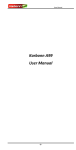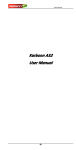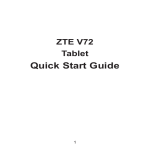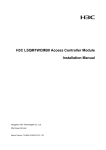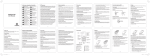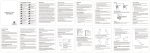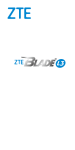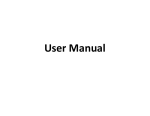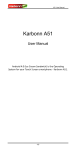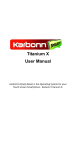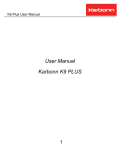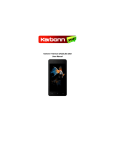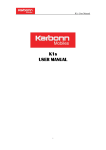Download Karbonn Titanium S11
Transcript
Titanium S11 User Manual Karbonn Titanium S11 User Manual Android 4.4.2 (Kitkat) is the Operating System for your Touch Screen smartphone - Karbonn Titanium S11. -1- Titanium S11 User Manual INTRODUCTION Thanks for choosing Karbonn Titanium S11, Dual SIM Android, 3G smart phone based on 1.2GHz Quad Core Processor. This smartphone is running on Android OS, v4.4.2 (Kitkat). If you’d like your phone to live a long and fruitful life, please read this guide carefully and keep it for future reference. You never know when you might need it. And don’t worry if the pictures we use to demonstrate your phone’s functions look a little different from what you see on its screen. It’s the functions that matter. -2- Titanium S11 User Manual Table of Contents 1 Safety............................................................................................. 4 1.1 1.2 2 Understanding your Phone ............................................................ 8 2.1 2.2 2.3 2.4 2.5 2.6 2.7 2.8 2.9 2.10 2.11 2.12 2.13 2.14 2.15 3 Your Phone ........................................................................... 8 Description Icons .................................................................. 8 Inserting & Removing the Battery (pictures for reference) .... 8 Charging the battery ............................................................. 11 Power ON/OFF ...................................................................... 11 Enter Main Menu .................................................................. 12 Enter Sub Menu .................................................................... 12 Use Notification Panel ........................................................... 12 Expand Main Interface .......................................................... 12 Add icons on the main interface ........................................... 12 Move icons on the main interface ......................................... 12 Delete icons on the main interface ......................................... 13 Change wallpapers ................................................................ 13 Recent tasks.......................................................................... 13 Install APK through File Manager .......................................... 13 Using your Phone........................................................................... 14 3.1 3.2 4 Safety Precautions ................................................................ 4 Using your phone safely ........................................................ 5 Main Menu & Its Functions ................................................... 14 Wi-Fi ..................................................................................... 19 Inputting Text ................................................................................ 20 5 Maintenance ................................................................................. 21 6 Taking Care of your Device ............................................................ 21 -3- Titanium S11 User Manual 1 1.1 Safety Safety Precautions Please read through the following briefings carefully and act in accordance with these rules, so as to prevent causing any danger or violating any law. SAR Value • Your mobile phone model has been designed to compile with applicable safety requirements for exposure to radio waves. The radio wave exposure guidelines employ a unit of measurement called Specific Absorption Rate (SAR). The recommended SAR limit for mobile handset is 1.6 W/Kg averaged over a 6 minutes period and taken over a volume containing a mass 1g of human tissue. • The highest SAR value for this mobile phone model is 0.782 Watt/Kg averaged over a 6 minutes period and taken over a volume containing a mass 1g of human tissue. • Use cell phone when the signal strength is good. Keep your calls short or instead use headset or –send a text message. This advice applies especially to children, adolescents and pregnant women. • If you are using a Bluetooth headset device, please make sure it has a low power emitter. ROHS Declaration Declaration of Conformity with the requirements of the e-waste Management Rules, 2011 (adopted by Notification S.O.1035 (E) of Ministry of Environment and Forests) • The Product is in conformity with the requirements of Rule 13 of the e-waste Rules. The content of hazardous substance with the exemption of the applications listed in SCHEDULE II of the e-waste Rules: a. Lead (Pb) – not over 0.1% by weight; b. Cadmium (Cd) – not over 0.01% by weight; c. Mercury (Hg) – not over 0.1% by weight; d. Hexavalent chromium (Cr6+) – not over 0.1% by weight; e. Polybrominated biphenyls (PBBs) – not over 0.1% by weight; f. Polybrominated diphenyl ethers (PBDEs) – not over 0.1% by weight. -4- Titanium S11 User Manual 1.2 Using your phone safely On The Road Using a phone while driving is illegal in many countries. Please follow local laws and drive safely at all times. Near Sensitive Electronics Don’t use your phone near sensitive electronic equipment – particularly medical devices such as pacemakers – as it could cause them to malfunction. It can also interfere with the operation of fire detectors and other automatic-control equipment. For more information about how your phone affects pacemakers or other electronic equipment, please contact the manufacturer or your local distributor. Your phone may cause interference when used near TVs, radios or automated office equipment. While Flying Your phone can cause interference with aircraft equipment. So it’s essential you follow airline regulations. And if airline personnel ask you to switch off your phone, or disable its wireless functions, please do as they say. In Hospital Your phone may interfere with the normal operation of medical equipment. Follow all hospital regulations and turn it off when you’re asked to by posted warnings or medical staff. At a Petrol Station Don’t use your phone at petrol stations. In fact, it’s always best to switch off whenever you’re near fuels, chemicals or explosives. Around Water -5- Titanium S11 User Manual Keep your phone away from water (or any other liquid). It’s not a waterproof model. Making Repairs Never take your phone apart. Please leave that to the professionals. Unauthorised repairs could break the terms of your warranty. Broken Antenna Don’t use your phone if the antenna is damaged, as it could cause injury. Around Children Keep your mobile out of children’s reach. It should never be used as a toy and it might not be good for their health. Original Accessories Only use the original accessories supplied with your phone or those approved by the manufacturer. Using unapproved accessories may affect performance, make the warranty void, break national regulations on the use of mobile phones, or even cause injury. Near Explosives Turn off your phone in or near areas where explosive materials are used. Always obey local laws and turn off your phone when requested. Emergency Calls To make an emergency call your phone must be turned on and in an area where there’s network coverage. Dial the national emergency number and press ‘send’. Explain exactly where you are and don’t hang up until help has arrived. Working Temperature The working temperature for the phone is between 0 Degree and 40 -6- Titanium S11 User Manual Degree Celcius. Please don’t use the phone outside the range. Using the phone under too high or too low temperature might cause problems. At very high volume, prolonged listening to a mobile phone can damage your hearing. -7- Titanium S11 User Manual 2 Understanding your Phone 2.1 Your Phone 2.2 Description Icons Icons Descriptions Icons Descriptions Shows the phone’s network signal strength. Show the phone’s battery capacity. Speaker has been activated. You have unread SMS. Call on hold USB storage Turned on. The ringing type is set on Vibration. Flight Mode Wi fi is ON H or H+ shows when 3G network in use. You have missed calls. A clock alarm is active In call To make video call 2.3 Inserting & Removing the Battery (pictures for reference) Inserting the Battery 1. Open the battery cover from back of your phone. -8- Titanium S11 User Manual 2. Align the battery's contact points with those of the phone and gently press the battery down into place. 3. Replace the battery cover clicking it back into position. Close the battery Close the back cover -9- Titanium S11 User Manual Removing the battery 1. Switch off your phone. 2. Open the battery cover.Gently shift the cover and open 3. Lift the battery up and out of your phone. Open the back cover Inserting the Battery Open the battery -10- Titanium S11 User Manual 2.4 Charging the battery The rechargeable Li-ion battery that comes with your phone is ready to be used, but is not charged full. It is easy to do & can be done in 3 simple steps below: 1. Connect the charger to your phone, and plug it into a socket. 2. The battery indicator in the corner of the screen will scroll to show you it’s charging. 3. When fully charged, the battery indicator will stop scrolling. 4. Disconnect the charger from your mobile, and unplug. 2.5 Power ON/OFF Press the power key to power-ON/OFF the phone. When you turn your phone on, it’ll automatically check the SIM and show the following information on screen: Input SIM1 PIN: If you’ve set a PIN for your SIM1. Input SIM2 PIN: If you’ve set a PIN for your SIM2. Note: The PIN is supplied with your SIM. Please replace it with your own PIN code as soon as possible. Enter the wrong PIN three times, and your -11- Titanium S11 User Manual SIM will be locked. Then you’ll need to contact your network service provider to ask for a PUK code to unlock it. It is applicable for both the SIMs if you are using 2 SIM Cards. 2.6 Enter Main Menu In Idle mode, press the Menu key to enter the main menu on the desktop and click the Home key /Back key to return. 2.7 Enter Sub Menu Once at the main menu, click the icon to select the submenu, press Back Key to return to the previous menu, and press the Home Screen to return to the home screen. 2.8 Use Notification Panel As a new notification appears in the notification area, slide down in the area to view the contents of the notification. 2.9 Expand Main Interface The main interface may extend and exceed the screen width to provide more space for newly added shortcuts and tools. Slide your finger horizontally on the main interface to extend to the left or right area of the main interface. 2.10 Add icons on the main interface You can long press the icon on the main menu until it’s enlarged and the mobile phone vibrates, and copies the icons in the main menu to the main interface. 2.11 Move icons on the main interface 1. Long press the icon on the main interface until it’s enlarged and the mobile phone vibrates. 2. Drag the icon to the desired position and then release it. -12- Titanium S11 User Manual 2.12 Delete icons on the main interface 1. Long press the icon on the main interface until it’s enlarged and the mobile phone vibrates. 2. Drag the icon to “Remove” to delete it. 2.13 Change wallpapers 1. Long press “Touch screen” to open the menu. 2. Choose from “Gallery /”Live Wallpapers”/ “Wallpapers”, and Select the wallpaper and press “Set wallpaper” to complete. 2.14 Recent tasks On any interface, short press [Home] 2 times to access to the recent tasks interface, view all the recent tasks & touch one of them to enter this App. 2.15 Install APK through File Manager APK is a supported file format for the Android mobile operating system. a) Please copy the downloaded APK file into the SD card, and then insert the SD card into the phone. b) In Idle mode, click Main Menu to enter the main menu. c) Click “File Manager” to enter the directory of SD card. d) Click the APK file you wish to install, and follow the installation wizard. -13- Titanium S11 User Manual 3 Using your Phone 3.1 Main Menu & Its Functions Select to enter the main menu… Allows you to view a list Application and features available in your phone1. Backup and Restore In Backup application, you can backup applications and data, and also restore these applications and data. Notes: Before executing this function, ensure that T-Flash card has enough space; after backuping applications and data, please don’t remove or destroy the backup. Because illegal operations cause data loss or damage, user will take the responsibility by himself. 2. Browser Browse the internet. Search engine default set as Karbonn apps. 3. Calculator Allows you to make tedious calculations quickly. 4. Calendar View the calendar & add events. 5. Clock After entering Clock, move right to set Alarm; touch to world cities. to access 6. Camera Allows you to click pictures & video anytime you want. Camera opens in capture mode. Frame your picture within the screen and hold the phone steady. Touch Camera button to capture. Continue to hold the camera steady for a second after you hear the shutter sound. Immediately after capture, you can select to preview by swiping to left, or set as (contact icon or wallpaper), Share (via a compatible -14- Titanium S11 User Manual application), or Delete your picture. 7. Downloads In main menu, touch to enter, you can view the downloaded files or applications. 8. Email Before using the e-mail function, please set the e-mail account Send and receive: automatically send e mail in the Out box and receive new mail. Edit E-mail: edit an e-mail Inbox: Refresh: Displays the current account to receive mail. Refresh the inbox. Compose: Edit an e-mail Folders: Switch Inbox, Drafts, Inbox, Sent. Accounts: Add or edit an account. -15- Titanium S11 User Manual 9. FM radio In the menu before please to insert headphones. 1. Play Mode: Choosing the play button to play 2. End play: Click the stop button to stop playback 3. Channel: The current broadcast channels. 4. Last channel: Switch to last frequency. 5. Next channel: Switch to next frequency. 10. File manager You could install the files in APK format & also view your files. 11. Gallery Allows you to view photos & videos in folders. Touch into Camera interface. to switch 12. Gmail Allows you set up your Gmail accounts. Gmail on your phone is automatically synchronized with your google account on the web. -16- Titanium S11 User Manual 13.Play Store Log in to your Gmail account to view all the applications & download from thousands of applications available under the Google Market called Play Store. Note: To use this app please connect to an internet connection. 14. Messaging Allow you to view messages sent & received as a thread. 15. Music View the list of songs available in your phone. View the artists, albums, playlists & more. -17- Titanium S11 User Manual 16. Video players In main menu, touch to enter video folders, touch a video file to play, touch to pause or touch the screen to pause, or touch the screen to pause, touch to change video size, press [Volume] to adjust the volume. 17. Phone Allow you to make quick outgoing calls. 18. Search In main menu, touch to access Google Search, enter key words, touch , you can search a target in All or Web or Apps or Contacts, the matched result will display below. You also can do voice search here. 19. Settings Modify settings under the following: SIM management Wi-Fi Bluetooth Data Usage Audio Profiles Display Storage -18- Titanium S11 User Manual Battery Apps Location access Security Language & Input Backup & Reset Add account Date & Time Scheduled power on & off Smart wakeup Accessibility Smart Gestures Developer options About phone 20. SIM Toolkit This service is provided by the operator. It provides many types of personalized message services. 21. Sound Recorder Allows you to record sounds. 22. Hangouts Hangouts is an instant messaging service that provides both text and voice communication Voice search. 23. Wi-Fi Karbonn Titanium S11 supports Wi-Fi which allows you to connect with a Wireless connection. This is useful for surfing internet on phone. Enter "Settings" interface & search WIRELESS & NETWORKS. Select the network you want to connect. -19- Titanium S11 User Manual 4 Inputting Text Android keyboard Titanium S11 use android keyboard by default. You can selet other input method from setting key. Cut, Copy and Paste Touch and hold text content to bring up the magnifying glass, and then slide your finger to move the insertion points. Then choose to cut, copy, or paste. It is very easy to copy text from web pages, email, or text messages. -20- Titanium S11 User Manual 5 Maintenance Use a dry soft cloth to wipe general dirt. Do not use a hard cloth, benzene or thinner to wipe the phone, otherwise, the surface of the phone will be scratched or could even result in the fading of colour. 6 Taking Care of your Device Your device is a product of superior design and craftsmanship and should be handled with care: The following suggestions will help you protect your phone: Always keep the small parts of the phone away from children. Keep the device dry. Precipitation, humidity, and all types of liquids or moisture can contain minerals that will rust electronic circuits. If your device does get wet, remove the battery, and allow the device to dry completely before replacing it. Do not use or store the device in dusty, dirty areas. Its moving parts and electronic components can be damaged. Do not store the device in high or cold temperature. High temperatures can shorten the life of electronic devices and damage batteries. Do not attempt to open the device other than as instructed in this guide. Do not drop, knock, or shake the device. Rough handling can break internal circuit boards and fine mechanics. Do not use harsh chemicals, cleaning solvents, or strong detergents to clean the device. Only use a soft, clean, dry cloth to clean the surface of the device. Do not paint the device. Paint can clog the moving parts and prevent proper operation. Use indoor chargers. -21- Titanium S11 User Manual Explanation of terms To help you understand the main technical terms and abbreviations in this manual, as well as better use of the phon e functions, the following provides a definition of the meaning of some words. ALS (Exchange line services) ALS provides a function to join two lines with one SIM card. The use of the services needed to make and receive calls with any one line. Dual card dual standby Support dual card dual standby mobile phone user to insert two cards and two cards can be properly registered, can realize the two card standby at the same time and normal calls, SMS and other functions, including the realization of the two cards will also call the function. Call barring Limit cell phone to make and receive calls the function. Call Transfer Calls go to another mobile phone or fixed line telephone functions. Call on hold Receive or make calls, keep another phone; when you need it to switch between the two calls. Call Waiting During the call, inform the user there was another call. Line Identification Service (Caller ID) Through the service, users can view the Caller ID or do not make their numbers displayed in each other's phone network functionality.. GSM (Global System for Mobile Communications) Cellular communications international standards to ensure -22- Titanium S11 User Manual compatibility between different network operators. The GSM system covers most European countries and in many places around the world. Multi-party call Create up to 5 people at the same time participate in the call of the conference call function. Roam Use of mobile phones (such as tourism) in the local service are SIM (Subscriber Identity Module) The SIM card contains a chip, in which there is required to use the phone (network and memory information, and user personal data). The SIM card can be inserted into the small slot of the phone behind the battery protection. SMS (Short Message Service) To another network user to send or receive information from another user no need to call with the other network service functions. Information can be generated or received, receive, edit or send. Voice mail Computer answering service. When you can not answer a call, the service functions of automatic answering their own voice (Optional) sends greetings, and record information. Other GPRS SMS-CB WAP FDN IMEI General Packet Radio Service Broadcast messages Wireless Application Protocol Fixed number dialing International Mobile Equipment Identity, 15 digits, a mobile phone corresponds to a unique IMEI number -23-