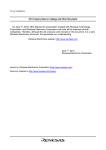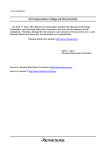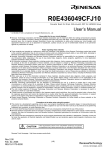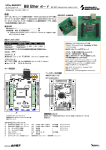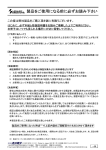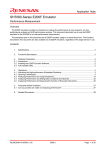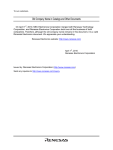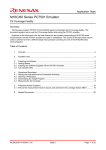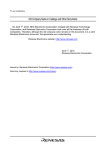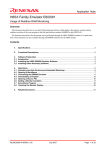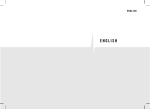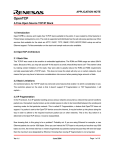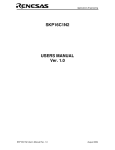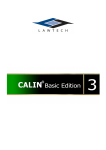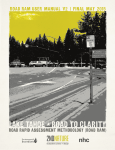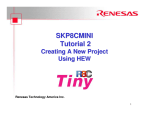Download H8/300H Tiny Series Compact Emulator Application Note Using the
Transcript
To our customers,
Old Company Name in Catalogs and Other Documents
On April 1st, 2010, NEC Electronics Corporation merged with Renesas Technology
Corporation, and Renesas Electronics Corporation took over all the business of both
companies. Therefore, although the old company name remains in this document, it is a valid
Renesas Electronics document. We appreciate your understanding.
Renesas Electronics website: http://www.renesas.com
April 1st, 2010
Renesas Electronics Corporation
Issued by: Renesas Electronics Corporation (http://www.renesas.com)
Send any inquiries to http://www.renesas.com/inquiry.
Notice
1.
2.
3.
4.
5.
6.
7.
All information included in this document is current as of the date this document is issued. Such information, however, is
subject to change without any prior notice. Before purchasing or using any Renesas Electronics products listed herein, please
confirm the latest product information with a Renesas Electronics sales office. Also, please pay regular and careful attention to
additional and different information to be disclosed by Renesas Electronics such as that disclosed through our website.
Renesas Electronics does not assume any liability for infringement of patents, copyrights, or other intellectual property rights
of third parties by or arising from the use of Renesas Electronics products or technical information described in this document.
No license, express, implied or otherwise, is granted hereby under any patents, copyrights or other intellectual property rights
of Renesas Electronics or others.
You should not alter, modify, copy, or otherwise misappropriate any Renesas Electronics product, whether in whole or in part.
Descriptions of circuits, software and other related information in this document are provided only to illustrate the operation of
semiconductor products and application examples. You are fully responsible for the incorporation of these circuits, software,
and information in the design of your equipment. Renesas Electronics assumes no responsibility for any losses incurred by
you or third parties arising from the use of these circuits, software, or information.
When exporting the products or technology described in this document, you should comply with the applicable export control
laws and regulations and follow the procedures required by such laws and regulations. You should not use Renesas
Electronics products or the technology described in this document for any purpose relating to military applications or use by
the military, including but not limited to the development of weapons of mass destruction. Renesas Electronics products and
technology may not be used for or incorporated into any products or systems whose manufacture, use, or sale is prohibited
under any applicable domestic or foreign laws or regulations.
Renesas Electronics has used reasonable care in preparing the information included in this document, but Renesas Electronics
does not warrant that such information is error free. Renesas Electronics assumes no liability whatsoever for any damages
incurred by you resulting from errors in or omissions from the information included herein.
Renesas Electronics products are classified according to the following three quality grades: “Standard”, “High Quality”, and
“Specific”. The recommended applications for each Renesas Electronics product depends on the product’s quality grade, as
indicated below. You must check the quality grade of each Renesas Electronics product before using it in a particular
application. You may not use any Renesas Electronics product for any application categorized as “Specific” without the prior
written consent of Renesas Electronics. Further, you may not use any Renesas Electronics product for any application for
which it is not intended without the prior written consent of Renesas Electronics. Renesas Electronics shall not be in any way
liable for any damages or losses incurred by you or third parties arising from the use of any Renesas Electronics product for an
application categorized as “Specific” or for which the product is not intended where you have failed to obtain the prior written
consent of Renesas Electronics. The quality grade of each Renesas Electronics product is “Standard” unless otherwise
expressly specified in a Renesas Electronics data sheets or data books, etc.
“Standard”:
8.
9.
10.
11.
12.
Computers; office equipment; communications equipment; test and measurement equipment; audio and visual
equipment; home electronic appliances; machine tools; personal electronic equipment; and industrial robots.
“High Quality”: Transportation equipment (automobiles, trains, ships, etc.); traffic control systems; anti-disaster systems; anticrime systems; safety equipment; and medical equipment not specifically designed for life support.
“Specific”:
Aircraft; aerospace equipment; submersible repeaters; nuclear reactor control systems; medical equipment or
systems for life support (e.g. artificial life support devices or systems), surgical implantations, or healthcare
intervention (e.g. excision, etc.), and any other applications or purposes that pose a direct threat to human life.
You should use the Renesas Electronics products described in this document within the range specified by Renesas Electronics,
especially with respect to the maximum rating, operating supply voltage range, movement power voltage range, heat radiation
characteristics, installation and other product characteristics. Renesas Electronics shall have no liability for malfunctions or
damages arising out of the use of Renesas Electronics products beyond such specified ranges.
Although Renesas Electronics endeavors to improve the quality and reliability of its products, semiconductor products have
specific characteristics such as the occurrence of failure at a certain rate and malfunctions under certain use conditions. Further,
Renesas Electronics products are not subject to radiation resistance design. Please be sure to implement safety measures to
guard them against the possibility of physical injury, and injury or damage caused by fire in the event of the failure of a
Renesas Electronics product, such as safety design for hardware and software including but not limited to redundancy, fire
control and malfunction prevention, appropriate treatment for aging degradation or any other appropriate measures. Because
the evaluation of microcomputer software alone is very difficult, please evaluate the safety of the final products or system
manufactured by you.
Please contact a Renesas Electronics sales office for details as to environmental matters such as the environmental
compatibility of each Renesas Electronics product. Please use Renesas Electronics products in compliance with all applicable
laws and regulations that regulate the inclusion or use of controlled substances, including without limitation, the EU RoHS
Directive. Renesas Electronics assumes no liability for damages or losses occurring as a result of your noncompliance with
applicable laws and regulations.
This document may not be reproduced or duplicated, in any form, in whole or in part, without prior written consent of Renesas
Electronics.
Please contact a Renesas Electronics sales office if you have any questions regarding the information contained in this
document or Renesas Electronics products, or if you have any other inquiries.
(Note 1) “Renesas Electronics” as used in this document means Renesas Electronics Corporation and also includes its majorityowned subsidiaries.
(Note 2) “Renesas Electronics product(s)” means any product developed or manufactured by or for Renesas Electronics.
Application Note
H8/300H Tiny Series Compact Emulator
Using the GUI I/O Functions
Overview
This document describes how to use the GUI I/O functions, with the R0E436640CPE00 compact
full-specification emulator for the H8/300H Tiny series as an example.
Operation as described in this document can be confirmed on the H8/300H Tiny series compact emulator
as a stand-alone unit. The same functions are usable with all compact emulators for the H8/300H Tiny
series.
Contents
1.
Specifications .................................................................................................................................... 2
2.
Functional Description....................................................................................................................... 2
3.
3.1
3.2
3.3
Preparing the Software ..................................................................................................................... 2
Introduction........................................................................................................................................ 2
Installing the H8/300H Tiny Series Compact Emulator Software ..................................................... 2
Installing Other Necessary Software................................................................................................. 2
4.
4.1
4.2
4.3
4.4
4.5
Operations......................................................................................................................................... 3
Activating the High-Performance Embedded Workshop................................................................... 3
Opening a Workspace....................................................................................................................... 4
Customizing a Source File .............................................................................................................. 10
Build Operations.............................................................................................................................. 11
Usage of the [GUI I/O] Window....................................................................................................... 12
5.
Related Documents......................................................................................................................... 31
REJ06J0021-0100/Rev.1.00
July 2007
Page 1 of 33
H8/300H Tiny Series Compact Emulator
Using the GUI I/O Functions
1.
Specifications
The GUI I/O function is used to simulate key-input panels (button) and output panels of the target systems
of users in the HEW window. Input panels are made up of buttons and output panels are made up of labels
(character strings) and LEDs.
2.
Functional Description
This document describes how to use the stack tracing function of H8/300H Tiny series compact emulators.
It guides you through a sample program provided on the CD-ROM for the H8/300H Tiny series compact
emulator.
Versions of the individual tools are as follows.
Integrated Development Environment
High-performance Embedded Workshop Version 4.02.00
Compiler Package
H8SX, H8S, H8 compiler package Version 6.01, Release 02
Emulator Software
H8/300H Tiny compact emulator debugger Version 1.01, Release 00
3.
3.1
Preparing the Software
Introduction
On your personal computer, install the software provided on the CD-ROM for the H8/300H Tiny series
compact emulator. This will also deploy the sample program (tutorial workspace) to be used in this
document.
The software on the CD-ROM can also be installed on a personal computer in which the
High-performance Embedded Workshop has already been installed. In this case, some dialog boxes may be
skipped in the installation process.
3.2
Installing the H8/300H Tiny Series Compact Emulator Software
Execute setup.exe from the CD-ROM for the H8/300H Tiny series compact emulator.
For details on installation, refer to the setup guide for the H8/300H Tiny series compact emulator and follow
the instructions on the screen during installation. The installation procedure is omitted here.
3.3
Installing Other Necessary Software
(1) The installation procedure is described in the manual supplied with the optional product; it is not
described in this document.
(2) This document describes the checking of operations when a part of the sample program is changed. The
H8S, H8/300 series C/C++ compiler package is used for this purpose. Install the product version of the
compiler package if you have already purchased it.
(3) If you have not purchased the product version of the compiler package, download the evaluation version
from the Renesas website. The evaluation version of the H8S, H8/300 series C/C++ compiler package
can be found from the top page by selecting [Support], [Download], [Download Search], and [Select
Category], in that order, then selecting [Evaluation Version]. Links to the Renesas website are given in
the last section of this document. Notes on restrictions and instructions for installing the evaluation
version are available on the download page.
REJ06J0021-0100/Rev.1.00
July 2007
Page 2 of 33
H8/300H Tiny Series Compact Emulator
Using the GUI I/O Functions
4.
Operations
This section describes how to activate the High-performance Embedded Workshop (HEW) and how to use
the sequential break function in the following steps.
START
Activating the HEW
Opening a Workspace
Customizing a Source File
Build Operations
Usage of the [GUI I/O] Window
END
Figure 4.1
4.1
Procedures for Sample Program Execution
Activating the High-Performance Embedded Workshop
First, connect the H8/300H Tiny series compact emulator to the host computer via the USB cable to check
that debugging is available.
Then, activate the High-performance Embedded Workshop by opening the [Start] menu and selecting [All
Programs], [Renesas], [High-performance Embedded Workshop], and [High-performance Embedded
Workshop] in that order.
REJ06J0021-0100/Rev.1.00
July 2007
Page 3 of 33
H8/300H Tiny Series Compact Emulator
Using the GUI I/O Functions
4.2
Opening a Workspace
(1) The [Welcome!] dialog box will appear on the High-performance Embedded Workshop window.
Check that the H8/300H Tiny series compact emulator is turned on.
Select the [Browse to another project workspace] radio button in the [Welcome!] dialog box and click on
the [OK] button.
REJ06J0021-0100/Rev.1.00
July 2007
Page 4 of 33
H8/300H Tiny Series Compact Emulator
Using the GUI I/O Functions
(2) The [Open Workspace] dialog box will appear.
If the software from the CD-ROM for this product has been installed, workspace "Tutorial.hws" will be
within the directory structure as shown below (standard location). Specify the correct location by
opening the folders in order. Select the workspace "Tutorial.hws" and click on the [Open] button.
C:¥WorkSpace¥Tutorial¥CPE¥H8Tiny¥Tutorial¥Tutorial.hws
C:¥WorkSpace
└Tutorial
└CPE
└H8Tiny
└Tutorial
└Tutorial.hws
Note: Depending on the software version, the above directory may not be specifiable. In this case,
select the following directory.
<High-performance Embedded Workshop installation directory>
¥Tools¥Renesas¥DebugComp¥Platform¥CPE¥H8Tiny¥Tutorial
Examples of directory names:
C:¥hew3¥Tools¥Renesas¥DebugComp¥Platform¥CPE¥H8Tiny¥Tutorial
C:¥hew2¥Tools¥Renesas¥DebugComp¥Platform¥CPE¥H8Tiny¥Tutorial
(3) If the workspace is an old version, the following dialog box will appear. To update it to the new version,
click on the [OK] button.
REJ06J0021-0100/Rev.1.00
July 2007
Page 5 of 33
H8/300H Tiny Series Compact Emulator
Using the GUI I/O Functions
(4) If the [Toolchain missing] dialog box appears, select the name of the target project and click on the [OK]
button.
(5) If the [Changing Toolchain Version] dialog box appears, select the desired toolchain version and click on
the [OK] button.
REJ06J0021-0100/Rev.1.00
July 2007
Page 6 of 33
H8/300H Tiny Series Compact Emulator
Using the GUI I/O Functions
(6) If the [Change Toolchain Version Summary] dialog box appears, just click on the [OK] button.
(7) After the workspace has been opened, the [Init (H8/300H Tiny Compact Emulator)] dialog box will
appear. Click on [Browse...].
REJ06J0021-0100/Rev.1.00
July 2007
Page 7 of 33
H8/300H Tiny Series Compact Emulator
Using the GUI I/O Functions
(8) The [Select MCU File] dialog box will appear. Here, select [H83664.mcu] and click on the [Open] button.
Return to the [Init (H8/300H Tiny Compact Emulator)] dialog box and click on the [OK] button.
(9) The [MCU Setting] dialog box will appear. Check that the processor mode is [Single-Chip Mode] and
click on the [OK] button.
REJ06J0021-0100/Rev.1.00
July 2007
Page 8 of 33
H8/300H Tiny Series Compact Emulator
Using the GUI I/O Functions
(10) Once the workspace has been read, operations in the High-performance Embedded Workshop screen
become possible.
When the H8/300H Tiny series compact emulator is successfully connected, [Connected] is displayed in the
[Debug] tab in the [Output] window.
REJ06J0021-0100/Rev.1.00
July 2007
Page 9 of 33
H8/300H Tiny Series Compact Emulator
Using the GUI I/O Functions
4.3
Customizing a Source File
(1) Open the source file by double-clicking on its name ("Tutorial.c") in the workspace pane.
(2) Add global variable GUI_global to line 24 in the [Source] window, as shown below.
Insert as line 24
REJ06J0021-0100/Rev.1.00
July 2007
Page 10 of 33
H8/300H Tiny Series Compact Emulator
Using the GUI I/O Functions
4.4
Build Operations
(1) Before loading of the program for the customized source file, a build operation must be performed. Click
on the [Build] item of the [Build] menu.
Select the [Build] tab in the [Output] window to check how far building has progressed.
(2) On completion of building, the numbers of errors and warnings that have been generated are displayed
in the [Build] tab in the [Output] window. Once downloading is possible, the [Check Request] dialog box
for downloading of the program automatically appears. Here, click on the [Yes] button.
REJ06J0021-0100/Rev.1.00
July 2007
Page 11 of 33
H8/300H Tiny Series Compact Emulator
Using the GUI I/O Functions
4.5
Usage of the [GUI I/O] Window
(1)
Select [Graphics] from the [View] menu and click on [GUI I/O].
(2)
The [GUI I/O] window will be added to the HEW window.
REJ06J0021-0100/Rev.1.00
July 2007
Page 12 of 33
H8/300H Tiny Series Compact Emulator
Using the GUI I/O Functions
(3)
Select [Symbol] from the [View] menu and click on [C Watch].
(4)
The [C Watch] window will appear. Select the [Global] tab to refer to global variable GUI_global, which
was added in step (2) of section 4.3.
REJ06J0021-0100/Rev.1.00
July 2007
Page 13 of 33
H8/300H Tiny Series Compact Emulator
Using the GUI I/O Functions
(5)
Select [Create Button] from the toolbar of the [GUI I/O] window. Then, click the left-hand mouse button
and drag the mouse cursor from a higher-left to a lower-right position.
(6)
This creates a button, which is selected as shown in the figure below. Point and double-click on
[Button] with the mouse.
REJ06J0021-0100/Rev.1.00
July 2007
Page 14 of 33
H8/300H Tiny Series Compact Emulator
Using the GUI I/O Functions
(7)
The [Set Button Dialog] dialog box will appear. Enter "0 input" in [Button Name]. Then, set 0 for [Data]
and click on the [Select Label] button.
Select Label
(8)
The [Select Label] dialog box will appear. Select "_GUI_global" and click on the [OK] button.
REJ06J0021-0100/Rev.1.00
July 2007
Page 15 of 33
H8/300H Tiny Series Compact Emulator
Using the GUI I/O Functions
(9)
Click on the [OK] button after confirming that the [Set Button] dialog box has been set as shown below.
(10) Operations with the GUI I/O function so far have created a key-input panel (button). To confirm its
operation, click on the [0 input] button.
REJ06J0021-0100/Rev.1.00
July 2007
Page 16 of 33
H8/300H Tiny Series Compact Emulator
Using the GUI I/O Functions
(11) Check that the GUI_global variable in the [C Watch] window becomes 0 when the button is pressed.
(12) In the same way as steps (5) to (9) in this section, create a button to set variable "GUI_global" to "1". In
this case, set "1 input" as the string for [Button Name] and "1" for [Data].
REJ06J0021-0100/Rev.1.00
July 2007
Page 17 of 33
H8/300H Tiny Series Compact Emulator
Using the GUI I/O Functions
(13) Create a text box under the two key-input panels ([0 input] and [1 input] buttons). Click on [Create
Text] in the toolbar and, in the same way as was used to create the buttons, click the left-hand mouse
button, drag the mouse cursor, then release the mouse button.
(14) [Text] is selected as shown below. Double-click on this selected object.
(15) The [Set Text] dialog box will appear. Enter "GUI_global Set Button" in [Text] and click the [OK] button.
In the figure below, the font type, text color, and background color are the defaults.
REJ06J0021-0100/Rev.1.00
July 2007
Page 18 of 33
H8/300H Tiny Series Compact Emulator
Using the GUI I/O Functions
(16) A text item with the label [GUI_global Set Button] has been created.
(17) Next, create an LED. Click on [Create LED] in the toolbar.
(18) In the same way as was used to create the buttons, click the left-hand mouse button, drag the mouse
cursor, then release the mouse button. Since the item is selected, double-click on it.
REJ06J0021-0100/Rev.1.00
July 2007
Page 19 of 33
H8/300H Tiny Series Compact Emulator
Using the GUI I/O Functions
(19) The [Set LED] dialog box will appear. Use the label-selection button to set variable "_GUI_global" for
[Address]. Select [Bit] for the [Bit Or Data] radio buttons and set [Bit Num.] to 0. Select red and white as
the colors for [Name1] and [Name2], respectively, and click on the [OK] button. In this example, the
type of operation for the logic can be [Positive] (the default).
(20) A virtual LED has been generated as shown below.
(21) Finally, create a label. Click on the [Create Label] button of the toolbar.
REJ06J0021-0100/Rev.1.00
July 2007
Page 20 of 33
H8/300H Tiny Series Compact Emulator
Using the GUI I/O Functions
(22) Click the left-hand mouse button and drag the mouse cursor from the higher-left to the lower-right
positions that define where the label is to be created. The item is selected, so double-click on this
selected object.
(23) The [Set Label] dialog box will appear. Use the label-selection button to set variable "_GUI_global" for
[Address]. Select [Bit] for the [Bit Or Data] radio buttons and set [Bit Num.] to 0. Enter "GUI_global bit 0
is 1" and "GUI_global bit 0 is 0" for [Name1] and [Name2], respectively, and click on the [OK] button. In
this example, the type of operation for the logic can be [Positive] (the default).
REJ06J0021-0100/Rev.1.00
July 2007
Page 21 of 33
H8/300H Tiny Series Compact Emulator
Using the GUI I/O Functions
(24) The creation of items is now complete and the [GUI I/O] window shown below has been created.
Clicking on [Save] in the toolbar enables saving of the created items in a file. The saved file can be
read by clicking on [Read] in the toolbar.
(25) Operate the [GUI I/O] window while executing the program. Select [Reset Go] from the [Debug] menu.
REJ06J0021-0100/Rev.1.00
July 2007
Page 22 of 33
H8/300H Tiny Series Compact Emulator
Using the GUI I/O Functions
(26) Click on the [0 input] button in the [GUI I/O] window during program execution. The virtual LED
becomes white, and the value of the bit is confirmed by display of [GUI_global bit 0 is 0] as the label
item.
In the [C Watch] window, the variable GUI_global is 0.
(27) Click on the [1 input] button in the [GUI I/O] window during program execution. The virtual LED
becomes red, and the value of the bit is confirmed by the display of [GUI_global bit 0 is 1] as the label
item.
REJ06J0021-0100/Rev.1.00
July 2007
Page 23 of 33
H8/300H Tiny Series Compact Emulator
Using the GUI I/O Functions
In the [C Watch] window, the variable GUI_global is 1.
(28) Customize the source file again. Click on the [STOP] button in the toolbar to halt program execution.
Then, add an instruction to increment global variable GUI_global, as shown below, to line 50 of the
source file "Tutorial.c". After that, build and download the program by referring to items (1) and (2) in
section 4.4.
Insert as line 50
REJ06J0021-0100/Rev.1.00
July 2007
Page 24 of 33
H8/300H Tiny Series Compact Emulator
Using the GUI I/O Functions
(29) Select [CPU] from the [View] menu and click on [RAM Monitor].
(30) The [RAM Monitor] window will appear. Click on the [Base] button in the toolbar.
REJ06J0021-0100/Rev.1.00
July 2007
Page 25 of 33
H8/300H Tiny Series Compact Emulator
Using the GUI I/O Functions
(31) The [RAM Monitor Area Setting] dialog box will appear. Click on the [Add] button.
(32) The [Set RRAM Area] dialog box will appear. Specify variable "_GUI_global" for [Start] and 1 block for
[Size], and click on the [OK] button.
(33) Confirm that the [RAM Monitor Area Setting] dialog box has been set as shown below and click on the
[Close] button.
REJ06J0021-0100/Rev.1.00
July 2007
Page 26 of 33
H8/300H Tiny Series Compact Emulator
Using the GUI I/O Functions
(34) Click on the [RAM Monitor] button in the toolbar of the [C Watch] window to enable the RAM monitoring
function.
(35) Click on [Reset Go] from the [Debug] menu to execute the program.
REJ06J0021-0100/Rev.1.00
July 2007
Page 27 of 33
H8/300H Tiny Series Compact Emulator
Using the GUI I/O Functions
(36) During program execution, the variable "GUI_global" in the [C Watch] window, the virtual LED of the
[GUI I/O] window, and the label item will change.
While variable "GUI_global" is odd (bit 0 is 1), the virtual LED will be red and [GUI_global bit 0 is 1] will
be displayed as the text item. This depends on the timing with which the display is updated.
Similarly, while variable "GUI_global" is even (bit 0 is 0), the virtual LED will be white and [GUI_global
bit 0 is 0] will be displayed as the text item. This also depends on the timing with which the display is
updated.
REJ06J0021-0100/Rev.1.00
July 2007
Page 28 of 33
H8/300H Tiny Series Compact Emulator
Using the GUI I/O Functions
(37) Clicking on the [GUI I/O] window with the right-hand mouse button displays the popup menu below.
Select [Display grid] to make grid lines appear as shown below. These are effective for determining the
size and placement of each item.
REJ06J0021-0100/Rev.1.00
July 2007
Page 29 of 33
H8/300H Tiny Series Compact Emulator
Using the GUI I/O Functions
(38) Select [Sampling Period…] from the popup menu for the [GUI I/O] window to adjust the interval for
updating of the display in the [GUI I/O] window.
Clicking on the [Sampling Period…] item brings up the [Update View] dialog box. The interval value is
specifiable to adjust the interval for updating of the [GUI I/O] window within the range from 10 ms to 10 s.
When an address value that has been specified for an item of the GUI I/O function is updated by the user
program, the state of the item will be reflected in the [GUI I/O] pane each time the interval for updating of
the display specified here elapses.
REJ06J0021-0100/Rev.1.00
July 2007
Page 30 of 33
H8/300H Tiny Series Compact Emulator
Using the GUI I/O Functions
5.
Related Documents
The H8/300H Tiny compact emulator and High-performance Embedded Workshop provide many other
useful functions that have not been mentioned in this document. Please refer to the following related
documents for important information such as detailed specifications, technical information, and restrictions.
Documents Related to the H8/300H Tiny Compact Emulator:
- H8/300H Tiny Compact Emulator Debugger User's Manual
- H8/300H Tiny Compact Emulator Debugger Release Notes
Document Related to High-Performance Embedded Workshop
- High-performance Embedded Workshop User's Manual
Documents Related to CPU
- H8/3664 Group Hardware Manual
- H8/300H Series Programming Manual
Documents Related to H8S, H8/300 Series C/C++ Compiler Package
- Notes on Usage of the C/C++ Compiler Package for H8SX, H8S, H8 Family V.6.01 Release 02 and
Corrections in the User's Manual
- H8S, H8/300 Series C/C++ Compiler, Assembler, Optimizing Linkage Editor User's Manual
Visit the following Renesas websites for information on this product:
Global site:
http://www.renesas.com/cpe
Japanese site:
http://japan.renesas.com/cpe
REJ06J0021-0100/Rev.1.00
July 2007
Page 31 of 33
H8/300H Tiny Series Compact Emulator
Using the GUI I/O Functions
Renesas Website and Customer Support
Renesas Technology Website:
http://www.renesas.com/
Customer Support:
http://www.renesas.com/inquiry
Revision History
Rev.
1.00
Publication date
Jul 09, 2007
REJ06J0021-0100/Rev.1.00
Page
-
Revisions
Description
First edition
July 2007
Page 32 of 33
H8/300H Tiny Series Compact Emulator
Using the GUI I/O Functions
Notes regarding these materials
1.
2.
3.
4.
5.
6.
7.
8.
9.
10.
11.
12.
13.
This document is provided for reference purposes only so that Renesas customers may select the appropriate Renesas
products for their use. Renesas neither makes warranties or representations with respect to the accuracy or
completeness of the information contained in this document nor grants any license to any intellectual property rights
or any other rights of Renesas or any third party with respect to the information in this document.
Renesas shall have no liability for damages or infringement of any intellectual property or other rights arising out of
the use of any information in this document, including, but not limited to, product data, diagrams, charts, programs,
algorithms, and application circuit examples.
You should not use the products or the technology described in this document for the purpose of military applications
such as the development of weapons of mass destruction or for the purpose of any other military use. When exporting
the products or technology described herein, you should follow the applicable export control laws and regulations, and
procedures required by such laws and regulations.
All information included in this document such as product data, diagrams, charts, programs, algorithms, and
application circuit examples, is current as of the date this document is issued. Such information, however, is subject to
change without any prior notice. Before purchasing or using any Renesas products listed in this document, please
confirm the latest product information with a Renesas sales office. Also, please pay regular and careful attention to
additional and different information to be disclosed by Renesas such as that disclosed through our website.
(http://www.renesas.com )
Renesas has used reasonable care in compiling the information included in this document, but Renesas assumes no
liability whatsoever for any damages incurred as a result of errors or omissions in the information included in this
document.
When using or otherwise relying on the information in this document, you should evaluate the information in light of
the total system before deciding about the applicability of such information to the intended application. Renesas
makes no representations, warranties or guaranties regarding the suitability of its products for any particular
application and specifically disclaims any liability arising out of the application and use of the information in this
document or Renesas products.
With the exception of products specified by Renesas as suitable for automobile applications, Renesas products are not
designed, manufactured or tested for applications or otherwise in systems the failure or malfunction of which may
cause a direct threat to human life or create a risk of human injury or which require especially high quality and
reliability such as safety systems, or equipment or systems for transportation and traffic, healthcare, combustion
control, aerospace and aeronautics, nuclear power, or undersea communication transmission. If you are considering
the use of our products for such purposes, please contact a Renesas sales office beforehand. Renesas shall have no
liability for damages arising out of the uses set forth above.
Notwithstanding the preceding paragraph, you should not use Renesas products for the purposes listed below:
1) artificial life support devices or systems
2) surgical implantations。
3) healthcare intervention (e.g., excision, administration of medication, etc.)
4) any other purposes that pose a direct threat to human life
Renesas shall have no liability for damages arising out of the uses set forth in the above and purchasers who elect to use
Renesas products in any of the foregoing applications shall indemnify and hold harmless Renesas Technology Corp., its
affiliated companies and their officers, directors, and employees against any and all damages arising out of such
applications.
You should use the products described herein within the range specified by Renesas, especially with respect to the
maximum rating, operating supply voltage range, movement power voltage range, heat radiation characteristics,
installation and other product characteristics. Renesas shall have no liability for malfunctions or damages arising out
of the use of Renesas products beyond such specified ranges.
Although Renesas endeavors to improve the quality and reliability of its products, IC products have specific
characteristics such as the occurrence of failure at a certain rate and malfunctions under certain use conditions. Please
be sure to implement safety measures to guard against the possibility of physical injury, and injury or damage caused
by fire in the event of the failure of a Renesas product, such as safety design for hardware and software including but
not limited to redundancy, fire control and malfunction prevention, appropriate treatment for aging degradation or any
other applicable measures. Among others, since the evaluation of microcomputer software alone is very difficult,
please evaluate the safety of the final products or system manufactured by you.
In case Renesas products listed in this document are detached from the products to which the Renesas products are
attached or affixed, the risk of accident such as swallowing by infants and small children is very high. You should
implement safety measures so that Renesas products may not be easily detached from your products. Renesas shall
have no liability for damages arising out of such detachment.
You should not use the products or the technology described in this document for the purpose of military applications
such as the development of weapons of mass destruction or for the purpose of any other military use. When exporting
the products or technology described herein, you should follow the applicable export control laws and regulations, and
procedures required by such laws and regulations.
Please contact a Renesas sales office if you have any questions regarding the information contained in this document,
Renesas semiconductor products, or if you have any other inquiries.
(c) 2007. Renesas Technology Corp., All rights reserved.
REJ06J0021-0100/Rev.1.00
July 2007
Page 33 of 33