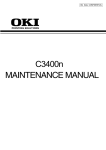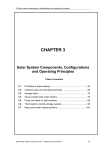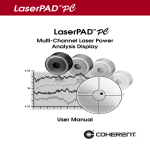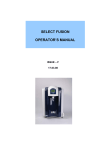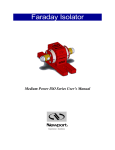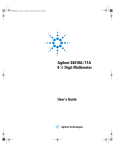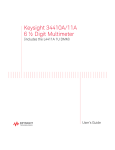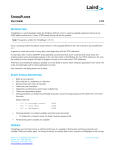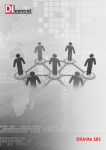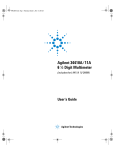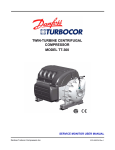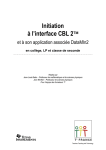Download LabMaster Ultima
Transcript
User Manual LabMaster Ultima Laser Power and Energy Measurement System User Manual LabMaster Ultima Laser Power and Energy Measurement System (Software Revision 2.34, February 1999) 27650 SW 95th Ave. Wilsonville, OR 97070 LabMaster Ultima User Manual This document is copyrighted with all rights reserved. Under the copyright laws, this document may not be copied in whole or in part or reproduced in any other media without the express written permission of Coherent, Inc. Permitted copies must carry the same proprietary and copyright notices as were affixed to the original. This exception does not allow copies to be made for others, whether or not sold, but all the material purchased may be sold, given or loaned to another person. Under the law, copying includes translation into another language. Coherent and the Coherent Logo are registered trademarks of Coherent, Inc. Every effort has been made to ensure that the data given in this document is accurate. The information, figures, tables, specifications and schematics contained herein are subject to change without notice. Coherent makes no warranty or representation, either expressed or implied with respect to this document. In no event will Coherent be liable for any direct, indirect, special, incidental or consequential damages resulting from any defects in its documentation. Technical Support In the U.S.: Should you experience difficulties with your product, or need technical information, please visit our website: www.Coherent.com. You can obtain additional support by either telephoning our Technical Support Hotline at 1.800.343.4912, or e-mailing our Support Team at [email protected]. Telephone coverage is available Monday through Friday (except U.S. holidays). If you call outside our office hours, your call will be taken by our answering system and will be returned when the office reopens. If there are technical difficulties with your product that cannot be resolved by support mechanisms outlined above, please e-mail or telephone Coherent Technical Support with a description of the problem and the corrective steps attempted. When communicating with our Technical Support Department, via the web or telephone, the model and serial number of the product will be required by the Support Engineer responding to your request. Outside the U.S.: If you are located outside the U.S., visit our website for technical assistance, or telephone our local Service Representative. Representative phone numbers and addresses can be found on the Coherent website: www.Coherent.com. Coherent provides web and telephone technical assistance as a service to its customers and assumes no liability thereby for any injury or damage that may occur contemporaneous with such services. These support services do not, under any circumstances, affect the terms of any warranty agreement between Coherent and the buyer. Operating a Coherent product with any of its interlocks defeated is always at the operator's risk. ii Table of Contents TABLE OF CONTENTS Preface .................................................................................................................................. xi U.S. Export Control Laws Compliance ................................................................................ xi Publication Updates .............................................................................................................. xi Symbols Used in This Manual.............................................................................................. xi General Description ...........................................................................................................1 Features ...................................................................................................................................1 Pulsed/CW .....................................................................................................................1 Versatility.......................................................................................................................1 Communications ............................................................................................................1 Analog out.............................................................................................................1 RS-232, GPIB Interfaces ......................................................................................2 Printer....................................................................................................................2 Auxiliary I/O.........................................................................................................2 Speed..............................................................................................................................2 Smart Detector Technology ...........................................................................................2 Analog Sensitivity and Feedback ..................................................................................2 Digital Precision ............................................................................................................2 Dual-Channels ...............................................................................................................2 Ratio and Difference Measurement ...............................................................................2 Updatable Microprocessor Architecture ........................................................................3 Beam Alignment ............................................................................................................3 Beam Position Change Over Time ................................................................................3 Power vs. Time Trending...............................................................................................3 Statistics .........................................................................................................................3 Ease of Use ....................................................................................................................3 Portability.......................................................................................................................3 Accuracy ........................................................................................................................3 Unpacking and Setup .....................................................................................................4 System Start-up.....................................................................................................................5 Turn On Unit...........................................................................................................................5 Getting Around LabMaster Ultima.........................................................................................6 From Menu ....................................................................................................................6 With Shortcut Keys........................................................................................................6 Enter Wavelength for Each Channel ......................................................................................6 Enter Attenuation for Each Channel .......................................................................................7 Make the Measurement...........................................................................................................8 Navigation.................................................................................................................................9 Menu .......................................................................................................................................9 Shortcut Keys........................................................................................................................10 Selection Keys ......................................................................................................................10 iii LabMaster Ultima User Manual Controls and Connections ............................................................................................11 Front Panel ............................................................................................................................11 Rear Panel .............................................................................................................................12 Accessory.....................................................................................................................12 Serial Port (RS-232).....................................................................................................12 DC Power.....................................................................................................................13 Printer...........................................................................................................................13 GPIB ............................................................................................................................13 Detector A....................................................................................................................13 Aux I/O ........................................................................................................................13 Detector B ....................................................................................................................14 Screens - Global Options ...............................................................................................15 Global Options ......................................................................................................................15 Channel Set-up.............................................................................................................15 Display .........................................................................................................................16 Backlight .............................................................................................................16 Presentation.........................................................................................................16 Contrast ...............................................................................................................16 Printer Select................................................................................................................16 System Status ...............................................................................................................17 Set Time .......................................................................................................................18 Alarms..........................................................................................................................19 On/Off button......................................................................................................19 Reset button ........................................................................................................19 Setup button ........................................................................................................20 Done Button ........................................................................................................21 Remote Setup ...............................................................................................................21 LabMaster Ultima Remote Setup Menu Additions......................................23 Message Termination Character ...........................................................................................23 GPIB Timeout.......................................................................................................................23 Screens - Home ....................................................................................................................25 Home.....................................................................................................................................25 CW - Thermal Detector ...............................................................................................25 Single-Channel....................................................................................................25 CW Ratio ............................................................................................................30 CW Difference ....................................................................................................30 CW - Quantum Detector ..............................................................................................32 RMS Noise..........................................................................................................32 Pulse Detectors ............................................................................................................32 Single-Channel....................................................................................................33 Dual-Channel ......................................................................................................35 iv Table of Contents Screens - Tune ......................................................................................................................37 Tune ......................................................................................................................................37 Power/Energy Tune .....................................................................................................37 Reset....................................................................................................................37 Option .................................................................................................................37 Zoom ...................................................................................................................38 Center..................................................................................................................38 Ratio Tune....................................................................................................................38 Reset....................................................................................................................38 Option .................................................................................................................39 Zoom ...................................................................................................................39 Limits ..................................................................................................................39 Difference Tune ...........................................................................................................39 Reset....................................................................................................................40 Option .................................................................................................................40 Screens - Trend ...................................................................................................................41 Trend .....................................................................................................................................41 Single-Channel - Start..................................................................................................41 Scroll ...................................................................................................................41 Option .................................................................................................................43 Setup ...................................................................................................................45 Start .....................................................................................................................45 Single-Channel - Progress ...........................................................................................46 Stop .....................................................................................................................46 Single-Channel - Complete..........................................................................................46 Zoom ...................................................................................................................47 Option .................................................................................................................47 Stats.....................................................................................................................48 New .....................................................................................................................50 Dual-Channel Trend ....................................................................................................50 Screens - Statistics .............................................................................................................51 Statistics ................................................................................................................................51 Single-Channel (CW and Pulsed) ................................................................................51 Hold ....................................................................................................................52 Option .................................................................................................................52 Reset A, Reset B .................................................................................................52 Dual-Channel ...............................................................................................................52 Screens - Position ...............................................................................................................53 Position .................................................................................................................................53 Single-Channel.............................................................................................................53 Ready ..................................................................................................................53 In Progress ..........................................................................................................54 Complete .............................................................................................................55 Position – Dual-Channel ..............................................................................................56 v LabMaster Ultima User Manual Screens - Alignment..........................................................................................................57 Align .....................................................................................................................................57 Single-Channel.............................................................................................................57 ABS/REL ............................................................................................................57 OPTION..............................................................................................................58 Zoom In, Zoom Out .....................................................................................................59 Dual-Channel ...............................................................................................................59 Option .................................................................................................................59 Zoom In, Zoom Out ............................................................................................60 Using the Ultima With RS-232 ..................................................................................61 Making the Hardware Connection ........................................................................................61 Making the Software Connection .........................................................................................61 Remote Control Commands........................................................................................63 Introduction...........................................................................................................................63 IEEE-488.2 Status Registers.................................................................................................63 Status Byte Register.....................................................................................................64 Bit Definitions - Status Byte Register.................................................................64 Using Service Request (SRQ) and Serial POLL ................................................65 Using *STB? to Read the Status Byte ................................................................65 Using the Message Available Bit (MAV)...........................................................65 Standard Event Register...............................................................................................66 Error Codes ...........................................................................................................................66 Command Parsing Errors.............................................................................................67 Command Execution Errors.........................................................................................68 Language Syntax...................................................................................................................68 Command Words .........................................................................................................68 Commands and Command Parameters ...............................................................68 Query Commands ...............................................................................................69 Case Sensitivity...................................................................................................69 Program Messages .......................................................................................................69 Single Command Messages ................................................................................69 Multiple command messages..............................................................................69 Program Message Terminator (\n) ......................................................................70 Command Execution Rules ................................................................................70 Response Messages......................................................................................................70 Sending a Response Message .............................................................................70 Response Message Terminator ...........................................................................70 Message Exchange Protocol ........................................................................................71 Commands ............................................................................................................................71 IEEE 488.2 Compliance ..............................................................................................71 Sample Code Segment .................................................................................................72 System Configuration Commands ...............................................................................73 Set Wavelength (wv) ..........................................................................................73 Set Attenuation (at) .............................................................................................73 Set Range (rn) .....................................................................................................73 vi Table of Contents Set Offset (of) .....................................................................................................73 Set Number of Pulses to Average .......................................................................73 Set Alarms (al) ....................................................................................................74 Alarm Enable (ae) ...............................................................................................74 Alarm Reset (ar)..................................................................................................74 Data Collection Commands .........................................................................................74 Set Trigger Type (tr) ...........................................................................................74 Set Number of Trend Points (tp).........................................................................74 Set Trend Duration (td).......................................................................................75 Set Trend Interval (ti) .........................................................................................75 Start Trend Data Collection (ts)..........................................................................75 Stop Trend Data Collection (te)..........................................................................75 Set Position Run Duration (pd)...........................................................................76 Start Position Run (ps) ........................................................................................76 Stop Position Run (pe) ........................................................................................76 Set Bandwidth (bw) ............................................................................................76 Reset Real Time Stats .........................................................................................76 System Configuration Queries.....................................................................................77 Request Error Code (err?)...................................................................................77 Request Detector Type (dt?) ...............................................................................77 Request Wavelength Setting (wv?).....................................................................77 Request Attenuation (at?) ...................................................................................77 Request Range (rn?)............................................................................................78 Request Offset (of?)............................................................................................78 Request Number of Pulses Averaged (pa?) ........................................................78 Request Alarm Types and Values.......................................................................78 Request System Date (dd?).................................................................................79 Request System Time (tt?)..................................................................................79 Data Collection Queries...............................................................................................79 Request Power Reading (pw?)............................................................................79 Request Energy Reading (en?) ...........................................................................80 Request Frequency (ff?)......................................................................................80 Request Trend Run Number of Points (tp?) .......................................................80 Request Trend Interval (ti?) ................................................................................80 Request Trend Frequency (tf?) ...........................................................................81 Request Trend Duration (td?) .............................................................................81 Request Trend Data Point Value (tv?) ................................................................81 Request Position Point Value (po?) ....................................................................81 Request position trend run number of points (pp?) ............................................82 Request position run duration (pd?)....................................................................82 Request Position Run Data Point Value (pv?)....................................................82 Request Trend Stats – Average Power (tpa?) .....................................................82 Request Trend Stats – Maximum Power (tpm?).................................................83 Request Trend Stats – Minimum Power (tpl?) ...................................................83 Request Trend Stats – Power Standard Deviation (tpd?) ...................................83 Request Trend Stats – Power 2σ% Stability (tps?).............................................83 Request Trend Stats – Average Energy (tea?) ....................................................84 Request Trend Stats – Maximum Energy (tem?)................................................84 vii LabMaster Ultima User Manual Request Trend Stats – Minimum Energy (tel?) ..................................................84 Request Trend Stats – Energy Standard Deviation (ted?) ..................................84 Request Trend Stats – Energy 2σ% Stability (tes?)............................................85 Request Trend Stats – Frequency Average (tfa?) ...............................................85 Request Trend Stats – Frequency Maximum (tfm?)...........................................85 Request Trend Stats – Frequency Minimum (tfl?) .............................................85 Request Trend Stats – Frequency Standard Deviation (tfd?) .............................86 Request Trend Stats – Frequency 2σ% Stability ................................................86 Request Real Time Stats – No. of Points (spt?)..................................................86 Request Real Time Stats – Average Power (spa?) .............................................86 Request Real Time Stats – Maximum Power (spm?) .........................................87 Request Real Time Stats – Minimum Power (spl?)............................................87 Request Real Time Stats – Power Standard Deviation (spd?)............................87 Request Real Time Stats – Power 2σ% Stability................................................87 Request Real Time Stats – Average Energy (sea?) ............................................88 Request Real Time Stats – Maximum Energy (sem?) ........................................88 Request Real Time Stats – Minimum Energy (sel?)...........................................88 Request Real Time Stats – Energy Standard Deviation (sed?)...........................88 Request Real Time Stats – Energy 2σ% Stability (ses?) ....................................89 Request Bandwidth Mode (bw?) ........................................................................89 IEEE-488 Command and Queries................................................................................89 Clear Status Registers (*cls) ...............................................................................89 Enable Status Event Reporting (*ese) ................................................................89 Request Standard Event Register Contents (*ese?) ............................................90 Request Event Status Register Contents (*esr?).................................................90 Service Request Enable (*sre) ............................................................................90 Request Event Status Enable Register Contents (*sre?).....................................90 Request Status Byte Register Contents (*stb?)...................................................91 Request Device Identification (*idn?) ................................................................91 Set Operation Complete Bit (*opc) ....................................................................91 Request Operation Status (*opc?).......................................................................92 Reset Instrument (*rst)........................................................................................92 Request Self Test (*tst?) .....................................................................................92 Wait (*wai) .........................................................................................................92 Remote Control Command and Query Additions........................................................93 Clear Channel (cc) Command.............................................................................93 Request Energy Reading, Then Clear Channel (ec?) Query ..............................93 Remote Setup Menu Additions....................................................................................94 Set GPIB Bus Timeout (BTO)............................................................................94 Request GPIB Bus Timeout (BTO?) ..................................................................94 Example Program ........................................................................................................95 Using the Ultima With RS-232..................................................................................100 Warranty and Service ...................................................................................................107 Limited Warranty................................................................................................................107 Extended Warranty .............................................................................................................107 Warranty Limitations ..........................................................................................................107 viii Table of Contents Obtaining Service ...............................................................................................................108 Product Shipping Instructions.............................................................................................109 Appendix A: Specifications........................................................................................111 LIST OF TABLES 1. Coherent Service Centers.................................................................................................109 LIST OF FIGURES 1 2 3 4 5 6 7 8 9 10 11 12 13 14 15 16 17 18 19 20 21 22 23 24 25 26 27 28 29 30 31 Rear Panel ............................................................................................................................4 Front View - LabMaster Ultima ..........................................................................................5 Home Screen........................................................................................................................6 Channel Set-up Screen.........................................................................................................7 Main Menu...........................................................................................................................9 Shortcut Keys.....................................................................................................................10 Front Panel .........................................................................................................................11 Rear Panel ..........................................................................................................................12 Global Options ...................................................................................................................15 Display Control..................................................................................................................16 Printer Select......................................................................................................................17 System Status .....................................................................................................................17 Set Time .............................................................................................................................18 Alarms Control Screen.......................................................................................................19 Alarms Setup......................................................................................................................20 Remote Setup .....................................................................................................................21 CW Thermal Detector Home Screen - Single-Channel.....................................................25 Home Options Menu..........................................................................................................26 CW Detector Single-Pulse Measurement - Zeroing ..........................................................27 CW Detector Single-Pulse Measurement ..........................................................................27 CW Detector Single-Pulse Received .................................................................................28 CW Detector - Manual Range Selection............................................................................28 CW Detector Home Screen - Dual-Channel......................................................................29 Home Ratio Screen ............................................................................................................30 CW Difference Screen .......................................................................................................31 Home Screen - CW Quantum Detectors............................................................................32 Pulse Home Screen ............................................................................................................33 Pulse Averaging Selection .................................................................................................34 Pulse Home Screen - Dual-Channel ..................................................................................35 Power/Energy Tune Screen ...............................................................................................37 Ratio Tune Screen..............................................................................................................38 ix LabMaster Ultima User Manual 32 33 34 35 36 37 38 39 40 41 42 43 44 45 46 47 48 49 50 51 52 53 54 55 56 Difference Tune Screen .....................................................................................................39 Trend Screen - Single-Channel Start .................................................................................41 Trend Screen - Scroll .........................................................................................................42 Trend Screen - Options ......................................................................................................43 Trend Setup Screen ............................................................................................................45 Data Collection in Progress ...............................................................................................46 Trend Screen - Complete ...................................................................................................46 Trend Screen - Zoom Selection .........................................................................................47 Trend Screen - Zoomed .....................................................................................................47 Trend Statistics - CW.........................................................................................................48 Trend Statistics - Pulsed ....................................................................................................48 Trend Histogram ................................................................................................................49 Trend, 2 Channel................................................................................................................50 Statistics - 1 Channel CW and Pulsed ...............................................................................51 Statistics - Dual-Channel ...................................................................................................52 Single-Channel Position - Ready .......................................................................................53 Position - 1 Channel in Progress........................................................................................54 Position - 1 Channel Complete ..........................................................................................55 2 Channel Position Screen .................................................................................................56 Single-Channel Alignment Screen.....................................................................................57 Alignment Options Menu ..................................................................................................58 Calibrate - Start ..................................................................................................................58 Calibrate - Complete ..........................................................................................................59 Dual-Channel Alignment Screen .......................................................................................59 LabMaster Ultima Status System ......................................................................................63 x Preface Preface This manual contains user information for the LabMaster Ultima Laser Power and Energy Measurement System. U.S. Export Control Laws Compliance It is the policy of Coherent to comply strictly with U.S. export control laws. Export and re-export of lasers manufactured by Coherent are subject to U.S. Export Administration Regulations, which are administered by the Commerce Department. In addition, shipments of certain components are regulated by the State Department under the International Traffic in Arms Regulations. The applicable restrictions vary depending on the specific product involved and its destination. In some cases, U.S. law requires that U.S. Government approval be obtained prior to resale, export or re-export of certain articles. When there is uncertainty about the obligations imposed by U.S. law, clarification should be obtained from Coherent or an appropriate U.S. Government agency. Publication Updates To view information that may have been added or changed since this publication went to print, connect to www.Coherent.com. Symbols Used in This Manual This symbol is intended to alert the operator to the presence of important operating and maintenance instructions. xi LabMaster Ultima User Manual xii General Description GENERAL DESCRIPTION LabMaster Ultima is a microprocessor-based laser measurement system for CW and pulsed lasers, featuring real-time analog tuning, digital precision, beam alignment, beam position measurement and tracking, complete statistics, and full computer interfaces. The dual-channel version of the Ultima adds simultaneous two-channel measurement, ratio measurement, and difference measurement to provide the best value in complete laser measurement available. Ultima can be used with all lasers commonly manufactured today – CW and pulsed, from UV to far IR, with power from nanowatts to kilowatts and energy from microjoules to joules – simply by plugging in the appropriate Smart Detector Head into the console Features Pulsed/CW Complete family of pyroelectric detectors for pulsed energy measurement. Quantum detectors (Si and Ge) for low power CW measurement. Patented thermal disk detectors for CW and single-pulse measurement. Versatility More than just a power/energy meter, Ultima provides power/energy trend information, beam drift measurement, statistics, and tuning. Communications Analog out Provides 0 to 1V output to operate strip chart or other analog recorder. 1 LabMaster Ultima User Manual RS-232, GPIB Interfaces Standard RS-232 and GPIB (IEEE) interfaces allow full interactive operation of the Ultima by a computer control system. Interfaces can also be used for downloading data from the Ultima to a computer for storage, graphing, and analysis. Printer With the standard printers operated by the Ultima (Epson, HP Deskjet, HP Laserjet, and IBM ProPrinter), any screen can be printed to record experimental data or document test results. Auxiliary I/O I/O port for future accessories to further enhance the versatility of the Ultima. Speed Ultima provides the fast response time necessary for laser tuning. Smart Detector Technology Sensor head characteristics are programmed into an EEPROM in each head and read by the console when the head is plugged in, eliminating the need to make manual changes to console settings when changing sensor heads. Analog Sensitivity and Feedback In the TUNE mode, Ultima provides real-time analog feedback for tuning of lasers. The Peak Power Indicator provides both visual and audible indication of the highest power reached to assist in maximizing laser performance. Digital Precision The HOME screen provides a large easy-to-read digital display of laser power or energy. Dual-Channels The power of two. Dual-channels allow simultaneous measurement of two points in a laser system or of two lasers for optical element characterization or dye laser tuning. Ratio and Difference Measurement The ratio or difference of the two channels can be displayed for measurement of absorption peaks, conversion efficiencies, etc. 2 General Description Updatable Microprocessor Architecture The software controlling the LabMaster Ultima can be readily updated to include the latest developments and enhancements of the instrument. With the new memory card, updates can be sent to the field and inserted by the user, eliminating requirements for sending the console to the factory for upgrade. Beam Alignment With the thermal quad detector heads, beam position on the disk is displayed. These detectors are particularly useful for alignment of UV or IR beams. Beam Position Change Over Time Beam position on the thermal quad detectors can be collected and displayed over selected time intervals to measure and record beam pointing drift. Power vs. Time Trending LabMaster Ultima can collect power vs. time trend information for a period from 20 seconds to 99 hours for laser burn-in and stability testing. The results are displayed on the Ultima screen and can be downloaded to an analog device or via the computer interfaces for storage, analysis, or comparison. Statistics Ultima calculates full statistical information either on historical data or for a real-time update. Ease of Use LabMaster Ultima’s sophisticated menu-driven design provides ease of use with minimal training or studying of manuals. Portability The compact, lightweight console and internal battery pack create a system that is easily transported—either from lab to lab, or around the world—with the field service engineer. Accuracy The combination of Smart Detector Technology, microprocessor wavelength correction, and accurate beam positioning information create a laser measurement system that provides up to ± 3% total system accuracy (console and detector accuracies combined). 3 LabMaster Ultima User Manual Unpacking and Setup The LabMaster Ultima is shipped in foam inserts in a corrugated carton. The box contains the Ultima console, the AC Adapter and this user manual. Two of the smaller Smart Detector heads (LM-2, LM-3, LM-10, LM-20, LM-30v, LM-45) may be packed in the same box with the Ultima. All other heads and accessories will be packed in separate cartons. The battery pack and performance package option (if ordered) are shipped installed in the LabMaster Ultima. The battery pack is charged before shipment and does not require charging before use of the LabMaster Ultima. Visually check cartons and contents for damage before unpacking. Advise Coherent of any damage immediately and a Returned Material Authorization will be issued for return of the instrument. Remove all components from carton. Plug the AC adapter into 110 VAC (in Europe, 220 VAC) outlet and into the 9V Input socket on the rear panel of the LabMaster Ultima (see Figure 1, below). Plug the detector head(s) into the DB-25 socket(s) on the rear panel labelled Detector A and (dual head model only) Detector B. The unit is now ready to use. PRINTER PORT SERIAL PORT MEMORY CARD RS-232 PORT ACCESSORY DC PWR 9V INPUT SOCKET PRINTER – GPIB GPIB PORT + DETECTOR A AUXILIARY I/O AUX I/O DETECTOR B DETECTOR SOCKETS Figure 1. Rear Panel A compatible printer (EPSON dot matrix, HP Deskjet, or HP Laserjet) can be plugged into the parallel printer port, and a computer can be connected to either the RS-232 or GPIB port (see RS-232 and GPIB sections for commands and data specifications). 4 System Start-up SYSTEM START-UP This section is intended to enable you to use your new LabMaster Ultima as quickly as possible. Answers to questions about functions on each screen can be found in the Reference section of the manual. Turn On Unit Plug in detectors and AC adapter (refer to “Unpacking and Setup” on page 4). Open the screen of the LabMaster so that it is at a comfortable viewing angle (the angle is infinitely adjustable). Turn on unit with switch located in front left of console base (see Figure 2, below). Ultima will perform a self-test on the console and detectors. When self-test is completed, Home screen (Figure 3 on page 6) will be displayed. LabMaster Ultima MENU Ver. 1.00 Self test in progress OK ON/OFF SWITCH Figure 2. Front View - LabMaster Ultima 5 LabMaster Ultima User Manual CH A 0 250m MENU 500m 348 mW λ=1.06μm Atn = 1.00:1 Offset=1.05mW Range=Auto OFFSET OPTION ENERGY MANRNG Figure 3. Home Screen Getting Around LabMaster Ultima There are two ways to select and display various screens and functions on the Ultima; the menu, and the shortcut keys. From Menu The top button to the right of the screen (labelled MENU) can be pressed at any time to display a menu of LabMaster screens and functions.When the menu is displayed, the buttons at the bottom of the screen will have labels above them. The button labelled CHANNEL will allow selection of either or both (for dual-channel models) channels. The button labelled FUNCTION will allow selection of the various Ultima functions. With Shortcut Keys Channels and functions can also be selected by using the shortcut keys. These are the two keys below the menu key to the right of the Ultima screen. These keys allow cycling of the functions and channels without going through the MENU screen. Shortcut keys are functional at all times unless a dialog box requiring vertical selection is being displayed. Enter Wavelength for Each Channel In order to achieve specified accuracy, the wavelength of the laser being measured must be entered. From the Home screen, press the selection button labelled OPTION. Use the UP or DOWN arrow keys (the shortcut keys) to select the GLOBAL OPTIONS choice in the pop-up menu. 6 System Start-up Press the selection key labelled SELECT to display the GLOBAL OPTIONS menu screen. Now use the UP/DOWN arrow keys to select the CHANNEL SET-UP option and display the screen shown in Figure 4. CHANNEL SET-UP MENU Channel A Channel B Wavln 00632 nm 00488 nm Atten +00001.53:1 +00001.00:1 ATTEN DIGIT DONE Figure 4. Channel Set-up Screen With WAVLN selected (reversed), use the left -and right-digit keys to select the digit to be changed, then the UP and DOWN arrow keys to the right of the screen to set each digit to the wavelength being measured for each channel. When wavelength for each channel is set correctly, either press the DONE button to close the screen, or press the ATTEN button to set the attenuation values for each channel. If the wavelength entered is outside the wavelength range for the detector, the warning message “Outside wavelength range. Press a key to continue.” will be displayed. The wavelength will be automatically set to the closest wavelength at which the detector operates. For example, if a wavelength of 1200 nm is entered for an LM-2 detector (wavelength range 400 to 1100 nm) the warning message will be displayed and the wavelength will be set to 1100 nm. Enter Attenuation for Each Channel An attenuation factor can be entered for each channel. This allows the user to enter the amount of attenuation due to beam splitters, attenuators, or other optical elements. This attenuation factor is used to calculate a correct reading on the display. To enter an attenuation factor, select OPTION on the Home Screen. Select GLOBAL OPTIONS from the options menu. Select CHANNEL SET-UP to display the screen shown in Figure 4. Press the button labelled ATTEN to highlight the Atten line. Now use the left and right DIGIT buttons to highlight each digit to be changed in the attenuation factors for each channel (for additional ways to set attenuation, see 7 LabMaster Ultima User Manual “SET B=A” on page 29). Attenuation factor is entered as ±#####.##:1. An attenuation factor of 2.00: 1 will cause the screen to show 2 Watts when 1 Watt is on the detector. When the proper attenuation factors are entered for each channel, press DONE to close the screen and return to the Home screen. Attenuations may be from -10,000:1 to +10,000:1. If an attenuation outside this range is entered, a warning message will be displayed and attenuation will be set to 1.00:1. If a very high attenuation factor is entered, the range of the detector may be exceeded by ambient light/heat. If this happens, a warning tone sounds and a warning message is displayed. To cancel the attenuation, hit the OPTION key twice very quickly until option menu is displayed. Select Set Attn 1:1. Make the Measurement The LabMaster Ultima is now ready to make a measurement. Block the beam or turn the laser off and place the detector head so that the beam will strike the sensor in the center. Before making a measurement, insure that your detector head is rated for the power density of your laser. Power density greater than the sensor is rated for will damage the detector. Turn on the laser or unblock the beam. The power or energy is shown on the screen. For additional capabilities such as collecting trend data, displaying statistics, using the analog tune bar, and using the alignment and positioning capabilities of the Ultima, press the MENU key and select the function desired from the menu. 8 Navigation NAVIGATION There are several ways to select screens or functions on the LabMaster Ultima. Either the MENU key or SHORTCUT KEYS can be used to go from screen to screen. Functions within each screen are invoked by pressing the SELECTION key under the named function. Special options (either pertaining to a particular screen or to all screens) are accessed via the OPTIONS button found on all screens. Menu Basic navigation among screens is done by pressing the MENU button at the top right of the screen. This button is physically labelled MENU, and always has the same function. When the MENU button is pressed, the screen shown in Figure 5 is displayed. Two lists on the menu screen list channels to be displayed and functions. (The single-channel Ultima, or an Ultima with only one detector plugged in, will only show Channel A or B, and there will be no channel selection available.) MAIN MENU CHANNEL Channel A Channel B Channel A&B Channel A-B Channel A/B FUNCTION HOME TUNE TREND STATISTICS ALIGN POSITION CHANNEL FUNCTION MENU DONE Figure 5. Main Menu The left-most button on the bottom of the screen (labelled CHANNEL) is used to select which channel will be displayed. Each time the button is pressed, the selection bar moves down one line. At the bottom line, it wraps back to the top. The button labelled FUNCTION works similarly to select the item from the FUNCTION menu. 9 LabMaster Ultima User Manual When the proper channel and function are selected, press the key labelled DONE to close the MENU screen and open the selected screen. Shortcut Keys Shortcut keys are provided to allow the user to quickly cycle through the channels and the commonly-used functions. The Shortcut keys are the UP and DOWN arrow keys to the right of the screen below the MENU key (Figure 5). These are available except when they are being used to increase or decrease digits, or make selections in menus. The UP arrow key cycles through commonly-used FUNCTIONS. The DOWN arrow key cycles channels (Figure 6). Not all channel combinations are available for all screens. HOME CH A CH A/ CH B CH B TUNE STATISTICS CH A - CH B CH A & B TREND CH A 0 CH A 0 250m MENU 500m 348 mW MENU 500m λ=1.06μm Atten.= 1.00:1 Offset=1.05mW OFFSET OPTION 348 mW λ=1.06μm Atten.= 1.00:1 Offset=1.05mW OFFSET OPTION 250m Manual Range ENERGY AUTORNG Manual Range ENERGY AUTORNG CHANNEL SHORTCUT KEY FUNCTION SHORTCUT KEY Figure 6. Shortcut Keys Selection Keys The four buttons below the screen are software-defined SELECTION KEYS. The function of these buttons changes on different screens. The function of the button is always labelled on the screen directly above the button. All buttons are not used on all screens. If there is no label above a button on a particular screen, it is not functional on that screen and pressing it will have no effect. 10 Controls and Connections CONTROLS AND CONNECTIONS Front Panel LabMaster Ultima MENU Ver. 1.00 Self test in progress OK Figure 7. Front Panel The Front Panel of the LabMaster Ultima has seven push-button controls. A rocker switch for POWER is on the base of the Ultima (Figure 7). The three buttons to the right of the Liquid Crystal Display Screen always have the same function. The top button, marked MENU, will display a menu of functions (see “Navigation” on page 9). The MENU can be accessed at any time, from any screen. After completion of the MENU functions, the user can RETURN to the point at which the MENU was called by pressing the FEATURE SELECTION button marked RETURN on the display. The UP and DOWN buttons below the MENU button are used to scroll up and down for MENU choices, power ranges, or choices presented in any other menu by the Ultima system. When they are not needed for scrolling, they are shortcut keys for moving among channels and functions (see “Navigation” on page 9). 11 LabMaster Ultima User Manual Below the display are four buttons pointing toward the display. These are software-defined FEATURE SELECTION BUTTONS. Their function will be defined by the software for the particular screen being displayed. The function for each button will be displayed on the LCD directly above the button. The ON/OFF switch is located on the base of the LabMaster at the front-left of the console. Note that the console is designed to automatically turn the power off when it is closed for transport. Rear Panel SERIAL PORT MEMORY CARD ACCESSORY DC PWR – PRINTER GPIB + DETECTOR A AUX I/O DETECTOR B Figure 8. Rear Panel The Rear Panel of the LabMaster Ultima has the connectors shown in Figure 8. Note that the configuration shown in Figure 8 is for the dual-channel model. Single-channel models with and without performance package will not have all the connectors shown (see below). Accessory The Accessory Connector will only be present when the LabMaster Ultima is to be connected to the ModeMaster Beam Propagation Analyzer. Serial Port (RS-232) The Serial Port is a female DB-9 connector. Data connections are: Pin 2 TxD Pin 5 GND 12 Pin 3 RxD Controls and Connections DC Power Power input is 9 VDC, 1.1 amp, unregulated. Only AC converter supplied with LabMaster Ultima or approved by Coherent should be used. Printer Standard Centronics 36-pin printer connector. Only present in dual-channel Ultimas and single-channel Ultimas with performance package. It is recommended that catalog part number 33-0761 be used to connect the printer to the Ultima or a gender changer with the following wiring. 13 13 12 11 10 9 8 7 6 5 4 3 2 DBF25 25 25 24 23 22 21 20 19 18 17 16 15 14 1 2 3 4 5 6 7 8 8 1 14 DB 25 FEMALE 1 9 10 11 12 13 14 15 16 17 18 18 36 CENT M8 19 20 21 22 23 24 25 26 27 28 29 30 31 32 33 34 35 36 1 2 3 4 5 6 7 8 19 36 Centronics 36 Male 9 10 11 12 13 14 15 16 17 18 19 20 21 22 23 24 25 DBF25 1 2 3 4 5 6 7 8 9 10 11 12 13 14 15 16 17 18 19 20 21 22 23 24 25 26 27 28 29 30 31 32 33 34 35 36 36 CENT M 1 1 2 2 3 3 4 4 5 5 6 6 7 7 8 8 9 10 11 12 13 14 19 20 21 22 23 24 25 16 15 18 17 9 10 11 12 13 14 15 16 17 18 19 20 21 22 23 24 25 26 27 28 29 30 31 32 33 34 35 36 DBF25 36CENTM GPIB Standard GPIB 24-pin connector. Only present in dual-channel Ultimas and single-channel Ultimas with performance package. Detector A Female DB-25 connector. Only Coherent Smart Detector heads should be connected. Aux I/O Female DB-15 connector. Data connections are: Pin 1 Pin 2 Pin 3 Pin 4 Pin 5 Pin 6 Pin 7 Pin 8 CH A, Alarm #1 CH A, Alarm #2 CH A, Alarm #3 CH A, Alarm #4 CH B, Alarm #1 CH B, Alarm #2 CH B, Alarm #3 CH B, Alarm #4 Pin 9 Auxiliary 0 (input only) Pin 10 Auxiliary 1 (input only) Pin 11 CH B, Pwr. analog out Pin 12 CH B, Fast analog out* Pin 13 CH A, Pwr. analog out Pin 14 Ground Pin 15 CH A, Fast analog out* * Fast analog out for quantum detectors only with performance package. 13 LabMaster Ultima User Manual Detector B Female DB-25 connector. Only Coherent Smart Detector heads should be connected. Only present in dual-channel Ultimas. 14 Screens - Global Options SCREENS - GLOBAL OPTIONS Global Options Most screens have a button labelled OPTION. This will display a menu of options pertaining to the screen. There will also be a selection in the options labelled GLOBAL OPTIONS. Selecting GLOBAL OPTIONS will display the screen shown in Figure 9. GLOBAL OPTIONS are items that affect all screens. The following global options are available. GLOBAL OPTIONS Channel Set-Up Printer Select Display Control System Status Remote Set-Up Set System Time Alarms DONE MENU SELECT Figure 9. Global Options Channel Set-up Channel setup is used to enter wavelength and attenuation for each channel. (see“Enter Wavelength for Each Channel” on page 6 and “Enter Attenuation for Each Channel” on page 7). 15 LabMaster Ultima User Manual Display Display selection will open the screen shown in Figure 10. DISPLAY CONTROL MENU Backlight Presentation Contrast RETURN ON NORMAL 40 INCR DECR TOGGLE Figure 10. Display Control There are three choices that control the appearance of the Ultima screen. Backlight Backlight can be turned on or off. Backlight on will enhance readability in a low light environment. Backlight off will extend battery life. Switch backlight on/off by selecting Backlight with the UP/DOWN arrow keys and pressing the selection button labelled TOGGLE (only available for Backlight and Presentation). Presentation Presentation can be either NORMAL (dark on light background) or REVERSE (light on dark background). Change presentation by selecting PRESENTATION and pressing the selection button labelled TOGGLE (only available for Backlight and Presentation). Contrast Contrast can be adjusted to suit individual preference. Select CONTRAST with the UP/DOWN arrow buttons. Increase contrast by pressing the button labelled INCR. Decrease contrast by pressing the button labelled DECR. (INCR and DECR are only available when Contrast is selected.) Printer Select LabMaster Ultima supports several industry standard printers for printing screens. To designate a printer, choose PRINTER SELECT from the GLOBAL OPTIONS menu. The screen shown in Figure 11 will be displayed. 16 Screens - Global Options Use the UP/DOWN arrow buttons to cycle through the available printer selections. Use the SELECT button to choose the currently-selected printer and close the screen. Screens may be printed by selecting PRINT SCREEN from the OPTION menu. PRINTER SELECT MENU Epson Dot Matrix Laser/Desk Jet IBM ProPrinter SELECT Figure 11. Printer Select System Status Displays screen shown in Figure 12 with information about the console and detector software and calibration status. Press any key to close screen and return to the screen from which GLOBAL OPTIONS was selected. LabMaster Ultima Ver. 2.00.02 DSP firmware ver. 2.00 2 Ch, rms, revision 3 CHA : LM-10 QUAD HEAD 253 days left on cal. CHB : LM-45 QUAD HEAD 15 days past cal. 12-01-94 16:25:36 Press any key to continue. . . Figure 12. System Status 17 MENU LabMaster Ultima User Manual Set Time Set System Time MENU Date (mm:dd:YY) - 12:01:94 Time (hh:mm:ss) - 16:40:17 12:01:94 16:43:27 Set Cancel Prev Next Figure 13. Set Time Displays screen shown in Figure 13 to allow user to set the system time for the Ultima. The PREV and NEXT keys cycle the selection bar through MM, DD, YY, HH, MM, SS in opposite sequence. The UP and DOWN arrow keys to the right of the screen increase or decrease the value of the current selection as follows: MM - 01 to 12; DD - 01 to 31; YY - 00 to 99; HH - 00 to 23; MM - 00 to 60; SS - 00 to 59. When date and time are displayed correctly, press the button labelled SET. The time and date shown will become the system time at the moment the SET button is pressed and the screen will be closed. The CANCEL button will close the screen without changing the system date and time. 18 Screens - Global Options Alarms The Alarms screen allows four alarm conditions to be defined for each channel. Alarm limits can be high- or low-power or energy, or beam movement exceeding a defined distance. When an alarm limit is exceeded, a 5 volt TTL level signal is sent via the Auxiliary I/O port (see“Aux I/O” on page 13). CH 1. 2. *3. 4. A H H L P DONE ALARMS - ON CH B 1. P 0.12E-02 M W W 2. P 0.21E-02 M W 3. N M 4. N - CHANNEL A - CHANNEL B MENU 1.23E-05 0.05E-05 0.17E-06 0.02E-03 SET UP SET UP RESET SET UP OFF Figure 14. Alarms Control Screen The Alarms Control Screen (Figure 14) displays the alarm conditions for each channel. Alarm numbers 1 through 4 for each channel are shown. Alarm types are: high (H), power/energy exceeds this value; low (L), power/energy goes below this value; position (P), position from the center exceeds this value; none (N), alarm is not active. On/Off button Turns alarms feature on if off, off if on. Current condition is shown in top line of screen. Reset button When an alarm condition is exceeded and a signal is sent via the Auxiliary I/O port, an asterisk is displayed to the left of the alarm number on the Alarm Control Screen. Press the RESET button to turn asterisks off. 19 LabMaster Ultima User Manual Setup button There are two setup selections below the alarm conditions; one for each channel. Select the channel you wish to set up with the UP/DOWN arrow buttons and press the button marked SET UP to display the set up screen for that channel (Figure 15). # 1. 2. 3. 4. DONE Type POWR ENGY POSN NONE Alarms Setup - CH A Hi/Lo Value Hi 1.23E-05 W Lo 9.46E-06 J 2.13E-05 M MENU Alarm# Figure 15. Alarms Setup Alarm Setup To set an alarm condition, use the ALARM# key to select the alarm # to be set. Use the UP/DOWN arrow keys to select the type of alarm (types are none (NONE), power (POWR), energy (ENGY), and position (POSN). Note that only the valid selections for the detector type in that channel are shown. Then press the left or right arrow buttons to select the field to change. Fields are (from left to right): TYPE – can be POWR (power), ENGY (energy), POSN (position), or NONE; HI/LO – can be HI (high), alarm is triggered when value exceeds this value, or LO (low), alarm is triggered when value falls below value (field not active if alarm type is POS); VALUE – alarm limit value in scientific notation. Use the UP/DOWN arrow buttons to increase or decrease the value of numeric fields and to cycle non-numeric fields. Done button The DONE button closes the set up screen and returns to the Alarm Control Screen. 20 Screens - Global Options Done Button The DONE button on the Alarm Control screen closes the screen and returns to the screen from which Global Options was selected. Remote Setup The Remote Setup screen is used to set controllable output parameters for the RS-232 and GPIB and Analog Out ports. Settable parameters are data transfer rate for the RS-232 port (1200, 2400, 4800, 9600), and address for the GPIB port (00 to 31). Other values for the RS-232 port are fixed and are displayed for information only. To set Output Parameters, select Remote Setup from the Global Options menu. The screen shown in Figure 16 will be displayed. To select output parameter to be changed, press buttons labelled Prev or Next. They will cycle the selection through BPS and ADDRESS in opposite order. To change the selected parameter, use the UP/DOWN arrow keys. When output parameters are set to the desired value, press the button labelled RETURN to close the screen and return to the screen from which Global Options was accessed. RS-232 bps 2400 Remote Setup parity data stop NONE 8 1 GPIB Address 03 Return Prev Next Figure 16. Remote Setup 21 MENU LabMaster Ultima User Manual 22 LabMaster Ultima Remote Setup Menu Additions LABMASTER ULTIMA REMOTE SETUP MENU ADDITIONS The Remote Setup menu now allows selection of a Message Termination character for both RS-232 and GPIB, and selection of a Message Timeout for GPIB. Message Termination Character The IEEE 488.2 standard specifies use of the Line Feed character as a message terminator, but many Host systems are unable to provide a Line Feed as the terminator. So a menu has been added, allowing selection of one of the following terminators: • CR - Carriage Return only (Hex value 0D) • LF - Line Feed only (Hex value 0A) • CR/LF - Carriage Return/Line Feed pair (Hex value 0D0A) • EOT - End of Transmission (Hex value 04) • / - Forward Slash (Hex value 2F) Note however, that GPIB only allows one termination value, so if the CR/LF pair is selected, only the Carriage Return value is used. GPIB Timeout When using GPIB, if a transaction does not complete within the Timeout period, the message is discarded. In normal operation, this would typically occur if a query for data was issued, but the Host failed to read the response queued by the Ultima. Previously, the Timeout was fixed at 3 seconds, which is adequate for most applications. However, when developing a Host controlling program, it would be convenient for the programmer to be able to use an interactive approach for sending and receiving messages, in which case 3 seconds is not enough time. Although the Timeout still defaults to 3 seconds (3.00e03 milliseconds), it can now be changed from 0 to 9.99e99 milliseconds. Since an unread message is normally discarded when the Timeout expires, settings the Timeout to 0 means an unread message will never be discarded. If the Timeout is disabled, and the Host fails to read the 23 LabMaster Ultima User Manual response to one query, the Ultima cannot respond to any successive queries since the unread message is holding up the queue. Note also that the Ultima cannot collect data while it is trying to deliver a query response. So when a query is issued, data is not collected until either the Host reads the query response, or the Timeout expires. 24 Screens - Home SCREENS - HOME Home The Home screen displays basic power or energy measurement information. Home screens will vary depending on the type of detector(s) plugged into the Ultima. CW - Thermal Detector CW thermal detectors include Smart Head detector models LM-3, LM-10, LM-20, LM-30v, LM-45, LM-100, LM-100E, LM-100XL, LM-150FSLM-200, LM-200XL, LM-200XLE, LM-1000, LM-2500, LM-5000, and the Beam Finder. Coherent’s thermal detectors are unique in giving accurate indication of beam position on the detector. Home screens for CW Thermal Detectors include a target with a dot showing beam position on the detector. To achieve specified accuracy, detector position should be adjusted until beam position dot is within the central circle on the display target. The analog power/energy indicator is present on all Home screen displays and provides visual feedback of changes in power/energy levels. The large numeric display gives precise reading of power or energy on the detector. CH A 0 250m MENU 500m 348 mW λ=1.06μm Atn = 1.00:1 Offset=1.05mW Range=Auto OFFSET OPTION ENERGY MANRNG Figure 17. CW Thermal Detector Home Screen - Single-Channel Single-Channel Single-channel screen (Figure 17) displays power for Channel A or (dual-channel Ultima only) for Channel B. In addition to power, display shows wavelength (λ) that channel is set up for, attenuation (Atn) entered for channel, current offset value for channel and current range for channel. 25 LabMaster Ultima User Manual Offset The OFFSET button enters the current power reading as an offset amount. Offset value is subtracted from power reading on the detector to give the displayed power. The offset value is shown on the display beneath the power reading. Pressing the OFFSET button when the current offset value is not equal to zero cancels the current value and returns the offset value to zero. Option CH A 0 250m MENU 500m 348 mW λ=1.06μm Print Screen AtnOffset=1.05mW Range=Auto Set Attn 1:1 Global Options CANCEL SELECT Figure 18. Home Options Menu Displays the option menu shown in Figure 18. Home screen options are PRINT SCREEN, SET ATTN 1:1, and GLOBAL OPTIONS (see “Screens - Global Options” on page 15). PRINT SCREEN prints a copy of the current screen if a compatible printer is attached to the parallel printer port (available on performance package Ultimas only). SET ATTN 1:1 resets the attenuation value for the channel to 1.00:1 Energy (CW Single-Pulse) LabMaster Ultima offers single-pulse energy measurement with CW Thermal detectors. Press the button labelled ENERGY to make a single-pulse measurement. If this is the first time the single-pulse 26 Screens - Home measurement feature has been invoked after the Ultima is turned on, only one button labelled ZERO will be active (Figure 19). Turn off the laser or block the beam and press the ZERO button. CH A 0 .500 MENU 1.00 System must be zeroed λ=1.06μm Atn.= 1.00:1 Range=1.00 J ZERO Figure 19. CW Detector Single-Pulse Measurement - Zeroing This allows the LabMaster to measure any background light and set a zero condition prior to making measurements. (Zeroing only happens the first time the screen is accessed after turn-on unless it is specifically invoked). After the ZERO button is pushed and the system establishes the zero condition, the screen shown in Figure 20 will be displayed. CH A 0 500m MENU 1.00 READY FOR SINGLE PULSE * Zeroing is optional λ=1.06μm Atn = 1.00:1 Range=1.00 J ZERO* PRINT POWER Figure 20. CW Detector Single-Pulse Measurement 27 LabMaster Ultima User Manual Fire the laser pulse and the words PULSE RECEIVED and the pulse energy will be displayed (Figure 21). CH A 0 500m MENU 1.00 937 mJ PULSE RECEIVED λ=1.06μm Atn.= 1.00:1 Range=Auto CLEAR PRINT POWER Figure 21. CW Detector Single-Pulse Received CLEAR will erase the current energy reading and prepare the Ultima to receive another pulse. The ZERO* button is available to re-zero the Ultima at any time but is optional. For the greatest accuracy, Ultima should be re-zeroed before measurement. The button labelled POWER will return to the normal CW Thermal Detector Home Screen. Range The range select button is labelled MANRNG if LabMaster is in auto-range and AUTORNG if in manual range. 0 250m 500m 348 mW λ=1.06μm Atn=1.00:1 Offset=1.05mW Range=Auto CH10.0AW MENU 5.00 W 2.00 W 1.00 W 500mW 200mW 100mW SELECT Figure 22. CW Detector - Manual Range Selection 28 Screens - Home MANRNG will display a pop-up menu of available ranges as shown in Figure 22 (ranges are determined by the detector head plugged into the channel being displayed, modified by the attenuation factor set for that channel). Use the UP/DOWN arrow keys to the right of the screen to select the desired range, then press the button labelled SELECT to close the pop-up menu. The range select button will now be labelled AUTORNG and pressing it will return the Ultima to automatic range selection. Dual-Channel (Dual-channel Ultima only) Dual-channel screen (Figure 23) simultaneously displays output for both Channel A and Channel B. Channels can be CW thermal, CW quantum, pulsed, or any combination. Wavelength, attenuation, offset, and range are displayed, as well as beam position and digital and analog power. The Option menu offers PRINT SCREEN (“Printer Select” on page 16) or GLOBAL OPTIONS (“Global Options” on page 15). Single-pulse energy measurement is not available on the dual-channel screen. Ranges must be entered on the single-channel screen. CH A 3.22 W 0 2.50 CH B 238 mW 5.00 0 250m MENU 500m BWL=100Hz Noise= 2.3% rms λ= 532 nm Atn=10.0:1 Offset= 0.13μW Range= 500mW OFST-B SET B=A λ=1.06 μm Atn=1.00:1 Offset= 0.27mW Range= Auto OFST-A OPTION Figure 23. CW Detector Home Screen - Dual-Channel OFST-A, OFST-B Offset buttons operate identically to the offset button on the single-channel screen (see “Single-Channel” on page 25). Offset for either channel can be entered by pushing the appropriately labelled buttons. SET B=A Set B=A button adjusts the attenuation factor for channel B so that the power displayed for channel B is equal to the power displayed for channel A. This feature is used to set up pick off beam splitters 29 LabMaster Ultima User Manual so that the reading from the pick-off is the actual power delivered. The sense of this button can be changed from set B = A to set A= B by pressing the button labelled FLIP on either the RATIO or DIFFERENCE screens CW Ratio (Dual-channel Ultima only) The Ratio Screen (Figure 24) displays the ratio of one channel to the other. Ratio is unit-less and is displayed in scientific notation. When a CW detector is used on one channel and a pulsed detector is used on the other, average power on the pulsed detector is used for the ratio. A ratio value of 10.13 would be displayed as 1.01e+01 (i.e., 1.01 x 101). A ratio value of 0.00127 would be displayed as 1.27e-03. The analog scale at the top of the screen shows an analog representation of the ratio value. CH A/B 0 10.0 MENU 20.0 1.07e+01 Range: Auto FLIP OPTION Figure 24. Home Ratio Screen FLIP Flip button inverts the ratio calculation. If the current calculation is Channel A/Channel B flip will invert the calculation to Channel B/Channel A. Flip state is the same for difference and ratio. OPTION The option menu offers PRINT SCREEN (“Printer Select” on page 16) or GLOBAL OPTIONS (“Global Options” on page 15). CW Difference (Dual-channel Ultima only) The Difference Screen (Figure 25) displays the difference between the two channels. Difference will be shown in watts. When a CW detector is used on one channel and a 30 Screens - Home pulsed detector is used on the other, average power on the pulsed detector is used for the ratio. An analog bar at the top of the screen shows analog representation of difference. CH A – B -5.00m 0 MENU 5.00m -1.07mW SET BAR Range: Auto FLIP OPTION Figure 25. CW Difference Screen SET BAR The SET BAR button resets the scale of the analog bar to either the positive or negative condition depending on the current difference value. OPTION The option menu offers PRINT SCREEN (“Printer Select” on page 16) or GLOBAL OPTIONS (“Global Options” on page 15). FLIP Flip button reverses the difference calculation. If the current calculation is Channel A - Channel B, FLIP will change the calculation to Channel B - Channel A. Flip state is the same for difference and ratio. 31 LabMaster Ultima User Manual CW - Quantum Detector When a CW Quantum Detector Head (LM-2UV, LM-2, or LM-2IR) is used with the LabMaster Ultima, the Home Screen will look like the following figure. CH B 0 5.00m MENU 10.0m 5.34 mW λ= 633nm Atn=2.00:1 Offset= 47μW Range=Auto OFFSET OPTION BWL=100Hz Noise= 2.3% rms MANRNG Figure 26. Home Screen - CW Quantum Detectors There will not be any beam position target or button for single-pulse energy measurement. An additional parameter, NOISE, will be displayed. The Option menu includes an additional selection, CHANGEBWL. This toggles the bandwidth of the power reading between 10 and 100 Hz. The lower bandwidth allows integration of readings to smooth display in noisy environments. The Other buttons (OFFSET and RANGE) work the same as on the Thermal Home Screen (refer to “CW - Thermal Detector” on page 25). RMS Noise When using Quantum Detectors, LabMaster Ultima can be used as a sensitive noise meter. Ultima measures noise from 10 to 50 kHz. Noise is displayed as % rms. Average power is measured and divided into measured rms power to calculate the noise reading. With the appropriate attenuation Ultima can be used to measure noise on all types of CW lasers with wavelengths from 0.25 to 1.55 µm. Pulse Detectors Pulse Detectors available for the LabMaster Ultima include the LM-P2-09, LM-P5, LM-P5LP, LM-P5HR, LM-P10, LM-P10i, LM-P10LP, and LM-P10HR. Home screens for pulsed detectors do not have beam position information. 32 Screens - Home Single-Channel The single-channel home screen display includes frequency and average power as well as energy per pulse, as shown in the following figure. CH A 0 50.0m 100m 060 mJ λ=1.06μm Atn = 1.00:1 Pulse Avg. = 5 Range=Auto CLEAR OPTION MENU Frequency 60.0 Hz Avg Power 3.60 W PULSE RECEIVED AVERAGE MANRNG Figure 27. Pulse Home Screen The screen also displays an analog energy indicator bar to provide visual feedback of changes in energy levels. Buttons available on the pulse home screen are CLEAR, OPTION, RANGE, and AVERAGE. OPTION and RANGE work in the same manner as on CW Home Screen (refer to “Home” on page 25). CLEAR CLEAR clears the values from the analog and digital display and erases the “Pulse Received” message. 33 LabMaster Ultima User Manual AVERAGE AVERAGE is used to enter number of pulses to be averaged for energy display. Pressing the AVERAGE button will pop up a menu of numbers of pulses to be averaged, as shown in the following figure. CH A 0 50.0m 100m 060 mJ λ=1.06μm Atten.= 1.00:1 Pulse Avg. = 5 Range=Auto MENU Frequency 1 60.0 Hz 2 5 Avg Power 10 3.60 W 20 50 PULSE RECEIVED SELECT Figure 28. Pulse Averaging Selection Use the UP/DOWN arrow keys to select the number of pulses to be averaged and press SELECT. When a number of pulses is selected, a buffer with that number of pulses will be filled with the current value. The number of pulses selected will be displayed on the HomeScreen. Each incoming pulse will then displace the oldest pulse. When the buffer is filled with measured values, an asterisk will be displayed following the number of pulses averaged message. Number of pulses to be averaged will default to 1 on start-up. 34 Screens - Home Dual-Channel (Dual-channel Ultima only) The dual-channel energy screen will display energy readings for both channels simultaneously. All information shown on the single-channel home screen appears on the dual-channel screen, as shown below. Ch. A 060 mJ 0 Ch. B 4.32 mJ Pulse Received 50.0m 100m Freq.= 60.2 Hz AvgPwr= 3.60W λ= 1.06μm Atn= 1.00:1 Pulse Avg.=1 Range= Auto AVG-A 0 OPTION Pulse Received MENU 2.50m 5.00m Freq.= 060 Hz AvgPwr=258mW λ= 532nM Atn= 1.00:1 Pulse Avg.=5 Range= 5.00mJ AVG-B SET B=A Figure 29. Pulse Home Screen - Dual-Channel AVG-A, AVG-B Pulse average selection for each channel. Works the same as the pulse average for single-channel (see “AVERAGE” on page 34). OPTION The option menu offers PRINT SCREEN (“Printer Select” on page 16) or GLOBAL OPTIONS (“Global Options” on page 15). SET B=A Set B=A button adjusts the attenuation factor for channel B so that the energy displayed for channel B is equal to the energy displayed for channel A. (For mixed CW and pulsed detectors, average power of the pulsed detector is set equal to power of the CW detector. This feature is used to set up pick off beam splitters so that the reading from the pick-off is the actual power delivered. The sense of the button can be changed by pressing the FLIP button on the RATIO or DIFFERENCE screen. 35 LabMaster Ultima User Manual 36 Screens - Tune SCREENS - TUNE Tune Tune screens provide a large, high speed analog tune bar display which moves right or left with increases or decreases in laser power or energy level, difference or ratio (Figure 30). Pwr: 173mW Max: 219mW mWatts 0 100m RESET 200m 300m CH A 400m MENU 500m ZOOM OPTION Figure 30. Power/Energy Tune Screen A peak indicator at the top of the analog bar shows maximum excursions of the bar. Tune displays show single-channel only and may be switched from Channel A to Channel B on dual-channel model. Power/Energy Tune The Power or Energy tune screen bar indicates current power or energy level. The peak indicator shows the highest power/energy level attained. Current and maximum power and energy values are displayed at top of screen. Reset Reset button resets the Peak Power/Energy Indicator and the Maximum Power/Energy value to the current value at the time the button is pushed. Option The option menu offers PRINT SCREEN (“Printer Select” on page 16) or GLOBAL OPTIONS (“Global Options” on page 15). 37 LabMaster Ultima User Manual Zoom Zoom increases the resolution (sensitivity) of the display 3X. Current value will be centered on display. Maximum and minimum of display will be ± .5 (current range/3). When in the ZOOM mode, the ZOOM key will be displayed reversed. Pressing the key while in the zoom mode cancels the zoom. Center CENTER is only active in the ZOOM mode. Pressing the center key redraws the display with the current value at the center. Ratio Tune (Dual-channel Ultima only) The Ratio tune screen bar indicates current ratio of Channel A value to Channel B value. For mixed detectors, average power is used. Value can either be calculated as Channel A/Channel B or Channel B/Channel A (determined by the calculation on the Home ratio screen). There are two Ratio Limit Indicators (Figure 31) above the Ratio Tune Bar. Ratio: 78.3 0 CH A/B 107 RESET MENU Resolution 1X 214 ZOOM OPTION LIMITS Figure 31. Ratio Tune Screen These show the extreme limits the ratio value has reached while tuning. An audible beep is heard each time one of these limits is exceeded. The scale for ratio is initially set at 2X the current ratio value. When the current ratio value exceeds 200% or goes lower than 10% of the initial value, the scale is reset to 2X the current value. A digital display of the current ratio value is shown above the tune bar. Reset The RESET button replaces the initial ratio value with the current ratio value and rescales and redraws the display 38 Screens - Tune Option The option menu offers PRINT SCREEN (“Printer Select” on page 16) or GLOBAL OPTIONS (“Global Options” on page 15). Zoom Increases the resolution of the screen 2X for each of three button pushes, then returns to 1X resolution (cycle is 1X-2X-4X-8X-1X). Current resolution is shown on the screen above the tune bar, e.g., the initial ratio value when the ratio tune screen is entered is 8.0. The scale will be set initially as 0.0 to 16.0. If ZOOM is pressed once, the resolution goes to 2X (shown on the screen). The scale will now be 2.0 to 10.0. If the button is pressed again (4X resolution) the scale will be 4.0 to 8.0. One additional press (8X resolution) will change the scale to 5.0 to 7.0, and the next press will return to 1X resolution with the scale at 0.0 to 16.0. Limits The LIMITS button resets the limit indicators to the current differences (+ and -) from the initial ratio. Difference Tune (Dual-channel Ultima only) Diff: -1.72 -2.00 RESET mWatts -1.00 0 CH A-B 1.00 MENU 2.00 OPTION Figure 32. Difference Tune Screen The Difference Tune Screen provides a tune bar that indicates the current difference between the channels. Value can either be A-B or B-A depending on the setting of the Home Difference Screen. For mixed CW and pulsed detectors, average power is used. There are two Difference Limit Indicators (Figure 32) above the tune bar that show the extreme difference values reached while tuning. Each time a limit is exceeded, an audible beep is heard. A digital display of the current difference value is shown above the tune bar. 39 LabMaster Ultima User Manual Reset Reset button resets the Peak Power/Energy Indicator and the Maximum Power/Energy value to the current value at the time the button is pushed. Option Option Menu is the same as Home Screen options. 40 Screens - Trend SCREENS - TREND Trend The power/energy vs. time trend feature provides automatic collection of laser output over a selectable time period from one second to 99 hours. A maximum of 2000 data points can be captured on each channel. Data can either be collected at fixed intervals or (for pulsed lasers) each time a pulse is received. Trend data display is 200 points wide. All data points collected can be displayed on the vertical axis, with the horizontal axis being incremented each (Total Points/200) points. Alternatively, the values of necessary number (Total Points/200) of points to make a total of 200 points can be averaged and the average value displayed. Statistical information for the data collected can be displayed and printed, and the raw data can be printed. OFFSET= 1.27 mW 5.00 CH B F N MENU P L W 0.00 SCROLL TIME: 1.0 min/div SETUP OPTION START Figure 33. Trend Screen - Single-Channel Start Single-Channel Start When the single-channel trend screen is selected, a blank graph is shown (Figure 33). The letters on the right edge of the screen indicate the currently-selected graphic display options. (FN = no fitting, FM = Min/Max fitting, FS = ±3σ fitting, PL = all points plotted, PV = average of points plotted.) Scroll SCROLL button switches to continuous trend mode. Data is collected continuously at selectable intervals. The first 200 points are collected and displayed. After that the oldest collected data point is erased, all points are shifted one pixel to the left, and the newest point is written at the right. Limit indicators at the right edge of the 41 LabMaster Ultima User Manual display show the maximum and minimum power and energy attained. Current value and offset value are displayed digitally at top of screen. 2.52 W Offset= 0.00 W 5.00 CH B MENU W 0.00 CANCEL OPTION SLOWER FASTER Figure 34. Trend Screen - Scroll Cancel Cancels scroll mode and returns to the Trend-Start screen. Option The option menu offers PRINT SCREEN (“Printer Select” on page 16) or GLOBAL OPTIONS (“Global Options” on page 15). Slower/Faster Changes the width of the current window displayed. Choices are 10, 20, 50, and 100 seconds. Current value is displayed below horizontal scale. FASTER is not displayed when screen is at highest speed and SLOWER is not displayed when screen is at slowest speed. 42 Screens - Trend Option 5.00 W 0.00 OFFSET: mW Print1.27 Screen Plot All Plot Average Print Data Fit (Min/Max) Fit (±3σ) Fit (none) Global TIME: 1.0Options min/div CANCEL SELECT CH B MENU Figure 35. Trend Screen - Options The OPTION button displays the Trend Screen Options menu (Figure 35). Print Screen See “Printer Select” on page 16. Plot All Puts trend display in plot all points mode. Each data point is plotted on the vertical axis. The horizontal axis is incremented one pixel each (total points/200) points, e.g., if 1000 total points are collected, points 1 through 5 will be plotted in the same vertical pixel column, 6 through 10 in the next column to the right, etc. Plot Average Puts trend display in Plot Averaging mode. Averages the values of the necessary number of data points to make 200 points. (e.g., if 2000 data points are collected, each point plotted will be an average of 10 points (2000/200). 43 LabMaster Ultima User Manual Print Data Selecting Print Trend Data will send a report to the printer port of all trend data. Report format is: Ultima Trend Data - Channel A - Watts Interval = 00:00.1 Start Time = 12/02/94 18:39:30 1-5 6-10 11-15 16-20 7.25e+00 7.34e+00 7.38e+00 7.31e+00 7.25e+00 7.34e+00 7.41e+00 7.38e+00 7.38e+00 7.50e+00 7.22e+00 7.38e+00 7.38e+00 7.34e+00 7.50e+00 7.44e+00 7.41e+00 7.44e+00 7.41e+00 7.44e+00 7.25e+00 7.25e+00 7.16e+00 7.22e+00 • • • 191-195 7.03e+00 196-200 7.22e+00 7.28e+00 7.13e+00 7.26e+00 7.25e+00 End of Ultima Trend Data Fit (min/max) Sets the minimum and maximum values on the vertical axis of the graph equal to the minimum and maximum values of displayed data. Fit (± 3σ) Sets minimum and maximum values on the vertical axis of the graph equal to ± 3 standard deviations of the data collected. Fit (none) Sets minimum and maximum values on the vertical axis of the graph to 0 and the range greater than the maximum data value (cancels the “Fit” choices, above). Global Options See “Screens - Global Options” on page 15. 44 Screens - Trend Setup Trend Setup Screen provides for input of parameters controlling data collection run, as shown in the following figure. DATA COLLECTION SETUP # Pts Dur. Int. Mode FUNCTION 1000 01:30:00 00:00.1 TIME 1000 01:00:00 00:05.4 TIME GRAPH MENU HH:MM:SS MM:SS.S DIGIT Figure 36. Trend Setup Screen Number of points, duration, interval and mode can be selected for each channel. Number of points can be from 200 to 2000 increments of 200. Duration of data collection can be 20 seconds to 99 hours, but no more than 10 Hz. Duration is only available if the MODE is TIME. Interval between data points can vary from .1 second to 29 minutes 42 seconds (a value greater than this defaults to the maximum value). Interval is only available if the MODE is TIME. MODE can be TIME (captures data at designated intervals for designated duration, or PULSE (captures every pulse - can’t select duration or interval). PULSE is only available if the head plugged into the channel is a pulsed detector. Function Function button cycles selection (indicated by reversed bar) through #PTS, DURATION, INTERVAL, MODE, and back to #PTS. (MODE can only be changed for pulsed detectors.) Graph Returns to trend screen. Digit (left or right) Selects digit to be changed within selected parameter. UP/DOWN arrow buttons increase or decrease selected digit. Start The start button begins the data collection run. The data is plotted as the run progresses. 45 LabMaster Ultima User Manual Single-Channel Progress Once the data collection run has started, the screen will look like the following figure. The only active button during a data collection run is STOP. CH B 5.00 F N MENU P L J 0.00 TIME: 1.0 min/div STOP Figure 37. Data Collection in Progress Stop STOP button stops data collection and displays data collection complete screen. (Figure 38). Offset= 0.00 W 5.00 CH B F N MENU P L W 0.00 ZOOM 1.0 min/div OPTION STATS NEW Figure 38. Trend Screen - Complete Single-Channel Complete When the data collection run is complete, the screen shown in Figure 38 will be displayed. 46 Screens - Trend Zoom Zoom button allows viewing a selected portion of the data on an expanded scale. Pressing ZOOM will display the selection screen shown below. SEL: 010-210 OF 1000 5.00 CH B F N MENU P L W 0.00 SELECT 1.0 min/div OPTION Figure 39. Trend Screen - Zoom Selection The zoom selection area (indicated by the dotted vertical lines) will always be 200 data points wide. The left and right arrow buttons are used to move the selection area left and right. When the area of interest is within the vertical dotted lines, press the button labelled SELECT to display only that portion of the data (Figure 40). ZMD: 010-210 OF 1000 5.00 CH B F N MENU P L W 0.00 RETURN 1.0 min/div OPTION Figure 40. Trend Screen - Zoomed The sequential numbers of the points within the selection area are shown at the top of the screen. The button labelled RETURN re-displays the graph showing all data points (Figure 38). Option The OPTION button displays the trend option menu (Figure 35). 47 LabMaster Ultima User Manual Stats The STATS button displays statistical information calculated from the trend data (Figure 41 and Figure 42). TREND STATISTICS CH A Power 928 mW Mean 987 mW Max 907 mW Min 14.1 mW StdDev ±5.7% Stab. 12/01/94 19:44:04 1000 #Points= Duration= 01:30:00 HH:MM:SS Interval= 05.40 secs GRAPH OPTION HISTO MENU Figure 41. Trend Statistics - CW TREND STATISTICS CH A Energy Power 46.9 mJ 928 mW Mean 50.2 mJ 987 mW Max 44.2 mJ 907 mW Min 8.03 mJ 14.1 mW StdDev ±4.9% ±5.7% Stab. 12/01/94 19:44:04 #Points 1000 GRAPH OPTION Freq. 19.8 Hz 20.1 Hz 19.4 Hz 0.3 Hz ±0.03% MENU HISTO Figure 42. Trend Statistics - Pulsed Statistical information includes MEAN, MAX, MIN, STANDARD DEVIATION, and STAB for power, energy and frequency, as well as number of points, duration, and interval of the data collection run. GRAPH button re-displays Trend Screen – Complete screen (Figure 38). OPTION button displays Trend Options menu (Figure 35). 48 Screens - Trend HIST displays a histogram of the data collected (Figure 43). NEW displays a warning message that data is about to be erased and prepares for new trend run. Trend display update may lag behind actual data collection at higher acquisition rates. ALL POINTS ARE BEING CAPTURED. The lag is only in calculating and drawing the display. Histogram Histogram (Fig. 43) of the data is developed as follows: RANGE = DATAmax – DATAmin INTERVAL = RANGE/20 INTERVAL1 = DATAmin + INTERVAL INTERVAL2 = DATAmin + 2 (INTERVAL) INTERVAL3 = DATAmin + 3 (INTERVAL) • • INTERVAL20 = DATAmin + 20 (INTERVAL) HISTOGRAM 100 CH B MENU P O I N T S 0 20.0 GRAPH 23.5 W OPTION STATS Figure 43. Trend Histogram Display in the left-most column of graph number of data points ≥ DATAmin and ≤ INTERVAL1. Display in next column of graph number of data points > INTERVAL1 and ≤ INTERVAL2. Continue until all columns are completed. From the Histogram screen, the OPTION button displays the Trend Options menu (Figure 35), the STATS button returns to the Trend Statistics screen (Figure 41 and Figure 42) and the NEW button displays a warning message that data is about to be erased and prepares for new trend run. 49 LabMaster Ultima User Manual New The NEW button on any of the Trend screens erases current data and displays the Trend—Start screen to begin a new data collection run. A warning that current data is about to be erased is displayed first, and the action can be cancelled and current data will remain untouched. Dual-Channel Trend (Dual-channel Ultima only) Data collection runs can be made for two channels simultaneously via the Dual-Channel Trend screen. Selecting Channel A&B Trend displays the screen shown in Figure 44. Dual-Channel trend set-up and collection is done in the same manner as for single-channel. Note that the ZOOM function is not available on the dual-channel screen. To display ZOOMED data, the single-channel screen must be used. F N P L 5.00 CH A J 0.00 5.00 MENU CH B W 0.00 A: 5 sec/div B: 3.7 min/div SETUP START SCROLL OPTION Figure 44. Trend, 2 Channel Trend display update may lag behind actual data collection at higher acquisition rates. ALL POINTS ARE BEING CAPTURED. The lag is only in calculating and drawing the display. 50 Screens - Statistics SCREENS - STATISTICS Statistics Real time statistical information can be calculated and displayed via the Statistics screen (Figure 45). Data is collected and recalculated continuously from the time the LabMaster is turned on or the reset key is pressed. Single-Channel (CW and Pulsed) STATISTICS – CHANNEL A Frequency 4.32 mW Power Energy 4.16 mW Minimum 4.27 mW Mean 4.39 mW Maximum σ(Std.Dev.) 0.03 mW 0.7 % 2σ% Stab 3.763e+04 # Points OPTION HOLD λ=633 nm Atn=1.00:1 Offset=0.01mW MENU Reset A Statistics - 1 Channel CW STATISTICS – CHANNEL B Frequency 2 Hz Power 438 mW Energy 219 mJ Minimum 207 mJ Mean 192 mJ Maximum 223 mJ σ(Std.Dev.) 4.7 mJ 2σ% Stab 2.3 % 3.098e+06 # Points OPTION HOLD λ=532 nm Atten.=10.0:1 Offset=0.13mJ MENU Reset B Statistics - 1 Channel Pulsed Figure 45. Statistics - 1 Channel CW and Pulsed 51 LabMaster Ultima User Manual CW and pulsed Statistics screens show the same basic information. The CW screen does not display frequency or energy. Statistical information displayed is Frequency, Power, Energy, Mean, Minimum, Maximum, Standard Deviation(s) and 2 σ% Variation. In addition, wavelength, attenuation, and offset are shown. The number of points for which data is calculated is displayed. Data collection rate is 10 Hz for CW detectors. For pulsed detectors, every pulse is captured up to the maximum rate of the Ultima and the detector. Hold Stops adding data points to the buffer and freezes display. Option The option menu offers Print Screen (see “Printer Select” on page 16) or Global Options (see “Global Options” on page 15). Reset A, Reset B Restarts the sample for which statistics are calculated (Channel A or Channel B). Dual-Channel (Dual-channel Ultima only) On dual-channel models, both channels statistics can be displayed simultaneously (Figure 46). Interval and number of points cannot be changed on the Dual-Channel screen. To change these parameters, go to the Single-Channel Statistics screen. STATISTICS - 2 CHANNEL CH A CH B 120 Hz Frequency 3.72 W 1.75 W Power 210 mJ Energy 3.59 W 192 mJ Minimum 3.63 W 207 mJ Mean 223 mJ 3.73 W Maximum 4.7 mJ 3.5 mW σ(Std.Dev.) 1.7 % 2.3 % 2σ% Stab 4.307e+04 3.303e+06 #Points HOLD OPTION Reset A Reset B Figure 46. Statistics - Dual-Channel 52 MENU Screens - Position SCREENS - POSITION Position The Position screens allow tracking of changes of beam position on the detector. Note that this feature is available only for CW Thermal detectors. Single-Channel The Single-Channel Position Stability screen looks like the illustration shown in Figure 47. Beam position is shown both as movement of axis over time and as a polar plot of movement on the detector. The duration of the run is shown at the lower-right of the screen. The diameter represented by the polar plot is shown directly under the plot on the right side of the screen. Beam Position Stability CH A MENU ±5.0mm X START Y OPTION Time = 00:30:00 TIME Figure 47. Single-Channel Position - Ready Ready No data has been collected. Start Starts data collection. Option The option menu offers Print Screen (see “Printer Select” on page 16) or Global Options (see “Global Options” on page 15). 53 LabMaster Ultima User Manual Time Time period selection is done by pressing the button labelled TIME. A selection bar (reversed) will be shown on the Duration display. Button labels will be changed to a right and left arrow and DONE. Use the right and left arrows to select the digit to be changed and the UP and DOWN arrow buttons to the right of the screen to increase or decrease the selected digit. When the desired duration is displayed, press the button labelled DONE. In Progress After data collection is started, data for each axis will be plotted as it is collected (Figure 48). The only active button during data collection is STOP. Stop Halts data collection and displays collection complete screen (Figure 49). Beam Position Stability CH A MENU ±5.0mm X Time = 00:30:00 Y STOP Figure 48. Position - 1 Channel in Progress 54 Screens - Position Complete The Position Data complete screen shows all data plotted both versus time and as a polar plot (Figure 49). Active buttons are NEW and OPTION. The option menu offers Print Screen (see “Printer Select” on page 16) or Global Options (see “Global Options” on page 15). Beam Position Stability CH A MENU ±5.0mm X NEW Time = 00:30:00 Y OPTION Figure 49. Position - 1 Channel Complete New The NEW button erases current data and returns to the Position Ready screen for a new data run. A warning message that data is about to be erased will be displayed first and you will be given the opportunity to cancel the action. 55 LabMaster Ultima User Manual Position – Dual-Channel (Dual-channel Ultima only) Position data can be collected for both channels simultaneously (Figure 50). The duration will be the same for both channels. All buttons work identically to the Single-Channel Position screens. Beam Position Stability A MENU 0 ±5.0mm B 0 ±2.5mm X STOP Y Time = 00:30:00 Figure 50. 2 Channel Position Screen 56 Screens - Alignment SCREENS - ALIGNMENT Align Alignment screens show a high resolution display of beam position on the detector (quad thermal CW detectors only) to assist in beam alignment applications. Alignment is accessed through the main menu. Single-Channel Single-Channel Alignment screen shows position of the beam on one detector (Figure 51). The target at 1X resolution represents the clear aperture of the detector. The diameter represented by the target is shown at the lower right edge of the target. The distance from the “center” of the target in the X and Y directions is shown on the right side of the screen.(The center of the target represents the center of the detector if the display is in Absolute mode, or the initial position of the beam if the display is in Relative mode.) ABS/REL Switches the display to relative mode if in absolute mode and vice versa. Absolute mode shows the actual position of the beam on the detector. Relative mode shows the initial beam position as center of the target. Align CH A MENU X = 2.14 mm Y = -1.37 mm 19.0mm Abs Zoom: 1X REL OPTION IN Zoom OUT Figure 51. Single-Channel Alignment Screen 57 LabMaster Ultima User Manual OPTION The Alignment Option menu (Figure 52) has, in addition to the Print Screen and Global Options selections, a Calibrate selection. Align CH A MENU X = 2.14 mm Y = -1.37 mm Print Screen Calibrate 19.0mm Abs Zoom: 1X Global Options CANCEL SELECT Figure 52. Alignment Options Menu CALIBRATE A message on the screen will request that you move the detector so that the beam is exactly at the center of the target, then press start (Figure 53). Calibrate - CH A Move detector to center beam, then press start. START RESET CANCEL Figure 53. Calibrate - Start 58 MENU Screens - Alignment After pressing start, you will be requested to move the detector exactly 5 mm in any direction, then press CALIBRATE (Figure 54). This will reset the calibration of the detector so that the distance moved is exactly 5 mm. Calibrate - CH A MENU Move detector exactly 5 mm in any direction, then press CALIB CALIB CANCEL Figure 54. Calibrate - Complete Zoom In, Zoom Out Zoom buttons increase or decrease resolution each time the button is pressed. Resolution values are 1X, 2X, 4X, 8X, 16X and 32X. Dual-Channel (Dual-channel Ultima only) The Dual-Channel Alignment screen displays alignment targets for both channels simultaneously (Figure 55). Note: Both channels must have CW Thermal detectors. A Align B MENU 19.0mm Abs Zoom: 1X Abs 19.0mm OPTION IN Zoom OUT Figure 55. Dual-Channel Alignment Screen Option Same as for single-channel alignment. 59 LabMaster Ultima User Manual Zoom In, Zoom Out Same as for single-channel align. Note that the zoom level is the same for both channels. 60 Using the Ultima With RS-232 USING THE ULTIMA WITH RS-232 Making the Hardware Connection For IBM PC-compatible serial ports, just use a straight through cable (not a null MODEM cable). Use either 9-pin to 9-pin or a 25-pin to 9-pin, depending on your serial port connector. Connect your computer’s receive data (RxD) line to the Ultima’s transmit data (TxD) line. Connect your computer’s TxD line to the Ultima’s RxD line. Connect the signal ground lines together. The Ultima performs no out of band flow control (hardware handshaking), so no other signal connections are required. If your software cannot ignore the control lines, you may connect the necessary control signals as they are looped through the Ultima to provide an active state. Making the Software Connection Now you will need a program to communicate with the Ultima. An example program is provided in Microsoft Qbasic (provided free with DOS) to continually request the power for channel A and display the current value, as well as the minimum and maximum values. Additionally, script files for ProComm Plus for DOS and ProComm Plus for Windows are provided to set up a trend run for channel A, start the run, and then retrieve the data to a text file which may then be loaded into a spreadsheet, word processor, or any other application that can read a standard text file. You will need to modify the COM port used to reflect the one actually in use, the example uses COM2. Also, make sure the baud rate in the program and on the Ultima’s remote setup screen agree. With these examples, you should find it easy to make modifications to suit your needs. If you want to write your own program, there are a couple of points to note. First, whenever you send a command or query to the Ultima, make sure to terminate it with a linefeed. Second, when the Ultima sends data over the serial port, it terminates it with two linefeeds (this differs from the GPIB sending only one). When you are receiving data from the Ultima, read the characters (all data is sent in ASCII form) up to and including the two linefeeds before issuing any further commands or requests. It might also be wise to check the ‘ERR?’ query each time you send something, this was omitted from the example programs for simplicity. 61 LabMaster Ultima User Manual 62 Remote Control Commands REMOTE CONTROL COMMANDS Introduction The remote control language used by the LabMaster Ultima is compliant with the IEEE-488.2 1987 Standard. All commands can be used for both the RS-232 and the GPIB ports. IEEE-488.2 Status Registers The LabMaster Ultima uses the Status Byte register group and the Standard Event register group to record instrument conditions. A diagram of the status system is shown in Figure 56. Output Buffer Binary Weights 0 2 21 2 2 23 4 2 5 2 26 27 1 = 2 = 4 = 8 = = 16 = 32 = 64 = 128 Status Byte Summary Register Standard Event Event Register Operation Complete Not used Query Error Enable Register 4 *ESR? 1 Not used 2 Not used 3 Message Available 4 Standard Event 5 Request Service 6 Not used 7 OR 2 3 Power On Not used 1 Execution Error Not used 0 0 Device Error Command Error Enable Register Not used OR 5 6 Serial Poll (SPOLL) *STB? 7 *SRE <value> *SRE? *ESE <value> *ESE? Figure 56. LabMaster Ultima Status System An event register is a read-only register that reports defined conditions within the LabMaster Ultima. Bits in an event register are latched.When an event bit is set, subsequent state changes are ignored. Bits in an event register are automatically cleared by a query of that register or by sending the *CLS (clear status) command. The *RST (reset) command or device clear will not clear bits in an event register. Querying an event register returns a decimal value which corresponds to the binary-weighted sum of all the bits set in the register. 63 LabMaster Ultima User Manual An enable register defines which bits in the corresponding event register are logically ORed together to form a single summary bit. You can read from, and write to, an enable register. Querying an enable register will not clear it. The *CLS (clear status) command does not clear enable registers but it does clear the bits in the event registers. To enable bits in an enable register, you must write a decimal value which corresponds to the binary-weighted sum of the bits you wish to enable in the register. Status Byte Register The Status Byte summary register reports conditions from the other status registers. Query data that is waiting in the LabMaster Ultima’s output buffer is immediately reported in the “message available” bit (bit 4). Bits in the summary register are not latched. Clearing an event register will clear the corresponding bits in the Status Byte summary register. Reading all messages in the output buffer, including any pending queries, will clear the message available bit. Bit Definitions - Status Byte Register Bit Decimal Value Definition 0 Not Used 1 Always set to 0 1 Not Used 2 Always set to 0 2 Not Used 4 Always set to 0 3 Not Used 8 Always set to 0 4 Message Available 16 Data is available in the output buffer 5 Standard Event 32 One or more bits are set in the Standard Event register (bits must be "enabled" in enable register). 6 Request Service 64 Requesting service (serial poll). 7 Not used. 128 Always set to 0 The Status Byte Summary Register is cleared when: • You execute the *CLS (clear status) command. • Querying the Standard Event register (*ESR? command) will clear only bit 4 in the Summary Register. The Status Byte Enable Register (request service) is cleared when: • The *SRE 0 command is executed. 64 Remote Control Commands Using Service Request (SRQ) and Serial POLL The bus controller must be configured to respond to the IEEE-488 service request (SRQ) interrupt to use this capability. Use the Status Byte enable register (*SRE command) to select which summary bits will set the low-level IEEE-488 service request signal. When bit 6 (request service) is set in the Status Byte, an IEEE-488 service request interrupt message is automatically sent to the bus controller. The bus controller may then poll the instruments on the bus to identify which one requested service (the instrument with bit 6 set in its Status Byte). The request service bit is cleared only by reading the Status Byte using an IEEE-488 serial poll or by reading the event register whose summary bit is causing the service request. To read the Status Byte summary register, send the IEEE-488 serial poll message. Querying the summary register will return a decimal value which corresponds to the binary weighted sum of the bits set in the register. Serial poll will automatically clear the “request service” bit in the Status Byte summary register. No other bits are affected. Performing a serial poll will not affect instrument throughput. The IEEE-488.2 standard does not ensure synchronization between the bus controller program and the instrument. Use the *OPC? query to guarantee that commands previously sent to the instrument have been completed. Executing a serial poll before a *RST, *CLS, or other command has been completed can cause previous conditions to be reported. Using *STB? to Read the Status Byte The *STB? (status byte query) command is similar to a serial poll but it is processed like any other instrument command. The *STB? command returns the same result as a serial poll but the “request service” bit (bit 6) is not cleared if a serial poll has occurred. The *STB? command is not handled automatically by the IEEE-488 bus interface hardware and will be executed only after previous commands have completed. Polling is not possible using the *STB? command. Executing the *STB? command does not clear the Status Byte summary register. Using the Message Available Bit (MAV) The Status Byte “message available” bit (bit 4) can be used to determine when data is available to read into the bus controller. The LabMaster Ultima subsequently clears bit 4 only after all messages have been read from the output buffer. 65 LabMaster Ultima User Manual Standard Event Register Bit The Standard Event register reports the following types of instrument events: power-on detected, command syntax errors, command execution errors, self-test or calibration errors, query errors, or when an *OPC command is executed. Any or all of these conditions can be reported in the Standard Event summary bit through the enable register. To set the enable register mask, you write a decimal value to the register using the *ESE (event status enable) command. Decimal Value Definition 0 Operation Complete 1 All commands prior to and including an *OPC command have been executed. 1 Not used 2 Always set to 0. 2 Query Error 4 The LabMaster Ultima tried to read the output buffer but it was empty. Or, a new command line was received before a previous query was read. 3 Not used 8 Always set to 0. 4 Execution Error 16 An execution error occurred (see error codes 9 through 16). 5 Command Error 32 A command syntax error occurred (see error codes 1 through 8). 6 Not used 64 Always set to 0. 7 Power On 128 Power has been turned off and on since the last time the event register was read or cleared. Error Codes An error condition (Standard Event register bits 4 or 5) will always record the most recent error in an error register. Read the error register using the *ERR? query. The err? query will return error codes as shown. If there are no errors, the query response is zero. When an error occurs, the error code is stored until it is asked for, or a new error occurs. After the err? query is responded to, the error code is cleared. If the error code is not read, and another error occurs, the old error code is replaced by the new error code. This means the error code will always reflect the last error that occurred. 66 Remote Control Commands Command Parsing Errors Code Error Probable Cause 1 A data separator (comma) was expected but not found. A data parameter is missing, or contains an illegal character. 2 Digits (0 - 9) were expected but not found. Numeric value contains a non digit character, or a numeric parameter is missing. 3 A message separator (semicolon) was expected, but not found. Multiple messages are not separated by a semicolon, or the command or query has too many data parameters. 4 Expected alphanumeric characters The header or data parameter contains a character other than a letter (a - z), a digit (0 - 9) or an underscore (_). 5 End Of Message was found but not expected. A data parameter is missing. 6 A space was expected but not found. The command or query header is not separated from the data parameter by a space. 7 Not a valid command or query 8 unused 67 LabMaster Ultima User Manual Command Execution Errors Code Error Probable Cause 9 Parameter value is invalid. A non-numeric parameter was misspelled. 10 Parameter out of range A numeric parameter is outside the valid range for the specified operation. 11 No detector connected An operation was requested for a channel that does not have a detector connected. 12 Request not valid for current detector A Pulsed operation was requested for a CW detector, or a CW operation was requested for a Pulsed detector. 13 Requested data not available New data has not been collected since the system was cleared, or powered up. 14 unused 15 unused Language Syntax Command Words One or more command words make up the program message that is sent to the LabMaster Ultima to perform one or more operations. Commands and Command Parameters Both common commands and Ultima commands may or may not use a parameter. Examples: ts a rn a, 2e-3 *rst Parameter (a) required Parameters (a), (2e-3) required No parameter used Note that there must be a space between the command word and the parameter. 68 Remote Control Commands Parameter types: Parameter Type ON/OFF Boolean: Used to enable or of a on disable an instrument operation. OFF disables operation. ON enables the operation. Sets Channel A offset to ON T/P Explicit: Two or more explicit parameters to choose from; T or P. tp a t Sets Channel A trigger to time #### Numeric representation format. Parameter is a number that can be expressed as an integer (e.g. 8), a real number (e.g. 10.6), or an exponent (e.g. 23e3). rn a, 2e-3 Sets range Channel A to .002 "hh:mm:ss" String data. td a, "00:15:00" Set trend duration to 15 mins. Query Commands Example This type of command requests (queries) the currently programmed status. It is identified by the question mark (?) at the end of the fundamental form of the command. Most commands have a query form. Example: td a, “00:15:00” td? a Case Sensitivity Action Set trend duration to 15 minutes Request trend duration, Channel A Common commands and Ultima commands are not case sensitive. You can use upper or lower case or any case combination. Example: td a = TD A = Td A Program Messages A program message is made up of one or more command words sent by the computer to the instrument. Single Command Messages The commands in this structure can be executed by sending two separate program messages as follows: tp a, 500\n td a, “00:15:00”\n Multiple command messages Multiple commands can be sent in the same program message as long as they are separated by semicolons (;) as follows: tp a, 500; td a, “00:15:00”\n 69 LabMaster Ultima User Manual Program Message Terminator (\n) Each program message must be terminated with a line feed (inC, \n). The bus will hang if your computer does not provide this termination. The following example shows how a program message must be terminated: ti a, “00.05.0”; ts a\n Command Execution Rules 1. Commands are executed in the order that they are presented in the program message. 2. An invalid command will generate an error and not be executed. 3. Valid commands that precede an invalid command in a multiple command program message will be executed. 4. Valid commands that follow an invalid command in a multiple command program message will be ignored. Response Messages A response message is the message sent by LabMaster Ultima to the computer in response to a query command program message. Sending a Response Message After sending a query command, the response message is placed in the Output Queue. When the Ultima is then addressed to talk, the response message is sent from the Output Queue to the computer. The following example requests the first point of the trend run. sprintf(out_str, “tv? a, 1\n”); /* request trend point #1 */ ibwrt(ultima, out_str, strlen(out_str)); if (ibwait (ultima, TIMO | RQS) & RQS) /* wait for Service Request */ { ibrsp(ultima, &spr); /* read the serial poll response */ if (spr & MAV) /* make sure Message is Available */ { ibrd(ultima, in_str, 80); /* read data point */ printf(“data point = %s\n”,in_str); /* print data point */ } } Response Message Terminator wv? a\n 5.32e-9\n Each response message is terminated with a line feed. Example: /* query the LabMaster for Chnl A wavelength */ /* response message sent by the LabMaster */ 70 Remote Control Commands Message Exchange Protocol The message exchange protocol can be summarized as follows: 1. You must always tell the LabMaster Ultima what to send to the computer. The following two steps must always be performed in the order shown to send information from the Ultima to the computer: 2. • Send the appropriate query command(s) in a program message. • Address the Ultima to talk. The complete response message must be received by the computer before another program message can be sent to the LabMaster Ultima. Commands IEEE 488.2 Compliance All commands and queries are in the form of ascii text, and comply with the standards defined by ANSI/IEEE Std. 488.2-1987. In general, the following rules apply to the formatting of data that is sent or received on the bus. Data Type Definition Example Numeric Numeric data may consist of digits, a decimal point, a leading sign (+/-), and an exponent with or without a leading sign. 123, -0.0123, 1.23e-2. Character Character data may consist of alphabetic abc, a_b_c, a1, b2, characters (a-z), digits, and underscores c3. (_), although it must begin with an alphabetic character. Note that no other punctuation characters are allowed. String String data allows any 7 bit ascii character. This includes alphabetic characters, digits, and all punctuation characters. String data MUST be delimited by either single or double quotation marks (' or "). Arbitrary Arbitrary ascii data may include 8 bit Coherent Inc, ascii values. It does not require any LabMaster Ultima, 0, delimiters, but it must be the LAST value 2.00 in a transmission. In the LabMaster Ultima, the only item that uses the arbitrary ascii data format is the IEEE488.2 mandated query "*idn?". 71 "11/07/94", '10:30:00' LabMaster Ultima User Manual Sample Code Segment Following are sample code segments in ‘C’, that use the National Instruments IEEE 488 drivers that come with the GPIB-PCII board. The constants used in the examples are defined in the National Instruments header file named “decl.h”. The functions beginning with“ib” are provided in a National Instruments object file that must be linked with the program. The object file will be named based on the brand of Compiler used (e.g,. Microsoft), and the language (C or Basic). In the example the Microsoft C file, named mcib.obj is used. To send a command, copy the command into a text string, and pass the string to the function that will write the string to the bus. The following example will set up the trend run to collect 100 points on channel A, with a one-second interval between points. Note that the interval value requires quote marks because it contains a non-alphanumeric punctuation character. We can also send multiple commands in the same string, provided they are separated by a semicolon: sprintf(out_str, “tp a, 100; ti a, \”00:01.0\”\n”); ibwrt(ultima, out_str, strlen(out_str)); In order to transfer data from the Ultima, the Service Request Enable register should be set to issue a Service Request on Message Available (MAV). This is done with the following command: sprintf(out_str, “*sre %d\n”, 0x10) /* Msg Avail is bit 4 */ ibwrt(ultima, out_str, strlen(out_str)); To actually transfer data, we must send the command requesting the data, then wait for a Service Request to be generated by the Ultima. Using the National Instruments drivers, we MUST read the serial poll response, in order to clear the Service Request indicator (RQS). Then we can read the data from the bus. The following example requests the first point of the trend run: sprintf(out_str, “tv? a, 1\n”); /* request trend point #1 */ ibwrt(ultima, out_str, strlen(out_str)); if (ibwait(ultima, TIMO | RQS) & RQS) /*wait for Service Req*/ { ibrsp(ultima, &spr); /* read the serial poll response */ if (spr & MAV) /* make sure Message is Available */ ibrd(ultima, in_str, 80); /* read data point */ } 72 Remote Control Commands System Configuration Commands Set Wavelength (wv) Header: Parameters: Ranges: Example: wv - set wavelength channel (A, B), wavelength (###.###, #.##e##) wavelength determined by detector Set the wavelength for channel A to 532 nm wv a, 5.32e-9 Set Attenuation (at) Header: Parameters: Ranges: Example: at - set attenuation channel (A, B), attenuation (#####.##, #.##e##) atten range 0.01 to 10000.0 Set the attenuation for channel A to 100:1 at a, 100 Set Range (rn) Header: Parameters: Ranges: rn - set range channel (A, B), range (###.###, #.##e##) Valid range is dependent on detector & attenuation. Input range of zero means autorange. Set the range for channel A to 2 mW rn a, 2e-3 Example: Set Offset (of) Header: Parameters: Ranges: Example: Set Number of Pulses to Average Header: Parameters: Ranges: Example: of - set offset channel (A, B), On/Off Only On or Off allowed. When On, current reading becomes offset. Set the offset for channel A to the current reading of a, on pa - set pulses to average channel (A, B), pulses (##) Valid values are 1, 2, 5, 10, 20, 50 Set channel A to average 10 pulses pa a, 10 73 LabMaster Ultima User Manual Set Alarms (al) Header: Parameters: Ranges: Example: al - set alarms channel (A, B), num (1-4), type (W, J, M, N), mode (H,L), value (###.###, #.##e##) Specific values indicated after parameter name. Value range is determined by detector type. Set alarm 1 for channel A to indicate when the energy reading is higher than 5 mJ. al a, 1, j, h, 5e-3 Alarm Enable (ae) Header: Parameters: Ranges: Example: ae - alarm enable On/Off Alarms are enabled or disabled for both channels. Turn alarms on (for both channels). ae on Alarm Reset (ar) Header: Parameters: Ranges: Example: ar - alarm reset none Alarms are reset for both channels. Reset alarms (for both channels). ar Set Trigger Type (tr) Header: Parameters: Ranges: Example: tr - set trigger type channel (A, B), type (T, P) Trigger types are (T)ime, and (P)ulse Set channel A to trigger on Time intervals. tr a, t Set Number of Trend Points (tp) Header Parameters: Ranges: Example: :tp - trend points to collect channel (A, B), pts (####) # pts from 1 to 2000, multiples of 200. Set channel A to collect a Trend run of 400 points. tp a, 400 Data Collection Commands 74 Remote Control Commands Set Trend Duration (td) Header: Parameters: Ranges: Note: Example: Set Trend Interval (ti) Header: Parameters: Ranges: Note: Example: Start Trend Data Collection (ts) Header: Parameters: Ranges: Error: Example: Stop Trend Data Collection (te) Header: Parameters: Ranges: Example: td - set trend duration channel (A, B), dur (“hh:mm:ss” - text string, delimited by quotes) Duration ranges from “00:00:20” to “99:00:00” In compliance with IEEE-488.2 standards, a string containing colon characters (:) must be delimited by quote marks (single or double). Set the duration for channel A Trend data collection to 15 minutes (00:15:00). td a, “00:15:00” ti - set trend interval channel (A, B), interval (“mm:ss.s” - text string, delimited by quotes) Interval ranges from “00:00.1” to “29:42.0” In compliance with IEEE-488.2 standards, a string containing colon characters (:) must be delimited by quote marks (single or double). Set the interval between points for channel A Trend data collection to 5 seconds (00:05.0). ti a, “00:05.0” ts - start trend data collection channel (A, B, D - dual) none If trend run in progress, generate Operation Not Valid error. Start Trend data collection for channel A. ts a te - stop trend data collection channel (A, B, D - dual) none Stop Trend data collection for channel A. te a 75 LabMaster Ultima User Manual Set Position Run Duration (pd) Header: Parameters: Ranges: Note: Example: Start Position Run (ps) Header: Parameters: Error: Example: Stop Position Run (pe) Header: Parameters: Ranges: Error: Example: Set Bandwidth (bw) Header: Parameters: Ranges: Error: Example: Reset Real Time Stats Header: Parameters: Ranges: Example: pd - set position run duration duration (“hh:mm:ss” - text string, delimited by quotes) Duration ranges from “00:00:30” to “99:59:59”. In compliance with IEEE-488.2 standards, a string containing colon characters (:) must be delimited by quote marks (single or double). Set the duration for Position measurement run to15 minutes (00:15:00). pd “00:15:00” ps - start position run channel (A, B, D - dual) If position or trend run in progress, generate Operation Not Valid error. If detector is not a Quad type, generate Wrong detector error. Start Position measurement run for channel A. ps a pe - stop position run channel (A, B, D - dual) This command is only valid for Quad type detectors. If detector is not a Quad type, generate Wrong detector error. Stop Position measurement run for channel A. pe a bw - bandwidth channel (A, B), mode (H, L) Bandwidth mode is (H)igh or (L)ow, and is only valid for Quantum detectors. Non-Quantum detector generates Wrong Detector error. Set channel A for High bandwidth mode. bw a, h sr - reset real time stats channel (A, B, D - dual) none Reset real time stats for Channel A. sr a 76 Remote Control Commands System Configuration Queries Request Error Code (err?) Header: Parameters: Returns: Ranges: Example: Response: Request Detector Type (dt?) Header: Parameters: Returns: Ranges: Example: Response: Request Wavelength Setting (wv?) Header: Parameters: Returns: Ranges: Example: Response: Request Attenuation (at?) Header: Parameters: Returns: Ranges: Example: Response: err? - Return remote control error code none error #1 thru 16 (see error code tables) none Request the system error code. err? 1 dt? - query detector channel (A, B, D) detector (text string, delimited by double quote marks(“)) none Request the detector type for channel A. dt? a “LM-10” wv? - query wavelength channel (A, B, D) wavelength (#.##e##) none Request the wavelength for channel A. wv? a 5.32e-9 at? - query attenuation channel (A, B, D) attenuation (#####.## - value between 0.01 and 10000.0) none Request the attenuation for channel A. at? a 100 77 LabMaster Ultima User Manual Request Range (rn?) Header: Parameters: Returns: Ranges: Example: Response: Request Offset (of?) Header: Parameters: Returns: Ranges: Example: Response: Request Number of Pulses Averaged (pa?) Header: Parameters: Returns: Ranges: Example: Response: Request Alarm Types and Values Header Parameters: Returns: Ranges: Example: Response: rn? - query range channel (A, B, D) range (#.##e## - 0 indicates autorange) none Request the range for channel A. rn? a 2.0e-3 of? - query offset channel (A, B, D) offset (#.##e##) none Request the offset for channel A. of? a 1.43e-9 pa? - query pulses to average channel (A, B, D) pulses (## - If pulsed detector - number pulses; otherwise - 0) none Request the number of pulses being averaged for channel A. pa? a 10 :al? - query alarm settings channel (A, B, D), num(1-4) type (W, J, M, N), mode (H, L), value num must be between 1 and 4 Request the alarm setting for channel A, alarm number 1. al? a, 1 J, H, 5.0e-3 78 Remote Control Commands Request System Date (dd?) Header: Parameters: Returns: Ranges: Note: Example: Response: Request System Time (tt?) Header: Parameters: Returns: Ranges: Note: Example: Response: dd? - query date none date (mm:dd:yy - text string, delimited by double quotes (“)) none In compliance with IEEE-488.2 standards, a string containing colon characters (:) must be delimited by quote marks (single or double). Request the system date. dd? “11:07:94” tt? - query time none time (hh:mm:ss - text string, delimited by double quotes (“)) none In compliance with IEEE-488.2 standards, a string containing colon characters (:) must be delimited by quote marks (single or double). Request the system time. tt? “11:35:24” Data Collection Queries Request Power Reading (pw?) Header: Parameters: Returns: Ranges: Example: Response: pw? - query power channel (A, B) pwr (#.##e## - If detector is pulsed and freq < 1.0, return 0. If detector is pulsed and freq > = 1.0 return Average power.) none Request the current power reading. pw? a 1.43e-3 79 LabMaster Ultima User Manual Request Energy Reading (en?) Header: Parameters: Returns: Ranges: Error: Example: Response: Request Frequency (ff?) Header: Parameters: Returns: Ranges: Error: Example: Response: Request Trend Run Number of Points (tp?) Header: Parameters: Returns: Ranges: Note: Example: Response: Request Trend Interval (ti?) Header: Parameters: Returns: Ranges: Error: Example: Response: en? - query energy channel (A, B) energy (#.##e##) - If detector is pulsed none If detector is not pulsed, generate Wrong Detector error. Request the current energy reading. en? a 1.43e-3 ff? - query frequency channel (A, B) freq (#.##e## - if detector is pulsed and frequency is < 1.0, return 0.) none If detector is not pulsed, generate Wrong Detector error. Request the current frequency measurement. ff? a 2.0e1 tp? - query number trend points collected channel (A, B) pts (##### - number of points currently in trend buffer. NOTE: may be less than number requested if collection isn’t complete.) none When the number of points collected is equal to the number of points set, the Trend run is complete. Request the number of points collected so far in a trend run. tp? a 100 ti? - query interval between trend data points channel (A, B) data collection interval “mm:ss.s” none Returns error if trend collection mode is pulsed Request the interval between the first and second trend points. ti? a, 2 “00:05.0” 80 Remote Control Commands Request Trend Frequency (tf?) Header Parameters: Returns: Ranges: Error: Example: Response: Request Trend Duration (td?) Header: Parameters: Returns: Ranges: Errors: Note: Example: Response: Request Trend Data Point Value (tv?) Header: Parameters: Returns: Ranges: Example: Response: Request Position Point Value (po?) Header: Parameters: Returns: Ranges: Errors: Example: Response: :tf? - query frequency for a point in trend run channel (A, B), point (#### - 1 to 2000) frequency in Hz point must be between 1 and 2000 Returns detector error if CW detector Request the interval between the first and second trend points. tf? a, 2 150 td? - query duration of trend collection channel (A, B) duration (“hh:mm:ss” - duration of trend run) none If trend collection is in progress, generate No Data Available error. In compliance with IEEE-488.2 standards, a string containing colon characters (:) must be delimited by quote marks (single or double). Request the duration of the trend data collection run. td? a “00:15:00” tv? - query value of trend data point channel (A, B), point (#### - 1 to 2000) val (#.##e##) point must be between 1 and 2000 Request the value of the first point in the trend data collection.tv? a, 1 1.52e-3 po? - query current position channel (A, B) x, y (##.###, ##.### - location in mm) none If not Quad detector, generate Wrong Detector error. Request the current position reading for channel A. po? a 0.984, 0.731 81 LabMaster Ultima User Manual Request position trend run number of points (pp?) Header: Parameters: Returns: Ranges: Errors: Note: Example: Response: Request position run duration (pd?) Header: Parameters: Returns: Ranges: Errors: Note: Example: Response: Request Position Run Data Point Value (pv?) Header: Parameters: Returns: Ranges: Errors: Example: Response: Request Trend Stats – Average Power (tpa?) Header: Parameters: Returns: Error: Ranges: Example: Response: pp? - query number of points in position run channel (A, B) pts (### - between 0 and 170) none If not Quad detector, generate Wrong Detector error. When the number of points collected is equal the number of points set, the Position run is complete. Request the number of points collected so far in a position run. pp? a 170 pd? - query duration of position run none duration (“hh:mm:ss” - in seconds) Position run duration ranges from “00:00:30” to“99:59:59”. If not Quad detector, generate Wrong Detector error. In compliance with IEEE-488.2 standards, a string containing colon characters (:) must be delimited by quote marks (single or double). Request the duration of position run. pd “00:15:00” pv? - query position of point channel (A, B), point (#### - 1 to 170) x, y (##.###, ##.### - location in mm) point must be between 1 and 170 If not Quad detector, generate Wrong Detector error. Request the value of the first point in the position data collection. pv? a, 1 0.984, 0.731 tpa? - query trend average power channel (A, B) average power (#.##e##) data not available error if run not complete none Request the trend average power for channel A. tpa? a 1.55e-3 82 Remote Control Commands Request Trend Stats – Maximum Power (tpm?) Header: Parameters: Returns: Ranges: Error: Example: Response: Request Trend Stats – Minimum Power (tpl?) Header: Parameters: Returns: Ranges: Error: Example: Response: Request Trend Stats – Power Standard Deviation (tpd?) Header: Parameters: Returns: Ranges: Error: Example: Response: Request Trend Stats – Power 2σ% Stability (tps?) Header: Parameters: Returns: Ranges: Error: Example: Response: tpm? - query trend maximum power channel (A, B) power (#.##e##) none data not available error if run not complete Request the trend maximum power for channel A. tpm? a 2.01e-3 tpl? - query trend minimum power channel (A, B) power (#.##e##) none data not available error if run not complete Request the trend minimum power for channel A. tpl? a 1.21e-3 tpd? - query trend standard deviation power channel (A, B) power (#.##e##) none data not available error if run not complete Request power standard deviation for channel A. tpd? a 4.51e-6 tps? - query trend 2σ% power stability channel (A, B) power (#.##e##) none data not available error if run not complete Request the trend power stability for channel A. tps? a 2.3e0 83 LabMaster Ultima User Manual Request Trend Stats – Average Energy (tea?) Header: Parameters: Returns: Ranges: Error: Example: Response: Request Trend Stats – Maximum Energy (tem?) Header: Parameters: Returns: Ranges: Error: Example: Response: Request Trend Stats – Minimum Energy (tel?) Header: Parameters: Returns: Ranges: Error: Example: Response: Request Trend Stats – Energy Standard Deviation (ted?) Header: Parameters: Returns: Ranges: Error: Example: Response: tea? - query trend average energy channel (A, B) energy (#.##e## - If detector is pulsed) none If detector is not pulsed, generate Wrong Detector error. Data not available error if run not complete. Request the trend average energy for channel A. tea? a 1.55e-3 tem? - query trend maximum energy channel (A, B) energy (#.##e## - If detector is pulsed) none If detector is not pulsed, generate Wrong Detector error. Data not available error if run not complete. Request the trend maximum energy for channel A. tem? a 2.01e-3 tel? - query trend minimum energy channel (A, B) energy (#.##e## - If detector is pulsed) none If detector is not pulsed, generate Wrong Detector error. Data not available error if run not complete. Request the trend minimum energy for channel A. tel? a 1.21e-3 ted? - query trend standard deviation energy channel (A, B) energy (#.##e## - If detector is pulsed) none If detector is not pulsed, generate Wrong Detector error. Data not available error if run not complete. Request the trend energy standard deviation for channel A. ted? a 4.51e-6 84 Remote Control Commands Request Trend Stats – Energy 2σ% Stability (tes?) Header: Parameters: Returns: Ranges: Error: Example: Response: Request Trend Stats – Frequency Average (tfa?) Header: Parameters: Returns: Ranges: Error: Example: Response: Request Trend Stats – Frequency Maximum (tfm?) Header: Parameters: Returns: Ranges: Error: Example: Response: Request Trend Stats – Frequency Minimum (tfl?) Header: Parameters: Returns: Ranges: Error: Example: Response: tes? - query trend 2σ% stability energy channel (A, B) energy (#.##e## - If detector is pulsed) none If detector is not pulsed, generate Wrong Detector error. Data not available error if run not complete. Request the trend energy stability for channel A. tes? a 2.3e0 tfa? - query trend average frequency channel (A, B) energy (#.##e## - If detector is pulsed. If freq < 1.0, return 0.) none If detector is not pulsed, generate Wrong Detector error. Data not available error if run not complete. Request the trend average frequency for channel A. tfa? a 2.0e1 tfm? - query trend maximum frequency channel (A, B) energy (#.##e## - If detector is pulsed. If freq < 1.0, return 0.) none If detector is not pulsed, generate Wrong Detector error. Data not available error if run not complete. Request trend maximum frequency for channel A. tfm? a 2.02e1 tfl? - query trend minimum frequency channel (A, B) energy (#.##e## - If detector is pulsed. If freq < 1.0, return 0.) none If detector is not pulsed, generate Wrong Detector error. Data not available error if run not complete. Request trend minimum frequency for channel A. tfl? a 1.99e1 85 LabMaster Ultima User Manual Request Trend Stats – Frequency Standard Deviation (tfd?) Header: Parameters: Returns: Ranges: Error: Example: Response: Request Trend Stats – Frequency 2σ% Stability Header: Parameters: Returns: Ranges: Error: Example: Response: Request Real Time Stats – No. of Points (spt?) Header: Parameters: Returns: Ranges: Example: Response: Request Real Time Stats – Average Power (spa?) Header: Parameters: Returns: Ranges: Example: Response: tfd? - query trend standard deviation frequency channel (A, B) energy (#.##e##) none If detector is not pulsed, generate Wrong Detector error. Data not available error if run not complete. Request the trend frequency standard deviation for channel A. tfd? a 0.01e0 tfs? - query trend 2σ% stability frequency channel (A, B) energy (#.##e##) none If detector is not pulsed, generate Wrong Detector error. Data not available error if run not complete. Request the trend frequency stability for channel A. tfs? a 2.3e0 spt? - query number of points in real time stats channel (A, B) points (#.##e##) none Request number of points included in stats for channel A. spt? a 1.55e3 spa? - query real time stats average power channel (A, B) power (#.##e## - Pulsed Average Power for Pulse detectors) none Request the real time stats average power for channel A. spa? a 1.55e-3 86 Remote Control Commands Request Real Time Stats – Maximum Power (spm?) Header: Parameters: Returns: Ranges: Example: Response: Request Real Time Stats – Minimum Power (spl?) Header: Parameters: Returns: Ranges: Example: Response: Request Real Time Stats – Power Standard Deviation (spd?) Header: Parameters: Returns: Ranges: Example: Response: Request Real Time Stats – Power 2σ% Stability Header: Parameters: Returns: Ranges: Example: A. spm? - query real time stats maximum power channel (A, B) power (#.##e## - Pulsed Average Power for Pulse detectors) none Request the real time stats maximum power for channel A. spm? a 2.01e-3 spl? - query real time stats minimum power channel (A, B) power (#.##e## - Pulsed Average Power for Pulse detectors) none Request the real time stats minimum power for channel A. spl? a 1.21e-3 spd? - query real time stats standard deviation power channel (A, B) power (#.##e## - Pulsed Average Power for Pulse detectors) none Request the real time stats power standard deviation for channel A. spd? a 4.51e-6 sps? - query real time stats 2σ% stability power channel (A, B) power (#.##e## - Pulsed Average Power for Pulse detectors) none Request the real time stats power stability forchannel sps? a Response: 2.3e0 87 LabMaster Ultima User Manual Request Real Time Stats – Average Energy (sea?) Header: Parameters: Returns: Ranges: Errors: Example: Response: Request Real Time Stats – Maximum Energy (sem?) Header: Parameters: Returns: Ranges: Errors: Example: Response: Request Real Time Stats – Minimum Energy (sel?) Header: Parameters: Returns: Ranges: Errors: Example: Response: Request Real Time Stats – Energy Standard Deviation (sed?) Header: Parameters: Returns: Ranges: Errors: Example: Response: sea? - query real time stats average energy channel (A, B) energy (#.##e##) none Non-pulsed detector generates Wrong Detector error. Request the real time stats average energy for channel A. sea? a 1.55e-3 sem? - query real time stats maximum energy channel (A, B) energy (#.##e##) none Non-pulsed detector generates Wrong Detector error. Request the real time stats maximum energy for channel A. sem? a 2.01e-3 sel? - query real time stats minimum energy channel (A, B) energy (#.##e##) none Non-pulsed detector generates Wrong Detector error. Request the real time stats minimum energy for channel A. sel? a 1.21e-3 sed? - query real time stats standard deviation energy channel (A, B) energy (#.##e##) none Non-pulsed detector generates Wrong Detector error. Request the real time stats energy standard deviation for channel A. sed? a 4.51e-6 88 Remote Control Commands Request Real Time Stats – Energy 2σ% Stability (ses?) Header: Parameters: Returns: Ranges: Errors: Example: Response: Request Bandwidth Mode (bw?) Header: Parameters: Returns: Ranges: Errors: Example: Response: ses? - query real time stats 2σ% stability energy channel (A, B) energy (#.##e##) none Non-pulsed detector generates Wrong Detector error. Request the real time stats energy stability for channel A. ses? a 2.3e0 bw? - query bandwidth channel (A, B) mode ((H)igh, (L)ow) none Non-Quantum detector generates Wrong Detector error. Request bandwidth setting for channel A. bw a h IEEE-488 Command and Queries Clear Status Registers (*cls) Header: Parameters: Ranges: Example: *cls - clear status registers none none Clear the status registers *cls Enable Status Event Reporting (*ese) Header: *ese - enables reporting of status events. Value is character string representing a single byte with a value between 0-255. Individual bits within the byte enable specific status reporting. Value of byte (###) 0-255 Set the Event Status Enable register to enable reporting of Command Errors, Execution Errors, and Query Errors. The decimal value corresponding to these errors is 52. *ese 52 Parameters: Ranges: Example: 89 LabMaster Ultima User Manual Request Standard Event Register Contents (*ese?) Header: Parameters: Returns: Range: Example: Response: Request Event Status Register Contents (*esr?) Header: Parameters: Returns: Range Example: Response: *ese? - standard event register status query none contents of the events status enable register 0-255 Query the current settings in the Event Status Enable register. The example reports the setting issued by the *ese example. *ese? 52 *esr? - returns contents of Event Status Register. none (###) contents of event status register. Returns a character string with a value between 0-255 representing a single byte. The value is the binary weighted sum of all the bits in the register (see Fig.##) :0-255 Query the Event Status Register. The example response indicates that a Command Error occurred. *esr? 32 Service Request Enable (*sre) Header:*sre - service request enable command. Sets servicerequest mask register. Command is character stringrepresenting a single byte with value between 0-255. Individual bits within the byte enable a deviceto issue a service request upon specified action.Parameters:Value (###).Range:0-255Example:Set the Service Request Enable register to generate a service request when an enabled Event (in theEvent Status Enable Register) has occurred, or when a Message is Available. The decimal valuecorresponding to these bits (ESB and MAV) is 48.*sre 48 Request Event Status Enable Register Contents (*sre?) Header: Parameters: Range: Example: Response: *sre? - service request enable query. Returns the contents of the event status enable register. none 0-255 Query the current settings in the Service Request Enable register. The example reports the setting issued by the *sre example. *sre? 48 90 Remote Control Commands Request Status Byte Register Contents (*stb?) Header: Parameters Returns: Range: Example: Response: Request Device Identification (*idn?) Header: Parameters: Returns: Example: Response: Set Operation Complete Bit (*opc) Header: Parameters: Example: *stb? - read status byte query. Returns contents of the Status Byte Register. The value is the binary-weighted sum of all the bits in the register (see Fig.##) :none (###) Returns a character string with a value between 0-255 representing a single byte. The value is the binary-weighted sum of all the bits in the register (see Fig. ##). 0-255 Query the Status Byte Register. The example response indicates that a Message is Available. *stb? 16 *idn? - device identification query none Field 1 = Coherent, Inc Field 2 = LabMaster Ultima Field 3 = 0 Field 4 = Firmware Rev. (#.##) Query the device identity. *idn? Coherent Inc, LabMaster Ultima, 0, 1.00 *opc - sets operation complete bit in the standard event status register. none Instruct the LabMaster Ultima to set the Operation Complete bit in the Event Status Register. If the Event Status Enable Register has the Operation Complete event enabled, and the *opc command is issued as the last command in a sequenceof commands, then a Service Request will be generated after all commands in the sequence have been executed. *opc 91 LabMaster Ultima User Manual Request Operation Status (*opc?) Header: Parameters: Returns: Range: Example: Response: Reset Instrument (*rst) Header: Parameters: Range: Example: Request Self Test (*tst?) Header: Parameters: Returns: Range: Example: Response: Wait (*wai) Header: Parameters: Range: Example: *opc? - operation complete query none (#) 0 or 1. 0 = current operation still pending. 1 = operation complete. 0 or 1 The *opc? query is used to indicate if a previously issued command has completed or not. Because the LabMaster Ultima processes remote control commands sequentially, the response to *opc? will always be 1, indicating that operation is complete. *opc? 1 *rst - Resets the LabMaster Ultima to the Home Screen with power on defaults. none none Reset the LabMaster Ultima. *rst *tst? - self test query. none 0 = no errors. 1 = error. none Instructs Ultima to perform self test and return an error code. A return code of 0 means no errors. *tst? 0 *wai - Wait to continue command. none none Because the LabMaster processes commands sequentially, the *wai command has no effect. *wai 92 Remote Control Commands Remote Control Command and Query Additions The following remote control commands and queries have been added to the Ultima, since the latest revision of the manual. These commands and queries apply to both RS-232 and GPIB. Clear Channel (cc) Command Header: Parameters: Ranges: Error: Example: Request Energy Reading, Then Clear Channel (ec?) Query Header: Parameters: Returns: Ranges: Error: Example: Response: cc - Clear the specified data channel. This is valid only for pulsed detectors. The value displayed on the Ultima screen will be reset to 0.00, and subsequent Energy Read queries will return a value of 0.00 UNTIL the laser fires again. A return value of 0.00 to an Energy Read Query, therefore indicates that the laser has not fired since the last valid energy value was read. channel (A, B) none If the detector is not pulsed, generate Wrong Detector Error. cc a ec? - Query the latest energy reading, then clear the data channel. This is valid only for pulsed detectors. Once the channel is cleared, the value displayed on the Ultima screen will be reset to 0.00, and subsequent Energy Read queries will return a value of 0.00 UNTIL the laser fires again. A return value of 0.00 to an Energy Read Query, therefore indicates that the laser has not fired since the last valid energy value was read. Note: this query effectively combines en? (query energy) and cc (clear channel) into one operation. channel (A, B) energy (#.##e##) - If detector is pulsed none If the detector is not pulsed, generate Wrong Detector Error. ec? a 1.43e-3 93 LabMaster Ultima User Manual Remote Setup Menu Additions Set GPIB Bus Timeout (BTO) Header: Parameters: Ranges: Example: Request GPIB Bus Timeout (BTO?) Header: Parameters: Ranges: Example: Response: BTO - Set the Bus Timeout (in milliseconds) milliseconds (#####, #.##e##) Set the Timeout from 0 to 9.99e99 milliseconds. Zero disables the Timeout. Set the Timeout to 5 seconds bto 5000 BTO? - Query the current Bus Timeout (in milliseconds) None The Timeout ranges from 0 to 9.99e99 milliseconds. Zero indicates the Timeout is disabled. Query the current Bus Timeout bto? 5.00e03 94 Remote Control Commands Example Program /*=============== FILE DESCRIPTION ======================== File: trend.c Description: This is a sample GPIB control program for the LabMaster Ultima. It uses the National Instruments GPIB drivers Ver. 2.1.1, which are included with the National Instruments GPIB-PCII board. It includes the file “decl.h”,and links with the object file “mcib.obj”, both of which are included with the National Instruments drivers. This file was compiled and linked using Microsoft C version 7.0. This sample program will setup the Ultima to collect 200 Trend data points on channel A. It will then download and display to the screen the first 10 of those 200 points. ============== HEADER INFORMATION =======================*/ /*============ INCLUDE FILES ============================*/ #include <stdio.h> #include <stdlib.h> #include <string.h> #include “decl.h” /* National Instruments header file */ /*=============== CONSTANTS ============================*/ /***** Bit 4 of the Status Byte is the Message Available bit. instruct the Ultima to generate a Service Request when Available, using the IEEE-488.2 command “*sre”. When we Request, we need to check if the Message Available bit is Byte, before we try to read data from the bus. We will need to it has a Message detect a Service set in the Status *****/ #define MAV (1<<4) /* Msg Available bit in Status Byte */ /*================= DATA ===============================*/ char out_buf[80]; /* buffer for outgoing messages */ char in_buf[20]; /* buffer for incoming messages */ /*============= FUNCTION PROTOTYPES =====================*/ int gpib_init(void); int gpib_write(int ud, char * str); void main(void); /*======================================================= Function: gpib_init() Input: none Returns: ud - unit descriptor referencing the GPIB device Description: Initialize the GPIB board by calling “ibfind” with the name of a device as setup in the GPIB driver via “ibconf.exe”. We are assuming the default name of “DEV1”. The GPIB board can support up to 16 devices, so the National Instruments functions must reference each device through a unit descriptor. This unit descriptor is returned by “ibfind”. We must then use this unit descriptor on all subsequent calls to National Instruments functions. 95 LabMaster Ultima User Manual ===========================================================*/ int gpib_init(void) { int ud; /* unit descriptor for device */ /***** Initialize the gpib board. Open the board and get the unit descriptor. If successful, init the communications modes. *****/ if ((ud = ibfind(“DEV1”)) >= 0) { ibpad(ud, 13); /* set primary address */ ibtmo(ud, T3s); /* set gpib time limit to 3 secs */ ibeos(ud, 0x0C0A); /* enable EOS and set to Line Feed*/ ibeot(ud, 1); /* set GPIB EOI line with last byte of write */ } return(ud); /* the rest of the program needs to know ud also */ } /* end gpib_init() */ /*========================================================== Function: gpib_write() Input: ud - unit descriptor associated with Ultima str - the string to write to the bus Returns: error - value of ERR bit in the GPIB status word (ibsta) Description: Write the given string to the GPIB bus. Check for and report any error during the write process. Return the error code, so the caller can take additional action as necessary. ===========================================================*/ int gpib_write(int ud, char * str) { int error = 0; /* the return value will have the ERR bit set if an error occurred */ error = ibwrt(ud, str, strlen(str)) & ERR; if (error) printf(“Error writing to bus\n”); return(error); } /* end gpib_write() */ /*========================================================== Function: main() Input: Returns: Description: 96 Remote Control Commands Initialize the GPIB board. Setup the Ultima to collect some trend data points. Delay for enough time for the Ultima to collect data, then request a series of collected data points from the Ultima. ===========================================================*/ void main (void) { int i; int ud; /* unit descriptor referencing Ultima */ char spr; /* serial poll response */ /***** Initialize the gpib board. If there is an error initializing, print a message and exit. *****/ ud = gpib_init(); if (ud < 0) { printf(“named \”DEV1\”. Make sure the driver\n”); printf(“\”gpib.com\” is loaded in the file\n”); printf(“\”config.sys\”. Also make sure the driver\n”); printf(“has a device named \”DEV1\”. This can be\n”); printf(“verified using the National Instruments\n”); printf(“configuration program \”ibconf.exe\”.\n”); exit(0); } /***** Setup the trend run to collect 200 points on channel A, with a 0.1 second interval between points. Note that the interval value requires quote marks because it contains a non-alphanumeric punctuation character. We can also send multiple commands in the same string,provided they are separated by a semicolon. The linefeed character (\n) is always appended as the message termination character. *****/ printf(“\nConfiguring for trend data collection ...\n”); sprintf(out_buf, “tp a, 200; ti a, \”00:00.1\”\n”); if (gpib_write(ud, out_buf)) exit(0); /* Issue command to start the trend run for channel A. */ sprintf(out_buf, “ts a\n”); if (gpib_write(ud, out_buf)) exit(0); /***** 97 LabMaster Ultima User Manual We will use the National Instruments ibwait function to wait for a 3 second timeout to occur. This will allow the Ultima to collect several data points before we begin downloading data. (Note: The timeout period can be changed by the ibtmo() function.) *****/ ibwait(ud, TIMO); /* wait for 3 seconds */ /***** Setup the Ultima to generate a Service Request when it has data ready to send, by setting the Message Available bit in the Service Request Enable register. This is done using the IEEE 488.2 command “*sre”. *****/ sprintf(out_buf, “*sre %d\n”, MAV); /* Message Availablebit */ if (gpib_write(ud, out_buf)) exit(0); /***** Execute a loop requesting the first 10 trend data points. If an error occurs writing to, or reading from the bus, we will abort our data transfer loop. *****/ for (i = 1; i <= 10; ++i) { sprintf (out_buf, “tv? a, %d\n”, i); /* request trend point */ if (gpib_write (ud, out_buf)) /* If error abort */ break; /***** Wait for the Service Request. If we timeout instead of getting a Service Request, then we have a problem communicating with the Ultima, so abort our data transfer. ***** /ibwait (ud, TIMO | RQS); if (ibsta & RQS) { /***** When a Service Request occurs, we need to read the serial poll response byte, which will indicate why the Service Request was generated. In our case, it should indicate Message Available. ***** /ibrsp(ud, &spr); /* read serial poll response */ if (spr & MAV) /* If Message Available */ { ibrd(ud, in_buf, 20); /* read data point from Ultima */ in_buf[ibcnt] = 0; /* terminate the string */ printf(“%s”, in_buf); /* print the value to the screen*/ } 98 Remote Control Commands } else { printf (“Timed out waiting for data\n”); break; } } /* end for */ } /* end main() */ /*========================================================*/ 99 LabMaster Ultima User Manual Using the Ultima With RS-232 ‘ Program to read Ultima CH A power through the RS-232 ‘ Displays current, min and max. ‘ Written for Microsoft QBasic v 1.0 (the one that comesfree with DOS) DECLARE FUNCTION GetInput$ () CLS LOCATE 1, 5 PRINT “LabMaster Ultima RS-232 demo program” ‘ change the com port and baud rate as required OPEN “com2:9600,n,8,1,CD0,CS0,DS0,OP0,RS” FOR RANDOM AS#1 LOCATE 23, 10 PRINT “Press any key to stop”; LOCATE 8, 21 PRINT “Current” LOCATE 8, 36 PRINT “Min” LOCATE 8, 51 PRINT “Max” LOCATE 10, 5 PRINT “Power CH A = “; pwrMin = 1000000! pwrMax = 0! PRINT #1, “dt? a” + CHR$(10); ‘ request current detector name detr$ = GetInput$ LOCATE 4, 5 PRINT “CH A Detector = “; PRINT detr$; PRINT #1, “wv? a” + CHR$(10); ‘ request current wavelength wvln$ = GetInput$ LOCATE 5, 5 PRINT “Wavelength = “; PRINT wvln$; PRINT “ meters” 100 Remote Control Commands WHILE INKEY$ = “” ‘ Update until a key pressed PRINT #1, “pw? a” + CHR$(10); pwr$ = GetInput$ power = VAL(pwr$) ‘ convert string to number for compares LOCATE 10, 20 PRINT USING “##.##^^^^”; power IF power > pwrMax THEN pwrMax = power LOCATE 10, 50 PRINT USING “##.##^^^^”; pwrMax END IF IF power < pwrMin THEN pwrMin = power LOCATE 10, 35 PRINT USING “##.##^^^^”; pwrMin END IF WEND ‘ This function reads one character at a time from the com port until two ‘ linefeeds are rec’d. It returns the string without the linefeeds. FUNCTION GetInput$ cnt% = 0 done% = 0 DO temp$ = INPUT$(1, 1) IF temp$ = CHR$(10) THEN cnt% = cnt% + 1 END IF IF cnt% = 2 THEN done% = 1 GetInput$ = resp$ END IF IF cnt% = 0 THEN resp$ = resp$ + temp$ END IF LOOP UNTIL done% END FUNCTION 101 LabMaster Ultima User Manual ; ; ; ; ; ; Sample script file for ProComm Plus for DOS v. 2.01 to setup Ultima to collect 200 points at an interval of .1 seconds on Channel A. After the setup is complete, the Ultima is commanded to start the trend run. The program then pauses for 25 seconds to let the run finish. The data is then retrieved for all 200 points and saved to the file “TRND_CHA.DAT”. This file may then be loaded into a spreadsheet for further analysis. proc main statmsg “Setting Up...” call SetupAll ; the ^J is a linefeed, all transmissions to Ultima MUST be terminated ; with a linefeed transmit “ts a^J” ; start the trend run on CH A statmsg “Waiting for completion...” pause 25 ; wait for Ultima to collect all data statmsg “Retrieving data and saving to file...” call GetData statmsg “Complete!” endproc ;**************************************************************** ; get all 200 points and write to a text file proc GetData integer counter string msg string respstr set rxdata on fopen 0 “trnd_cha.dat” “wt” for counter=1 upto 200 strfmt msg “tv? a, %d`n” counter transmit msg ; request point call UltimaGetS with &respstr fputs 0 respstr fputc 0 10 ; get point ; put to file ; add a LF, this fputs doesn’t endfor fclose 0 endproc ;**************************************************************** ; Get a response string from the Ultima that is terminated by TWO linefeeds. ; Return the string without the linefeeds. 102 Remote Control Commands proc UltimaGetS strparm s integer done = 0 integer cnt = 0 integer stpos = 0 integer nxchar strcpy s “” ; clear string while !done comgetc nxchar if nxchar == -1 ; nothing in buffer loopwhile ; loop back and try again endif if nxchar == 10 ; is a LF? cnt++ strpoke s stpos 0 ; yes, replace w/ null strpoke s stpos nxchar ; no, put char in else string endif stpos++ ; incr string position if cnt == 2 ; do we have TWO Lf’s? done = 1 endif endwhile endproc ;**************************************************************** proc SetupAll call SetupPort call SetupTrend endproc ;**************************************************************** ; change the port from COM2 to the actual port used ; make sure the baudrate agrees with Ultima remote setup proc SetupPort set port com2 set baud 9600 set databits 8 set parity none 103 LabMaster Ultima User Manual set stopbits 1 endproc ;**************************************************************** ; tell Ultima to collect 200 points for CH A at an interval of .1 s proc SetupTrend transmit “tp a, 200; ti a, `”00:00.1`”`n” endproc ; ; ; ; ; ; Sample script file for ProComm Plus for Windows v. 1.01 to setup Ultima to collect 200 points at an interval of .1 seconds on Channel A. After the setup is complete, the Ultima is commanded to start the trend run. The program then pauses for 25 seconds to let the run finish. The data is then retreived for all 200 points and saved to the file “TRND_CHA.DAT”. This file may then be loaded into a spreadsheet for further analysis. proc main statmsg “Setting Up...” SetupAll() ; the ‘n is a linefeed, all transmissions to Ultima MUST be terminated ; with a linefeed transmit “ts a`n” ; start the trend run statmsg “Waiting for completion...” pause 25; wait for Ultima to collect all data statmsg “Retrieving data and saving to file...” GetData() statmsg “Complete!” endproc ;**************************************************************** ; get all 200 points and write to a text file proc GetData integer counter string message string respstr set aspect rxdata on fopen 0 “trnd_cha.dat” create text for counter=1 upto 200 strfmt message “tv? a, %d`n” counter transmit message; request point 104 Remote Control Commands UltimaGetS (&respstr) fputs 0 respstr endfor fclose 0 endproc ;**************************************************************** ; Get a response string from the Ultima that is terminated by TWO linefeeds. ; Return the string without the linefeeds. proc UltimaGetS strparm s string response = “” integer done = 0 integer cnt = 0 strcpy s “” ; clear string while !done comgets response 1 15 ; get one char strcmp response “`n”; is it a LF? if success ; yes cnt++; strcat s “`000” ; replace with null else strcat s response ; no, add char to string endif if cnt == 2 done = 1 endif endwhile endproc ;**************************************************************** proc SetupAll SetupPort() SetupTrend() endproc ;**************************************************************** ; tell Ultima to collect 200 points for CH A at an interval of .1 s proc SetupTrend transmit “tp a, 200; ti a, `”00:00.1`”`n” endproc 105 LabMaster Ultima User Manual ;**************************************************************** ; change the port from COM2 to the actual port used. Make sure the baudrate ; agrees with Ultima remote setup proc SetupPort set connection port COM2 set baudrate 9600 endproc 106 Warranty and Service WARRANTY AND SERVICE Limited Warranty Coherent, Inc. (the “Company”) warrants its laser power and energy meters and sensors products (“Products”) to the original purchaser (the “Customer”) that the product is free from defects in materials and workmanship and complies with all specifications, active at the time of purchase, for a period of twelve (12) months. Coherent, Inc. will, at its option, repair or replace any product or component found to be defective during the warranty period. This warranty applies only to the original purchaser and is not transferable. Extended Warranty Coherent, Inc. (the “Company”) offers original purchasers (the “Customer”) purchasing laser power and energy meters and sensors products (“Products”) an extended twelve (12) month warranty program, which includes all parts and labor. In order to qualify for this warranty, a Customer must return the Product to the Company for recalibration and recertification. The Company will recertify the Product, provide software upgrades, and perform any needed repairs, and recalibrate the Product, for a fixed service fee (as established by the Company from time to time and in effect at the time of service). If the product cannot be recertified due to damage beyond repair, parts obsolescence, or other reasons, the Customer may be informed that an Extended Warranty program is not available for the Product. If the Product fails and is returned to the Company within one year following the date of recalibration and recertification service, the Company will, at its option, repair or replace the Product or any component found to be defective. If the Product must be replaced and the Product is no longer available for sale, Coherent reserves the right to replace with an equivalent or better Product. This warranty applies only to the original purchaser and is not transferable. Warranty Limitations The foregoing warranties shall not apply, and Coherent reserves the right to refuse warranty service, should malfunction or failure result from: • Damage caused by improper installation, handling or use. • Laser damage (including sensor elements damaged beyond repair). 107 LabMaster Ultima User Manual • Failure to follow recommended maintenance procedures. • Unauthorized product modification or repair. • Operation outside the environmental specifications of the product. Coherent assumes no liability for Customer-supplied material returned with Products for warranty service or recalibration. THIS WARRANTY IS EXCLUSIVE IN LIEU OF ALL OTHER WARRANTIES WHETHER WRITTEN, ORAL, OR IMPLIED. COHERENT SPECIFICALLY DISCLAIMS THE IMPLIED WARRANTIES OF MERCHANTABILITY AND FITNESS FOR A PARTICULAR PURPOSE. IN NO EVENT SHALL THE COMPANY BE LIABLE FOR ANY INDIRECT, INCIDENTAL OR CONSEQUENTIAL DAMAGES IN CONNECTION WITH ITS PRODUCTS. Obtaining Service In order to obtain service under this warranty, Customer must notify the Company of the defect before the expiration of the warranty period and make suitable arrangements for the performance of service. The Company shall, in its sole discretion, determine whether to perform warranty service at the Customer's facility, at the Company's facility or at an authorized repair station. If Customer is directed by the Company to ship the product to the Company or a repair station, Customer shall package the product (to protect from damage during shipping) and ship it to the address specified by the Company, shipping prepaid. The customer shall pay the cost of shipping the Product back to the Customer in conjunction with recalibration and recertification; the Company shall pay the cost of shipping the Product back to the Customer in conjunction with product failures within the first twelve months of time of sale or during an extended twelve month warranty period. A Returned Material Authorization number (RMA) assigned by the Company must be included on the outside of all shipping packages and containers. Items returned without an RMA number are subject to return to the sender. For the latest Customer Service information, refer to our website: www.Coherent.com. 108 Warranty and Service Detailed instructions on how to prepare a product for shipping are shown under “Product Shipping Instructions,” below. Table 1. Coherent Service Centers LOCATION PHONE FAX E-MAIL USA 1.800.343.4912 503.454.5777 [email protected] Europe +49-6071-968-0 +49-6071-968-499 [email protected] International 503.454.5700 503.454.5777 [email protected] Product Shipping Instructions To prepare the product for shipping to Coherent: 1. Contact Coherent Customer Service (refer to Table 1, above) for a Return Material Authorization number. 2. Attach a tag to the product that includes the name and address of the owner, the person to contact, the serial number, and the RMA number you received from Coherent Customer Service. 3. Wrap the product with polyethylene sheeting or equivalent material. 4. If the original packing material and carton are not available, obtain a corrugated cardboard shipping carton with inside dimensions that are at least 15 cm (6 in.) taller, wider, and deeper than the product. The shipping carton must be constructed of cardboard with a minimum of 170 kg (375 lb.) test strength. Cushion the instrument in the shipping carton with packing material or urethane foam on all sides between the carton and the product. Allow 7.5 cm (3 in.) on all sides, top, and bottom. 5. Seal the shipping carton with shipping tape or an industrial stapler. 6. Ship the product to: Coherent, Inc. 27650 SW 95th Ave. Wilsonville, OR 97070 Attn: RMA # (add the RMA number you received from Coherent Customer Service) 109 LabMaster Ultima User Manual 110 Appendix A: Specifications APPENDIX A: SPECIFICATIONS Display type High speed, high contrast, back lit liquid crystal display. 256 x 128 pixels. Display options Software control of contrast, normal or reverse display, and screen backlighting Ranges Microprocessor controlled. Display ranges determined by EEPROM in sensor heads. No range limitation on display. Update rate < 1 sec. Display accuracy ± 1% (must be added to detector accuracy for total system accuracy) Interface: Full remote capability RS-232 300, 1200, 4800, 9600 baud GPIB IEEE-488.2 compatible Analog out 0 to 1V, ± 2% Computer corrected 5 Hz Full bandwidth 50 KHz (optional, for Quantum detectors only) Printer Parallel, compatible with Epson, IBM Proprinter, HP laser printer Auxiliary out (alarm signals) 0 to 5V, TTL compatible Pulse detector Maximum pulse 500 Hz dual-channel, Capture rate 1 KHz single-channel Quantum detector Internal true RMS noise measurement 5% accuracy, 20 Hz to 50 KHz bandwidth with a crest factor of 6. Selectable reading average 10 to 100 Hz CW thermal detector Single pulse detection 10% (for uncalibrated detector, detectors may be calibrated for greater accuracy) Position 5% at 5 mm (built in calibration) Trend 2000 points per channel. Pulse or Time acquisition modes. Real time statistics 10 Hz acquisition for CW detectors Up to 500 Hz acquisition for pulse dual-channel Up to 1 KHz acquisition for pulse single-channel Power requirements - AC operation - DC operation 115 VAC or 230 VAC 50/60 Hz 50/60 Hz 10 VA 10 VA 9 VDC, 1 A, (6V internal rechargeable battery pack). Recharged automatically during AC operation. Battery life: 4 hours. 111 LabMaster Ultima User Manual 112 LabMaster Ultima User Manual © Coherent, Inc., 2/2009. Printed in the U.S.A. Part No. 0214-448-00, Rev. AA