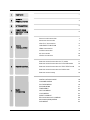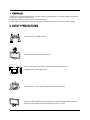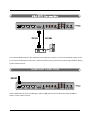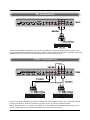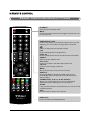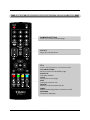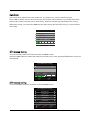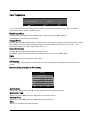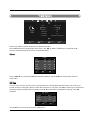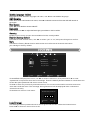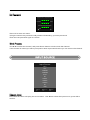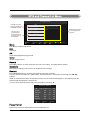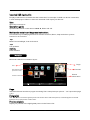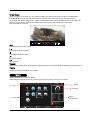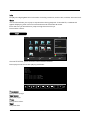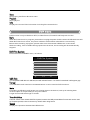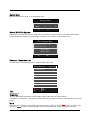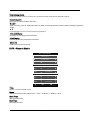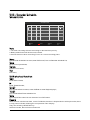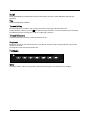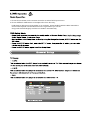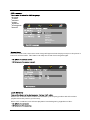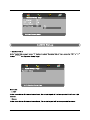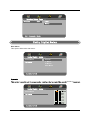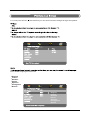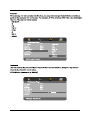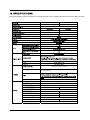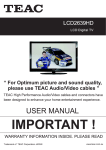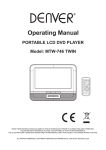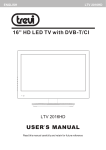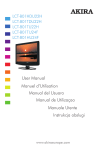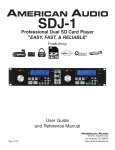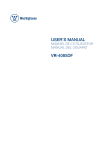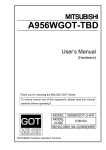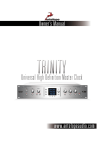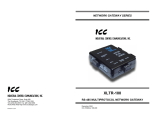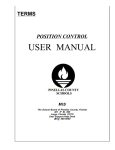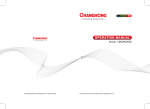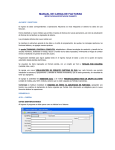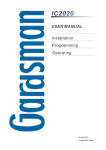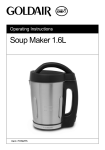Download Product Manual
Transcript
LCDV2656HD LCDV3256HD LCD Digital TV 1 PREFACE 3 2 SAFETY PRECAUTIONS 3 3 IN THE CARTON 5 4 FRONT BACK CONNECTIONS OF LCD 6 5 6 7 BASIC INSTALLATION INSTALL A TION REMOTE CONTROL MENU OPERATION Power Cord Connection 7 Antennas Connection 7 VGA( PC) Connection 8 USB PORT FUNCTION 8 HDMI Connection 9 COAX Connection 9 AV Connection 10 YPbPr Connection 10 Remote control instructions in TV mode 11 Remote control instructions in DTV/USB mode 12 Remote control instructions in TELETEXT mode 13 Remote control instructions in DVD mode 14 Remote control setup 15 INSTALLATION GUIDE 16 CHANNEL MENU 16 PICTURE MENU 19 SOUND MENU 21 TIME MENU 22 OPTION MENU 23 LOCK MENU 24 INPUT SOURCE 25 EPG and Channel List MENU 26 Multimedia(USB) MENU 27 DVR MENU 33 1 8 DVD OPERATION General Setup 39 Audio Setup 41 Dolby Digital Setup 42 Preference Setup 43 9 TROUBLESHOOTING AND ADVICE 47 10 SPECIFICATIONS 48 2 1 1.. PREFACE Thank you for Choosing this TEAC product. Before operating the TV, please read and follow all instructions and heed all warning. Please keep these instructions for future reference. Please note the diagrams in this manual are for reference only, your unit may differ slightly. 2. 2 . SAFETY PRECAUTIONS Put the TV on a stable surface. Do not place any material on the TV. Minimum distances 10cm 10cm 20cm 5cm Do not use the TV with fixtures other than those provided or suggested by the manufacturer. Do not block or cover the ventilation openings on the TV. Power cord and cables must be properly routed and protected to prevent people from stepping on them and causing the TV to fall. 3 Keep the TV dry and away from humidity. Do not subject the TV to dripping liquids or moist environments. Do not place any vessels containing liquids on or near the TV such as vases,cups, etc. Keep the TV away from heat sources. Unplug the TV before cleaning it. Do not use solvent or liquid to clean the TV. Only clean the TV with a soft and dry cloth. If the following problems occur,turn off the TV set and unplug the AC power cord immediately: - AC power cord is damaged. - Poor fitting AC power outlet. - TV set is damaged by being dropped, hit or having something thrown at it. - Any liquid or solid object has fallen through the openings in the cabinet. NEVER attempt to repair the unit yourself. Contact your dealer or the TEAC Customer Care Centre (see back page for details) to have your unit checked and repaired by approved service personnel. Unplug the TV during lightning storms or when unused for long periods of time. 4 3 . IN THE CARTON Please make sure the following items are included in your package. If any items are missing,please contact your dealer. R.LIS T T.LIST Remote Control LCD TV SET 1.5V 1.5V Power Cable 2 x AAA Battery User Manual Quick Start Guide User Manual Quick Start Guide 5 4. 4 . FRONT , BACK , CONNECTIONS OF LCD Front View 1. Press“ VOL+/VOL-”to increase or decrease the sound level. 2. Press“ CH+/CH-”to scan through channels. 3. Press “MENU”to bring up the main menu on the screen. 4. Press“INPUT”to select the input source. 5. Press“POWER” button to turn the TV on or off. 6. Insert the DVD with the label toward the device’s back panel into the DVD slot on the right side of you TV set. Only push the DVD slightly until the unit feeds it automatically. PLAY/PAUSE in DVD mode. 8. OPEN/CLOSE in DVD mode. 9. STOP in DVD mode. VOL+ 7 10. POWER INDICATOR: show red in standby mode, show green or blue when your TV is switched on. DVD( LABEL SIDE) 7. 1 VOL+ 8 CH+ 9 2 CH- MENU INPUT 11. REMOTE SENSOR: infrared POWER sensor for the remote control. 11 3 4 5 10 6 Back View and Control Connections 1. POWER: Power on/off the TV set. 2. AC IN: Main power input. 3 USB PORT: Connect to the External drive. 4. HDMI1/HDMI2/HDMI3: Connect to the HDMI output jack of DVD. 5. VGA(PC): Connect to the PC-RGB output jack of PC. 6. PC AUDIO : Connect the Audio output jack of PC. 7. YPbPr1/YPbPr2: Connect the YPbPr output jack of DVD or VCR. 8. COAX: Connect the SPDIF receiver. 9. VIDEO/Audio(L/R): Connect to the Video/Audio output jack of DVD or VCR. On 10. RF IN: Connect the antenna. Off 11. PHONE: Connect the headphone. POWER ( LCDV2656HD)) 7 1 POWER AC IN USB 1 2 3 HDMI1 HDMI2 4 HDMI3 VGA ( PC ) PC AUDIO 5 6 ( LCDV3256HD) 6 Y1 Pb1 7 Pr1 COAX 8 Y2 Pb2 Pr2 VIDEO L R 9 RF IN PHONE 10 11 5. BASIC INSTALLATION INSTALL A TION Power Cord Connection On Off LCDV3256HD On Off LCDV2656HD - Connect the power cord correctly as shown. - Press the POWER switch of your LCD TV to switch on the LCD TV. The power indicator on the front panel lights up in red. Antennas Connection VHF ANTENNA UHF ANTENNA OUTDOOR ANTENNA AMPLIFIER INDOOR ANTENNA AMPLIFIER RF IN 75 OHM ANTENNA PLUG POWER PLUG OF ANTENNA AMPLIFIER To ensure good picture and sound, TV antenna system needs to be installed. The antenna system as Shown can be sourced from TV equipment shops, which will provide service for correct installation and connection. After installation, insert the 75-ohm antenna plug into the antenna jack as shown. 7 Y2 Pb2 Pr2 TV Back USB HDMI1 HDMI2 HDMI3 VGA ( PC ) PC AUDIO VGA Cable Y1 Pb1 Pr1 COAX VIDEO L R RF IN PHONE Audio Cable RGB-PC OUTPUT AUDIO Connect the RGB output of the VGA to the PC IN jack on the set. Connect the AUDIO output of the PC to the PC AUDIO jack on the set . Select the VGA (or PC) input source with using SOURCE button on the remote control. USB PORT FUNCTION USB PORT Y2 Pb2 Pr2 TV Back USB HDMI1 HDMI2 HDMI3 VGA ( PC ) PC AUDIO Y1 Pb1 Pr1 COAX VIDEO L R RF IN PHONE Put the USB flash drive to the USB port, Select USB channel source with using the SOURCE button on the remote control. 8 HDMI Connection Y2 Pb2 Pr2 TV Back USB HDMI1 HDMI Cable HDMI2 HDMI3 VGA ( PC ) HDMI Cable HDMI OUT PC AUDIO Y1 Pb1 DVD or VCR COAX L VIDEO R RF IN PHONE HDMI Cable HDMI OUT DVD or VCR Back Pr1 HDMI OUT DVD or VCR Back DVD or VCR Back DVD or VCR DVD or VCR HDMI connection allows the user to transfer all audio/video/control signals through one cable only. These signals are transferred in digital. COAX Connection Pb2 Y2 Pr2 TV Back USB HDMI1 HDMI2 HDMI3 VGA ( PC ) PC AUDIO Pb1 Y1 Pr1 COAX VIDEO L R RF IN PHONE Coax Cable SPDIF INPUT Audio Amplifier Back Audio Amplifier Connect to Audio Amplifier device to the COAX output jack on the TV. 9 AV Connection Pb2 Y2 Pr2 TV Back USB HDMI1 VGA ( PC ) HDMI3 HDMI2 PC AUDIO Y1 Pb1 Pr1 COAX VIDEO L R RF IN PHONE Video cable DVD or VCR back DVD or VCR Connect the VIDEO and AUDIO output jack of the DVD or VCR to the VIDEO jacks on the TV set using the RCA cable. Match the jack colors: Video is yellow, Audio left is white, and Audio right is red. Select the AV input source via the SOURCE button on the remote control. YPbPr Connection YPbPr Cable Pb2 Y2 Pr2 TV Back USB HDMI1 VGA ( PC ) HDMI3 HDMI2 PC AUDIO Y1 Pb1 Pr1 CO A X VIDEO L R RF IN PHONE YPbPr Cable Auido Cable Y Pb Pr L R Y DVD or VCR Back DVD or VCR Pb Pr L R DVD or VCR Back DVD or VCR Connect the YPbPr output of the DVD or VCR to the YPbPr input on the TV set. Connect the Audio output of the DVD or VCR to the Audio input jacks on the TV set using the RCA cable. Match the jacks colors : Y is green, Pb is blue, Pr is red, Audio left is white and Audio right is red. Select YPbPr input source via the SOURCE button on the remote control. 10 6.REMOTE 6 . REMOTE CONTROL Remote control instructions in TV mode MUTE STANDBY STANDBY Turn the LCD TV ON or OFF. MUTE Press to mute the sound. Press again or press VOL+ to un-mute the TV. NUMBER BUTTONS Press 0-9 to select a TV channel directly when you are watching TV. The channel change after 2 seconds. 10 PROGRAM +10 LIST DISPLAY INFO ASPECT ZOOM MENU EXIT OK ENTER SLEEP D.SETUP TTX REPEAT SOURCE D.MENU TITLE R.LIST T.LIST D.DISPLAY INDEX HOLD A-B GOTO I/II REVEAL SIZE SUBTITLE EPG FAV AUDIO REC SUBPAGE TV / RADIO Return to the previous channel viewed. LIST Press to display the TV program list. DISPLAY Press to display the source and channel's information. ASPECT Selects screen display ratio. VOL+/VOLPress to increase / decrease the sound level. CH+/CHPress to scan through channels. MENU Brings up the main TV menu to the screen. SOURCE Press SOURCE to display the OSD input source, Press▲▼to select an input spurce,and then press OK to confirm. THUMBSTICK( ▲/ ▼/◄ / ►/ OK ENTER ) Allows you to navigate the on-screen menus and adjust the system settings to your preference. SLEEP Lets you select amount of time before your TV turn itself off automatically. EXIT Exit the main TV menu to the screen. AUDIO(I/II) Press to search the NICAM modes. 11 Remote control instructions in DTV / USB mode NUMBER BUTTONS Press 0-9 to select a channel. MUTE STANDBY INFO Press to display the source and channel's information. CH+/CHWhen watching a channel, changes the channel. 10 PROGRAM +10 LIST DISPLAY INFO ASPECT ZOOM MENU EXIT OK ENTER SLEEP D.SETUP TTX REPEAT SOURCE D.MENU TITLE R.LIST T.LIST D.DISPLAY INDEX HOLD A-B GOTO I/II REVEAL SIZE SUBTITLE EPG FAV AUDIO REC SUBPAGE TV / RADIO COLOR BUTTONS Color buttons (respectively red, green, yellow and blue) used in a few sub-menus. T.LIST Press to display the Record Timer Schedule List. R.LIST Display the recorded file list. SUBTITLE To display subtitle in DTV mode. FAV Favorite program list. REC Press to record the TV program in DTV mode . EPG Launches the EPG(Electronic Program Guide)in DTV mode. AUDIO To display audio menu. TV/RADIO When watching a channel,allows you switch between TV and Radio modes. ( Timeshift) Play or pause. Press to enter Timeshift, the image paused and it start record from the paused position. Stop playing or stop recording. Fast reverse and Fast forward. Previous / next chapter in USB mode,or play the Previous /next scene of the recorded programs, jump by 30 seconds. REPEAT Press to select the repeat mode in USB mode. 12 Remote control instructions in TELETEXT mode MUTE STANDBY NUMBER BUTTONS Press 0-9 to select a teletext page. 10 PROGRAM +10 LIST DISPLAY INFO CH+/CHPage up and Page down. ASPECT ZOOM MENU EXIT OK ENTER TTX Press to switch between TV and Teletext mode. SLEEP D.SETUP TTX REPEAT SOURCE D.MENU TITLE R.LIST T.LIST D.DISPLAY INDEX HOLD A-B GOTO I/II REVEAL SIZE SUBTITLE EPG FAV AUDIO REC SUBPAGE TV / RADIO COLOR BUTTONS Select 4 Preferred TELETEXT page. SUBTITLE To display subtitle. HOLD Freeze the current page. SIZE Change the picture size. REVEAL Reveal or hide the hidden words. INDEX Request index page when index link is valid. SUBPAGE TELETEXT Subpage. 13 Remote control instructions in DVD mode Note: Please ensure that the TV you have bought with DVD loader, otherwise, all these parts with no effect. NUMBER BUTTONS Numerical buttons for various data. MUTE STANDBY PROGRAM Program a disc playing in a desired sequence. ZOOM In play state, press ZOOM, the player will zoom in the picture one time. THUMBSTICK( ▲/ ▼/◄ / ►/ OK ENTER ) Allows you to navigate the on-screen menus and adjust the system settings to your preference. 10 PROGRAM +10 LIST DISPLAY INFO ASPECT Press to display the DVD information of DVD mode. ZOOM MENU EXIT OK ENTER SLEEP D.SETUP TTX REPEAT SOURCE D.MENU TITLE R.LIST T.LIST D.DISPLAY INDEX HOLD A-B GOTO I/II REVEAL SIZE SUBTITLE EPG FAV AUDIO To eject the disc. A-B This button enables you to repeat a selected section from the disc. GOTO It is possible to get access to any point on the directly using the "GOTO" menu. Press GOTO to access the "GOTO" menu. AUDIO(I/II) AUDIO selection buttons in DVD mode. REPEAT Press REPEAT to cycle through the repeat play options. DVD STOP REC SUBPAGE TV / RADIO D.SETUP Used for selecting programs. It may also be used to execute commands. D.MENU DVD disc menu Access to menu. D.DISPLAY SUBTITLE Select a different subtitle language(the DVD disc must have the subtitle you selected. PLAY/PAUSE in DVD mode. Fast backward and forward key. Jump to previous and next track. 14 Remote control setup 1. Open the cover. 2. When inserting the AAA batteries, make sure correct polarities as per”+“and ”-“marks . on the batteries and within the battery compartment 3. Replace the battery cover. To prevent battery leakage which may result in bodily injury or damage to the remote: 1. Install all batteries correctly, and as marked on the remote control. 2. Do not mix batteries:(OLD and NEW or CARBON and ALKALINE, etc) Remove batteries when the remote is not used for a long time. 15 7 . MENU OPERATION In ATV/DTV mode press the MENU button to enter the main menu. A window will appear, use ◄► to scroll through the following menu headings: CHANNEL, PICTURE, SOUND, TIME, OPTION and LOCK. Press ▼ or OK to enter the sub menus under the headings listed above. While in MENU mode, press the MENU button to return to the previous menu window, or press EXIT to exit menu mode completely. INSTALLATION GUIDE Installation Guide Please do some selects,Then Press OK button to begin auto tuning. OSD Lauguage English Country Australia Tune Type ATV+DTV Move OK Select EXIT Quit When powering up for the first time or after Factory Reset, the Installation Guide will appear on screen. Press▲▼◄► to set the OSD language/Country/Tune Type and press OK to begin auto tuning. CHANNEL Menu ATV Manual Tuning Program Edit Auto Scan Signal information DTV Manual Tuning Record Start Record ed List ATV Manual Tuning CHANNEL Move CHANNEL Program Edit MENU Record ed Mode Signal information Schedule List Record Start D VR File System Back OK Select EXIT Quit Move MENU Back OK Select EXIT Quit Press MENU button to display the main menu, use ◄► to select CHANNEL menu , press OK or ▼ to enter , and press menu to return to the main menu . Note CHANNEL can be only selected under ATV/DTV mode. The CHANNEL menu is disabled while in all other input modes. Auto Scan Auto Scan Country Australia Tune Type Move ATV+DTV OK OK 16 EXIT Exit Auto Scan In the Auto Scan menu there are 2 options for you select from, Country and Tune Type. Press ◄/► to select Country and Tune Type, press OK to start scanning. If you select ATV+DTV, the first 50% of the processing is for ATV tuning, while the second 50% represents DTV tuning. When ATV tuning, you can press MENU to skip ATV tuning and start DTV tuning, or press EXIT to exit tuning. Channel Tuning TV : 0 Programme(s) DTV : 0 Programme(s) Radio : 0 Programme(s) . 474 00 MHz (TV) 9% MENU Skip EXIT Quit DTV manual tuning You can manually tune DTV channels in the CHANNEL menu. Press the ◄► buttons to select the channel you wish to tune, then press ENTER button to scan for the channel. DTV Manual Tuning UHF CH 27 Press OK to search Bad Normal MENU Back Good EXIT Quit ATV manual tuning You can manually tune ATV channels in the CHANNEL menu. ATV Manual Tuning ◄ Storage To 1 ► ◄ ◄ System DK Current CH 1 ► ► ◄ Search ► Fine - Tune ► ◄ Frequency 511.31 Mhz Move Save 17 EXIT Quit Storage to press the ◄► buttons to change the numbered location of the found channel. System Select the system using the ◄► buttons. Current CH Displays the current channel number, press the ◄► buttons to choose the channel you wish to modify. Search Press the ◄► buttons to scan through the frequencies to find new channels. Fine tune In case of bad reception, you can press the ◄► buttons to make fine adjustments to the tuning. After manual tuning is complete, please press the RED key to save any found channels. Program Edit Program Edit CH . NAME SKIP LOCK FAV 2 ABC TV Meihour DTV 20 ABC HDTV Move Type DTV 702 BBC Radio 2 Radio 703 BBC Radio 3 Radio 704 BBC Radio 4 Radio 714 heat Radio 1 C-26 ATV 2 C-44 ATV 3 C-56 ATV OK Select MENU Back Delete Move Skip Rename FAV FAV Use ▲▼ to navigate through the Program Edit window. DELETE Press the RED button to delete the highlighted channel, a red circle will appear next to the channel name. Press the RED key again to confirm delete. Press MENU to return to the main menu. MOVE Press ▲▼ to select the channel , press yellow button to enter the move mode, then press ▲/▼ to move the channel location, press yellow button again or press OK to confirm. Press MENU to return to the main menu. SKIP Press ▲ ▼ to select the channel you wish to skip. Press the BLUE button, a logo will appear next to the channel name and the channel will be skipped when you scroll through the channels. Press the BLUE button again on the highlighted channel to disable the skip function. Press MENU to return to the main menu. 18 Rename(Only available in ATV) Modify current channel name, only used in ATV mode. Press green button to enter RENAME mode, then use the ◄►▲▼ change name. Press green button again or press menu button to confirm. FAV Set your favorite channel by pressing the ▲ ▼ buttons to highlight the channel, then press the FAV button. A logo will appear next to the channel name. When you are viewing you can press the FAV button to see a list of your favorite channels. Signal Information Only available in DTV mode, Signal Information includes:channel /network /modulation/quality /strength. DVR MENU Enter DVR menu.(See page 33 for more details) PICTURE Menu Red 50 50 Green 50 Brightness 50 Blue Color 50 Aspect Ratio Picture Mode Standard Contrast PICTURE Move MENU Sharpness 50 Tint 50 Noise Reduction Screen Red Over Scan OK Select EXIT Quit Move Middle 3D Display PICTURE Color Temperature Back 50 16 : 9 MENU Back Off Video OK Select EXIT Quit Press MENU button to display the main menu, use ◄► to select PICTURE menu , press OK or ▼ to enter , and press menu to return to the main menu . Picture Mode Standard Picture Mode Adjust MENU Back EXIT Quit Press ◄► to select the picture mode,press MENU to return to the main menu. You can select from the following preset modes - Dynamic, Standard or Mild. Only User mode allows the adjustment of Contrast, Brightness, Colour and Sharpness, Tint is only available to adjust for NTSC. Contrast / Brightness / Color / Sharpness/Tint Contrast Adjust 50 MENU Back EXIT Quit In User mode, select from Contrast/Brightness/Colour/Sharpness using ▲▼ and press ◄► to make adjustments. 19 Color Temperature Medium Color Temperature Adjust MENU Back EXIT Quit You can select from the following preset modes Cool, Medium or Warm. Only User mode allows adjustment of Red, Green and Blue values. Red/Green/Blue In User mode press ▲▼ to select Red/Green or Blue, then press ◄► to adjust. Press MENU to return to the main menu. Aspect Ratio Press ▲▼ to highlight Aspect Ratio and OK to enter. A window will appear at the bottom of the screen, press ◄► to scroll through the following options to get the best fit picture on your screen - 16:9, ZOOM 1, ZOOM 2, Pan Scan, Panorama, Auto, 4:3. Noise Reduction Press ▲▼ to highlight Aspect Ratio and OK to enter. Use ◄►to select from noise reduction modes as follows: Off, Low, Middle, High. Note Noise Reduction is not available in PC mode. 3D Display In order to play 3D programme, this switch can convert 3D signal to 2D signal, and indicate in our tv sets. Screen( Only available in PC mode). Screen Auto Adjust Horizontal Pos. 50 Vertical Pos. 50 Size 50 Phase 30 Move MENU Back EXIT Quit Auto Adjust Select “Auto Adjust”and press ► , the unit will automatically adjust all items. . Horizontal Pos Pos. Allows you to use ◄► buttons to adjust the Horizontal Position. . Vertical Pos Pos. Allows you to use ◄► buttons to adjust the Vertical Position. Size Allows you to adjust the width of image. 20 Phase Allows you to adjust the definition. OVER SCAN under HDMI SOURCE, user can select the HDMI input signal mode: PC/VIDEO, select PC mode used for PC input, other signal source input please select VIDEO mode; SOUND Menu Sound Mo de SOUND Standard Treble 50 Bass 50 Balance 0 Auto Volume Off Surround Sound Off SPDIF MO DE Move MENU Back OK Auto Select EXIT Quit Press MENU button to display the main menu, use ◄► to select SOUND menu , press OK or ▼ to enter , and press menu to return to the main menu . Sound mode Music Sound Mode Adjust MENU Back EXIT Quit Press ◄► to select from the following sound modes: User, Standard, Music, Movie and Sports. Press MENU or OK to confirm. Treble/ Bass /Balance Use ▲/▼ to select the Treble /Bass /Balance, and press ◄► to adjust. Treble and Bass are only adjustable in User mode. Auto Volume Auto sound adjust, press ◄► to set ON/OFF. Surround sound Surround sound settings, press ◄► to set ON/OFF. SPDIF MODE Press OK to enter the sub menu, use ▲▼ to select Off/PCM/Auto, press MENU or OK to confirm. 21 TIME Menu I 31/May 14:25 Clock I I I I I I I I I I I TIME Move MENU Off Time Off On Time Off Sleep Timer Off Auto Sleep On Time Zone South Australia GMT+9.5 Back Select OK EXIT Quit Auto clock update: please select DTV to obtains the time. Press MENU button to display the main menu, use ◄► to select TIME menu , press OK or ▼ to enter , and press menu to return to the main menu . Clock Date Month Clock ◄ ◄ Year ◄ ◄ ◄ Hour Minute Move MENU Back 20 ► May ► 2010 ► ► ► 13 25 EXIT Quit Press ◄►▲▼ to set the Date/Month/Year/Hour/Minute, press MENU to confirm and return to Time menu. Off time You can set a time for the TV to turn off automatically. The Repeat mode allows the unit to be set to turned off Once, Every day, Mon-Fri, Mon-Sat, Sat-Sun or only Sun, use ◄► to select your preference. Once the Repeat setting has been made, press ▲▼ to select Hour and Minute settings, use ◄► to adjust. Off Time Once Repeat Hour 13 Minute 28 Move MENU Back Press MENU to confirm and return to TIME menu. 22 EXIT Quit On time You can specify a time, input source, channel and volume for the TV to turn on. Press ▲▼ to select Repeat mode and use ◄► to select your preference as above. Use ▲▼ to select the other parameters and ◄► to adjust. On Time Repeat ◄ Once ► Hour ◄ 12 ► Minute ◄ ◄ ◄ ◄ 00 ► ► ► ► Source Channel Volume Move MENU Back DTV 1 30 EXIT Quit Press MENU to confirm and return to TIME menu. Sleep time Press OK to enter Sleep Time sub menu, use ▲▼ to set the sleep time. You can select from the following Sleep times: 10, 20, 30, 60, 90, 120, 180, 240 minutes or Off to disable the Sleep time function. Then press OK or MENU to confirm.. Auto Sleep Press ◄►to select ON/OFF.. This function allows you to set your TV to automatically turn off after 10 minutes if the TV detects no signal from the inputs. Time zone Press OK to enter Time Zone sub menu, use ▲▼ to set time zone for your local area. Press OK or MENU to confirm. OPTION Menu Audio Languages OPTION MENU 1st English 2nd English OSD Language English Subtitle Languages Audio Languages 1st English OSD Duration 40s Audio Languages 2nd English Blue Screen On Subtitle Languages 1st English Subtitle Languages 2nd English Back OK Select 50 Back Light OPTION Australia Country 40S OSD Duration Move English 2nd Subtitle Languages Restore Factory Default EXIT Quit Move MENU Back OK Select EXIT Quit Press MENU to display main menu, use ◄►to select OPTION menu, then press OK or ▼ to enter, press MENU to return to main menu. OSD Language Press OK to enter OSD Language sub menu, use ▲▼ to set OSD language. Audio Language 1St/2nd Press OK to enter Audio Language sub menu, use ▲▼ to set Audio language. 23 Subtitle Language 1st/2nd Press OK to enter Subtitle Language sub menu, use ▲▼ to set Subtitle language. OSD Duration Press OK to enter OSD Duration sub menu, use ▲▼ to select the amount of time the OSD will remain on the screen. Blue Screen Press ◄► to set the Blue Screen ON/OFF. Back Light Press OK and use ◄► to adjust the Back Light, press Menu or OK to confirm. Country Displays your country as set in the Installation Guide, not adjustable. Restore factory default Press OK to enter second menu, use ▲▼ to select “yes” or “no”,and press OK again to confirm. Note Use Restore Factory Reset function with caution as it will erase all channels and return your settings to factory default. LOCK Menu Lock Channel Off Set Password Block Program Program Guide LOCK Move MENU Back OK No Block Select EXIT Quit Press MENU to display main menu, use ◄►to select LOCK menu, then press OK or ▼ to enter. A password is required to enter the Lock settings. Enter the default password '0000' to unlock the menu. Press ◄ to quite password and return to main menu. Press ► to clear any incorrectly entered numbers. The correct numbers will need to be entered to enter the LOCK sub menu. The message 'Wrong Password' will be displayed if the numbers are entered incorrectly. Press Menu to return to Lock menu. Please enter password Cancel Clear Lock Channel This setting enables a password lock for the Program Edit function under the Channel menu. Press ◄► or OK to turn the lock On or Off. 24 Set Password Please enter old password Please enter new password Confirm new password Cancel Clear Press OK to enter sub menu. Using the numeric keys enter the old password followed by your new password. Enter the new password again to confirm. Block Program Use ▲▼ to select the channel, and press Green buttom to lock/unlock the channel. If the channel is locked you will be prompted to enter a password before you can access the channel. INPUT SOURCE Input Source DTV ATV YPBPR1 YPBPR2 DVD PC HDMI1 HDMI2 HDMI3 AV USB Move OK Select EXIT Quit Change input Press source button to display the source menu . Use ▲▼ to select the input source, press OK to confirm. 25 EPG and Channel List Menu Program Guide Use ◄► to select between TIME and CHANNEL modes TIME 31 May 2010 13:00-18:00 31 May 13:36 700 BBC Radio 1 Edith Bowman The best rock thranks including the 3 form 1S. 702 BBC Radio 2 Steve Wright in the Afternoon This is a list of programs that are scheduled to be shown by the broadcaster. TIME -- Detailed information for the highlighted program. 703 BBC Radio 3 Afternoon on 3 704 BBC Radio 4 Afternoon Play: JACK's Love 721 heat Uptemp party Pop 1/1 Move OK Select EXIT Quit Ind ex Index RECORD Record Remind Schedule Move Use ▲▼ to select programme. EXIT exit EPG. OK View the highlighted programme. Index switch to type option. Record Press REC button to enter a window to book a recording, see page 35 for details. Schedule Press YELLOW key to show a list of scheduled recordings. Remind Press GREEN button to enter a sub window to book a reminder. You can select the channel, repeat mode, minute and hour, date and month using the ◄► ▲▼ buttons. When a reminder has been set and the time arrives, a window will appear on the display and the channel will change after 10 seconds. You can also intercept and confirm the change by pressing ◄. Reminder Setting ◄- 2 ABC TV Melbourne ◄ ◄ ◄ ◄ ◄ Mode Minute Hour Date Month Move MENU 12 00 DTV Back Favourite List Press FAV button to display the Favorite Channel List. 26 1 30 EXIT +► ► ► ► ► ► Quit Channel List Press LIST button to display a list of tuned channels. The status of the channels (Skip/Lock/Favourite) will also be displayed, see below. Channel List 5 Five DTV 6 abc1 DTV 7 abc2 DTV 8 abc3 DTV 9 abc5 DTV 1 C-01 ATV 2 2C-01 ATV 3 3S-02 ATV 4 4S-03 ATV Move OK Select EXIT Quit Multimedia(USB) Menu Multimedia main menu style: PHOTO MUSIC MOVIES TEXT Discs Disc:C Multimedia PHOTO USB Status 2.0 Move MENU Menu OK Select Inserted USB device info Operation USB Status If a compatible USB is attached the logo will appear blue. If not USB is attached the logo will be grey. Multimedia style Choose from the menu across the top of the screen which file type you would like to play: Photo, Music, Movie or Text. DISC (HDD) Shows the inserted HDD Discs. Each disc is assigned a letter from C onwards. 27 Inserted USB device info Displays USB version of the device that is attached, for example if a USB 2.0 device is attached, 2.0 will be displayed. When no device is attached it will display 'No Device'. Disc Show the current disc. Operation guide Operational buttons on the remote ◄►▲▼, Menu and OK. Multimedia main board keypress instruction: The follows only list MM page and other relavant function, Menu, sleep and other systerm function is not included. ◄ /► Move Focus to left/right, it can circle move. ▲/▼ Turn up/down. OK/Enter Enter submenu. PHOTO Multimedia PHOTO’s submenu layout: 1/2 C:\ Page Disc File folders in disc, press ok to enter Picture overview Return UP.png 200*200 1.bmp 1 Preview 2 Resolution Size Date Time 2.bmp 1024x768 200KBytes ----/--/---/--/-- Picture information Delete Current Filt Add/Remove all OK Full Screen Move MENU Menu Add/remove to playlist EXIT Quit Page Indicates the total number of pages containing files. example as per picture - '1/2' represents page 1 of 2. Picture list U se ◄► ▲▼ to scroll through the picture list. Press OK to select the picture, a tick will appear on the file. Press PLAY to view picture in full screen. Preview window Displays a preview of the highlighted picture in the Picture list. 28 Slide Show When in Picture List mode you can select multiple pictures to be viewed as part of a Slide Show. Use ◄► ▲▼ to scroll through the list, press OK when the desired pictures are highlighted. If you wish to highlight all pictures, press the GREEN button. Press the RED button to de-select all pictures. Press the PLAY button to enter Slide Show mode, the pictures will scroll after approximately 5 seconds. 90 90 Rotate Rotate A Repeat ALL Music Play List Info. Zoom In Zoom Out Exit Exit playing,enter previous menu. Full screen playing of photos. Stop playing,enter list menu. Play previous file. Play next file. Repeat Press once to repeat once, press again to repeat all photos, press three times to disable the repeat function. Rotate Clockwise/ counter clockwise turn pictures. MUSIC Multimedia MUSIC submenu layout. When selected songs in the list, press OK to show the songs preview, as follows: 1/2 C:\ Page Disc Preview Return EQ 2... 2564 200-200 2asd-200 Asdkj.mp3 Album: Title: Bit rate: Artist: Sampling: Year: Size: Dkj.mp3 File window Bounce Asdkj 48K Sarah 20K 2008 600KBytes Delete Current Filt Put.mp3 Add/Remove all OK Full Screen Move MENU 29 Menu Add/remove to playlist EXIT Quit Files information MUSIC submenu equip description: Page Show pages. Preview window Music picture. Files information Show songs name and size etc. MUSIC playing conditon and keys function MUSIC playing is the menu just like playing software in PC, mainly have Playlist、basic information, processing sign, operation guide part,as follows: Songs name Screen Mute AUD.MP3 Songs infor Album: Govergirl Title: Far Amay From Home Artist: Groove Goverage Bit Rate: 96k Sampling: 48k Year: 2002 529KBytes Size: Songs list AUD.MP3 Sanple.MP3 AUD_2.MP3 MUSIC image 1/1 Remove Remove all form playlist 00:01:00/00:00:45 Operation guide Repeat ALL Goto Time Songs name Current songs name. MUSIC image One image used to sign MUSIC. Songs list Songs marked in Browser,from the top files on, orders by letters. Playing time Show playing time and in total,such as 00:01:23/00:04:56 format. Operation guide Show current operation guide. Processing sign Show current procession time and rate. OK/Enter Play selected files. Exit Exit MUSIC playing menu. ▲▼◄► Scroll through songs on file list. Stop playing. / Play Previous/next files. 30 Play Time Fast forward and fast reverse. Repeat Repeat playing,can choose repeat 1, repeat all, and disable repeat mode. MOVIE Video format: AVI etc. Enter the movie menu and scroll through the files using the ◄► ▲▼ keys. 1/2 C:\ Preview window Return 200*200 2 3 File list Resolution: 800x336 Audio Track: 1/ 1 Subtitle: Artist: Prpgram: Size: 122311 KBytes File information Delete Current Filt Add/Remove all OK Move Full Screen MENU Add/remove to playlist Menu EXIT Quit Press OK to select the file and to view a preview as above. Press PLAY to view the file in full screen. 00:00:00/00:50:00 A/B Repeat ALL SetA Play List Slow Info. Step Goto Time Zoom In Repeat Can choose repeat1,repeat all, repeat none. Set A/ B A/B Set A/B circle playing. File list You can scroll through the file list using ◄► ▲▼ . Press OK to select a file and view a preview, you can also select multiple files to be played in sequence. Press PLAY to view selected file in full screen. Note Larger files may take longer to load, please wait for the file to load. Some files may not play even though they are the correct format. 31 Info Displays the highlighted file's information including resolution, audio track, subtitle, artist and size. Goto This function allows you to jump to a preset time during playback. Press GOTO, a window will appear displaying time in hour minutes and seconds as follows 00:00:00. Enter the time you would like to jump to using the numeric keys. Press OK to confirm. TEXT C: 1/2 Pet Puppy Linux Return 2... 200-200 2asd-200 Make jack.txt 60KBytes Size: EQ 2564 jack.text jack1.text Remove all form playlist Add all to playlist OK put.text Move Full Screen MENU Add/remove to playlist Menu EXIT Quit Choose TEXT files, press OK and it shows the above frame. Press play to start full screen playing as follows: #Czech 0 #Danish 1 #German 2 #Engelsh 3 #Spanish 4 #Greek 5 en_str_Picture_Text.0=OBRAZ en_str_Picture_Text.1=BILLEDE en_str_Picture_Text.2=BILD en_str_Picture_Text.3=PICTURE Prev Page Next Page Prev. Next Stop Prev page Play previous page. Next page Play next page. Prev. Play previous files. Next Play next files. 32 Music Play List Info. Stop Stop playing and Exit to Browser menu. Playlist Show play list. Info Displays the current file's information including file name and size. DVR menu DVR function is only available for DTV,includes Record,Timeshift and Playback function. Note When DVR function is in progress, please don’t unplug the power and the external USB device at will. When DVR function is active, the power indicator will blink with red and blue consecutively. Before start recording a program, please make sure the external USB device is connected. While recording, if the available storage space becomes low, the recording will be automatically stopped. DVR File System Enter DVR from CHANNEL menu, as follows: DVR File Syetem Select Disk C: Check DVR File Syetem Start USB Disk Format Time Shift Size Speed Move OK Select MENU Back USB Disk If a compatible USB device is attached, this will indicate 'PASS'. If no device is attached it will appear grey. Format Your USB device will need to be formatted before it can be used for DVR functions. Note Formatting a USB device will erase any existing data on the device, back up all existing data. TEAC accepts no responsibility for any loss of data. Larger devices will take longer to format. Time Shift Size Can’t be chosen. After Check DVR File System,it means the USB passed Mstar Format and can be used At Timeshift space,the size is choosen by clients when doing format. Speed Displays the speed of the attached USB device. 33 Select Disk Choose the drive for DVR, C: is the default drive. Select Disk USB 0 Disk C: Move OK Select Check DVR File System Press 'OK' button to check if your USB device is ready for DVR functions. If the disc is formatted and compatible it will display 'SUCCESS', if the disc is not ready it will display 'FAIL'. File System Size DVR File System Type Hi Speed FS DVR File System Size ALL SD104 Mins HD 29 Mins Move OK Select Channel - Recorded List To view a list of recorded programs, press the R.LIST button. Recorded List Programme 8 Simples Rules Before Winter Comes Before Winter Comes Love Comes Softly Delete OK Title Select INFO INFO Index Index Recorded List. Ordering Show in title right,means the current ordering way,Index key can switch option: Program me -> Channel -> Time,which make orders by programme name, channel order and record time. Mark Show current condition,recoreded programme shows no mark, if shows Record means recording,and if it shows Play ,it means on the playing,if Focused,it shows color image,otherwise it is gray. 34 Prgramme name The programme name is construct by channel number and record channel number. Operation guide Show the current available operation. R.LIST When no menu, press to show Recorded List; When it show Recorded List menu,switch recording programme orders. ▲▼ Up and down to move Focus to select programme. ◄►/OK/Enter Close/pop out the programme instruction. Info/Display Pop out or close the programme instruction. DELETE Delete Focused programme. DVR –Record Mode Recorded Mode 09 Jun 18:14 20 ABC HDTV Mode Once Start Time Minute 00 Hour 00 Month Jan 2010 / 05 / 04 Date End Time Minute 00 Hour 00 Month Jan 2010 / 05 / 04 Date Move OK Select MENU Back Title Shows current channel name. Mode Choose recording mode; Switch order:Once -> Everyday -> Weekly -> Auto. Start Time Start recording time; End Time Recording end time. 35 DVR – Recorder Schedule Menu and function Schedule List Time Date Programme Title Channel Name 19:28-20:20 Satos Jun New Tanks 2 ABC TV Mode AUTO Result 18:14 09th Jun Move Delete MENU Back EXIT Quit Note 1.List timer recording will start according to date and time priority. 2.Newly added items will be last on the listed. 3.It enter the menu when recording,Focus on current recording plans. Menu Exit Recorder Schedule List menu,enter DVR menu,Focus on Recorder Schedule List; Move Move Focus up and down; Delete Delete Focus items; Exit Exit menu; DVR shortcut function REC Enter Record mode; Enter Timeshift mode; R.LIST Pop out Recorded List menu, enter OK/Enter to enter Playback,play it; T.LIST Pop out Recorded Timer Schedule List. Note Record and Recorded List can be enter from DVR menu. Record Record menu includes two kind, one is Full Mode,the other is Simple Mode. At Simple mode, there is only power indicator blinking but no operation menu display. They can switch by REC/EXIT key. At Record mode, Record menu shows still. 36 The details is as follows: Full Mode: Max Recording Time [0000:10:20] Recording Time [00:00:20] Play FB FF 5 Five Prev Next Pause Stop 14:30 Before Winter Comes Channel name and Programme name Current Time Stop Exit Record,shows Processing; Record/Exit Switch Record menu mode; Play Enter Playback mode, play it from the start recorded programme Check Playback instruction in details; R.LIST Close Record menu,pop out Recorded List menu;when exit from Recorded List menu, it shows record again; Timeshift Timeshift menu Timeshift is similar with Record menu, includes two kind: one is Full Mode and the other is Simple Mode. They can switch by Exit key. At Timeshift mode, Timeshift keeps still. Simple Mode: Full Mode: S SHIFT TIME/MAX SHIFT TIME [00:00:00/00:50:00] Play FB FF Prev Next Pause S Stop Note At Simple Mode,it shows current Timeshift playing conditon, such as Play,Pause; Simple Mode shows on the right down side; Timeshift conditon Timeshift Start conditon Enter Timeshift to press ,and the image paused and it start record from the paused position. Stop Stop Timeshift. Exit Swich Timeshift menu mode. 37 R.LIST Close Timeshift,pop out Recorded List;From Recorded List menu to enter Playback,and then exit Timeshift; Play Enter Timeshift Play condition; Timeshift Play At Timeshift Play condition, the system record DTV and play it at the same time. Timeshift Play is start by press ,at Timeshift Play condition, it can work Pause,Fast Forward, Fast Rewind,and it would enter A->B circle playing condition. Timeshift Record Timeshift Record condition,similar to Record mode. Playback Playback is similar with Timeshift,one is Full Mode,and the other is Simple Mode, they can be switch by Exit key. At Playback mode,Playback shows still. Full Mode: 00:00:00/00:50:00 Play FB FF Prev Next Pause Stop 18:13 Note At Simple mode, there is only power indicator blinking but no operation menu display. 38 1. Press Source button on the remote controller to select DVD input source. 2. Press OPEN/CLOSE button to load/eject disc from disc tray. Hold the disc without touching either or its surfaces, insert the DVD with the label toward the device’s back panel into the DVD slot on the right side of you TV set. Only push the DVD slightly until the unit feeds it automatically. 39 English French German Italian Spanish Portuguese Russia English French German Italian Spanish Portuguese Russia Start the screen saver, the screen saver image will appear when the player stops or the picture is frozen for a few minutes. This feature can keep the screen from being damaged. Select "On" so that the DVD module will remember your last play position and will continue playback from the position you last stop. When "Off" is selected, unit will start playback from the beginning regardless of disc. 40 to enter 41 Dual Mono This Option Select the dual mono. Dual Mono Stereo L-Mono R-Mono Mix-Mono Volume Dual Mono 42 You must press STOP ( )twice before you can enter Preference Page through Setup Menu. PAL Else, default language will be used. English French German Italian Spanish Portuguese Russia PAL English French German Italian Spanish Portuguese Russia 43 Subtitle You can select preferred language for subtitle. When subtitle is switched on, it will display the subtitle in selected language. Note: Only Disc with supported subtitle language can be display. English French German Italian Spanish Portuguese Russia PAL English French German Italian Spanish Portuguese Russia Else, default language will be used. English French German Italian Spanish Portuguese Russia PAL English French German Italian Spanish Portuguese Russia 44 PAL PAL 45 PAL 46 9. TROUBLESHOOTING AND ADVICE If you encounter problems with your TV, please check the countermeasures below. If the problem persists, please contact your dealer or the TEAC Customer Care Centre, see back page for details. Troubleshooting Control No signal Please check that all cables are correctly plugged in. No color Adjust the contrast, the color and the brightness Interference on the screen. Maybe result from a lighting signal from car, motor, neon light and other electrical devices or appliances. Double or multiple display image Maybe the result of an electrical wave disturbances from other TV, Computer and Game machine or Radio Snow on the screen The cables of the antenna are not correctly plugged in. The remote control does not work Please check the batteries polarity and alignment. Make sure the signal from the remote control to the TV i blocked by any objects. No sound Make sure that you have not press the MUTE button of the panel or of the remote control. Adjust the volume setting. No DVD DVD player not working properly Make sure if the TV Set have been switched to DVD mode Ensure disc is correctly inserted into the player. Ensure the disc does not damaged and with correct format. Please wait patiently as some discs need longer time to play. 47 10. SPECIFICATIONS Design and specifications subject to change without notice. Weight and dimensions are approximate. LCDV2656HD LCDV3256HD 2 6- inch 32-inch 1366X768 Pixels 2600 : 1 800 : 1 8ms 6.5ms DVR USB device MAX size 1TB DVD Player DVD+/-RW, DVD-R, CD, CD-R, CD-RW, JPEG, DivX 3.11/4.x/5.x/6.x 0 8W 8W AC110 to 240V,50/60Hz < 140 W < 160 W <1W 664 x 210 x 507 mm (WxDxH) 794 x 246 x 565 mm (WxDxH) Dimension(without stand) 664 x 103 x 499 mm (WxDxH) 794 x 104 x 565 mm (WxDxH) 200 x 100mm (WxDxH) 400x 200 mm (WxDxH) M4 x 12mm Gross weight About 11.5Kg 48 About 14Kg