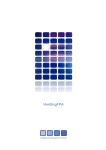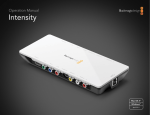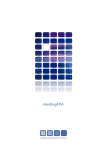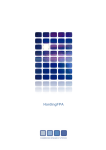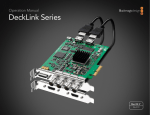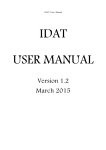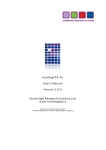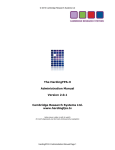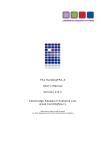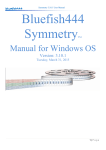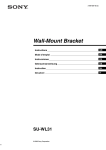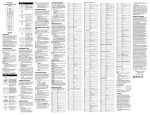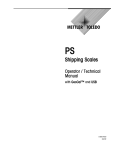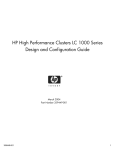Download HardingFPA HD User's Manual - Harding Flash and Pattern Analyser
Transcript
HardingFPA Cambridge Research Systems Ltd. HardingFPA HD User's Manual This manual details how to use the HardingFPA HD system. For HardingFPA HD Version 3.6.0 Documentation date: 19/12/2012. Page 2 of 105 Cambridge Research Systems Ltd. Overview The HardingFPA HD is the newest version of the HardingFPA Broadcast Flash and Pattern Analyser, which is capable of analysing High Definition (HD, up to 1080i60) material via capture card over SDI and HDMI connections depending on the capabilities of the installed Capture Card. It analyses using new Version 3 analysis algorithms, which have been designed specifically for HD standards and file analyses. For compatibility the software can be switched to use SD Legacy Mode, which allows SD material to be analysed using Version 2.5 analysis algorithms which are the same as in the previous 2.54/2.57 versions of the HardingFPA, and Version 1.x of the HardingFPA-X file-based systems. An additional file-based add-on for the HardingFPA HD is available, which has the ability to analyse files from within the HardingFPA HD. It is compatible with many file formats including MXF, mov and AVI. The HardingFPA HD is also designed to integrate into an existing HardingFPA-X system, allowing quick access to the results generated through the HardingFPA-X suite of applications. PAP/PAR/PAM files generated by the HardingFPA HD are the standard Harding results format, and additionally be opened using the HardingFPA-X Viewer, which is a free download from www.hardingfpa.com. Page 3 of 105 Cambridge Research Systems Ltd. System Requirements The HardingFPA HD will run on standard PC hardware, with a compatible capture card running either Windows® 7 (or later) or a Mac running OS X 10.6 (or later). The provided HASP USB software protection key will need to be inserted into the computer for the application to run, as it will not operate without it. PLEASE NOTE that a full-height (but not necessarily full-length) PCIe non-graphics card slot is essential in order to accommodate the SDI data capture card. Note some computers although offering PCIe slots are programmed to only accept graphics cards in those slots. Minimum hardware requirements: Intel Core 2 Quad Q9400 (2.66GHz, 1333MHz, 6MB) Memory : 2048MB (2x1024) 800MHz DDR2 Dual Channel Hard Drive : 250GB (7200Rpm) Serial ATAII 3Gb/s Windows® 7 Professional 32 Bit (Note future releases may require additional resources). Recommended hardware requirements: Intel Core i7-860 with VT (2.80GHz, 8M) Memory: 4GB (2x2048MB) 1333Mhz DDR3 Dual Channel Hard Drive: 320GB 3.5inch Serial ATA (7,200rpm) The software is intended for use on one computer only, and will lock itself to the machine it is running on (See Licensing). Page 4 of 105 Cambridge Research Systems Ltd. Windows To reduce the risk of dropped frames during capture (which causes the analysis to abort), it is recommended that the main hard disk drive in the computer is defragmented and Scheduled Defragmentation is disabled before running the software, as disk buffering and results saving creates significant disk activity. To disable defragmentation, right-click on the disk and select Properties. Select the Tools tab and click in Defragment. Click Configure Schedule... Page 5 of 105 Cambridge Research Systems Ltd. Uncheck the box to Run on schedule. Services It is recommended that the following services are disabled on the computer in order to reduce the risk of dropped frames due to unnecessary disk activity: l Windows Search Indexing Service l Volume Shadow Copy Service (VSS) l SPP Notification Service To switch these services off, open the Control Panel, System and Security, Administrative Tools, then click Services (shown in the screenshot below) and then switch them all the aforementioned services to “disabled”. Page 6 of 105 Cambridge Research Systems Ltd. These are shown on the services screen below: Page 7 of 105 Cambridge Research Systems Ltd. To disable the services, right-click on each one, select “properties” and then choose “Disabled” from the drop-down menu (shown below).. Page 8 of 105 Cambridge Research Systems Ltd. It is also recommended to set the computer's “Power options” to “High Performance” – shown below. Page 9 of 105 Cambridge Research Systems Ltd. OS X To reduce the risk of dropped frames during capture (which causes the analysis to abort), OS X's Spotlight Search will be disabled on installation of the software. This is done by moving the file /System/Library/LaunchDaemons/com.apple.metadata.mds.plist into /System/Library To reinstate Spotlight Search: l Open Terminal l Type the following commands: l sudo mv -f /System/Library/com.apple.metadata.mds.plist /System/Library/LaunchDaemons l sudo launchctl load /System/Library/LaunchDaemons/com.apple.metadata.mds.plist Page 10 of 105 Cambridge Research Systems Ltd. Accepted Video Formats The HardingFPA HD will accept the following video formats over SDI: l NTSC 720x486i60 – i.e. 720 x 486 pixels interlaced at 60 fields per sec. l NTSC 720x486i50 l PAL 720x576i48 l HD 1280x720p50 – i.e. 1280 x 720 pixels progressive at 50 frames per sec. l HD 1280x720p59.94 l HD 1280x720p60 l HD 1920x1080p23.98 l HD 1920x1080p24 l HD 1920x1080p25 l HD 1920x1080p29.97 l HD 1920x1080p30 l HD 1920x1080i50 l HD 1920x1080i59.94 l HD 1920x1080i60 Page 11 of 105 Cambridge Research Systems Ltd. Movie Files The system will open and attempt to analyse any movie file for which the computer it is installed on has the codec. There are number of codecs included (see below). Any further codecs required will need to be installed on the computer(s) running the application. Only movie files with the following extensions will be analysed: *.avi, *.mov, *.mpg, *.mpeg, *.m2v, *.mp4, *.vob, *.wmv, *.mxf, *.flv, *.qt, *.ps, *.3gp, *.mkv, *.m2ts In general, if the file can be viewed correctly using QuickTime (or Windows Media Player) on the computer that the application is running on, and is within the accepted limits for frame size and frame rate (see below), then the application will be able to analyse it. The list of accepted frame sizes and frame rates are as follows: Legacy SD analysis frame sizes: 320x240, 352x288, 384x288, 640x480, 640x486, 702 – 720 x 480 702 – 720 x 486 702 – 720 x 576 768x576 Legacy SD analysis frame rates: 25, 29.97 Version 3 SD analysis frame sizes supported: 320x240, 352x288, 352x240, 384x288, 480x360, 640x360, 960x540 640x480, 854x480, 640x486, 854x486, Page 12 of 105 Cambridge Research Systems Ltd. 702 – 720 x 480 702 – 720 x 486 702 – 720 x 576 768x576, 1024x576, Version 3 HD analysis frame sizes supported: 960x720, 1280x720, 1440x1080, 1920x1080 Version 3 analysis frame rates: 24, 25, 29.97, 30, 50, 59.94, 60 The HardingFPA-X uses the following frameworks to access video frames: l FFmpeg l QuickTime l DirectShow (on Windows only) When presented with a file, a framework is selected based on the movie file extension. MXF Files An attempt is made to open the MXF file using the internal MXF library. This library has support for OP1A and OP ATOM wrapped MXF files with the following codecs: l D10 (IMX) l DV l DVCPRO l DVCPRO HD l DNxHD l AVC Intra Page 13 of 105 Cambridge Research Systems Ltd. If the internal MXF library does support the MXF file format, then the FFmpeg library is used to decode these frames. The MXF library includes support for AVID MXF files as well as MXF time code tracks. If the MXF file format is not supported by the internal MXF library, an attempt is made to use the FFmpeg library to open the file directly. On Windows platforms, if all else fails an attempt to use DirectShow (using any codecs installed in the system) will be made. If this is successful, an attempt will be made to use the VITC information, if any, embedded in the video material. MOV Files The QuickTime library will be used to open QuickTime files. File support depends on the QuickTime codecs that are installed on the computer used for analysis. The QuickTime library supports QuickTime timecode tracks. The system does not support multi-track QuickTime movies. Other Files Firstly the use of FFmpeg is attempted, followed by an attempt (on Windows platforms only) to use the DirectShow framework, and finally the QuickTime framework. Why use FFmpeg? l FFmpeg provides a uniform set of embedded codecs that allow for consistent results across different platforms and installations. l If a previous version of the application used DirectShow or QuickTime, and a newer version uses FFmpeg, there is a possibility that the results will differ due to the slight differences between codec algorithms. The use of FFmpeg in current and future versions of the HardingFPA product range will mitigate this problem. l FFmpeg in many cases removes the requirement of purchasing 3rd party MXF support and codecs as the MXF library, in conjunction with FFmpeg, now fulfils this requirement. The FFmpeg library supports the following codecs: D10 (IMX), DV, DVCPRO, DVCPRO HD, DNxHD, MPEG1VIDEO, MPEG2VIDEO, H261, H263, RV10, RV20, MJPEG, MJPEGB, MPEG4, MSMPEG4V1, MSMPEG4V2, MSMPEG4V3, WMV1, Page 14 of 105 Cambridge Research Systems Ltd. WMV2, H263P, H263I, FLV1, H264, INDEO3, VP3, THEORA, ASV1, ASV2, FFV1, MSVIDEO1, SNOW, XVID, FFVHUFF, INDEO2, FRAPS, VP5, VP6, VP6F, FFH264. The decision tree that is used to decide which framework to use is shown in the flowchart below: Page 15 of 105 Cambridge Research Systems Ltd. Page 16 of 105 Cambridge Research Systems Ltd. Capture Cards The software is compatible with the following video capture cards. Support for more cards and other manufacturers is planned for the future. l BlackMagic Design Decklink SDI l BlackMagic Design Decklink SDI Duo l BlackMagic Design Decklink HD Extreme 2 l BlackMagic Design Decklink HD Extreme 3 l BlackMagic Design Decklink Studio l BlackMagic Design Decklink Studio 2 l BlackMagic Design Intensity Pro Page 17 of 105 Cambridge Research Systems Ltd. Licensing The HardingFPA HD must be licensed with a USB hardware protection key in order to run (see below). Once it has been run on a particular computer, it will only be allowed to run on that same computer, although there is limited scope for de-registering the product to move it to another computer (once per week). On first run, you will be asked if you wish to lock the software now: Reregistering If you move the USB protection key to a new computer and run the HardingFPA HD, you will be given the option to transfer the licence to the new computer, as long as one week has passed since the last reregistration / first registration. The re-registration screen is shown below: Page 18 of 105 Cambridge Research Systems Ltd. Only one re-registration is possible in a week long period, so be certain that you wish to move the licence to the new computer, otherwise you will see the dialogue box below: Applying Licence Updates If required by Cambridge Research Systems, you may need to apply a v2c HASP Key update to your system. To do this, open the HASP Update Utility that was installed at the same time as the HardingFPA product: Use the first tab to create a c2v file, which you can then email to Cambridge Research Systems. Page 19 of 105 Cambridge Research Systems Ltd. You will receive a v2c file with the update contained within it. Use the second tab to apply the update: Page 20 of 105 Cambridge Research Systems Ltd. Page 21 of 105 Cambridge Research Systems Ltd. Installation Before continuing, note that the software locks itself to the current machine, but can be moved once per week The QuickTime framework is required in order for the system to operate. It can be obtained from: http://www.apple.com/quicktime/download/ Once this is installed, the drivers for your capture card must be installed. These can be found on the supplied installation media (USB memory). This may ask you to install unsigned drivers, in which case, click on Continue Anyway each time. The computer will also need to be restarted in order for the driver installation to complete. If you are upgrading from previous versions of the Decklink drivers, you will need to uninstall the old ones and restart first. To install the Harding software, run the installation package that can be found in the Install for Windows or Install for OS X folders contained on the installation media. Page 22 of 105 Cambridge Research Systems Ltd. Main Screen Upon running the HardingFPA HD, the splash will be displayed during initialisation of the system and its components: The main screen for the HardingFPA HD will then appear: It displays a graphical representation of the characteristics of the analysed material, and some additional advanced diagnostic information, so that the user may quickly and efficiently view the locations of failures or cautions in the source material, and optionally play back the areas around these failures to aid in rectifying the offending material. Its appearance is similar to both the HardingFPA-XL and HardingFPA-X Viewer applications. All functionality of the HardingFPA HD is performed from this screen. Page 23 of 105 Cambridge Research Systems Ltd. All of the buttons and sections of the HardingFPA HD screen have help text associated with them. To see what a particular part of the interface does, simply hover the mouse cursor over the button/section. Page 24 of 105 Cambridge Research Systems Ltd. Customising Keyboard Shortcuts All shortcuts in the software can be modified. To do this the software must be running as an administrator. A menu item under the Tools menu then appears with the ability to Modify the shortcuts, and to Reload Default values. Once the values have been changed, the configuration for the shortcuts is stored in the file HardingFPA_XX.xml (where XX is a codename for the particular HardingFPA software that is installed). This file is placed in the executable directory on Windows, and in /Library/HfpaPreferences/ on OS X. This file can then be backed up and/or copied to other HardingFPA installations if the same shortcut configuration is required on more than one installation. The Customise Keyboard Shortcuts window then appears: Selecting a menu item displays its current shortcut. Click the Capture Key button to remap the shortcut for the selected menu item, The screen changes to capture the key as shown below: Page 25 of 105 Cambridge Research Systems Ltd. At this point, press the key combination that is to be mapped to the shortcut for the select menu item. The new shortcut is bound, and the screen changes to reflect this, as shown below: Page 26 of 105 Cambridge Research Systems Ltd. Version 3 Analysis Algorithms HardingFPA software now features new analysis algorithms, which are better tuned to High Definition and File-based work. The Version 3 analysis algorithms are better suited to accommodate subtle changes in the image data, and provide much closer results when testing the same material repurposed either into a different video format, or encoded with a different codec. The main differences between the legacy algorithms and the Version 3 algorithms are detailed below: Different Graph Scaling The HardingFPA generates risk values using the same range as its predecessor (i.e. 0 to 3.4) but displays the graphical data using a revised vertical scale. This modified scale allocates much more vertical space for risk trace warnings and diagnostic trace steps but only displays risk traces up to the value of 3.0. Risk traces values from 3.1 to 3.4 are still logged as part of the results files but are graphically displayed capped at 3.0. Page 27 of 105 Cambridge Research Systems Ltd. (left) Version 2 and (right) Version 3 Graphing The Squiggle The HardingFPA gives enhanced visual diagnostics when an incoming transition coincides with an outgoing transition from one exactly second earlier. The Version 3 algorithms insert a squiggle (see below) to indicate when the diagnostic trace has simultaneously gained and lost a transition over the most recent second between video frames. Analysis Results The Version 3 algorithms give results which are broadly similar to those generated by version 2.5. The figure below shows the results of both versions when analysing the same video input under the same guidelines: Page 28 of 105 Cambridge Research Systems Ltd. However, the results between the two versions will not be identical. The Version 3 algorithms will, in general, be more slightly more lenient to complex, rapid motion: Page 29 of 105 Cambridge Research Systems Ltd. ... but more strict to examples of powerful, localised flashing: Page 30 of 105 Cambridge Research Systems Ltd. Most importantly of all, the Version 3 algorithms have been designed to be as format-agnostic as possible. Changes in file formats or codecs will alter the underlying video data even if these changes are not visually apparent. Here, the same video has been encoded at the same resolution using two different codecs. The absolute differences between the two images are shown in the third image as deviations from mid grey. Page 31 of 105 Cambridge Research Systems Ltd. The Version 3 algorithms generate highly consistent results from different image resolutions and frame rates. Here, the same movie has been analysed in 720x576i50 and 640x480i60 formats. The only noticeable difference is in the horizontal graph scale due to the different frame rates. The graph below shows three sets of luminance flash risk results of the same movie analysed in SD576i50, HD-720p50 and HD-1080i50 formats, and highlights the considerable similarities in the results: Page 32 of 105 Cambridge Research Systems Ltd. Page 33 of 105 Cambridge Research Systems Ltd. Language Support All HardingFPA applications support multiple languages. In many of the applications, English and Japanese can be selected from the Tools → Languages menu. All applications will start up in the local language by default, providing the translation files are present. Note: only English and Japanese languages are currently officially supported, although you may translate the applications yourself (see below). To add a new language yourself, find the /languages/ subdirectory of the application bundle (on OS X) or program directory (on Windows) and make a copy of each of the *.po files, replacing 'en' with the two letter code for your locale (e.g. MainUnit.fr.po for French). You may then enter the strings after msgstr in this file, between the "" quotation marks. Ensure the *.po files are saved in the UTF-8 format (without BOM). An example is shown below for some menus translated into Japanese. these would be stored in xxxxx.jp.po. #: main:rssettings msgid "Settings" msgstr "設 定 " #: main:rshelp msgid "Help" msgstr "ヘルプ" Note that on the OS X platform, you must set one of the environment variables 'LC_ALL', 'LC_ MESSAGES' or 'LANG' to the two letter code for your locale (e.g. 'jp' for Japanese etc.) for the applications to launch into your language automatically. Page 34 of 105 Cambridge Research Systems Ltd. Operation The next subsections detail the operation of the HardingFPA software, including new features such as Frame Masks. Opening Sources The HardingFPA operates on a system of Sources, whereby a source (which, depending on your HardingFPA product, can be either a video feed from a tape machine, or a movie file) can be opened, and is only analysed when the analyse button on the main window is clicked (movie files are automatically analysed once they are opened). The currently opened source is always displayed below the controls on the main window, and on startup displays Current Source: None to depict the fact that no video source has yet been opened. To open a new source, click the Open New Source button, shown below. Clicking on the Open New Source button brings up one of the Source Selection dialogue boxes (depending on the administrator setting) where you can choose which source to analyse from and may enter additional information in the form of the Material Description, that you require to appear on the PDF certificate or embedded into the results files that will be created from the analysis. Opening a Source (Advanced Mode) If the administrator has not selected the Simple Source Selection option, then the advanced Source Selection screen will appear. To open a feed from a capture card, select the tab with the name of your capture card and choose from the input options and video formats. A number of timecode sources are supported, although in order to use LTC, a working RS422 connection to a tape deck must be established. If you expect to see an input connection or video format that is not displayed, then check in the Administrator tab of the Settings that the option has been enabled. If you have the optional file-based module enabled, you can select a movie file in the Movie File tab by clicking on the small button labelled "..", or choose a recently selected movie file from the drop-down menu box. If you would like to clear this list at any time, click the Clear List button underneath. Page 35 of 105 Cambridge Research Systems Ltd. The Timecode Source section of this window allows you to select various time code sources, as follows: l Counter - A sequential timecode. l VITC - Vertical Interval Timecode. The timecode is expected to be contained within the top lines of the video, in the VITC format. l LTC Serial - Linear Timecode over a serial port. The timecode is obtained from a connected tape deck, over the RS422 port. in order to use this timecode source, the Tape Deck must be connected and communicating correctly. Page 36 of 105 Cambridge Research Systems Ltd. l VANC (RP188) - Vertical Ancillery Data Space. The timecode is expected to be stored in the VANC format, as per the SMPTE-334M standard. l System Time - Each frame is numbered by the time-of-day at which the frame was delivered to the system. l LTC Audio - Linear Timecode over audio input. The timecodes are expected to be delivered to the audio input of the capture card in the LTC format. The timecodes entering the system can be offset by selecting the Offset Timecode checkbox and selecting the number of frames by which to offset the timecodes. If you need to change the timecodes of the clip after analysis, or reloading, this can be done by Renumbering Frames. Analysis Area If the selected Video Format is SD, the options to select which active area to analyse are displayed in the window, as shown below. Select the correct Active Area for the material being analysed. Page 37 of 105 Cambridge Research Systems Ltd. When ready to analyse the source, click OK and the Current Source notification on the main window will change to reflect the chosen source, and if Movie File was selected, the analysis will automatically start. Opening a Source (Simple Mode) If the administrator has selected the Simple Source Selection option, then the Simple Source Selection screen will appear. Page 38 of 105 Cambridge Research Systems Ltd. In this mode, the user only needs to click the mode they wish to analyse in. The administrator specifies how the buttons behave by editing the file SourceList.ini, which is in the program directory. Video files can also be analysed by clicking Open Movie. In this case the video standard will be overridden to match the content of the video file. Page 39 of 105 Cambridge Research Systems Ltd. SourceList.ini The administrator can specify exactly which options for sources can be selected in the Simple Source Selection dialogue, by editing this file, that can be found in the program directory on Windows or in /Library/HfpaPreferences/ on OS X. The sources will be arranged in rows of three, and any number of sources can be added. If a blank space is required as in the example, simply set Name of the source equal to "Off" and don't include any other fields. The fields that can be set are: Name: The string that is shown on the button. AnalysisStandard: Which analysis standard the material will be analysed with. DeviceInput: Which connection the material will be read from. VideoFormat: Which video format the material is expected to be in. TimecodeSource: The timecode source. ActiveAreaArea: The active analysis area for the source. OffsetTimecode: An offset value to apply to the timecodes entering the system. Can be positive or negative. The valid values for each of the fields are included at the top of the file. It is recommended that these details are copied and pasted into the items, as any spelling mistakes will result in the source selection not working properly. Please note that your HASP Key must have the appropriate licence enabled for the selected options to work. The file contents below are the default values that are included with the HardingFPA HD software. # Valid Analysis Standards # Ofcom (ITU), Japan NAB 2006 # Page 40 of 105 Cambridge Research Systems Ltd. # Valid Device Inputs # Composite, Component, SVideo, SDI, HDMI # # Valid Video Formats # PAL, NTSC, HD720p50, HD1080i50, HD720p59.94, HD1080i59.94, HD720p60, # HD1080i60, HD1080p25, HD1080p29.97, HD1080p30, HD1080p50, HD1080p59.94, # HD1080p60, HD1080p23.98, HD1080p24 # # Valid TimeCode Sources # Counter, VITC, LTC Serial, LTC Audio, VANC, System Time # # Valid Active Area # Full, 43, 149, 149lb, 169 # [Source1] Name=HD-SDI AnalysisStandard=Japan NAB 2006 DeviceInput=SDI VideoFormat=HD1080i59.94 TimecodeSource=VITC ActiveAreaArea=169 OffsetTimecode=0 [Source2] Name=SD-SDI 16:9 AnalysisStandard=Japan NAB 2006 Page 41 of 105 Cambridge Research Systems Ltd. DeviceInput=SDI VideoFormat=NTSC TimecodeSource=VITC ActiveAreaArea=169 OffsetTimecode=0 [Source3] Name=SD-SDI 4:3 AnalysisStandard=Japan NAB 2006 DeviceInput=SDI VideoFormat=NTSC TimecodeSource=VITC ActiveAreaArea=43 OffsetTimecode=0 [Source4] Name=Off [Source5] Name=S-Video 16:9 AnalysisStandard=Japan NAB 2006 DeviceInput=SVideo VideoFormat=NTSC TimecodeSource=VITC ActiveAreaArea=169 OffsetTimecode=0 [Source6] Name=S-Video 4:3 Page 42 of 105 Cambridge Research Systems Ltd. AnalysisStandard=Japan NAB 2006 DeviceInput=SVideo VideoFormat=NTSC TimecodeSource=VITC ActiveAreaArea=43 OffsetTimecode=0 [Source7] Name=Off [Source8] Name=Video 16:9 AnalysisStandard=Japan NAB 2006 DeviceInput=Composite VideoFormat=NTSC TimecodeSource=VITC ActiveAreaArea=169 OffsetTimecode=0 [Source9] Name=Video 4:3 AnalysisStandard=Japan NAB 2006 DeviceInput=Composite VideoFormat=NTSC TimecodeSource=VITC ActiveAreaArea=43 OffsetTimecode=0 Page 43 of 105 Cambridge Research Systems Ltd. Source Passthrough When a source has been successfully opened, the capture card will pass the signal through to its output. This can be useful to view the input to the HardingFPA software on a secondary monitor. RS422 Tape Deck Control If Serial (RS422) communications with the tape deck are established (this is performed automatically upon opening a tape source), the tape control interface to the right of the Analysis Controls can be used to control the attached tape deck. These controls only become active when a capture source has been opened. The controls are available both on the main form and in a menu. These can then be used to cue the tape to the correct point before the analysis starts. From left to right and top to bottom these are: Rewind, Play, Stop, Fast forward, Jog Back, Jog Forward and Shuttle (variable speed forward and back). Starting an analysis whilst tape control is enabled will cause the tape to automatically play, and stopping analysis will automatically stop the tape. Analysing a Source To start analysing the current source, click the Start Analysis button in the Analysis Controls section, on the left, shown below... Page 44 of 105 Cambridge Research Systems Ltd. Once the source is analysing the screen will appear similar to that shown below, and the Open New Source button will change to a Stop Analysis button: Whilst the analysis is being performed, a small red light in the Analysis Controls will flash to let you know that a video source is still being analysed. To stop the analysis, click the Stop Analysis button (the big blue square in the Analysis Controls panel). When analysing a tape feed, this may only stop the capture, and the analysis will continue - if the disk buffer (timecode in brackets under Analysis Timecode) has some frames left in it. To cancel the analysis of these residual frames, press the Stop Analysis button a second time. Alternatively, wait for these frames to complete. Autosaving If the options are set in Autosave Options, the HardingFPA HD will automatically save out results files using those configurable options to the folder specified, ready to be viewed again (See Opening a Saved Analysis). Renumbering Frames After analysis is complete, or when a result has been reloaded, it is possible to renumber all of the frames based on the current cursor position. To do this, first move the cursor to the frame you wish to renumber and click the Set Frame Timecodes From Current Frame from the Results menu. Page 45 of 105 Cambridge Research Systems Ltd. Now type the required timecode values into the pop-up window: When OK is clicked, all frames in the result will be appropriately renumbered. Saving an Analysis When results are loaded into the software, either from just performing an analysis or by loading results from another results file, these results can be saved out again with different options by clicking on File -> Save Results-> Save Results As. The same options are available as in the Autosave Options. Page 46 of 105 Cambridge Research Systems Ltd. Note however that if the currently loaded results set does not have all images, then selecting All Images will only be able to save images where they exist on the currently loaded results. Results can also be saved as a CSV file, using Save Results As CSV. This outputs all of the details of the graph data as a comma separated variables file that is easily opened in spreadsheet software. Saving a Selection It is possible to save the marked selection of results as a separate set of files in order to make transferring them easier. Set marker positions by either right-clicking on the graph or pressing the Page Up and Page Down keys or by clicking on Set Results Start and Set Results End in the Results menu: In the File -> Save Results menu, the Save Selection As... item can be found. Click this and the following screen appears allowing the selected region to be saved. Page 47 of 105 Cambridge Research Systems Ltd. Images can be saved a configurable number of seconds around failures, and images can be omitted if the material passes (by checking the box Only if material fails). Note however that if the currently loaded results set does not have all images, then selecting All Images will only be able to save images where they exist on the currently loaded results. Opening a Saved Analysis To open previously saved results, click on the Open results file button underneath the graph ( ) or click on the File -> Open results file menu. The following screen will then appear, showing all of the metadata attached to the results files in the currently configured results folder. To change the folder contents displayed in the table, click the button and select the new folder. To show all the results in all subfolders of the selected folder, check the Include Subfolders box. Page 48 of 105 Cambridge Research Systems Ltd. Replay Functions With results displayed in the graph window, the clip and graph can be played back to aid the rectification of problem areas in the clip. The Graph Controls panel underneath the graph contains buttons to facilitate this replay functionality. From left to right, the buttons perform the following functions... Start Replay: Starts playback in real-time from the current position. Stop Replay: Stops all playback. Replay one second before and after current cursor position: Animate the images for one second before and one second after the current cursor position whilst leaving the graph positioned at the current cursor position. this is especially useful when you are looking for the causes of a particular failure and need to look at the graph in detail and yet still see the offending section being played back. Replay marked region: Replays from the Start marker to the End Marker. Set marker positions by either right-clicking on the graph or pressing the Page Up and Page Down keys. Zoom Out: Zoom the graph out. Zoom In: Zoom the graph in to see the results more clearly. In all playback modes, the playback will loop when reaching the end (after a small pause). The playback can be stopped at any time with the Stop Playback menu item or button, by clicking anywhere on the graph, by dragging the seek slider or by opening a new file. Analysis Information The table on the left hand side of the screen contains two tabs which display diagnostic information about the clip. The Analysis Summary tab shows the following pieces of information, which are applicable to the entire clip: Page 49 of 105 Cambridge Research Systems Ltd. Status: Shows whether the HardingFPA-X is reviewing results or in another state such as loading/results/analysing/not loaded etc. Video Source: The video standard of the analysis being viewed. Filename: The filename or title of the source that was analysed to obtain the results currently being displayed. Analysis Timecode: The timecode of the final frame in the clip. This is expressed in hours : minutes : seconds : frames. Marked Length: The length of material currently marked off with Begin and End markers. This is expressed in hours : minutes : seconds : frames. Recorded Length: The total length of the clip expressed in hours : minutes : seconds : frames. Analysis Status: The Pass / Fail status of the clip with respect to the currently selected Flash and Pattern guidelines. Luminance Flash: The number of incidents and frames that have exceeded the test guidelines for luminance flash. Red Flash: The number of incidents and frames that exceed the test guidelines for red flash. Spatial Patterns: The number of incidents and frames that have exceeded the test guidelines for spatial patterns. Page 50 of 105 Cambridge Research Systems Ltd. Extended Failure: The number of incidents and frames that exceed the test guidelines for extended failure. This represents the number of frames for which the black trace has appeared or equivalently, the number of times that the maximum allowed number of flash warnings (levels 0.3 or 0.4) in the most recent 5 seconds has been exceeded. In addition to this information, there is a second tab featuring Advanced Information. This tab contains detailed information corresponding to the individual frame at the current cursor position, and may be of use in determining the build up to a failure. The items described are as follows: Luminance Diagnostic: This is the numerical value of the diagnostic plot shown on the graph. It represents the minimum number of transitions which the most active 25% of the image frame has seen in the most recent second. Luminance Flash Area: The percentage area of the image frame which has exceeded the Flash Guidelines. Luminance Flash Contrast: The average contrast of the area of the image frame which has exceeded the Flash Guidelines. Extended Flash Warnings: The number of image frames which have generated flash warnings (levels 0.3 or 0.4) in the most recent 5 seconds. Red Diagnostic: The number of red transitions which the most active 25% of the image frame has seen in the most recent second. Page 51 of 105 Cambridge Research Systems Ltd. Red Flash Area: The percentage area of the image frame which has exceeded the Red Flash Guidelines. Red Flash Contrast: The average amplitude of flash to and from saturated red of the area of the image frame which has exceeded the Red Flash Guidelines. Spatial Pattern Area: The percentage area of the image frame which has exceeded the Spatial Pattern Guidelines. Spatial Pattern Contrast: The average contrast of the area of the image frame which has exceeded the Spatial Pattern Guidelines. Frame Masks The results include visual information in addition to the results images in the form of Frame Masks. These mask images are overlaid on top of the frame images on the large image in the top-left of the main screen and depict the locations of problem areas in the sequence, to aid in the repair of failing sequences. When the results first appear on the graph, the large image in the top left hand side will appear as usual. In order to utilise the frame mask images, Click on the Frame Mask menu, and select the type of failure that you want to see the mask overlaid for: When any of the frame masks are chosen from this box, the images will change and the mask will be overlaid onto a darkened, black-and-white (monochrome) version of the original frame image. A frame will appear around the image to depict the currently selected mask. An example is shown below: Page 52 of 105 Cambridge Research Systems Ltd. The colours represent the number of transitions which each pixel has experienced in the most recent second after allowing for motion. The analyser will issue a failure when more than one quarter of the image contains red or purple pixels. The same colour coding (shown below) is used for both luminance and red flash analysis. Pixel Colour Number of Transitions none 0 green 1 or 2 yellow 3 or 4 orange 5 or 6 red 7 or 8 purple 9 or more The spatial pattern mask data logs the activity which exceeds the spatial guideline limits as shown below: The mask data appears as a set of uniformly coloured tiles in the image which represent how long they have persisted in the image sequence. Spatial mask data only appears for stationary, regular patterns which lead to failure. Any spatial patterns which drift, or are not regular, or do not persist in the video long enough to trigger a failure are excluded. Pixel Colour Persistence none no regular stationary pattern present green 0 to 1/6 second yellow 1/6 to 1/3 second orange 1/3 to 1/2 second red purple Page 53 of 105 more than 1/2 second = FAILURE outside of pattern regularity limit Cambridge Research Systems Ltd. The actual colours used represent how close the spatial pattern is to causing a failure rated in terms of how long the pattern has persisted in the image sequence. When running under Ofcom guidelines, the HardingFPA will only tolerate illegal spatial patterns to persist for up to half a second -- any longer than this will lead to a failure. Therefore the green, yellow and orange colours denote the build up to failure while red represents the actual failure itself. Purple is reserved for tiles which are part of the detected spatial pattern but whose pattern characteristics lie outside of the allowable range when compared with the rest of the spatial region. These purple tiles do not represent persistence and can accompany spatial masks of any colour. It is important to note that the HardingFPA only presents mask colours for pixels which will go into failure. This allows the editor to focus on the region(s) of the image which lead to the failure rather than flooding the user with unnecessary information. As a result, many images will contain no masked / coloured pixels even though there may be some flash or pattern activity occurring. However, all luminance and red flashing activity is exposed in the mask data if an extended flash failure is either occurring or is due to occur wihin the next 5 seconds. In addition, frame mask activity may suddenly disappear after an isolated failure sequence if the remaining pixel transition activity does not lead to a subsequent failure. Screenshots The HardingFPA HD features a screenshot taking and printing function. To take screenshot, press F12, click the camera ( ) icon underneath the graph, or select Take Screenshot from the Tools menu. Screenshots will be saved to the location set in the Settings. Note that the settings may be configured to delete all of the screenshots when closing the application. Select View and Print Screenshots in the Tools menu to open following screen: Page 54 of 105 Cambridge Research Systems Ltd. Double-clicking an image will show it full-size. Left clicking on a screenshot will select it. Control-clicking on a screenshot will allow multiple selection (for printing only). Click Print to print the images: Save Selected Images will save all of the images that have been selected in to a directory. Images can be saved and deleted by using the Right-Click context menu: Page 55 of 105 Cambridge Research Systems Ltd. Page 56 of 105 Cambridge Research Systems Ltd. Settings The settings for the HardingFPA HD can all be found by clicking on Tools -> Settings on the main screen. The settings are separated into tabs, and the final two tabs (Administrator and HardingFPA-X) are only shown if you are running the application as a user with administrator privileges. Video Capture These are the settings relating to the tape-based capturing of video feeds via a Capture Card. The Spoolfile in this case refers to the hard drive buffer that is used to store frames from the incoming video feed before they are passed to the analysis engine. Spoolfile Location is the filename of the spoolfile on disk. For best performance when analysing High Definition material, it is preferable to have this file on a different physical disk to the Autosave location. Page 57 of 105 Cambridge Research Systems Ltd. Max. Size is the maximum size of the circular spoolfile buffer. This is generally best left at the default value of 1024 MB (1 GB), but if problems occur with dropped frames, this may be modified to alter the performance of the buffering scheme. Autosave Options These are the settings relating to the Autosave feature, in which a results set is automatically saved during analysis. It specifies the location of the autosaved PAP/PAR/PAM files (results files used by the HardingFPA HD to display graph and mask data). Please note that the Autosave Location may be overridden if HardingFPA-X Integration has been enabled. Here there are also the options of when to save images in the results files, which can be selected as a compromise between hard disk space and number of images saved. Images can be saved a configurable number of seconds around failures, and images can be omitted if the material passes (by checking the box Only if material fails). PDF Certificate Options These are the settings relating to the generation of HardingFPA PDF certificates. Page 58 of 105 Cambridge Research Systems Ltd. Material Description contains one setting, which defines whether the software will prompt the user to confirm the Material Description every time a PDF is saved out. PDF Detail refers to how verbose the PDF is to be: Include Cautions will include data for regions of the analysis which are in the Caution range, as well as the Fail range. Detailed Results controls whether or not the PDF is to include data during failures. Without this being selected, only the beginnings and ends of failing regions are included in the PDF. PDF Images controls the frame previews in the PDF: Show Frame Thumbnails selects whether or not to include images in the PDFs. Screenshots These are the settings relating to the Screenshot functionality. Page 59 of 105 Cambridge Research Systems Ltd. Screenshot Options contains settings for the Location, where the screenshots are to be saved when they are made, and an option to Delete all screenshots when closing the application. Display These are the settings relating to the display of video frames in the interface. Page 60 of 105 Cambridge Research Systems Ltd. Image Thumbnails controls options relating to the smaller thumbnail images that displays the current live captured image from the Capture Card in tape mode: Enable Live Thumbnail window popout (Double-Click) allows the small live thumbnail to be doubleclicked to enable a pop-out hardware accelerated, resizable window. Enable Full Screen Live Thumbnail (Single click on expanded window) allows the popped out window to be clicked and enter full-screen mode. Always display SD material as 4:3 in the image thumbnails will cause all SD material (i.e. material with less than 720 lines) to be displayed in the thumbnails in a 4:3 aspect ratio instead of the usual 16:9. Analysis Results controls some settings relating to the results of testing: Reload Previous Results on Startup toggles whether or not the application will reload the results that were being displayed the last time it was running. Page 61 of 105 Cambridge Research Systems Ltd. Change the Application Icon to PASS/FAIL/CAUTION depending on the current result controls whether the application's icon is to change along with the result status. HardingFPA-X These are the administrator's settings that only appear when the application is being run as an administrator user (i.e. one with write permissions to the HKEY_LOCAL_MACHINE registry on Windows or the /Library/HfpaPreferences directory on OS X). It is used to configure HardingFPA-X Integration, whereby the results of analyses are entered into a HardingFPA-X SQL database for easy integration with editor's workstations and easy sharing of results with editors via the use of the HardingFPA-X cross-platform distributed system. Please note these settings will override the Autosave Options, and autosaved files will be placed into the HardingFPA-X folders instead. Only enable the settings on this tab if you have a HardingFPA-X system already up and running. Enable HardingFPA-X Integration must be checked to enable integration. Root Path should match the (one of the) root path (s) of your HardingFPA-X Analyser. Page 62 of 105 Cambridge Research Systems Ltd. PAP/PAR Results is where the PAP/PAR/PAM results files (that are used by the HardingFPA Viewer application) should be saved to when the analysis is complete. PDF Results is where the PDF certificates are to be saved after the analysis is complete. The Database Settings should be set to point to your existing HardingFPA-X SQL Server: Host Name: This is the host name or IP address of the computer on which the database is running. There must be only one HardingFPA-X Database on the network for a given system. Host Port: This is the port number of the database in the system. Unless this was changed during installation, it should be left at its default value of 5432. Any changes made to the database settings will require the application to be restarted before the changes are made. Administrator These are the administrator's settings that only appear when the application is being run as an administrator user (i.e. one with write permissions to the HKEY_LOCAL_MACHINE registry on Windows or the /Library/HfpaPreferences directory on OS X). Page 63 of 105 Cambridge Research Systems Ltd. Allowed Source Options provides a way for administrators to whitelist the connections and standards that will be provided to the users. Use the arrow buttons to move the options between the Disallowed and Allowed lists. Analysis Options provides options relating to the actual analysis of video content: Use SD Legacy Mode switches on SD Legacy Mode. Analyse for potential subliminal frames switches on Subliminal Event Analysis. Use simplified source selection dialog enables the Simple Source Selection screen when opening sources for analysis. Locking Tabs The administrator additionally has the ability to Lock any of the Settings tabs so that normal users may not edit the settings contained therein. To do this, start the application as an administrator and check the box at the bottom of the required tab: Page 64 of 105 Cambridge Research Systems Ltd. HardingFPA-X Integration HardingFPA-X Integration is used when your network already has a HardingFPA-X system that has been fully configured and you wish the results of analyses to be entered into a HardingFPA-X SQL database for easy integration with editor's workstations and easy sharing of results with editors via the use of the HardingFPA-X cross-platform distributed system. Integration must be configured by an Administrator user, and the settings are found on the HardingFPA-X tab on the Settings window. Once the database connection is established, any analyses on the HardingFPA HD will save their results and PDFs automatically to the configured folders, and will enter a completed job into the HardingFPA-X Database. Please refer to the HardingFPA-X manuals for more information on the Job lists and HardingFPA-X system. Page 65 of 105 Cambridge Research Systems Ltd. SD Legacy Mode The HardingFPA has a version 2.5 legacy analysis option for when comparisons with earlier HardingFPA analyses are necessary (i.e. those that have come from versions 1.x of the HardingFPA-X, and to have some level of compatibility with HardingFPA V2.5x SD-SDI Standalone tape-based systems). If this has been enabled, it will be apparent in both the results graph interface and the generated PDF certificate (see below). Page 66 of 105 Cambridge Research Systems Ltd. Subliminal Event Analysis If enabled in the Settings, the system will test the incoming material for potential subliminal frames at the same time as it is analysing for the usual flash and pattern criteria. These frames will be identified on the graph visualisation as yellow circles, shown in the example below. A yellow circle below the PASS/FAIL line indicates a subliminal warning, and one above the line indicates a subliminal failure. The appearance of the subliminal results can be switched on and off in the usual manner, by clicking on the Subliminals yellow circle in the top-right corner of the graph. What is a Subliminal Event? The insertion of an image (or images) with contents different from the preceding or following images which is too short for the viewer to be consciously aware of. The duration of a subliminal event is userconfigurable. The default settings are currently up to 0.05 seconds for a subliminal failure and up to 0.2 seconds for a subliminal warning. A subliminal event may be inserted at a scene change as it is not Page 67 of 105 Cambridge Research Systems Ltd. necessary for the images preceding and following the subliminal event to be similar. Additionally, a subliminal event may involve inserted text or a change to only part of the image. It is important to note that a subliminal event must contain information. An inserted blank image that is black, white or uniform grey does not mean anything, and is therefore not regarded as subliminal. Examples of subliminal and non-subliminal events Example 1 This is a subliminal event because of the inserted images. The blue border in the 7th image shows the end of the subliminal event. Example 2 This is a subliminal event because of the inserted picture of a person's head. The blue border in the 7th image shows the end of the subliminal event. Example 3 This is a subliminal event because of the inserted text. The blue border in the 7th image shows the end of the subliminal event. Example 4 Page 68 of 105 Cambridge Research Systems Ltd. This is not a subliminal event because the inserted images are just the inverse of the preceding and following images and therefore contain no new information. Example 5 This is not a subliminal event because the inserted images contain no information. Example 6 This is not a subliminal event because none of the images contain any information. Example 7 This is a subliminal event because the inserted images contain information. The blue border in the 7th image shows the end of the subliminal event. Example 8 This contains more than one subliminal event as shown by the blue border images. How does the HardingFPA Detect Subliminal Events? Page 69 of 105 Cambridge Research Systems Ltd. The HardingFPA searches for two sudden uncorrelated changes which occurred at different times but at the same position in the image sequence. Changes which are blended in over several frames are not considered as potentially subliminal as they would be consciously noticed by the viewer. The HardingFPA can log the occurrences of two sudden uncorrelated changes and issue a subliminal event or a subliminal warning depending on its duration. These are indicated as yellow dots above and below the failure line respectively and are indications of where subliminal insertions may have occurred. It is important to note that the HardingFPA may issue a large number of subliminal failures or warnings especially when analysing rapidly flashing imagery. This does not necessarily mean that the video contains a large number of subliminal insertions but merely that the HardingFPA has detected a large number of potential candidates. It is ultimately up to the user to verify whether these flagged events constitute subliminal insertions or benign uncorrelated changes. Why does the HardingFPA indicate a subliminal event one frame after it has occurred? The HardingFPA needs to detect the start and end times of any potential subliminal insertion to determine whether the effect was rapid enough to be viewed subconsciously. Therefore, the HardingFPA can only log a subliminal event after it has disappeared. Page 70 of 105 Cambridge Research Systems Ltd. Interpreting Results It is important to note that material re-encoded at a different frame rate, will usually have a different number of failed frames, and the results may differ because of the extra or missing frames that were introduced during the conversion process. The following items are phenomena commonly seen in the results along with explanations for the behaviour. 1) A flash occurred but the normal flash risk trace didn’t appear – The main flash risk trace (dark green line) may not appear if flashing is less than 20cd/m2 in contrast or if the flash frequency is significantly within guideline limits. Remember that 2 opposing transitions make up a single flash. The example below shows that two transitions have been detected by the diagnostic trace (light green line) but that the main risk trace has not yet appeared because the flash frequency up to this point is not considered to be significant. Page 71 of 105 Cambridge Research Systems Ltd. (1) Showing a flash but no flash risk trace 2) The flash risk trace (dark green line) appeared close to the pass-fail limit for a long sequence of images but didn’t enter the fail zone – The system has detected flashing of above 3Hz and 20cd/m2 in amplitude; but the flash area is less than 25% of the screen area. If the criteria for failure are not all met then the system will generate a line based on how close the material is to failure. If the line is hovering just below the failure line then it might only need a tiny change in size of the flashing area to push it into failure. Such a tiny change could be introduced when converting between formats, frame rates or codecs if this is not done carefully using professional grade codecs. The example below shows that the flash risk has remained close to the failure line for long enough to generate an extended flash failure. This occurs whenever more than 80% of the frames in the last five seconds generated flash risk warnings of 0.3 or 0.4 (i.e. close to failure). Page 72 of 105 Cambridge Research Systems Ltd. (2) Long sequence of flashing that eventually led to an Extended Flash Failure 3) The flash risk trace (dark green line) persists for several frames after a flash occurred – This is perfectly normal, and arises because of the way the system has to detect flashing frequencies over the most recent second. You do not need to worry about the persistence of the flash risk traces, you need to principally examine the second before the line moves into failure, or where the diagnostics trace shows that the transition count is still rising. Once you have corrected all the causes of the line first moving into failure then the material at that point will pass the test. Note, however that lots of flashing close together will generate a much longer compound failure: the best thing to do is deal with the flashes one at a time until the material passes the test. Page 73 of 105 Cambridge Research Systems Ltd. (3) Flash graph persisting after the flash. 4) The diagnostic transition count increased where no obvious flash had occurred – The diagnostic trace represents the number of transitions seen by the most active 25% of the screen over the most recent second. Therefore continuous image activity (e.g. localised flashing and rapid movement within the scene caused by camera pan or zoom etc) can steadily increase the number of transitions that individual pixels have seen, and when at least 25% of those have seen an extra transition will the diagnostic count increase. This can be quite tricky material to fix, and may only be possible by reducing the brightness of the image or cut down on the whole area. Page 74 of 105 Cambridge Research Systems Ltd. (4) Transition count (light green trace) increased without an obvious transition 5) A flash clearly occurred but the diagnostic trace didn’t increase – The diagnostic trace shows the number of transitions seen in the last second of material, and transitions older than that will be discarded. This means that the diagnostic count may not always coincide with an obvious flash. For example, a visible transition in an image may not lead to a higher transition count if the pixels that see the transition are not part of the most active 25%. Page 75 of 105 Cambridge Research Systems Ltd. (5) A flash clearly occurred but the diagnostic trace hasn’t increased. Alternatively, an incoming transition may coincide with an outgoing transition from one exactly second earlier. When this occurs, the new version 3 analyser inserts a squiggle (see picture with inset) to indicate that the diagnostic trace has simultaneously gained and lost a transition over the most recent second between video frames. Page 76 of 105 Cambridge Research Systems Ltd. 6) The spatial pattern trace remains in the pass zone even though the detected spatial pattern exceeds contrast and screen area limits – A number of limits have to be exceeded before a detected spatial pattern can generate a failure. The Advanced Information tab in the example below shows that a spatial pattern has been detected with 50 cd/m2 contrast (limit 20 cd/m2) and covers 46% screen area (limit 40%). However, in this example, the system has not generated a failure because motion, caused by the camera pan and zoom, makes the detected spatial pattern exempt from failure under Ofcom rules. Page 77 of 105 Cambridge Research Systems Ltd. 7) The diagnostic trace decreased within a few frames after it had increased. Shouldn’t it have taken one second for the transition to flush out? -- Not necessarily. It is true that the diagnostic trace monitors transitions over the most recent second but the most active pixels that determine this diagnostic count are, in most cases, constantly changing. The diagnostic trace will only follow this one-second pattern if the most active pixels are changing together in phase. The example below shows the diagnostic trace (light green) increasing from zero to one for a period of only two frames (around the vertical amber current frame line) before returning to zero. Page 78 of 105 Cambridge Research Systems Ltd. 8) The system passes a stationary pattern that looks as though it should have failed – Some patterns that are clearly bar-like in one direction may also possess some local structure in the orthogonal direction. Alternatively, a pattern may not be sufficiently regular or may not have sufficient contrast throughout. Any such structure may cause the system to see fewer than 6 light-dark bars or may separate a provocative pattern into two or more regions. Either of these mechanisms can save a provocative pattern that would otherwise have failed. The spatial pattern in the example below passes because of text and foreground objects which break up the bar-like pattern into smaller irregular regions. Page 79 of 105 Cambridge Research Systems Ltd. 9) The analyser generates spatial warnings but it’s not obvious where the pattern is! – Occasionally the spatial trace may appear when there is no obvious spatial pattern present in the video stream. The example below shows a picture of the sea generating spatial warnings caused by waves in perspective creating faint, repeating structure. Other candidates for generating unexpected spatial responses are: landscape in perspective, net curtains and reams of paper. However, it is highly unlikely that any of these scenes would actually lead to a spatial pattern failure. Page 80 of 105 Cambridge Research Systems Ltd. 10) Scene Changes (Japanese NAB Analysis only) - When analysing under Japanese NAB guidelines, it is possible for the flash risk trace to go into failure while the diagnostic trace is still in the caution zone (see image). This can occur if one of the transitions in the most recent second is classified as a “scene change” (see bottom entry of the Advanced Information tab) where 80% of the image has seen a significant luminance transition of 20IRE units or more. When this occurs, the maximum allowable number of transitions is reduced from 6 down to 3 and, in this example, failure took place when the 4th transition was detected. Page 81 of 105 Cambridge Research Systems Ltd. Page 82 of 105 Cambridge Research Systems Ltd. Interpreting the PDF Test Certificate Page (The following is an example, and details may vary)... Page 83 of 105 Cambridge Research Systems Ltd. Page 84 of 105 Cambridge Research Systems Ltd. Video Standard – This summarises the number of video lines, whether the video is progressively scanned or interlaced and the frame (or field) rate per second. For example, a 576i60 video standard denotes 576 video lines with interlaced fields at 60 fields per second whereas 576p30 denotes 576 video lines with progressive frames at 30 frames per second. A frame represents a whole video image whereas a field represents even or odd lines in a video image. Video Scan – This will be blank if the video is progressively scanned or will state “upper (or lower) field first” if the video is interlaced. The HardingFPA will state “assumed” upper (or lower) field first if the video field order flags were not detected or not present. The assumed field order is derived from default field orders for the specified video standard. Frame Dimensions – This represents the width and height of the video picture in pixels. Please note that all video feeds are resized and analysed in 16:9 format regardless of input video dimensions. Active Area – Shows which area of the frame was analysed to generate the results. Summary of Results – This summarises the number of failed frames according to Red flash, Spatial pattern and Luminance flash analysis plus a log of extended failures. The latter occurs when flash analysis persists close to failure for several seconds. The HardingFPA will only generate a pass if there are no failed frames in any category. Analysis Results Pages Page 85 of 105 Cambridge Research Systems Ltd. RED – The results of red flash analysis in the range of 0.0 to 3.4. A value of 0.3 or 0.4 indicates a warning while a value of 0.5 and above indicates failure. The number which follows in brackets represents the number of transitions to or from a saturated red which have occurred in the most recent second. SPAT – The results of spatial pattern analysis in the range of 0.0 to 3.4. A value of 0.3 or 0.4 indicates a warning while a value of 0.5 and above indicates failure. LUM – The results of luminance flash analysis in the range of 0.0 to 3.4. A value of 0.3 or 0.4 indicates a warning while a value of 0.5 and above indicates failure. The number which follows in brackets represents the number of luminance transitions which have occurred in the most recent second. X – The presence or absence of an extended failure condition. This column will either be blank or will contain an “X” symbol to indicate when an extended failure condition has occurred. An extended failure occurs when luminance or red flash analysis generates warning values of 0.3 or 0.4 for at least 80% of the most recent 5 seconds. Page 86 of 105 Cambridge Research Systems Ltd. IMAGE – The image column will normally contain the first and last images of the failed sequence. If the failed sequence is too short to display both images, only the first image will be displayed. If the failed sequence is longer than an entire page column, the first and last images for that column will also be displayed. Page 87 of 105 Cambridge Research Systems Ltd. Licence Terms This HardingFPA product utilises icons from the Silk icon set at http://www.famfamfam.com/lab/icons/silk/ and the Fat Cow icon set at http://www.fatcow.com/freeicons. Some plugins use external libraries and makes extensive use of the following persons' or companies' code: FFmpeg - Copyright (c) 2000-2011 Fabrice Bellard, et al. http://www.ffmpeg.org/ The source and build instructions for the included FFmpeg libraries are contained on the HardingFPA-X installation media. FFmpeg is licensed under the LGPL Licence, duplicated below: GNU LESSER GENERAL PUBLIC LICENSE Version 2.1, February 1999 Copyright (C) 1991, 1999 Free Software Foundation, Inc. 51 Franklin Street, Fifth Floor, Boston, MA 02110-1301 USA Everyone is permitted to copy and distribute verbatim copies of this license document, but changing it is not allowed. [This is the first released version of the Lesser GPL. It also counts as the successor of the GNU Library Public License, version 2, hence the version number 2.1.] Preamble The licenses for most software are designed to take away your freedom to share and change it. By contrast, the GNU General Public Licenses are intended to guarantee your freedom to share and change Page 88 of 105 Cambridge Research Systems Ltd. free software--to make sure the software is free for all its users. This license, the Lesser General Public License, applies to some specially designated software packages--typically libraries--of the Free Software Foundation and other authors who decide to use it. You can use it too, but we suggest you first think carefully about whether this license or the ordinary General Public License is the better strategy to use in any particular case, based on the explanations below. When we speak of free software, we are referring to freedom of use, not price. Our General Public Licenses are designed to make sure that you have the freedom to distribute copies of free software (and charge for this service if you wish); that you receive source code or can get it if you want it; that you can change the software and use pieces of it in new free programs; and that you are informed that you can do these things. To protect your rights, we need to make restrictions that forbid distributors to deny you these rights or to ask you to surrender these rights. These restrictions translate to certain responsibilities for you if you distribute copies of the library or if you modify it. For example, if you distribute copies of the library, whether gratis or for a fee, you must give the recipients all the rights that we gave you. You must make sure that they, too, receive or can get the source code. If you link other code with the library, you must provide complete object files to the recipients, so that they can relink them with the library after making changes to the library and recompiling it. And you must show them these terms so they know their rights. Page 89 of 105 Cambridge Research Systems Ltd. We protect your rights with a two-step method: (1) we copyright the library, and (2) we offer you this license, which gives you legal permission to copy, distribute and/or modify the library. To protect each distributor, we want to make it very clear that there is no warranty for the free library. Also, if the library is modified by someone else and passed on, the recipients should know that what they have is not the original version, so that the original author's reputation will not be affected by problems that might be introduced by others. Finally, software patents pose a constant threat to the existence of any free program. We wish to make sure that a company cannot effectively restrict the users of a free program by obtaining a restrictive license from a patent holder. Therefore, we insist that any patent license obtained for a version of the library must be consistent with the full freedom of use specified in this license. Most GNU software, including some libraries, is covered by the ordinary GNU General Public License. This license, the GNU Lesser General Public License, applies to certain designated libraries, and is quite different from the ordinary General Public License. We use this license for certain libraries in order to permit linking those libraries into non-free programs. When a program is linked with a library, whether statically or using a shared library, the combination of the two is legally speaking a combined work, a derivative of the original library. The ordinary General Public License therefore permits such linking only if the Page 90 of 105 Cambridge Research Systems Ltd. entire combination fits its criteria of freedom. The Lesser General Public License permits more lax criteria for linking other code with the library. We call this license the "Lesser" General Public License because it does Less to protect the user's freedom than the ordinary General Public License. It also provides other free software developers Less of an advantage over competing non-free programs. These disadvantages are the reason we use the ordinary General Public License for many libraries. However, the Lesser license provides advantages in certain special circumstances. For example, on rare occasions, there may be a special need to encourage the widest possible use of a certain library, so that it becomes a de-facto standard. To achieve this, non-free programs must be allowed to use the library. A more frequent case is that a free library does the same job as widely used non-free libraries. In this case, there is little to gain by limiting the free library to free software only, so we use the Lesser General Public License. In other cases, permission to use a particular library in non-free programs enables a greater number of people to use a large body of free software. For example, permission to use the GNU C Library in non-free programs enables many more people to use the whole GNU operating system, as well as its variant, the GNU/Linux operating system. Although the Lesser General Public License is Less protective of the users' freedom, it does ensure that the user of a program that is Page 91 of 105 Cambridge Research Systems Ltd. linked with the Library has the freedom and the wherewithal to run that program using a modified version of the Library. The precise terms and conditions for copying, distribution and modification follow. Pay close attention to the difference between a "work based on the library" and a "work that uses the library". The former contains code derived from the library, whereas the latter must be combined with the library in order to run. GNU LESSER GENERAL PUBLIC LICENSE TERMS AND CONDITIONS FOR COPYING, DISTRIBUTION AND MODIFICATION 0. This License Agreement applies to any software library or other program which contains a notice placed by the copyright holder or other authorized party saying it may be distributed under the terms of this Lesser General Public License (also called "this License"). Each licensee is addressed as "you". A "library" means a collection of software functions and/or data prepared so as to be conveniently linked with application programs (which use some of those functions and data) to form executables. The "Library", below, refers to any such software library or work which has been distributed under these terms. A "work based on the Library" means either the Library or any derivative work under copyright law: that is to say, a work containing the Library or a portion of it, either verbatim or with modifications and/or translated straightforwardly into another language. (Hereinafter, translation is included without limitation in the term "modification".) "Source code" for a work means the preferred form of the work for Page 92 of 105 Cambridge Research Systems Ltd. making modifications to it. For a library, complete source code means all the source code for all modules it contains, plus any associated interface definition files, plus the scripts used to control compilation and installation of the library. Activities other than copying, distribution and modification are not covered by this License; they are outside its scope. The act of running a program using the Library is not restricted, and output from such a program is covered only if its contents constitute a work based on the Library (independent of the use of the Library in a tool for writing it). Whether that is true depends on what the Library does and what the program that uses the Library does. 1. You may copy and distribute verbatim copies of the Library's complete source code as you receive it, in any medium, provided that you conspicuously and appropriately publish on each copy an appropriate copyright notice and disclaimer of warranty; keep intact all the notices that refer to this License and to the absence of any warranty; and distribute a copy of this License along with the Library. You may charge a fee for the physical act of transferring a copy, and you may at your option offer warranty protection in exchange for a fee. 2. You may modify your copy or copies of the Library or any portion of it, thus forming a work based on the Library, and copy and distribute such modifications or work under the terms of Section 1 Page 93 of 105 Cambridge Research Systems Ltd. above, provided that you also meet all of these conditions: a) The modified work must itself be a software library. b) You must cause the files modified to carry prominent notices stating that you changed the files and the date of any change. c) You must cause the whole of the work to be licensed at no charge to all third parties under the terms of this License. d) If a facility in the modified Library refers to a function or a table of data to be supplied by an application program that uses the facility, other than as an argument passed when the facility is invoked, then you must make a good faith effort to ensure that, in the event an application does not supply such function or table, the facility still operates, and performs whatever part of its purpose remains meaningful. (For example, a function in a library to compute square roots has a purpose that is entirely well-defined independent of the application. Therefore, Subsection 2d requires that any application-supplied function or table used by this function must be optional: if the application does not supply it, the square root function must still compute square roots.) These requirements apply to the modified work as a whole. If identifiable sections of that work are not derived from the Library, and can be reasonably considered independent and separate works in themselves, then this License, and its terms, do not apply to those sections when you distribute them as separate works. But when you distribute the same sections as part of a whole which is a work based Page 94 of 105 Cambridge Research Systems Ltd. on the Library, the distribution of the whole must be on the terms of this License, whose permissions for other licensees extend to the entire whole, and thus to each and every part regardless of who wrote it. Thus, it is not the intent of this section to claim rights or contest your rights to work written entirely by you; rather, the intent is to exercise the right to control the distribution of derivative or collective works based on the Library. In addition, mere aggregation of another work not based on the Library with the Library (or with a work based on the Library) on a volume of a storage or distribution medium does not bring the other work under the scope of this License. 3. You may opt to apply the terms of the ordinary GNU General Public License instead of this License to a given copy of the Library. To do this, you must alter all the notices that refer to this License, so that they refer to the ordinary GNU General Public License, version 2, instead of to this License. (If a newer version than version 2 of the ordinary GNU General Public License has appeared, then you can specify that version instead if you wish.) Do not make any other change in these notices. Once this change is made in a given copy, it is irreversible for that copy, so the ordinary GNU General Public License applies to all subsequent copies and derivative works made from that copy. This option is useful when you wish to copy part of the code of the Library into a program that is not a library. Page 95 of 105 Cambridge Research Systems Ltd. 4. You may copy and distribute the Library (or a portion or derivative of it, under Section 2) in object code or executable form under the terms of Sections 1 and 2 above provided that you accompany it with the complete corresponding machine-readable source code, which must be distributed under the terms of Sections 1 and 2 above on a medium customarily used for software interchange. If distribution of object code is made by offering access to copy from a designated place, then offering equivalent access to copy the source code from the same place satisfies the requirement to distribute the source code, even though third parties are not compelled to copy the source along with the object code. 5. A program that contains no derivative of any portion of the Library, but is designed to work with the Library by being compiled or linked with it, is called a "work that uses the Library". Such a work, in isolation, is not a derivative work of the Library, and therefore falls outside the scope of this License. However, linking a "work that uses the Library" with the Library creates an executable that is a derivative of the Library (because it contains portions of the Library), rather than a "work that uses the library". The executable is therefore covered by this License. Section 6 states terms for distribution of such executables. When a "work that uses the Library" uses material from a header file that is part of the Library, the object code for the work may be a derivative work of the Library even though the source code is not. Whether this is true is especially significant if the work can be Page 96 of 105 Cambridge Research Systems Ltd. linked without the Library, or if the work is itself a library. The threshold for this to be true is not precisely defined by law. If such an object file uses only numerical parameters, data structure layouts and accessors, and small macros and small inline functions (ten lines or less in length), then the use of the object file is unrestricted, regardless of whether it is legally a derivative work. (Executables containing this object code plus portions of the Library will still fall under Section 6.) Otherwise, if the work is a derivative of the Library, you may distribute the object code for the work under the terms of Section 6. Any executables containing that work also fall under Section 6, whether or not they are linked directly with the Library itself. 6. As an exception to the Sections above, you may also combine or link a "work that uses the Library" with the Library to produce a work containing portions of the Library, and distribute that work under terms of your choice, provided that the terms permit modification of the work for the customer's own use and reverse engineering for debugging such modifications. You must give prominent notice with each copy of the work that the Library is used in it and that the Library and its use are covered by this License. You must supply a copy of this License. If the work during execution displays copyright notices, you must include the copyright notice for the Library among them, as well as a reference directing the user to the copy of this License. Also, you must do one of these things: Page 97 of 105 Cambridge Research Systems Ltd. a) Accompany the work with the complete corresponding machine-readable source code for the Library including whatever changes were used in the work (which must be distributed under Sections 1 and 2 above); and, if the work is an executable linked with the Library, with the complete machine-readable "work that uses the Library", as object code and/or source code, so that the user can modify the Library and then relink to produce a modified executable containing the modified Library. (It is understood that the user who changes the contents of definitions files in the Library will not necessarily be able to recompile the application to use the modified definitions.) b) Use a suitable shared library mechanism for linking with the Library. A suitable mechanism is one that (1) uses at run time a copy of the library already present on the user's computer system, rather than copying library functions into the executable, and (2) will operate properly with a modified version of the library, if the user installs one, as long as the modified version is interface-compatible with the version that the work was made with. c) Accompany the work with a written offer, valid for at least three years, to give the same user the materials specified in Subsection 6a, above, for a charge no more than the cost of performing this distribution. d) If distribution of the work is made by offering access to copy from a designated place, offer equivalent access to copy the above specified materials from the same place. Page 98 of 105 Cambridge Research Systems Ltd. e) Verify that the user has already received a copy of these materials or that you have already sent this user a copy. For an executable, the required form of the "work that uses the Library" must include any data and utility programs needed for reproducing the executable from it. However, as a special exception, the materials to be distributed need not include anything that is normally distributed (in either source or binary form) with the major components (compiler, kernel, and so on) of the operating system on which the executable runs, unless that component itself accompanies the executable. It may happen that this requirement contradicts the license restrictions of other proprietary libraries that do not normally accompany the operating system. Such a contradiction means you cannot use both them and the Library together in an executable that you distribute. 7. You may place library facilities that are a work based on the Library side-by-side in a single library together with other library facilities not covered by this License, and distribute such a combined library, provided that the separate distribution of the work based on the Library and of the other library facilities is otherwise permitted, and provided that you do these two things: a) Accompany the combined library with a copy of the same work based on the Library, uncombined with any other library facilities. This must be distributed under the terms of the Sections above. Page 99 of 105 Cambridge Research Systems Ltd. b) Give prominent notice with the combined library of the fact that part of it is a work based on the Library, and explaining where to find the accompanying uncombined form of the same work. 8. You may not copy, modify, sublicense, link with, or distribute the Library except as expressly provided under this License. Any attempt otherwise to copy, modify, sublicense, link with, or distribute the Library is void, and will automatically terminate your rights under this License. However, parties who have received copies, or rights, from you under this License will not have their licenses terminated so long as such parties remain in full compliance. 9. You are not required to accept this License, since you have not signed it. However, nothing else grants you permission to modify or distribute the Library or its derivative works. These actions are prohibited by law if you do not accept this License. Therefore, by modifying or distributing the Library (or any work based on the Library), you indicate your acceptance of this License to do so, and all its terms and conditions for copying, distributing or modifying the Library or works based on it. 10. Each time you redistribute the Library (or any work based on the Library), the recipient automatically receives a license from the original licensor to copy, distribute, link with or modify the Library subject to these terms and conditions. You may not impose any further restrictions on the recipients' exercise of the rights granted herein. You are not responsible for enforcing compliance by third parties with this License. Page 100 of 105 Cambridge Research Systems Ltd. 11. If, as a consequence of a court judgment or allegation of patent infringement or for any other reason (not limited to patent issues), conditions are imposed on you (whether by court order, agreement or otherwise) that contradict the conditions of this License, they do not excuse you from the conditions of this License. If you cannot distribute so as to satisfy simultaneously your obligations under this License and any other pertinent obligations, then as a consequence you may not distribute the Library at all. For example, if a patent license would not permit royalty-free redistribution of the Library by all those who receive copies directly or indirectly through you, then the only way you could satisfy both it and this License would be to refrain entirely from distribution of the Library. If any portion of this section is held invalid or unenforceable under any particular circumstance, the balance of the section is intended to apply, and the section as a whole is intended to apply in other circumstances. It is not the purpose of this section to induce you to infringe any patents or other property right claims or to contest validity of any such claims; this section has the sole purpose of protecting the integrity of the free software distribution system which is implemented by public license practices. Many people have made generous contributions to the wide range of software distributed through that system in reliance on consistent application of that system; it is up to the author/donor to decide if he or she is willing to distribute software through any other system and a licensee cannot impose that choice. Page 101 of 105 Cambridge Research Systems Ltd. This section is intended to make thoroughly clear what is believed to be a consequence of the rest of this License. 12. If the distribution and/or use of the Library is restricted in certain countries either by patents or by copyrighted interfaces, the original copyright holder who places the Library under this License may add an explicit geographical distribution limitation excluding those countries, so that distribution is permitted only in or among countries not thus excluded. In such case, this License incorporates the limitation as if written in the body of this License. 13. The Free Software Foundation may publish revised and/or new versions of the Lesser General Public License from time to time. Such new versions will be similar in spirit to the present version, but may differ in detail to address new problems or concerns. Each version is given a distinguishing version number. If the Library specifies a version number of this License which applies to it and "any later version", you have the option of following the terms and conditions either of that version or of any later version published by the Free Software Foundation. If the Library does not specify a license version number, you may choose any version ever published by the Free Software Foundation. 14. If you wish to incorporate parts of the Library into other free programs whose distribution conditions are incompatible with these, write to the author to ask for permission. For software which is copyrighted by the Free Software Foundation, write to the Free Software Foundation; we sometimes make exceptions for this. Our Page 102 of 105 Cambridge Research Systems Ltd. decision will be guided by the two goals of preserving the free status of all derivatives of our free software and of promoting the sharing and reuse of software generally. NO WARRANTY 15. BECAUSE THE LIBRARY IS LICENSED FREE OF CHARGE, THERE IS NO WARRANTY FOR THE LIBRARY, TO THE EXTENT PERMITTED BY APPLICABLE LAW. EXCEPT WHEN OTHERWISE STATED IN WRITING THE COPYRIGHT HOLDERS AND/OR OTHER PARTIES PROVIDE THE LIBRARY "AS IS" WITHOUT WARRANTY OF ANY KIND, EITHER EXPRESSED OR IMPLIED, INCLUDING, BUT NOT LIMITED TO, THE IMPLIED WARRANTIES OF MERCHANTABILITY AND FITNESS FOR A PARTICULAR PURPOSE. THE ENTIRE RISK AS TO THE QUALITY AND PERFORMANCE OF THE LIBRARY IS WITH YOU. SHOULD THE LIBRARY PROVE DEFECTIVE, YOU ASSUME THE COST OF ALL NECESSARY SERVICING, REPAIR OR CORRECTION. 16. IN NO EVENT UNLESS REQUIRED BY APPLICABLE LAW OR AGREED TO IN WRITING WILL ANY COPYRIGHT HOLDER, OR ANY OTHER PARTY WHO MAY MODIFY AND/OR REDISTRIBUTE THE LIBRARY AS PERMITTED ABOVE, BE LIABLE TO YOU FOR DAMAGES, INCLUDING ANY GENERAL, SPECIAL, INCIDENTAL OR CONSEQUENTIAL DAMAGES ARISING OUT OF THE USE OR INABILITY TO USE THE LIBRARY (INCLUDING BUT NOT LIMITED TO LOSS OF DATA OR DATA BEING RENDERED INACCURATE OR LOSSES SUSTAINED BY YOU OR THIRD PARTIES OR A FAILURE OF THE LIBRARY TO OPERATE WITH ANY OTHER SOFTWARE), EVEN IF SUCH HOLDER OR OTHER PARTY HAS BEEN ADVISED OF THE POSSIBILITY OF SUCH DAMAGES. END OF TERMS AND CONDITIONS How to Apply These Terms to Your New Libraries Page 103 of 105 Cambridge Research Systems Ltd. If you develop a new library, and you want it to be of the greatest possible use to the public, we recommend making it free software that everyone can redistribute and change. You can do so by permitting redistribution under these terms (or, alternatively, under the terms of the ordinary General Public License). To apply these terms, attach the following notices to the library. It is safest to attach them to the start of each source file to most effectively convey the exclusion of warranty; and each file should have at least the "copyright" line and a pointer to where the full notice is found. <one line to give the library's name and a brief idea of what it does.> Copyright (C) <year> <name of author> This library is free software; you can redistribute it and/or modify it under the terms of the GNU Lesser General Public License as published by the Free Software Foundation; either version 2.1 of the License, or (at your option) any later version. This library is distributed in the hope that it will be useful, but WITHOUT ANY WARRANTY; without even the implied warranty of MERCHANTABILITY or FITNESS FOR A PARTICULAR PURPOSE. See the GNU Lesser General Public License for more details. You should have received a copy of the GNU Lesser General Public License along with this library; if not, write to the Free Software Foundation, Inc., 51 Franklin Street, Fifth Floor, Boston, MA 02110-1301 USA Also add information on how to contact you by electronic and paper mail. You should also get your employer (if you work as a programmer) or your school, if any, to sign a "copyright disclaimer" for the library, if Page 104 of 105 Cambridge Research Systems Ltd. necessary. Here is a sample; alter the names: Yoyodyne, Inc., hereby disclaims all copyright interest in the library `Frob' (a library for tweaking knobs) written by James Random Hacker. <signature of Ty Coon>, 1 April 1990 Ty Coon, President of Vice That's all there is to it! Page 105 of 105