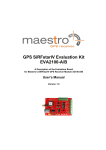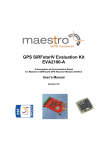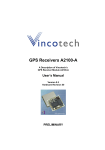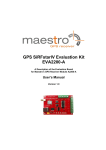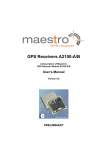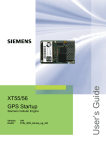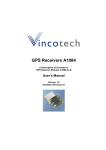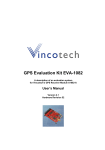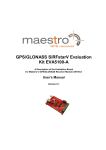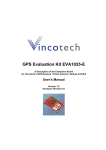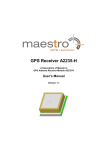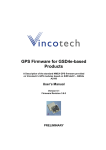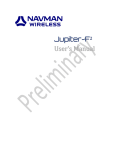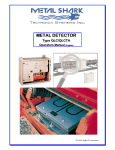Download User`s Manual
Transcript
GPS SiRFstarIV Evaluation Kit EVA2100-A A Description of the Evaluation Board for Vincotech’s SiRFstarIV GPS Receiver Module A2100-A User’s Manual Version 0.4 Hardware Revision 51 PRELIMINARY Revision History Rev. 0.1 0.2 0.3 0.4 Date 03-15-10 04-13-10 04-14-10 05-10-10 mm-dd-yy V0.4 – May-10 Description Initial Draft Update R&D review Note on shut-down sequence User’s Manual Page 2 of 22 PRELIMINARY Disclaimer THIS DOCUMENT CONTAINS PROPRIETARY INFORMATION OF VINCOTECH GMBH. IT MAY NOT BE COPIED OR TRANSMITTED BY ANY MEANS, PASSED TO OTHERS, OR STORED IN ANY RETRIEVAL SYSTEM OR MEDIA, WITHOUT PRIOR CONSENT OF VINCOTECH OR ITS AUTHORIZED AGENTS. THE INFORMATION IN THIS DOCUMENT IS, TO THE BEST OF OUR KNOWLEDGE, ENTIRELY CORRECT. HOWEVER, VINCOTECH CAN NEITHER ACCEPT LIABILITY FOR ANY INACCURACIES, OR THE CONSEQUENCES THEREOF, NOR FOR ANY LIABILITY ARISING FROM THE USE OR APPLICATION OF ANY CIRCUIT, PRODUCT, OR EXAMPLE SHOWN IN THE DOCUMENT. THE PRODUCT (HARD- AND SOFTWARE) DESCRIBED IN THIS DOCUMENTATION IS NOT AUTHORIZED FOR USE IN LIFE SUPPORT DEVICES OR SYSTEMS WITHOUT THE EXPRESS WRITTEN APPROVAL OF VINCOTECH. THIS DOCUMENT MAY PROVIDE LINKS TO OTHER WORLD WIDE WEB SITES OR RESOURCES. BECAUSE VINCOTECH HAS NO CONTROL OVER SUCH SITES AND RESOURCES, VINCOTECH SHALL NOT BE RESPONSIBLE FOR THE AVAILABILITY OF SUCH EXTERNAL SITES OR RESOURCES, AND DOES NOT ENDORSE AND IS NOT RESPONSIBLE OR LIABLE FOR ANY CONTENT, ADVERTISING, PRODUCTS, OR OTHER MATERIALS ON OR AVAILABLE FROM SUCH SITES OR RESOURCES. VINCOTECH SHALL NOT BE RESPONSIBLE OR LIABLE, DIRECTLY OR INDIRECTLY, FOR ANY DAMAGE OR LOSS CAUSED OR ALLEGED TO BE CAUSED BY OR IN CONNECTION WITH USE OF OR RELIANCE ON ANY SUCH CONTENT, GOODS OR SERVICES AVAILABLE ON OR THROUGH ANY SUCH SITE OR RESOURCE. VINCOTECH RESERVES THE RIGHT TO CHANGE, MODIFY, OR IMPROVE THIS DOCUMENT OR THE PRODUCT DESCRIBED HEREIN, AS SEEN FIT BY VINCOTECH WITHOUT FURTHER NOTICE. V0.4 – May-10 User’s Manual Page 3 of 22 PRELIMINARY Table of Contents 1 Introduction ........................................................................................................ 5 1.1 Purpose............................................................................................................. 5 1.2 Contents............................................................................................................ 5 1.3 General Information .......................................................................................... 7 1.3.1 Evaluation Board EVA2100-A .................................................................................... 7 1.3.2 Ordering...................................................................................................................... 7 1.3.3 Firmware, Tools, and Documents............................................................................... 7 1.4 Handling Precautions ........................................................................................ 7 2 Quick Start.......................................................................................................... 8 3 Potential Problems with Windows.................................................................. 11 3.1 Ballpoint Mouse............................................................................................... 11 3.2 Missing Graphics............................................................................................. 11 4 Board Overview................................................................................................ 13 5 On-Board Peripherals ...................................................................................... 14 5.1 ON and RESET Push-Button .......................................................................... 14 5.2 Antenna Connector ......................................................................................... 14 5.3 LEDs ............................................................................................................... 15 6 Design-in Support ............................................................................................ 16 6.1 Terminal Block ................................................................................................ 16 6.2 DIP Switch Settings......................................................................................... 16 6.3 ICC Jumper ..................................................................................................... 17 7 NMEA Port ........................................................................................................ 18 8 EVA2100-A Firmware and NMEA Sentences ................................................. 18 9 Shut-Down Sequence ...................................................................................... 18 10 Board Schematics.......................................................................................... 19 11 Related Information ....................................................................................... 21 11.1 Contact.......................................................................................................... 21 11.2 Related Documents....................................................................................... 21 11.3 Related Tools ................................................................................................ 21 12 List of Figures ................................................................................................ 22 13 List of Tables .................................................................................................. 22 V0.4 – May-10 User’s Manual Page 4 of 22 PRELIMINARY 1 Introduction 1.1 Purpose The GPS Evaluation Kit EVA2100-A allows an easy evaluation of Vincotech’s SiRFstarIV GPS receiver module A2100-A and A2100-B by offering quick access to the serial ports and the most important I/O lines of the module. The EVA2100-A serves three major purposes: • As a demonstration package of the module’s capabilities Powering the A2100-A GPS receiver module via the USB connector and connecting the GPS antenna with sufficient view to the sky will result in an NMEA output with position information. • As an example how to integrate the module into a system The schematic in chapter “10 Board Schematics” is a basic example of how to integrate the GPS module into an application or system. • To support an easy temporary design in The signals provided on the Evaluation Kit allow direct integration into a surrounding system making it an ideal development tool. The EVA2100-A can especially demonstrate that an active or passive GPS antenna connected to the Antenna Input will result in outstanding GPS performance. The user can test with these two antenna types in order to evaluate the best solution for his application. 1.2 Contents The EVA2100-A includes the following components: • • • • • Demonstration board (labeled EVA2100-A) with one A2100-A GPS receiver Active GPS antenna Passive GPS antenna USB cable to connect to your PC CD with complete documentation and Vincotech’s GPS Cockpit software Please check your package for completeness and connect the components properly. V0.4 – May-10 User’s Manual Page 5 of 22 PRELIMINARY Figure 1: Evaluation board EVA2100-A Figure 2: Active and passive GPS antenna with SMA connectors Figure 3: USB cable with A/B type connectors Figure 4: CD V0.4 – May-10 User’s Manual Page 6 of 22 PRELIMINARY 1.3 General Information 1.3.1 Evaluation Board EVA2100-A Please note, that there is no separate EVA2100-B for the 1.8V module version A2100-B available. The two module types are identical except for the voltage thus the performance of the A2100-B can be evaluated with the EVA2100-A, too. 1.3.2 Ordering The complete order number for the EVA2100-A is V23993-EVA2100-A The board will always be shipped with latest firmware. Information on sales channels can be found on Vincotech’s web page. 1.3.3 Firmware, Tools, and Documents New firmware will be made available on Vincotech’s web page as soon as released together with according release notes. Tools for programming the board and for evaluating GPS features can be downloaded as well as latest documentation. 1.4 Handling Precautions The EVA2100-A contains components that are sensitive to electrostatic discharge (ESD). Please handle with appropriate care. V0.4 – May-10 User’s Manual Page 7 of 22 PRELIMINARY 2 Quick Start (1) Connect the EVA2100-A with your PC using the included USB cable. (2) When the PC asks for drivers select the folder “Tools\Drivers” on the included CD ROM. Note: Two drivers need to be installed, the EVA2100-A FTDI driver and the USB serial driver. Note: During the driver installation process your Windows system will probably notify you, that the driver did not pass Windows logo testing with a warning: Figure 5: Windows driver installation warning (3) Connect the included active GPS antenna to the antenna connector of the EVA2100-A; make sure that the antenna has a good view to the sky! (4) Make sure all DIP switches are in ON position except for the BOOTSEL DIP switch which must be in OFF position. (5) To start the GPS Cockpit software which visualizes the NMEA output data coming from the GPS receiver, copy all files from the included CD ROM “Tools/GPS Cockpit” to a folder of you choice on your PC. Then double click the GPSC.exe file. The GPS cockpit software starts without additional software installation. A detailed description of the GPS Cockpit software is included on the CD ROM. V0.4 – May-10 User’s Manual Page 8 of 22 PRELIMINARY (6) Activate the correct port within GPS Cockpit. You can do this by selecting the “COM port connection” icon (left-most icon) or by choosing “Port Number” in the “Settings” menu. In both cases the following window will appear: Figure 6: GPS Cockpit COM Port Setting window Choose the COM port to which the GPS receiver is connected (verify in your system settings - device manager, which communication port is used for this USB serial connection), in our example COM11 at 4800 baud (default setting for the EVA2100-A), make sure that the On/Off box is checked, and click on “OK”: V0.4 – May-10 User’s Manual Page 9 of 22 PRELIMINARY (7) Open the NMEA Terminal window to see NMEA sentences by using the “NMEA Terminal” window button. You will see no messages! (8) In order to start the module, you need to push the “ON” button of the evaluation board. Then only you will see messages like this: Figure 7: GPS Cockpit NMEA terminal with NMEA data Now you can start using all the other windows and features of GPS Cockpit. Please refer also to the GPS Cockpit manual and the online help within GPS Cockpit. V0.4 – May-10 User’s Manual Page 10 of 22 PRELIMINARY 3 Potential Problems with Windows 3.1 Ballpoint Mouse After successful driver installation and after pushing the “ON” button of the EVA2100-A Windows might interpret the data coming over the serial interface as a serial ballpoint mouse! Your mouse pointer can start jumping around. To stop this, disable the according device using your device manager. Leave the EVA2100-A kit connected and push the nRST button once. The module will stop to transmit data. To fix the problem you will find the device under “Mice and other pointing devices”. Use a right click to open the sub-menu and disable the device. Update Driver Disable Uninstall Scan for hardware changes Properties Figure 8: Disabling of Microsoft Serial BallPoint Afterwards you will be able to continue in a normal way. Don’t forget to push the “ON” button again to receive NMEA data. 3.2 Missing Graphics In case you can see only textual information within GPS Cockpit and no graphics, you need to change the “Color quality” within the “Display Properties” under tab “Settings”. Figure 9: GPS Information window without and with clock V0.4 – May-10 User’s Manual Page 11 of 22 PRELIMINARY So please make sure that the “Color quality” within the “Display Properties” is set to “Highest (32 bit)”. “Display Properties” can be invoked by a right click on your desktop and selecting “Properties”. Figure 10: “Color quality” within “Display Properties” V0.4 – May-10 User’s Manual Page 12 of 22 PRELIMINARY 4 Board Overview The following picture shall give an overview on the complete evaluation board EVA2100-A. It explains the most important components and can be used as a reference for the next paragraphs. Figure 11: Board overview V0.4 – May-10 User’s Manual Page 13 of 22 PRELIMINARY 5 On-Board Peripherals 5.1 ON and RESET Push-Button The EVA2100-A holds two push-buttons: • • ON (ON / OFF functionality) nRST (RESET functionality) After power on pushing the “ON” button will start the A2100-A module. This is absolutely necessary to get the module going. The “ON” button must be used as well in other cases, e.g. in order to request a position when in SiRFawareTM state or to go to hibernate mode and wake up again. The “nRST” button is used to get a full reset of the GPS module. All parameters are stored in non-volatile memory. After pushing this button the module starts again from the beginning. 5.2 Antenna Connector The A2100 -A supports one antenna input. Both antennas, the active and the passive one, can be connected to this input. As the active antenna needs voltage supplied through the VANT pin of the module, please make sure that the VANT DIP switch is in “ON” position. Note: Do not supply voltage externally when VANT DIP switch is in “ON” position, leave terminal open! If the DIP switch is in “OFF” position, an according voltage (3.3V to 5.0V) must be supplied through the VANT terminal of the terminal block. Figure 12: Antenna connector and VANT DIP switch with terminal V0.4 – May-10 User’s Manual Page 14 of 22 PRELIMINARY 5.3 LEDs There are 6 LEDs on the EVA2100-A that indicate different signals from the GPS receiver (order of LED’s on EVA2100-A from left to right): LED Name Function LD2 LD1 RX TX Receive Transmit LD4 ON LD3 WAKEUP LD5 POWER Description Serial data traffic (into GPS receiver) Serial data traffic (from GPS receiver) ON after Reset, position request during PTF cycle and in ON SiRFaware mode (the LED visualizes the ON pulse) Operational HIGH: Full operation state LOW: Module in a low power mode Power/Vcc Power on LED Table 1: LEDs function and description Figure 13: EVA2100-A LEDs V0.4 – May-10 User’s Manual Page 15 of 22 PRELIMINARY 6 Design-in Support The EVA2100-A demo board offers the possibility to implement the A2100-A GPS receiver module temporarily into your design by using the terminal block with 9 connections. To operate the EVA2100-A via this terminal block, please check “Table 3: Switch settings”. Please note: • VCC power input is not protected against reversed polarity • External supply has to be within the range of 3.3 to 3.6 VDC 6.1 Terminal Block The terminal block offers direct access to the A2100-A GPS receiver pins. Pin Port 1 2 3 WAKEUP BOOT nRST (operational SEL (reset) mode) 4 5 6 7 8 9 TX RX ON VANT VCC GND Table 2: Terminal block description Figure 14: Terminal block (picture turned by 90° ccw) 6.2 DIP Switch Settings The following picture shows the DIP switches of the EVA2100-A. Except for GND they are connected 1:1 to the terminal block from BOOTSEL to VCC. Figure 15: DIP switches (picture turned by 90° ccw) V0.4 – May-10 User’s Manual Page 16 of 22 PRELIMINARY Switch Function S1 S2 S3 S4 S5 S6 S7 S8 BOOTSEL nRST WAKEUP TX RX ON VANT VCC Operation via USB connector (default settings) OFF ON ON ON ON ON ON ON Operation via terminal block OFF (*1) OFF OFF OFF OFF OFF OFF OFF Table 3: Switch settings *1: The BOOTSEL switch can be set to flash Firmware to the A2100-A GPS receiver. Switch the BOOTSEL switch to “ON”, press and release the nRST button. After this push the ON button. The A2100-A is now waiting to receive new firmware data via UART. After upgrading the firmware switch the BOOTSEL switch to “OFF” and push first the nRST and then the ON button again for restarting normal GPS receiver operation. Related software tool and documentation: SiRFflash 6.3 ICC Jumper Figure 16: ICC jumper As long as the VCC DIP switch is “ON” the ICC jumper is bridged. By putting the VCC DIP switch to the OFF position the current draw of the A2100-A GPS receiver can be measured directly by connecting a low resistance measurement device to the ICC jumper. The low resistance measurement device should be connected before VCC is switched off! V0.4 – May-10 User’s Manual Page 17 of 22 PRELIMINARY 7 NMEA Port • • • Default setting: 4800 baud, 8 data bits, no parity, 1 stop bit, no flow control! Standard NMEA-0183 output on NMEA, baud rate selectable. Standard USB connectors 8 EVA2100-A Firmware and NMEA Sentences See separate document GPS Firmware for a detailed description of the standard firmware loaded onto the modules delivered with the EVA2100. 9 Shut-Down Sequence Care must be taken to implement an orderly shut-down sequence along with supplying power for a certain period of time after initiating the shut-down sequence. Abrupt removal or droop of power while the module is running has risks ranging from minor impact on TTFF to fatal, permanent corruption of flash memory code area! The shut-down sequence can either be initiated by a command (NMEA or binary) or by toggling the ON_OFF pin. It is strongly recommended to press the “ON” button before removing power from the evaluation board! The shutdown is completed after maximum 1s. Therefore the module should be at least supplied with voltage for that time after the shutdown sequence was initiated. In case the voltage supply will be available then continuously, it is necessary to wake up the GPS module again by toggling the ON_OFF pin. V0.4 – May-10 User’s Manual Page 18 of 22 PRELIMINARY 10 Board Schematics The following shows the schematics of the EVA2100. For best readability the picture was enlarged to cover the complete page. Please note that the design is done in a way that it reflects the Minimum Configuration as outlined in the GPS Receiver Manual A2100! These are especially: • The A2100-A needs an external pull-up resistor to be configured for UART operation. Although first firmware releases will work with the UART interface by default future releases will not. Please consider the pull-up resistor in your design or pull the GPIO up right after reset by other means. • The ON_OFF input of the A2100-A needs to be connected to a push-pull output of a microprocessor. For a wake-up, including the initial one after power on, a LOW-HIGH transmission is mandatory. • The nRST pin of the A2100-A needs to be connected to an open collector / open drain output of a microprocessor! This is necessary to work with SiRFawareTM. Pulling nRST low and afterwards toggling of ON_OFF will get the module to report a position fix when in SiRFawareTM mode. The following picture shows the minimum configuration for using the A2100-A in UART mode with a passive antenna. In addition BOOTSEL and VANT are supported on the evaluation board! Shown from top without lid; pads shown for better understanding ANT_EXT ANT_GND 10kΩ A2100-A GSD4e ON_OFF 3.3V Vcc Tx Rx UART nRST GND Pin 1 marker Figure 17: Minimum configuration A2100-A V0.4 – May-10 User’s Manual Page 19 of 22 ALL RIGHTS RESERVED ALLE RECHTE VORBEHALTEN PROPRIETARY DATA ALS BETRIEBSGEHEMNIS ANVERTRAUT A B C D J1 SH1 5 1 2 3 4 6 LT_GND 8 SH2 VCC USBDN USBDP GND 5V_USB 14 15 2 1 L1 16 3 LT_GND 8 1CXT 1Q 1CLR GND 1RXT/CXT 1B + 5V_FIL C7 0.1UF 4 13 7 LT_GND C12 0.1UF 3V3 SW2 1 GND3 INHIBIT 6 5 VCCIO VCC USBDM USBDP NC ft232rl NRST NC1 OSC1 OSC2 3V3OUT 1M R12 6 U2 R13 47K 1 5 3 11 2 9 10 6 23 22 13 14 12 R2 330 6 7 10 9 U4 2Q 11 2CXT 2Q 2CLR 2RXT/CXT 2B 12 5 1 2 5 R17 330 R11 330 D6 3V3 5 LT_GND R4 47K LT_GND R3 330 D1 74HC123 2A 1 2 2 D2 3V3 3V3 1 C4 0.1UF LT_GND C5 10UF LT_GND LT_GND 3V3 + LT_GND LT_GND 4 3 NC1 2 GND2 1 GND1 VOUT C13 4.7UF LT_GND C10 0.1UF LT_GND R6 10K 2 3V3 LT_GND U1 TXD RXD NRTS NCTS NDTR NDSR NDCD NRI CBUS0 CBUS1 CBUS2 CBUS3 CBUS4 GND4 7 LT_GND 3 SPST 4 LT_GND 4 20 16 15 8 19 24 27 28 17 R1 47K C8 4.7UF C6 0.1UF LT_GND LT_GND VCC 1Q 74HC123 1A 1 C2 100UF 3000MA U4 LT_GND C1 0.1UF 2 LT_GND C3 0.1UF L4931 VIN 8 6 ON_SW 7 AGND GND1 GND2 GND3 TEST 25 7 18 21 26 1 2 51 WAKEUP_SW R5 10K 1 2 3 R8 330 D3 LT_GND Q1 1 2 3V3 NMR_SW MITTEILUNG SW3 DIP NMR 7 DATUM NAME SH LT_GND R7 10K 1 PS D S. Helbing 27.01.2010 LT_GND FILE: VINCOTECH NORM BEARB GEPR DATUM NC3 10 NC4 RTS 9 11 CTS 8 GND1 GND 6 7 1V8OUT WAKEUP VCC BOOTSEL NMR 2 5 4 3 WAKEUP 6 VCC TX 5 J4 17.5 A 2 RX 4 1 2 3 BOOTSEL ON 3 8 VANT 1 TX RX ON 2 3 C9 0.1UF 27.01.10 9 10 11 12 14 15 16 2 J7 1 J7 TX_SW 3V3 J3 17.5 A 13 1 2 3 RX_SW BOOTSEL NMR WAKEUP INITIAL DESIGN LT_GND 2 ZUST R9 330 D4 3V3 1 SW1 3 SPST 4 4 16 15 14 1PPS VANT NC5 ANT J5 17.5 A 1 2 5 4 LT_GND 3 J2 V23993-EVA2100-A-*-7402 USB DEMO BOARD FOR GPS RECEIVER A2100 LT_GND 12 13 17 12C_CLK_GPSON GND_ANT 19 EXTINT 18 20 TX I2C_DIO_GPIO0 22 21 RX LT_GND ON_OFF U3 A2100 VANT VCC 1 2 3 1 2 F2 1 8 GND2 GND3 GND4 GND5 GND6 GND7 GND8 GND9 GND10 23 24 25 26 27 28 29 30 31 VANT_FUSED 1/1 BLATT: A B C D PRELIMINARY 11 Related Information 11.1 Contact This manual was created with due diligence. We hope that it will be helpful to the user to get the most out of the GPS module. Inputs regarding errors or mistaken verbalizations and comments or proposals to Vincotech, Germany, for further improvements are highly appreciated. Vincotech GmbH Biberger Str. 93 82008 Unterhaching (Munich) Germany Tel.: +49 89 8780 67 0 [email protected] www.vincotech.com/gps 11.2 Related Documents • • • • • GPS Receiver A2100 (Vincotech) GPS Firmware GSD4e (Vincotech) SiRF_NEMA_Reference_Manual (SiRF) SiRF_Binary_Reference_Manual (SiRF) SiRF_OSP_Reference_Manual (SiRF) 11.3 Related Tools • • • • GPS Cockpit (Vincotech) SiRFLive (SiRF) SiRFdemo (SiRF) SiRFflash (SiRF) V0.4 – May-10 User’s Manual Page 21 of 22 PRELIMINARY 12 List of Figures Figure 1: Evaluation board EVA2100-A ................................................................... 6 Figure 2: Active and passive GPS antenna with SMA connectors ........................... 6 Figure 3: USB cable with A/B type connectors......................................................... 6 Figure 4: CD............................................................................................................. 6 Figure 5: Windows driver installation warning .......................................................... 8 Figure 6: GPS Cockpit COM Port Setting window ................................................... 9 Figure 7: GPS Cockpit NMEA terminal with NMEA data........................................ 10 Figure 8: Disabling of Microsoft Serial BallPoint .................................................... 11 Figure 9: GPS Information window without and with clock..................................... 11 Figure 10: “Color quality” within “Display Properties” ............................................. 12 Figure 11: Board overview ..................................................................................... 13 Figure 12: Antenna connector and VANT DIP switch with terminal ....................... 14 Figure 13: EVA2100-A LEDs ................................................................................. 15 Figure 14: Terminal block (picture turned by 90° ccw) ........................................... 16 Figure 15: DIP switches (picture turned by 90° ccw).............................................. 16 Figure 16: ICC jumper............................................................................................ 17 Figure 17: Minimum configuration A2100-A ........................................................... 19 Figure 18: EVA2100-A board schematics .............................................................. 20 13 List of Tables Table 1: LEDs function and description.................................................................. 15 Table 2: Terminal block description........................................................................ 16 Table 3: Switch settings ......................................................................................... 17 V0.4 – May-10 User’s Manual Page 22 of 22