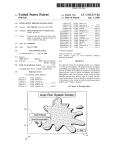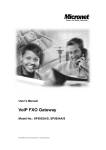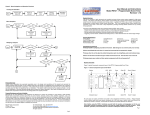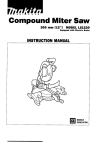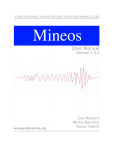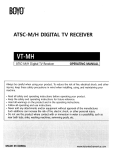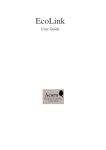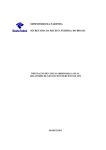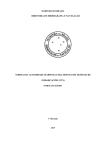Download Auto Run Splash Screen
Transcript
US 20040193745A1
(19) United States
(12) Patent Application Publication (10) Pub. No.: US 2004/0193745 A1
(43) Pub. Date:
Olbricht
(54) INTELLIGENT PRINTER INSTALLATION
(52)
Sep. 30, 2004
US. Cl. .................................. .. 710/8; 710/10; 710/16
(76) Inventor: Eric Olbricht, Vancouver, WA (US)
(57)
Correspondence Address:
Kevin L. Russell
Suite 1600
601 SW Second Ave.
An improved system for installing a printer on a computer
or a netWork of computers. The disclosed system is capable
of installing and con?guring a printer on a computer and a
netWork to Which the computer is connected. The disclosed
Portland, OR 97204-3157 (US)
(21) Appl. No.:
10/404,955
(22) Filed:
Mar. 31, 2003
ABSTRACT
system alloWs a user to specify an arbitrary and intuitive
alphanumeric name for the printer so that it may be easily
identi?ed among many printers When it is used. The dis
closed system alloWs a user to specify a descriptive location
Publication Classi?cation
of the printer so that it may be easily located among many
(51)
Im. c1? ..................................................... .. G06F 3/00
printers after it prints a print job.
10
/
Auto Run Splash Screen
l6——\
4
I .,
Install Software;
‘ha;
m‘...
V‘
PReadiQb‘eymedalian
14~
Patent Application Publication Sep. 30, 2004 Sheet 1 0f 14
US 2004/0193745 A1
10
/
Auto Run Splash Screen
"hi
z 1 Fiead?bbgmedagonj
19
a 20
all‘
‘I
éeded. Aiie'f -
Installing Winsock 2.0 Q! \axéy; i'txnilhe 'sezup piggy 2
later is available from Microsoft; l héytailalibn, Mil temgi
Patent Application Publication Sep. 30, 2004 Sheet 2 0f 14
US 2004/0193745 A1
22
631211016 ?owing
Y
7
32
Patent Application Publication Sep. 30, 2004 Sheet 3 0f 14
40
US 2004/0193745 A1
'
38
/
upecialhélvhuksgtthgs'
v
,7
D5 play the help
as soc iatad with
,’
f
'
-
.7
in mziaii $ha1p piiriiif drive]: by
wglizking camzilqexit seiup"
v »
' Z v
/"
Patent Application Publication Sep. 30, 2004 Sheet 4 0f 14
US 2004/0193745 A1
Select Floral-n Folel
-1 Accessories
' PIOQIGH‘I ?les
Modal dialog during
d'uccwexy cd'ptr'nmels
gkedl. you 7'
'
68
'
V
the search.
Patent Application Publication Sep. 30, 2004 Sheet 5 0f 14
US 2004/0193745 A1
62
/
___M____MMM
"Select Printer
SHAUUM 23.”
BiilsPrinler
AL-11U23
ARQZB
‘122311558
101212228
ShaIpAL1U23
TechS upport
SHAUUMZI.
AL-1D23
MIG-1023 10122712228
101221237244
AL>1UZ3 WZEZEBB
Ihe printer 5; u w ould like to vimha? 15m?‘
ya
7
ghouid ?rst make sure ith'émprlir'lilter is tujhéd on and
'
icbnnected to the rjekwdrk; Then meig‘?ebesh to search
r,
‘
again pr mess-Show Mme Device: tr; EXfJE?j me 5 ' {gift
Gray ux?ass a
List alldevices.
N0 ?lteuig of
device
selecbd.
SNHP Community Slling Dialog
_- _7 Enker
'
"
"
Comunity
‘f
SHAUOMZMSS
is
Patent Application Publication Sep. 30, 2004 Sheet 6 0f 14
Shale PIilGIH
88 /"
Windows 2000
Wind?“ ><Pv ‘ , v
Connect to‘; gslw'ark sen-er
1 The plinkeri étlééhlzd to am'hei h ?aked
'2 wrwev
95
FIG. 11B
US 2004/0193745 A1
Patent Application Publication Sep. 30, 2004 Sheet 7 0f 14
US 2004/0193745 A1
Advanced Plinlel Configuration
IP address,
submk mask,
default gate
way ?leds will
be ungnjed
only wl'entha
use: selects the
"sped?y an IF’
.lm Mssage r‘ I
107
"7' u
deviceiiPlcase provide:
' '(dy xtlqi gdcyngp.
Patent Application Publication Sep. 30, 2004 Sheet 9 0f 14
US 2004/0193745 A1
118
/
‘BEEF-‘thief
' tiojim vi'zgfycm wi?éwhagerd paograrns koru'seiihija
printer at £214: defaz? winter? .f.
.
' '.
. Y
\ 1 20
FIG. 17
122
Copy files and Con?gure printer
Patent Application Publication Sep. 30, 2004 Sheet 10 0f 14
US 2004/0193745 A1
124
126
Last Install
'
Help
Patent Application Publication Sep. 30, 2004 Sheet 11 0f 14
US 2004/0193745 A1
‘
[150
Display Auto Run
Read
-
_
Splash Screen
Documentation
f
Dis la
D p y
7
158
Y
‘L
’
[154
I52
_
/ /CheCl(\ (
<—-—<
User
>———> Exit Setup
ocument
\ optiogl /
Install Software
160
I56
i
End
/ /ChCC‘k\ \(
<
Operating/ >
\
éyster)
V
TWin NT 4.0, 2k, XP
/
/
i [162
\
. Check
/
NL\ Winsock _2.0 >
l64\ ‘
Installation
C
\
< Administrative >-N—O————
\Availability/
\
/}\
K166
Che k
\
\
\
/
Rights
\
/
'
Yes
/
‘
Installation
Yes
.
.
Termination
i Termination
i
End
v
/
I70
Display Installer
‘ Welcome Dialog
i
/
172
-
License
\Agreement/
\
174
No
>--->
Exit Setup
-
/
IYes
TO
FIG. 218
FIG. 21A
/ 168
‘
End
Patent Application Publication Sep. 30, 2004 Sheet 12 0f 14
US 2004/0193745 A1
FROM
FIG. 21A
1
K176
Display Installer
Select Dialog
Advanced
Automatic
'1 8
17s
i
<
/ /Checl<\ ~( 7
Operating
\
éystein
>
<
/
i
\/ ’Checl<\ ,\
Operating
\
System}
Win NT
Win 9x
Win 9x
Advanced _
Con?guration
_
Win NT
4.0, 2k, XP
Win 9x
Win NT
Advanced
Con?guration
>
/
_
_
4.0, 2k, XP
Win 9x
Win NT
Automatic
Automatic
Con?guration
Con?guration
FIG. 21B
Patent Application Publication Sep. 30, 2004 Sheet 13 of 14
US 2004/0193745 A1
in 9x
in 9x
Automatic
Advanced
Con?guration
Con?guration
Select
Installation
Select Installation A 204
A188
Directory Dialog
Directory Dialog
1
Select Program
Folder Dialog
Select Program
Folder Dialog
@190
l
l
Searching Printers
and Select a Printer
Searching Printers A
‘
A 206
and Select a
Dialog and User
192
Printer Dialog
Selects a Printer
and User Selects
i
a Printer
.
i
<
194
/ IS \[\
< / First Time
No
Community
\Strin g = default,
/
\/
\lnstallation/
\
Yes
/
as
Con?gure the
Printer Dialog
210
Enter the SNMP
Community String
4__l
A
v
Advanced Printer
Con?guration
Dialog “214
196
4
‘r
v"
Name the
A198
Windows Printer
l
Con?gure the
Printer Dialog
v Dialog
Name the Windows A 218
'
Driver
Printer Dialog
'
|
Location_
Select
i
Reset the Device A
if Needed
Print
200
l
Last Install Dialog A 202
@
A.
Tvne
‘Driver
Location.
Reset the Device
if Needed
220
l
Last Install Dialog
FIG. 22
@
FIG. 23
222
Patent Application Publication Sep. 30, 2004 Sheet 14 of 14
'
US 2004/0193745 Al
was
Alftomatip
Con?gurano
Select a Printer L
Dialog and User -
Searching Printers m
224
and. Select a Printer
Selects a Printer
Selects a Printer
226
/ is <
,
< (First Time \ '>_.__,N° .
\Installation/
\
236
Dialog and User
<
/
238
/ 'fs SNMl?[\
Community >I_\I0_>
‘String =' default,
,li’es
\
-
Con?gure
A 228
the Printer
\(
/
r
Community String -
I
V
_
V
I‘
-
Name the
Windows Printer
Dialog
'-
230
Advanced
Printer
'
~
.
Dr ivef
__Locarhi!_rlé__i
242
Con?guration Dialog
_
i
Con?gure the
,_\
Printer Dialog
~
i,
‘ Name the Windows
2.‘
244
246
Printer Dialog
Reset the Device
232
'
if Needed
'
Select
1,
‘Print
.
T
Last Install Dialog A 234
.
Driver
Loca
'
. 24
>
e
~£$
,
/
Enter the SNMP
Yes
‘
240
4
ion _
LIL
Share Pririter Dialog
248
Reset the Device
if Needed
250
Last Install Dialog
252
@
FIG. 25
Sep. 30, 2004
US 2004/0193745 A1
INTELLIGENT PRINTER INSTALLATION
BACKGROUND OF THE INVENTION
[0001]
The present invention relates to an improved sys
tem for installing a printer on a computer or a network of
computers.
[0002] Existing systems for installing a printer on a com
puter or a netWork of computers require the completion of
several steps to properly con?gure the printer for use.
Because each of these steps requires the entry of speci?c,
critical con?guration parameters, the person installing the
printer must have detailed knowledge of the printer, the
computer netWork, and the printing environment provided
remote computers, the computer must also receive informa
tion as to any alternate OS print drivers and the print queue
location.
[0006] When installing and con?guring a neW printer, the
person installing the printer may not knoW or have ready
access to the speci?c con?guration parameters necessary to
con?gure the printer, the computer, and the server, if any. If
a printer is connected to a server for use by one or more
remote computers, an additional problem often occurs
because the remote computer identi?es the printer by either
the printer’s IP address or DNS name, or some other
alphanumeric string that has little meaning to the user. Thus,
if more than one printer is connected to the server, the user
may not be able to easily identify Which printer has received
by the operating system.
and printed the desired print job.
[0003] For example, When installing a printer Within a
WindoWs netWork environment, many existing systems of
have attempted to address these problems. One such existing
installing the printer use vendor-provided utilities to con
system, for example, con?gures the printer and the computer
[0007] Some existing systems for printer con?guration
?gure the printer While Microsoft-provided utilities con?g
from the same installation tool using a novice-friendly
ure the client computer and/or the server. With respect to
WiZard that presents simple questions to the person installing
the printer using non-technical terms. This installation tool,
printer con?guration, many vendor-provided utilities may
require that the Printer IP address be speci?ed, along With
though, does not support server usage of the client computer.
the Printer GateWay and, if DNS is supported in the netWork
If the client computer is to be used as a server, the person
environment, the Printer DNS name.
installing the printer must therefore input all needed param
eters. In addition, this system still identi?es the printer using
only a non-intuitive alphanumeric string, making it difficult
[0004] With respect to server con?guration, Microsoft
WindoWs alloWs the printer to be con?gured in one of tWo
con?gurations. In the ?rst con?guration, the printer may be
connected for netWork, or queue-based printing through a
for a user to identify Which computer is receiving a print job.
[0008] What is needed, then, is a printer installation tool
server accessible through one or more remote computers,
that is targeted toWards non-technical users, uses non
such as a client. Each remote computer sends all print data
technical terms, supports con?guration of the client com
to the server and receives status information from the server.
puter as a server, and identi?es the installed computer by an
identi?er that alloWs a user to intuitively identify that
The remote computer never communicates directly With the
device and is unaWare of Where or hoW the printer is
connected to the server. The server is con?gured to share the
particular printer, even Where multiple printers are acces
sible through a netWork.
printer and performs all data spooling for the printer.
Microsoft provides softWare in all versions of WindoWs to
con?gure both the remote computer and the server for
netWork printing. During the con?guration process, the
BRIEF DESCRIPTION OF THE DRAWINGS
[0009]
FIG. 1 is an exemplary display that may initiate
remote computer must receive information as to the Win
any one of the disclosed printer installation tools.
doWs printer name, the WindoWs print driver and the print
[0010] FIG. 2 is an exemplary “Installation Termination”
display that may appear in response to the selection of the
“Install SoftWare” in the splash screen of FIG. 1 Where the
queue location While the printing device must receive infor
mation as to the printer IP address, the printer netmask, the
printer gateWay, and the printer DNS name. In addition, the
server must receive information as to the printer IP address,
the printer DNS name, the WindoWs printer name, the
WindoWs print driver, any alternate OS print drivers and the
print queue location.
[0005] In an alternate con?guration, the printer may be
con?gured for remote printing—a special class of local
printing Where the printer is connected through a netWork. A
computer performs its oWn data spooling and communicates
disclosed installation tool does not detect Winsock 2.0 on a
client computer With a WindoWs 95 operating system.
[0011] FIG. 3 is an exemplary “Installer Welcome” screen
that may appear in response to the selection of the “Install
SoftWare” in the splash screen of FIG. 1 Where the disclosed
installation tool either detects Winsock 2.0 on a client
computer With a WindoWs 95 operating system, or detects
that the client computer uses an operating system other than
WindoWs 95.
directly With the printer for status and data output. If more
than one computer is connected to the printer for remote
[0012]
printing, the printer Will prioritiZe print job requests. The
may appear in response to the selection of the “No” button
in the Screen of FIG. 3.
softWare component used to communicate directly With the
device is called a port monitor. Port monitors are speci?c to
the device that they communicate With, and are usually
supplied by the device manufacturer. When con?guring a
printer for remote printing, the computer must receive
information as to the printer IP address, the printer DNS
name, the WindoWs printer name and the WindoWs print
driver. If the computer acts as a server for one or more other
FIG. 4 is an exemplary “Exit Setup” screen that
[0013] FIG. 5 is an exemplary “Installer Select” screen
that may appear in response to the selection of the “Yes”
button in the screen of FIG. 3.
[0014]
FIG. 6 is an exemplary “Select Installation Direc
tory” screen that may appear in response to the selection of
the “Next” button in the screen of FIG. 5.
Sep. 30, 2004
US 2004/0193745 A1
[0015]
FIG. 7 is an exemplary “Select Program Folder”
DETAILED DESCRIPTION OF THE
INVENTION
screen that may appear in response to the selection of the
“Next” button in the screen of FIG. 6.
[0031]
[0016] FIG. 8 is an exemplary screen that may appear in
response to the selection of the “Next” button in the screen
tioned disadvantages of existing installation tools by pro
viding a novice-friendly printer installation tool that con?g
of FIG. 7, and While the printer installation tool searches for
printers available to the client computer.
of con?guring a client computer for use as a netWork server.
[0017] FIG. 9 is an exemplary screen that may appear in
response to the selection of the “Next” button in the screen
of FIG. 7, and after the printer installation tool has identi?ed
the printers available to the client computer.
[0018] FIG. 10 is an exemplary screen that may appear in
response to the selection of the “Next” button in the screen
of FIG. 9, and Where the user selected the “Let me con?gure
my netWork setting” option in the screen of FIG. 5.
[0019] FIG. 11A is an exemplary screen that may appear
in response to the selection of the “Enter” button in the
screen of FIG. 10.
[0020] FIG. 11B is an exemplary screen that may appear
in response to the selection of the “Enter” button in the
screen of FIG. 11A
[0021] FIG. 12 is an exemplary screen that may appear in
response to the selection of the “Next” button in the screen
of FIG. 11A.
[0022] FIG. 13 is an exemplary screen that may appear in
response to the selection of the “Next” button in the screen
of FIG. 12 and if the printer installation tool does not
recognize the address provided in response to the screen of
FIG. 12.
[0023] FIG. 14 is an exemplary screen that may appear in
response to the selection of the “Next” button in the screen
of FIG. 12 and if the address provided in response to the
screen of FIG. 12 is already in use.
The present invention overcomes the aforemen
ures both the client computer and the printer, and is capable
In addition, the disclosed printer installation tool alloWs a
user to select a unique and intuitive identi?er for the printer
being installed, Which Will be then be associated With the
installed printer by the disclosed installation tool so that it
may be quickly identi?ed by a person using the client
computer to request a print job by the installed printer.
[0032] The disclosed installation tool may be an embed
ded ?rmWare implementation of a netWork print server and
its associated client softWare. The disclosed installation tool
may be initiated through a CD ROM, the Web (both internet
and intranet), or from WindoWs DOS mode With no user
interface, for example. The disclosed installation tool may
alloW a user, Who may be either a system administrator or a
novice, to install the printer in a small or enterprise netWork
for direct (Peer-to-Peer) printing. The disclosed installation
tool preferably supports printer installation and client com
puter and optionally server con?guration in the Win 95/98/
ME and WIN NT4.0, WIN 2K and Win XP platforms, for
example.
[0033] One preferred disclosed printer installation tool is
responsible for the installation of the printer drivers and
associated softWare components for the client computer and
any applicable server. The installation application discovers
all the available print devices accessible to the client com
puter, either locally or through a shared netWork and pre
sents a list of those discovered devices to the user, Who can
select the interested one for installation. In the discovery
process the disclosed printer installation tool discovers one
or more of the folloWing: the WINS/DNS name, IP address,
Location of the printer, Device type/information, MAC
[0024] FIG. 15 is an exemplary screen that may appear in
response to the selection of the “Next” button in either the
screen of FIG. 9 Where the user selected the “Automatically
con?gure my netWork settings” button in the screen of FIG.
5, or in response to the selection of the “Next” button in the
screen of FIG. 12 Where the printer installation tool recog
niZe the address provided in response to the screen of FIG.
12, and if that address is not used by another device.
[0025] FIG. 16 is an exemplary screen that may appear in
response to the selection of the “Next” button in the screen
of FIG. 15.
[0026] FIG. 17 is an exemplary screen that may appear in
response to the selection of the “OK” button in the screen of
FIG. 16.
[0027] FIG. 18 is an exemplary screen that may appear in
response to the selection of the “Install” button in the screen
of FIG. 17.
[0028]
FIG. 19 is an exemplary “Printer Reset” Screen.
[0029] FIG. 20 is an exemplary “Last Install” screen that
may appear When the printer installation tool has installed
the printer selected in the screen of FIG. 9.
address, Installation ?ag (indicate Whether the printer is
previously installed in the netWork or not), Sharp-Net-Mask,
Sharp-Net-GateWay, DHCP ON/OFF printer parameters
through SLP discovery. The user has the option of con?g
uring printer parameter like the WINS/DNS name of the
printer, location of the printer, Installation ?ag, Sharp-Net
GateWay, Sharp-Net-Mask, DHCP ON/OFF. The user-con
?gured printer parameters are pushed back from the client
computer and/or the server through the SNMP protocol
operation. Also, the disclosed printer installation tool may
add registry entries and store the discovered devices in a disk
?le.
[0034]
The disclosed invention may be quickly under
stood in reference to a series of user interface (UI) screens,
shoWn in FIGS. 1-21, that guide a user though one embodi
ment of a disclosed printer installation tool. It should be
understood that the UI screens depicted in FIGS. 1-21 are
illustrative only, and that other embodiments of the disclosed
printer installation tool may present different UI screens to
a user. The UI screens depicted in FIGS. 1-21 are preferably
332x218 Dialog Based Units (DBU) or 498x354 pixels
screen units siZe. Furthermore, unless explicitly stated, the
[0030] FIGS. 21A-25 are diagrams illustrating exemplary
UI scope Will alWays be focused on the button that Will lead
the user though the default path of the dialogs so that the user
can install the device With a minimum number of hits of the
steps used by a disclosed printer installation tool.
Enter key.
Sep. 30, 2004
US 2004/0193745 A1
[0035]
FIG. 1 shows an exemplary splash screen 10 that
may appear When a user inserts a CD that contains an
dialog WindoW, shoWn in FIG. 4 giving the user the option
of either terminating operation of the printer installation tool
tool should also preferably be executable from a DOS
by selecting the “Exit” button 34 or to resume installation by
selecting the “Resume” button 36, after Which the user is
once again prompted to either accept or decline the license
agreement in the Installer Welcome” screen 22.
command, or by manually selecting the installation tool
through the client computer’s operating system. Alterna
[0041] In one preferred embodiment of the disclosed
printer installation tool, the UI scope is focused on the “No”
executable printer installation tool into a CD-ROM drive.
Preferably, the printer installation tool Will automatically run
upon insertion of the CD-ROM, hoWever, the installation
tively, the splash screen 10 may appear after the installation
tool is doWnloaded from the Web and the user executes a
“setup.exe” ?le, or other executable ?le that initiates the
disclosed printer installation tool.
[0036]
The splash screen 10 presents a user With the
options of either exiting the program, reading documenta
tion associated With the disclosed printer installation tool, or
beginning the installation process. The user may exit the
button 28 of the Installer Welcome screen 22 so that a user
cannot inadvertently accept the license agreement by care
lessly clicking the “enter” button on the user’s keypad.
Rather, the license agreement can only be accepted, and the
installation program can be completed, only upon the con
scious selection of the “Yes” button 26. Other embodiments.
Though, may focus the UI scope on the “No” button 28.
[0042]
Selection of the “Yes” button 26, Which accepts the
program by selecting the “Exit” button 12, after Which the
License agreement, may lead to the “Installer Select” screen
installation tool Will terminate operation. The user may
38, shoWn in FIG. 5, Which gives a user the option of having
choose to vieW any associated documentation by selecting
the “Read Documentation” button 14. Associated documen
tation may include a user’s manual, a netWorking tutorial,
and/or an installation tutorial presents the installation pro
cedure to the user and suggests responses to any foreseen
problems that may occur during the installation process.
[0037]
Some embodiments of the disclosed printer instal
the disclosed printer installation tool automatically con?g
ure a desired printer, or let the user con?gure the printer.
This selection may be made by checking the desired one of
the boxes 40 or 42 and subsequently selecting the “Next”
button 44. Selection of the box 40 provides for an easy
installation and selection of the box 42 provides for an
advanced printer setting con?guration for advanced users.
lation tool may require the presence of a Winsock 2.0 ?le to
install a printer on a computer that operates in a WindoWs 95
environment. If so, upon a user’s selection of the “Install
Alternatively, the user may choose to go back to the previous
SoftWare” button 16, the printer installation tool may check
Whether the operating system on the client computer is
WindoW by selecting the “Help” button 50. Selection of the
help button 50 may present a help dialog WindoW (not
shoWn) explaining the consequences of electing to con?gure
WindoWs 95, and if so, check to see Whether Winsock 2.0 is
installed in the WindoWs directory of the client computer. If
it is not, the “Installation Termination” screen 19 of FIG. 2
may be displayed and operation of the installation tool
terminated after the user clicks the “OK” button or the “exit
WindoW” button 20.
[0038]
Furthermore, some embodiments of the printer
installation tool may require that the user have administra
tive rights to install a printer, as is common Within WindoWs
NT 4.0, WindoWs 2000 or WindoWs XP, for example. If so,
the printer installation tool Will check to see Whether the user
has such rights, and if not, display a termination screen (not
shoWn) informing the user of the his or her lack of authority
to install the printer.
screen by selecting the “Back” button 46, cancel installation
by selecting the “Cancel” button 50, or initiate a help dialog
the printer manually, along With a list of parameters Which
Will need to be entered manually. The help dialog WindoW
may also suggest that novice users elect to let the installation
program proceed With an automatic installation. Selection of
the cancel button 48 may either terminate operation of the
printer installation tool or present the user With an Exit setup
WindoW With the same functionality as the exit setup Win
doW 32 of FIG. 4. Unless otherWise indicated, any “back”,
“cancel” or “help” buttons in any of the dialog WindoWs
discussed in this disclosure are functionally equivalent to the
respective buttons 46, 48, and 50 discussed in this para
graph.
[0043] Referring to FIG. 6, if the client computer is
presence of Winsock 2.0 to install a printer on a client
running in a WindoWs 95 environment (e.g., an operating
system Without a port monitor), the selection of the desired
installation option Will cause the “Select Installation Direc
computer running in a WindoWs 95 environment, or if
Winsock 2.0 is present on a client computer running in a
WindoWs 95 environment, or if the client computer runs on
an operating system other than WindoWs 95, or if either
administrative rights are not required or are present, the
tory” WindoW 52 to appear, from Which the user may either
select a displayed default directory or input a neW directory
for an installation folder and proceed to a select program
folder WindoW 56, as shoWn in FIG. 7. The select program
folder WindoW 56 permits the user to input a desired
splash screen 10 Will be replaced With the “Installer Wel
program folder in the WindoW 57 by either typing it in
manually or selecting one of the existing folders detected by
the printer installation tool and displayed in the WindoW 58.
[0039] If the printer installation tool does not require the
come” screen 22 shoWn in FIG. 3 after a user selects the
“Install SoftWare” button 10.
[0040] The installer Welcome screen 22 may present the
user With a license agreement that may be selectively
broWsed in a WindoW 24. The installer Welcome prompts the
user to either accept the license agreement by selecting the
“Yes” button 26 or decline the license agreement by select
ing the “No” button 28. If the license agreement is not
Selection of the “Next” button 60 Will cause the “Select
Printer” WindoW 62 to appear. Furthermore, if the client
computer is operating Within a WindoWs NT 4.0, a WindoWs
2000, or a WindoWs XP environment, selection of the
“Next” button 44 in the “Installer Select” WindoW 38 (FIG.
accepted, operation of the printer installation tool may either
5) leads to the “Select Printer” WindoW 62 (FIG. 8).
[0044] Initially, the “Select Printer” dialog WindoW may
terminate, or the user may be presented With an additional
be overlaid With a “Searching” WindoW 64 that indicates to
Sep. 30, 2004
US 2004/0193745 Al
the user that the disclosed printer installation tool is detect
238 of FIG. 25), the user will be presented with the dialog
ing available printers for installation. The printer installation
window so that he can enter the correct string for the
tool may use any appropriate protocol for this search, such
as Simple Network Management Protocol (SNMP) or Com
mon Management Information Protocol (CMIP). While the
search is proceeding, a running count of detected available
printers may be displayed in the box 66 and the user may be
allowed to terminate the search by selecting the “Stop”
button 68. Before displaying the “Select Printer” dialog, SLP
selected device in the window 80 and press the “enter”
button 82 or return to the “Select Printer” dialog by pressing
the button 84, as illustrated in FIG. 10. If the SNMP
community string is incorrect the user will again be
prompted to enter the correct SNMP Community string.
?les (slp.dll) will be copied to the temporary directory. The
“select printer” dialog shows a list of discovered devices.
[0045] Referring to FIG. 9, once the search has been
completed, or the user stops the process, the “Searching”
window 64 will disappear and the user will be presented
with a list of printers, within the window 70. The disclosed
printer installation tool may provide for a ?ltering tool that
?lters the list of printers shown in the window 70. For
example, the ?ltering tool may ?rst show only “new”
devices, i.e., devices that were not previously discovered in
an earlier iteration of the disclosed printer installation tool,
or if this “new” list is empty then only “uninstalled” devices,
i.e. those devices that have not been previously con?gured,
or if the “uninstalled” list is empty then all discovered
devices. This simpli?es the installation of new printers on a
network by showing the new printers without showing all
the previously installed printers (or less than all). The user
may also elect to show all available printers rather than a
presented ?ltered list by selecting the button 72. If all
devices are being shown then the “Show all Printers” button
72 will be gray. Further, the disclosed printer installation
tool may include a “refresh” button 74 to be selected if a
desired printer is not shown and a further search is desired
after connections are checked, etc. In some embodiments of
the disclosed printer installation tool, the user can select
more than one device to perform a multi device installation.
[0046] The printer device itself may include a ?ag
(memory location) that may be set by the installation tool to
indicate that the printer has now been installed with the ?ag
being unset as default (or vice versa). In this manner, the
installation tool may query the printer for the ?ag. The ?ag
may be reset in any suitable manner.
[0051] The “Advanced Printer Con?guration” window 98
(see FIG. 12) allows the entry of an IP address for the
printer, a subnet mask identi?er, and a default gateway, by
entries into the appropriate windows 99, 100, and 101. These
entries may be made automatically by selecting the box 102
via DHCP or the values may be speci?ed manually after
selecting the box 103. Specifying either an invalid address
or an address already being used, and selecting the “next”
button 104 will result in the Error Message Windows 106
and 107, respectively where the user will be prompted to
enter correct values (see FIGS. 13 and 14).
[0052]
In either automatic or advanced con?guration, the
“Con?gure the Printer” window 108 (see FIG. 15) will
appear in response to the selection of the “next” button 104
(see FIG. 12 advanced con?guration) or the next button 76
(see FIG. 98 automatic con?guration) in the case that it is
a ?rst time installation (see FIG. 24). The window 108
allows the user to name the device and optionally provide a
location description in the appropriate windows 109 and
110. The description 110 may subsequently be displayed
together with the name of the device, such as with a mouse
or other window. This provides additional descriptive infor
mation to a subsequent installer of the same printer. A
default name may be initially displayed in the window 109.
The default name that is displayed should be the device
name retrieved from the printer, and is preferably limited to
15 characters and follows the DNS naming convention (no
spaces, no special characters). The user can change this
name so long as it follows the aforementioned length
limitations. This name and location string is written back to
the printer using SNMP or CMIP and the printer will register
this name with the WINS/DNS server.
Continued Automatic/Advanced Con?guration
[0047] The ?ltering criteria may be achieved by process
[0053]
ing installation ?ag values retrieved from the client com
puter and/or server through SNMP operation and a ?le
containing a list of previously discovered devices. The
Installation Flag value will give the information on whether
the printer is installed or not con?gured at all in the network.
112 of the “Con?gure the Printer” window 112 (see FIG.
15), the “Name the Printer” window 118 will appear (see
[0048]
Optionally, the location of the printer may be
displayed when the focus of the mouse is on the row of the
printer.
[0049]
At this point, the user has the option of choosing an
advanced con?guration or an automatic con?guration. The
advanced con?guration option will be discussed ?rst.
Advanced Con?guration
[0050]
If the User opted for “Let me con?gure my Net
work Setting”42 in the “installer select” dialog box 38 (FIG.
5), upon selecting the “next” button 76 the disclosed printer
Typically, when a user selects the “Next” button
FIG. 17).
[0054] The “Name the Printer” window 118 is similar to
the Add Printer WiZard dialog used in the Windows oper
ating system. The “Name the Windows Printer”118 allows
the user to give a Windows name of the printer. The default
will be the name of the printer in the installed machine.
Using this window, a user has the option of giving the printer
an intuitive name by which the user may subsequently
recogniZe that particular printer when sending it a print job
so that the user can locate the printer and easily retrieve the
completed print job. This eliminates difficulty in distinguish
ing identical printers on a network that all have the same or
similar default identi?cations.
installation tool will check to see whether the SNMP Com
[0055] In the advanced con?guration, if the printer is
shared in, the “Select Print Type” window may be displayed
(See FIG. 11B) so that the user has the option, by selecting
munity string of the selected device is the default value. If
the SNMP community string is not the default value (see box
peer-to-peer, i.e. connected directly to a network or as a
the appropriate box 94 or 95, of installing the printer as a
Sep. 30, 2004
US 2004/0193745 A1
another network computer (e.g., a server). Selection of the
Pings but the new Name is not set. (If the device has started
using the new parameters, this dialog can be skipped.)
“Next” button 96 will show the “Driver Location” window
[0064] Once the installed printer con?guration and vali
114 (shown in FIG. 16).
dation is done, the disclosed printer installation tool may
start con?guring the client computer. First it copies the port
monitor. Then it installs and con?gures the port monitor
network printer, i.e. connected to a network server through
[0056]
In either the automatic or advanced con?guration
the “Driver location” window allows the user to select the
appropriate driver to install. Normally this is only displayed
when the system can not locate the appropriate driver.
[0057]
Insert C
[0058]
In the case of advanced con?guration for non-win
9x, if direct printing as a result of FIG. 11B is selected a
“Share Printer” window 86, shown in FIG. 11A may be
displayed by which the user may indicate whether the printer
is to be shared or not by selecting the appropriate box 88 or
89, give a share name in the window 90 and select the
operating system of all the computers printing to the selected
printer from the list shown in the window 91.
[0059] Clicking the “Install” button 120 leads to the copy
?les and con?gure printer screen 122 of the installation
process (see FIG. 18). When displaying the window 122, the
disclosed printer installation tool may do three additional
things. First, it may push the con?gurable attribute values to
the installed printer. Second, it may check whether the
installed printer started using those values. Finally, the
disclosed printer installation tool may con?gure the client
while optionally displaying the text “Con?guring the port
monitor”. Then the tool installs the printer driver while
optionally displaying the text “Installing the printer driver”
in the “copy ?le and con?gure the printer”122.
[0065] On completing host and printer con?guration, the
disclosed printer installation tool displays the “Last Install”
window 126 (See FIG. 20).
[0066] The foregoing installation tool may be used with
any computer operating system, such as Windows, DOS,
Linux, Unix, etc. Some embodiments of the installation tool
may be con?gured for use with an individual one of these
operating systems, or alternatively may be capable of install
ing a printer on any number of operating systems. For
example, FIGS. 21A to 25 illustrate an embodiment for the
disclosed installation tool that is able to install and con?gure
a printer on a host computer that operates under either
Windows 9x, Windows NT, Windows 2K or Windows XP.
[0067] Referring speci?cally to FIGS. 21A and 21B, this
embodiment of the disclosed installation tool begins by
displaying 150 an introductory screen, such as the splash
computer so that it can print to the printer
screen 10 shown in FIG. 1 or any other similar screen. The
[0060] The disclosed printer installation tool starts con
?guring the print server with user con?gured new values, the
of a CD that contains an executable installation tool into
Copy ?les and Con?gure printer window 122 may tell the
the internet, or by selecting an executable installation tool
program ?le within a Windows operating system, including
a DOS prompt. The introductory screen preferably presents
a user with the option 152 of proceeding with the printer
installation, reviewing any associated documentation, or
user to “Please wait while con?guring the device” above a
progress bar. The message “Please wait while con?guring
the device” should preferably be displayed for approxi
mately ten seconds beyond the actual download time or until
the printer installation tool has detected that the client
computer has started using the new parameters whichever is
shorter.
[0061] After pushing the con?gurable values to the printer,
the disclosed printer installation tool checks whether the
printer is using the con?gured values. If it ?nds that the
device is not using the currently con?gured values, it may
shows the “reset printer” window 124 (see FIG. 19). This
dialog should be displayed only as long as the device still
contains its old/original parameters. For example: if the
address has been changed and the printer is still answering
pings on its old address. (If the device has started using the
new parameters, this dialog can be skipped.)
introductory screen may be initiated from either the insertion
CD-ROM drive, by downloading the installation tool from
exiting the installation tool.
[0068]
If the user elects to exit 154 the installation tool, the
installation tool may then terminate 156. If the user elects to
review associated documentation, the installation tool may
display 158 the associated documentation to the user so that
it may be read. Once the user has indicated that he or she has
?nished reading the documentation, the user may once again
be presented with the introductory screen and given the
option of whether continuing with the installation or termi
nating the installation.
[0069]
If the user elects to continue with the installation,
the installation tool may identify 160 the operating system of
the host computer. If the host computer is operating on a
Windows 95 operating system, the installation tool may
[0062]
After the reset, if the device is not responding to
any queries, another window (not shown) may display the
text, “Waiting for the device to initialiZe, Please make sure
that the power is on” in the Copy ?les and con?gure printer.
This message should be shown only as long as the device is
not responding to any queries on any address. (If the device
has started using the new parameters, this dialog can be
skipped.)
[0063] If the device started responding, the next message
displays is the “Waiting for the device to initialiZe” in the
copy ?les and con?gure printer dialog. This should be
shown only as long as the device is responding but has not
set all parameters. For example: the printer is responding to
check 162 whether Winsock 2.0 is installed in the windows
directory. If Winsock 2.0 is not installed, then the installation
tool may terminate 164 after preferably indicating to the user
that installation cannot proceed because of the missing ?le.
If Winsock 2.0 is available in a Windows 95 operating
system, the installation tool may proceed and display and
Installer Welcome Dialog 170.
[0070] Similarly, if the host computer is operating on a
Win NT 4.0, Windows 2k, or Windows XP operating system,
the installation tool may check 166 whether administrative
rights are needed to install a printer, and if so, determine
whether the user has such administrative rights. If not, the
installation tool may terminate 168, else proceed and display
the installer welcome dialog 170.