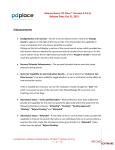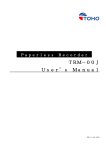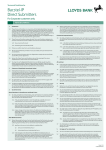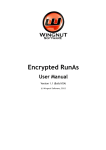Transcript
Step 6: Step 3: Your scanner is now ready for use. The scanner has already been set for all the commonly used bar codes & you do not need to set anything else. Unscrew the wing nut from the scanner neck. Thank you for purchasing the 4POS Laser Scanner Contents of the box : 1 x 4POS Laser Scanner 1 x User manual 1 x USB Cable 1 x Stand Neck 1 x Stand base Step 7: Please follow the steps to make your experience with the 4POS laser scanner as easy as possible. Step 4: A USB Scanner can only be used with a USB Keyboard. If you are still using a Ps2 keyboard (Round plug with pins), you can either replace the keyboard with a USB keyboard OR simply purchase a USB-2-PS2 adaptor. Not doing this can result in the scanner not working or you could experience strange scans - not consistent or reliable. It is not a faulty scanner! Insert the scanner neck into the base. Step 1: Insert the RJ45 connecter into the base of the Scanner. Step 5: Turn the base around & screw the wingnut back in. Step 2: Push the cable into the connector until you hear a “Click” Pull the cable softly to ensure it has been done properly The following products are also available: 4CLOCK 4MEAT 4LODGE Software for the independently minded Clock-Keeper! Software for the independently minded Butcher! Software for the independently minded Lodge-Keeper! 4CRM Software for the independently minded Sales-Force! 4JOBS Software for the independently minded Job-Keeper! 4PAY Software for the independently minded Paymaster!