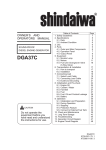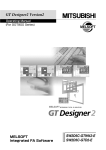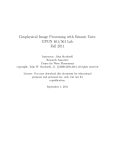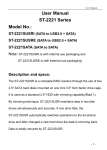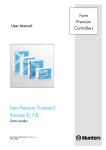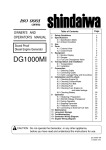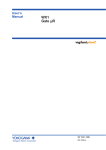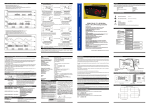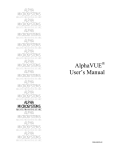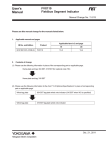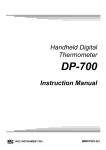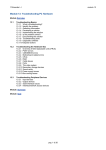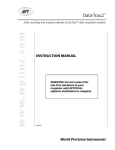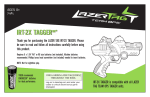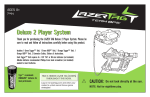Download TRM-00J User`s Manual
Transcript
Paperless Recorder TRM-00J User’s Manual DWG.No.4B-5408 Paperless Recorder TRM-00J Operation Manual Introduction Thank you for purchasing our electronic product (TRM-00J). Before using this product, please read this manual carefully to understand its contents. Please keep this manual and use it whenever necessary. Precautions upon Usage Please read this section before use. This operation manual should be kept by the user of this product. For the safe use of this product, please avoid the following: ★ Safety Precautions For the safe use of the product and to prevent possible accident or damage, the following warning signs are used in this operation manual for safety-related precautions depending on their level of importance and risk. Please follow each instruction in order for you to use the product safely. ★ Warning Symbols and Their Meanings Danger Improper handling of the equipment may cause fatality or serious injury for an impending reality. Caution Improper handling of the equipment may cause injury or physical damage on it. Warning Improper handling of the equipment may cause fatality or serious injury. Reminder Care should be taken for ensuring safety. ★ Example of Symbols General caution, warning or prohibition without particularity Instruction on ground connection for the equipment with safety grounding terminals Hazard of pinched fingers on a particular portion of the equipment Possible injury caused by touching a particular portion of the equipment under specific conditions Unspecific behaviors of general users Hazard of injury due to high temperature under specific conditions Hazard of an electric shock under specific conditions Hazard of injury such as an electric shock due to disassembling or modification of the equipment Hazard of burst under particular conditions DWG.No.4B-5408 Warning Wrong connection ofthe product may cause fire, which may lead to the breakdown of the product. After the wiring work, make sure that all connections are donecorrectly before turning the power of the product ON. Never turn the power ON while the wiring work is in progress. Never touch the high-voltage section of the product, such as the power supply terminal. Doing so may cause an electrocution. Breakdown of or abnormality in the product may cause serious effect to the system. Install the appropriate protective circuit outside the product. To avoid possible breakdown or fire, do not use this product for the purpose that is beyond the scope of its specification. Never attempt to modify or disassemble the product. Such attempt may cause fire, electrocution, or damage to the product. Do not use the product at a place that is exposed to flammable and explosive gases. Caution Do not connect anything to the blank terminal. Do not use pointed objects to operate keys. To avoid electrocution and breakdown/incorrect operation of the product, never turn the power ON while the wiring work is in progress. Make sure to turn the power OFF before replacing any device (e.g., for repair) that is connected to the product. Before turning the power ON again, make sure that the all wiring works are finished. This product must be installed in a cool and well-ventilated area. Do not put any foreign object, such as a piece of metal, inside the product. Doing so may cause fire, electrocution, or breakdown of the product. This product is intended for instrumentation. If the product is used in a place with high voltage or strong noise, take the necessary measures at the device side. This product is designed to control temperature and other physical volumes of general purpose industrial facilities. Do not use this product for control that may greatly affect human life. Turn OFF the power of the product before cleaning it. To clean the product, wipe it with a soft and dry cloth. Avoid using thinners and other similar chemicals. Such chemicals may cause deformation or discoloration of the product. This product may cause electromagnetic interference in the home environment. The user of this product is requested to take necessary measures to prevent such a problem. Make sure to tighten terminal screws well with the designated torque. Insufficient tightening may cause electrocution or fire. Strictly observe precautions written in this manual upon usage. Unauthorized posting and reproduction of the contents of this manual is prohibited. Contents of this operation manual may be revised without prior notice. Important Reminder Regarding Export Trade Control Order Please investigate the client and the purpose of usage to make sure the product will not be used as a weapon of mass destruction (e.g., for military purpose and military facility). DWG.No.4B-5408 Contents Section 1 Outline ·················································································· - 1 1.1. Features······················································································· - 1 1.2. Check the Product ··············································································· - 1 1.3. Name of Parts ·················································································· - 1 1.4. Basic Screen Navigation ··········································································· - 2 Section 2 Installation ··············································································· - 4 2.1. Precautions upon Installation ······································································· - 4 2.2. How to Attach/Detach ············································································ - 5 2.3. Outline View and Dimensions of Panel Cut ····························································· - 6 Section 3 Wiring ·················································································· - 7 3.1. Things to be Noted during the Wiring Work ···························································· - 7 3.2. Terminal Layout ················································································· - 8 3.3. Wiring to Each Terminal ··········································································· - 8 3.3.1. Power Supply Terminal············································································································· - 8 3.3.2. Analog Input Terminal ·············································································································· - 9 3.3.3. ALM Terminal ······················································································································· - 9 3.3.4. RS-485 Terminal ····················································································································· - 9 3.3.5. USB Connector ······················································································································ - 9 3.3.6. DI/DO Terminal ···················································································································· - 10 Section 4 Screen Description ········································································ - 11 4.1. Common Display Section ········································································· - 11 4.2. Real-Time Trend················································································ - 13 4.2.1. Common Sections of Real-Time Trend··························································································· - 13 4.2.2. Trend Display ······················································································································· - 14 4.2.3. Bar Graph Display ·················································································································· - 16 4.2.4. Digital Display······················································································································· - 17 4.2.5. Event History ······················································································································· - 18 4.3. Historical Trend ················································································ - 19 4.3.1. Common Sections of Historical Trend ··························································································· - 19 4.3.2. Trend Display ······················································································································· - 20 4.3.3. Event History ······················································································································· - 21 4.3.4. File Selection ························································································································ - 22 4.4. Settings ······················································································ - 23 4.4.1. Basic Operation of Setting Screen ································································································ - 23 4.4.2. Unnecessary Settings ·············································································································· - 24 4.4.3. Main Menu ························································································································· - 25 4.4.4. Parameter Settings················································································································· - 25 4.4.5. System Settings····················································································································· - 27 4.4.6. Channel Settings···················································································································· - 30 Section 5 Function Description ······································································ - 32 5.1. Measuring Value ··············································································· - 32 5.1.1. Method of Setting in Accordance with the Type of the Sensor ······························································· - 32 5.1.2. RJC Function ························································································································ - 32 5.1.3. Square Root Operation ············································································································ - 33 5.1.4. Correction of Measuring Value ··································································································· - 33 5.2. Alarm························································································ - 34 5.3. Group ······················································································· - 34 DWG.No.4B-5408 5.4. Record ······················································································· - 35 5.4.1. Record Cycle and File Record Cycle······························································································· - 35 5.4.2. Record Type ························································································································ - 35 5.4.3. Conditions to Start/Stop the Recording ························································································· - 35 5.4.4. Record Data························································································································· - 37 5.5. Message ····················································································· - 37 5.6. DI··························································································· - 38 5.7. Lapse Time···················································································· - 38 5.8. FUNC Key····················································································· - 38 5.9. Event ························································································ - 38 5.10. Communication ··············································································· - 39 5.11. LCD Backlight ················································································· - 39 Section 6 List of Settings ··········································································· - 40 6.1. Parameter Settings ············································································· - 40 6.1.1. Input Settings ······················································································································· - 40 6.1.2. Display Setting ······················································································································ - 44 6.1.3. Record Settings ····················································································································· - 47 6.1.4. Others ······························································································································· - 49 6.2. System Settings ················································································ - 51 6.2.1. LCD backlight ······················································································································· - 51 6.2.2. Key function ························································································································ - 51 6.2.3. Comm. Settings····················································································································· - 51 6.2.4. Clock ································································································································· - 52 6.2.5. Language ···························································································································· - 52 - DWG.No.4B-5408 User’s Manual Section 1 TOHO ELECTRONICS INC. DWG.No.4B-5408 Outline 1.1. Features ●This product is a paperless recorder that displays measurement data on LCD on a real-time basis and save them into an external memory (USB memory or SD card). LCD with touch panel allows you to operate the recorder veryeasily. ●The product allows you to set thermocouple, resistance temperature detector, DC voltage (current), and such other data freely up to 6 channels. ●It can also re-display the data that has been saved in the external memory. 1.2. Check the Product Please check the following items before use: ★ Appearance Check if case, front surface, and terminal board are free from damage. ★ Check if accessories are included. (See below for accessories.) Attaching tool (large and small—2 pieces each), CD-ROM, rubber packing (attached to the main unit), and internal packing of the cover (attached to the main unit). 1.3. Name of Parts ① ② ③ No. ① Name Display Sections ② ③ ④ ⑤ ⑥ REC Key MENU Key FUNC Key USB Memory Port SD Card Slot ④ ⑤ ⑥ How To Use Liquid Crystal Display (LCD) with touch panel. Displays measuring data and parameters. Touch the surface to set the data. Starts and stops the recording. Switches the display between trend and main menu screens. Sets and executes operations. A slot to insert USB memory that will be used as an external memory. A slot to insert SD card that will be used as an external memory. -1- User’s Manual TOHO ELECTRONICS INC. DWG.No.4B-5408 1.4. Basic Screen Navigation Power On Initial screen 4 Sec. after Real-Time Trend Historical Trend Mode key Horizontal Trend Horizontal Trend Graph key Graph key Mode key Vertical Trend Vertical Trend Graph key Graph key Bar Graph Event History Graph key Digital Display File key OK key Cancel key Graph key File Selection Event History Graph key Back key MENU key MENU key MENU key Main Menu -2- User’s Manual TOHO ELECTRONICS INC. DWG.No.4B-5408 Main Menu Back key MENU key Parameter key System key Parameter Setting Back key MENU key System Setting Input setting Storage Media Display setting Device/Other Record setting Others -3- User’s Manual Section 2 TOHO ELECTRONICS INC. DWG.No.4B-5408 Installation 2.1. Precautions upon Installation Warning To avoid electrocution and damage to the device, always turn the power OFF upon detaching/attaching the product. ★ Ambient Temperature (Use the product within the range indicated below.) ① Temperature Range: 0–50℃ ② Humidity Range: 20%–90%PH (without condensation) ③ Installation Angle: Reference surface±10 degrees ★ Avoid installing the product at the following locations: ① Places where the temperature changes drastically and causes condensation ② Places that produce corrosive and flammable gases ③ Places that are exposed to water, oil, steam, and chemicals ④ Places with direct vibration and impact ⑤ Places with many dust, salt, metal chips, etc. ⑥ Places with direct sunlight ⑦ Places that may negatively affect the electrical circuit, such as static electricity, noise, and magnetism ⑧ Places that are exposed directly to the air from the air-conditioning unit ★Precautions upon Installation ① Secure enough space for ventilation to maintain the ambient temperature of less than 50℃. If the ambient temperature can reach or exceed 50℃, cool the area with a fan or cooler.However, the product must not be directly exposed to the cooled air. ② Avoid installing the product on top of a device that produces high heat (such as a heater or atransformer). ③ Install the product as far from high-voltage devices and power lines as possible. ④ Do not block the ventilation hole of the product. If products are to be installed side by side, always leave some space in between. -4- User’s Manual TOHO 2.2. How to Attach/Detach ★ Attach to Panel ① Make a hole at the panel surface. ② Insert the product from the front surface. ③ Change the size of the attachment to be used depending on the thickness of the panel surface. ④ Lock the product by turning the attachment clockwise. *Wiring work must be performed after the attachment of the product. *Turn the power ON after the wiring. ★ Detach from Panel ① Turn the power OFF ② Detach cables ③ Detach the attachment from the product by turning it counterclockwise. ④ Detach the product from the panel. *Turn the power OFF before detaching the product. -5- ELECTRONICS INC. DWG.No.4B-5408 User’s Manual TOHO 2.3. Outline View and Dimensions of Panel Cut Unit: mm Unit: mm -6- ELECTRONICS INC. DWG.No.4B-5408 User’s Manual Section 3 TOHO ELECTRONICS INC. DWG.No.4B-5408 Wiring 3.1. Things to be Noted during the Wiring Work Warning To avoid electrocution and breakdown of the product, never turn the power ON while the wiring work is in progress. ★ For thermocouple input, use the designated wire or extension lead wire. ★ For resistance temperature detector input, use the lead wire with less wire resistance and zero difference in the resistance between 3 wires (3-wire type). ★ Upon wiring of the input signal line, it must be placed far from power source line, power line, and load line since it is easily affected by the induction noise. ★ Upon wiring the power source to the measuring equipment, make sure the equipment will not be affected by the noise that comes from the power supply. In case the product is exposed to the noise, it is advisable to use the noise filter. If the noise filter is to be used, please take note of the following: ◎ Install the noise filter near the temperature controller as much as possible. Make the wiring of the output wire (secondary side) of the noise filter and product to the power terminal as short as possible. ◎ Separate the input wire (primary side) of the noise filter from the output wire (secondary side). Bundling input and output wires together or wiring them close to each other in the same duct or pipe will induct the highfrequency noise, and therefore, the expected noise reduction effect cannot be achieved. ◎ Make the wiring of the ground wire of the noise filter as short as possible. If the ground wire is too long, inductance will be equally inserted and, as a result, the high-frequency property gets worse. ◎ If the attaching board of the noise filter is to be used for the grounding, attach the noise filter after removing the paint coating in order to reduce the contact resistance with the case of the device. ★ For the power supply wire, use the twisted electric wire with less voltage drop. ★ The product starts its operation approximately 4 seconds after the power is turned ON. To use as a signal for the interlock circuit, please use the delayed relay. ★ Power switch and fuse are not included. If necessary, please install them near the product. ◎ Recommended Fuse Rating: Rated voltage of 250V and rated current of 1A ★ Use a crimp contact that matches the size of the screw. ◎ Size of Crimp Contact: Contact width of 8mm or less Recommended Crimp Contact Manufacturer: Nichifu Model: ICTV-1.25Y-3.5 (Y Terminal) ICTV-1.25-3.5L (Rounded Terminal) ◎ Recommended Tightening Torque: 0.5Nm(5kgfm) ◎ Applicable Wiring Material: Use the wire with the size that matches the terminal. Shielded wire is recommended. For Pt100 (resistance temperature detector), use wiring materials of the same kind with low conducting wire resistance and zero difference in resistance between 3 wires. -7- User’s Manual TOHO 3.2. Terminal Layout Power RS-485 ALM DI/DO Analog Input 4-6 Analog Input 1-3 3.3. Wiring to Each Terminal 3.3.1. Power Supply Terminal Terminal No. 31 32 AC 33 GND -8- ELECTRONICS INC. DWG.No.4B-5408 User’s Manual TOHO ELECTRONICS INC. DWG.No.4B-5408 3.3.2. Analog Input Terminal Terminal No. CH Input 21 22 4 -/B +/A Terminal No. CH Input 11 12 1 -/B +/A 23 24 V+/b +/A 13 14 V+/b +/A 25 5 -/B 15 2 -/B 26 27 V+/b +/A 16 17 V+/b +/A Common to All Channels: Method of Wiring per Input Type RTD TC・mV A B + - V b - + ※ In case of mA input, use 250Ω shunt resistor and wire at the area where V input is located. 3.3.3. ALM Terminal Terminal No. 35 DO 36 DO_COM 38 + 39 - 3.3.4. RS-485 Terminal Terminal No. ※ Attach terminator at the end station. 3.3.5. USB Connector Connection Type: USB Micro B terminal -9- 28 6 -/B 18 3 -/B 29 V+/b 19 V+/b User’s Manual TOHO 3.3.6. DI/DO Terminal DI: Non-voltage Contact Input (9 points), common DO: Open Collector Output (12 points), common 1 39 40 Pin No. 1 2 3 4 5 6 7 8 9 10 11 12 13 14 15 16 17 18 19 20 2 Signal DI1 DI2 DI3 DI4 DI5 DI6 DI7 DI8 DI9 NC NC NC DI_COM DI_COM DI_COM DI_COM DI_COM DI_COM DI_COM DI_COM Pin No. 21 22 23 24 25 26 27 28 29 30 31 32 33 34 35 36 37 38 39 40 Signal DO1 DO2 DO3 DO4 DO5 DO6 DO7 DO8 DO9 DO10 DO11 DO12 DO_COM DO_COM DO_COM DO_COM DO_COM DO_COM DO_COM DO_COM - 10 - ELECTRONICS INC. DWG.No.4B-5408 User’s Manual Section 4 TOHO ELECTRONICS INC. DWG.No.4B-5408 Screen Description 4.1. Common Display Section ① ③ ⑤ ② ④ ⑥ ① State of SD Card Shows the state of SD card throughthe text color. Blue: Not inserted Yellow Green: Inserted (with a remaining capacity of more than 30%) Yellow: Inserted (with a remaining capacity of more than 10% but less than 30%) Red: Inserted (with a remaining capacity of less than 10%) ② State of USB Memory State of USB memory is expressed by the color of the text. Blue: Not inserted Light Blue: Inserted (with a remaining capacity of more than 30%) Yellow: Inserted (with a remaining capacity of more than 10% but less than 30%) Red: Inserted (with a remaining capacity of less than 10%) ③ Remaining Memory Capacity Shows the remaining capacity of USB memory/SD card/internal memory. Text color indicates the type of the memory medium. White: Internal Memory Light Blue: USB Memory Yellow Green: SD Card Yellow: Remaining capacity is more than 10% but less than 30% (※) Red: Remaining capacity is less than 10% (※) ※: If the remaining capacity of the subjected memory is low, then the color that is common to all memories will be displayed. - 11 - User’s Manual TOHO ELECTRONICS INC. DWG.No.4B-5408 ④ State of Recording Shows the state of recording through the text color. Blue: Recording is stopped Red: Recording in progress ⑤ Clock Displays current date and time. See 6.2.4Clock to set date and time. ⑥ Date and Time of Lapse Time/Cursor When real-time trend is being displayed, it displays the lapse time in accordance with the lapse time setting. See 5.7Lapse Time for details. When historical trend is being displayed, it displays the date and time of the cursor. - 12 - User’s Manual TOHO ELECTRONICS INC. DWG.No.4B-5408 4.2. Real-Time Trend Displays the latest data that is being recorded. See the description of each section. 4.2.1. Common Sections of Real-Time Trend ① ② ③ ④ ① Group Switching Key Switches the group to be displayed. Text to be displayed is the name of the group that is currently displayed. See 5.3Group for details. ② Mode Key Switches the real-time trend/historical trend. Text Display: REAL: Real Time Trend Display HIST: Historical Trend Display ③ Graph Key Switches the display direction of the trend and other displays. Display sequence: “Horizontal Trend”⇒“Vertical Trend”⇒“Bar Graph”⇒“Digital”⇒“Event History”⇒“Horizontal Trend,” and so on. Each display method can be hidden through settings in accordance with 6.1.1.3Display ④ Display Switching Key Turn scale display and measuring value display ON/OFF during the trend display. Display sequence: “Scale: ON, Measuring Value: ON”⇒ “Scale: OFF, Measuring Value: ON”⇒“Scale: ON, Measuring Value: OFF” ⇒”Scale: OFF, Measuring Value: OFF” ⇒ “Scale: ON, Measuring Value: ON’” and so on. - 13 - User’s Manual TOHO 4.2.2. Trend Display Horizontal Trend ELECTRONICS INC. DWG.No.4B-5408 Vertical Trend ③ ② ② ⑤ ⑤ ⑥ ③ ⑥ ⑦ ① ⑦ ④ ①Trend Line Draws the line with the color that was set per channel. ② Scale Displays the scale per channel. The color that was set per channel shall be used as a background color of the scale. Scale range shall be determined based on the setting of upper/lower limit of the scale range(Rng of ScaleU/L) . It can also display up to three scales simultaneously. Assign the scale number to each channel through the scale No. setting. Range of the scale can also be changed temporarily through the special operation (see 4.4.6Channel Settings). ③ Measuring Value Displays the measuring value of each channel in a numerical format. However, in case of a breakdown of the sensor or this product, the following texts will be displayed: -H-: This will be displayed when the detected input value is higher than the measuring range. -L-: This will be displayed when the detected input value is lower than the measuring range. B. OUT: This will be displayed when the sensor is disconnected during TC input (※1) or mV input (※2). Note: The above will not be displayed if the burnout setting is turned OFF or other input types are used. Fault: This will be displayed when the input circuit of the product is not functioning. Furthermore, if there is an error in the subjected channel, the text color turns red. ※1: K, J, T, E, R, S, B, N, U, L, WRe5-26, PR40-20, PL2 ※2: -10-10 (mV), 0-20 (mV), 0-50(mV) - 14 - User’s Manual TOHO ELECTRONICS INC. DWG.No.4B-5408 ④ Channel Number Key Pressing thechannel number key allows the user to switch the subjected channel to be displayed at the scale. Upon doing so, the trend line will get thicker and the unit will be displayed for approximately 3 seconds. Channel number or tag will be displayed depending on the setting of the label display. Pop-up screen of the channel setting will be displayed when the key is pressed for 2 seconds. See 4.4.6Channel Settings for details. ⑤Auxiliary Line Can set the number of auxiliary lines per channel. Set the scale auxiliary line(Partitions) if necessary. If set to 0, auxiliary line will be automatically drawn in accordance with the scale. ⑥ Time Stamp Time and Line Displays the time stamp with the fixed time interval during the recording. Fixed time interval varies depending on the setting of the record cycle. ⑦ Event and Alarm Display A yellow-green “△” symbol will be displayed at the portion where event (※1) has occurred during the recording. A red line will be displayed while the alarm (※2) is turned ON. ※1: See 5.2Alarm ※2: See 5.9Event - 15 - User’s Manual TOHO ELECTRONICS INC. DWG.No.4B-5408 4.2.3. Bar Graph Display ① ② ③ ① Bar Graph Displays the bar graph of the measuring value per channel. Color and scale of the graph are based on the setting that is made for display color and upper/lower limit of scale range(Rng of ScaleU/L). Range of the scale can also be changed temporarily through the special operation (see 4.4.6Channel Settings). ② Measuring Value Displays the measuring value of each channel in a numerical format. However, in case of a breakdown of the sensor or this product, the following texts will be displayed: -H-: This will be displayed when the detected input value is higher than the measuring range. -L-: This will be displayed when the detected input value is lower than the measuring range. B. OUT: This will be displayed when the sensor is disconnected during TC input (※1) or mV input (※2). Note: The above will not be displayed if the burnout setting is turned OFF or other input types are used. Fault: This will be displayed when the input circuit of the product is not functioning. Furthermore, if there is an error in the subjected channel, the text color turns red. ※1: K, J, T, E, R, S, B, N, U, L, WRe5-26, PR40-20, PL2 ※2: -10-10 (mV), 0-20 (mV), 0-50(mV) ③ Channel Number Key If the channel number key is pressed, the unit will be displayed for approximately 3 seconds. A channel number or tag will be displayed depending on the setting of the label display. A pop-up screen of the channel setting will be displayed when the key is pressed for 2 seconds. See 4.4.6Channel Settings for details. - 16 - User’s Manual TOHO ELECTRONICS INC. DWG.No.4B-5408 4.2.4. Digital Display ① ② ③ ① Measuring Value Displays the measuring value of each channel in a numerical format. However, in case of a breakdown of the sensor or this product, the following texts will be displayed: -H-: This will be displayed when the detected input value is higher than the measuring range. -L-: This will be displayed when the detected input value is lower than the measuring range. B. OUT: This will be displayed when the sensor is disconnected during TC input (※1) or mV input (※2). Note: The above will not be displayed if the burnout setting is turned OFF or other input types are used. Fault: This will be displayed when the input circuit of the product is not functioning. ※1: K, J, T, E, R, S, B, N, U, L, WRe5-26, PR40-20, PL2 ※2: -10-10 (mV), 0-20 (mV), 0-50(mV) ② Channel Number Key If the channel number key is pressed, the unit will be displayed for approximately 3 seconds. A channel number or tag will be displayed depending on the setting of the label display. A pop-up screen of the channel setting will be displayed when the key is pressed for 2 seconds. See 4.4.6Channel Settings for details. ③ Alarm Display Alarm number of the subjected channel turns red. - 17 - User’s Manual TOHO 4.2.5. Event History Scroll Bar Displays the history of events. Up to 50 event histories shall be kept. Events that were triggered during the display of this screen will be displayed by pressing the update key. Use scroll bar or ▲/▼ keys to scroll the screen to see events that are outside the display area. If clear key is pressed, a pop-up screen appears to confirm the deletion. Event history can be deleted by pressing the OK key. To cancel the deletion, press Cancel key. Press OK key or CANCEL key to close the deletion confirmation pop-up screen. - 18 - ELECTRONICS INC. DWG.No.4B-5408 User’s Manual TOHO ELECTRONICS INC. DWG.No.4B-5408 4.3. Historical Trend Displays past data. See the description of each section. 4.3.1. Common Sections of Historical Trend ① ② ③ ④ ① File Key If the file key is pressed, a file selection screen appears. From the file selection screen, select the file to be displayed at the historical trend. See 4.3.4File Selection for details. ② Mode Key Switches real-time trend/historical trend. Text Display: REAL: Real-Time Trend Display HIST: Historical Trend Display ③ Graph Key Switches the display direction of the trend and other displays. Display sequence: “Horizontal Trend”⇒“Vertical Trend”⇒“Event History”⇒“Horizontal Trend,” and so on. Each display method can be hidden through settings in accordance with 6.1.1.3Display. ④ Display Switching Key Turn scale display and measuring value display ON/OFF during the trend display. Display sequence: “Scale: ON, Measuring Value: ON” ⇒ “Scale: OFF, Measuring Value: ON” ⇒ “Scale: ON, Measuring Value: OFF” ⇒”Scale: OFF, Measuring Value: OFF” ⇒ “Scale: ON, Measuring Value: ON,” and so on. - 19 - User’s Manual TOHO ELECTRONICS INC. DWG.No.4B-5408 4.3.2. Trend Display ③ ④ ③ ⑥ ⑥ ⑦ ② ④ ② ⑦ ⑧ ① ⑧ ⑤ ① Trend Line Draws the line with the color that was set per channel during the recording. ② Cursor The measuring value of the time that is indicated by the cursor will be displayed. Touching the area where the trend line is drawn will allow the cursor to move to the touched area. ③ Scale Displays the scale per channel. Color that was set per channel during the recording shall be used as the background color of the scale. Scale range shall be determined based on the setting of upper/lower limit of scale range(Rng of ScaleU/L). It can also display up to three scales simultaneously. Assign a scale number to each channel through the Scale No. setting. Range of the scale can also be changed temporarily through the special operation (see 4.4.6Channel Settings). ④ Measuring Value Displays, in a number format, the measuring value of each channel of the time that is indicated by the cursor. ⑤ Channel Number Key Pressing the channel number key allows the user to switch the subjected channel to be displayed at the scale. Upon doing so, the trend line will get thicker and the unit will be displayed for approximately 3 seconds. Channel number or tag will be displayed depending on the setting of label display. Contents of tag shall be the one that was set during the recording. A pop-up screen of the channel setting will be displayed when the key is pressed for 2 seconds. See 4.4.6Channel Settings for details. - 20 - User’s Manual TOHO ELECTRONICS INC. DWG.No.4B-5408 ⑥ Auxiliary Line Can set the number of auxiliary lines per channel. Set the scale auxiliary line(Partitions) if necessary. ⑦ Time Stamp Time and Line Displays the time stamp with the desired time interval during recording. Desired time interval varies depending on the setting of the record cycle that is set during recording. ⑧ Event and Alarm Display A yellow-green “△”symbol will be displayed at the portion where event (※1) has occurred during the recording. A red line will be displayed at the portion where the alarm (※2) has been turned ON. ※1: See 5.2Alarm ※2: See 5.9Event Also, if the area where the trend line is drawn is touched, ↑/↓ keys, ▲/▼ keys, and scroll bar will be displayed at the following portion of the screen (indicated by red boxes): The cursor can be moved through ↑/↓ key. Change the timeframe, which is displayed on top of the screen, by pressing ▲/▼ keys. 4.3.3. Event History Scroll Bar Displays events that were triggered within the time of the selected file. Up to 50 events will be displayed per page. Navigation within the page shall be done by ▲/▼ keys and scroll bar. Use Previous Page and Next Page to change the page. - 21 - User’s Manual TOHO ELECTRONICS INC. DWG.No.4B-5408 4.3.4. File Selection Selects the file to be displayed with the historical trend. Select the memory media (internal memory/SD card/USB memory) where the data is being recorded. When memory media is selected, folders will be displayed on the left side of the screen while files that are contained in the selected folder will be displayed on the right side of the screen. When the desired folder and file are selected and the OK key is pressed, the information of the selected file will be displayed on the original screen. Pressing the Cancel key will display the original screen without opening the new file. Up to 100 items per page for both folders and files will be displayed. Navigation within the page shall be done using▲/▼ keys and scroll bar. Use Previous Page and Next Page to change the page. - 22 - User’s Manual TOHO ELECTRONICS INC. DWG.No.4B-5408 4.4. Settings This section describes the basic operation to be performed at each setting. See Section 6List of Settings for the list of setting values. 4.4.1. Basic Operation of Setting Screen The method of setting operations differs depending on the setting. Methods of operation are as follows: List Display; Select/Non-select; Text Input; and Numerical Value Input 4.4.1.1. List Display List of Setting Values Key The list of settings will be displayed by pressing the key. Touch the desired setting value to select. Press the key again to close the list of setting value. 4.4.1.2. Select/Non-select Non-select Select Switching of non-select and select shall be done by touching the key. 4.4.1.3. Text Input Key Displays the text input screen when the key is pressed. Input desired characters and press the “Enter” key. - 23 - User’s Manual TOHO 4.4.1.4. Numerical Value Input Key Displays the numerical value input screen when the key is pressed. Add or subtract values through ▲/▼ key to set the desired value and press “Enter” key. 4.4.2. Unnecessary Settings This product has a function that hides unnecessary settings in accordance with the settings condition. Therefore, each setting screen may not display setting values in accordance with Section 6List of Settings. - 24 - ELECTRONICS INC. DWG.No.4B-5408 User’s Manual TOHO 4.4.3. Main Menu If parameter setting key is pressed, 4.4.4Parameter Settings will be displayed. If system setting key is pressed, 4.4.5System Settings will be displayed. Press Back key to go back to the original screen. 4.4.4. Parameter Settings Pressing each submenu key will display the corresponding setting screen. See Section 6List of Settings for settings to be displayed at each submenu. However, copying of setting value and initialization of parameters are not included in the setting screen. See 4.4.4.1Copying of Setting Value and 4.4.4.2Initialization of Parameters for details. - 25 - ELECTRONICS INC. DWG.No.4B-5408 User’s Manual TOHO ELECTRONICS INC. DWG.No.4B-5408 4.4.4.1. Copying of Setting Value Allows the user to copy the setting value of the input setting (except for the display color) between channels. Utilize this function if several sensors of the same kind will be used. Select the channel from the copy source. Select the channel where the setting value of the selected channel is to be copied. Press the “Enter” key. (See 4.4.1.2Select/Non-select) Press the Cancel key to cancel the copying and go back to the original screen. 4.4.4.2. Initialization of Parameters Allows the user to initialize the group of settings that corresponds to each key (see Section 6List of Settings). Pressing any key will display the following confirmation pop-up screen: Press the OK key to initialize the setting group that corresponds to the selected key and close the pop-up screen. Press the Cancel key to close the pop-up screen without performing the initialization. - 26 - User’s Manual TOHO ELECTRONICS INC. DWG.No.4B-5408 4.4.5. System Settings Pressing each submenu key will display the corresponding setting screen. See Section 6List of Settings for settings to be displayed at each submenu. Provided, however, that SD card, USB memory, internal memory, and version are not included in the setting screen. See 4.4.5.1SD Card, USB Memory, and Internal Memory and 4.4.5.2Version for details. 4.4.5.1. SD Card, USB Memory, and Internal Memory Allows the user to perform the following operations to each memory: save or read setting values, and format (for the internal memory, the user is only allowed to format). - 27 - User’s Manual TOHO ELECTRONICS INC. DWG.No.4B-5408 Save/Read of Setting Values A function to save setting values of this product to the external memory. Pressing the setting value saving key will create the setting value file. Setting value reading key will read the saved file and reflect the content of the setting value file to setting values in the product. Operating procedure: ◆ How to Save the File If the setting value saving key is pressed, the following screen will be displayed: List of Files Press the file name key and set the desired file name at the Text Input screen. If the desired file is selected from the list of files that isstored in the memory, the selected file will be displayed at the file name column. If the OK key is pressed, the file will be saved with the name that is written in the file name column. If the file with the same name already exists,press the OK key to display the pop-up screen that confirms overwriting the file. ◆ How to Read Files If the setting value reading key is pressed, the following screen will be displayed: List of Files Select the desired file from the file list and press the OK key to reflect setting values in the file to the product. - 28 - User’s Manual TOHO ELECTRONICS INC. DWG.No.4B-5408 Format A function that formats the subjected memory. Product will erase all data in the subjected memory. Make sure that the subjected memory does not contain any data other than that for the product. If the format key is pressed, a pop-up screen appears to confirm the initialization. Press OK to execute the initialization (formatting). Press Cancel to cancel the initialization. 4.4.5.2. Version Displays the software version of the product. - 29 - User’s Manual TOHO 4.4.6. Channel Settings The above screen will be displayed by pressing the channel number key for 2 seconds. If the setting verification key is pressed, a list of channel settings of the subjected channel will be displayed. Displays the scale input screen when the scale key is pressed. Press the Close key to close the channel setting pop-up screen. Channel Setting List Displays the list of setting values of the subjected channel. If the setting item is touched, the selected setting will be changed (selected setting: blue-colored row). If the setting change key is pressed, the setting screen of the selected setting item will be displayed. See 4.4Settings for details. Press the Close key to go back to the original screen. - 30 - ELECTRONICS INC. DWG.No.4B-5408 User’s Manual TOHO ELECTRONICS INC. DWG.No.4B-5408 Input Scale Upper Limit Range Key and Lower Limit Range Key: Pressing them will display the Numerical Value Input screen, which allows the user to change the range of the scale. Back Key: Sets the temporarilyset scale range back to the saved setting value. Enter Key: Allows the changed scale range to take effect. Cancel Key: Discards changes. Press the Back key, Enter key, or Cancel key to go back to the original screen. - 31 - User’s Manual Section 5 TOHO ELECTRONICS INC. DWG.No.4B-5408 Function Description 5.1. Measuring Value Performs a setting in accordance with the sensor to be used for each channel. 5.1.1. Method of Setting in Accordance with the Type of the Sensor Method of setting per input type: Temperature Sensor Input If thermocouple or platinum resistance thermometer sensor is used as the sensor, do the desire setting at Input Setting of Parameter Setting screen. The measuring value of other channels can also be used as the reference junction temperature for more accurate measurement with the thermocouple sensor. See 5.1.2RJC Function for details. Current and Voltage Input If the current and voltage output device is used as the sensor, do the desire setting at Input and Scaling Setting of Parameter Setting screen. The relationship between the setting of upper/lower limit of measuring range(Meas. upr/lwr lim) at Scaling Setting and the upper/lower limit of scaling range(Scale upr/lwr lim) are asfollows: Scaling Range Upper Lower Lower Upper Measuring Range Setting Sample: To display 0-1V input as “0.0%–100.0%” Input Type: -1-1 (V) Upper Limit of Measuring Range: 1.00 Lower Limit of Measuring Range: 0.00 Position of Decimal Point: 0.0 Upper Limit of Scaling Range: 100.0 Lower Limit of Scaling Range: 0.0 Unit: % 5.1.2. RJC Function Since thermocouple is a sensor that uses Seebeck effect (electromotive force occurs in accordance with the difference in temperature between two edges of the sensor), temperature of the measuring edge side of the thermocouple can be measured by adding the temperature of the reference junction side (terminal board of the product). RJC function allows the user to choose the temperature of the reference junction side between the measuring value of the internal circuit and the measuring value of other channels. - 32 - User’s Manual TOHO ELECTRONICS INC. DWG.No.4B-5408 If the measuring value of other channels is used, a more accurate measurement can be achieved by using the sensor that is more accurate than the measurement accuracy of the internal circuit. 5.1.3. Square Root Operation If the square root operation is turned ON, it sets the measurement range to 0-100% and performs the square root operation for the input value to convert it into a percentage. It performs a scaling against the result of a square root operation and converts it into a measuring value. 開平演算データ 100% 10% 0% 1% 100% 入力値 Measurement values from 0% to 1% will be expressed by the straight line (broken line). 5.1.4. Correction of Measuring Value Corrects the measuring value through offset and gain at REC/CALC. It allows the user to correct the measuring error of sensor and product or to correct the difference between the value measured at the location where the sensor is installed and the value measured at the desired location. The relationship between offset and gain is as follows: Y = aX + b X: Measuring value before the correction Y: Measuring value after the correction a: Setting of Gain b: Setting of Offset - 33 - User’s Manual TOHO ELECTRONICS INC. DWG.No.4B-5408 5.2. Alarm Allows the user to set up to 4 alarms per channel and outputs ON/OFF of the subjected alarm through ALM output/DO output. Setting shall be done at the alarm setting. It can also attach the message to the subjected alarm. Alarm Type Sets conditions to trigger the alarm. OFF: Turn the alarm function OFF. Upper Limit Alarm: Alarm occurs if Measuring Value ≧ Alarm Setting Value is detected. Lower Limit Alarm: Alarm occurs if Measuring Value ≦ Alarm Setting Value is detected. Abnormal Alarm: Alarm occurs if Abnormal Measuring Value (※ 1) is detected. ※ 1: A state where input signal that exceeds the input range of the configured input type was detected (-H- or -L- is displayed), or burnout has occurred (B.OUT is displayed) Hysteresis Sets to give allowance to alarm occurrence and resuming points. If the hysteresis is set, the alarm resuming point shall be the following: Upper Limit Alarm: Measuring value < Alarm setting value - Hysteresis Lower Limit Alarm: Measuring value > Alarm setting value + Hysteresis Alarm Delay This function is useful in the case where alarm is to be turned ON only if the above condition is continuously met for more than a given period. 5.3. Group It can change the display condition per group (maximum of 8 groups). See 6.1.2Display for display conditions that can be set. Switching of group shall be done by the group switching key (See 4.2.1Common Sections of Real-Time Trend) or by automatic switching function. Automatic Switching Function When auto display is turned ON, the group will automatically be switched per time period that is set at the change cycle setting. Group switching key can still be used. Switching of group will not be performed at the historical trend display. - 34 - User’s Manual TOHO ELECTRONICS INC. DWG.No.4B-5408 5.4. Record Can set conditions of the contents to be recorded to the memory. 5.4.1. Record Cycle and File Record Cycle Record Cycle: Sets the time interval of the recording of measurement value. File Record Cycle(File rec. cy): It divides the file per time that was set. Setting the range of the file record cycle varies depending on the setting value of the record cycle. Record Cycle Setting Range of File record Cycle 0.1 sec 10 mins 1sec, 2secs, 3secs, 5sec. 1 hr 10 secs, 15 secs, 20 secs, 30 secs, 1 min 1 hr, 1 day 2 mins, 3 mins 1 hr, 1 day, 1 week 5 mins, 10 mins, 15 mins, 20 mins, 30 mins 1 hr, 1 day, 1 week, 1 month 60 mins 1 hr, 1 day, 1 week, 1 month, 1 yr 5.4.2. Record Type Can set the content to be recorded per channel. OFF: Recording shall not be performed. Inst. val: Records the measuring value of the record timing. Average: Calculate and record the average value per record cycle. Max/Min: Record the maximum/minimum value per record cycle. If the record type is set to Average or Max/Min, then it computes or judges on a per sampling cycle (for this product, the sampling cycle is set to 100ms) basis. Example: If the recording cycle is set to 1 second, then the value shall be the Average or Max/Min of 10 samplings. 5.4.3. Conditions to Start/Stop the Recording As a default, start/stop of recording shall be done through the REC key. Through the setting, it can start/stop the recording in accordance with the following condition: If there is more than one condition to start/stop the recording, then it starts or stops the recording when any of these conditions is met. - 35 - User’s Manual TOHO ELECTRONICS INC. DWG.No.4B-5408 5.4.3.1. Schedule Function Allows the user to set the time to start and stop the recording. It also allows the user to specify the date to activate the function on a per day of the week basis or on a daily basis. If the day of the week is specified, the function will start and end the recording only within the specified day of the week. Setting shall be done at 6.1.3.2Schedule. If start time < end time, then the data from start time to end time of the subjected day will be recorded. If start time ≧ end time, then the data from start time of the subjected day to end time of the following day will be recorded. Example Setting: Day of the week = Monday only, start time = 20:00:00, and end time = 05:00:00 Result: Data from Monday, 20:00, to Tuesday, 05:00, will be recorded. If start time = end time, then the operation shall be the following: Day of the Week Setting: Recorded data of the consecutive day of the weeks shall be treated as one record and will be kept in the same folder. Example: If start time and end time = 12:00:00 while day of the week = Monday and Wednesday Result: Data from Monday, 12:00, to Tuesday, 12:00, and from Wednesday, 12:00, to Thursday, 12:00, will be recorded. If start time and end time = 12:00:00 while day of the week = Monday and Tuesday Result: Data from Monday, 12:00, to Wednesday, 12:00, will be recorded. Daily Setting: Since the stopping condition of the schedule function will be disabled, recording starts from the start date and will not stop unless the stopping condition set by the function other than the schedule is fulfilled. 5.4.3.2. ON/OFF of DI Allows the user to start/stop the recording through DI by setting the function setting of the desired DI number to Record ON/OFF. Record starts with the ON signal of DI that was set and stops with the OFF signal. Do not set Record ON/OFF to the function setting of more than one DI number. - 36 - User’s Manual TOHO ELECTRONICS INC. DWG.No.4B-5408 5.4.3.3. Communication Allows the user to start/stop the recording through the sending of specified command via communication function. See 5.10Communication for detail. 5.4.4. Record Data Creates the record file into inserted SD card or USB memory (hereinafter referred to as “external memory”) in accordance with the setting. If no external memory is inserted, then the data will be saved in the internal memory. If the external memory is inserted while the data is being saved in the internal memory, the product will then copy the data from internal memory to the external memory and then delete the data in the internal memory. If the external memory is not inserted, the product will then display the remaining capacity of the internal memory at the remaining memory capacity display section (see 4.1Common Display Section). Copy the data from the internal memory to the external memory before the memory of the internal memory runs out. Structure of Record Data to be Saved in the Memory Memory Recorder folder DATA folder YYMMDDHHMMSS folder(※1) 0000_YYMMDDHHMMSS.dmt 0000_YYMMDDHHMMSS_dme.csv 0000_YYMMDDHHMMSS_dmt.csv(※2) 0001_YYMMDDHHMMSS.dmt 0001_YYMMDDHHMMSS_dme.csv 0001_YYMMDDHHMMSS_dmt.csv(※2) ・ ・ ・ ・ ・ ・ XXXX_YYMMDDHHMMSS.dmt XXXX_YYMMDDHHMMSS_dme.csv XXXX_YYMMDDHHMMSS_dmt.csv(※2) Folder of each recording ※1 ※1: Folder will be created per record under DATA folder. File name is determined by date and time the recording was started (or date and time the recording was resumed from the power interruption). ※2: File will be created per file recording cycle. File name “YYMMDDHHMMSS” will be the same as that of the folder name. dmt File: Data for this product. Do not edit or delete this file alone. csv Files: File with “_dme” at the last portion means that the file contains event information (hereinafter referred to as “Event Information File”) while file with “_dmt” at the last portion means that the file contains measuring value information of each channel (hereinafter referred to as “Data File”). If there is no event information, then the event information file will not be created. To view the data in the external memory with PC, view it within a form of csv file. To delete the data, delete the entire record folder. 5.5. Message Allows the user to record the message with the desired trigger (timing) as the event information. Setting shall be done at 6.1.4.1Message. Can set up to 20 messages. A trigger shall be set for each message. If the FUNC key is to be set as the trigger, set the FUNC key setting to the message. See 5.9Event to verify messages that were set. - 37 - User’s Manual TOHO ELECTRONICS INC. DWG.No.4B-5408 5.6. DI Can set the function per DI. Other usage: It can also be used as the message trigger. DI Function OFF: Turn DI function OFF Record ON/OFF: Starts/stops the recording through DI. See 5.4.3.2ON/OFF of DI for details. LCD ON/OFF: Switches the state of LCD backlight between active and sleep. See 5.11LCD Backlight for details. 5.7. Lapse Time Displays at lapse time display section (See 4.1Common Display Section) the lapsed time of which the condition that was specified at the lapse time(Progress time) setting is met. Note: Above will not be displayed if the lapse time display setting is turned OFF. State to add the lapse time Record: Record state ALARM ON: Turn the alarm ON for the subject DI: Turn DI ON for the subject Reset the Lapse Time ・ At the timing where addition is to be performed after the cancellation of the setting condition ・ By pressing the time reset key at the lapse time(Progress time) setting Lapse time shall not be recorded in the record data. 5.8. FUNC Key The function of the FUNC key can be set at the FUNC key setting. OFF: Disables the FUNC key. Display sequence per pressing of the FUNC key: “Trend Screen”⇒“Parameter Setting”⇒“System Setting”⇒“Trend Screen” and so on. Message: Desired message function will be performed through the pressing of the FUNC key. See 5.5Message for details. 5.9. Event Events can be viewed at the event history (See 4.2.5Event History and 4.3.3Event History) and event information file of the record data. Whenever the event is triggered, the corresponding symbol will be displayed at the event and alarm display section of the trend screen. Conditions of occurrence of each event are the following: Power supply on: Power ON Record Start: Start the recording Record Stopt: Stop the recording Alarm Occurrence: Turn the alarm ON for the subject Alarm Recovery: Turn the alarm OFF for the subject Message: Detect the timing of the subject - 38 - User’s Manual TOHO ELECTRONICS INC. DWG.No.4B-5408 5.10. Communication Allows setting and monitoring through the serial communication via RS-485 and USB. See Communication Manual for the specification of communication. 5.11. LCD Backlight Reduces the brightness during sleep mode in order to prolong the life of LCD backlight. Setting shall be done at 6.2.1LCD backlight. Conditions to Switch from Active to Sleep If all the above conditions are met for a time period that was specified at the sleep time setting, then sleep mode will be activated. ・ No Key Operation ・ All DI function’ settings are other than “LCD ON/OFF,” or DI function with “LCD ON/OF” is being turned OFF. ・ Alarm resume setting is turned OFF or alarm resume setting is turned ON, but alarm is turned OFF. Conditions to Switch from Sleep to Active Switches to active if any of the conditions below is detected. ・Press the key ・ Any of the DI function is set to “LCD ON/OFF” while the subjected DI is being turned ON ・ Alarm is turned ON while alarm resume setting is turned ON - 39 - User’s Manual Section 6 TOHO ELECTRONICS INC. DWG.No.4B-5408 List of Settings Lists down name, setting range, and initial value of each setting. Those settings with the description “per ...” at the remark column means that the setting shall be done on a per subject basis. In such case, setting shall be done while switching the subject by the key that is located at the screen as shown in the figure below. Key The above example is the case where the setting is made per channel. 6.1. Parameter Settings 6.1.1. Input Settings 6.1.1.1. Input Name Input Type Setting Range K K Thermocouple J J Thermocouple T T Thermocouple E E Thermocouple R R Thermocouple S S Thermocouple B B Thermocouple N N Thermocouple U U Thermocouple L L Thermocouple WRe5-26 PR40-20 PL2 Pt100 JPt100 Initial Value K -10-10(mV) 0-20(mV) 0-50(mV) -1-1(V) -10-10(V) 0-10(V) 4-20(mA) Burnout RCJ RCJ Channel Remark Per Channel OFF ON Internal Specified Channel OFF CH01 CH02 CH03 CH04 CH05 CH06 OFF Internal CH01 - 40 - User’s Manual 6.1.1.2. Scaling Name Square root Meas. upr lim (Upper limit of measuring range) Meas. lwr lim (Lower limit of measuring range) Scale upr lim (Upper limit of scaling range) Scale lwr lim (Lower limit of scaling range) Decimal Point Unit TOHO Setting Range OFF ON Input voltage/current Meas. lwr lim - 327.67(mV, V, mA) Input voltage/current -327.68(mV, V, mA) - Meas. upr lim Input voltage/current Scale lwr lim - 32767(digit) Input voltage/current -32768(digit) - Scale upr lim 0 1/digit 0.0 0.1/digit 0.00 0.01/digit 0.000 0.001/digit 0.0000 0.0001/digit ℃ ゚F K mV V mA A mW W % %RH ppc ppm ppb Initial Value ELECTRONICS INC. DWG.No.4B-5408 Remark OFF 10.00 -10.00 1000.0 0.0 0.0 Per Channel % - 41 - User’s Manual 6.1.1.3. Display Name TOHO Setting Range Tag Any character Description Any character Red Green Blue Purple Yellow Aqua Dark Red Lime Dark Blue Bright Purple Bule Green Olive Gray Khaki Brown Orange Display Color 6.1.1.4. Scale Name Rng of ScaleU (Upper limit of scale range) Rng of ScaleL (Lower limit of scale range) Scale No. Partitions Initial Value CH01:TAG01 CH02:TAG02 CH03:TAG03 CH04:TAG04 CH05:TAG05 CH06:TAG06 ELECTRONICS INC. DWG.No.4B-5408 Remark Per Channel CH01:Purple CH02:Red CH03:Green CH04:Blue CH05:Olive CH06:Gray Setting Range Input voltage/current Rng of ScaleL - 32767(digit) Input voltage/current -32768 - Rng of ScaleU (digit) No.1 No.2 No.3 0-20 Initial Value Remark 1000.0 0.0 Per Channel No.1 4 - 42 - User’s Manual 6.1.1.5. Alarm Name Alarm Type Alm Tgt Conn Alarm Value Hysteresis Alm Dly (sec) 6.1.1.6. REC/CALC Name Inp Fltr (sec) Record Type Offset Gain TOHO Setting Range OFF Alm Up Lim Alm Lw Lim Abnl Alarm OFF ALM DO01-DO12 Input Thermocouple/Resistance Temperature Detector -3276.8-3276.7 (℃) Input voltage/current -32768-32767(digit) Input Thermocouple/Resistance Temperature Detector 0.0-3276.7(℃) Input voltage/current 0-32767 (digits) 0.0-360.0 Initial Value Setting Range 0.0-99.9 OFF Inst. val Average Max/Min Input Thermocouple/Resistance Temperature Detector -3276.8-3276.7(℃) Input voltage/current -32768-32767 (digit) 0.500-2.000 (times) Initial Value 0.0 - 43 - ELECTRONICS INC. DWG.No.4B-5408 Remark OFF OFF 0.0 Per Channel, Per Alarm 0.5 0.0 Remark Max./Min. Per Channel 0.0 1.000 User’s Manual TOHO 6.1.2. Display Setting 6.1.2.1. Group name Name Setting Range Group Name Any character Group Display Label Display OFF Group1 is fixed to ON ON Channel No. Tag - 44 - Initial Value Group1:DISP_GRP_1 Group2:DISP_GRP_2 Group3:DISP_GRP_3 Group4:DISP_GRP_4 Group5:DISP_GRP_5 Group6:DISP_GRP_6 Group7:DISP_GRP_7 Group8:DISP_GRP_8 Group1:ON Group2-8:OFF Channel No. ELECTRONICS INC. DWG.No.4B-5408 Remark Per Group User’s Manual 6.1.2.2. Group channel Name CH01 CH02 CH03 Group01 CH04 CH05 CH06 CH01 CH02 CH03 Group02 CH04 CH05 CH06 CH01 CH02 CH03 Group03 CH04 CH05 CH06 CH01 CH02 CH03 Group04 CH04 CH05 CH06 TOHO Setting Range Non-select Select Non-select Select Non-select Select Non-select Select Non-select Select Non-select Select Non-select Select Non-select Select Non-select Select Non-select Select Non-select Select Non-select Select Non-select Select Non-select Select Non-select Select Non-select Select Non-select Select Non-select Select Non-select Select Non-select Select Non-select Select Non-select Select Non-select Select Non-select Select Initial Value Select Select Select Select Select Select Select Select Select Select Select Select Select Select Select Select Select Select Select Select Select Select Select Select - 45 - ELECTRONICS INC. DWG.No.4B-5408 Remark User’s Manual Name CH01 CH02 CH03 Group05 CH04 CH05 CH06 CH01 CH02 CH03 Group06 CH04 CH05 CH06 6.1.2.3. Graph Display Name Horz trend Vert trend Bar graph Digital disp. 6.1.2.4. Auto switching Name Auto display Change cycle TOHO Setting Range Non-select Select Non-select Select Non-select Select Non-select Select Non-select Select Non-select Select Non-select Select Non-select Select Non-select Select Non-select Select Non-select Select Non-select Select Initial Value Setting Range OFF ON OFF ON OFF ON OFF ON Initial Value Setting Range OFF ON 5 sec 10 sec 15 sec 30 sec 60 sec Initial Value ELECTRONICS INC. DWG.No.4B-5408 Remark Select Select Select Select Select Select Select Select Select Select Select Select Remark ON ON Per Group ON ON OFF 5 sec - 46 - Remark User’s Manual 6.1.3. Record Settings 6.1.3.1. Record Operation Name Record Cycle File rec. cy File overwrite TOHO Setting Range 0.1 sec 1 sec 2 sec 3 sec 5 sec 10 sec 15 sec 20 sec 30 sec 1 min 2 min 3 min 5 min 10 min 15 min 20 min 30 min 60 min 10Minute Selectable setting varies depending 1 Hour on the setting of the recording 1 Day cycle. 1 Week See Record Cycle and File Record C 1 Month ycle 1 Year Disable Enable - 47 - Initial Value 1 sec 1 Hour Disable ELECTRONICS INC. DWG.No.4B-5408 Remark User’s Manual TOHO 6.1.3.2. Schedule Name Schedule Start Time End Time Sun Mon Tue Day of the week specified Wed Thu Fri Sat Setting Range OFF Week Day Every Day 00:00:00-23:59:59 00:00:00-23:59:59 Non-select Select Non-select Select Non-select Select Non-select Select Non-select Select Non-select Select Non-select Select Initial Value OFF 00:00:00 00:00:00 Non-select - 48 - ELECTRONICS INC. DWG.No.4B-5408 Remark User’s Manual 6.1.4. Others 6.1.4.1. Message Name Message Timing Channel No. Alarm No. DI No. 6.1.4.2. DI Name Function TOHO ELECTRONICS INC. DWG.No.4B-5408 Setting Range Any character OFF Func Key Alarm On Alarm Off DI ON DI OFF CH01 CH02 CH03 CH04 CH05 CH06 Alarm 01 Alarm 02 Alarm 03 Alarm 04 DI01 DI02 DI03 DI04 DI05 DI06 DI07 DI08 DI09 Initial Value Remark Setting Range OFF Rec. ON/OFF LCD ON/OFF Initial Value Remark OFF Per DI OFF CH01 Per Message Alarm 01 DI01 - 49 - User’s Manual 6.1.4.3. Progress time Name Progress time Condition Channel No. Alarm No. Function TOHO Setting Range OFF ON Record Alm ocrd DI CH01 CH02 CH03 CH04 CH05 CH06 All Alarm 01 Alarm 02 Alarm 03 Alarm 04 All DI01 DI02 DI03 DI04 DI05 DI06 DI07 DI08 DI09 Initial Value OFF Record CH01 Alarm 01 DI01 - 50 - ELECTRONICS INC. DWG.No.4B-5408 Remark User’s Manual TOHO ELECTRONICS INC. DWG.No.4B-5408 6.2. System Settings 6.2.1. LCD backlight Name Slp t (min) Actv. brt. Slp brt. Alm rcvy 6.2.2. Key function Name FUNC Key Key Lock Menu Lock Hard Key Lock 6.2.3. Comm. Settings Name Protocol Format Comm. Address Comm. Speed Data Length Stop bit Parity check BCC check Resp delay Setting Range 0-60 2-5 0-4 OFF ON Initial Value 5 5 0 Setting Range OFF Switching of Screen Message OFF ON Free Parameter System All Free REC FUNC REC+FUNC Initial Value Setting Range TOHO Modbus Type 1/RTU Type 2/ASCII 1-99 2400bps 4800bps 9600bps 19200bps 38400bps 7bit 8bit 1bit 2bit OFF EVEN ODD OFF ON 0-250(mS) Initial Value Remark ON Remark OFF OFF Free Free TOHO Type 1/RTU 1 9600bps 8bit 2bit OFF ON 0 - 51 - Remark User’s Manual 6.2.4. Clock Name Year Month Day Hour Minute Second 6.2.5. Language Name Language TOHO ELECTRONICS INC. DWG.No.4B-5408 Setting Range (Year) 2000–2099 1-12 1-31 0-23 0-59 0-59 Initial Value Remark Setting Range English Japanese Initial Value Remark Japanese - 52 -