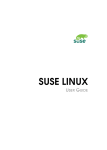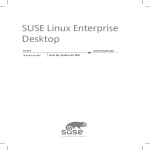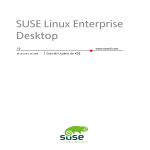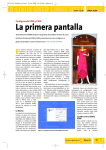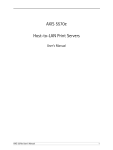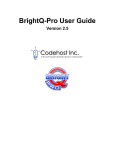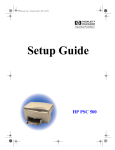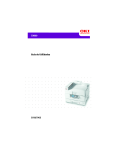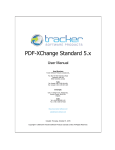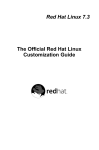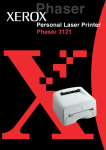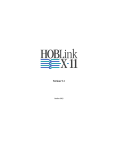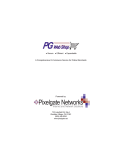Download Novell Linux Desktop
Transcript
Novell Confidential Manual (ENU) 21 December 2004 Novell Linux Desktop www.novell.com 9 IPRINT CLIENT USER GUIDE July 2005 Novell Confidential Manual (ENU) 21 December 2004 Legal Notices Novell, Inc. makes no representations or warranties with respect to the contents or use of this documentation, and specifically disclaims any express or implied warranties of merchantability or fitness for any particular purpose. Further, Novell, Inc. reserves the right to revise this publication and to make changes to its content, at any time, without obligation to notify any person or entity of such revisions or changes. Further, Novell, Inc. makes no representations or warranties with respect to any software, and specifically disclaims any express or implied warranties of merchantability or fitness for any particular purpose. Further, Novell, Inc. reserves the right to make changes to any and all parts of Novell software, at any time, without any obligation to notify any person or entity of such changes. You may not use, export, or re-export this product in violation of any applicable laws or regulations including, without limitation, U.S. export regulations or the laws of the country in which you reside. Copyright © 2005 Novell, Inc. All rights reserved. No part of this publication may be reproduced, photocopied, stored on a retrieval system, or transmitted without the express written consent of the publisher. Novell, Inc. has intellectual property rights relating to technology embodied in the product that is described in this document. In particular, and without limitation, these intellectual property rights may include one or more of the U.S. patents listed at http://www.novell.com/company/legal/patents/ and one or more additional patents or pending patent applications in the U.S. and in other countries. Novell, Inc. 404 Wyman Street, Suite 500 Waltham, MA 02451 U.S.A. www.novell.com Novell Linux Desktop iPrint Client User Guide July 2005 Online Documentation: To access the online documentation for this and other Novell products, and to get updates, see www.novell.com/documentation. Novell Confidential Novell Trademarks Novell is a registered trademark of Novell, Inc. in the United States and other countries. SUSE is a registered trademark of SUSE LINUX AG, a Novell business. Third-Party Materials All third-party trademarks are the property of their respective owners. Manual (ENU) 21 December 2004 Novell Confidential 4 Novell Linux Desktop iPrint Client User Guide Manual (ENU) 21 December 2004 Novell Confidential Manual (ENU) 21 December 2004 Contents 1 Preface 7 Setting Up iPrint on Client Workstations 9 Understanding iPrint . . . . . . . . . . . . . . . . . . . . . iPrint Manager . . . . . . . . . . . . . . . . . . . . . . iPrint Client . . . . . . . . . . . . . . . . . . . . . . . . Understanding Security . . . . . . . . . . . . . . . . . . . . Printing to Secure printers . . . . . . . . . . . . . . . . Installing the iPrint Linux Client . . . . . . . . . . . . . . . . Requirement . . . . . . . . . . . . . . . . . . . . . . . Procedure . . . . . . . . . . . . . . . . . . . . . . . . . Additional Configuration for Secure Printers with GNOME Installing Printers . . . . . . . . . . . . . . . . . . . . . . . Using the iPrint Printer List Web Page . . . . . . . . . . Using Location-Based Printing Web Pages . . . . . . . . Removing iPrint Printers . . . . . . . . . . . . . . . . . Managing Print Jobs from the Client . . . . . . . . . . . . . Using iprintcmd . . . . . . . . . . . . . . . . . . . . . . . . Syntax . . . . . . . . . . . . . . . . . . . . . . . . . . . Example . . . . . . . . . . . . . . . . . . . . . . . . . . Uninstalling the iPrint Client . . . . . . . . . . . . . . . . . . . . . . . . . . . . . . . . . . . . . . . . . . . . . . . . . . . . . . . . . . . . . . . . . . . . . . . . . . . . . . . . . . . . . . . . . . . . . . . . . . . . . . . . . . . . . . . . . . . . . . . . . . . . . . . . . . . . . . . . . . . . . . . . . . . . . . . . . . . . . . . . . . . . . . . . . . . . . . . . . . . . . . . . . . . . . . . . . . . . . . . . . . . . . . . . . . . . . . . . . . . . . . . . . . . . . . . . . . . . . . . . . . . . . . . . . . . . . . . . . . . . . . . . . . . . . . . . . . . . . . . . . . . . . . . . . . . . . . . . . . . . . . . . . . . . . . . . . . . . . . . . . . . . . . . . . . . . . . . . . . . . . . . . . . . . . . . . . . . . . . . . . . . . . . . . . . . . . . . . . . . . . . . . . . . . . . . . . . . . . . . . . . . . . . . . . . . . . . . . . . . . . . . . . . . . . . . . . . . . . . . . . . . . . . . . . . . . . . . . . . . . . . . . . . . . . . . . . . . . . . . . . . . . . . . . . . . . . . . . . . . . . . . . . . . . . . . . . . . . . . . . . Contents . . . . . . . . . . . . . . . . . . . . . . . . . . . . . . . . . . . . . 9 . 9 . 9 10 11 11 11 12 12 13 13 13 13 14 14 15 15 15 5 Novell Confidential 6 Novell Linux Desktop iPrint Client User Guide Manual (ENU) 21 December 2004 Novell Confidential Manual (ENU) 21 December 2004 Preface This manual is designed to introduce you to the iPrint Linux* Client include with Novell Linux Desktop (NLD) and show you how to configure printing on your desktop. This guide contains information about “Setting Up iPrint on Client Workstations” on page 9. Documentation Conventions In Novell documentation, a greater-than symbol (>) is used to separate actions within a step and items in a cross-reference path. A trademark symbol (®, TM, etc.) denotes a Novell trademark. An asterisk (*) denotes a third-party trademark. When a single pathname can be written with a backslash for some platforms or a forward slash for other platforms, the pathname is presented with a backslash. Users of platforms that require a forward slash, such as Linux or UNIX*, should use forward slashes as required by your software. User Comments We want to hear your comments and suggestions about this manual and the other documentation included with this product. Please use the User Comment feature at the bottom of each page of the online documentation, or go to www.novell.com/documentation/feedback.html and enter your comments there. Documentation Updates For the latest version of this documentation, see the Novell Linux Desktop documentation (http:// www.novell.com/documentation/lg/nld/index.html) Web site. Additional Documentation The Novell Linux Desktop iPrint Client User Guide can be accessed using the Help Center.To access the Help Center, click Help > User’s Manual. For information about installing and administering NLD, see the Novell Linux Desktop Deployment Guide (http://www.novell.com/documentation/nld/nld_deployment/data/front.html). Preface 7 Novell Confidential 8 Novell Linux Desktop iPrint Client User Guide Manual (ENU) 21 December 2004 Novell Confidential 1 Manual (ENU) 21 December 2004 Setting Up iPrint on Client Workstations When installing Novell® Linux Desktop Support Pack 2 or later, you can select to install the iPrint Linux Client. The iPrint Client lets you easily install printers using your Web browser. The following sections help you understand and use the iPrint client: “Understanding iPrint” on page 9 “Understanding Security” on page 10 “Installing the iPrint Linux Client” on page 11 “Installing Printers” on page 13 “Managing Print Jobs from the Client” on page 14 “Using iprintcmd” on page 14 “Uninstalling the iPrint Client” on page 15 Understanding iPrint The iPrint system consists of two pieces: the iPrint Manager that runs on the server and the iPrint Client that runs on the workstation. iPrint Manager The iPrint Manager does the following: Spools print jobs from clients Sends print jobs to printers Maintains printer status information Manages the print database Maintains the iPrint Printer List page used to install and monitor printers iPrint Client The iPrint Client lets Linux workstations install iPrint printers and includes the following components: Browser plug-in: The iPrint Client contains a browser plug-in for Mozilla*-based browsers. This plug-in lets you install printers into CUPS using your Web browser. Console utility: The Linux iPrint client includes the iprntcmd utility that lets you install printers, print test pages, and upload drivers to a driver store from a console prompt. For more information, see “Using iprintcmd” on page 14. Setting Up iPrint on Client Workstations 9 Novell Confidential Manual (ENU) 21 December 2004 CUPS Integrator: The client integrates with the CUPS backend and uses the CUPS local spooler to send print jobs to the Print Manager. CASA: CASA (Common Authentication Services Adapter) is a separate package that you install with the iPrint client to cache your username and password for secure printers. If you do not access secure printers, then you do not need CASA. Description: Using iPrint The following steps are taken when installing a printer and printing to it: 1. Using your Web browser, you access the iPrint Printers List or a custom map, as specified by your administrator. 2. When you click a printer in the list or on a map, the iPrint plug-in creates the printer and installs the associated PostScript* Printer Definition (PPD) file in CUPS. After a printer is installed, you do not need to repeat this process for the same printer. 3. With the iPrint printer installed, you can print from any application as you normally would. The printer appears as printer in your printer list. The application sends the print job to CUPS for processing. 4. CUPS gives the print job to the iPrint backend, which sends it to the iPrint Manager. When the printer is ready, the iPrint Manager sends the job to the printer. Understanding Security The Linux iPrint Client is packaged in two different, specialized installations that control access to the workstation’s print system. The following table explains the differences between the two clients. 10 Novell Linux Desktop iPrint Client User Guide Novell Confidential Manual (ENU) 21 December 2004 Client Filename Workstation Access Description novell-iprint-xclient-shrelease_date.i586.rpm Security high. Limited access to the print system. Requires workstation users to be defined with lppasswd to install, delete, or administer printers on the workstation. When performing any of these print operations, the user is challenged for a password. By default, the iPrint Printer List Web page installs this RPM file. novell-iprint-xclient-slrelease_date.i586.rpm Security low. Unlimited access to the print system. Allows all users of the workstation to install, delete, or administer printers and print jobs on the workstation, including printers and print jobs of other users. The above clients do not affect installation of the iPrint Client, just access to the workstation print system. Also, these clients do not limit printing capabilities. IMPORTANT: To install the iPrint Client you need root permissions. To upload drivers you from the system, you need to be defined with lppasswd; otherwise, when you attempt to add drivers from the system, the driver list is blank. To define a user to be part of lppasswd, you can use the following command: lppasswd -a linux_user_account -g sys During the installation of NLD Support Pack 2 or while using YaST to install the iPrint Client later, the high security client is installed by default, unless you change the selection to the other client. For more information on the client installed on your NLD workstation, consult with your network administrator. Printing to Secure printers When installing a secure iPrint printer, you might be prompted twice for your username and password. First you are prompted to provide your network credentials to verify that you have access to the printer (it would be no use installing a printer that would not allow you to print). The second prompt is for CUPS to ensure you have rights to install printers on the client machine. Each time you perform a print operation with a secure printer, you are prompted for your username and password. If you installed CASA (Common Authentication Services Adapter), your credentials are cached. Printing to secure printers is supported only when you are logged in to the desktop. If for any reason the CUPS iPrint backend cannot deliver the job to a secure printer, the job is requeued on the client with a hold. You can then see the held job and release it after you log in to the desktop. Installing the iPrint Linux Client Requirement In order for iPrint to work properly, your workstation needs to have a Mozilla-based browser such as Firefox, which is included with NLD. If it is not already installed, KDE users should use YaST to install Firefox. Setting Up iPrint on Client Workstations 11 Novell Confidential Manual (ENU) 21 December 2004 Procedure You can install in the iPrint Client during NLD Support Pack 2 installation or using YAST after NLD is installed. Installing during NLD Installation Shortly after the installation program begins, you can choose to install the iPrint client using the following steps. You can also install the client when the installation is finished by selecting the Start YAST Control Center check box on the Installation Complete page. 1 After selecting your preferred desktop, scroll down the list of Installation Settings and click Software. 2 Click Detailed Selection. 3 Change the Filter to Search, and search for iPrint, 4 Select the iPrint Client you want installed. For more information about the iPrint Linux Client, see “iPrint Client” on page 9 or contact your network administrator. 5 (Optional) Search for and select CASA (Common Authentication Service Adapter). CASA retains your username and password for printers that require authentication. 6 Click Accept. Installing after NLD Installation 1 Start YaST, then click Install and Remove Software. 2 Search for iPrint. 3 Select the iPrint Client you want installed. For more information about the iPrint Linux Client, see “iPrint Client” on page 9 or contact your network administrator. 4 (Optional) Search for and select CASA (Common Authentication Service Adapter). CASA retains your username and password for printers that require authentication. 5 Click Accept. Additional Configuration for Secure Printers with GNOME Users of the GNOME desktop that are printing to secure printers (printers that require you to authenticate) must add the iprint-listener to the list of applications launched at login; otherwise, print jobs are not be submitted to the secure printer. NOTE: This does not apply when printing to nonsecure printers or using the KDE desktop. 1 From the GNOME desktop, click System > Personal Settings. 2 Under the System section, click Sessions. 3 Click the Startup Programs tab > Add. 4 For the Startup Command, enter /opt/novell/iprint/bin/iprint-listener. 5 Click OK > Close. 12 Novell Linux Desktop iPrint Client User Guide Novell Confidential Manual (ENU) 21 December 2004 6 Load the iprint-listener by either running the command in Step 4 or by logging out and logging in again. The iprint-listener is automatically loaded the next time you log in. If iprint-listener is not running, jobs submitted to secure iPrint printers are held in the local client queue. To release the jobs, start iprint-listener, and then resume the job on the printer. Installing Printers Depending on how your administrator has configured your iPrint system, you install iPrint printers in one of the following ways. Contact your administrator for details on how you should access the iPrint system. Using the iPrint Printer List Web Page iPrint generates a list of printers associated with a Print Manager that can be used to install the iPrint Client, install an iPrint printer, or check the status and configuration of a printer including a list of print jobs. 1 Enter the iPrint URL in your Web browser Address field. The iPrint Printer List is located at http://server_IP_ address_or_dns_name/ipp. 2 From the list of available printers, select the printer you want to install. During the printer installation, iPrint downloads and installs the printer driver called a PPD file, if one is associated with the printer, and installs the printer on the user’s workstation. The first time a printer is installed, this PPD file is forced to the workstation, even if the workstation contains a newer PPD file. Using Location-Based Printing Web Pages Location-based printing lets you use your Web browser to select printers based on locations by using a list view or a map, both of which are created by your iPrint administrator. Removing iPrint Printers To remove iPrint printers, use the CUPS management utility included with your Linux distribution. GNOME* users can use the printer folder in System > Personal Settings > Print, and KDE users can use the Printing Manager in N > Utilities > Printing > Printing Manager. GNOME users of Novell Linux Desktop (NLD) running SUSE 9 cannot delete printers. If security is not an issue and you are running the low-security iPrint Linux Client, you can use the following instructions to configure GNOME so that all desktop users can add and delete printers. WARNING: The following procedure should be implemented only if security is not an issue, because it lets all users of the desktop access the print system. 1 On the NLD workstation, log in as root. 2 Edit /etc/sudoers and add the following line to the end of the file: ALL ALL = NOPASSWD: /opt/gnome/bin/gnome-cups-manager 3 Edit /opt/gnome/share/control-center-2.0/capplets/printconf.desktop by doing the following: Change TryExec=gnome-cups-manager to TryExec=gnome-cups-manager-root. Setting Up iPrint on Client Workstations 13 Novell Confidential Manual (ENU) 21 December 2004 Change Exec=gnome-cups-manager to Exec=gnome-cups-manager-root. 4 Create a text file with the following: #!/bin/bash sudo /opt/gnome/bin/gnome-cups-manager 5 Save the file as /opt/gnome/bin/gnome-cups-manager-root. 6 Open a terminal as user root and change the permissions of the /bin/gnome-cups-manager- root file by executing the following command: chmod 755 /opt/gnome/bin/gnome-cups-manager-root To test the new settings 1 Log in to GNOME as a normal user, not as root (not root). 2 Click System > Personal Settings. 3 Double-click Printers. 4 In the Printers folder, right-click a printer. If the Remove menu item is listed, then the procedure worked correctly. If the Remove item is not listed, repeat the procedure again. Managing Print Jobs from the Client Users can monitor and manage their own print jobs from their workstations using the CUPS management utility included with your Linux distribution. GNOME users can use the printer folder in System > Personal Settings > Print, and KDE users can use the KJobViewer in N > Utilities > Printing > Print Jobs. NOTE: If the iPrint server is busy when your installed printer attempts to communicate, CUPS moves the printer into an error state and holds all print jobs. To release print jobs, use a printer management utility to restart the printer. Using iprintcmd The Linux iPrint Client includes the iprintcmd utility that lets you install printers, print test pages, and upload drivers to a driver store from a console prompt. The iprintcmd utility is located in /opt/ novell/iprint/bin/iprintcmd. Use the following parameters when executing the iprintcmd command: 14 Parameter Description -a or --addprinter printer_uri Installs the specified printer. -d or --delprinter printer_uri Removes the specified printer. -g or --getdefault Displays the default printer installed on the workstation. -h or --help Displays help for the command. -j or --listjobs printer_uri Lists the print jobs for the specified printer that are on the server in a pending or printing state. Novell Linux Desktop iPrint Client User Guide Novell Confidential Manual (ENU) 21 December 2004 Parameter Description -P or --ppdlist Lists the PPDs installed on this workstation. -s or --setdefault printer_uri Sets the specified printer as default. -t or --testpage printer_uri Prints a test page to the specified printer. -u or --upload ids_uri ids_user ppd Uploads the specified PPD files to the indicated driver store, where ids_uri is the IP address or DNS name for the driver store, ids_user is the username with rights to add drivers to the driver store, and ppd is the directory path and filename to the PPD files. You can use wildcards in the PPD filename. -U or --upload RMS rms_uri rms_user rms_address ppd Uploads the specified PPD files to the indicated Broker where, rms_uri is the IP address or DNS name for the Broker’s associated print manager, rms_user is the username with rights to add drivers to the Broker, rms_address is the IP address or DNS name of the Broker, and ppd is the directory path and filename to the PPD files. You can use wildcards in the PPD filename. -v or --version server_uri server_user Displays the server platform and version information, where server_uri is the URI for the server and server_user is a valid user for the server. Syntax iprintcmd parameters IMPORTANT: You must use quotes around parameter information that contains a space, such as printer names and printer drivers. Example To install a printer named Color Printer 1 and set it as the default printer, you would enter the following for nonsecure printing: iprintcmd -a "ipp://printing.my_company.com/ipp/Color Printer 1" NOTE: You should use ipp:// instead of http:// or https://. Uninstalling the iPrint Client You can remove the iPrint Linux Client RPM from a terminal prompt using the following commands, depending on the client installed. rpm -e novell-iprint-xclient-sh rpm -e novell-iprint-xclient-lh NOTE: When you uninstall the Linux iPrint Client, all iPrint printers remain installed on the workstation and you can still print to the printers until the printer is deleted from the workstation. Setting Up iPrint on Client Workstations 15 Novell Confidential 16 Novell Linux Desktop iPrint Client User Guide Manual (ENU) 21 December 2004