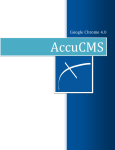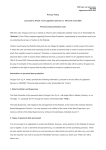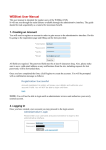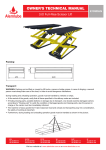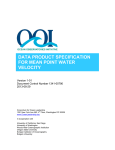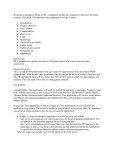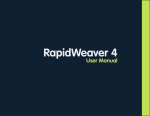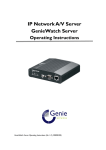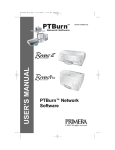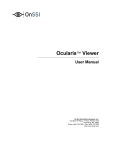Download END USER MANUAL - Mid
Transcript
P a g e | 1 END USER MANUAL TERMS YOU NEED TO KNOW CSS - This Acronym stand for Cascading Style Sheets. Styles are a series of instruction groups that specify how specific items should appear on a Web page. EXTERNAL STYLE SHEETS are separate files that contain the styling information that determines what text, links, font sizes, borders, and other elements will look like across an entire web site. Using these predefined styles is an easy way to standardize the “look” of a web site. If the organization decides to change the look of a particular type of item, say how links are displayed on your web pages, that styling information can be changed in one external style sheet and the item's appearance will automatically be changed on each page of the web site. DATABASE - This is a specially structured file that is used to store collections of information. CMS Builder stores information in a database that is located on our on-line server. Any type of information can be stored in a database. Examples are: membership lists, names of current board members, current and past event information. PUBLISH - When you modify information in CMS Builder, you’re working on an editing screen (called a section editor) that’s located on the computer you’re working on. When you save that information, you’re saving your changes to a record in an on-line database. CMS Builder automatically publishes the information stored in the database to the appropriate location on your web page. RECORD - A database can store a great deal of information in a structured format. Each structured group of information is called a record. In some situations, the information in these records can be modified. In CMS Builder, when you add information to a current, or future event, that event information is stored in a database record. FIELD - This refers to a specific information entry area in a database record. It can be a single line (text field), or a multi-line field (text box), a date field, a check box, or another special information area type. P a g e | 2 SERVER - This refers to a computer at the company that supplies our web site hosting services that is always connected to the internet via a high capacity, high speed connection. When users log on to a web page from their home computer, the server “serves” or allows the home computer to download that web page, as well as any associated images and other files that are stored there. SECURITY CONCERNS Updating privileges are controlled and protected by a series of user names and passwords. The administrator and web designer have determined which areas of our web pages need to be modified, and authorized volunteers can make changes to these areas only. No changes can be made that would affect the design or "look" of the site. Only those pages and areas that are associated with a user name and password combination are accessible to be updated. Access rights can be changed or reassigned by the administrator at any time. HOW CMS BUILDER WORKS Modifications to existing pages on the web site can be made from any computer that has internet access. Information is modified using any web browser (Internet Explorer, FireFox, Safari, etc.), and no special software is required on your home computer. Information is modified through a simple text editor interface. Updated pages can not currently be previewed to see exactly what they look like before making them available to the public. Please check your work before saving. After saving your changes, you can click on the view website link in the upper right hand corner of your screen, and then navigate to the page that you're working on to see it as it looks on the live web site. On certain pages, images can be added or deleted during an update. If Images are allowed, you’ll see upload fields on your editing screen. Before adding images to your page, read the section of this manual on WORKING WITH IMAGES. P a g e | 3 HOW TO UPDATE A WEB PAGE Log onto the CMSB admin page http://midislandcastaways.com/cmsAdmin/admin.php Enter the user name and password that you were given by the administrator and left click the “login” button. When the welcome screen appears, you’ll see links to the pages that you’re authorized to modify, in alphabetical order, in the menu bar at the top of the screen. If there are more pages than can fit on the menu bar, a “more” box with a drop down menu will appear. Left click on the small arrow on the right side of the box and a menu will appear listing the remaining pages. Left click on the link that corresponds to the page that you want to modify. MODIFYING PAGES WITH ONLY ONE GROUP OF CHANGEABLE AREA (Who We Are, etc.) If the page you’re going to modify only has one group of areas that can be changed, then an edit screen showing the existing contents of those areas will appear. If there is more than one editable area in that section, those areas will appear as well. Just retype to change the contents as needed. Formatting is automatic for each type of information. Headings are always bold, body text is not. Areas that are for URLs and Email addresses appear as links. (HINT: Compose your new text in your favorite word processor and then use "copy" (CTRL-C) and "paste" (CTRL-V) to insert the finished text into the section editor text area.) MODIFYING PAGES WITH MULTIPLE CHANGEABLE AREAS (Happenings, etc.) Normally, the information for an event will be entered into separate fields on a single database record section editor screen. If the page you’re going to modify has multiple groups of areas that can be changed, then a selection menu will appear listing those areas. The list of records defaults to 25 groups per page. If you need to see more of the records on one page, select the desired number from the drop down menu under "per page" and click on "reset". Select the “modify” or “erase” link for the article that you want to work on, and left click on that link. If you chose “modify”, then an editing screen will appear where you can modify the information for that area. CAUTION: ***If you’re sure that a particular area will never be used again, the “erase” button will permanently erase the record containing that information area from the database.*** SPELL CHECK If you're using Firefox as your browser and have upgraded it recently, you've got a built in spell checker. When you misspell a word, it will be underlined in red. To see possible correct spellings, place your cursor over the misspelled word and right click. You'll see a list of the dictionary's suggestions. Just left click on the one you want and it will replace the error. Of course you'll be using words that are not in the dictionary, and they will be underlined as well. You can add a word to the dictionary by right clicking on an underlined word and then left clicking on "Add to Dictionary". P a g e | 4 If Spell check is not enabled for a type of text field, just right click while you're in one of those text fields and left click on "Check Spelling". SPECIFYING THE DATE TO “PUBLISH” OR “REMOVE” A PARTICULAR INFORMATION ITEM At the bottom of certain multiple area editors there are two fields for “Publish Date” and "Remove Date" as well as a check box for “Never Remove” which ignores any remove date entry. This tells the database when to allow the public to see a particular information item on your web site and/or when to remove it. For any items whose Publish Date has not been reached, or whose Remove Date has passed, the information will not be visible on your web pages, however, the information database record will not be deleted from the on-line database. On some records there may also be a "Hidden" check box. Checking this box will not delete the information from the on-line database, but it will not appear on your web pages until the box is unchecked. ADDING AN INFORMATION GROUP (for example, a totally new Happening) To add a new information area where it's allowed, left click on the “create” button and a new, blank text editor will appear where you can enter the new information. CHANGING THE ORDER OF HOW INFORMATION ITEMS APPEAR ON YOUR WEB PAGE If a web page contains multiple information groups, they’ll appear on your web page in the order that they appear on your item list unless they’re restricted to a chronological sorting. It’s easy to change the order in which your information areas appear on your web page. Just place your mouse cursor over the “drag” area of the item you want to move, and use your left mouse button to click and drag the item up or down on the list. In a long list, like "artists", you can not drag an item from one page to another and the list of records defaults to 25 items per page. If you need to see more of the records on a single page, select the desired number from the drop down menu under "per page" and click on "reset". REVIEWING AND PUBLISHING YOUR NEW INFORMATION Any time that you press "save" on your section editor page, your modifications will go “live” and will be viewable by the public. It's IMPORTANT to look over your work before you "save" it. After you've saved your work, you should always check to see how it looks on-line, before you end your modification session. That way you can fix any issues before someone else can see them. The easiest way to see your work on-line is to click on the "View Website" link on the right end of the top menu bar. This will bring up the home page of the web site. Then navigate to the page that you're working on to see your saved changes. If you leave your browser open to the page you're working on, you'll P a g e | 5 only need to press "refresh" on your browser to see any subsequent changes to that page. EDITING ANOTHER PAGE To choose another page to edit, just click on the link to that page on the menu at the top of the screen. Don't forget to save your current modifications before switching sections, or all your changes will be lost. THE LOOK OF YOUR TEXT Your web site uses predefined CSS styles to determine the look of specific elements on your web page, like headings, dates, and other information. For example, font, their sizes and color can not be changed. Headings and dates will always be bold, content will not be. DOES THAT MEAN NO FLEXIBILITY? There are styling tricks and many special characters that you can use to change the look of your text, but there is one caveat: look at the result and make sure that all the results are expected. STARTING A NEW LINE OR PARAGRAPH You may have already discovered that if you press the enter key when typing in a multi line “text box”, you’ll start a new line, and that if you want a new paragraph that you need to press enter twice. You may also have discovered that this technique doesn’t work in “text fields” with only one visible line of text. If you want to start a new line in a single line “text field”, you’ll need to insert one of those special characters,<br> the line break. If for some reason you want a new paragraph, just insert a <p> instead. THIS WORKS FOR ALL TEXT FIELDS INCLUDING IMAGE TITLES AND CAPTIONS. SPECIAL CHARACTERS There are many special characters that can be inserted into your text, including those found in other languages. The codes for all special characters must have a leading ampersand (the & sign) and a trailing semi-colon. A few of the more common are: CHARACTER / CODE © / © ® / ® Insert the code where you want the special character to be inserted, just don’t forget to add the leading “&” and the trailing “;”. Here’s a link to a much more comprehensive list. http://www.htmlcodetutorial.com/characterentities_famsupp_69.html STYLING TEXT First a short explanation of how web browsers interpret special codes or “markup” that you insert in your text. Most markup “tags” have two parts, an opening tag, that tells the browser where a specific effect is supposed to start, and a closing tag that tells the browser where to end the specific effect. Here’s an example: P a g e | 6 If you use the <strong> opening tag and then insert the</strong> closing tag, your web page would display: “If you use the opening tag and then insert the closing tag”. Bear in mind that tags do not create extra spaces between letters. Here are few of the more useful tag sets: Bold Text - <strong> </strong> Underline text - <u> </u> Italic text - <em> </em> (surround © and ® with this Superscript one) <sup> </sup> Bulleted list (must be placed surrounding each item you want in the list. A “return” is automatically inserted after each item.) - <li> </li> One that’s more complex but can be very useful is the one that inserts a hyperlink or “link” in the text. Here’s the format: <a href=”http://www.thewebsite.com/thepage.php”>your link text</a> (Don’t forget the quotes around the target web page. And to test the link on your "live" page) There are also some other single markup tags that can be used to style text. Examples are: The horizontal line <hr>, which can be modified to specify it’s length and color. So, <hr width="300" color="#99945e"/> would render a horizontal line that is 300 pixels wide and muddy green in color. The line break <br> that we mentioned earlier which starts a new line. The paragraph <p> which starts a new paragraph. Be Cautious - Using these tags can drastically change the look of the web page, so make sure to check how they look and adjust accordingly. WORKING WITH IMAGES (AND OTHER UPLOADS) In order for an image to be displayed on the web site, it must be uploaded to our server and recognized by our on-line database. In CMS Builder this is very easy to do. If the page that you're modifying has been set up with changeable images, there will be a number of image upload boxes along with the other information entry fields on the section editor page. An image upload box can accommodate only a single image meant to appear in a specific location on one or more web pages, or it can accommodate a number of mages that can be displayed gallery style. If only one image is allowed in an upload box and you want to change that image, you’ll need to remove the existing image first, by clicking on the ‘remove” link. Where applicable, a “modify” link allows you to modify the title and caption that may appear on the web page under the image. Multi-image upload P a g e | 7 boxes may have a preset maximum number of images that are allowed. If that number is exceeded then you’ll have to remove some of the images in order to upload others. Thumbnails of a size appropriate to the layout of the page will automatically be created by CMSB during the upload process. Gallery image thumbnails can be clicked on to view a larger version of that image. As part of the upload process, original images will automatically be resized to the larger of our standard maximum dimensions, 800 pixels or 600 pixels. Aspect ratios will be preserved during the resizing process. All image uploads are limited to 1Mb in size. Jpg images are preferred. In Photoshop, you can keep the size of your images under control, while maintaining sufficiently high quality for web viewing, by saving your .jpgs with a quality of 10 instead of the highest quality, which is 12. Other photo editing programs may use different terminology but have the same functions. If applicable, after an image has been successfully uploaded, a dialog box will appear where you can fill in the “title” and “caption” for the image. You must save the record that you’re working on before you will be able to see your page on line. If you do not save the record before you close your browser, all your changes will be lost. After you’ve saved any changes you’ve made, be sure to view the on line page to make sure that the image, title and caption look the way you intended. In some cases, you may have to adjust the length of one of these image labels in order for the page to view correctly.