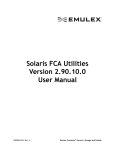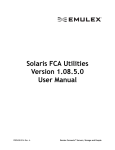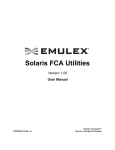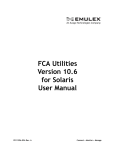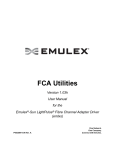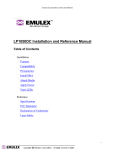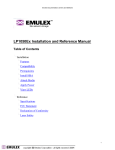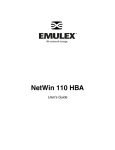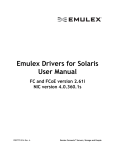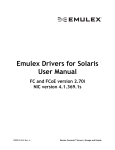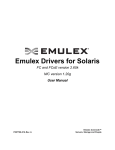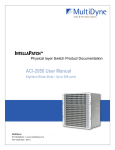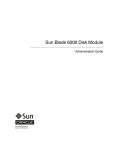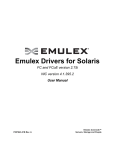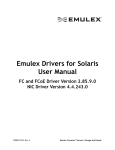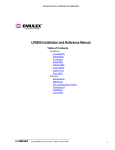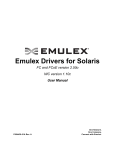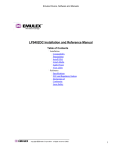Download Solaris FCA Utilities Version 1.08.2 User Manual
Transcript
Solaris FCA Utilities Version 1.08.2 User Manual P008023-01A Rev. A Emulex Connects™ Servers, Storage and People 2 Copyright © 2002–2012 Emulex. All rights reserved worldwide. No part of this document may be reproduced by any means or translated to any electronic medium without the prior written consent of Emulex. Information furnished by Emulex is believed to be accurate and reliable. However, no responsibility is assumed by Emulex for its use; or for any infringements of patents or other rights of third parties which may result from its use. No license is granted by implication or otherwise under any patent, copyright or related rights of Emulex. Emulex, the Emulex logo, AutoPilot Installer, AutoPilot Manager, BlockGuard, Connectivity Continuum, Convergenomics, Emulex Connect, Emulex Secure, EZPilot, FibreSpy, HBAnyware, InSpeed, LightPulse, MultiPulse, OneCommand, OneConnect, One Network. One Company., SBOD, SLI, and VEngine are trademarks of Emulex. All other brand or product names referenced herein are trademarks or registered trademarks of their respective companies or organizations. Emulex provides this manual "as is" without any warranty of any kind, either expressed or implied, including but not limited to the implied warranties of merchantability or fitness for a particular purpose. Emulex may make improvements and changes to the product described in this manual at any time and without any notice. Emulex assumes no responsibility for its use, nor for any infringements of patents or other rights of third parties that may result. Periodic changes are made to information contained herein; although these changes will be incorporated into new editions of this manual, Emulex disclaims any undertaking to give notice of such changes. Emulex, 3333 Susan Street Costa Mesa, CA 92626 Solaris FCA Utilities Version 1.08.2 User Manual P008023-01A Rev. A Table of Contents Table of Contents List of Tables .......................................................................................6 1. Introduction .....................................................................................7 Overview ................................................................................................ 7 Audience ................................................................................................ 7 Supported Drivers ..................................................................................... 7 Abbreviations .......................................................................................... 7 2. Installing and Removing Utilities ............................................................9 Compatibility ........................................................................................... 9 Installing the Utilities ................................................................................ 9 Installing the Utilities Using the emlxu_install Script ....................................... 9 Installing the Utilities Manually................................................................11 Removing the Utilities.............................................................................. 12 Removing the Utilities Using the emlxu_remove Script....................................12 Removing the Utilities Manually ...............................................................13 Updating the Utilities............................................................................... 13 3. Using the emlxadm Utility.................................................................. 14 Interactive Mode of Operation for emlxadm................................................... 14 Displaying Available Emulex Adapters ........................................................14 Selecting an Adapter Port Attached to an SFS or FCT Stack ..............................15 Selecting an Adapter Port Attached to a NIC Stack ........................................16 Entering emlxadm Commands .................................................................16 Exiting emlxadm .................................................................................17 CLI Mode of Operation for emlxadm............................................................. 17 Device Path Option in CLI Mode ...............................................................17 Device Path Option for a Single Adapter ......................................................... 17 Device Path Option for Multiple Adapters ....................................................... 18 Instance Option in CLI Mode ...................................................................19 Using “emlxadm help” for Command Usage in CLI Mode ..................................20 Command Descriptions for emlxadm ............................................................ 21 boot_code [enable, disable] ...................................................................24 dev_login <wwpn> ...............................................................................24 dev_logout <wwpn> .............................................................................24 dev_remove <wwpn> ............................................................................24 diag <test [parameters]> .......................................................................24 Solaris FCA Utilities Version 1.08.2 User Manual P008023-01A Rev. A 3 Table of Contents diag code <cmd_code>..........................................................................25 download_boot <filename> ....................................................................25 download_fcode <filename> ...................................................................26 download_fw <filename> .......................................................................26 force_dump .......................................................................................27 get_boot_rev .....................................................................................27 get_dev_list.......................................................................................27 get_dump [-h] ....................................................................................28 get_dump_size ...................................................................................29 get_fcode_rev ....................................................................................29 get_fw_rev ........................................................................................29 get_hba_attrs.....................................................................................29 get_host_attrs ....................................................................................30 get_host_params.................................................................................31 get_inst............................................................................................32 get_linkinfo .......................................................................................32 get_logi_params <wwpn>.......................................................................32 get_num_devs ....................................................................................33 get_path <index> ................................................................................33 get_phy_attrs.....................................................................................34 get_port_attrs <index>, <wwn>, all ..........................................................34 get_rnid [wwpn] .................................................................................36 get_state <wwpn> ...............................................................................37 get_sym_nname ..................................................................................37 get_sym_pname ..................................................................................37 get_throttle.......................................................................................37 get_topology......................................................................................38 get_vpd............................................................................................38 h ....................................................................................................38 hba .................................................................................................39 link_status <d_id> ...............................................................................40 msgbuf [all], <number> [-i interval] ..........................................................40 ns ...................................................................................................41 p ....................................................................................................42 parm_get_num ...................................................................................42 parm_get <label> ................................................................................42 parm_get_list.....................................................................................43 parm_set <label> <value> ......................................................................46 q ....................................................................................................46 Solaris FCA Utilities Version 1.08.2 User Manual P008023-01A Rev. A 4 Table of Contents reset_hard ........................................................................................47 reset_link <[wwpn] or 0> .......................................................................47 set_sym_nname <“string”>.....................................................................47 set_sym_pname <“string”>.....................................................................47 set_throttle .......................................................................................48 4. Using the emlxdrv Utility ................................................................... 49 Interactive Mode of Operation for emlxdrv.................................................... 49 Displaying Bindings Between Drivers and Adapter Models.................................49 Entering emlxdrv Commands...................................................................52 Exiting emlxdrv...................................................................................52 CLI Mode of Operation for emlxdrv.............................................................. 52 Command Descriptions for emlxdrv ............................................................. 53 clear... ............................................................................................54 clear [driver] all ..................................................................................... 54 clear dev [alias] ...................................................................................... 55 clear [driver] emulex................................................................................ 56 clear [driver] oracle ................................................................................. 56 q ....................................................................................................57 refresh .............................................................................................57 set... ...............................................................................................58 set [driver_name] all ................................................................................ 59 set [driver_name] [alias] ........................................................................... 59 set [driver_name] emulex .......................................................................... 60 set [driver_name] oracle ........................................................................... 60 Solaris FCA Utilities Version 1.08.2 User Manual P008023-01A Rev. A 5 List of Tables List of Tables Table Table Table Table 3-1 4-1 4-2 4-3 Summary for emlxadm Commands .....................................................21 FC Driver Configuration Table Heading Descriptions ................................51 NIC Driver Configuration Table Heading Descriptions ...............................51 Summary of emlxdrv Commands........................................................53 Solaris FCA Utilities Version 1.08.2 User Manual P008023-01A Rev. A 6 1. Introduction Overview 1. Introduction Overview This Solaris Fibre Channel Adapter (FCA) Utilities User Manual provides information for the Emulex emlxadm and emlxdrv utility programs. emlxadm – changes driver parameters through a local interactive or command line interface (CLI) mode. It can also update firmware on non-Oracle branded devices. emlxdrv – binds (associates) various Fibre Channel (FC) and network interface card (NIC) drivers to various FC and NIC adapter models, respectively. Audience For system administrators, this document includes information about installing and removing these utilities. System administrators should be familiar with Solaris and the Oracle StorEdge SAN Foundation Software (SFS) and should have access to standard system documentation. Anyone working with this product should be familiar with the Emulex OneConnect universal converged networking adapter (UCNA), as well as, FC and Ethernet technologies. Supported Drivers Emulex emlxadm and emlxdrv utility programs support the following FC and NIC drivers: emlxs - Solaris inbox Fibre Channel/Fibre Channel over Ethernet (FC/FCoE driver) elxfc - Emulex distributed FC/FCoE Solaris driver (does not support Oracle-branded devices) lpfc - Legacy Emulex distributed FC SD driver, which does not support Oracle-branded devices. The lpfc driver is available for Solaris 10, but not for Solaris 11. oce - Solaris inbox NIC driver elxnic - Emulex distributed Solaris NIC driver Abbreviations API application programming interface CLI Command line interface D_ID destination identifier ELS Extended Link Service Solaris FCA Utilities Version 1.08.2 User Manual P008023-01A Rev. A 7 1. Introduction Abbreviations FC Fibre Channel FCA Fibre Channel adapter FCIO FC input/output FCoE Fibre Channel over Ethernet FCP Fibre Channel Protocol FCT Fibre Channel port provider (module in Oracle COMSTAR stack) FCTL Fibre Channel transport library HBA host bus adapter iSCSI internet Small Computer System Interface LINIT Loop Initialize ELS command man manual (e.g. man pages) NIC network interface card (or controller) PHY physical layer (module) RNID Request Node Identification Data ELS SAN storage area network SFS SAN Foundation Software SPARC Scalable Processor Architecture UCNA universal converged networking adapter VPD vital product data WWPN World Wide Port Name Solaris FCA Utilities Version 1.08.2 User Manual P008023-01A Rev. A 8 2. Installing and Removing Utilities Compatibility 2. Installing and Removing Utilities Compatibility Before installing, select the appropriate Solaris SFS operating system, and then download the Solaris FCA utilities from the Emulex website. The Emulex drivers for Solaris and Solaris FCA utilities support the following operating systems: Solaris 10 SPARC Solaris 10 for x64 and x86 Solaris 11 SPARC Solaris 11 for x64 To determine which adapters are supported by the Solaris SFS FCA drivers (emlxs and elxfc), Solaris Ethernet NIC drivers (oce and elxnic), and the Solaris FCA utilities, see the Emulex website. Installing the Utilities The emlxadm and emlxdrv utilities are bundled into an emlxu utilities package. You can install the emlxu utilities package in two ways: Using the emlxu_install script – see “Installing the Utilities Using the emlxu_install Script” on page 9. Manually, by using pkgadd – see “Installing the Utilities Manually” on page 11. Installing the Utilities Using the emlxu_install Script Note: Although it is possible to install emlxu onto one or more clients from a server, that procedure is not covered in this document; see the Solaris documentation. Before installing the emlxu utilities package, you must install the Solaris 10 Update 9 (or later) with Oracle-recommended patches. Make sure the emlxs or elxfc driver is v2.60k (or later) and the oce driver is v1.10e (or later). If an earlier version of the emlxu utilities package is installed, in the following procedure, you are prompted to remove it before the script installs the new version. To install the emlxu utilities package using the emlx_install script: 1. Log in as “root”, or “su” to root. 2. Copy the emlxu utilities package from your distribution medium into a directory. The emlxu utilities package is a “tar” file, with a name in the following format: emlxu_kit-<version>-sparc.tar 3. Change to the directory of the tar file: cd <directory> 4. Extract the emlxu_install script from the tar file: tar xf emlxu_kit-<version>-sparc.tar emlxu_install Solaris FCA Utilities Version 1.08.2 User Manual P008023-01A Rev. A 9 2. Installing and Removing Utilities Installing the Utilities 5. Install the emlxu utilities package: emlxu_install If an earlier version of the emlxu utilities package is not found, a message is displayed indicating this, and you can skip to step 7. Otherwise, the script begins removing any earlier version of the emlxu utilities package, and the following message is displayed: <Removing old EMLXemlxu package> 6. If an earlier version of the emlxu utilities package is installed, you are prompted to remove it: Do you want to remove this package? [y,n,?,q] Enter “y”. The following message is displayed: Removal of <EMLXemlxu> was successful. 7. The script expands the new tar file and begins installing the emlxu utilities package. The following message is displayed: <Expanding emlxu_kit-<version>-sparc.tar> <Adding new package> The package is prepared for installation, and you are prompted to confirm its installation: Do you want to continue with the installation of <EMLXemlxu> [y, n,?]: Enter “y”. The installation progress is indicated. 8. Examine the output for any errors or warnings. If the installation is successful, the following message is displayed near the end of the process: Installation of <EMLXemlxu> was successful. The script performs some cleanup and the following messages are displayed: <Cleaning directory> <emlxu_install complete> <Execute "emlxu_remove" when ready to uninstall> The script copies the emlxu_remove script into the working directory with the original emlxu utilities package tar file. You can use emlxu_remove script later when you want to remove the emlxu utilities from your system. See “Removing the Utilities” on page 12 for more details. You can also delete the emlxu_remove script. The emlxu utilities installation is complete. The emlxu utilities package’s programs are located in the /opt/EMLXemlxu/bin directory. 9. You do not have to reboot the system to run a utility program, but you must either enter the program’s full path name, or add the package’s bin directory (/opt/EMLXemlxu/bin) to the system environment’s search path. To use the manual (man) pages provided by the package, you must also add the package’s man directory (opt/EMLXemlxu/man) to the system environment’s man path. For more information on installing and removing packages, see the Solaris system administration documentation and the pkgadd(1M) and pkgrm(1M) man pages. Solaris FCA Utilities Version 1.08.2 User Manual P008023-01A Rev. A 10 2. Installing and Removing Utilities Installing the Utilities Installing the Utilities Manually Note: If an earlier version of the EMLXemlxu utilities package is already installed and you want to install a newer version, you must remove the earlier version manually, as detailed in “Removing the Utilities Manually” on page 13, before installing the newer utilities package manually. To install the utilities package manually: 1. Log in as “root”, or “su” to root. 2. Copy the emlxu utilities package from your distribution medium into a directory. The emlxu utilities package is a “tar” file, with a name in the following format: emlxu_kit-<version>-sparc.tar. 3. Go to the directory of the tar file: cd <directory> 4. Extract the emlxu_install script from the tar file: tar xvf emlxu_kit-<version>-sparc.tar 5. Install the EMLXemlxu utilities package: pkgadd -d . EMLXemlxu 6. The package is prepared for installation, and you are prompted to confirm its installation: Do you want to continue with the installation of <EMLXemlxu> [y,n,?] Enter “y”. The installation progress is indicated. 7. Examine the output for any errors or warnings. If the installation is successful, the following message is displayed near the end of the process: Installation of <EMLXemlxu> was successful. The emlxu utilities installation is complete. The utility package's programs are located in the /opt/EMLXemlxu/bin directory. 8. You do not have to reboot the system to run a utility program, but you must either enter the program’s full path name or add the package’s bin directory (/opt/EMLXemlxu/bin) to the system environment’s search path. To use the man pages provided by the package, you must also add the package’s man directory (opt/EMLXemlxu/man) to the system environment's man path. For more information on installing and removing packages, see the Solaris system administration documentation and the pkgadd(1M) and pkgrm(1M) man pages. Solaris FCA Utilities Version 1.08.2 User Manual P008023-01A Rev. A 11 2. Installing and Removing Utilities Removing the Utilities Removing the Utilities You can remove the emlxu utilities package in three ways: Using the emlxu_install script – removes any previous versions of the emlxu utilities package before installing the latest emlxu utilities package. See “Installing the Utilities Using the emlxu_install Script” on page 9. Using the emlxu_remove script – removes all emlxu files. See “Removing the Utilities Using the emlxu_remove Script” on page 12. Manually, by using pkgrm – removes all emlxu files. See “Removing the Utilities Manually” on page 13. Removing the Utilities Using the emlxu_remove Script To remove all emlxu files using the emlxu_remove script: 1. Log in as “root”, or “su” to root. 2. If you are in the directory of the emlxu_remove script, go to step 4. Otherwise, go to the directory where the original emlxu utilities package tar file is located: cd <directory> 3. Extract the emlxu_remove script from the emlxu utilities package tar file: tar xf emlxu_kit-<version>-sparc.tar emlxu_remove 4. Run the emlxu_remove script: emlxu_remove 5. The emlxu_remove script locates the EMLXemlxu package, and the following message is displayed: <Removing EMLXemlxu package> If an emlxu utilities package is not found, a message is displayed indicating this, and you can skip to step 7. Otherwise, you are prompted to remove the package: Do you want to remove this package? [y,n,?,q] Enter “y”. The following message is displayed: Removal of <EMLXemlxu> was successful. 6. The script performs some cleanup, and the following messages are displayed: <Removing emlxu scripts> <emlxu_remove complete> The utilities package has been removed. 7. If you want to install another version of the emlxu utilities package, follow the instructions provided in one of the following sections: “Installing the Utilities” on page 9. “Updating the Utilities” on page 13. For more information on installing and removing packages, see the Solaris system administration documentation and the pkgadd(1M) and pkgrm(1M) man pages. Solaris FCA Utilities Version 1.08.2 User Manual P008023-01A Rev. A 12 2. Installing and Removing Utilities Updating the Utilities Removing the Utilities Manually To manually remove the EMLXemlxu utilities package: 1. Run the package removal command: pkgrm EMLXemlxu 2. You are prompted to confirm the package removal: Do you want to remove this package? [y,n,?,q] Enter “y”. The package is prepared for removal. 3. You are prompted again for confirmation: Do you want to remove this package? [y,n,?,q] Enter “y”. The following message is displayed: Removal of <EMLXemlxu> was successful For more information on installing and removing packages, see the Solaris system administration documentation and the pkgadd(1M) and pkgrm(1M) man pages. Updating the Utilities You can update the utilities package in two ways: Using the emlxu_install script – follow the procedure in “Installing the Utilities Using the emlxu_install Script” on page 9. In this procedure, if an earlier version of the emlxu utilities package is installed, you are prompted to remove it before installing the newer version. Manually – first, manually remove the existing EMLXemlxu utilities package as detailed in “Removing the Utilities Manually” on page 13. Then, manually install the newer EMLXemlxu utilities package as detailed in “Installing the Utilities Manually” on page 11. Solaris FCA Utilities Version 1.08.2 User Manual P008023-01A Rev. A 13 3. Using the emlxadm Utility Interactive Mode of Operation for emlxadm 3. Using the emlxadm Utility The emlxadm utility changes driver parameters through a local interactive or CLI mode. It can also update firmware on non-Oracle branded devices. The emlxadm utility is intended to be a direct user interface to the FC input/output (FCIO) interface provided by the Oracle StorEdge SFS. The FCIO interface provides a Oracle common ioctl interface to the FC transport library (FCTL) driver, which manages the FCA drivers for each Fibre Channel adapter attached to the host system. The emlxadm utility program can run in two modes: Interactive mode (see the following section) CLI mode (see page 17) Note: Note that the OneCommand Manager application provides the same functions as emlxadm, and a number of additional ones on multiple systems, through a choice of a graphical user interface and a scriptable command line interface. Interactive Mode of Operation for emlxadm To run the emlxadm utility in interactive mode, type “emlxadm” without any command line arguments. For example: # emlxadm Displaying Available Emulex Adapters After the emlxadm utility is started, it scans the host system and prepares a list of qualified adapter ports. Qualified adapter ports are devices that are attached to the emlxs, elxfc, oce, or elxnic driver. After each list number, the display indicates the adapter’s type of stack and type of driver. For example: Available Emulex HBA's: 1. SFS:emlxs0 : /devices/pci@0,0/pci10de,5d@c/pci10df,e602@0,2/fp@0,0 (CONNECTED) 2. NIC:oce0 : /devices/pci@0,0/pci10de,5d@c/pci10df,e602@0 3. SFS:emlxs1 : /devices/pci@0,0/pci10de,5d@c/pci10df,e602@0,3/fp@0,0 (CONNECTED) 4. NIC:oce1 : /devices/pci@0,0/pci10de,5d@c/pci10df,e602@0,1 (CONNECTED) 5. FCT:emlxs2 : /devices/pci@0,0/pci10de,5d@d/pci10df,f100@0 (CONNECTED) 6. SFS:emlxs3 : /devices/pci@0,0/pci10de,5d@d/pci10df,f100@0,1/fp@0,0 (CONNECTED) (CONNECTED) Enter an HBA number or zero to exit: In this example, six adapter ports are available. For each adapter, the type of stack is indicated. The three types are: SFS – the Oracle SFS stack FCT – the Oracle COMSTAR stack NIC – the Oracle networking stack After the available adapter list is displayed, you are prompted to choose one of the available adapter ports by entering its list number, or you can type “0” or “zero” to exit. Solaris FCA Utilities Version 1.08.2 User Manual P008023-01A Rev. A 14 3. Using the emlxadm Utility Interactive Mode of Operation for emlxadm Selecting an Adapter Port Attached to an SFS or FCT Stack If you select an adapter port that is attached to an SFS or FCT stack, the emlxadm utility displays a list of available commands. For example, if you enter “1” from the example in “Displaying Available Emulex Adapters” on page 14, the emlxadm utility displays: HBA 1: /devices/pci@0,0/pci10de,5d@c/pci10df,e602@0,2/fp@0,0 Available commands: [FCIO rev2] get_num_devs - Returns the number of FC devices seen by this HBA. get_dev_list - Returns a list of FC devices seen by this HBA. get_logi_params <wwpn> - Returns the login paramters for a specified FC device. get_host_params - Return the host parameters. get_sym_pname - Returns the symbolic port name of a device. set_sym_pname <string> - Sets the symbolic port name for a device. get_sym_nname - Returns the symbolic node name of a device. set_sym_nname <string> - Sets the symbolic node name for a device. dev_login <wwpn> - Performs an FC login to a device. dev_logout <wwpn> - Performs an FC logout to a device. get_state <wwpn> - Returns current SFS state of a specified device. dev_remove <wwpn> - Remove the FC device from SFS management. link_status <d_id> - Request link error status from a specified D_ID. get_fcode_rev - Returns the current Fcode revison of the HBA. download_fcode [filename] - Download the HBA fcode. get_fw_rev - Returns the current firmware revison of the HBA. download_fw [filename] - Download the HBA firmware. get_boot_rev - Returns the current boot revison of the HBA. download_boot [filename] - Download the HBA boot image. get_dump_size - Returns the HBA's firmware core dump size. force_dump - Force a firmware core dump on this HBA. get_dump [-h] - Saves firmware core dump to a file. get_topology - Returns the current FC network topology. reset_link [wwpn] - Resets the link of a specified public loop FC device. reset_hard - Reset the HBA. diag ... - Perform a diagnostic test on the HBA. ns - Performs a complete query of the fabric name server. parm_get_num - Returns the total number of configurable parameters. parm_get_list - Returns a list of configurable parameters. parm_get <label> - Gets the value of a specified parameter in the driver. parm_set <label> <val> - Sets the value of a specified parameter in the driver. msgbuf [all], <number> [-i interval] - Returns the driver's internal message log. get_host_attrs - Returns the host adapter and port attributes. get_port_attrs <index>, <wwn>, all - Returns the port attributes. get_path <index> - Returns the adapter path. get_vpd - Returns the adapter's Vital Product Data (VPD). boot_code [enable, disable] - Sets or shows the boot code state in this HBA. get_rnid [wwpn] - Gets the RNID information for local or specified port. get_inst - Gets the driver instance. get_phy_attrs - Returns the current PHY attributes for the HBA.(CNA’s only) set_throttle - Temporarily sets the I/O queue depth for a specified remote port. get_throttle - Gets the I/O queue depth for all remote ports. Solaris FCA Utilities Version 1.08.2 User Manual P008023-01A Rev. A 15 3. Using the emlxadm Utility Interactive Mode of Operation for emlxadm q - Exits this program. h - Returns this help screen. hba - Select another hba. p - Repeat previous command. emlxadm> Selecting an Adapter Port Attached to a NIC Stack If you select an adapter port that is attached to a NIC stack, the emlxadm utility presents a list of available commands. For example, if you enter “2” from the example in “Displaying Available Emulex Adapters” on page 14, the emlxadm utility displays: HBA 2: /devices/pci@0,0/pci10de,5d@c/pci10df,e602@0 (physical port) Available commands: [NIC rev1] get_hba_attrs - Returns the current control attributes for the HBA. get_linkinfo - Returns the current link status information for the HBA port. get_fw_rev - Returns the current firmware revision of the HBA. download_fw [filename] - Download the HBA firmware. q - Exits this program. h - Returns this help screen. hba - Select another HBA. p - Repeat previous command. emlxadm> Entering emlxadm Commands After the available commands are listed, the “emlxadm>” prompt is displayed. From this point, the utility is prompt-driven. When the prompt is displayed, you can enter one of the commands in the list. For example, you can display the list of available commands at anytime by typing “h” (the help screen) at the prompt: emlxadm> h For some commands, you may have optional or required arguments. If a command requires an argument, but is entered without the argument, a usage statement is returned to indicate that the command requires an argument(s). For example, the get_state command requires a WWPN for the target device. Therefore, if you type only “get_state”: emlxadm> get_state The emlxadm utility returns Usage: get_state <wwpn> Therefore, you must include the <wwpn> argument for the get_state command to receive a valid response, for example: emlxadm> get_state 21000020371938fa The emlxadm utility can now run the command: State: PORT_DEVICE_LOGGED_IN Solaris FCA Utilities Version 1.08.2 User Manual P008023-01A Rev. A 16 3. Using the emlxadm Utility CLI Mode of Operation for emlxadm Exiting emlxadm To exit (quit) the emlxadm utility, type “q” at the prompt: emlxadm> q CLI Mode of Operation for emlxadm There are two options available to run emlxadm in a CLI mode: Device path option (see the following section) Instance option (see page 19) Device Path Option in CLI Mode In this CLI mode option, the user types “emlxadm”, the device path, followed by a valid command, and its command arguments (if applicable). Syntax emlxadm <device path> [-y] <cmd> [cmd_option(s)] Arguments device path Specifies the full device name for a single adapter or a pattern string for multiple adapters. If the pattern string matches any part of an adapter device path, the command runs on that adapter. -y When the [-y] option is included, the emlxadm utility runs immediately without pausing for a verification from the user to continue. When the [-y] option is absent, the emlxadm utility pauses for a verification from the user before running the command. cmd An emlxadm command. See Table 3-1, Summary for emlxadm Commands, on page 21. cmd_option(s) Various emlxadm command arguments, if applicable. Device Path Option for a Single Adapter When using the device path option for single adapters, the <device path> parameter must be the full device name for the single adapter. Running a Command with User Verification In this example, the emlxadm utility pauses for a verification from the user before running the command. The user types “emlxadm”, the full device name (/devices/pci@1e,600000/SUNW,emlxs@2/fp@0,0:devctl), the command (get_state), and its <wwpn> argument (21000020371938fa): # emlxadm /devices/pci@1e,600000/SUNW,emlxs@2/fp@0,0:devctl get_state 21000020371938fa Solaris FCA Utilities Version 1.08.2 User Manual P008023-01A Rev. A 17 3. Using the emlxadm Utility CLI Mode of Operation for emlxadm The elxadm utility returns some status, but pauses for a response before running the command: Found path to 1 HBA port(s). HBA port: /devices/pci@1e,6000000/SUNW,emlxs@2/fp@0,0:devctl >Do you wish to continue with this device [y,n,q] ? y After the user types “y”, the emlxadm utility runs the command: State: PORT_DEVICE_LOGGED_IN # Running a Command without User Verification (Using [-y]) If you do not want the emlxadm utility to pause for verification before running the command, include the “-y” option after the full device name. For example, when the user types “emlxadm”, the “-y” option, the full device name, the command, and its argument, the elxadm utility runs command immediately: # emlxadm /devices/pci@1e,600000/SUNW,emlxs@2/fp@0,0:devctl get_state 21000020371938fa -y Found path to 1 HBA port(s). HBA port: /devices/pci@1e,600000/SUNW,emlxs@2/fp@0,0:devctl State: PORT_DEVICE_LOGGED_IN # Device Path Option for Multiple Adapters When using the device path option for multiple adapters, use a pattern string for the <device path> parameter. If the pattern string matches any part of an adapter device path, the command runs on that adapter. Running a Command with User Verification In this example, the emlxadm utility pauses for a verification from the user before running the command. The user types “emlxadm”, the pattern string (“SUNW,emlxs@2”), and the command (get_num_devs): # emlxadm "SUNW,emlxs@2" get_num_devs The elxadm utility returns some status, but pauses for a response before running the command. Found path to 2 HBA port(s). HBA port: /devices/pci@1e,600000/SUNW,emlxs@2/fp@0,0:devctl > Do you wish to continue with this device [y,n,q] ? y After the user types “y”, the elxadm utility returns more information, but again pauses for a response before running the command: There are 5 devices reported on this port. HBA port: /devices/pci@1e,600000/SUNW,emlxs@2,1/fp@0,0:devctl > Do you wish to continue with this device [y,n,q] ? Solaris FCA Utilities Version 1.08.2 User Manual y P008023-01A Rev. A 18 3. Using the emlxadm Utility CLI Mode of Operation for emlxadm After the user types “y”, the emlxadm utility runs the command: There are 0 devices reported on this port. # Running a Command without User Verification (Using [-y]) If you do not want the emlxadm utility to pause for verification before running the command, include the “-y” option after the pattern string. For example, when the user types “emlxadm”, the “-y” option, the pattern string, and the command, the elxadm utility runs the command immediately: # emlxadm "SUNW,emlxs@2" -y get_num_devs Found path to 2 HBA port(s). HBA port: /devices/pci@1e,600000/SUNW,emlxs@2/fp@0,0:devctl There are 5 devices reported on this port. HBA port: /devices/pci@1e,600000/SUNW,emlxs@2,1/fp@0,0:devctl There are 0 devices reported on this port. # Instance Option in CLI Mode This CLI mode option enables you to use the emlxadm utility as part of a script or another program capable of running system-level calls. Syntax emlxadm -i<N,SFS,FCT or all> [-y] <cmd> [cmd_option(s)] Arguments N Indicates a specific emlxs driver instance. For example, N=1 means “emlxs1”, N=2 means “emlxs2”, and N=2.1 means “emlxs2.1”. SFS Indicates all emlxs driver instances that attached to the Oracle SFS interface. FCT Indicates all emlxs driver instances that are attached to the Oracle COMSTAR interface. all Indicates all emlxs driver instances. -y When the [-y] option is included, the emlxadm utility runs immediately. It does not pause for a verification from the user to continue. When the [-y] option is absent, the emlxadm utility pauses for a verification from the user before running the command. cmd An emlxadm command. See Table 3-1, Summary for emlxadm Commands, on page 21. cmd_option(s) Various emlxadm command arguments, if applicable. Solaris FCA Utilities Version 1.08.2 User Manual P008023-01A Rev. A 19 3. Using the emlxadm Utility CLI Mode of Operation for emlxadm Using “emlxadm help” for Command Usage in CLI Mode The emlxadm utility offers help for command usage in CLI mode. To invoke a usage help screen, type “emlxadm help” at the prompt. The CLI mode usage screen is displayed as follows: USAGE: emlxadm :Runs utility in interactive mode. or emlxadm -v or emlxadm -i<N, SFS, FCT, or all> [-y] <cmd> [cmd_option(s)] or emlxadm -j<N, SFS, FCT, or all> [-y] <cmd> [cmd_option(s)] or emlxadm -n<N or all> [-y] <cmd> [cmd_option(s)] or emlxadm -m<N or all> [-y] <cmd> [cmd_option(s)] or emlxadm <device_path> [-y] <cmd> [cmd_option(s)] OPTIONS: -v Display utility version information. -i<N> Executes command on a specific emlxs driver instance.(Example: N=2 for emlxs2 or N=2.1 for emlxs2.1) -iSFS Executes command on all SFS emlxs driver instances. -iFCT Executes command on all FCT emlxs driver instances. -iall Executes command on all emlxs driver instances. -j<N> Executes command on a specific elxfc driver instance.(Example: N=2 for elxfc2 or N=2.1 for elxfc2.1) -jSFS Executes command on all SFS elxfc driver instances. -jFCT Executes command on all FCT elxfc driver instances. -jall Executes command on all elxfc driver instances. -n<N> Executes command on a specific oce driver instance.(Example: N=2 for oce2 or N=5 for oce5) -nall Executes command on all oce driver instances. -m<N> Executes command on a specific elxnic driver instance.(Example: N=2 for elxnic2 or N=5 for elxnic5) -mall Executes command on all oce driver instances. device_path If a full device path is not specified, then the command will be executed on all device paths containing the specified device_path string. Solaris FCA Utilities Version 1.08.2 User Manual P008023-01A Rev. A 20 3. Using the emlxadm Utility Command Descriptions for emlxadm -y If multiple devices are found, the utility will ask for verification before executing the command on each device. This option will cause the utility to skip the verification and automatically execute the command on each device. Command Descriptions for emlxadm This section provides a list of commands and descriptions that can be issued with the emlxadm utility. Table 3-1 summarizes this command list, including abbreviated descriptions. Table 3-1 Summary for emlxadm Commands Command Syntax Description Page boot_code [enable, disable] Sets or shows the boot code state of the current adapter. 24 dev_login <wwpn> Performs an FC login to an FC device on the network, if not 24 already logged in. dev_logout <wwpn> Performs an FC logout to an FC device on the network, if not already logged out. 24 dev_remove <wwpn> Removes the specified FC device from Solaris SFS management. 24 Caution: diag... This command is not supported in the Solaris SFS stack and causes the host operating system to panic. Performs a diagnostic test on the adapter. Two formats are available: 24 diag <test [parameters]> Performs a diagnostic test on the adapter port specified by an Emulex-specific test and its parameters (if applicable). 25 diag code <cmd_code> Performs a diagnostic test on the adapter port specified by a diagnostic command code (in hexadecimal). This command provides generic support to issue an adapter-specific diagnostic code to any third-party adapter. download_boot <filename> Downloads the specified boot image file to the adapter. download_fcode <filename> Downloads the specified FCode image file to the adapter. 25 26 download_fw <filename> Downloads the specified firmware image file to the adapter. 26 force_dump Forces a firmware core dump on the adapter. 27 get_boot_rev Returns the current boot revision of the adapter. 27 get_dev_list Returns a list of FC devices currently seen by this adapter port. 27 Solaris FCA Utilities Version 1.08.2 User Manual P008023-01A Rev. A 21 3. Using the emlxadm Utility Command Descriptions for emlxadm Table 3-1 Summary for emlxadm Commands (Continued) Command Syntax Description Page get_dump [-h] Saves the firmware core dump to a file. 29 get_dump_size Returns the adapter's firmware core dump size. 29 get_fcode_rev Returns the current FCode revision of the adapter. 29 get_fw_rev Returns the current firmware revision of the adapter. 29 get_hba_attrs Returns the current control attributes for the adapter. 29 get_host_attrs Displays all of the current host adapter API attributes. 30 get_host_params Returns the FC login parameters of this adapter port. 31 get_inst Returns driver instance for this adapter port. 32 get_linkinfo Returns the current link status information for the adapter port. 32 get_logi_params <wwpn> Returns the FC login common service parameters for a specified FC device on the network. 32 get_num_devs Returns the number of FC devices currently seen by this adapter port. 26 get_path <index> 33 Shows the current Solaris device path for a specified adapter port. The total number of ports available can be seen in the “Number of HBA ports” attribute displayed using the get_host_attrs command. The <index> argument is an index into this list. get_phy_attrs Shows the current PHY module attributes of the adapter. 34 Note: This command applies to UCNAs only. get_port_attrs <index>, <wwn>, all Shows the current adapter API port attributes. All of the 34 ports’ attributes can be displayed, or a single port can be specified by <index> or <wwn>. The total number of ports available can be seen in the “Number of Discovered Ports” attribute displayed using the get_host_attrs command. The <index> argument is an index into this list. get_rnid [wwpn] Returns the RNID information for the local or specified port. 36 get_state <wwpn> Returns the current Solaris SFS state of the specified FC device on the network. 37 get_sym_nname Returns the symbolic FC node name of the adapter port. 37 Note: This operation is not supported by the Solaris SFS stack. get_sym_pname Returns the symbolic FC port name of the adapter port. 37 Note: This operation is not supported by the Solaris SFS stack. get_throttle Returns the I/O queue depth of all remote ports. 37 get_topology Returns the FC network topology of the adapter port. 38 get_vpd Shows the current adapter's vital product data (VPD). 38 Solaris FCA Utilities Version 1.08.2 User Manual P008023-01A Rev. A 22 3. Using the emlxadm Utility Command Descriptions for emlxadm Table 3-1 Summary for emlxadm Commands (Continued) Command Syntax Description Page h Returns the help screen, that is, it lists the available commands. 38 hba Allows you to select another adapter with which to 39 interface. This prevents you from having to exit and reenter the program. link_status <d_id> Requests and returns the current link error status from the FC device specified by the D_ID address. 40 msgbuf [all], <number> [-i interval] This command displays the current driver log, with various options. 40 ns Performs and returns a complete query of the fabric name server. 41 p Repeats the last command. 42 parm_get <label> Retrieves the value of a specified parameter in the driver. 42 parm_get_list Returns a list of configurable parameters. 43 parm_get_num Returns the total number of configurable parameters. 42 parm_set <label> <value> Sets the value of a specified parameter in the driver. Only dynamic parameters can be set. 46 q Exits (quits) the utility program. 46 reset_hard Forces the adapter to perform a hardware reset. 47 reset_link <[wwpn] or 0> If the [wwpn] parameter is specified, this command resets the link of the specified FC device on the network. If “0”(zero) is specified, this command resets the local link. 47 set_sym_nname <“string”> Sets the symbolic FC node name of the adapter to the string 47 provided. Note: This operation is not supported by the Solaris SFS stack. set_sym_pname <“string”> Sets the symbolic FC port name of the adapter to the string 47 provided. Note: This operation is not supported by the Solaris SFS stack. set_throttle Solaris FCA Utilities Version 1.08.2 User Manual Temporarily sets the I/O queue depth for a specified remote port. 48 P008023-01A Rev. A 23 3. Using the emlxadm Utility Command Descriptions for emlxadm boot_code [enable, disable] Shows or sets the boot code state of the current adapter. Examples To show the current boot code: emlxadm> boot_code Boot code: Disabled To enable the boot code: emlxadm> boot_code enable Boot code: Enabled To disable the boot code: emlxadm> boot_code disable Boot code: Disabled dev_login <wwpn> Performs an FC login to an FC device on the network, if it is not already logged in. Example emlxadm> dev_login 21000020371938fa Done. dev_logout <wwpn> Performs an FC logout to an FC device on the network, if not already logged out. Example emlxadm> dev_logout 21000020371938fa Done. dev_remove <wwpn> Removes the specified FC device from Solaris SFS management. Caution: This command is not supported in the Solaris SFS stack and causes the host operating system to panic. diag <test [parameters]> Performs the diagnostics function on the adapter port. This command provides support for Emulex-specific tests. Solaris FCA Utilities Version 1.08.2 User Manual P008023-01A Rev. A 24 3. Using the emlxadm Utility Command Descriptions for emlxadm <test [parameters]> Performs the bus interface unit test. The [pattern] parameter is a 4-byte hexadecimal pattern to be used for the test (for example, 0xA5A5A5A5). emlx_biu [pattern] emlx_echo <did> [pattern] Performs the echo test to a specified port id. The [pattern] parameter is a 4-byte hexadecimal pattern to be used for the test (for example, 0xA5A5A5A5). Performs the power-on self tests. emlx_post Examples Performs the bus interface unit test: emlxadm> diag emlx_biu Result: EMLX_DIAG_BIU: Operation successful. Performs the echo test to a <did>=fffffc: emlxadm> diag emlx_echo fffffc Result: EMLX_DIAG_ECHO: Operation successful. Performs the power-on self tests: emlxadm> diag emlx_post Result: EMLX_DIAG_POST: Operation successful. diag code <cmd_code> Performs a diagnostic test on the adapter port specified by a diagnostic command code (in hexadecimal format). This command provides generic support to issue an adapter-specific diagnostic code to any third-party adapter. Note: The return status from the adapter is displayed in decimal and hexadecimal format if the diagnostic command code is valid for the adapter. No interpretation of the return status is provided. Examples emlxadm> diag code 0x4526 Result: CODE(0x4526): 16 (0x10) download_boot <filename> Downloads the specified boot image file to the adapter. Example emlxadm> download_boot TD190A4.PRG Image Components: REL type DWC file: size=143416 BOOT: version=03845054, 1.90a4 Solaris FCA Utilities Version 1.08.2 User Manual P008023-01A Rev. A 25 3. Using the emlxadm Utility Command Descriptions for emlxadm Current: Boot: 1.90a3 New: Boot: 1.90a4 143416 (0x23038) bytes Are you sure you want to download this image? (y or n): y Downloading... Done. download_fcode <filename> Downloads the specified FCode image file to the adapter. Example emlxadm> download_fcode LP10000DC-S.fcode Image Components: REL type DWC file: size=33848 BOOT: version=03841512, 1.50a2 Current: Fcode: 1.50a2 New: Fcode: 1.05e 33848 (0x8438) bytes Are you sure you want to download this image? (y or n): y Downloading... Result: Operation successful. Done. download_fw <filename> Downloads the specified firmware image file to the adapter. Note: The Emulex FCA driver does not allow a firmware update to Oracle-branded adapters. Example emlxadm> download_fw LP10000DC-S.fw Image Components: NOP type AWC file: KERN: version=ff801315, 1.30a5 DWC file: SLI2: version=07831914, 1.90a4 DWC prog: TEST: version=00f51010, 1.00a0 DWC prog: STUB: version=02881914, 1.90a4 DWC prog: SLI1: version=06831914, 1.90a4 DWC prog: SLI2: version=07831914, 1.90a4 Current: Firmware: 1.90a4 Solaris FCA Utilities Version 1.08.2 User Manual P008023-01A Rev. A 26 3. Using the emlxadm Utility Command Descriptions for emlxadm New: Firmware: 1.05e 366712 (0x59878) bytes Are you sure you want to download this image? (y or n): y Downloading... Done. force_dump Forces a firmware core dump on the adapter. Example emlxadm> force_dump Done. get_boot_rev Returns the current boot revision of the adapter. Example emlxadm> get_boot_rev Firmware revision: LP10000DC-S 1.90a3 get_dev_list Returns a list of FC devices currently seen by this adapter port. Example emlxadm> get_dev_list ----------------------------------------------Device 0: Dtype: 0 FC4_type[proto]: 0x00000100, 0x00000000, 0x00000000, 0x00000000, 0x00000000, 0x00000000, 0x00000000, 0x00000000 State: Logged_In D_id: 113e1 LILP: 0 Hard Addr: e1 WWPN: 21000020371938fa WWNN: 20000020371938fa ----------------------------------------------Device 1: Dtype: 0 Solaris FCA Utilities Version 1.08.2 User Manual P008023-01A Rev. A 27 3. Using the emlxadm Utility Command Descriptions for emlxadm FC4_type[proto]: 0x00000100, 0x00000000, 0x00000000, 0x00000000, 0x00000000, 0x00000000, 0x00000000, 0x00000000 State: Logged_In D_id: 113e2 LILP: 0 Hard Addr: e2 WWPN: 21000020371939a2 WWNN: 20000020371939a2 ----------------------------------------------Device 2: Dtype: 0 FC4_type[proto]: 0x00000100, 0x00000000, 0x00000000, 0x00000000, 0x00000000, 0x00000000, 0x00000000, 0x00000000 State: Logged_In D_id: 113e4 LILP: 0 Hard Addr: e4 WWPN: 21000020371938a3 WWNN: 20000020371938a3 ----------------------------------------------Device 3: Dtype: 0 FC4_type[proto]: 0x00000100, 0x00000000, 0x00000000, 0x00000000, 0x00000000, 0x00000000, 0x00000000, 0x00000000 State: Logged_In D_id: 113e8 LILP: 0 Hard Addr: e8 WWPN: 2100002037193670 WWNN: 2000002037193670 get_dump [-h] Saves the firmware core dump to a file. Example Result if a valid dump exists in the driver memory: emlxadm> get_dump -h Core size: 6580624 bytes files: 2 TXT file: 13728 DMP file: 6566876 Result if a valid dump does not exist in the driver memory: Solaris FCA Utilities Version 1.08.2 User Manual P008023-01A Rev. A 28 3. Using the emlxadm Utility Command Descriptions for emlxadm emlxadm> get_dump -h No core file available. get_dump_size Returns the adapter’s firmware core dump size. Example Result if a valid dump exists in the driver memory: emlxadm> get_dump_size Size: 6580624 (0x646990) bytes Result if a valid dump does not exist in the driver memory: emlxadm> get_dump_size Size: 0 (0x0) bytes get_fcode_rev Returns the current FCode revision of the adapter. Example emlxadm> get_fcode_rev FCODE revision: LP10000-S 1.41a3 get_fw_rev Returns the current firmware revision of the adapter. Example emlxadm> get_fw_rev Firmware revision: LP10000DC-S 1.90a3 get_hba_attrs Returns the current control attributes for the adapter. Example emlxadm> get_hba_attrs HBA: Flash ROM Version: Manufacturer: Support Modes: SEEPROM Version: IOCTL Version: EP Fw Version: Solaris FCA Utilities Version 1.08.2 User Manual SE HBA ATTR VER:0000.0001 Emulex Corporation TOE,NIC,VM,FCOE_INI,LRO,0 2.32 0x00012345 0x00897654 P008023-01A Rev. A 29 3. Using the emlxadm Utility Command Descriptions for emlxadm NCSI Version: Def Extended Timeout: 0 Model: OneConnect OCe10100 Description: BladeEngine 2 10Gb FCoE Initiator Serial Number: 0x425439343138323738310000000000000000000000000000 IP Version: IPv4 Firmware Version: 2.701.374.2 BIOS Version: 2.701.374.2 REDBOOT Version: 2.0.38.0 Driver Version: Flash Firmware Version: 2.701.374.2 Functions Supported: 0 Max CDB Length: 0 ASIC Revision: A2 Generational GUID: HBA Port Count: 2 Multifunction Device: True iSCSI Version: 11 Def Linkdown Timout: 0 Physical Port: 0 Max Domains Supported: 1 HBA Status: Operational Cache Valid: True HBA MTU: 8342 8342 0 0 0 0 0 0 Firmware Post Status: 0xC000 iSCSI Features: LIST_MODE,0 PCI Vendor ID: 0x19a2 PCI Device ID: 0x0700 PCI SubVendor ID: 0x10df PCI SubDevice ID: 0xe602 PCI Bus Number: 0 PCI Device Number: 0 PCI Function Number: 0 Interface Type: 0 Unique Identifier: 0 Net Filters: 8 get_host_attrs Displays all of the current host adapter API attributes. Example emlxadm> get_host_attrs Host Attributes: Manufacturer Serial Number Model Solaris FCA Utilities Version 1.08.2 User Manual = Oracle Microsystems, Inc. = BG43918495 = LP10000DC-S P008023-01A Rev. A 30 3. Using the emlxadm Utility Command Descriptions for emlxadm Model Description = EMULEX LIGHTPULSE LP10000DC-S 2GB PCI-X FIBRE CHANNEL ADAPTER Node WWN = 20000000C942097E Node Symbolic Name = none Hardware Version = 1001206d Driver Version = 1.11f.t3 (2006.04.25.11.43) Optional ROM Version = 1.50a9test1 Firmware Version = 1.91b5 Vendor Specific ID = fc00 Number of HBA ports = 1 Driver Name = Emulex-S s9-64 sparc v1.11f.t3 Last Change = 5 fp Instance = e Node WWN = 20000000C942097E Port WWN = 10000000C942097E Port Fc Id = 011700 Port Type = Nport Port State = Online Port Supported COS = Class3 Port Supported FC4 Types = 00000000, 00000000, 00000000, 00000000, 00000000, 00000000, 00000000, 00000000, Port Active FC4 Types = 00000120, 00000000, 00000000, 00000000, 00000000, 00000000, 00000000, 00000000, Port Symbolic Name = none Port Supported Speed = 1Gb, 2Gb Port Speed = 1Gb Port Max Frame Size = 0x800 bytes Fabric Name = 0000000000000000 Number of Discovered Ports = 4 get_host_params Returns the FC login parameters of this adapter port. Example emlxadm> get_host_params Host: Dtype: 0 FC4_type[proto]: 0x00000120, 0x00000000, 0x00000000, 0x00000000, 0x00000000, 0x00000000, 0x00000000, 0x00000000 State: Online Linkspeed: 1Gb D_id: 11700 LILP: 5 Hard Addr: 0 WWPN: 10000000c942097e Solaris FCA Utilities Version 1.08.2 User Manual P008023-01A Rev. A 31 3. Using the emlxadm Utility Command Descriptions for emlxadm WWNN: 20000000c942097e get_inst Returns driver instance for this adapter port. Example emlxadm> get_inst emlxs0 get_linkinfo Returns the current link status information for the adapter port. Example emlxadm> get_linkinfo Physical port: 0 MAC Duplex: Full Duplex MAC Speed: 10 Gbps MAC Fault: None Mgmt MAC Duplex: None Mgmt MAC Speed: None QOS Link Speed: Disabled Logical Link Status: Link Up get_logi_params <wwpn> Returns the FC login common service parameters for a specified FC device on the network. Example emlxadm> get_logi_params 21000020371938fa Login Parameters: 00 00 00 00 20 20 00 00 88 00 08 00 00 ff 00 02 00 00 01 f4 21 00 00 20 37 19 38 fa 20 00 00 20 37 19 38 fa 00 00 00 00 Solaris FCA Utilities Version 1.08.2 User Manual P008023-01A Rev. A 32 3. Using the emlxadm Utility Command Descriptions for emlxadm 00 00 00 00 00 00 00 00 00 00 00 00 00 00 00 00 00 00 00 00 00 00 00 00 00 00 00 00 80 00 00 00 00 00 08 00 00 ff 00 00 00 01 00 00 00 00 00 00 00 00 00 00 00 00 00 00 00 00 00 00 00 00 00 00 00 00 00 00 00 00 00 00 00 00 00 00 get_num_devs Returns the number of FC devices currently seen by this adapter port. Example emlxadm> get_num_devs There are 4 devices reported on this port. get_path <index> Shows the current Solaris device path for a specified adapter port. The total number of ports available can be seen in the “Number of HBA ports” attribute displayed using the get_host_attrs command (page 30). The <index> argument is an index into this list. Example emlxadm> get_path 0 Adapter: /pci@1e,600000/SUNW,emlxs@2/fp@0,0 emlxadm> get_path 1 Adapter: /pci@1e,600000/SUNW,emlxs@2,1/fp@0,0 Solaris FCA Utilities Version 1.08.2 User Manual P008023-01A Rev. A 33 3. Using the emlxadm Utility Command Descriptions for emlxadm get_phy_attrs Shows the current physical layer (PHY) module attributes of the HBA. This command applies to UCNAs only. Example emlxadm> get_phy_attrs PHY Attributes: PHY Type: XAUI Interface Type: CX4 10 GB Flags: 0x00000000 get_port_attrs <index>, <wwn>, all Shows the current adapter API port attributes. All of the ports’ attributes can be displayed, or a single port can be specified by <index> or <wwn>. The total number of ports available can be seen in the “Number of Discovered Ports” attribute displayed using the get_host_attrs command. The <index> argument is an index into this list. Example emlxadm> get_port_attrs all Host Port Attributes: Last Change = 5 fp Instance = e Node WWN = 20000000C942097E Port WWN = 10000000C942097E Port Fc Id = 011700 Port Type = Nport Port State = Online Port Supported COS = Class3 Port Supported FC4 Types = 00000000, 00000000, 00000000, 00000000, 00000000, 00000000, 00000000, 00000000 Port Active FC4 Types = 00000000, 00000000, 00000000, 00000000, 00000000, 00000000, 00000000, 00000000 Port Symbolic Name = none Port Supported Speed = 1Gb, 2Gb Port Speed = 1Gb Port Max Frame Size = 0x800 bytes Fabric Name = 0000000000000000 Number of Discovered Ports = 4 Solaris FCA Utilities Version 1.08.2 User Manual P008023-01A Rev. A 34 3. Using the emlxadm Utility Command Descriptions for emlxadm Port[0] Attributes: Node WWN = 20000020371938FA Port WWN = 21000020371938FA Port Fc Id = 0113e1 Port Type = Unknown Port State = Unknown Port Supported COS = Class3 Port Supported FC4 Types = 00000000, 00000000, 00000000, 00000000, 00000000, 00000000, 00000000, 00000000 Port Active FC4 Types: = 00000000, 00000000, 00000000, 00000000, 00000000, 00000000, 00000000, 00000000 Port Symbolic Name = SEAGATE ST39103FC Port Supported Speed = Unknown Port Speed = Unknown Port Max Frame Size = 0x0 bytes Fabric Name = 0000000000000000 0004 Port[1] Attributes: Node WWN = 20000020371938A2 Port WWN = 21000020371938A2 Port Fc Id = 0113e2 Port Type = Unknown Port State = Unknown Port Supported COS = Class3 Port Supported FC4 Types: = 00000000, 00000000, 00000000, 00000000, 00000000, 00000000, 00000000, 00000000 Port Active FC4 Types: = 00000000, 00000000, 00000000, 00000000, 00000000, 00000000, 00000000, 00000000 Port Symbolic Name = SEAGATE ST39103FC Port Supported Speed = Unknown Port Speed = Unknown Port Max Frame Size = 0x0 bytes Fabric Name = 0000000000000000 0004 Port[2] Attributes: Node WWN = 20000020371939A3 Port WWN = 21000020371939A3 Port Fc Id = 0113e4 Port Type = Unknown Port State = Unknown Solaris FCA Utilities Version 1.08.2 User Manual P008023-01A Rev. A 35 3. Using the emlxadm Utility Command Descriptions for emlxadm Port Supported COS = Class3 Port Supported FC4 Types: = 00000000, 00000000, 00000000, 00000000, 00000000, 00000000, 00000000, 00000000 Port Active FC4 Types: = 00000000, 00000000, 00000000, 00000000, 00000000, 00000000, 00000000, 00000000 Port Symbolic Name = SEAGATE ST39103FC Port Supported Speed = Unknown Port Speed = Unknown Port Max Frame Size = 0x0 bytes Fabric Name = 0000000000000000 0004 Port[3] Attributes: Node WWN = 2000002037193670 Port WWN = 2100002037193670 Port Fc Id = 0113e8 Port Type = Unknown Port State = Unknown Port Supported COS = Class3 Port Supported FC4 Types: = 00000000, 00000000, 00000000, 00000000, 00000000, 00000000, 00000000, 00000000 Port Active FC4 Types: = 00000000, 00000000, 00000000, 00000000, 00000000, 00000000, 00000000, 00000000 Port Symbolic Name = SEAGATE ST39103FC Port Supported Speed = Unknown Port Speed = Unknown Port Max Frame Size = 0x0 bytes Fabric Name = 0000000000000000 0004 get_rnid [wwpn] Returns the Request Node Identification Data ELS (RNID) information for the local or specified port. Example emlxadm> get_rnid Offset: 00 01 02 03 04 05 06 07 08 09 0A 0B 0C 0D 0E 0F ASCII: -----------------------------------------------------------------------------0: 31 30 30 30 30 30 30 30 63 39 34 63 62 64 34 65 10000000c94cbd4e 10: 00 00 00 07 00 00 00 00 00 00 00 00 00 01 00 00 ................ 20: 00 00 00 00 00 00 00 00 00 00 00 00 00 00 00 00 ................ 30: 00 00 00 00 .... Done. Solaris FCA Utilities Version 1.08.2 User Manual P008023-01A Rev. A 36 3. Using the emlxadm Utility Command Descriptions for emlxadm get_state <wwpn> Returns the current Solaris SFS state of the specified FC device on the network. Example emlxadm> get_state 21000020371938fa State: PORT_DEVICE_LOGGED_IN get_sym_nname Returns the symbolic FC node name of the adapter port. Note: This operation is not supported by the Solaris SFS stack. Example emlxadm> get_sym_nname ioctl: FCIO_GET_SYM_NNAME: Operation not supported get_sym_pname Returns the symbolic FC port name of the adapter port. Note: This operation is not supported by the Solaris SFS stack. Example emlxadm> get_sym_pname ioctl: FCIO_GET_SYM_PNAME: Operation not supported get_throttle Returns the I/O queue depth of all remote ports. The queue depth represents the maximum concurrent I/Os the driver allows to the remote port at any given time. The default queue depth for an FCP target port is specified by the “target-depth” driver parameter. Example emlxadm> get_throttle ____________WWPN: Depth 21000011c6810947: 512 21000011c681065f: 512 21000011c68108c0: 512 21000011c681061d: 512 Solaris FCA Utilities Version 1.08.2 User Manual P008023-01A Rev. A 37 3. Using the emlxadm Utility Command Descriptions for emlxadm get_topology Returns the FC network topology of the adapter port. Example emlxadm> get_topology Topology: PRIVATE_LOOP get_vpd Displays the current adapter’s vital product data (VPD). Example emlxadm> get_vpd Vital Product Data: Identifier (ID): Part Number (PN): Manufacturer (MN): Serial Number (SN): Description (V1): Model (V2): Program Types (V3): Port Number (V4): FC2G PCI-X LP10000DC - Oracle LP10000DC-S Oracle. BG43918495 EMULEX LIGHTPULSE LP10000DC-S 2GB PCI-X FIBRE CHANNEL ADAPTER LP10000DC-S T2:83,88,T3:84,T6:83,T7:83,TB:83,TFF:80 0 h Returns the help screen of the available commands. Example This example shows the help screen for an adapter port that is attached to an SFS or FCT stack. emlxadm> h Available commands: [FCIO rev2] get_num_devs - Returns the number of FC devices seen by this HBA. get_dev_list - Returns a list of FC devices seen by this HBA. get_logi_params <wwpn> - Returns the login paramters for a specified FC device. get_host_params - Return the host parameters. get_sym_pname - Returns the symbolic port name of a device. set_sym_pname <string> - Sets the symbolic port name for a device. get_sym_nname - Returns the symbolic node name of a device. set_sym_nname <string> - Sets the symbolic node name for a device. dev_login <wwpn> - Performs an FC login to a device. dev_logout <wwpn> - Performs an FC logout to a device. get_state <wwpn> - Returns current SFS state of a specified device. dev_remove <wwpn> - Remove the FC device from SFS management. link_status <d_id> - Request link error status from a specified D_ID. get_fcode_rev - Returns the current Fcode revison of the HBA. Solaris FCA Utilities Version 1.08.2 User Manual P008023-01A Rev. A 38 3. Using the emlxadm Utility Command Descriptions for emlxadm download_fcode [filename] - Download the HBA fcode. get_fw_rev - Returns the current firmware revison of the HBA. download_fw [filename] - Download the HBA firmware. get_boot_rev - Returns the current boot revison of the HBA. download_boot [filename] - Download the HBA boot image. get_dump_size - Returns the HBA's firmware core dump size. force_dump - Force a firmware core dump on this HBA. get_dump [-h] - Saves firmware core dump to a file. get_topology - Returns the current FC network topology. reset_link [wwpn] - Resets the link of a specified public loop FC device. reset_hard - Reset the HBA. diag ... - Perform a diagnostic test on the HBA. ns - Performs a complete query of the fabric name server. parm_get_num - Returns the total number of configurable parameters. parm_get_list - Returns a list of configurable parameters. parm_get <label> - Gets the value of a specified parameter in the driver. parm_set <label> <val> - Sets the value of a specified parameter in the driver. msgbuf [all], <number> [-i interval] - Returns the driver's internal message log. get_host_attrs - Returns the host adapter and port attributes. get_port_attrs <index>, <wwn>, all - Returns the port attributes. get_path <index> - Returns the adapter path. get_vpd - Returns the adapter's Vital Product Data (VPD). boot_code [enable, disable] - Sets or shows the boot code state in this HBA. get_rnid [wwpn] - Gets the RNID information for local or specified port. get_inst - Gets the driver instance. get_phy_attrs - Returns the current PHY attributes for the HBA.(CNA’s only) set_throttle... - Temporarily sets the I/O queue depth for a specified remote port. get_throttle - Gets the I/O queue depth for all remote ports. q - Exits this program. h - Returns this help screen. hba - Select another hba. p - Repeat previous command. emlxadm> hba Selects another adapter with which to interface. This command allows you to connect to another adapter without having to exit and re-enter the program. Example emlxadm> hba Available Emulex HBA's: 1. SFS:emlxs0: /devices/pci@7c0/pci@0/pci@1/pci@0,2/SUNW,emlxs@1/fp@0,0 (CONNECTED) 2. FCT:emlxs1: /devices/pci@7c0/pci@0/pci@1/pci@0,2/SUNW,emlxs@1,1 (CONNECTED) Enter an HBA number or zero to exit: Solaris FCA Utilities Version 1.08.2 User Manual P008023-01A Rev. A 39 3. Using the emlxadm Utility Command Descriptions for emlxadm link_status <d_id> Requests and returns the current link error status from the FC device specified by the D_ID address. Example emlxadm> link_status e8 D_ID: e8 Link failures: 3 (0x3) Loss of sync count: 12 (0xc) Loss of signal count: 0 (0x0) Primitive sequence errors: 0 (0x0) Invalid tx words: 17 (0x11) Invalid CRC count: 0 (0x0) msgbuf [all], <number> [-i interval] This command displays the current driver log, with various options. Parameters [all] If the [all] parameter is specified, this command displays all of the current driver message log. <number> If the <number> parameter is specified, this command displays the last <number> of lines of the current driver message log. [-i interval] Using the [-i interval] argument enables the screen to be refreshed every [interval] of seconds. If the [-i interval] argument is not provided, the driver message log is displayed, followed by the “emlxadm>” prompt. To stop the command from displaying the current driver log, press <Ctrl> and <C> at the same time. Example In this example, the last ten lines of the current driver log is displayed. emlxadm> msgbuf 10 155130.01: 1002033:[B.1C35]emlxs0: DEBUG: 800: ELS sent. 155130.02: 1002034:[4.00C9]emlxs0: DEBUG: 801: ELS comp. 155130.02: 1002035:[B.1C35]emlxs0: DEBUG: 800: ELS sent. 155130.02: 1002036:[4.00C9]emlxs0: DEBUG: 801: ELS comp. 155130.02: 1002037:[B.1C35]emlxs0: DEBUG: 800: ELS sent. Solaris FCA Utilities Version 1.08.2 User Manual (GA_NXT: did=fffffc [00011000,00000000]) (GA_NXT: CT_ACC: Rsn=0 Exp=0 [020113e1,21000020]) (GA_NXT: did=fffffc [000113e1,00000000]) (GA_NXT: CT_ACC: Rsn=0 Exp=0 [020113e2,21000020]) (GA_NXT: did=fffffc [000113e2,00000000]) P008023-01A Rev. A 40 3. Using the emlxadm Utility Command Descriptions for emlxadm 155130.02: 1002038:[4.00C9]emlxs0: DEBUG: 801: ELS comp. 155130.03: 1002039:[B.1C35]emlxs0: DEBUG: 800: ELS sent. 155130.03: 1002040:[4.00C9]emlxs0: DEBUG: 801: ELS comp. 155130.03: 1002041:[B.1C35]emlxs0: DEBUG: 800: ELS sent. (GA_NXT: CT_ACC: Rsn=0 Exp=0 [020113e4,21000020]) (GA_NXT: did=fffffc [000113e4,00000000]) (GA_NXT: CT_ACC: Rsn=0 Exp=0 [020113e8,21000020]) (GA_NXT: did=fffffc [000113e8,00000000]) emlxadm> ns Performs and returns a complete query of the fabric name server. Example emlxadm> ns Nameserver: ----------------------------------------------------------------TYPE: Lport PID: 0113E1 WWPN: 21000020371938fa PORT_NAME: (SEAGATE ST39103FC 0004) WWNN: 20000020371938fa NODE_NAME: (null) IPA: ffffffffffffffff IP_ADDR: 0.0.0.0 CLASS: Class3 FC4_TYPES: 00000100,00000000,00000000,00000000,00000000,00000000,00000000,00000000 ----------------------------------------------------------------TYPE: Lport PID: 0113E2 WWPN: 21000020371939a2 PORT_NAME: (SEAGATE ST39103FC 0004) WWNN: 20000020371939a2 NODE_NAME: (null) IPA: ffffffffffffffff IP_ADDR: 0.0.0.0 CLASS: Class3 FC4_TYPES: 00000100,00000000,00000000,00000000,00000000,00000000,00000000,00000000 ----------------------------------------------------------------TYPE: Lport PID: 0113E4 WWPN: 21000020371938a3 PORT_NAME: (SEAGATE ST39103FC 0004) WWNN: 20000020371938a3 NODE_NAME: (null) IPA: ffffffffffffffff IP_ADDR: 0.0.0.0 CLASS: Class3 FC4_TYPES: 00000100,00000000,00000000,00000000,00000000,00000000,00000000,00000000 ----------------------------------------------------------------- Solaris FCA Utilities Version 1.08.2 User Manual P008023-01A Rev. A 41 3. Using the emlxadm Utility Command Descriptions for emlxadm TYPE: Lport PID: 0113E8 WWPN: 2100002037193670 PORT_NAME: (SEAGATE ST39103FC 0004) WWNN: 2000002037193670 NODE_NAME: (null) IPA: ffffffffffffffff IP_ADDR: 0.0.0.0 CLASS: Class3 FC4_TYPES: 00000100,00000000,00000000,00000000,00000000,00000000,00000000,00000000 p Repeats the last command. Example emlxadm> get_num_devs There are 4 devices reported on this port. emlxadm> p emlxadm> get_num_devs There are 4 devices reported on this port. parm_get_num Returns the total number of configurable parameters. Example emlxadm> parm_get_num Result: There are 18 configurable parameters in the driver. parm_get <label> Gets the value of a specified parameter in the driver. Example emlxadm> parm_get adisc-support label: adisc-support min: 0 current: 1 max: 2 default: 1 dynamic: yes desc: Sets the Fibre Channel ADISC login support level. Solaris FCA Utilities Version 1.08.2 User Manual P008023-01A Rev. A 42 3. Using the emlxadm Utility Command Descriptions for emlxadm parm_get_list Returns a list of configurable parameters. Example emlxadm> parm_get_list Parameter: ----------------------------------------------------------------label: console-notices min: 0x0 current: 0x0 max: 0xffffffff default: 0x0 dynamic: yes desc: Verbose mask for notice messages to the console. ----------------------------------------------------------------label: console-warnings min: 0x0 current: 0x0 max: 0xffffffff default: 0x0 dynamic: yes desc: Verbose mask for warning messages to the console. ----------------------------------------------------------------label: console-errors min: 0x0 current: 0x0 max: 0xffffffff default: 0x0 dynamic: yes desc: Verbose mask for error messages to the console. ----------------------------------------------------------------label: log-notices min: 0x0 current: 0xffffffff max: 0xffffffff default: 0xffffffff dynamic: yes desc: Verbose mask for notice messages to the messages file. ----------------------------------------------------------------label: log-warnings min: 0x0 current: 0xffffffff max: 0xffffffff default: 0xffffffff dynamic: yes desc: Verbose mask for warning messages to the messages file. Solaris FCA Utilities Version 1.08.2 User Manual P008023-01A Rev. A 43 3. Using the emlxadm Utility Command Descriptions for emlxadm ----------------------------------------------------------------label: log-errors min: 0x0 current: 0xffffffff max: 0xffffffff default: 0xffffffff dynamic: yes desc: Verbose mask for error messages to the messages file. ----------------------------------------------------------------label: num-iocbs min: 128 current: 1024 max: 10240 default: 1024 dynamic: no desc: Number of outstanding IOCBs driver can queue to adapter. ----------------------------------------------------------------label: ub-bufs min: 40 current: 1000 max: 16320 default: 1000 dynamic: no desc: Number of unsolicited buffers the driver should allocate. ----------------------------------------------------------------label: network-on min: 0 current: 1 max: 1 default: 1 dynamic: no desc: Enable IP processing. ----------------------------------------------------------------label: ack0 min: 0 current: 0 max: 1 default: 0 dynamic: no desc: Enable ACK0 support. ----------------------------------------------------------------label: topology min: 0 current: 0 max: 6 default: 0 dynamic: no desc: Select Fibre Channel topology. Solaris FCA Utilities Version 1.08.2 User Manual P008023-01A Rev. A 44 3. Using the emlxadm Utility Command Descriptions for emlxadm ----------------------------------------------------------------label: link-speed min: 0 current: 0 max: 4 default: 0 dynamic: no desc: Select link speed. ----------------------------------------------------------------label: num-nodes min: 2 current: 512 max: 512 default: 512 dynamic: no desc: Number of fibre channel nodes (NPorts) the driver will support. ----------------------------------------------------------------label: cr-delay min: 0 current: 0 max: 63 default: 0 dynamic: no desc: A count of milliseconds after which an interrupt response is generated. ----------------------------------------------------------------label: cr-count min: 1 current: 1 max: 255 default: 1 dynamic: no desc: A count of I/O completions after which an interrupt response is generated. ----------------------------------------------------------------label: assign-alpa min: 0x0 current: 0x0 max: 0xef default: 0x0 dynamic: no desc: Assigns a preferred ALPA to the port. Only used in Loop topology. ----------------------------------------------------------------label: adisc-support min: 0 current: 1 max: 2 default: 1 dynamic: yes Solaris FCA Utilities Version 1.08.2 User Manual P008023-01A Rev. A 45 3. Using the emlxadm Utility Command Descriptions for emlxadm desc: Sets the Fibre Channel ADISC login support level. ----------------------------------------------------------------label: pm-support min: 0 current: 1 max: 1 default: 1 dynamic: no desc: Enables power management support. parm_set <label> <value> Sets the value of a specified parameter in the driver. Only dynamic parameters can be set. Note: To make this change permanent, you must edit the /kernel/drv/emlxs.conf file. Examples This example sets a dynamic parameter: emlxadm> parm_set adisc-support 2 label: adisc-support min: 0 current: 2 max: 2 default: 1 dynamic: yes desc: Sets the Fibre Channel ADISC login support level. This example attempts to set a static parameter (which is not allowed): emlxadm> parm_set network-on 1 emlxadm: EMLX_PARM_SET: Parameter (network-on) is not dynamic and cannot be changed here. ** To make this change you must edit the /kernel/drv/emlxs.conf or ** ** the /kernel/drv/emlx.conf file(s) and reboot the system. q Exits (quits) the utility program. Example emlxadm> q Exiting... Solaris FCA Utilities Version 1.08.2 User Manual P008023-01A Rev. A 46 3. Using the emlxadm Utility Command Descriptions for emlxadm reset_hard Forces the adapter to perform a hardware reset. Example emlxadm> reset_hard Done. reset_link <[wwpn] or 0> If the [wwpn] parameter is specified, this command resets the link of the specified FC device on the network. If the specified [wwpn] applies to a remote port, the reset link [wwpn] only works if the remote port is on a public loop. SFS uses the Loop Initialize (LINIT) ELS command to reset the link on a remote port. The LINIT ELS command is valid only if the remote N_Port is on a public loop. If “0” (zero) is specified, this command resets the local link. Examples Resets the link of the specified FC device: emlxadm> reset_link 21000020371938fa Done. Resets the local link: emlxadm> reset_link 0 Done. set_sym_nname <“string”> Sets the symbolic FC node name of the adapter to the string provided. Note: This operation is not supported by the Solaris SFS stack. Example emlxadm> set_sym_nname "Emulex Corporation" ioctl: FCIO_SET_SYM_NNAME: Operation not supported set_sym_pname <“string”> Sets the symbolic FC port name of the adapter to the string provided. Note: This operation is not supported by the Solaris SFS stack. Example emlxadm> set_sym_pname "Emulex Corporation" ioctl: FCIO_SET_SYM_PNAME: Operation not supported Solaris FCA Utilities Version 1.08.2 User Manual P008023-01A Rev. A 47 3. Using the emlxadm Utility Command Descriptions for emlxadm set_throttle Temporarily sets the I/O queue <depth> for a specified remote port(s). The <depth> is the maximum number of concurrent I/Os that the driver can send to the specified remote port. The default queue depth for an FCP target port is specified by the “target-depth” driver parameter. Command Options set_throttle all <depth> Sets the <depth> for all ports. set_throttle fcp <depth> Sets the <depth> for all FCP target ports. set_throttle wwpn <depth> Sets the <depth> for a specific port. Example This example sets the maximum number of concurrent I/Os to 512 for all remote ports. emlxadm> set_throttle all 512 ____________WWPN: Depth 21000011c6810947: 512 21000011c681065f: 512 21000011c68108c0: 512 21000011c681061d: 512 Solaris FCA Utilities Version 1.08.2 User Manual P008023-01A Rev. A 48 4. Using the emlxdrv Utility Interactive Mode of Operation for emlxdrv 4. Using the emlxdrv Utility The emlxdrv utility binds (associates) the following FC and NIC drivers to various Emulex FC and NIC adapter models, respectively: FC Drivers emlxs - Solaris inbox FC/FCoE driver elxfc - Emulex-distributed FC/FCoE Solaris driver (does not support Oracle-branded devices) lpfc - Legacy Emulex distributed FC SD driver, which does not support Oracle-branded devices. The lpfc driver is available for Solaris 10, but not for Solaris 11. NIC Drivers elxnic - Emulex-distributed Solaris NIC driver oce - Solaris inbox NIC driver The emlxs and elxfc FC drivers can coexist on the same host. However, a specific FC adapter model is associated to only one of the FC drivers (emlxs or elxfc) at a time. Likewise, a specific NIC adapter model is associated to only one of the NIC drivers (elxnic or oce) at a time. Note: The simultaneous use of the lpfc driver and either of the emlxs or elxfc drivers is not supported. Using the lpfc driver should only be used as a step when migrating complex configurations between drivers. Note: If you change the driver binding configuration, the emlxdrv utility requires a system reboot for the new configuration take effect. The emlxdrv utility program can run in two modes: Interactive CLI Interactive Mode of Operation for emlxdrv To run the emlxadm utility in interactive mode, type “emlxdrv” without any commands or arguments. For example: # emlxdrv Displaying Bindings Between Drivers and Adapter Models The emlxdrv program scans the host system and prepares a driver configuration table consisting of bindings (associations) between the FC and NIC drivers (emlxs, elxfc, lpfc, oce, and elxnic) and a list of Emulex FC and NIC adapter models. After the table is prepared, the utility displays: FC driver configuration table NIC driver configuration table Solaris FCA Utilities Version 1.08.2 User Manual P008023-01A Rev. A 49 4. Using the emlxdrv Utility Interactive Mode of Operation for emlxdrv List of available commands emlxdrv prompt For example, after “emlxdrv” is entered, the utility displays the following: FC Driver Alias Pres Boot Oracle emlxs elxfc lpfc Models elxfc lpfs - - - yes yes yes LP8000S, LP9002S (SBUS) elxfc f800 - - - yes yes yes LP8000, LP8000DC elxfc f900 - - - yes yes yes LP9002, LP9002C, LP9002DC, LP9402DC elxfc f980 - - - yes yes yes LP9802,LP9802DC elxfc fa00 - - - yes yes yes LP10000, LP10000DC, LP10000ExDC elxfc fd00 - - - yes yes yes LP11000, LP11002 elxfc fe00 yes - - yes yes yes LPe11000, LPe11002, LPe11004 elxfc fe12 - - - yes yes yes LPe11000, LPe11002, LPe11004 elxfc f100 - - - yes yes yes LPe12000, LPe12002 elxfc f111 - - - yes yes yes LPe12000, LPe12002 elxfc f112 - - - yes yes yes LPe12000, LPe12002 elxfc fe05 - - - yes yes yes LP21000, LP21002 elxfc f0a5 - - - yes yes - 2G Blade Adapter emlxs fc00 - - yes yes - - LP10000-S, LP10000DC-S emlxs fc10 yes - yes yes - - LP11000-S, LP11002-S emlxs fc20 - - yes yes - - LPe11000-S, LPe11002-S emxls fc40 - - yes yes - - LPe12000-S, LPe12002-S elxfc 704 - - - yes yes - OCe10101, OCe10102 elxfc 714 yes - - yes yes - OCe11101, OCe11102 NIC Driver Alias Pres Oracle oce elxnic Models oce 700 - - yes yes OCe10101, OCe10102 elxnic 710 - - yes yes OCe11101, OCe11102 Available Commands set... - Sets driver bindings to specified devices. clear... - Clears driver bindings to specified devices. refresh... - Refresh driver bindings to current devices. q - Exits this program. emlxdrv> Solaris FCA Utilities Version 1.08.2 User Manual P008023-01A Rev. A 50 4. Using the emlxdrv Utility Interactive Mode of Operation for emlxdrv The definitions of headings for the FC driver configuration table: Table 4-1 FC Driver Configuration Table Heading Descriptions Heading Description FC Driver The type of FC driver (emlxs, elxfc, lpfc, or “-” for none) that is currently configured to bind or attach to a specific adapter alias. Alias The specific adapter alias associated with a set of Emulex adapter models. Driver bindings can be made only with a specific adapter alias and not with a specific adapter model. Pres A “yes” indicates that this type of adapter is currently present in the host system. The emlxdrv utility allows you to bind a driver to adapters that are not currently present in the system, but may be present in the future. Boot A “yes” indicates that this specific type of adapter is currently providing connectivity to the system’s boot disk. Note: The emlxdrv utility does not allow you to change the driver binding to an adapter currently providing connectivity to the boot disk. If the driver binding needs to be changed to a boot device, the system must first be configured to boot through an adapter of another type. This procedure is not in the scope of this document. Oracle A “yes” indicates that this specific type of adapter is branded and sold directly by Oracle. emlxs A “yes” indicates the emlxs driver supports this specific type of adapter. elxfc A “yes” indicates the elxfc driver supports this specific type of adapter. lpfc A “yes” indicates the lpfc driver supports this specific type of adapter. Models A list of Emulex adapter models that are identified by a common adapter alias. Driver bindings can be made only with a specific adapter alias and not with a specific adapter model. The definitions of headings for the NIC driver configuration table: Table 4-2 NIC Driver Configuration Table Heading Descriptions Heading Description NIC Driver The type of NIC driver (oce or elxnic) that is currently configured to bind or attach to a specific adapter alias. Alias See the “Alias” description in Table 4-1 on page 51. Pres See the “Pres” description in Table 4-1 on page 51. Oracle See the “Oracle” description in Table 4-1 on page 51. oce A “yes” indicates the oce driver supports this specific type of adapter. elxnic A “yes” indicates the elxnic driver supports this specific type of adapter. Models See the “Models” description in Table 4-1 on page 51. Solaris FCA Utilities Version 1.08.2 User Manual P008023-01A Rev. A 51 4. Using the emlxdrv Utility CLI Mode of Operation for emlxdrv Entering emlxdrv Commands After the available commands are listed, the “emlxdrv>” prompt is displayed. From this point, the utility is prompt-driven. When the prompt is displayed, you can enter one of the commands in the list. For example, to refresh the host bindings and main display with the latest information, use the “refresh” command: emlxdrv> refresh The current driver configuration table and the available command list are displayed automatically after each command is issued. Some commands require a <driver> or <driver_name> and an <alias> argument. You must specify one of the valid adapter aliases listed in the current driver configuration table. Each alias is shared by multiple adapter models. Driver bindings can be made only with an adapter alias and not with a specific adapter model. Exiting emlxdrv To exit (quit) the emlxdrv utility, type “q” at the prompt: emlxdrv> q CLI Mode of Operation for emlxdrv You can run the emlxdrv utility program in CLI mode by typing the name of the program followed by a valid command and any required command arguments. For example: # emlxdrv refresh This mode of operation enables you to use the emlxdrv utility as part of a script or another program capable of running system-level calls. For example, you can revise the device binding by entering all the information on one line at the operating system prompt as shown below. FC Driver Alias Pres Boot Oracle emlxs elxfc lpfc Models elxfc lpfs - - - yes yes yes LP8000S, LP9002S (SBUS) elxfc f800 - - - yes yes yes LP8000, LP8000DC elxfc f900 - - - yes yes yes LP9002, LP9002C, LP9002DC, LP9402DC elxfc f980 - - - yes yes yes LP9802,LP9802DC elxfc fa00 - - - yes yes yes LP10000, LP10000DC, LP10000ExDC elxfc fd00 - - - yes yes yes LP11000, LP11002 elxfc fe00 yes - - yes yes yes LPe11000, LPe11002, LPe11004 elxfc fe12 - - - yes yes yes LPe11000, LPe11002, LPe11004 elxfc f100 - - - yes yes yes LPe12000, LPe12002 Solaris FCA Utilities Version 1.08.2 User Manual P008023-01A Rev. A 52 4. Using the emlxdrv Utility Command Descriptions for emlxdrv elxfc f111 - - - yes yes yes LPe12000, LPe12002 elxfc f112 - - - yes yes yes LPe12000, LPe12002 elxfc fe05 - - - yes yes yes LP21000, LP21002 elxfc f0a5 - - - yes yes - 2G Blade Adapter emlxs fc00 - - yes yes - - LP10000-S, LP10000DC-S emlxs fc10 yes - yes yes - - LP11000-S, LP11002-S emlxs fc20 - - yes yes - - LPe11000-S, LPe11002-S emxls fc40 - - yes yes - - LPe12000-S, LPe12002-S elxfc 704 - - - yes yes - OCe10101, OCe10102 elxfc 714 yes - - yes yes - OCe11101, OCe11102 NIC Driver Alias Pres Oracle oce elxnic Models oce 700 - - yes yes OCe10101, OCe10102 elxnic 710 - - yes yes OCe11101, OCe11102 Command Descriptions for emlxdrv Note: You can view the list of commands at any time by running the emlxdrv utility in interactive mode (see “Interactive Mode of Operation for emlxdrv” on page 49). This section provides a list of commands that can be issued with the emlxdrv utility program. Table 4-3 summarizes this command list, including abbreviated descriptions. Table 4-3 Summary of emlxdrv Commands Command Description Page clear... Clears the bindings from the specified driver(s) to the specified device(s). The clear command has several options: 54 • clear [driver] all – clears bindings from the specified [driver] to all devices. 54 • clear dev [alias] - clears bindings from a valid adapter alias to its associated devices. 55 • clear [driver] emulex -clears bindings from the specified [driver] to all Emulex-branded devices. 56 • clear [driver] oracle – clears bindings from the specified [driver] to all Oracle-branded devices. 56 The valid [driver] values are fc, nic, and [driver_name]. q Exits (quits) the emlxdrv utility. 57 refresh Refreshes the host bindings and main display with the latest information. 57 Solaris FCA Utilities Version 1.08.2 User Manual P008023-01A Rev. A 53 4. Using the emlxdrv Utility Command Descriptions for emlxdrv Table 4-3 Summary of emlxdrv Commands (Continued) Command Description Page set... Sets the specific driver (emlxs, elxfc, lpfc, elxnic, or oce) to bind to the specified 58 device(s). The set command has several options: • set [driver_name] all – sets the [driver_name] to bind to all devices. 59 • set [driver_name] dev [alias] - sets the [driver_name] to bind to the devices specified by a valid adapter alias. 59 • set [driver_name] emulex - sets the [driver_name] to bind to all Emulex-branded devices. 60 • set [driver_name] oracle – sets the [driver_name] to bind to all Oracle-branded devices. 60 The valid [driver_name] values are emlxs, elxfc, lpfc, elxnic, or oce. clear... Clears the bindings from the specified driver(s) to the specified device(s). This command has various options as defined in the following subsections. Note: When running a clear command, you may see a “Cannot unload module...” message. This message indicates that you must reboot the system to unbind a driver from that adapter alias. The emlxdrv utility requires a system reboot for the new configuration take effect. clear [driver] all Clears the bindings from the specified [driver] to all devices. The valid [driver] values are fc, nic, and [driver_name], as defined in the following section. Command Options clear all Clears bindings from all drivers to all devices. This is the default value for the clear command. clear fc all Clears bindings from FC drivers to all devices. clear nic all Clears bindings from NIC drivers to all devices. clear [driver_name] all Clears bindings from a specific driver (indicated by its name) to all devices. Example emlxadm> clear all Updating lpfs ... Cannot unload module: emlxs Will be unloaded upon reboot. Updating f800 ... Cannot unload module: emlxs Solaris FCA Utilities Version 1.08.2 User Manual P008023-01A Rev. A 54 4. Using the emlxdrv Utility Command Descriptions for emlxdrv Will be unloaded upon reboot. Updating f900 ... Cannot unload module: lpfc Will be unloaded upon reboot. Updating f980 ... Cannot unload module: lpfc Will be unloaded upon reboot. Updating fa00 ... Cannot unload module: emlxs Will be unloaded upon reboot. Updating fd00 ... Cannot unload module: emlxs Will be unloaded upon reboot. Updating fe00 ... Cannot unload module: emlxs Will be unloaded upon reboot. Done. clear dev [alias] Clears the bindings from a valid adapter alias, as listed in one of the driver configuration tables (see the “Alias” column in Table 4-1 on page 51), to its associated devices. Each alias is shared by multiple adapter models. Example emlxdrv> clear dev fe00 Updating fe00 ... Cannot unload module: emlxs Will be unloaded upon reboot. Done. Solaris FCA Utilities Version 1.08.2 User Manual P008023-01A Rev. A 55 4. Using the emlxdrv Utility Command Descriptions for emlxdrv clear [driver] emulex Clears the bindings from the specified [driver] to all Emulex-branded devices. The valid [driver] values are fc, nic, and [driver_name], as defined in the following section. Command Options clear emulex Clears bindings from all drivers to all Emulex-branded devices clear fc emulex Clears bindings from FC drivers to all Emulex-branded devices. clear nic emulex Clears bindings from all NIC drivers to all Emulex-branded devices. clear [driver_name] emulex Clears bindings from a specific driver (indicated by its name) to all Emulex-branded devices. Example emlxdrv> clear emulex Cannot unload module: emlxs Will be unloaded upon reboot. Updating fc00 ... Cannot unload module: emlxs Will be unloaded upon reboot. Updating fc10 ... Cannot unload module: emlxs Will be unloaded upon reboot. Updating fc20 ... Cannot unload module: emlxs Will be unloaded upon reboot. Done. clear [driver] oracle Clears bindings from the specified [driver] to all Oracle-branded devices. The valid [driver] values are fc, nic, and [driver_name], as defined in the following section. Command Options clear oracle Clears bindings to all Oracle-branded devices for all drivers. clear fc oracle Clears bindings to all Oracle-branded devices for FC drivers. clear nic oracle Clears bindings to all Oracle-branded devices for NIC drivers clear [driver_name] oracle Clears bindings to all Oracle-branded devices for a specific driver. Solaris FCA Utilities Version 1.08.2 User Manual P008023-01A Rev. A 56 4. Using the emlxdrv Utility Command Descriptions for emlxdrv Example emlxdrv> clear oracle Updating fc00 ... Cannot unload module: emlxs Will be unloaded upon reboot. Updating fc10 ... Cannot unload module: emlxs Will be unloaded upon reboot. Updating fc20 ... Cannot unload module: emlxs Will be unloaded upon reboot. Done. q Exits (quits) the emlxdrv utility. Note: If changes were made to the driver bindings, a system reboot is required for the changes to take effect. If NIC changes were made, a system reboot is also required. Example emlxdrv> q Exiting... NOTE: If changes were made, then a system reboot may be required. refresh Refreshes the host bindings and main display with the latest information. Example emlxdrv> refresh The following output is displayed: FC Driver Alias Pres Boot Oracle emlxs elxfc lpfc Models elxfc lpfs - - - yes yes yes LP8000S, LP9002S (SBUS) elxfc f800 - - - yes yes yes LP8000, LP8000DC elxfc f900 - - - yes yes yes LP9002, LP9002C, LP9002DC, LP9402DC Solaris FCA Utilities Version 1.08.2 User Manual P008023-01A Rev. A 57 4. Using the emlxdrv Utility Command Descriptions for emlxdrv elxfc f980 - - - yes yes yes LP9802,LP9802DC elxfc fa00 - - - yes yes yes LP10000, LP10000DC, LP10000ExDC elxfc fd00 - - - yes yes yes LP11000, LP11002 elxfc fe00 yes - - yes yes yes LPe11000, LPe11002, LPe11004 elxfc fe12 - - - yes yes yes LPe11000, LPe11002, LPe11004 elxfc f100 - - - yes yes yes LPe12000, LPe12002 elxfc f111 - - - yes yes yes LPe12000, LPe12002 elxfc f112 - - - yes yes yes LPe12000, LPe12002 elxfc fe05 - - - yes yes yes LP21000, LP21002 elxfc f0a5 - - - yes yes - 2G Blade Adapter emlxs fc00 - - yes yes - - LP10000-S, LP10000DC-S emlxs fc10 yes - yes yes - - LP11000-S, LP11002-S emlxs fc20 - - yes yes - - LPe11000-S, LPe11002-S emxls fc40 - - yes yes - - LPe12000-S, LPe12002-S elxfc 704 - - - yes yes - OCe10101, OCe10102 elxfc 714 yes - - yes yes - OCe11101, OCe11102 NIC Driver Alias Pres Oracle oce elxnic Models oce 700 - - yes yes OCe10101, OCe10102 elxnic 710 - - yes yes OCe11101, OCe11102 Available Commands set... - Sets driver bindings to specified devices. clear... - Clears driver bindings to specified devices. refresh... - Refresh driver bindings to current devices. q - Exits this program. set... This command sets the bindings from the specified driver (emlxs, elxfc, lpfc, elxnic, or oce) to the specified device(s). This command has various options as defined in the following subsections. Note: When running a set command, you may see a “Cannot unload module...” message. This message indicates that you must reboot the system to unbind a driver from that adapter alias. The emlxdrv utility requires a system reboot for the new configuration take effect. Solaris FCA Utilities Version 1.08.2 User Manual P008023-01A Rev. A 58 4. Using the emlxdrv Utility Command Descriptions for emlxdrv set [driver_name] all Sets the specified [driver_name] to bind to all devices. The valid [driver_name] values are emlxs, elxfc, lpfc, elxnic, or oce. Example emlxdrv> set emlxs all Updating lpfs ... Updating f800 ... Updating f900 ... Cannot unload module: lpfc Will be unloaded upon reboot. Updating f980 ... Cannot unload module: lpfc Will be unloaded upon reboot. Updating fa00 ... Updating fd00 ... Updating fe00 ... Updating fc00 ... Updating fc10 ... Updating fc20 ... Done. set [driver_name] [alias] Sets the specified [driver_name] to bind to the devices specified by a valid adapter alias (as listed in one of the driver configuration tables (see the “Alias” column in Table 4-1 on page 51). Note that each alias is shared by multiple adapter models. Driver bindings can be made only with an adapter alias and not with a specific adapter model. The valid [driver_name] values are emlxs, elxfc, lpfc, elxnic, or oce. Example emlxdrv> set emlxs f980 Updating f980 ... Cannot unload module: lpfc Will be unloaded upon reboot. Done. Solaris FCA Utilities Version 1.08.2 User Manual P008023-01A Rev. A 59 4. Using the emlxdrv Utility Command Descriptions for emlxdrv set [driver_name] emulex Sets the specific [driver_name] to bind to all Emulex-branded devices. The valid [driver_name] values are emlxs, elxfc, lpfc, elxnic, or oce. Example emlxdrv> set lpfc fa00 Updating fa00 ... Cannot unload module: emlxs Will be unloaded upon reboot. Done. set [driver_name] oracle Sets the specific [driver_name] to bind to all Oracle-branded devices. The valid [driver_name] values are emlxs, elxfc, lpfc, elxnic, or oce. Example emlxdrv> set emlxs oracle Updating fc00 ... Updating fc10 ... Updating fc20 ... Done. Solaris FCA Utilities Version 1.08.2 User Manual P008023-01A Rev. A 60