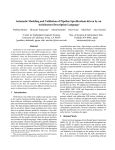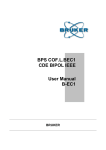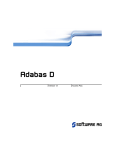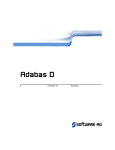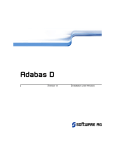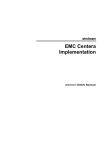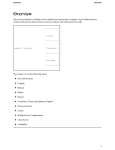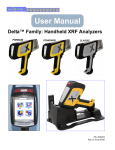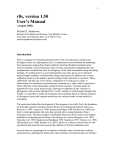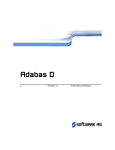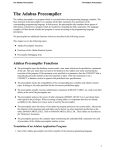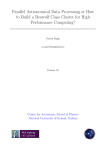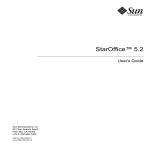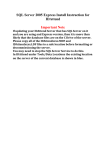Download Innovx Frame Manager Applications
Transcript
058R208-V100 Issue 1 December 1999 ® Innovx Frame Manager Operation Manual 058R208-V100 Issue 1 December 1999 ® Innovx Frame Manager Operation Manual Copyright ©1999 General DataComm, Inc. ALL RIGHTS RESERVED. This publication and the software it describes contain proprietary and confidential information. No part of this document may be copied, photocopied, reproduced, translated or reduced to any electronic or machine-readable format without prior written permission of General DataComm, Inc. The information in this document is subject to change without notice. General DataComm assumes no responsibility for any damages arising from the use of this document, including but not limited to, lost revenue, lost data, claims by third parties, or other damages. If you have comments or suggestions concerning this manual, please contact: General DataComm, Inc. Network Access Division Technical Publications Department Park Road Extension Middlebury, Connecticut USA 06762-1299 Telephone: 1 203 758 1811 Trademarks All brand or product names are trademarks or registered trademarks of their respective companies or organizations. Documentation Revision History Issue Number Date Description of Change 1 December 1999 Initial Release Related Publications A list of related user manuals is provided below. In addition to the hardware and software manuals, always read any software system release notes supplied with your product. Publication Name Innovx Frame Manager Release Notes Publication Number* 058R971-VREF Innovx 553 and Innovx 553 Plus User Manual 058R200-REV Inovox MSP User Manual 058R204-REV * For publications numbers, REV is the hardware manual revision (for example, -000, -001, etc.) VREF (if listed) is the software revision (for example, -V120 would read, Version 1.2) and corresponds to the most current revision. ii Innovx Frame Manager Operation Manual 058R208-V100 Issue 1 Table of Contents Preface Safety Information .................................................................................................................. vii Service Support and Training ................................................................................................ viii Chapter 1: Introduction The Innovx Frame Manager................................................................................................... 1-1 Intended Use.....................................................................................................................1-1 Theory of Operation .........................................................................................................1-1 System Requirements .......................................................................................................1-2 Innovx Frame Manager Applications .................................................................................... 1-2 Innovx Console Application.............................................................................................1-3 Innovx Event Log Application .........................................................................................1-3 Innovx MIB Browser........................................................................................................1-4 Innovx Ping-TraceRoute ..................................................................................................1-5 Reporting Desktop Application........................................................................................1-6 Innovx Services Application ............................................................................................1-6 UnInstall Innovx...............................................................................................................1-7 The Web Agent ...................................................................................................................... 1-7 Chapter 2: Installation and Setup Before You Begin .................................................................................................................. 2-1 Installation on Windows NT .................................................................................................. 2-2 Installing Innovx Frame Manager ....................................................................................2-2 Quick Start Procedures........................................................................................................... 2-3 Configuration Checklist....................................................................................................2-3 Starting the Innovx Services.............................................................................................2-3 Configuring Innovx Frame Manager................................................................................2-4 Auto-Discovery Configuration.........................................................................................2-5 Preparing for Users ................................................................................................................ 2-7 Installing the Web Agent ....................................................................................................... 2-8 Viewing Options Setup.....................................................................................................2-8 Shutting Down the System..................................................................................................... 2-8 Licensing the System ............................................................................................................. 2-9 Support Information .........................................................................................................2-9 058R208 -V100 Issue 1 Innovx Frame Manager Operation Manual iii Table of Contents Chapter 3: The Reporting Interfaces Before You Begin.................................................................................................................. 3-1 Innovx Console Overview ..................................................................................................... 3-1 Device Options from the Console.................................................................................... 3-2 Report Options from the Console .................................................................................... 3-3 Running Flash Reports from the Console ........................................................................ 3-4 Report Desktop Overview ..................................................................................................... 3-5 Report Encyclopedia Information.................................................................................... 3-5 Desktop Report Functions ............................................................................................... 3-6 Desktop Requests Function.............................................................................................. 3-7 Administrator Functions from the Desktop ..................................................................... 3-8 Reporting Desktop Search Function .............................................................................. 3-12 Web Agent Overview .......................................................................................................... 3-13 Starting the Web Agent.................................................................................................. 3-13 Web Agent Security ....................................................................................................... 3-13 Report Web Pages.......................................................................................................... 3-15 The Personal Channel Interface ..................................................................................... 3-17 Chapter 4: Using Reports Pre-Configured Reports......................................................................................................... 4-1 About Report Files ........................................................................................................... 4-1 Report Types .................................................................................................................... 4-1 Innovx Reports ...................................................................................................................... 4-3 Channel Reports............................................................................................................... 4-3 Line Reports..................................................................................................................... 4-6 PVC Reports .................................................................................................................... 4-8 Management Interface Reports............................................................................................ 4-13 Availability..................................................................................................................... 4-13 Configuration Reports.................................................................................................... 4-15 Appendix A: Application Information AutoDiscover Considerations ......................................................................................... A-1 Operation Verification .................................................................................................... A-1 Services Checks .............................................................................................................. A-2 Configuring Baselines..................................................................................................... A-2 Database Administration ...................................................................................................... A-3 Introduction to the Control Interface .............................................................................. A-3 The Control Interface Screen .......................................................................................... A-5 Control Procedures.......................................................................................................... A-7 Database QUERY Sessions ................................................................................................ A-10 iv Innovx Frame Manager Operation Manual 058R208-V100 Issue 1 Table of Contents Performing a QUERY Session ......................................................................................A-10 QUERY Commands and Function Keys....................................................................... A-11 Database Error Codes.......................................................................................................... A-13 058R208-V100 Issue 1 Innovx Frame Manager Operation Manual v Table of Contents vi Innovx Frame Manager Operation Manual 058R208-V100 Issue 1 Preface Scope This manual describes how to install and operate the innovx Frame Manager. The information contained in this manual has been carefully checked and is believed to be entirely reliable. However, as General DataComm improves the reliability, function, and design of their products, it is possible that information may not be current. Contact General DataComm if you require updated information for this or other General DataComm products. General DataComm, Inc. Network Access Division Technical Publications Department Park Road Extension Middlebury, Connecticut, USA 06762-1299 Tel: 1 203 758 1811 Toll Free: 1 800 794 8246 Manual Organization This manual is divided into the following chapters: Chapter 1, Introduction Chapter 2, Installation and Setup Chapter 3, The Reporting Interfaces Chapter 4, Using Reports Appendix A, Application Information Safety Information This manual should be read in its entirety and all procedures completely understood before installing or operating the unit. The notes that appear throughout this manual must be read prior to any installation or operating procedure. Examples of notes used in this manual are shown below. Note Indicates a note. It is something you should be particularly aware of; something not readily apparent. A note is typically used as a suggestion. Important Indicates an emphasized note. It is something you should be particularly aware of, something not readily apparent. Important is typically used to prevent equipment damage. 058R208-V100 Issue 1 Innovx Frame Manager Operation Manual vii Preface Service Support and Training Service Support and Training VITAL Network Services, a General DataComm company, is committed to providing the service support and training needed to install, manage, and maintain your GDC equipment. VITAL Network Services provides hands-on training courses through VITAL Network Services Global Technology Training Services. Courses range from basic data communications, modems and multiplexers, to complex network and ATM systems. Training courses are available at our centers in the US, UK, France, Singapore and Mexico, as well as at a customer’s site. For more information VITAL Network Services or for technical support assistance, contact VITAL Network Services at: VITAL Network Services World Headquarters 6 Rubber Avenue Naugatuck, Connecticut 06770 USA http//www.vitalnetsvc.com Telephones: 1 800 243 1030 1 888 248 4825 1 203 729 2461 Faxes: 1 203 723 5012 1 203 729 7611 VITAL Network Services Regional Sales and Service Offices: North American Region Office 6 Rubber Avenue Naugatuck, Connecticut 06770 USA Telephones: 1 800 243 1030 1 888 248 4825 1 203 729 2461 1 800 361 2552 (French Canadian) Training: 1 203 729 2461 Faxes: 1 203 723 5012 1 203 729 7611 Central America, Latin America VITAL Network Services Periferico Sur 4225, Desp. 306 C.P. 14210, Mexico D.F., Mexico Europe, Middle East, Africa VITAL Network Services Molly Millars Close Molly Millars Lane Wokingham, Berkshire RG41 2QF UK Asia Pacific VITAL Network Services 501 Orchard Road 05-05 Wheelock Place, Singapore 238880 Telephone: Training: Fax: viii 44 1189 657200 44 1189 657240 44 1189 657279 Telephone: Training: Fax: Telephone: Training: Fax: Innovx Frame Manager Operation Manual 52 5 645 2238 52 5 645 2238 52 5 645 5976 65 735 2123 65 735 2123 65 735 6889 058R208-V100 Issue 1 Chapter 1: Introduction The Innovx Frame Manager Innovx Frame Manager is a powerful software package that automates the collection, analysis and reporting of critical network statistics. Using Simple Network Management Protocol (SNMP), Innovx Frame Manager automatically polls and correlates data from devices already installed on your network. Data from multiple Innovx probes is collected and organized to provide accurate information about your Frame Relay and leased line network performance. Trends and potential network problems can be identified before they become real. Intended Use Innovx Frame Manager software resides on a management PC usually located at the central site. The application collects data from each remote innovx probe at pre-defined intervals. When a report is executed on demand or on schedule, data sets from the relational database is graphed showing hourly and daily statistics for one day, a month, and a quarter. Up to 2,500 PVCs polled by approximately 200 T1 probes can be supported by the Innovx Frame Manager. Theory of Operation Innovx Frame Manager polls network devices in order to obtain statistics related to configuration, interfaces, network traffic and errors. The polling function reaches through bridges, routers, and wide-area links in order to harvest data from network devices. The polling function captures multiple sets of defined data (OIDs) from network devices which is collected at pre-set intervals. A Data Aggregation function takes the raw data, performs delta calculations, and cleans up the data so that counter roll-overs, system resets, etc. are correctly handled. The data is then rolled up into "buckets” and stored in an ODBC-compliant, relational database as datasets. The raw data is used to build reports and graphs that demonstrate configuration, availability, error rates and network utilization. Features and Benefits Innovx Frame Manager on a network allows the user to: • Verify the frame relay service level agreements (SLAs) are being met • Troubleshoot network problems • Audit network performance • Establish performance baseline and normal ranges • Assess bandwidth usage • Spot network trouble areas before performance is affected • Plan and cost-justify network upgrades and enhancements 058R208-V100 Issue 1 Innovx Frame Manager Operation Manual 1-1 Introduction Innovx Frame Manager Applications System Requirements Hardware Requirements • An IBM-compatible personal computer with an Pentium II 400 Mhz or higher processor • VGA or higher resolution graphics card • Microsoft Windows NT 4.0 or later with Service Pack 3 • Microsoft Windows NT supported LAN adapter • A hard disk with 4 GB of free disk space • At least 256 MB of random-access memory (RAM) • CD ROM Software Requirements (Included on the Innovx Frame Manager CD) • SnmpQL driver (ODBCSNMP.DLL) • The 32-bit ODBC Driver Manager 2.5 (ODBC32.DLL and ODBCAD32.EXE) Innovx Frame Manager Applications Innovx Frame Manager provides several applications through which you can administer and generate reporting on network devices (Figure 1-1). These applications are described briefly below. Detailed information is provided in the following chapters. Figure 1-1 1-2 Innovx Frame Manager Applications Innovx Frame Manager Operation Manual 058R208-V100 Issue 1 Introduction Innovx Frame Manager Applications Innovx Console Application This application launches a Console interface which provides a tree structure of network objects and executable reports. It also displays a tabbed window for selecting basic reporting options and for generating “Flash” reports on demand. These reports give a snapshot of important network statistics about your devices, such as utilization and availability. Innovx Console reporting informs users how their network is performing, where there are problems, and where potential errors may occur. After a report is executed, either on demand or pre-scheduled, a Graphical Data Browser displays the report data on the right side of the window, in easily interpreted line graphs, bar charts, and pie charts. On the left side of the window are tree-view categories which provide configuration, network, device and other information (shown below). Figure 1-2 The Innovx Console Interface Innovx Event Log Application This application displays log messages from the server processes. Log messages can be filtered, queried, cleared from the log list, and deleted permanently from both the log list and the database of logs. 058R208-V100 Issue 1 Innovx Frame Manager Operation Manual 1-3 Introduction Innovx Frame Manager Applications Innovx MIB Browser This application is a Java SNMP MIB browser that provides a tree structure and content window for querying and graphing the values for any selectable SNMP managed object. Any selected SNMP managed object can be queried or graphed by using the device pulldown menu or the menu icons. Graphing MIBS Click on the nodes that correspond to SNMP tables and individual managed objects. Then, select Graph to display the values in the contents window. The configurable polling interval determine the poll rate for SNMP data. Querying MIBS Click on the nodes that correspond to SNMP tables and individual managed objects. Then, query the objects to display the values in the contents window. The configurable polling interval determine the poll rate for SNMP data. MIB Parameters and Special Considerations SNMP Time-out & Retries Since SNMP is based on a connection-less transport (UDP), packets could be lost in periods of network congestion. If a response to an SNMP request is not received within a pre-configured interval, the driver retrys the operation. Timeouts and Retries are not user configurable. Default Host This user-configrable parameter sets the default host for connections using this device type. If a name resolution service (e.g. WINS or DNS) has been configured, the host name corresponding to the SNMP device may be used. Otherwise the IP address should be entered. If the SNMP agent is running at a UDP port other than the SNMP default of 161, the host name should be specified as: <host name>:<port number>. After connecting to the device, the host may be specified on the toolbar of the SnmpQL Explorer. Default Community This user-configurable parameter sets the default SNMP community string for connections using this device type. The default community string may also be specified on the toolbar of the SnmpQL Explorer. 1-4 Innovx Frame Manager Operation Manual 058R208-V100 Issue 1 Introduction Innovx Frame Manager Applications Innovx Ping-TraceRoute This application opens a tabbed window with two utilities. The ping utility measures the response time to the specified host or IP address by means of ping (ICMP) messages. 1. Select the packet size to specify the size of the ICMP data field. 2. Select the Resolve IP Address check box to display the hostnames in the resulting list. 3. Each successive ping is displayed with the response time in milliseconds. The traceroute utility displays the route and the response time to each host. 1. Select the timeout interval for each host before failing. 2. Select a Start From Hop number to display hops only from that hop. 3. Select the Resolve IP Address check box to display the hostnames in the resulting list. 4. Each successive hop is displayed with the response item in milliseconds. 058R208-V100 Issue 1 Innovx Frame Manager Operation Manual 1-5 Introduction Innovx Frame Manager Applications Reporting Desktop Application The Reporting Desktop application is an additional interface which provides more detailed reporting. This interface accesses management and service level reports, designates which users see which reports, pre-schedules when reports will run, and determines what parameters are included in scheduled reports. To perform these tasks, this interface engages the Report Encyclopedia which is a secure, network-accessible repository for reporting and scheduling. Figure 1-3 The Reporting Desktop Interface Innovx Services Application This application controls the Innovx Frame Manager CORBA services (Common Object Request Broker Architecture) which allow the applications and interfaces to communicate with one another. Innovx Services are automatically started on powerup and interface with the database and the Innovx Console. 1-6 Innovx Frame Manager Operation Manual 058R208-V100 Issue 1 Introduction Innovx Frame Manager Applications UnInstall Innovx This utility removes the software from the system. Depending on the state of your system, you may need to manually remove the Innovx Installation Directory. Once this step is performed, Innovx Frame Manager will be permanently deleted from the system, including the database. To re-install the Innovx Frame Manager software, you will need to perform the installation procedures in their entirety. Contact a General DataComm representative before engaging this process. The Web Agent The Web Agent is a separately installed interface that allows access to the Report Encyclopedia and all of the Reporting Desktop functions by means of web browsers. Web access is controlled by the user privileges and passwords as set up in the Administrator menu of the Reporting Desktop. Once the Web agent is installed, you can perform Innovx Frame manager functions through any web browser from any desktop which can access your web server. Figure 1-4 058R208-V100 Issue 1 The Web Agent Interface Innovx Frame Manager Operation Manual 1-7 Introduction 1-8 Innovx Frame Manager Applications Innovx Frame Manager Operation Manual 058R208-V100 Issue 1 Chapter 2: Installation and Setup Before You Begin Community Strings Community strings are used by SNMP Agents to verify the identity of requesting managers and is similar to a password. Typically, devices will have a default community string of “public”, however this may be changed or deleted for security purposes. Innovx Frame Manager needs to know the community strings supported by your network devices in order for these devices to respond to AutoDiscovery and Polling. The order of the community strings is used by the discovery process to discover which community string is valid for a device. Some SNMP agents use the community string to provide access control to certain sections of the MIB. Network Addresses and Masks While not required by Innovx Frame Manager, it is recommended that Network Address Spaces be configured in order to "scope" the discovery process to those address spaces that you manage. Network Addresses (Address Space) is a network number such as 205.195.82.0. A Network Mask for such an address would be: 255.255.255.0. This defines a "Class C" address space. “Hint” Devices for WAN Discovery Sometimes it is necessary to give Innovx Frame Manager a "hint" when discovering networks that are either separated from the Innovx Frame Manager host via a public network, or when a gateway router is not discoverable due to problems with access list or community strings. In these cases, Innovx Frame Manager will target discovery of network nodes through the hint devices you can define or through “seed” addresses. To provide a hint, you need to know the names or address of Gateway or Backbone routers, or other connectivity devices that are not initially auto-discovered. "Seed" addresses may be entered by selecting the Innovx Frame Manager Console and using the File->New->Devices menu options to enter the IP addresses of devices in which Innovx Frame Manager will target discovery. License Key During or immediately after the software installation, you will need to contact General DataComm for a license key. The software will not operate until a License key is installed. 058R208-V100 Issue 1 Innovx Frame Manager Operation Manual 2-1 Installation and Setup Installation on Windows NT Installation on Windows NT The following procedure describes how to install the Innovx Frame Manager on a system running Windows NT. You will need to enter the Innovx Frame Manager serial number and a CD License key to complete the process. Your License key will be assigned and activated by General DataComm. Refer to later paragraphs in this chapter for more information on obtaining your License key. Installing Innovx Frame Manager 1. Insert the CD into the host CD-ROM drive, and use either Start-Run or the Windows NT Explorer to navigate to the \innovx directory. 2. Double-click on the setup.exe to initiate the installation process. A series of dialog boxes will guide you through the installation process. Follow the on-screen directions to continue. 3. After reading and accepting the License Agreement, you must complete the entry fields on the Registration window. When prompted, enter the serial number, then you must enter your CD license key. 4. When you confirm the registration information, the Select Components dialog box appears. Make sure both available software components are selected for installation. Click the Next button to continue. 5. In the Destination Location dialog box, determine the location of the Innovx Frame Manager on the disk subsystem. If you choose an alternative to the default directory, make sure there are no spaces in the selected directory name. Click the Next button to continue. 6. In the Select Program Folder dialog box, type a new folder name or select one from the existing Folders list. Click the Next button to continue. 7. In the License Entry dialog box, enter your license key if you have already obtained one. If not, leave this field blank for the time being. Click the Next button to continue. 8. The Restart Option dialog box then provides an option for starting Frame Manager automatically each time the system is restarted. It is strongly recommended that you answer YES to this prompt in order to ensure uninterrupted data collection and reporting. You can opt to turn this service off later. Click the Next button to continue. 9. The Innovx Frame Manager software is now being loaded onto your system. This will take several minutes. When the software has been completely loaded, the database is installed and several other system configuration changes are made. 10. In the Email Notification box, enter the user email addresses that will be used by the Report Server to send email notification. This information is accessed when you execute a report file and choose to email reports to users. 11. The Setup Complete dialog box completes the installation process with a system reboot. Note that you must reboot the computer to allow all changes to take effect. Click the Finish button to complete the installation. 12. If you did not answer YES to the Restart Option prompt, innovx Services will not have started. From the Start menu, go to Programs -> Innovx Frame Manager -> Innovx Services. At the Services menu, select Start All Services. 13. You can now proceed to configure the system for use. 2-2 Innovx Frame Manager Operation Manual 058R208-V100 Issue 1 Installation and Setup Quick Start Procedures Quick Start Procedures Innovx Frame Manager is pre-configured to collect device availability and interface statistics. In order to begin collecting those statistics, network devices must be added to the system and configured into a poll group. This section describes a quick-start method for building a minimal Innovx Frame Manager configuration for receiving data from the network into the system. Refer to Chapter 4, Configuration, for database configuration procedures and other configuration functions. Note Before you begin the quick start procedures, you should have already installed the Innovx Frame Manager software and restarted the computer and started the innovx Services. Configuration Checklist You can use the Auto-discover process to quick-start the system, or you can configure Innovx Frame Manager manually, according to a configuration worksheet (Table 2-1). This worksheet helps you define all of the data fields necessary to establish the devices and interfaces to be monitored, and the polling characteristics. Before you begin a minimal configuration, the following conditions must be met: • Innovx Frame Manager is successfully installed and the database started • The computer has been rebooted • The computer is connected to the network • Connectivity exists with all network devices that are to be monitored. Connectivity can be verified by opening a DOS prompt and executing the Ping utility which is provided by Windows NT. Starting the Innovx Services If you did not select the Restart Option, you will need to start the Innovx Services now. This application checks to see if the Poll Engine, Poll Control and the database are running. It also sets the status buttons to reflect the current states of these services. Services must be started to collect and process statistics from the network probes. To start any or all services: 1. Point to Start ->Programs ->Innovx Frame Manager ->Innovx Services. You can also access Innovx Services through the Console: Tools -> Service Control. 2. The Services window opens with a tree structure showing the services and their status. (Green symbols: Started Service. Yellow: Starting Services. Red: Stopped Services.) 3. From the Services menu select Start All to start the services. The symbols will turn from red to yellow to green as they are started. 4. The Messages field will then display what function the application performed. 5. From the File menu, select Close to exit. 058R208-V100 Issue 1 Innovx Frame Manager Operation Manual 2-3 Installation and Setup Quick Start Procedures Configuring Innovx Frame Manager This procedure configures Innovx Frame Manager on a computer running either Windows NT Server or Windows NT Workstation Version 4.0. Refer to your completed worksheet as you perform the following steps: 1. Click Start and point to Programs -> Innovx Frame Manager. 2. Click Innovx Console. The Configuration Wizard screen appears. Click Next to proceed to the configuration dialog boxes. Note The first time the Console is launched, the Configuration wizard will start automatically. Thereafter, you can launch the Configuration wizard from the Tools menu of the Console. 3. In the Community Strings dialog box, you can review and add community strings that will be used to communicate with the network devices by means of SNMP. When first installed, one or more community strings will appear in the displayed list. Click Add to add additional community strings to the list by through the data entry pop up window. Note Be aware of the order in which community strings appear in the list. Those strings higher in the list will be attempted before strings lower in the list. To change the order, select the desired string and then click on the Raise or Lower button. 4. When the community strings list is complete and in the desired order, click Next to proceed to Auto-Discovery Configuration. 2-4 Innovx Frame Manager Operation Manual 058R208-V100 Issue 1 Installation and Setup Quick Start Procedures Auto-Discovery Configuration After accepting the Community Strings list, the Discovery Control screen appears. The Discovery Settings fields at the top of the screen allow you to control the discovery process with global settings which can be applied to the SNMP messages sent out to the network. In most cases, the default values will be sufficient. In busy networks, a slight tuning of the discovery settings can provide better results. You can enter values for the following Discovery Settings: • Interval (min) • Timeout (sec) • Retries • Thread pool size The Discovery Control screen also provides a means of “scoping” the discovery process. The Discovery Scope list shows the networks that will be scanned for network devices. By default, this list is empty when Innovx Frame Manager is first installed. You should add one or more Discovery Scopes to the list in order to limit the amount of discovery performed and minimize network traffic. Note If you attempt AutoDisovery without any scoping parameters, Innovx Frame Manager will attempt to discover all networks connected to the Frame Manager station. This may produce the undesired result of discovering too many devices and possibly scanning the Internet. Add a Discovery Scope 1. Click the Add button. A Discovery Scope pop up window appears. 2. Enter the Network Address and the network mask for the new scope. 3. Click the check box to include the new scope in the discovery process. 4. Click OK to complete the Add Scope process and dismiss the pop up window. 058R208-V100 Issue 1 Innovx Frame Manager Operation Manual 2-5 Installation and Setup Quick Start Procedures 5. Add additional scopes by using the same method, or change or remove scopes by using the associated buttons on the screen. 6. When all discovery scopes have been configured, click Next to start an Auto-Discovery Event. Start an Auto-Discovery Event 1. At the Auto-Dicovery window, click on the Start Discovery button. If a discovery is already in progress, this button will be disabled. 2. In a brief time (typically less than a minute) discovered networks and devices will begin to be added to a list in the Message window. Click the Next button. 3. The Configuration Summary screen appears. The summary screen shows all of the options you have selected during the entire configuration process. 4. Click Back to change any options. Click Finish to close the configuration process and dismiss the wizard. 5. Upon successful completion of the configuration process, configuration settings and parameters will be saved in the Innovx Frame Manager database and can be changed by running the Configuration wizard from the Console again. Polling All discovered devices will be added to the database and can be seen and selected from the innovx Console tree structure under the Devices group. Additional groups can be added from the Console, as described in the next chapter. Innovx Frame Manager begins to collect data from these network devices immediately. The default polling is configured to collect data every 15 minutes. After 15 minutes, you can perform the Operation Verification procedure in Appendix A.. Note If devices are not discovered, enter device IP addresses at the New Device dialog box in the File menu. If networks are not discovered, the following conditions may exist: incorrect community strings, Innovx Frame Manager host is not in the gateway router’s access list, network addresses and masks are too restrictive. Take corrective action and restart Discovery. Table 2-1 Innovx Frame Manager Configuration Worksheet READ COMMUNITY STRINGS (SNMP Managed Devices) DISCOVERY SCOPES Network IP Address 2-6 Network Mask Include in Discovery Exclude in Discovery Innovx Frame Manager Operation Manual Network 058R208-V100 Issue 1 Installation and Setup Preparing for Users Preparing for Users The following procedures prepare the system for user access. Setting Up User Accounts User accounts must be set up with specific access privileges for each user. This is done at the Reporting Desktop, using the Reporting Encyclopedia. Required setups include: • Adding new users • Defining user roles • Setting up reporting priorities • Setting up user email information Installing LRX Viewers Once a user has been set up with an account, an LRX viewer must be installed in order to access the server to view reports. Only those reports authorized by the administrator can be viewed. To install an LRX viewer, perform the following steps: 1. Ensure your user account and access privileges have been set up in the Reporting Encyclopedia. (Refer to Chapter 3 for procedures on Configuring Users.) 2. Initialize the browser and point to the system server. 3. Select Download to get the list of LRX Viewers. 4. Use your browser to click on the corresponding viewer that matches your viewing client’s operating system. 058R208-V100 Issue 1 Innovx Frame Manager Operation Manual 2-7 Installation and Setup Installing the Web Agent Installing the Web Agent Web Agent is to be installed on your Web Server and does not necessarily need to be installed on the same platform where Innovx Frame Manager is installed. Once the web agent is installed, you can access the information stored in the Report Encyclopedia through any web browser from any desktop which can access your web server. The following procedure describes how to install the Web Agent on a system running Windows NT and Innovx Frame Manager. You must have an Internet information (Web) Server running before you install the Web Agent. 1. Open the Innovx Frame Manager CD and go to the Web_Reporting/Webagent folder. 2. Open the lis folder if you are running Microsoft Internet Explorer. 3. Open the Netscape folder if you are running Netscape Navigator. 4. Click on the setup.exe file in the appropriate folder. This launches the Actuate Web installation wizard which will load the necessary files onto the system. Viewing Options Setup There are two options for running and managing reports via the Web Agent interface: • You can schedule/execute reports with the Output Parameter, Format set to HTML • You can schedule/execute reports in their default format and use the Viewer plug-in for viewing the reports in their native format. Although Reports generated in HTML allocate significantly more disk space than those generated in their native format, HTML generation is recommended if you intend many people to view the reports. Another consideration in favor of HTML reporting is that a Viewer plug-in is not required. Reports generated in native format are much more compact and can be viewed via a browser when the appropriate Viewer plug-in is installed. The Viewer plug-in's are freely distributable and are provided on the installation CD under the Web Reporting directory. These plug-in’s are also available from the Reporting Web Page by following the Download link in the menu bar. • Lrxmsie is the Microsoft Internet Explorer Viewer plug-in. • Lrxnn is the Netscape Navigator Viewer plug-in. Shutting Down the System When you shut down your system, and prior to rebooting Windows NT, you must stop the PollControl program and shut down the database. Use the Services window and select Stop for all active programs before shutting down the system. Failure to do so will result in some loss of data. 2-8 Innovx Frame Manager Operation Manual 058R208-V100 Issue 1 Installation and Setup Licensing the System Licensing the System After Innovx Frame Manager has been installed, contact General DataComm for a license key. The software will not operate without a key. Licensing is a simple procedure that can be completed in minutes by phone or e-mail. Make sure you have the following information ready before contacting General DataComm for your license key: • The Serial number This number will be provided by General DataComm. You should safeguard this number in the event that the license key needs to be extended. The serial number should have been entered during the install process. • The hostname This is the hostname of the computer where the software was installed. The easiest way to determine this name is to open a DOS prompt window and type the command “hostname”. For first time installations of a purchased product, you will use the serial number and CD License key as described above. However, if you have purchased the product after installing an evaluation CD, you will need to reinstall the software with a new serial number which will be provided along with the permanent License key. A temporary (evaluation) or permanent (purchased) License for your Innovx Frame Manager CD can be obtained from General DataComm through your General DataComm sales representative. Support Information General DataComm is committed to your success with the Innovx Frame Manager. As upgrades, enhancements and patches become available, they will be posted to the web for convenient download. Point your browser to www.gdc.com for this information. For Technical Support, contact: VITAL Network Services World Headquarters: 6 Rubber Avenue Naugatuck, Connecticut 06770 USA http//www.vitalnetsvc.com 058R208-V100 Issue 1 Telephones: 1 800 243 1030 1 888 248 4825 Innovx Frame Manager Operation Manual Faxes: 1 203 723 5012 1 203 729 7611 2-9 Installation and Setup 2-10 Licensing the System Innovx Frame Manager Operation Manual 058R208-V100 Issue 1 Chapter 3: The Reporting Interfaces Before You Begin This chapter describes using the Innovx Console, the Reporting Desktop, or the Web Agent to run, view, print, and query the powerful Innovx reports. Before you use any of the reporting interfaces, the following requirements must be satisfied: • Innovx Frame Manager has been successfully installed and the computer rebooted. • The Innovx Frame Manager host is connected to the network and connectivity exists with all network devices that are to be monitored. • Device discovery has been completed and one or more Polling Instances have been enabled through the Console. • Sufficient time has elapsed for data collection and rollups to occur. Typically, several hours are required after discovery before the first significant reports can be generated. Innovx Console Overview The Innovx Console is a simplified interface for running reports and performing other reporting functions, such as selecting report options and establishing poll groups so that only certain devices appear in a report. The menu bar contains pulldown menus for quick access to report functions. The menu buttons include forward and back scroll arrows for paging through an executed report. A tree window on the left side of the Console shows discovered devices and executable reports. When you select a device or report from the tree window, an associated tabbed content window appears on the right side of the screen. The following paragraphs describe the device and report tab windows. A content window on the right side of the Console displays a tabbed window for Details on the selected device, Poll Instances, and Group window used to control what SNMP data is used in a report. The content window also executes and displays Flash reports. The following paragraphs describe the tabbed windows which display on a typical device or report screen. 058R208-V100 Issue 1 Innovx Frame Manager Operation Manual 3-1 The Reporting Interfaces Innovx Console Overview Device Options from the Console When a device is selected from the tree window, the Console displays tabbed windows for viewing and controlling device options, as shown below. 3-2 • The Detail tab display the readonly information obtained from the SNMP data on the selected device. Data entry fields are also provided in this window for setting several device options, such as timeouts, retries and community strings. • The Reports tab lists the executable reports available for the selected device and allows the user to change report parameters for the device. • The Interface tab displays the readonly information from the SNMP data on all of the physical connections of the device to the network. • The Utilization tab displays a Flash report of the selected device’s interface utilization which can be scaled for daily, monthly or quarterly statistics. • The Availability tab displays a Flash report of the selected device’s connectivity (uptime vs. downtime) and can be scaled for daily, monthly or quarterly statistics. Innovx Frame Manager Operation Manual 058R208-V100 Issue 1 The Reporting Interfaces Innovx Console Overview Report Options from the Console When a report is selected from the tree window, the Console displays tabbed windows for viewing and controlling report options, as shown below. • The Details tab displays the read-only information stored about the selected report instance, such as the report name, path, type and owner. Data entry fields are also provided in this window for setting report options, such as viewer format, and Start/Stop date parameters. • The Poll Instances tab displays the read-only information, data entry fields which demonstrate whether polling is enabled for this poll instance, and editable parameter fields. • The Groups tab displays an entry window which determines which devices are to be included in the report. Running an “On-Demand” Report from the Console 1. Using the tree structure (left side of the Console screen), open the Reports folder. You will see a series of folders containing all available reports. 2. Open the folder containing the report you wish to run and select the report. The content window (right side of screen) displays the report options. 3. Click the Details tab to change report options, as needed. 4. Click the Poll Instances tab to select only the specific poll instances you wish to report. 5. Press the Execute button to generate a report. After a few seconds, the report will display in the Console content window. Note Some reports may take more time to execute, depending on your available system resources and the amount of data being reported. 058R208-V100 Issue 1 Innovx Frame Manager Operation Manual 3-3 The Reporting Interfaces Innovx Console Overview Running Flash Reports from the Console Flash reports are brief snapshots of a few network parameters for a particular device, such as availability and utilization. They are executed at the Innovx Frame Manager Console to give a detailed look at the performance of specific network objects. Figure 3-1 shows a typical Flash report showing the objects of a router and the recent utilization of its WAN port. Figure 3-1 Typical Flash Report Flash Report Procedure 1. Using the tree window on the left side of the Console, select any single network object. The content window displays a tabbed report screen for that object. 2. Click on one of the report tabs to view a detail screen of information about the object, execute a report, or view a snapshot of the most recent utilization and availability data for that object. 3. The Detail or Report will appear in in the content window when execution is completed. 3-4 Innovx Frame Manager Operation Manual 058R208-V100 Issue 1 The Reporting Interfaces Report Desktop Overview Report Desktop Overview The Reporting Desktop application provides the same reporting functions as the Web Agent and the Innovx Console in that reports can be scheduled daily, weekly, monthly or on demand from the tree window. In addition, the Reporting Desktop gives authorized users access to the Encyclopedia. The Encyclopedia is a separate repository of all items and high level administrative functions pertaining to reporting, including users, user groups, roles, privileges, and other configurable items. When the Reporting Desktop application is started, use the menubar or buttons to login to the Encyclopedia as an Administrator or Navigator. Both roles have the same access to report functions; however, as an Administrator, additional Report Desktop management functions are also activated. Report Encyclopedia Information The Report Encyclopedia maintains a large capacity of useful information for each item displayed. Using this information allows the user to better manage the personal folder and analyze information in other folders. Once logged in to Encyclopedia, click on an item in the tree window on the left to activate information about it in the content window, such as: • report documents • report executables • report status requests • administrative windows for setting up Users, Roles, Groups, etc. 058R208-V100 Issue 1 Innovx Frame Manager Operation Manual 3-5 The Reporting Interfaces Report Desktop Overview Desktop Report Functions From the Reporting Desktop tree window the user can open the Availability, Configuration, and Innovx report folders and select a report from the list of executable or document files that appears in the content window. A right-click on a report file opens a tabbed popup window with options for viewing and setting Properties: 3-6 • Click the General tab to view and enter general information about the selected report. Highly customized reports will display more information. • Click the Dependency tab to show and add to the list of files on which the selected report depends. For example, a report document depends on the executable. • Click the Privileges tab to display a list of roles and users to whom you can assign file or folder privileges. Privileges include Visible, Delete, Read, Execute, Write, and Grant. Innovx Frame Manager Operation Manual 058R208-V100 Issue 1 The Reporting Interfaces Report Desktop Overview Desktop Requests Function Using the Requests folder, the user can retrieve Encyclopedia information on all active, completed, and scheduled report requests. Content windows for active and scheduled requests display information on all reports yet to be completed. When these reports are completed, an associated item will appear on a completed report list, shown below. Figure 3-2 Typical Completed Report List and Command Box 1. To view results of completed reports, double-click on the report item. You can also right-click on the file to display a command box, then select View. 2. To access Encyclopedia information on any active, scheduled or completed report, right-click on the report item to open its command box. 3. Select the Properties dialog box. A tabbed content window appears in the content window: 058R208-V100 Issue 1 • Click the General tab to view information about the selected report. Highly customized reports will display more information. • Click the Status tab to view the report status and results. Innovx Frame Manager Operation Manual 3-7 The Reporting Interfaces Report Desktop Overview Administrator Functions from the Desktop Users can access the Encyclopedia in order to configure Groups, Users, Roles, and Process Groups. When you log in as an Administrator, these folders will appear in the tree along with the Report folders and the Requests folders. Administering Processes and Groups A process is a separate queueing of two types of requests as they are executed. A factory process queues report generation requests. A print process queues output file requests. The fundamental purpose of processes is to queue report and print requests for processing according to user-selected schedules and priorities in a manner consistent with CPU resource allocation. OPERATIONS AS INDIVIDUAL REQUESTS (NOT IN PROCESS GROUPS) Request #3 Assigned Priority 800 Request #1 Assigned Priority 500 The Request order determines the processing queue. OPERATIONS IN PROCESS GROUPS Process Group 1 Operations with Medium/Low priorities Default Processes Factory and Print are the default processes. Additional processes can be added by the administrator; however, the default processes cannot be renamed or deleted. In order to allocate the available computing resources and satisfy the needs and schedules of users, the administrator should set up an appropriate number and mix of processes. In general, the number of processes should be proportional to the number of CPUs available. Only two or three factories and one print process is recommended on a single CPU. 3-8 Request #2 Assigned Priority 200 Innovx Frame Manager Operation Manual Request #2 Assigned Priority 200 Request #1 Assigned Priority 500 Process Group 2 High Priority Operations Request #3 Assigned Priority 800 The Request priority within and between Groups determines the processing queue. 058R208-V100 Issue 1 The Reporting Interfaces Report Desktop Overview Process Groups A process group is a set of Factory or Print operations with similar execution schedules and within the same priority range as set by an Administrator. An operation automatically joins it appropriate process groups when an Administrator sets its priority. For example, when a Channel Congestion report is scheduled for 3pm with a priority of 800, this operation is grouped with other similarly scheduled operations within this higher priority range. Another advantage of process groups is the ability to set schedules and priorities for all operations in the group, rather than individually. Setting Priority Ranges The default process groups accept and process requests within the entire priority range (0-1000). Typically, the Administrator would define one or two additional factory groups with a high and low priority range. More resources will be allocated to the high priority group by allowing more operations in that group. Scheduling Process Groups Scheduling lets the Administrator automatically change the number of available processes at a specific date or time. A typical model would be to reserve most computing resources for factory processes scheduled during the day while postponing all but the high-priority print requests until night. Such a scheduling model could be used every day or every first and fifteenth day of the month. Administrators can stop the process group at a particular time by setting the available processes to zero. Process Group Procedures 1. From the Reporting desktop tree window, click on Groups. The content window displays the existing groups. 2. Double-click on a group to display a tabbed Properties window. You can also right-click on the group and select Properties from the command box. • Click the Priority tab to enter the minimum and maximum priority ranges which processes will accept. Make sure the full range of priorities is covered by the various process groups so that any operation will be accepted for processing. • Click the Schedule tab to enter the date and time for execution. This can be a range of hours in a day or a range of days. 3. Specify the maximum number of processes to be executed as a group. 058R208-V100 Issue 1 Innovx Frame Manager Operation Manual 3-9 The Reporting Interfaces Report Desktop Overview Administering Users 1. From the Reporting Desktop, log in as Administrator. Note Initially, a default password is automatically invoked for Administrators. A new password can be set at the Users Properties display as described below. 2. From the tree window, right-click on Users . The Users window displays. 3. To add a user, select New User. To change an existing user’s data, select Properties. 4. Enter or modify user information, as required: • • • • User Name and Password • This information identify a user of the Report Encyclopedia and restrict access. • User names and passwords can be up to 256 characters in length and contain any ASCII characters (including spaces) except for control characters. • Names are not case-sensitive, but are displayed as typed by the administrator. • Passwords are case-sensitive to increase security. Notification Preference • Completed Folder Notice : YES or NO • Email Notice: Email notification without attached report • Attach Report: Email notification with attached report User Privilege • Visible: allows the user to view items in the Report Encyclopedia • Read: allows the user to view properties of files, but they may not modify any values. • Write: allows modification to file properties. • Delete: allows deletions to be made to the database. • Execute: allows the user to run executable files. • Grant: allows the user to extend privileges for a specific item in the Report Encyclopedia to other users. User Priority: • High (800) • Medium (500) • Low (200) 5. When all desired settings are made, click Apply. User information will be added or modified instantly. 6. Repeat from step 3 to create more users. 7. To delete a user, click on an existing user. 8. Select Delete. The user will be deleted instantly. A confirmation box will NOT display an alert that deletion will take place. 3-10 Innovx Frame Manager Operation Manual 058R208-V100 Issue 1 The Reporting Interfaces Report Desktop Overview Administering Roles A role is a name for a group of privilege levels. Privileges can be granted to users indirectly by first assigning privileges to a role and then assigning the role to users. Using roles simplifies the task of relating appropriate sets of privileges to groups of users. Roles Guidelines • Administrators can group privileges for many items into a single role and assign that role to all users who need those privileges. Modifying the privilege set associated with the role automatically modifies the privileges of all users who are assigned that role. • Administrators can assign one or more parents to a role, causing the role to inherit all the privileges of its parents. Modifying the privilege set of the parent automatically modifies the privileges of all inheriting roles. The final set of privileges for a role is the union of all privileges assigned to its parents plus the privileges assigned directly to it. • When an administrator removes a privilege from a role, it must be removed from the role where the privilege was granted. The privilege cannot be removed from a role that inherited the privilege. • Administrators should provide users with a list of roles and the users included in each role. • With roles created by an administrator, users can assign privileges for folders or files they create. • Users cannot create or modify the definition of roles. • Users cannot determine which users an administrator has included in the different roles. • Users and administrators can use roles to help manage privilege sets as their environment changes. Roles Procedures: 1. From the Reporting Desktop, log in as Administrator. 2. From the tree window, right-click on Roles . The tabbed Roles window displays. • Click on the Users for a Role tab to assign users to the selected role. • Click on the Set Parent Roles tab to allow privileges to be inherited. 3. Click on Apply to save new role properties to the Encyclopedia. 4. Click OK to dismiss the window. 058R208-V100 Issue 1 Innovx Frame Manager Operation Manual 3-11 The Reporting Interfaces Report Desktop Overview Reporting Desktop Search Function Administrators and navigators can use the Search function in the Reporting Desktop to search the Encyclopedia. The Search function is available for each configurable entity, including Users, Community Strings, Devices, Reports, etc. The following syntax can be used with the Find dialog box: • Blank = All (leaving a field blank will match all database entries) • * = Wildcard • ? = 1 character Wildcard Search Procedure: 1. From the Reporting Desktop menu bar, select Search... from the File menu. The tabbed Search window appears. • Click the Name and Location tab to enter file and folder search strings. • Click the Users and Dates tab to enter search strings for files created and/or modified by all users, administrators, or root. Search can also be limited to a range of creation/modification dates. • Click the Advanced tab to search for files according to: Type, Version, Comments and File size. 2. When all desired search criteria has been entered, click Find Now to begin search. 3. A search result list will display in the content window. Figure 3-3 illustrates a typical search result list. 3-12 Innovx Frame Manager Operation Manual 058R208-V100 Issue 1 The Reporting Interfaces Figure 3-3 Web Agent Overview Reporting Desktop Search Result Window Web Agent Overview The Web agent provides authorized users with web access to the Report Encyclopedia by means of browsers such as Netscape Navigator and Microsoft Internet Explorer. Refer to Chapter 2 for Web Agent installation instructions and viewing options. Starting the Web Agent 1. For the first time use of the Web Agent, close the Innovx Console and any other applications that may be open. 2. Execute the setup.exe file from the Web Agent directory of the Innovx Frame Manager CD. 3. Access to the report encyclopedia and all report functions is now possible via a Web Address (URL) as in the following example: http://yourwebserver/acweb/yourreportserver where yourwebserver is the name and address of the Web Server, and yourreportserver is the name or address of the Innovx Frame Manager host. Web Agent Security Enabling the Web Agent Security Extension and setting up secure facilities involves using registry keys on NT to set values for the WASE security variables. To enable secure access to the Web Agent's administration page, use these registry keys for NT: • AC_WEBAGENT_ADMINISTRATOR_USER_NAME sets the administrator's user name. • AC_WEBAGENT_ADMINISTRATOR_PASSWORD sets the administrator's password. You can set a user name and password or leave both blank. For example, a Web Agent used only internally or for testing purposes may not require security. Setting these values for a Web Agent does not affect access to your Report Encyclopedias. 058R208-V100 Issue 1 Innovx Frame Manager Operation Manual 3-13 The Reporting Interfaces Web Agent Overview Creating New Registry Keys This procedure runs regedt32 to create new resistry keys which provide an additional security window prompt. This prompt is activated when users try to access the Administration link from the web interface. You should back up your system before running regedt32 to create new registry keys. 1. Execute regedt32.exe. The Registry Editor window displays. • Select HKEY_LOCAL_MACHINE\SOFTWARE\Actuate\Actuate Web Agent. • Select Actuate Web Agent. 2. From the Registry editor Edit menu, select Add Value. The Add Value dialog box appears. • In the Value field, type in AC_WEBAGENT_ADMINISTRATOR_USER_NAME • In the data field, type REG_SZ 3. Click OK. The String Editor dialog box appears. 4. Type in your Administor login name, then click OK. The Add Value dialog box appears. • In the Value field, type in AC_WEBAGENT_ADMINISTRATOR_PASSWORD • In the data field, type REG_SZ 5. Click OK. The String Editor dialog box appears. 6. Type in your password, then click OK. 7. From the Registry Editor File menu, select EXIT. Users attempting to follow the Administration link on the Innovx web page must now enter their password to be authorized access. Login and Authenticating Users Users can log in using their Report Server usernames and passwords. When the user enters a valid user name and password, the initial Report Server view appears in the browser. 3-14 Innovx Frame Manager Operation Manual 058R208-V100 Issue 1 The Reporting Interfaces Web Agent Overview Report Web Pages To navigate through the Report Encyclopedia using a web browser, click hyperlinks contained on the Encyclopedia's web pages, or enter special URLs or directives in the Address or Location window of your web browser. You must then enter a user name and password. The Innovx Frame Manager home page appears, as shown below. Figure 3-4 Innovx Frame Manager Web Agent Reporting Web Page Components • Menu links located at the top of the page access Help, Home, a Download, and Administration functions. • Folder links in the content window access Innovx Frame Manager report documents and executables. Additional folders and links can be added by the user to administer the more complex networks. • Request links in the left window access an Active Report request list and a Scheduled Report request list. • A Channel link accesses a list of executed reports. By subscribing to the channels of interest, you can easily find and view reports of particular importance. 058R208-V100 Issue 1 Innovx Frame Manager Operation Manual 3-15 The Reporting Interfaces Web Agent Overview Using Request Lists. Use the Active and Scheduled requests links to view a list of active report requests in progress or scheduled reports. Each request line item includes the report name, start date and time, priority, and submitter. Each Active or Scheduled report request also includes a Details link to expanded information on the report requested. Generating Web Reports 1. From the main Report Encyclopedia web page, click a folder's link. The folder contents page displays in the browser. 2. Click the desired subfolder links to display their contents. 3. Click a report executable to generate a report. 4. Fill out the requester fields as you would in the Administrator Desktop, then click the Submit button to submit the request. A confirmation form displays in the browser. 5. Click the Request Status button to check on your request's status. 6. When the report is complete, click the View Report link. The report is displayed in the window. Viewing Web Reports 1. From the main Report Encyclopedia web page, click a folder's link. The folder contents page displays in the browser. 2. Click the desired subfolder links to display their contents. 3. Click a report document to view a previously generated report. The report is displayed in the window. 3-16 Innovx Frame Manager Operation Manual 058R208-V100 Issue 1 The Reporting Interfaces Web Agent Overview The Personal Channel Interface When you click the Channels link on the main Report Encyclopedia web page, an interface called Reportcast opens a Channel page in the browser window. Reportcast interfaces with the Report Encyclopedia to give easy access to particular reports of interest for each authorized web user. When you subscribe to a channel, its icon appears in your personal folder. Click the icon to check the channel's contents and view reports as desired. From your Personal Channel window, you can: • Subscribe to and unsubscribe from ReportCast channels • Administer ReportCast channels (administrators only) • Access particular channels to which you are subscribed • View completed reports • View or delete detailed status information for a report Administering Personal Channels To subscribe to a ReportCast channel: 1. In your personal folder, click the Subscribe button. The channel subscription page appears. 2. The subscription page contains a list of available channels, with checkboxes to subscribe to them. Click the checkbox for the channel(s) to which you wish to subscribe. Click the Details icon to find out more about the channel. 3. Click the Apply button. A confirmation page similar to the subscription page displays in your browser. 4. Return to your personal channel. Reload the page. The channel(s) you just subscribed to appear on your personal channel web page. To unsubscribe from a ReportCast channel: 1. In your personal folder, click the Subscribe button. The channel subscription page appears. 2. The subscription page contains a list of available channels with checkboxes. A checked checkbox indicates that you are subscribed to that channel. Click the checkbox to unsubscribe. 3. Click the Apply button. A confirmation window is displayed. 4. Return to your personal channel and reload the page. Any unsubscribed channel(s) have been removed from your personal channel web page. 058R208-V100 Issue 1 Innovx Frame Manager Operation Manual 3-17 The Reporting Interfaces Web Agent Overview Special Considerations • Note that report requests or status information requests may time out after 120 seconds if the Web Agent cannot contact the Report Server. • To ensure that you always see the most current web reporting page, set your web browser to check the date of web pages every time you issue a request to the Report Server. • To see changes to the Report Encyclopedia that do not involve adding or deleting an item or folder (for example, updating an existing item), force-reload the web reporting page. To forcereload a web reporting page in Netscape, hold the shift-key down at the same time as clicking on the reload button. In Microsoft Internet Explorer, clear the cache and then reload the page. • For Internet Information Server users; you will need to disable the NT Challenge-Response option. This is done via the Internet Service Manager as follows: 1. At the Internet Service Manager, open the Internet Service Manager. 2. Select the WWW service. 3. In the Service properties for the WWW Service, under Password Authentication, uncheck the NT Challenge-Response checkbox item. 4. Check the Basic checkbox ltem. 3-18 Innovx Frame Manager Operation Manual 058R208-V100 Issue 1 Chapter 4: Using Reports Pre-Configured Reports This chapter describes the several pre-configured reports which can be executed from the Innovx Console, the Reporting Desktop or from the Web Agent report interfaces. This chapter also describes customizing reports through the report options. The report files are found in the Reports folders in the tree windows of each reporting interface (Innovx Console, Reporting Desktop and Web Agent). About Report Files Each report folder contains three types of report files: • .rox (report executable file) • .roi files (report information file) • .rov (report parameter/variable file) A rox file is not displayable. It reads data from the database and builds an information file with the same name as the rox file except with a .roi extension. You can display this resulting roi file by clicking on it from the Reports folder in the Navigation window. When you execute a rox file, you have the option of sending email notification to a user or emailing an attached report to a user. Information entered in the Email Notification window during installation is used to perform this function. Note Rov files would typically contain the parameters of a report, should you choose to save such parameters. Rov files are not currently in use. Report Types Innovx Frame Manager provides two basic types of pre-configured executable reports: • Innovx reports • Management interface (Device) reports Innovx reports are pre-configured reports used to demonstrate the channel, line, and PVC statistics gathered from innovx probes on the network. The 24-hour statistics are rolled up into daily, monthly and quarterly intervals. Each Innovx report can be run as scheduled or on demand. In most cases, reports can be generated with baselines if baseline statistics have been entered for that report type. Table 4-1 describes these powerful Innovx reports. Management interface reports are pre-configured reports used only to demonstrate the connectivity trends for each device, the quality of service experienced by each device and the overall health of the frame relay network. Each report can be run as scheduled or on demand. Table 4-2 lists these pre-configured management interface reports. Detailed information is provided later in this chapter. 058R208-V100 Issue 1 Innovx Frame Manager Operation Manual 4-1 Using Reports Table 4-1 Pre-Configured Reports Innovx Reports Innovx Report Folders Reports Channel Daily, monthly and quarterly Channel Congestion reports Daily, monthly and quarterly IP Packets reports Daily, monthly and quarterly Keep Alive reports Daily, monthly and quarterly LMI reports Daily, monthly and quarterly Perf Availability reports Daily, monthly and quarterly Perf Load reports Daily, monthly and quarterly Perf Traffic reports Line Daily, monthly and quarterly Availability reports Daily, monthly and quarterly Service Level reports Daily, monthly and quarterly Throughput reports Daily, monthly and quarterly Utilization reports Daily, monthly and quarterly Line Stats Error Summary reports PVC Daily, monthly and quarterly Availability reports Daily, monthly and quarterly CIR-EIR Exceeds reports Daily, monthly and quarterly Congestion reports Daily, monthly and quarterly Keep Alive reports Daily, monthly and quarterly Load reports Daily, monthly and quarterly Round Trip reports Daily, monthly and quarterly Statistics reports Top-N (integer) PVCs report Table 4-2 Management Interface Reports Reports Folders Report Availability Daily Availability device report Daily Quality of Service device report Monthly Availability device report Configuration Configured Bandwidth report Device Inventory report 4-2 Frame Relay (Future use) Group (Future use) Errors - MIB2 (Future use) Utilization - MIB2 (Future use) Utilization - RMON (Future use) Innovx Frame Manager Operation Manual 058R208-V100 Issue 1 Using Reports Innovx Reports Innovx Reports The Innovx Frame Manager lists and polls a hierarchy of all the SNMP-manageable innovx probes in the network. These probes supply the channel, line, and PVC statistics which Innovx Frame Manager rolls-up into Innovx reports. Innovx reports track growth and usage trends, and help the user to troubleshoot network problems over daily, monthly and quarterly intervals. The executed reports will consist of a varying number of pages depending on the report parameters selected. Channel Reports Channel reports demonstrate the degree of channel congestion, the volume of IP packets and keep alives. LMI, availability, load and traffic statistics are also reported. Sample reports are shown, typical of all daily, monthly and quarterly channel reports. Channel Congestion Report Use these daily, monthly and quarterly reports to determine the number of frames carrying the BECN and FECN indication during the selected intervals. Channel IP Report Use these daily, monthly and quarterly reports to determine the number of Inband IP management packets transmitted and received during the selected intervals. Keep Alive reports Use these daily, monthly and quarterly reports to determine the number of Keep Alive poll tokens the probe generates and responds to during the selected intervals. 058R208-V100 Issue 1 Innovx Frame Manager Operation Manual 4-3 Using Reports Innovx Reports LMI Reports Use these daily, monthly and quarterly reports to determine the number of frames querying and responding at the DCE, and DTE interfaces during the selected intervals. Availability Report Use these daily, monthly and quarterly reports to determine the percentage of time the channel was available for use during the selected interval. Load Report Use these daily, monthly and quarterly reports to determine the percentage of the total user transmitted and received load during the selected interval. Traffic Report Use these daily, monthly and quarterly reports to determine the number of frames and octets transmitted and received during the selected interval. See Figure 4-1. 4-4 Innovx Frame Manager Operation Manual 058R208-V100 Issue 1 Using Reports Figure 4-1 058R208-V100 Issue 1 Innovx Reports Typical Innovx Channel Traffic Report Innovx Frame Manager Operation Manual 4-5 Using Reports Innovx Reports Line Reports Line reports demonstrate the degree of availability, service level, throughput and utilization. Line statistics errors summarized in a separate report. Sample reports shown are typical of all daily, monthly and quarterly line reports. Line Availability Report Use these daily, monthly and quarterly reports to determine the percentage of time the line was available for use during the selected interval. Service Level Use these daily, monthly and quarterly reports to determine the percentage of time the line was error-free during the selected interval. Throughput Use these daily, monthly and quarterly reports to determine the throughput performance in bits per second during the selected interval. Separate values are graphed for transmitted and received traffic. Utilization Use these daily, monthly and quarterly reports to determine the percentage of line utilization during the selected intervals. Separate values are graphed for transmitted and received traffic. Line Stats Error Summary Use these daily, monthly and quarterly reports to identify the type and frequency of errors occurring at the line level during the selected intervals. See Figure 4-2. 4-6 Innovx Frame Manager Operation Manual 058R208-V100 Issue 1 Using Reports Figure 4-2 058R208-V100 Issue 1 Innovx Reports Typical Innovx Line Statistics Error Summary Innovx Frame Manager Operation Manual 4-7 Using Reports Innovx Reports PVC Reports PVC reports track the availability, CIR-EIR exceeds, congestion, keep alives, load, and round trip delays for each DLCI associated with each managed device. PVC Statistics and Top-N statistics are also reported. Sample reports shown are typical of all daily, monthly and quarterly PVC reports. Availability Reports Use these daily, monthly and quarterly reports to track the degree to which each DLCI is available to transmit and receive data. A separate graph tracks each DLCIs percentage of delivered outbound and inbound frames during the selected interval. See Figure 4-3 Figure 4-3 4-8 Typical PVC Availability Report Innovx Frame Manager Operation Manual 058R208-V100 Issue 1 Using Reports Innovx Reports CIR-EIR Exceeds Use these daily, monthly and quarterly reports to track the number of times each DLCI experiences an exceeded CIR or EIR to the network during the selected interval. These values, established by the user and the service provider, are the baseline for this report data. Congestion Report Use these daily, monthly and quarterly reports to track the number of frames carrying the BECN and FECN indication during the selected intervals. Keep Alives Report Use these daily, monthly and quarterly reports to determine the number of Keep Alive poll tokens the probe generates and responds to during the selected intervals. 058R208-V100 Issue 1 Innovx Frame Manager Operation Manual 4-9 Using Reports Innovx Reports Load Reports Use these daily, monthly and quarterly reports to determine the percentage of the total user transmit/receive load (% of CIR) on each DLCI during the selected interval. Round Trip Report Use these daily, monthly and quarterly reports to determine the round trip delay (in milliseconds) occurring on each DLCI during the selected interval. PVC Statistics Use these daily, monthly and quarterly reports to track the number of frames and discard eligible frames transmitted/ received on each DLCI during the selected interval. This report also graphs the transmit/receive octet rates and CIR/ EIR to remote rates. See Figure 4-4. Top-N Report Once an integer string is entered at the option window for this report, the statistics for the top busiest PVCs are reported. See Figure 4-5. 4-10 Innovx Frame Manager Operation Manual 058R208-V100 Issue 1 Using Reports Figure 4-4 058R208-V100 Issue 1 Innovx Reports Typical PVC Statistics Report Innovx Frame Manager Operation Manual 4-11 Using Reports Figure 4-5 4-12 Innovx Reports Typical Top - N (Integer) PVCs report Innovx Frame Manager Operation Manual 058R208-V100 Issue 1 Using Reports Management Interface Reports Management Interface Reports This section describes the reports which only disclose the connectivity, the quality of service experienced by each device, and the overall health of the frame relay network. Availability Availability reports demonstrate the connectivity trends and quality of service experienced by network devices. The Daily and Monthly reports show the percentage of time any device on the network was available for use. A specific device report can be viewed by scrolling through the report pages or by clicking on the network object in the Page List window, shown below. Figure 4-6 Availability Reports Daily Availability Reports The Daily Device Availability report displays a vertical bar graph with one bar for each hour of the day. A separate graph is printed in Administration/Network order for each device. Availability is calculated by monitoring the sysUpTime of the device. When Innovx Frame Manager detects that sysUpTime has been reset in a device, it calculates the amount of downtime since the last poll, thus generating an availability statistic. This report can be used for baselines by other reports. Monthly Availability Reports The Monthly Device Availability reports show a monthly summary of connectivity data in a pie chart form for devices on the network, but without the day-to-day resolution. Each device is shown on a separate page with the availability and unavailability shown as portions of the pie chart. 058R208-V100 Issue 1 Innovx Frame Manager Operation Manual 4-13 Using Reports Management Interface Reports Quality of Service Reports The Quality of Service report displays a service statistics information box and three statistical service graphs for each network device. See Figure 4-7 Figure 4-7 Typical Quality of Service Report Special Considerations Devices that reset multiple times between polling periods (typically a 15-minute interval) will show an artificially higher availability than they should. This is because, to Innovx Frame Manager, the device appears to be merely “reset” rather than being down multiple times. 4-14 Innovx Frame Manager Operation Manual 058R208-V100 Issue 1 Using Reports Management Interface Reports Configuration Reports Configuration reports contain information maintained in the Innovx Frame Manager database as well as information obtained from the network elements through SNMP requests. Much of this information remains static for long periods of time; however, running these two reports regularly helps to show changes in the network configuration. Figure 4-8 Typical Configuration Reports Configured Bandwidth The Configured Bandwidth report (ifSpeed) documents the interface name, interface IP address, configured bandwidth, actual bandwidth and date of polling for each named device, as shown. The Configured bandwidth (ifSpeed) of the interfaces is saved in the Innovx Frame Manager database, as opposed to the speed as obtained directly from the device through the polling process. It is important that the interface speeds are correctly recorded in the database in order for Innovx Frame Manager to generate correct interface and segment bandwidth utilization rates. Differences between the actual speed and the speed as stored in the database are shown in RED to easily identify discrepancies. Device Inventory Report The Device Inventory report is presented in columnar format, documenting Device name, interface name, interface IP address, segment name, interface type, interface physical address and interface speed. The Device Inventory Report can be used as an asset management tool to record and document the network elements that make up your network. 058R208-V100 Issue 1 Innovx Frame Manager Operation Manual 4-15 Using Reports 4-16 Management Interface Reports Innovx Frame Manager Operation Manual 058R208-V100 Issue 1 Appendix A Application Information AutoDiscover Considerations • Autodiscover can be run at any time. For large networks, it may take from several minutes to several hours to complete. • Objects that are already in the database will not be updated or replaced. Operation Verification Perform this procedure to ensure that data is coming into the database. 1. From the DOS prompt, type xquery.exe 2. Enter the username: nmsuper 3. Enter the password: redpoint 4. Enter the serverdb: nms2. 5. Press Enter. (You can skip servernode entry. 6. Type the command line: select * from ifstats_poll. 7. Press F5 (RUN). The Database tables display. If some data is populating the tables, your system operation is verified and you can dismiss the ADABAS main screen. 8. If the message 100 row not found is displayed on the bottom of your screen, no data is coming into your system. Make sure that your database is running by performing the following additional steps: 9. From the DOS prompt, type xcontrol 10. Enter the controluser: control. 11. Enter the password: control. 12. Enter the serverdb: nms2. The control screen displays. 13. Ensure that the State is WARM. If it is not, select Restart from the Operating menu. 14. Select Warm. 15. Select F3 END to exit. 058R208-V100 Issue 1 Innovx Frame Manager Operation Manual A-1 Application Information Services Checks A possible cause for lack of operation is that Innovx Frame Manager internal processes are not running. To verify the status of those programs, follow the instructions below. 1. From the Innovx Frame Manager Console, in the Tools menu, select Services Control. A Services tree structure and display window appears. 2. Ensure that all services are started and running. Green symbols indicate a service is running. Yellow indicates a service is started. Red indicates a service is stopped. 3. If any yellow or red symbols appear, select Start All from the Services menu. This may take a few minutes. Configuring Baselines Baselines provide network statistics averaged over a long period of time. This statistic can be used as a “base” of measurement in any Innovx Frame Manager report. Baselines are created for most reports by specifying the desired network statistic and the measurement period. Add a Baseline 1. From the Innovx Console, point to Configuration -> Dataset -> Baselines. The Baseline window displays. 2. Click on Add. The Calculate Baseline dialog box displays. 3. Select a Baseline Type from the drop-down list box. 4. Enter a Start Date in MM/DD/YYYY format. 5. Enter a Stop Date in MM/DD/YYYY format. 6. Select Calculate. Change a Baseline 1. From the Baseline window, highlight an existing baseline. 2. Select Change from the File menu or double-click on the baseline. The Baseline - Change dialog box displays. 3. Make your changes, then select Calculate. Delete a Baseline 1. From the Baseline window, highlight an existing baseline. 2. Select Delete from the Edit menu. Deletion is automatic. 3. Select Yes or No to confirm or decline deletion. A-2 Innovx Frame Manager Operation Manual 058R208-V100 Issue 1 Application Information Database Administration Database Administration The database used for Innovx Frame Manager is ADABAS-D, a relational database system with an SQL compatible user interface. The term relational means that ADABAS is able to present all items of information in the form of tables for the user. The standardized language SQL (Structured Query Language) allows you execute a set of statements for the control, maintenance, and evaluation of these tables. These functions are accessed by means of the Control interface and through Query sessions, as described in the paragraphs below. Note Many of the database options in Innovx Frame Manager are pre-configured and do not require change. Introduction to the Control Interface The Control interface is used to perform the the following operations on instances of ADABAS: • Install the database server • Load the system tables • Start and shut down the database server and the remote SQL server • Monitor the database server • Back up and restore the database and log • Expand the disk capacities of the database server • Run the Diagnose tool ADABAS Devspaces Each instance of ADABAS is called a SERVERDB. The structure of a SERVERDB consists of various types of devspaces, which denote a physical disk or part of a physical disk, such as a file or a UNIX raw device. If the data devspaces become full, database operation stops and ADABAS performs an "emergency shutdown". The devspace usage level of a SERVERDB is therefore a critical parameter of database operation and must be monitored. The types of devspaces are described below. Devspace procedures are provided later in this section. System Devspace This devspace administers the configuration data and mappings of the logical page numbers to physical page addresses. The size of the system devspace depends directly on the database size. Transaction Log Devspace This log records modifications to the data are recorded in this log which is written to disk at the end of the transaction. The transaction log can be used to ROLLBACK transactions and is written cyclically. It must be of sufficient size to receive the modifications of all open transactions. Archive Log Devspace All modifications made to the database contents are recorded in the archive log devspace in order to ensure the recovery of the database contents after a media failure. The contents of the archive log devspace are saved to tape (DAT, Video8) when you use the the backup functions (SAVE LOG, SAVE LOG SEGMENT). The space used is then released. The size of the archive log devspace must be sufficient to receive all modifications that occur during two backups. The archive log can consist of several devspaces. 058R208-V100 Issue 1 Innovx Frame Manager Operation Manual A-3 Application Information Database Administration Data Devspaces These devspaces store the user data (tables, indexes) and the SQL catalog (schema information). Data devspaces are not directly related to the storage of database objects. Therefore, assigning a table to data devspaces is not possible and not necessary. Tables increase or decrease in size automatically and can use one page as a minimum (4 KB); or can use all data devspaces (i.e., the whole database) as a maximum. Basically, the storage space of all data devspaces defines the total size of the database. Note The system devspace and all data devspaces of a SERVERDB can be mirrored. This technique provides greater availability by distributing the I/O load. This is accomplished by performing Write operations on each of the two mirrored data devspaces, while Read operations alternate between one mirrored data devspace and the other. Log Modes ADABAS provides a gradual logging engine which provides various modes of data protection. If the archive log becomes full, database operation stops and ADABAS performs an "emergency shutdown". The usage level of the log is therefore a critical parameter of database operation and must be monitored. The modes of logging are described below. Procedures for backing up and expanding logs are provided later in this section. Normal Log Mode Normal is the recommended default logging mode. It requires at least one archive log devspace, in addition to the transaction log devspace. The archive log devspace(s) must be located on disks different from all the other devspaces (system devspace, transaction log devspace, data devspaces). The minimum configuration for Normal log mode requires at least 2 (physical) disks. Dual Log Mode With Dial log mode, the archive log can be doubled, requiring at least one more devspace to mirror the archive log. The minimum configuration for Dual log mode requires at least 3 disks. With Dual log mode, database operations are not disrupted by a failure of the transaction log devspace or a failure of one of the archive log devspaces. Dual log mode also ensures that the database remains operational while a repaired devspace is being updated. Single Log Mode With this log mode, a transaction log is written but no archive log. This allows ADABAS to be used in configurations with one disk. Transactions can be rolled back but if a device failure occurs, the contents of the database is destroyed. If this happens you will need to restore to a previous database state (RESTORE DATA, CLEAR LOG). Demo Log Mode Demo log mode is similar to Single mode except the transaction log is cyclically overwritten to prevent it from being filled. Transactions can still be rolled back, but if a device failure occurs, the contents of the database is destroyed. If this happens you will need to restore to a previous database state (RESTORE DATA, CLEAR LOG). Note A-4 Single log mode and Demo log mode are not intended for production environments but for test and demonstration purposes in configurations with a small number of disks. Innovx Frame Manager Operation Manual 058R208-V100 Issue 1 Application Information Database Administration The Control Interface Screen The Control interface can be called from the operating system level (UNIX, Windows NT, OS/2) using the following command: xcontrol -d nms2 -u control,control If Control has not yet been installed for the specified server database, an installation screen will appear. If no parameters have been specified, a connect screen appears and will require the user identification, password, and the name of the SERVERDB to proceed. After a successful connect, the Control screen appears as shown below. showing the most important round-the-clock system activities of the ADABAS server. The Control data fields and procedures are described below. Table A-1 The Control Interface Screen Selection Parameters <Serverdb> Displays the name of the server database. <Servernode> Displays the name of the computer within the network where the database server is installed. <Date> <Time> Date and time at which the displayed data was retrieved. Database Usage Levels (Refer to details below) Describes the current utilization level of the database, in percent. Log Usage Levels (Refer to details below) Describes the current utilization level of the log, in percent. Sessions Usage Level (Refer to details below) Displays the use of the configured database server connections (in percent). Serverdb State (Refer to details below) Displays the current ADABAS server operating mode: Off-line, Cold, or Warm. Background: Indicates when an operation is active in the background: Backup, Verify Devspaces, or Update Statistics Log Segments Indicates whether a log segment is full, thereby ready for saving. Autosave Log Indicates whether the automatic log backup has been enabled. Remote SQL Indicates whether the remote SQL server has been enabled, thereby allowing users to access the server database from other computers. SQL-Commands Displays the number of SQL statements issued since the last counter reset or start of CONTROL. 058R208-V100 Issue 1 Innovx Frame Manager Operation Manual A-5 Application Information Database Administration Table A-1 The Control Interface Screen Selection Parameters Logical Reads Displays the number of read accesses to the data cache performed since the last counter reset or start of CONTROL. Logical Writes Displays the number of write accesses to the data cache performed since the last counter reset or start of CONTROL. Data Cache Hit Rate Displays the access hit rate (in percent) to the data cache relative to the physical I/O. Converter Cache Hit Rate Displays the access hit rate (in percent) to the converter cache. The converter cache hit rate should be as close to 100% as possible. Control Screen Parameters Database Usage Levels This measured value indicates to the user whether the physical disk space must be expanded soon. When the usage level of the database is 100%, the ADABAS server performs an "emergency shutdown"; i.e., it shuts down automatically. Therefore, the usage level display is a critical parameter of database operation and must be monitored. Session Usage Level When the maximum session usage value is reached, no more connections can be established to the database server. Application programs attempting to connect to the database server receive a corresponding error message. You can raise or lower the threshold for this maximum value at the Configuration -> Alter Parameters->Kernel menu by modifying the MAXUSERTASKS system parameter. Log Usage Levels This measured value indicates to the user whether the log is becoming full. When the usage level of the log is 100%, the ADABAS server performs an "emergency shutdown"; i.e., it shuts down automatically. Therefore, the log usage level display is a critical parameter of database operation and must be monitored. When necessary, start a manual backup of the log or of a log segment. When the Save is complete, the utilization level of the log will decrease accordingly. SERVERDB States A-6 • Off-line State indicates the ADABAS server is not running because the database server kernel has not been started yet. Use the Operating Restart command to start the database system directly in warm mode. • Cold State indicates the ADABAS server has been started successfully. All system parameters changed at the Configuration Parameters menu are in effect. In Cold state, database activities are prohibited. Only maintenance activities can be performed (i.e., restoring the database, restoring a log, or modifying certain system parameters). • Warm State is the normal operating state where users can work with the ADABAS server to perform all database activities. Innovx Frame Manager Operation Manual 058R208-V100 Issue 1 Application Information Database Administration Control Procedures Except for the Add Devspace function, all of the following control functions must be executed when the SERVERDB is in Cold state. However, you can modify the configuration of the SERVERDB for execution at a later point in time. Updating Statistics In the Operating menu, the Update Statistics function is used to determine the number of entries, the size of tables and indexes, and the value distribution of indexes or columns and it stores this information in the catalog. The ADABAS optimizer needs this data stored in the catalog for optimizing the processing of complex SQL statements. When you click on Update Statistics, ADABAS compares the optimizer assumptions from the last update statistics and the current state of a table. If sizes or value assignments in the database have changed considerably, ADABAS attempts to perform an implicit Update Statistics. If there are conflicting locks, this attempt might be aborted, then the explicit Update Statistics is not completely replaced. The Update Statistics function can be applied immediately to specific tables, specific columns, or to all base tables of the database server. In the Schedule Manager, an Update Statistics is always performed on the whole SERVERDB. Expanding Database Space 1. Double-click on the Service icon under the Control panel and stop the following services: Actuate Administration Service Actuate Persistent Object Server Actuate Report Server Innovx Service Manager 2. At the DOS prompt, type xcontrol -d nms2 -u control,control 3. Select Operating -> Shutdown -> Cold State. The database state is now changed to Cold. 4. Select Configuration -> Alter Configuration -> Add Devspace. 5. In the dialog box that appears, enter a number (in pages) for the size of the new devspace. For example, 1 page is 4K, 300000 is 1.2GB. 6. Enter the path and file name for the devspace. Invalid names for devspaces are: systemdev, translog, and datadev01. 7. Confirm that the Type field displays F (file), then click OK. 8. Select Operating -> Restart -> Warm. The database state returns to Warm. 9. Return to the Service icon under the Control Panel and restart all the services that were stopped in step 1. Note 058R208-V100 Issue 1 Enter the Mirror Name only if the configuration is set to mirrored devspace operation (MIRRORED = Y). Innovx Frame Manager Operation Manual A-7 Application Information Database Administration Database Backup 1. At the DOS prompt, type xcontrol -d nms2 -u control,control 2. Select Operating -> Shutdown -> Cold State. The database state is now changed to Cold. 3. Select Backup -> Save -> Data. 4. Enter a name and path for the storage medium, and change the Device type to F (file). 5. Select the overwrite option, then click Create. 6. Select the destination backup medium, then click OK. 7. Select Operating -> Restart -> Warm. The database state returns to Warm. Restoring the Database 1. At the DOS prompt, type xcontrol -d nms2 -u control,control 1. Select Operating -> Shutdown -> Cold State. The database state is now changed to Cold. 2. Select Backup -> Restore -> Data. 3. Select the source of the backup medium, and then click OK. 4. Select Operating -> Restart -> Warm. The database state returns to Warm. Altering Parameters To alter parameters, perform the following steps: A-8 1. At the DOS prompt, type xcontrol -d nms2 -u control,control 2. Select Operating -> Shutdown -> Cold State. The database state is now changed to Cold. 3. From the Configuration menu, select Alter Parameters. 4. Check each configuration parameter setting against the displayed minimum values required by the operating system kernel. 5. If modifications are necessary, adapt the operating system kernel to these requirements. 6. Confirm the parameters by pressing ENTER. Modifications will go into effect after a SERVERDB shutdown and subsequent restart. 7. Consult the console log display for other errors. 8. Select Operating -> Restart -> Warm. The database state returns to Warm. Innovx Frame Manager Operation Manual 058R208-V100 Issue 1 Application Information Database Administration Altering and Saving Logs Either the whole log or selected parts of the log can be saved. This requires the definition of the maximum size of log segments. The size of the log segments is independent of the size of the individual archive log devspaces; it must not exceed the size of the whole archive log. If a log segment is used to 70%, ADABAS tries to complete the log segment. The oldest completed log segment can be saved to an external medium (tape). Afterwards, the space used by this log segment is released. This procedure can be automatically performed whenever a log segment is filled. If no log segment size has been defined, the whole archive log is considered a log segment. The archive log can be expanded by additional archive log devspaces while the database is operational. To changing the maximum segment size for log backups: 1. At the DOS prompt, type xcontrol -d nms2 -u control,control 2. Select Operating -> Shutdown -> Cold State. The database state is now changed to Cold. 3. If the log segment size is to be reduced, you should perform a Save Log before proceeding to alter the log segment size. Otherwise, the restart could fail for a high usage level of the log. 4. Select Configuration -> Alter Config, then click Log Segment. 5. Enter the new segment size in KB. The new size must not exceed the size of the archive log. Entering 0 indicates that log segment size is to be identical to the size of the archive log. Other Commands • To invoke xeasy, type xeasy -d nms2 -u nmsuper,redpoint • To invoke xquery, type xquery -d nms2 -u nmsuper,redpoint 058R208-V100 Issue 1 Innovx Frame Manager Operation Manual A-9 Application Information Database QUERY Sessions Database QUERY Sessions QUERY is a convenient tool for testing in advance the SQL statements. The SQL statement SELECT allows both simple queries and complex queries which associate information from several tables. The result is always displayed as a table. In a QUERY session, the user enters SQL statements directly from the screen. Each statement is checked before it is executed. If it is an inquiry, QUERY displays the result on the screen. Otherwise, QUERY displays a message acknowledging the successful processing of the statement. REPORT, an interactive report generator is a constant part of QUERY which converts a result table into the desired report format. These reports are shown on the screen and can be printed or filed. With the report generator and query language, QUERY can execute many ad hoc functions and evaluations, such as: • Parameter SQL statements and inquiries combined with report commands and stored under a command name. • Call privileges granted to other users for such a stored command. • Stored commands called either directly from operating system procedures (Shell) or from the LIST menu of QUERY. • One form can be described per command for the input of actual parameters. Performing a QUERY Session Start a QUERY session with one of the calls: xquery or xquery list. With the xquery call, QUERY returns the INPUT form and waits for the input of an SQL statement. When starting an SQL statement or one of the stored commands (RUN), QUERY implicitly passes over to the EXECUTE mode and performs the command. A-10 • Use SELECT for a query to the database. QUERY displays the result table in REPORT mode. You can scroll through the table on the screen. • Use REPORT to edit the result table in report format. • Use SET to set the values of certain control parameters individually. For example, the language of the guidance messages and the standard layout of reports can be set in this manner. • Use HELP for single QUERY functions. It can be called in the INPUT, REPORT, and MENU modes by pressing the key HELP or F1 or by using the HELP command. • Every SQL statement is issued with an implicit COMMIT. This means that a subsequent ROLLBACK has no effect. • After a time-out has taken place, QUERY implicitly opens a new session for the next user activity. This is indicated by the message: Reconnected after time-out. Afterwards, the previously produced result tables are no longer available. • Use EXIT to terminate a QUERY session at any time. Innovx Frame Manager Operation Manual 058R208-V100 Issue 1 Application Information Database QUERY Sessions QUERY Commands and Function Keys The statements used within the QUERY component are called commands in contrast to the SQL statements used for accessing the database. For command input, use the line beginning with an ==> at the bottom of the screen. QUERY commands consist of a command word and various, partly optional, parameters. Lowercase characters in the command are converted into uppercase ones, except for parameters that are enclosed in single quotes. For example: ==> name cno 'C.-no' becomes NAME CNO 'C.-no' store report1 subtotal sum 'sum of &COUNT' amount Query Function Keys Various QUERY commands can also be called using function keys . The current key settings are displayed above the system line. A keystroke is equivalent to entering the corresponding command word in the command line. Parameters for such commands can be entered without explicitly placing the command word in front of them: For example, the following two commands have the same result: ==> HELP STORE ENTER ==> STORE HELP Note The keys for the editing functions (insert, delete, copy etc.) are described in the platform-specific ADABAS User Manuals. The HELP Function The HELP command can be called from the command line or by pressing the HELP or F1 key in INPUT, MENU, and REPORT mode. The HELP command branches to the HELP mode and provides a list of commands that are currently available. Positioning the cursor on the corresponding command and pressing the HELP key branches from this list level to another one. HELP information can be invoked directly by entering HELP together with a command in the command line: ==> help store. Executing SQL Statements: Input Mode In Input mode, the QUERY screen has the following layout: • the heading displays the present command mode (Input) • the currently displayed set of lines of the input form (nnn-mmm) • the current version number of the executed program (QUERY 6.1) • in the bottom boundary line of the input form, the SERVERDB name and the user name are displayed. • a section of the input form is displayed between the two horizontal boundary lines. The input form is used for entering SQL statements and can contain a maximum of 12 KB text and with a maximum width of 132 characters. You can use the scroll keys to display any section of the form. QUERY can execute various SQL statements from the input form with one RUN command. These statements must be separated from each other by comment lines (/ or *). If an error occurs, the statements remaining on the input form will not be executed. 058R208-V100 Issue 1 Innovx Frame Manager Operation Manual A-11 Application Information Database QUERY Sessions SELECT statements can be combined with REPORT commands in order to edit the result table. The REPORT commands must be separated from the SELECT statements by a line containing the keyword REPORT. Entering and modifying long statements is facilitated by user-friendly editor functions (see the platform-specific ADABAS User Manuals). EDIT <command name> copies the stored command having the specified name into the input area. A previously defined command can be read from an external file using the editing function GET <filename> and be written back to the file using the editing function PUT <filename>. RUN Command (without argument) RUN (without argument) starts the command in the INPUT area and implicitly copies it into the command history, with the following conditions: • If the command is a SELECT statement producing a result table, QUERY branches to the REPORT mode. • If there is no result table to be displayed and command execution was successful, QUERY returns to the INPUT mode with a message indicating its success. • If an error was detected while executing a command, QUERY returns to the INPUT mode with a corresponding message, marking the incorrect position in the input area. • The execution of a database transaction is always terminated with COMMIT. In this way, QUERY prevents an interactive user from unintentionally holding locks and possibly blocking other users. RESET Command RESET clears the input area on the screen for new entries. The Command History QUERY copies every executed command and every command backed up with SAVE into the command history of the current session. The capacity of the history is limited to 12 KB characters. If it is exhausted, the oldest commands will be overwritten. Space lines within a command will not be stored. Within this history, a pointer always indicates the most recent command. PREV and NEXT move the pointer backwards (older) or forwards (younger). SAVE Command SAVE copies the contents of the input area as current command into the command history - without executing the command. PREV Command PREV moves the history reference pointer one command back and then displays the command on the screen. NEXT Command NEXT moves the history reference pointer one command forward and then displays the command on the screen. Thus QUERY can be used by occasional users and by professionals who do not have knowledge of SQL. The user service creates parameterized commands for the most frequent types of ad hoc evaluations and grants the respective end users call privileges for them. With the call of QUERY, it can be ensured that certain users are only able to execute previously determined commands and no individual SQL statements (LIST option). A-12 Innovx Frame Manager Operation Manual 058R208-V100 Issue 1 Application Information Database Error Codes Database Error Codes Error codes for the ADABAS database are listed below. For an explanation and user action information please refer to your on-line help. -9999 SYSTEM ERROR: OTHERWISE UNKNOWN ERRORCODE -9809 OPTION CHECK USAGE ADD ERROR -9808 SET FORMAT ERROR -9807 TOO MANY USERS -9806 INVALID OUTPUT VALUE -9805 OPTION CHECK USAGE ON OR OFF ERROR -9804 ROLLBACK ERROR -9803 UNKNOWN DATA TYPE -9801 INVALID COMMAND STATE -9407 SYSTEM ERROR: UNEXPECTED DRDA CODE POINT -9406 SYSTEM ERROR: DDL TRIGGER FAILED -9405 SYSTEM ERROR: AK DATAPART IS TOO SHORT -9404 SYSTEM ERROR: AK SYSTEM ERROR -9402 SYSTEM ERROR: AK UNEXPECTED STRATEGY INFORMATION -9401 SYSTEM ERROR: AK INVALID SERVERDB NO -9400 SYSTEM ERROR: AK CACHEDIRECTORY FULL -9229 SYSTEM ERROR: KB TOO MANY CHILD PROCESS REQUESTS -9228 SYSTEM ERROR: KB QUEUE MISMATCH -9227 SYSTEM ERROR: KB UNEXPECTED CHILD PROCESS REQUEST -9226 SYSTEM ERROR: KB SKIP KEY UPD -9224 SYSTEM ERROR: KB NET ERROR -9222 SYSTEM ERROR: KB NETSERVER NOT OK -9221 SYSTEM ERROR: KB NET RESPONSE TIMEOUT -9220 SYSTEM ERROR: KB INVALID SERVERDB -9219 SYSTEM ERROR: KB UNEXPECTED NET REQUEST -9218 SYSTEM ERROR: KB UNKNOWN SERVERDB NO -9217 SYSTEM ERROR: KB INVALID SERVERDB NO -9215 SYSTEM ERROR: KB EXCLUSIVE VIOLATION -9214 SYSTEM ERROR: KB OPEN WRITE TRANSACTION -9212 SYSTEM ERROR: KB RESTART INCOMPLETE -9211 SYSTEM ERROR: KB STACK TYPE ILLEGAL -9210 SYSTEM ERROR: KB STACK OP ILLEGAL -9209 SYSTEM ERROR: KB LOG ERROR -9207 SYSTEM ERROR: KB TRANSACTIONS INCONSISTENT -9206 SYSTEM ERROR: AK DUPLICATE CATALOG INFORMATION -9205 SYSTEM ERROR: AK CATALOG INFORMATION NOT FOUND -9204 SYSTEM ERROR: AK SYSTEM INFORMATION INCONSISTENT -9203 SYSTEM ERROR: KB SKIP UPD -9202 SYSTEM ERROR: KB ENOUGH RESULTSETS -9201 SYSTEM ERROR: KB NEW HOSTFILE REQUIRED -9046 SYSTEM ERROR: BD NO CONVERTER ENTRY -9045 SYSTEM ERROR: BD ROOT CHECK -9044 SYSTEM ERROR: BD INCONSISTENT NODETYPE -9043 SYSTEM ERROR: BD FDIR ACCESS NOT ALLOWED -9042 SYSTEM ERROR: BD APPEND NOT ALLOWED -9041 SYSTEM ERROR: BD INDEX NOT ACCESSIBLE -9040 SYSTEM ERROR: BD DROPPING OF FDIR NOT ALLOWED -9035 SYSTEM ERROR: BD BAD DEVSPACE -9034 SYSTEM ERROR: BD BAD USMPAGE -9033 SYSTEM ERROR: BD BAD SYSPAGE 058R208-V100 Issue 1 Innovx Frame Manager Operation Manual A-13 Application Information Database Error Codes -9032 SYSTEM ERROR: BD BAD PSMPAGE -9031 SYSTEM ERROR: BD BAD OUTPUT -9030 SYSTEM ERROR: BD BAD LOGPAGE -9029 SYSTEM ERROR: BD BAD INVFILE -9028 SYSTEM ERROR: BD BAD FILE -9027 SYSTEM ERROR: BD BAD FDIR -9026 SYSTEM ERROR: BD BAD DATAPAGE -9025 SYSTEM ERROR: BD ILLEGAL INVLISTPOS -9024 SYSTEM ERROR: BD INVALID ENTRYPOS -9023 SYSTEM ERROR: BD ILLEGAL ENTRYPOS -9021 SYSTEM ERROR: BD NO STATISTIC -9020 SYSTEM ERROR: BD INIT MISSING -9019 SYSTEM ERROR: BD BUFFER LIMIT -9018 SYSTEM ERROR: BD PAGE IN WRONG TREE -9016 SYSTEM ERROR: BD NO PREV INVKEY -9015 SYSTEM ERROR: BD NO NEXT INVKEY -9014 SYSTEM ERROR: BD INVALID LEAVES STRUCTURE -9013 SYSTEM ERROR: BD INVALID INDEX STRUCTURE -9012 SYSTEM ERROR: BD INV NOT FOUND -9011 SYSTEM ERROR: BD INV LIST NOT FOUND -9010 SYSTEM ERROR: BD INVALID INVLISTPOS -9009 SYSTEM ERROR: BD ILLEGAL ROOT -9008 SYSTEM ERROR: BD ILLEGAL RECORD -9007 SYSTEM ERROR: BD ILLEGAL PAGENO -9006 SYSTEM ERROR: BD ILLEGAL KEYLENGTH -9005 SYSTEM ERROR: BD ILLEGAL KEY -9004 SYSTEM ERROR: BD ILLEGAL FILE NAME -9003 SYSTEM ERROR: BD ILLEGAL ENTRYLENGTH -9002 SYSTEM ERROR: BD ILLEGAL BRANCHLENGTH -9001 SYSTEM ERROR: BD INVALID ROOT -9000 SYSTEM ERROR: NOT YET IMPLEMENTED -8888 SERVERDB NOT ACCESSIBLE -8043 SOME SERVERDBS NOT ACCESSIBLE -8042 ACKNOWLEDGEMENT NECESSARY -8041 START OF ADABAS REQUIRED -8040 KEY DOES NOT EXIST -8039 SNAPSHOT LOG DOES NOT EXIST -8038 SERVERDB MUST BE AUTHORIZED -8037 DB PROCEDURE MUST BE RECOMPILED -8035 FOREIGN KEY MUST EXIST -8034 ORDER COLUMN MUST BE NUMBER -8033 INCOMPLETE LOG SEGMENT -8032 TABLE MUST BE A SNAPSHOT TABLE -8031 OWNER MUST BE SPECIFIED -8030 COLUMN MUST BE INDEXED -8029 NO SERVERS INSTALLED -8028 UNION COLUMNS MUST BE COMPATIBLE -8026 FUNCTION PRESENTLY NOT EXECUTABLE -8025 TABLE MUST BE TEMP TABLE -8024 RESTORE CATALOG FAILED -8023 COSTLIMIT MUST BE GREATER THAN COSTWARNING -8022 USER ALREADY CONNECTED -8021 COLUMN MUST HAVE DEFAULT SPECIFICATION -8020 NEXT VOLUME REQUIRED A-14 Innovx Frame Manager Operation Manual 058R208-V100 Issue 1 Application Information Database Error Codes -8018 INDEX NAME MUST BE UNIQUE -8017 COLUMN MUST BE GROUP COLUMN -8016 TABLE MUST BE A VIEW TABLE -8015 TABLE MUST BE A BASE TABLE -8014 RESULT TABLE MUST BE FOR REUSE -8013 ORDER COLUMN MUST BE OUTPUT COLUMN -8010 TABLE NAME MUST BE IN FROM LIST -8009 DEFAULT VALUE MUST BE IN CONSTRAINT SPECIFICATION -8008 CODE SPEC FOR TERMINAL AND DBYTE COLUMN MUST BE EQUAL -8007 COLUMN MUST BE KEY COLUMN -8006 DATA TYPES MUST BE COMPATIBLE -8005 VALUE EXPRESSION MUST BE PARAMETER NAME -8004 CONSTANT MUST BE COMPATIBLE WITH COLUMN TYPE AND LENGTH -8003 LOG AND DATA MUST BE COMPATIBLE -8002 USER ALREADY CONNECTED TO THIS USER TASK -8001 USER MUST BE CONNECTED -8000 SERVERDB MUST BE RESTARTED -7900 DIFFERENT BLOCK SIZES -7201 LONG COLUMN IS NOT OPEN -7200 LONG COLUMN WAS OPENED READ ONLY -7070 SNAPSHOT TABLE BASED ON SNAPSHOT TABLE NOT ALLOWED -7069 REMOTE WRITE ACCESS IN NOLOG SESSION NOT ALLOWED -7068 OUTER JOIN NOT ALLOWED IN THIS CONTEXT -7067 UPDATE WITHOUT REPEATED READ NOT ALLOWED -7066 UNIQUE INDEX REFERENCED BY FOREIGN KEY NOT ALLOWED -7065 SUBTRANS COMMIT/ROLLBACK NOT ALLOWED WITHOUT SUBTRANS BEGIN -7064 FEATURE NOT ALLOWED IN TEMP TABLE DEFINITION -7063 TEMP TABLE NOT ALLOWED -7061 LOCK ROW FOR THIS TABLE NOT ALLOWED -7060 REMOTE TABLE LOAD/UNLOAD NOT ALLOWED -7058 CORRELATED SUBQUERY WITH SELECT IN FROM CLAUSE NOT ALLOWED -7057 VIEW DEFINITION CONTRADICTS NEW TABLE DEFINITION -7056 SUBQUERY NOT ALLOWED -7055 COLUMN(S) ALREADY INDEXED -7054 PARAMETER IN PARSING EXPLAIN NOT ALLOWED -7052 SINGLE SELECT NOT ALLOWED -7051 READ ONLY VIEW WITH CHECK OPTION NOT ALLOWED -7050 FASTLOAD WITH INDEXED TABLE NOT ALLOWED -7048 DROP/ALTER USER NOT ALLOWED WHILE USER IS CONNECTED -7046 COLUMN WITH LENGTH GREATER THAN 254 NOT ALLOWED -7045 PARAMETER SPEC NOT ALLOWED -7044 CLEAR LOG NOT ALLOWED -7043 GROUP MEMBER NOT ALLOWED -7042 KEY UPDATE NOT ALLOWED -7041 RESULT TABLE NAME NOT ALLOWED -7040 REFERENTIAL CONSTRAINT NOT ALLOWED -7039 CYCLE IN REFERENTIAL CONSTRAINT DEFINITION NOT ALLOWED -7038 FOREIGN KEY COLUMN NOT ALLOWED -7037 NULL VALUE FOR NOT NULL COLUMN NOT ALLOWED -7036 ROWNO SPECIFICATION NOT ALLOWED IN THIS CONTEXT -7035 DEFAULT SPECIFICATION NOT ALLOWED FOR THIS COLUMN -7034 PERMLIMIT FOR STANDARD USER NOT ALLOWED -7032 SQL STATEMENT NOT ALLOWED FOR COLUMN OF DATA TYPE LONG -7031 CONSTRAINT OR DEFAULT FOR DATA TYPE LONG NOT ALLOWED 058R208-V100 Issue 1 Innovx Frame Manager Operation Manual A-15 Application Information Database Error Codes -7030 PERMLIMIT LESS THAN PERM COUNT NOT ALLOWED -7029 FUNCTION NOT ALLOWED FOR THIS DATA TYPE -7026 SQL STATEMENT NOT ALLOWED WITHOUT PREVIOUS FETCH -7024 ALTER COLUMN NOT ALLOWED, CONSTRAINT VIOLATION -7023 DROPPING OF ALL COLUMNS NOT ALLOWED -7022 COLUMNS OF MORE THAN ONE TABLE NOT ALLOWED -7021 VIEW COLUMN DERIVED FROM FUNCTION NOT ALLOWED -7019 FEATURE NOT ALLOWED IN VIEW DEFINITION -7018 VARIABLE NOT ALLOWED IN VIEW DEFINITION -7017 USER NOT ALLOWED -7016 PARAMETER SPEC NOT ALLOWED IN THIS CONTEXT -7015 MORE THAN ONE RESULT ROW NOT ALLOWED -7012 MORE THAN ONE UPDATE ROW NOT ALLOWED -7011 CORRELATED SUBQUERY NOT ALLOWED -7009 NULL VALUE IN KEY COLUMN NOT ALLOWED -7008 UPDATES OF THIS TABLE NOT ALLOWED -7007 KEY COLUMN NOT ALLOWED -7006 RESERVED IDENTIFIER NOT ALLOWED -7005 LOWER BOUND GREATER THAN UPPER BOUND NOT ALLOWED -7004 DEFAULT NOT ALLOWED -7003 NOT NULL NOT ALLOWED -7002 KEY NOT ALLOWED -6017 DUPLICATE SNAPSHOT LOG -6016 DUPLICATE FORMAT CODE -6014 DUPLICATE VALUE -6013 DUPLICATE TRIGGER DEFINITION -6012 DUPLICATE DEFAULT -6011 DUPLICATE CONSTRAINT -6010 DUPLICATE DEVSPACE NAME -6009 DUPLICATE REFERENCE NAME -6008 DUPLICATE INDEX NAME -6007 DUPLICATE ORDER COLUMN -6006 DUPLICATE NAME -6003 DUPLICATE RESULT TABLE NAME -6002 DUPLICATE PRIVILEGE -6001 DUPLICATE COLUMN NAME -6000 DUPLICATE TABLE NAME -5014 MISSING DEFINITE COLUMN NAME -5013 MISSING UPDATE COLUMN -5012 MISSING DEFINITE TABLE NAME -5011 MISSING INDEX VALUE SPECIFICATION -5010 MISSING VALUE SPECIFICATION -5009 MISSING INTEGER -5008 MISSING STRING CONSTANT -5007 MISSING NUMERIC CONSTANT -5006 MISSING IDENTIFIER -5005 MISSING COLUMN, NULL VALUE NOT ALLOWED -5004 MISSING CONSTANT -5003 MISSING KEY SPECIFICATION -5002 MISSING EXCLUSIVE LOCK -5001 MISSING PRIVILEGE -4024 UNKNOWN NAME -4023 UNKNOWN FUNCTION NAME -4022 UNKNOWN ENTRY TYPE A-16 Innovx Frame Manager Operation Manual 058R208-V100 Issue 1 Application Information Database Error Codes -4021 UNKNOWN CLUSTER -4020 UNKNOWN SEQUENCE NAME -4019 UNKNOWN TRIGGER NAME -4018 UNKNOWN DEFAULT -4017 UNKNOWN CONSTRAINT -4016 UNKNOWN PROCEDURE NAME -4015 UNKNOWN TERMCHAR SET NAME -4014 UNKNOWN SERVERDB NAME -4013 UNKNOWN USERGROUP NAME -4012 UNKNOWN PARSEID -4011 UNKNOWN INDEX NAME -4010 UNKNOWN MAPCHAR SET NAME -4009 UNKNOWN REFERENTIAL CONSTRAINT NAME -4008 UNKNOWN USER NAME/PASSWORD COMBINATION -4007 UNKNOWN SYNONYM NAME -4006 UNKNOWN DOMAIN NAME -4005 UNKNOWN COLUMN NAME -4004 UNKNOWN TABLE NAME -4003 UNKNOWN USER NAME -4002 UNKNOWN PASSWORD -4000 UNKNOWN RESULT TABLE -3999 INVALID PARAMETER -3995 INVALID PATTERN -3993 INVALID LONG COLUMN DESTPOS -3990 INVALID LONG COLUMN STARTPOS -3989 INVALID LONG COLUMN LENGTH -3988 INVALID LONG COLUMN POSITION -3103 INVALID SEQUENCE DEFINITION -3102 INVALID SUBTRANS STRUCTURE -3067 INVALID TIMEZONE -3066 DATE INPUT VALUE INCONSISTENT -3065 INVALID DATE INPUT VALUE -3064 DATE INPUT VALUE OUT OF RANGE -3063 INVALID FORMAT CODE -3062 INVALID MONTH -3061 INVALID ESCAPE VALUE -3060 INVALID ESCAPE SEQUENCE -3059 INVALID DAY OF WEEK -3058 INVALID OID FOR THIS CLUSTER -3057 INVALID LISTID -3056 INVALID SERVERNODE -3055 INVALID SERVERDB -3054 INVALID BLOCK SIZE -3053 INVALID MIRRORED DEVSPACE SPECIFICATION -3052 INVALID TERMCHAR SET -3051 INVALID CACHELIMIT VALUE -3050 INVALID TIMESTAMP FORMAT -3049 INVALID TIME FORMAT -3048 INVALID DATE FORMAT -3047 INVALID TABLE FOR RESTORE CATALOG -3046 INVALID CHAR POSITION IN STRING FUNCTION -3044 INVALID PERMLIMIT SIZE -3041 INVALID POSITION -3038 INVALID DEVSPACE SIZE 058R208-V100 Issue 1 Innovx Frame Manager Operation Manual A-17 Application Information Database Error Codes -3037 INVALID DEVSPACE NAME -3036 INVALID NUMBER OF DATA DEVSPACES -3035 INVALID DATE TIME FORMAT -3034 INVALID LOG SEGMENT SIZE -3032 LOG DEVSPACE NAME NOT IN XPARAM -3031 INVALID REQUEST TIMEOUT -3030 INVALID SESSION TIMEOUT -3029 INVALID NUMBER OF LOG DEVSPACES -3028 INVALID LOG MODE -3027 INVALID LOCK TIMEOUT -3025 INVALID DEFAULT CODE -3024 INVALID NUMERIC EXPRESSION -3022 INVALID NUMBER OF TABLES FOR OUTER JOIN -3021 INVALID MIXTURE OF FUNCTIONS AND COLUMNS -3020 INVALID LENGTH FOR THIS DATA TYPE -3019 INVALID EXPONENT -3018 INVALID NUMERIC PARAMETER -3017 INVALID UNSIGNED INTEGER -3016 INVALID NUMERIC CONSTANT -3014 INVALID END OF SQL STATEMENT -3011 INVALID COLUMN NAME -3010 INVALID CHARACTER VALUE -3009 INVALID TABLE NAME -3008 INVALID KEYWORD OR MISSING DELIMITER -3007 INVALID SEQUENCE OF DML AND DDL STATEMENTS -3005 INVALID SQL STATEMENT -3004 INVALID HOST FILE SEQUENCE -3003 INVALID USER NAME -3002 INVALID DATATYPE -3001 INVALID FIRST DEVSPACE NAME -3000 INVALID HOST FILE CONTENT -2026 INVALID LABEL -2025 INVALID NUMBER OF BACKUP DEVICES -2020 DATA BUFFER TOO SMALL -2014 IDENTIFIER TOO LONG -2013 SELECT COLUMN LIST TOO LONG -2012 VIEW COLUMN LIST TOO LONG -2010 ASSIGNMENT IMPOSSIBLE, CHAR VALUE TOO LONG -2009 JOIN COLUMNS ARE TOO LONG -2008 DEVSPACE SIZE IS TOO SMALL -2004 NUMERIC CONSTANT TOO LONG -2003 OUTPUT COLUMNS ARE TOO LONG -2002 ONE OUTPUT COLUMN TOO LONG -2001 KEY IS TOO LONG -2000 ROW IS TOO LONG -1755 SQL STATEMENT WILL DROP FURTHER OBJECTS (USE CASCADE) -1754 A TABLE MAY CONTAIN ONLY ONE COLUMN OF TYPE LONG -1556 DATA SPACE FULL (EMERGENCY SHUTDOWN) -1406 OUTPUT VALUE TRUNCATED -1402 INTEGRITY VIOLATION -1201 TOO FEW COLUMNS -1200 TOO FEW VALUES -1103 TOO COMPLICATED SQL STATEMENT -1102 TOO COMPLICATED SQL STATEMENT (TOO MANY SUBQUERIES) A-18 Innovx Frame Manager Operation Manual 058R208-V100 Issue 1 Application Information Database Error Codes -1101 TOO COMPLICATED SQL STATEMENT (BUFFER LIMIT) -1046 ORACLE ERROR the same as ADABAS Warning3 -1034 SERVERDB NOT ACCESSIBLE -1026 TOO MANY DIFFERENCES BETWEEN OLD AND NEW VIEW DEFINITION -1025 TOO MANY NET REQUESTS -1024 TOO MANY TERMCHAR SETS -1023 TOO MANY NESTED SUBTRANSACTIONS -1022 TOO MANY SERVERDBS -1021 TOO MANY USERS CONNECTED -1020 TOO MANY USERS WITH PERMLIMIT DEFINED -1017 TOO MANY JOINS -1015 TOO MANY VALUES -1014 TOO MANY SOURCE TABLES -1013 TOO MANY ORDER COLUMNS -1012 TOO MANY REFERENTIAL CONSTRAINT DEFINITIONS FOR THIS TABLE -1011 TOO MANY CORRELATED TABLES -1010 TOO MANY DEVSPACES -1007 TOO MANY NAMED INDEXES FOR THIS TABLE -1006 TOO MANY VARIABLES -1005 TOO MANY MONADIC OPERATORS -1004 TOO MANY CORRELATED COLUMNS -1003 TOO MANY BUFFERS REQUESTED -1002 TOO MANY COLUMNS -1001 TOO MANY LOCK OBJECTS SPECIFIED -1000 TOO MANY LOCK REQUESTS -955 DUPLICATE NAME -942 UNKNOWN TABLE NAME -919 SERVERDB DISCONNECTED -918 STACK OVERFLOW -917 SAVE/RESTORE WRITE PROCESS CRASH - I/O ERROR -916 SAVE/RESTORE READ PROCESS CRASH - I/O ERROR -915 NO MORE MEMORY -914 NEW DEVSPACE NOT ACCESSIBLE -913 LOCK REQUEST TIMEOUT -912 COMMUNICATION FAILURE -911 WORK ROLLED BACK -910 COSTLIMIT FOR THIS USER EXHAUSTED -909 MIRRORED DEVSPACES IMPOSSIBLE -907 SPACE FOR USER SESSION EXHAUSTED -906 TEMPLIMIT FOR THIS USER EXHAUSTED -905 PERMLIMIT FOR THIS USER EXHAUSTED -904 SPACE FOR RESULT TABLES EXHAUSTED -903 HOST FILE I/O ERROR -902 I/O ERROR -901 LOG FULL (EMERGENCY SHUTDOWN) -900 DATA SPACE FULL (EMERGENCY SHUTDOWN) -899 ERROR UNKNOWN -898 INVALID PRINT OPTIONS -897 INVALID ACCEPT KEYS -896 INVALID FORM OPTIONS -895 WHOLE TABLE MAY BE DELETED OR UPDATED -894 TRACE PARAMETER STRUCTURE NOT ALLOWED -893 TOO MANY HOSTVARIABLES -892 PRINTER ERROR 058R208-V100 Issue 1 Innovx Frame Manager Operation Manual A-19 Application Information Database Error Codes -891 DUPLICATE CONSTANT NAME -890 INPUT LINE LONGER THAN RIGHT MARGIN -889 INPUT LINE LONGER THAN 512 CHARACTERS -888 MISSING INCLUDE SQLCA -887 TOO LONG WHENEVER ACTION -886 DECLARE SECTION BEGIN OR END MISSING -885 VARIABLE MAY BE TRUNCATED -884 MISSING INDICATOR VARIABLE -883 INVALID RUNTIME OPTIONS -882 MISSING USER NAME FOR CONNECT -881 UNKNOWN TYPE NAME -880 UNKNOWN STATEMENT NAME -879 UNKNOWN PRECOMPILER STATEMENT -878 UNKNOWN RECORD NAME -877 UNKNOWN PARAMETER NAME -876 UNKNOWN MACRO NUMBER -875 UNKNOWN INDICATOR NAME -874 UNKNOWN CURSOR NAME -873 UNKNOWN CONSTANT NAME -872 NUMBER OF COLUMNS > NUMBER OF PARAMETERS -871 TOO MANY VARIABLE DEFINITIONS -870 TOO MANY TYPE DEFINITIONS -869 TOO MANY STRINGCONSTANTS IN PREPARE OR EXECUTE STATEMENTS -868 TOO MANY SQL STATEMENTS -867 TOO MANY PARAMETERS -866 TOO MANY PREPARE STATEMENTS -865 TOO MANY PARAMETERS IN SQL STATEMENTS -864 TOO MANY OPTIONS IN FORM STATEMENT -863 TOO MANY NAMES IN FORM STATEMENT -862 TOO MANY DIALOG OR FORM STATEMENTS -861 TOO MANY PARAMETERS FOR DESCRIPTOR -860 TOO MANY CONSTANTS DECLARED -859 NUMBER OF COLUMNS < NUMBER OF PARAMETERS -858 STORAGE CLASS NOT ALLOWED -857 MISSING SERVERDB -856 INVALID LOOP PARAMETER VALUE -855 SQL VARIABLE MUST BE AN ARRAY -854 PARAMETERS MUST BE QUESTION MARKS -853 PRECOMPILER SYNTAX CHECK ONLY -852 MISSING PROGRAM FILE -851 MISSING INPUT FILE NAME -850 STATEMENT TERMINATION EXPECTED -849 INVALID VARIABLE DEFINITION -848 INVALID UNSIGNED INTEGER -847 INVALID TYPE DEFINITION -846 INVALID STATEMENT IN SECTION -845 INVALID SQL STATEMENT -844 INVALID RECORD NAME -843 INVALID PARAMETER NAME -842 PARAMETER AND INDICATOR STRUCTURES DO NO MATCH -841 INVALID PRECOMPILER OPTION -840 INVALID NUMERIC MACRO VALUE -839 INVALID MACRO VALUE -838 INVALID DECLARATOR A-20 Innovx Frame Manager Operation Manual 058R208-V100 Issue 1 Application Information Database Error Codes -837 DATA DEFINITION NOT ALLOWED -836 INVALID C PREPROCESSOR COMMAND -835 INCLUDE FILE OPEN ERROR -834 INCLUDES MUST NOT BE NESTED -833 ILLEGAL INCLUDE POSITION -832 FILE WRITE ERROR -831 FILE READ ERROR -830 FILE OPEN ERROR -829 FILE CLOSE ERROR -828 DUPLICATE VARIABLE NAME -827 DUPLICATE TYPE DEFINITION -826 DUPLICATE STATEMENT NAME -825 DUPLICATE FIELD NAME IN RECORD -824 STATEMENT IN CONFLICT WITH COMPATIBEL OPTION -823 INTEGER TOO LARGE, GREATER THAN 32767 -822 INVALID CONSTANT DEFINITION -821 UNKNOWN COLUMNID -820 INVALID DECLARE STATEMENT -819 PARAMETER IN SQL STATEMENT NOT ALLOWED -818 MISSING MACRO PARAMETER INITIALIZATION -817 INCOMPATIBLE DATA TYPES -816 TRACE FILE WRITE ERROR -815 TRACE FILE OPEN ERROR -814 TRACE FILE CLOSE ERROR -813 SERVERDB MUST BE RESTARTED -812 PARAMETER LIST TOO SHORT -811 NUMERIC OUTPUT PARAMETER OVERFLOW -810 COMMAND ONLY IMPLEMENTED WITH ADABAS SQCDA -809 MISSING INDICATOR VARIABLE, OUTPUT PARAM. WITH NULL VALUE -808 NOT YET IMPLEMENTED -807 CONNECTION DOWN, SESSION RELEASED -806 DB SESSION NUMBER NOT ALLOWED -805 PROGRAM MUST BE PRECOMPILED -804 PARAMETER LIST TOO LONG -803 DUPLICATE SECONDARY KEY -802 INVALID NUMERIC INPUT PARAMETER VALUE -801 INPUT PARAMETER CANNOT BE NULL VALUE -770 MACRO IN FETCH set SQLOPT="-B 0" -769 POINTER COMPONENT NOT ALLOWED -768 INVALID ESCAPE VALUE -767 UNTERMINATED C STRING -766 MISSING HOSTCOLSIZE IN SQLDA FOR ARRAY STATEMENT -765 UNKNOWN ADABAS DATA TYPE (CHECK KERNEL,PRECOMP VERSION) -764 INVALID VARS SPECIFICATION -763 VARIABLE NOT ALLOWED AS ARRAY -762 EXEC ORACLE COMMAND HAS BEEN DELETED -761 AREA SIZE IS TOO SMALL -760 MEMORY ALLOCATION FAILED -759 INCLUDE FILE PRODUCED BY USER -758 INCLUDE EXISTS ON DISK -757 XUSER FILE OPEN ERROR -756 DIFFERENT SQLMODE NOT ALLOWED -755 TOO MANY PARAMETERS IN THIS STATEMENT -754 TOO MANY VARIABLE NAMES DEFINITIONS 058R208-V100 Issue 1 Innovx Frame Manager Operation Manual A-21 Application Information Database Error Codes -753 OUTPUT PARAMETER WITH CONST TYPE -752 SESSION ALREADY CONNECTED -751 NUMERIC INPUT PARAMETER OVERFLOW -750 FFETCH OR ARRAY-FETCH AND FETCH MIX NOT ALLOWED -749 FFETCH POS (:PARAMETER) ONLY ALLOWED -748 TOO MANY FETCH STATEMENTS -747 VALUE BUFFER IS TOO SHORT -746 MISSING CMD QUERY LINE -745 CMD QUERY LINE IS TOO LONG -744 USE PROCEDURE SQCSTATEMENT -743 INPUT STRING TOO LONG -742 INVALID REPORT OR QUERY STATEMENT -741 INPUT FILE IS LONGER THAN LINENO INPUT FILE -740 ARRAY SIZE MISMATCH -739 END LABEL CANNOT BE MATCHED -738 EXTRA BLOCK CLOSURE -737 BEGIN OR DO STATEMENT AT BLOCK LEVEL 0 -736 MISSING ENDSIGN FOR CMD LINE -735 NO SYNTAX CHECK FOR CONNECT COMMAND -734 POINTER VARIABLE NOT ALLOWED HERE -733 VARIABLE IS DECLARED AS A POINTER -732 INDEX OF COMPONENT OUT OF RANGE -731 COMPONENT NAME TOO LONG -730 NESTED COMMENT NOT CLOSED -729 SOURCE CODE MAY BE TRUNCATED -728 INVALID DIALOG OR FORM SYNTAX -727 INVALID FRAME OPTIONS -726 MACRO NOT ALLOWED IN THIS STATEMENT -725 INVALID FORM OPTION ATTR -724 DUPLICATE SUBSTRUCTURE NAME -723 USE VAX-FORTRAN STRUCTURE -722 CMD REPORT LINE IS TOO LONG -721 MACRO NOT INITIATED, NO SQLCHECK -720 SQLCODE <no> COMES FROM SYSPROFILE COMMAND -719 UNKNOWN LOCALSYSUSER.SYSPROFILE TABLE -718 FOR ATTR EXIST NO FORM VAR CLAUSE -717 INVALID PARAMETERSPEC -716 PARAMETER ONLY IN PARM ALLOWED -715 MISSING USERNAME OR PASSWORD FOR CONNECT -714 INVALID EXEC COMMAND SYNTAX -713 INVALID APPLNAME OR RESULTTABLENAME -712 TOO MANY PARAMETERS, SQLMAX TOO SMALL -711 IMPLICIT CONNECT : MISSING USER OR SERVERDB -710 MISSING SELECT PARSID -709 CONNECT FAILED, CHECK SERVERDB -708 SERVERDB SYSTEM NOT YET AVAILABLE -707 INVALID CONNECT STATEMENT SYNTAX -706 SQL STATEMENT TOO LONG (BUFFER OVERFLOW) -705 TOO MANY FETCH STATEMENTS WITH MFETCH OPTION -704 FETCH STATEMENT ONLY WITHOUT MFETCH OPTION ALLOWED -703 DUPLICATE FETCH STATEM.WITH MFETCH-OPT.NOT ALLOWED -702 MISSING VARIABLE ADDRESS IN SQLDA -701 MISSING DESCRIBE STATEMENT -602 SYSTEM ERROR A-22 Innovx Frame Manager Operation Manual 058R208-V100 Issue 1 Application Information Database Error Codes -530 REFERENTIAL INTEGRITY VIOLATED -506 DB PROCEDURE FAILED -505 TRIGGER FAILED -504 DB FUNCTION FAILED -503 ILLEGAL STOPCODE IN DB PROCEDURE/TRIGGER -502 ILLEGAL STATEMENT IN DB PROCEDURE/TRIGGER -320 ANSI ERROR the same as ADABAS +320 -300 ANSI ERROR the same as ADABAS +300 -250 ANSI ERROR the same as ADABAS +250 -122 HISTORY NOT FOUND -121 SERVERDB MUST BE EMPTY -120 REQUEST DISCARDED -119 SERVERDB ALREADY ACTIVATED -118 SERVERDB MUST BE ACTIVATED -115 TABLE IS READ ONLY -111 INCOMPATIBLE INCREMENTAL BACKUP -110 LOG MUST BE SAVED -109 SERVERDB IS READ ONLY -108 TABLE OR INDEX DROPPED OR CONTENT DELETED -106 TABLE UNLOADED OR CONTENT DELETED -102 SQL STATEMENT CANCELLED -101 SQL STATEMENT NOT AVAILABLE IN THIS DB MODE -75 TOO MANY SQL STATEMENTS (WORK ROLLED BACK) -70 SESSION INACTIVITY TIMEOUT (WORK ROLLED BACK) -65 WORK ROLLED BACK -60 WORK ROLLED BACK -54 LOCK COLLISION -51 LOCK REQUEST TIMEOUT -50 LOCK REQUEST TIMEOUT -40 LOCK COLLISION -36 FOREIGN KEY INTEGRITY VIOLATION -35 REFERENTIAL INTEGRITY VIOLATED -32 VIEW VIOLATION -30 INTEGRITY VIOLATION -25 DUPLICATE SECONDARY KEY -20 DUPLICATE KEY -11 LONG COLUMN IS UNDEFINED (EMPTY) -10 MORE THAN ONE SQL STATEMENT INCLUDED -9 USE NEW PARSINFO -8 EXECUTION FAILED, PARSE AGAIN -7 WRONG MESSCODETYPE -6 WRONG MESSAGETYPE ( USE ADBSPARSE ) -5 WRONG MESSAGETYPE ( USE ADBS ) -4 COSTWARNING EXHAUSTED -2 USE FETCH REST -1 DUPLICATE KEY IN INDEX 100 ROW NOT FOUND 110 LONG COLUMN IS UNDEFINED (EMPTY) 200 DUPLICATE KEY 250 DUPLICATE SECONDARY KEY 300 INTEGRITY VIOLATION 320 VIEW VIOLATION 350 REFERENTIAL INTEGRITY VIOLATED 360 FOREIGN KEY INTEGRITY VIOLATION 058R208-V100 Issue 1 Innovx Frame Manager Operation Manual A-23 Application Information Database Error Codes 400 LOCK COLLISION 450 LOCK COLLISION CAUSED BY PENDING LOCKS 500 LOCK REQUEST TIMEOUT 600 WORK ROLLED BACK 650 WORK ROLLED BACK 700 SESSION INACTIVITY TIMEOUT (WORK ROLLED BACK) 750 TOO MANY SQL STATEMENTS (WORK ROLLED BACK) 800 IMPLICIT SERVERDB RESTART 802 NUMERIC OPERATION EXCEPTION ERROR A-24 Innovx Frame Manager Operation Manual 058R208-V100 Issue 1