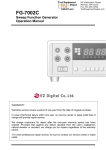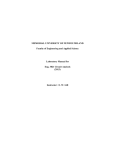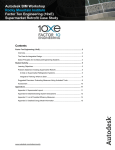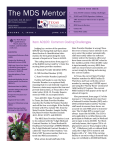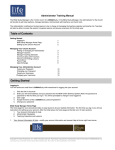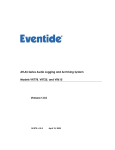Download Harmony XB5R - ZBRN1/ZBRN2 - User Manual
Transcript
Harmony XB5R EIO0000001177 03/2013 Harmony XB5R ZBRN1/ZBRN2 User Manual EIO0000001177.00 03/2013 www.schneider-electric.com The information provided in this documentation contains general descriptions and/or technical characteristics of the performance of the products contained herein. This documentation is not intended as a substitute for and is not to be used for determining suitability or reliability of these products for specific user applications. It is the duty of any such user or integrator to perform the appropriate and complete risk analysis, evaluation and testing of the products with respect to the relevant specific application or use thereof. Neither Schneider Electric nor any of its affiliates or subsidiaries shall be responsible or liable for misuse of the information that is contained herein. If you have any suggestions for improvements or amendments or have found errors in this publication, please notify us. No part of this document may be reproduced in any form or by any means, electronic or mechanical, including photocopying, without express written permission of Schneider Electric. All pertinent state, regional, and local safety regulations must be observed when installing and using this product. For reasons of safety and to help ensure compliance with documented system data, only the manufacturer should perform repairs to components. When devices are used for applications with technical safety requirements, the relevant instructions must be followed. Failure to use Schneider Electric software or approved software with our hardware products may result in injury, harm, or improper operating results. Failure to observe this information can result in injury or equipment damage. © 2013 Schneider Electric. All rights reserved. 2 EIO0000001177 03/2013 Table of Contents Safety Information . . . . . . . . . . . . . . . . . . . . . . . . . . . . . . About the Book . . . . . . . . . . . . . . . . . . . . . . . . . . . . . . . . . Chapter 1 Introduction. . . . . . . . . . . . . . . . . . . . . . . . . . . . . . . . . . . . Offer Description . . . . . . . . . . . . . . . . . . . . . . . . . . . . . . . . . . . . . . . . . . . . Chapter 2 Physical Description . . . . . . . . . . . . . . . . . . . . . . . . . . . . 2.1 Product Overview . . . . . . . . . . . . . . . . . . . . . . . . . . . . . . . . . . . . . . . . . . . Hardware Description . . . . . . . . . . . . . . . . . . . . . . . . . . . . . . . . . . . . . . . . 2.2 Installation . . . . . . . . . . . . . . . . . . . . . . . . . . . . . . . . . . . . . . . . . . . . . . . . . Installation Requirements . . . . . . . . . . . . . . . . . . . . . . . . . . . . . . . . . . . . . Mechanical Installation . . . . . . . . . . . . . . . . . . . . . . . . . . . . . . . . . . . . . . . Environmental Features . . . . . . . . . . . . . . . . . . . . . . . . . . . . . . . . . . . . . . Housing . . . . . . . . . . . . . . . . . . . . . . . . . . . . . . . . . . . . . . . . . . . . . . . . . . . 2.3 Specifications . . . . . . . . . . . . . . . . . . . . . . . . . . . . . . . . . . . . . . . . . . . . . . Electrical Characteristics . . . . . . . . . . . . . . . . . . . . . . . . . . . . . . . . . . . . . . 2.4 Data Management. . . . . . . . . . . . . . . . . . . . . . . . . . . . . . . . . . . . . . . . . . . Monostable Input. . . . . . . . . . . . . . . . . . . . . . . . . . . . . . . . . . . . . . . . . . . . Chapter 3 ZBRN2 Modbus Serial Line Communication . . . . . . . . . Communication on the Modbus Network . . . . . . . . . . . . . . . . . . . . . . . . . Communication and Status Indicator . . . . . . . . . . . . . . . . . . . . . . . . . . . . Modbus Serial Line Cabling . . . . . . . . . . . . . . . . . . . . . . . . . . . . . . . . . . . Modbus Settings and Supported Functions . . . . . . . . . . . . . . . . . . . . . . . Memory Mapping. . . . . . . . . . . . . . . . . . . . . . . . . . . . . . . . . . . . . . . . . . . . Modbus Serial Line Cables . . . . . . . . . . . . . . . . . . . . . . . . . . . . . . . . . . . Chapter 4 ZBRN1 Ethernet Communication . . . . . . . . . . . . . . . . . . Communication on an Ethernet Network. . . . . . . . . . . . . . . . . . . . . . . . . . Addressing Modes. . . . . . . . . . . . . . . . . . . . . . . . . . . . . . . . . . . . . . . . . . . Communication and Status Indicator . . . . . . . . . . . . . . . . . . . . . . . . . . . . Modbus TCP Settings and Supported Functions . . . . . . . . . . . . . . . . . . . Ethernet Cable . . . . . . . . . . . . . . . . . . . . . . . . . . . . . . . . . . . . . . . . . . . . . Chapter 5 Radio . . . . . . . . . . . . . . . . . . . . . . . . . . . . . . . . . . . . . . . . . Radio Receiver . . . . . . . . . . . . . . . . . . . . . . . . . . . . . . . . . . . . . . . . . . . . . EIO0000001177 03/2013 5 7 11 11 17 18 18 20 21 28 30 32 33 33 36 36 37 38 41 42 44 47 53 55 56 60 62 65 66 67 67 3 4 Chapter 6 User Interface . . . . . . . . . . . . . . . . . . . . . . . . . . . . . . . . . . . 75 Principle . . . . . . . . . . . . . . . . . . . . . . . . . . . . . . . . . . . . . . . . . . . . . . . . . . Modes . . . . . . . . . . . . . . . . . . . . . . . . . . . . . . . . . . . . . . . . . . . . . . . . . . . Configuration Menu . . . . . . . . . . . . . . . . . . . . . . . . . . . . . . . . . . . . . . . . . Diagnostic Menu . . . . . . . . . . . . . . . . . . . . . . . . . . . . . . . . . . . . . . . . . . . SD Card Menu . . . . . . . . . . . . . . . . . . . . . . . . . . . . . . . . . . . . . . . . . . . . . 76 79 83 92 94 Chapter 7 DTM . . . . . . . . . . . . . . . . . . . . . . . . . . . . . . . . . . . . . . . . . . . 95 Introduction . . . . . . . . . . . . . . . . . . . . . . . . . . . . . . . . . . . . . . . . . . . . . . . Configuration . . . . . . . . . . . . . . . . . . . . . . . . . . . . . . . . . . . . . . . . . . . . . . Diagnostic . . . . . . . . . . . . . . . . . . . . . . . . . . . . . . . . . . . . . . . . . . . . . . . . 96 97 105 Chapter 8 Web Pages . . . . . . . . . . . . . . . . . . . . . . . . . . . . . . . . . . . . . 115 Introduction . . . . . . . . . . . . . . . . . . . . . . . . . . . . . . . . . . . . . . . . . . . . . . . Configuration . . . . . . . . . . . . . . . . . . . . . . . . . . . . . . . . . . . . . . . . . . . . . . Diagnostic . . . . . . . . . . . . . . . . . . . . . . . . . . . . . . . . . . . . . . . . . . . . . . . . 116 118 125 Chapter 9 SD Card. . . . . . . . . . . . . . . . . . . . . . . . . . . . . . . . . . . . . . . . 131 Introduction . . . . . . . . . . . . . . . . . . . . . . . . . . . . . . . . . . . . . . . . . . . . . . . Functions . . . . . . . . . . . . . . . . . . . . . . . . . . . . . . . . . . . . . . . . . . . . . . . . . File Management and Diagnostic . . . . . . . . . . . . . . . . . . . . . . . . . . . . . . 132 134 136 Chapter 10 First Installation . . . . . . . . . . . . . . . . . . . . . . . . . . . . . . . . . 137 First Start Up . . . . . . . . . . . . . . . . . . . . . . . . . . . . . . . . . . . . . . . . . . . . . . Configuration . . . . . . . . . . . . . . . . . . . . . . . . . . . . . . . . . . . . . . . . . . . . . . 138 140 Chapter 11 Architectures . . . . . . . . . . . . . . . . . . . . . . . . . . . . . . . . . . . 141 Modbus Serial Line . . . . . . . . . . . . . . . . . . . . . . . . . . . . . . . . . . . . . . . . . 141 EIO0000001177 03/2013 Safety Information § Important Information NOTICE Read these instructions carefully, and look at the equipment to become familiar with the device before trying to install, operate, or maintain it. The following special messages may appear throughout this documentation or on the equipment to warn of potential hazards or to call attention to information that clarifies or simplifies a procedure. EIO0000001177 03/2013 5 PLEASE NOTE Electrical equipment should be installed, operated, serviced, and maintained only by qualified personnel. No responsibility is assumed by Schneider Electric for any consequences arising out of the use of this material. A qualified person is one who has skills and knowledge related to the construction and operation of electrical equipment and its installation, and has received safety training to recognize and avoid the hazards involved. 6 EIO0000001177 03/2013 About the Book At a Glance Document Scope This documentation is a reference for the Harmony XB5R wireless and batteryless pushbuttons used with ZBRN• access point. The purpose of this document is to: show you how to install and operate your access point. show you how to connect the access point with Harmony XB5R wireless and batteryless pushbuttons, programmable logic controllers (PLCs), and other devices. help you become familiar with the access point features. NOTE: Read and understand this document and all related documents (see page 9) before installing, operating, or maintaining your access point. The users must read through the entire document to understand all its features. EIO0000001177 03/2013 7 Validity Note This documentation is valid for Harmony XB5R. The technical characteristics of the devices described in this manual also appear online. To access this information online: Step Action 1 Go to the Schneider Electric home page www.schneider-electric.com. 2 In the Search box type the reference of a product or the name of a product range. Do not include blank spaces in the model number/product range. To get information on a grouping similar modules, use asterisks (*). 3 If you entered a reference, go to the Product datasheets search results and click on the reference that interests you. If you entered the name of a product range, go to the Product Ranges search results and click on the product range that interests you. 4 If more than one reference appears in the Products search results, click on the reference that interests you. 5 Depending on the size of your screen, you maybe need to scroll down to see the data sheet. 6 To save or print a data sheet as a .pdf file, click Download XXX product datasheet. The characteristics that are presented in this manual should be the same as those characteristics that appear online. In line with our policy of constant improvement, we may revise content over time to improve clarity and accuracy. If you see a difference between the manual and online information, use the online information as your reference. 8 EIO0000001177 03/2013 Related Documents Title of Documentation Reference Number Harmony XB5R Wireless and Batteryless Pushbutton 960562 (Eng), 960563 (Fre), DIA5ED2110402EN (Eng), DIA5ED2110402FR (Fre) Harmony XB5R Expert Instruction Sheet EIO0000000812 (Eng), EIO0000000813 (Fre), EIO0000000814 (Ger), EIO0000000815 (Spa), EIO0000000816 (Ita), EIO0000000817 (Chs), EIO0000000818 (Por) ZBRN1 Instruction Sheet S1B87888 ZBRN2 Instruction Sheet S1B87941 ZBRCETH Instruction Sheet S1B88209 Packages Instruction Sheet S1A57199 Receivers Instruction Sheet S1A57202 Transmitter with Metal or Plastic Head and Cap Instruction Sheet S1A57198 Relay Antenna Instruction Sheet S1A57194 Handy Box Instruction Sheet S1A57210 You can download these technical publications and other technical information from our website at www.schneider-electric.com. EIO0000001177 03/2013 9 Product Related Information DANGER HAZARD OF ELECTRIC SHOCK, EXPLOSION OR ARC FLASH Disconnect all power from all equipment including connected devices prior to removing any covers or doors, or installing or removing any accessories, hardware, cables, or wires except under the specific conditions specified in the appropriate hardware guide for this equipment. Always use a properly rated voltage sensing device to confirm the power off where and when indicated. Replace and secure all covers, accessories, hardware, cables, and wires and confirm that a proper ground connection exists before applying power to the equipment. Use only the specified voltage when operating this equipment and any associated products. Failure to follow these instructions will result in death or serious injury. WARNING UNINTENDED EQUIPMENT OPERATION Only persons with expertise in the design and programming of control systems are allowed to program, install, alter, and apply this product. Follow all local and national safety codes and standards. Failure to follow these instructions can result in death, serious injury, or equipment damage. User Comments We welcome your comments about this document. You can reach us by e-mail at [email protected]. 10 EIO0000001177 03/2013 Harmony XB5R Introduction EIO0000001177 03/2013 Introduction 1 Offer Description General Harmony XB5R using access point offer allows more flexibility and simplicity in the installation. Wireless and batteryless push-button technology reduces the wiring hence the cost of installation. The access point converts radio frequency inputs into various communication protocols and operates as an intermediate equipment between a transmitter and a PLC. It has wide range of industrial, and building applications such as in packing lines, automatic doors in logistic centers, and manufacturing of vehicles in automobile industries. Also for bag filling in cement industries, and office lighting for efficient usage of the power. EIO0000001177 03/2013 11 Introduction Basic Architecture The following figure shows the transmission between the 3 transmitters and 1 access point: NOTE: You can associate 1 access point with up to 60 transmitters. Each transmitter has a unique ID (for example, 030079B1). 12 EIO0000001177 03/2013 Introduction Compatible Transmitters The access point is compatible with Harmony batteryless and wireless push-button offer based on the radio technology. The following figures show some different transmitters: Example 1: Push-button with a plastic head Example 2: Push-button with a metal head Example 3: Push-button with a plastic head enclosed in a handy box EIO0000001177 03/2013 13 Introduction Product References ZBRN1: Standard Access Point with Communication Module 1 2 3 4 Access point Instruction Sheet (ZBRN1) Communication module Instruction Sheet (ZBRCETH) NOTE: ZBRN1 must be associated with a communication module, reference ZBRCETH (Ethernet protocol). 14 EIO0000001177 03/2013 Introduction ZBRN2: Access Point for Modbus Serial Line Communication 1 2 Access point Instruction Sheet Difference Between ZBRN1 and ZBRN2 ZBRN2 has an embedded communication port for Modbus serial line, whereas ZBRN1 can support different protocols using a communication module. EIO0000001177 03/2013 15 Introduction 16 EIO0000001177 03/2013 Harmony XB5R Physical Description EIO0000001177 03/2013 Physical Description 2 Purpose This chapter provides an overview of the Harmony XB5R ZBRN1/ ZBRN2 hardware description, output connectors, installation, and power supply connections. What Is in This Chapter? This chapter contains the following sections: Section EIO0000001177 03/2013 Topic Page 2.1 Product Overview 18 2.2 Installation 20 2.3 Specifications 33 2.4 Data Management 36 17 Physical Description 2.1 Product Overview Hardware Description ZBRN1 1 2 3 4 5 6 7 8 9 10 18 Four 7-segment displays with 5 LEDs Power LED Communication LED Radio signal strength LED Power input terminal block External antenna (optional) connector External antenna (optional) connector protective plug Communication module inserted with 2 RJ45 Ethernet connectors Jog dial SD memory card slot EIO0000001177 03/2013 Physical Description ZBRN2 1 2 3 4 5 6 7 8 9 10 EIO0000001177 03/2013 Four 7-segment displays with 5 LEDs Power LED Communication LED Radio signal strength LED Power input terminal block External antenna (optional) connector External antenna (optional) connector protective plug 2 RS-485 Modbus serial line connectors Jog dial SD memory card slot 19 Physical Description 2.2 Installation What Is in This Section? This section contains the following topics: Topic 20 Page Installation Requirements 21 Mechanical Installation 28 Environmental Features 30 Housing 32 EIO0000001177 03/2013 Physical Description Installation Requirements Before Starting Read and understand this chapter before beginning the installation of your access point. DANGER HAZARD OF ELECTRIC SHOCK, EXPLOSION OR ARC FLASH Disconnect power from all equipment including connected devices prior to removing any covers or doors, or installing or removing any accessories, hardware, cables, or wires except under the specific conditions specified in the appropriate hardware guide for this equipment. Always use a properly rated voltage sensing device to confirm the power is off where and when indicated. Replace and secure all covers, accessories, hardware, cables, and wires and confirm that a proper ground connection exists before applying power to the equipment. Use only the specified voltage when operating this equipment and any associated products. Failure to follow these instructions will result in death or serious injury. Operating Environment WARNING UNINTENDED EQUIPMENT OPERATION Install and operate this equipment according to the environmental conditions described in the operating limits. Failure to follow these instructions can result in death, serious injury, or equipment damage. EIO0000001177 03/2013 21 Physical Description Installation Considerations WARNING UNINTENDED EQUIPMENT OPERATION Use appropriate safety interlocks where personnel and/or equipment hazards occur. Install and operate this equipment in an enclosure appropriately rated for its intended environment. Do not use this equipment in safety-critical machine functions. Do not disassemble, repair, or modify this equipment. Do not connect any wiring to reserved, unused connections, or to connections designated as not connected (N.C.). Failure to follow these instructions can result in death, serious injury, or equipment damage. 22 EIO0000001177 03/2013 Physical Description Architecture Principle The architecture principle of the access points is shown in the following figure: EIO0000001177 03/2013 23 Physical Description NOTE: The above figure is not exhaustive and it only shows the architecture principle. Refer to the specifications section (see page 33) for detailed wiring diagram and instructions to be followed for the access points. Refer to the user manual of your associated products for detailed wiring diagrams and instructions to be followed. The access point is connected to any PLC supporting the network buses listed in this document. Connection Requirements Power Supply Connection 24...240 Vdc/ac Network connection RS-485 Modbus serial line network Ethernet Modbus/TCP network 24 EIO0000001177 03/2013 Physical Description Maximum Distances The following figure shows the maximum distance between the transmitters and the ZBRN1 access points: EIO0000001177 03/2013 25 Physical Description The following figure shows the maximum distance between the transmitters and the ZBRN2 access points: (*) The application environment can modify the typical values. (**) Free field (unobstructed and without electromagnetic perturbations). 26 EIO0000001177 03/2013 Physical Description The level of signal attenuation depends on the material through which the signal passes: Glass window 10...20 %(*) Plaster wall 30...45 %(*) Brick wall 60 %(*) Concrete wall 70...80 %(*) Metal structure 60...100 %(*) (*) Values for indication purpose only. Actual values depend on the thickness and nature of the material. NOTE: You can add ZBRA1 or ZBRA2 antenna or both to increase the range. The reception is reduced if the access point is placed in a metal cabinet. For further information on the use of ZBRA1 and ZBRA2 antennas, refer to the Radio chapter (see page 67). EIO0000001177 03/2013 27 Physical Description Mechanical Installation Mounted on DIN Rail The access points must be installed on DIN rails complying with EN/IEC 60715. To install the access point, use a tool to press down the D lock for inserting the DIN rail. The following figure shows the position of the access point on the DIN rail: 28 EIO0000001177 03/2013 Physical Description Mounted on a Grid or Plate The access point can be installed on a grid or a plate. The following steps explain how to install the module: Step EIO0000001177 03/2013 Action 1 Pull out the panel mounting hooks. 2 Mount the access point on the grid or plate using the screws as shown in the following figure. 29 Physical Description Environmental Features Characteristics The table provides the general environmental characteristics: Characteristics Specifications Standards Conformity R&TTE 1999/5/EC, LVD 2006/95/EC, EMC2004/108/EC to standards Conformity EN/IEC 60947-1, EN/IEC 60947-5-1, EN/IEC60950-1, to standards IEC61131-2, EN 300440-2, EN300489-3, EN300328, EN62311 Conformity UL 508 (USA), CSA C22-2 n° 14 (Canada), CCC (China), Gost to standards (Russia) Radio FCC (USA), CSA, RSS (Canada), C-Tick (Australia), ANATEL certifications (Brazil), SRRC (China), MIC (Japan) Agencies 30 UL USA UL508, 17th edition CSA Canada CSA C22.2, No. 142-M2000 C-Tick Australia – GOST Russia – ANATEL Brazil – FCC USA – SRRC China – CCC China – MIC Japan – RSS Canada – Ambient operating temperature –25...+55 ° C (–13...+131 ° F) Storage temperature –40...+70 ° C (–40...+158 ° F) Relative humidity 95% RH at 55 ° C (131 ° F) Degree of pollution 2 (IEC60664-1) Degree of protection IP20 Shock resistance Half sine wave acceleration: 11 ms 30 gn (IEC 60068-2 27) Resistance to vibration ±3.5 mm (±0.13 in.): 5...8.14 Hz 1 gn: 8.14...150 Hz when mounted on a panel 2 gn: 8.45...150 Hz when mounted on a DIN rail (IEC 60068-2-6) EIO0000001177 03/2013 Physical Description Characteristics Specifications Altitude requirement Operation: 0...2000 m (6561.66 ft) Storage: 0...3000 m (9842.49 ft) Only used at altitude not exceeding 2000 m (6561.66 ft). Only used in non-tropical climate regions. EIO0000001177 03/2013 31 Physical Description Housing Clearances and Mounting Position (1) To enhance the signal reception, respect the above positioning. (2) In a metal cabinet, the optimum place for the access point is on the top. This position avoids obstacles and enhances the signal reception. 32 EIO0000001177 03/2013 Physical Description 2.3 Specifications Electrical Characteristics Power Supply Characteristics The access point should comply to the following power requirements: Electrical Features Description AC Power Supply EIO0000001177 03/2013 DC Power Supply Rated voltage 24...240 Vac 24...240 Vdc Range of voltage allowance 21...264 Vac 21...264 Vdc Rated frequency 50/60 Hz – Range of frequency allowance 47...63 Hz – Under voltage protection No No Terminal blocks 3-pin terminal with 7.62 mm (0.3 in.) pitch on the output terminal block Immunity to short interruptions (Conforming to IEC 61000-4-11) 10 ms Dielectric strength with others 3000 Vac / 4250 Vdc (input-output) 1500 Vac / 2150 Vdc (input-PE) Short-circuit protection Yes 10 ms 33 Physical Description Power Supply Connections The power supply voltage allows any common supply connection from 24...240 Vac/dc. DANGER HAZARD OF ELECTRIC SHOCK, EXPLOSION OR ARC FLASH Comply with the wiring diagram immediately before this message. Failure to follow these instructions will result in death or serious injury. The table shows the recommended wire sizes for the L/+ and N/- terminals: The table shows the recommended wire sizes for the PE (protective earth ground) terminal: 34 EIO0000001177 03/2013 Physical Description The following figure shows the recommend torque for the 3 terminals: WARNING UNINTENDED EQUIPMENT OPERATION For the PE wiring, use a cable not longer than 300 mm (11.8 in.). Failure to follow these instructions can result in death, serious injury, or equipment damage. The table provides the input power consumption: Reference Input Power ZBRN1 9W ZBRN2 3.3 W WARNING UNINTENDED EQUIPMENT OPERATION Supply this product by a power line protected by a 16 A maximum circuit breaker. Install this product in an electrical cabinet and lock the cabinet using a key. Failure to follow these instructions can result in death, serious injury, or equipment damage. EIO0000001177 03/2013 35 Physical Description 2.4 Data Management Monostable Input Principle The transmitter is equipped with a “dynamo” generator that converts the mechanical energy produced by pressing the push-button into electrical energy. A radio-coded message with a unique ID code is sent in single pulse form. The radio signal is transmitted when the push-button is pressed, signaled by a click in the example shown below. If the button is held, the signal is not transmitted continuously. No signal is sent when the button is released. The corresponding input channel of the access point stays active depending on the input holding time range from 100 ms...1 s. The input holding time is set for all the input channels. Example The following figure shows an example of a monostable channel with the input holding time of 500 ms: 36 EIO0000001177 03/2013 Harmony XB5R Modbus Serial Line Communication EIO0000001177 03/2013 ZBRN2 Modbus Serial Line Communication 3 Purpose This chapter provides an overview of the Modbus layout description, communication and status indicator, line termination mode, settings, and the supported functions. What Is in This Chapter? This chapter contains the following topics: Topic EIO0000001177 03/2013 Page Communication on the Modbus Network 38 Communication and Status Indicator 41 Modbus Serial Line Cabling 42 Modbus Settings and Supported Functions 44 Memory Mapping 47 Modbus Serial Line Cables 53 37 Modbus Serial Line Communication Communication on the Modbus Network Introduction The Modbus protocol is a master-slave protocol that allows only 1 master to request response from the slaves, or to act based on the request. The master can address individual slaves, or can send a broadcast message to all slaves. The slaves return a message (response) to the request that are addressed to them individually. The slaves do not return responses to broadcast request from the master. WARNING RISK OF UNINTENDED EQUIPMENT OPERATION Do not use more than 1 master on the Modbus network. Unexpected I/O behavior can result if more than 1 master is able to communicate on the network at the same time. Depending on the I/O configuration, unexpected equipment operation can result if more than 1 master is in use. Failure to follow these instructions can result in death, serious injury, or equipment damage. Network Connection 1 2 3 4 5 38 PLC as master Modbus Advantys OTB network interface module ZBRN2 access point ATV12 drive Modbus serial line EIO0000001177 03/2013 Modbus Serial Line Communication Modbus Serial Ports The following figure shows the serial line connectors in ZBRN2: 1 Serial line connectors ZBRN2 offers 1 Modbus serial line communication port equipped with 2 RJ45 plugs. It enables wiring between the devices without using a hub. The table provides the characteristics of ZBRN2: EIO0000001177 03/2013 Features Specification Function Modbus slave and Modbus RTU Plug 2 RJ45 connectors Isolated Yes Maximum cable length 1000 m (3280.83 ft) Polarization No Support baud rate. Auto/1200/2400/4800/19200/38400/115200 Parity Even/Odd/No/Auto Stop bit 1 bit (even and odd) 2 bits (no parity) 39 Modbus Serial Line Communication RJ45 Layout Description Modbus serial port is an RS-485, 2-wire and common Modbus serial line using an RJ45 connector. The following figure shows the layout of RJ45 connector: 40 RJ45 Pin Signal Description 1 Unused – 2 Unused – 3 Unused – 4 D1 Transmission signal. 5 D0 Reception signal. 6 Unused Reserved. 7 Unused Reserved (5...24 Vdc). 8 Common Common of signal and supply. EIO0000001177 03/2013 Modbus Serial Line Communication Communication and Status Indicator Modbus Communication and Status LED 1 2 3 Power LED Communication LED Radio signal strength LED The yellow color Modbus communication LED shows the following status: on/flashing: Indicates that the data is exchanged (depends on the quantity of information). off: Indicates that no data has been exchanged. EIO0000001177 03/2013 41 Modbus Serial Line Communication Modbus Serial Line Cabling Network Connection You can directly connect the access point to PLC for a distance up to 1000 m (3280.83 ft) as shown in the following figure: WARNING UNINTENDED EQUIPMENT OPERATION Use a Modbus serial line cable not longer than 1000 m (3280.83 ft). Add a 120 Ohms termination line when the access point is located at the end of the Modbus serial line (reference VW3A8306RC). Failure to follow these instructions can result in death, serious injury, or equipment damage. 42 EIO0000001177 03/2013 Modbus Serial Line Communication Using TWD XCAT3RJ TWD XCAT3RJ is used for 3 connections, polarization, and line termination. The following figure shows the connection of the device on the bus using TWD XCAT3RJ: Using TWD XCAISO TWD XCAISO is used for isolation and line termination. The following figure shows the connection of the device on the bus using TWD XCAISO (even if the access point is already isolated): For longer distance (more than 20 m (65.61 ft)), verify that the other devices connected to the bus are isolated. If other devices are not isolated, use the TWD XCAISO module. EIO0000001177 03/2013 43 Modbus Serial Line Communication Modbus Settings and Supported Functions Modbus Message Structure The Modbus protocol uses 16-bit words (registers) divided into 2 bytes of 8 bits each. A Modbus message starts with a header followed by a 1-byte address. A Modbus message uses a Modbus function as its first byte. The table provides the full structure of a Modbus RTU message: Modbus Messages Address Function Code Data CRC 1 byte 1 byte n-byte field 2 bytes List of Supported Commands The table provides the list of Modbus commands: Modbus Function Code: Dec Index (Hex) Sub-Function: Modbus Encapsulated Interface Command 01 (0001 H) – Read coils. 03 (0003 H) – Read holding registers. 06 (0006 H) – Write single register. 16 (0010 H) – Write n registers. 23 (0017 H) – Read/Write n registers. 43 (002BH) 14 (000EH) Read device identification. NOTE: Registers can be read or written only if the registers are adjacent. Reading Coils (01): This function code is used to read the content of 1 or more contiguous status of coils in a slave. Reading holding registers (03): This function code is used to read the content of 1 or more adjacent registers in a slave. Writing a register (06): This function code is used to write the content of a register in a slave. Writing n registers (16): This function code is used to write the content of 1 or more contiguous registers in the slave. 44 EIO0000001177 03/2013 Modbus Serial Line Communication Reading/Writing n registers (23): This function code is used to execute a combination of reading and writing n registers. Identification (43 Modbus Encapsulated Interface 14): This function code is used to read the identification and other information relating to the physical description of a slave. List of Identification Registers The table lists the Modbus identification registers: Identifier Register Name Value Data Type 0 (0000 H) VendorName Schneider Electric ASCII string 1 (0001 H) ProductCode ZBRN1: 052848 ZBRN2: 052849 2 (0002 H) MajorMinorRevision 1.0 for the first official version 3 (0003 H) VendorUrl http://www.schneider-electric.com 4 (0004 H) ProductName Harmony 5 (0005 H) ModelName ZBRN1 ZBRN2 Abort Code Function Code 03 H 06 H 10 H 16 H 17 H EIO0000001177 03/2013 Abort Code Description 02 H One of the registers does not exist. 03 H Incorrect register number 04 H Unavailable value 02 H The register does not exist. 04 H Invalid value or register in read only. 02 H The register does not exist. 03 H Incorrect register number 04 H Invalid value or register in read only. 02 H The register does not exist. 04 H Invalid value or register in read only. 02 H The register does not exist. 03 H Incorrect register number 04 H Invalid value or register in read only. 45 Modbus Serial Line Communication 46 Function Code Abort Code Description 2B H 01 H Modbus encapsulated interface different from 14 02 H Identifier does not exist. 03 H Identifier > 4 or = 0 EIO0000001177 03/2013 Modbus Serial Line Communication Memory Mapping Introduction All the following addresses are indicated as per the IEC %MW standard format. For Modbus registers access, add 1 to each address. WARNING UNINTENDED EQUIPMENT OPERATION Do not write or read the register addresses which are not mentioned in this document. Failure to follow these instructions can result in death, serious injury, or equipment damage. All the registers used are of 16 bit in size. Input Channels Register Address Name Access Input Type Channel Channel Status Description 0 Input register 1 R 0–15 0: Indicates that the input channel is off. 1: Indicates that the input channel is on. Stores the status (0 or 1) of input channels from 0 to 15. 1 Input register 2 R 16–31 0: Indicates that the input channel is off. 1: Indicates that the input channel is on. Stores the status (0 or 1) of input channels from 16 to 31. 2 Input register 3 R 32–47 0: Indicates that the input channel is off. 1: Indicates that the input channel is on. Stores the status (0 or 1) of input channels from 32 to 47. 3 Input register 4 R 48–59 0: Indicates that the input channel is off. 1: Indicates that the input channel is on. Stores the status (0 or 1) of input channels from 48 to 59. R: Read only. Input register 1: A 16-bit register stores the status of channels from 0...15, 1 bit is assigned for 1 input channel to store the input status as 0 or 1. Input register 2: A 16-bit register stores the status of channels from 16...31, 1 bit is assigned for 1 input channel to store the input status as 0 or 1. EIO0000001177 03/2013 47 Modbus Serial Line Communication Input register 3: A 16-bit register stores the status of channels from 32... 47, 1 bit is assigned for 1 input channel to store the input status as 0 or 1. Input register 4: A 16-bit register to store the status of channels from 48...59, 1 bit is assigned for 1 input channel to store the input status as 0 or 1. NOTE: Out of the 16 bits of the register, 12 bits are used to store the status of the input channel. Channel Configuration Register Address Name 6000 Access Type Input Channel Channel Status Description Holding time RW – 0: Indicates that the holding time is 100 ms. 1: Indicates that the holding time is 200 ms. 2: Indicates that the holding time is 300 ms. 3: Indicates that the holding time is 400 ms. 4: Indicates that the holding time is 500 ms. 5: Indicates that the holding time is 1 s. Stores the holding time for all the input channels. 6100–6159 Teaching list RW 0–59 Bit 0 to 7: 0: Indicates that the channel is disabled. 1: Indicates that the type 1 transmitter is used. Bit 8 to 15 not used. Stores the type of transmitter used. Type 1: Wireless batteryless push button (ZBRT1). 6160–6399 Reserved – – – – RW: Read and write. 48 EIO0000001177 03/2013 Modbus Serial Line Communication Register Address Name Access Type Input Channel Channel Status Description 6400–6519 Transmitter ID/MAC addresses RW 0–59 srclD0: Indicates first byte of the MAC address. srclD1: Indicates second byte of the MAC address. srclD2: Indicates third byte of the MAC address. srclD3: Indicates fourth byte of the MAC address. Stores the MAC addresses of the transmitters. 2 registers are used to store MAC address of 1 transmitter. Example: Transmitter ID (written on the transmitter label) = 030079B1. Registers 6410–6411, input channel 5. 6410: stores 0300 (2 bytes of the transmitter ID). 6411: stores 79B1 (2 bytes of the transmitter ID). RW: Read and write. Holding time: A 16-bit register stores the holding time of the input channels. Teaching list: A 16-bit register stores the details of the transmitters used. Transmitter/MAC addresses: 2 registers of 16 bits store the MAC address of the transmitters. First byte of the MAC address is stored in 8 bits of the register 1. Second byte of the MAC address is stored in 8 bits of the register 1. Third byte of the MAC address is stored in 8 bits of the register 2. Fourth byte of the MAC address is stored in 8 bits of the register 2. EIO0000001177 03/2013 49 Modbus Serial Line Communication Module Diagnostic Register Name Address Access Status Type Description 4000 Device name R Stores the device name. 4001 Firmware version R Example for 0121: V01.21 Stores the firmware version. 4002 Communication protocol R 0001: ZBRN2 (Modbus serial line). 0002: ZBRN1 (Ethernet). Stores the communication protocol used by the access point. 4003 Configuration R 0: Indicates that the device is not being configured through the user interface. 1: Indicates that the device is being configured through the user interface. Stores the configuration status of the device. 4004 Detected error R 0: Indicates that there is no detected error. Stores the detected error code. 1: Indicates that the SD card cannot be accessed. 2: Indicates that the SD card is write protected. 3: Indicates that there is not enough space in the SD card. 4: Indicates an invalid communication configuration file. 5: Indicates an invalid device configuration file. 6: Indicates that more than 1 configuration file is available in the SD card. NOTE: Only 1 configuration file should be available in the appropriate directory of the SD card (see page 136). 1: ZBRN1. 2: ZBRN2. 7: Indicates that the configuration file is not available in the SD card. 8: Indicates that the watchdog reseted device. 9: Indicates a radio communication detected error. 10: Indicates a radio chip detected error. 11: Indicates that the access point does not support communication module. 12: Indicates that the communication module is not responding. 13: Indicates that the communication module is not present in the access point. 14: Indicates duplicate IP address. 15: Indicates invalid IP address. R: Read only. RW: Read and write. 50 EIO0000001177 03/2013 Modbus Serial Line Communication Register Name Address Access Status Type Description 4006 Radio channel R 11...26: Indicates the radio channel with frequency 2.405 GHz (channel 11...26 IEEE 802.15.4). Stores the details of the radio channel. 4007 Radio signal strength R 1: Indicates insufficient signal. 2: Indicates satisfactory signal. Stores the details of the signal strength. 4008 Radio counter RW Stores the details of the radio 2 registers to stores the double word counter. value. 4008: Stores the most significant word. 4009: Stores the least significant word. The value is incremented each time when the access point receives a radio signal from an associated device. 4009 R: Read only. RW: Read and write. Modbus Serial Line Communication Diagnostic Register Address Name 5000 5001 Access Type Status Description Actual baud rate R 1: Indicates that the baud rate is 1200 bps. 2: Indicates that the baud rate is 2400 bps. 3: Indicates that the baud rate is 4800 bps. 4: Indicates that the baud rate is 9600 bps. 5: Indicates that the baud rate is 19,200 bps. 6: Indicates that the baud rate is 38,400 bps. 7: Indicates that the baud rate is 115,200 bps. Stores the baud rate at which the data is sent. Actual frame setting 1: Indicates that the frame format sent Stores the data frame format received by the access point. is of 8 data bits, even parity, and 1 stop bit. 2: Indicates that the frame format sent is of 8 data bits, odd parity, and 1 stop bit. 3: Indicates that the frame format sent is of 8 data bits, no parity, and 2 stop bits. R R: Read only. EIO0000001177 03/2013 51 Modbus Serial Line Communication Register Address Name Access Type Status Description 5002 Number of packages received R 2 registers to store the double word value. 5002: Stores the most significant word. 5003: Stores the least significant word. Stores the number of packages received by the access point. Number of bad packages received R 2 registers to store the double word value. 5004: Stores the most significant word. 5005: Stores the least significant word. Stores the number of bad packages received by the access point. Number of packages sent R 2 registers to store the double word value. 5006: Stores the most significant word. 5007: Stores the least significant word. Stores the number of packages sent by the transmitters. Number of bad packages sent R 2 registers to store the double word value. 5008: Stores the most significant word. 5009: Stores the least significant word. Stores the number of bad packages sent by the transmitters. 5003 5004 5005 5006 5007 5008 5009 R R R R R: Read only. 52 EIO0000001177 03/2013 Modbus Serial Line Communication Modbus Serial Line Cables Modbus Serial Line Cables for ZBRN2 Access Point The Modbus serial line cable with 2 RJ45 connectors to connect to any device supporting the protocol is shown in the following figure: Item Description Reference Length 1 Modbus serial line cable VW3A8306R03 0.3 m (0.9 ft) VW3A8306R10 1 m (3.2 ft) VW3A8306R30 3 m (9.8 ft) The Modbus serial line cable with 1 RJ45 connector and 1 mini DIN connector to connect to a Twido PLC is shown in the following figure: EIO0000001177 03/2013 Item Description Reference Length 2 Modbus serial line cable for Twido PLC TWDXCARJ003 0.3 m (0.9 ft) TWDXCARJ010 1 m (3.2 ft) TWDXCARJ030 3 m (9.8 ft) 53 Modbus Serial Line Communication The Modbus serial line cables with 1 RJ45 connector and 1 USB connector to connect to a PC is specified in the table: 54 Item Description Reference Length 3 Modbus serial line cable TCSMCNAM3M002P 2.5 m (8.2 ft) 4 USB to RS-485 converter and Modbus serial line cable TSXCUSB485 VW3A8306R03 – 5 USB to RS-485 converter and Modbus serial line cable for Twido PLC TSXCUSB485 TWDXCARJP03P – EIO0000001177 03/2013 Harmony XB5R Ethernet Communication EIO0000001177 03/2013 ZBRN1 Ethernet Communication 4 What Is in This Chapter? This chapter contains the following topics: Topic EIO0000001177 03/2013 Page Communication on an Ethernet Network 56 Addressing Modes 60 Communication and Status Indicator 62 Modbus TCP Settings and Supported Functions 65 Ethernet Cable 66 55 Ethernet Communication Communication on an Ethernet Network Introduction Ethernet is a widely used, low-cost technology for local area networks. This technology is used to exchange data between several devices connected together on a network. Network Connection 1 2 3 4 56 Ethernet Advantys OTB network interface module ZBRN1 access point associated with ZBRCETH communication module PLC Ethernet EIO0000001177 03/2013 Ethernet Communication ZBRCETH Communication Module ZBRCETH is a communication module that supports Ethernet Modbus/TCP protocol. The following procedure describes the insertion of the communication module: Step Action 1 Disconnect all power from ZBRN1 access point. 2 Place the module in ZBRN1 access point. 1 2 3 EIO0000001177 03/2013 ZBRN1 access point ZBRCETH communication module Press firmly into the place. 57 Ethernet Communication The following procedure describes the removal of the communication module: Step Action 1 Disconnect all power from ZBRN1 access point. 2 Push back the release tab. 3 Pull out the module. ZBRCETH offers 1 Ethernet communication port equipped with 2 RJ45 plugs. It enables daisy chain cabling between devices without using a switch. 58 EIO0000001177 03/2013 Ethernet Communication The table provides the specifications of the communication module: Characteristics Specifications Plug 2 RJ45 connectors Driver 10/100 MB/s Auto negotiation Half/Full duplex Type of cable Shielded Topology Daisy chain Automatic polarity correction Yes RJ45 Layout Description ZBRCETH communication module has 2 RJ45 connectors for Ethernet connectivity as shown in the following figure: The table provides the pin details of RJ45 connector: EIO0000001177 03/2013 RJ45 Pins Signal Description 1 TX+ Transmission signal 2 TX- Transmission signal 3 RX+ Reception signal 4 Unused – 5 Unused – 6 RX- Reception signal 7 Unused – 8 Unused – 59 Ethernet Communication Addressing Modes Address Assignment The following 3 different ways are used to assign the IP address to the access point: Address assignment by a DHCP (Dynamic host control protocol) server. Address assignment by a BOOTP (Bootstrap protocol) server (BOOTP zone). IP address stored in the flash memory. NOTE: If the access point detects a duplicate address, it does not start until a unique address is assigned to the transmitter. Address Assignment by a DHCP Server The IP address assigned by a DHCP server is stored in a table of DHCP server. Step Action Comments 1 Select DHCP mode from Ethernet menu using the jog dial on the access point. For further information, refer to the IP setting menu (see page 89). 2 Select the DHCP value between 0–159 This action defines the device name. using the jog dial. 3 Wait for 10 s. When the display stops flashing after 10 s, the access point triggers a request for an IP address. Address Assignment by BOOTP Server The BOOTP server contains a MAC address table for the device connected to network with its IP address. The following steps explain how to assign the address to the access point from the BOOTP server: 60 Step Action Comments 1 Select the BOOTP mode from the Ethernet menu using jog dial on the access point. For further information, refer to the IP setting menu (see page 89). 2 Wait for 10 s. When the display stops flashing after 10 s, the access point triggers a request for an IP address. EIO0000001177 03/2013 Ethernet Communication Assignment of Stored IP Addresses The access point uses the IP address stored in its flash memory. The following steps explain how to assign the address to the access point from the flash memory: Step Action Comments 1 Select the Static IP mode from the Ethernet menu using jog dial on the access point. The access point uses the IP address stored in the flash memory, for further information refer to the IP setting menu (see page 89). 2 Wait for 10 s. When the display stops flashing after 10 s, the access point triggers a request for an IP address. Modbus Unit ID Parameter Use the PLC with the following UIDs to access the device communication details: use 247 UID to access the Ethernet diagnostic information (ZBRCETH communication module server). use 248 or 255 UID to access the Modbus/TCP registers like input registers and holding time (ZBRN1 access point server). EIO0000001177 03/2013 61 Ethernet Communication Communication and Status Indicator Status LED on the ZBRN1 Access Point 1 2 3 Power LED Communication LED Radio signal strength LED The yellow color Ethernet communication LED shows the following status: on/flashing: Indicates that the data is exchanged (depends on the quantity of information). off: Indicates that no data has been exchanged. 62 EIO0000001177 03/2013 Ethernet Communication Status LED on the ZBRCETH Communication Module The table provides the Ethernet Modbus/TCP LED status: Item Name LED State Description 1 Link/Activity port 1 solid green Indicates that an Ethernet The module detects an Ethernet link. link is present at 100 Mbps. flashing green Indicates that an Ethernet link is present with Ethernet traffic at 100 Mbps. The module detects Ethernet traffic. solid yellow Indicates that an Ethernet link is present at 10 Mbps. The module detects an Ethernet link. flashing yellow Indicates that an Ethernet link is present with Ethernet traffic at 10 Mbps. The module detects Ethernet traffic. green on. Indicates that the module is turned on. off. Indicates that the module is off. red Indicates that the access point is being turned on. The module is being turned on. solid green Indicates that the network is The module operates normally. operating normally. 4 flashes Indicates that a duplicate IP The module operates offline. condition exists. 5 flashes Indicates that the module attempts to get an IP configuration from BootP server. The module sends BOOTP/DHCP requests to a BootP server and awaits a reply. 6 flashes Indicates that the operation is normal with default IP addressing settings. The BootP request timed out. The module applies the default IP address (85.16.x.y). 2 3 Module status Network status EIO0000001177 03/2013 Module State 63 Ethernet Communication Item Name LED State Description 4 Link/Activity port 2 solid green Indicates that an Ethernet The module detects an Ethernet link. link is present at 100 Mbps. flashing green Indicates that an Ethernet link is present with Ethernet traffic at 100 Mbps. The module detects Ethernet traffic. solid yellow Indicates that an Ethernet link is present at 10 Mbps. The module detects an Ethernet link. flashing yellow Indicates that an Ethernet link is present with Ethernet traffic at 10 Mbps. The module detects Ethernet traffic. 64 Module State EIO0000001177 03/2013 Ethernet Communication Modbus TCP Settings and Supported Functions For further information on Modbus TCP settings, refer to the Modbus Settings and Supported Functions (see page 44). EIO0000001177 03/2013 65 Ethernet Communication Ethernet Cable Ethernet Cable for ZBRN1 Access Point The following figure shows the Ethernet cable used to connect to the terminal equipment: 66 Item Description Reference Length 1 Ethernet cable 490NTW00002U 2 m (6.6 ft) 490NTW00005U 5 m (16.4 ft) 490NTW00012U 12 m (39.4 ft) EIO0000001177 03/2013 Harmony XB5R Radio EIO0000001177 03/2013 Radio 5 Radio Receiver Introduction The access points are equipped with a radio receiver. They receive radio frames from wireless and batteryless push buttons. Radio Receiver Characteristics The table provides the characteristics of the radio receiver: Characteristics Specifications Frequency 2.405 GHz (channel 11 IEEE 802.15.4) Maximum distance 100 m (328.08 ft) (when the access point is in free field) NOTE: For details on the maximum distances, refer to Maximum Distances (see page 25). EIO0000001177 03/2013 67 Radio ZBRA2 External Antenna The ZBRA2 external antenna is an accessory, which you have to order separately. You can connect it to the access point to improve the signal reception. To install the ZBRA2 external antenna, open the protective plug and connect the antenna as shown in the following figure: 1 2 Protective plug Radio connector NOTE: Only the ZBRA2 external antenna can be connected to the radio connector. The table provides the specifications of ZBRA2 antenna: 68 Parameters Specifications Bandwidth 83...100 MHz Frequency 2400...2483 MHz Gain >3 dBi Impedance 50 ohm Polarization Vertical RF connector Radial R 300113100 Cable length 2 m (6.56 ft) EIO0000001177 03/2013 Radio Mounting Tips for ZBRA2 External Antenna The ZBRA2 external antenna is to be placed on the top of the metal cabinet where the access point is installed as shown in the following figure: The antenna is equipped with a magnet at the bottom to fix it on the metal cabinet. When ZBRA2 external antenna is connected to the access point, you can also use ZBRA1 relay antenna. EIO0000001177 03/2013 69 Radio Mounting Tips for ZBRA1 Relay Antenna The ZBRA1 relay antenna and the access point are installed according to their vertical axis as shown in the following figure: The relay antenna is used to bypass the obstacle as shown in the following figure: 70 EIO0000001177 03/2013 Radio You can also use the relay antenna to amplify the signal before an obstacle that cannot be bypassed, such as a factory building as shown in the following figure: NOTE: In this case, if there is no relay antenna, the signal received by the access point may not be sufficient. The table provides the differences between ZBRA1 and ZBRA2: EIO0000001177 03/2013 ZBRA1 ZBRA2 It is an active antenna (transceiver) which enables to increase the signal reception. It is a passive antenna which enables to increase the signal reception without saturating the bandwidth. It repeats the signal received from the transmitter and amplifies it. It does not repeat the signal received from the transmitter. There is power consumption. There is no power consumption. 71 Radio FCC USA and I C Canada Compliance Statement (ZBRN1 and ZBRN2) This device complies with part 15 of the FCC Rules and Industry Canada licenceexempt RSS standard(s). Operation is subject to the following 2 conditions: 1) This device may not cause harmful interference. 2) This device must accept any interference received, including interference that may cause undesired operation. Le présent appareil est conforme aux CNR d’Industrie Canada applicables aux appareils radio exempts de licence. L’exploitation est autorisée aux deux conditions suivante: 1) L’appareil ne doit pas produire de brouillage. 2) L’utilisateur de l’appareil doit accepter tout brouillage radioélectrique subi, même si le brouillage est susceptible d’en compromettre le fonctionnement. NOTE: This equipment has been tested and found to comply with the limits for a Class B digital device, pursuant to part 15 of the FCC Rules. These limits are designed to provide reasonable protection against harmful interference in a residential installation. This equipment generates, uses, and can radiate radio frequency energy and, if not installed and used in accordance with the instructions, may cause harmful interference to radio communications. However, there is no guarantee that interference will not occur in a particular installation. If this equipment does cause harmful interference to radio or television reception, which can be determined by turning the equipment off and on, the user is encouraged to try to correct the interference by one or more of the following measures: Reorient or relocate the receiving antenna. Increase the separation between the equipment and receiver. Connect the equipment into an outlet on a circuit different from that to which the receiver is connected. Consult the dealer or an experienced radio/TV technician for help. Under Industry Canada regulations, this radio transmitter may only operate using an antenna of a type and maximum (or lesser) gain approved for the transmitter by Industry Canada. To reduce potential radio interference to other users, the antenna type and its gain should be so chosen that the equivalent isotropically radiated power (e.i.r.p.) is not more than that necessary for successful communication. This radio transmitter (IC: 7002C-ZBRN1, 7002C-ZBRN2) has been approved by Industry Canada to operate with the antenna types listed below with the maximum permissible gain and required antenna impedance for each antenna type indicated. Antenna types not included in this list, having a gain greater than the maximum gain indicated for that type, are strictly prohibited for use with this device. 72 EIO0000001177 03/2013 Radio Conformément à la réglementation d’Industrie Canada, le présent émetteur radio peut fonctionner avec une antenne d’un type et d’un gain maximal (ou inférieur) approuvé pour l’émetteur par Industrie Canada. Dans le but de réduire les risques de brouillage radioélectrique à l’intention des autres utilisateurs, il faut choisir le type d’antenne et son gain de sorte que la puissance isotrope rayonnée équivalente (p.i.r.e.) ne dépasse pas l’intensité nécessaire à l’établissement d’une communication satisfaisante. Le présent émetteur radio (identifier IC: 7002CZBRN1, 7002C-ZBRN2) a été approuvé par Industrie Canada pour fonctionner avec les types d’antenne énumérés ci-dessous et ayant un gain admissible maximal et l’impédance requise pour chaque type d’antenne. Les types d’antenne non inclus dans cette liste, ou dont le gain est supérieur au gain maximal indiqué, sont strictement interdits pour l’exploitation de l’émetteur. ZBRN1 and ZBRN2: Maximal gain of internal antenna = 6 dB / allowed impedance: 50 Ohm. ZBRA2: Maximal gain of external antenna (including cable) = 1 dB / allowed impedance: 50 Ohm. Any changes or modifications not expressly approved by Schneider Electric could void the user’s authority to operate the equipment. EIO0000001177 03/2013 73 Radio 74 EIO0000001177 03/2013 Harmony XB5R User Interface EIO0000001177 03/2013 User Interface 6 What Is in This Chapter? This chapter contains the following topics: Topic EIO0000001177 03/2013 Page Principle 76 Modes 79 Configuration Menu 83 Diagnostic Menu 92 SD Card Menu 94 75 User Interface Principle Jog Dial Operation The table provides the operation of the jog dial: Input Keys Function Turn the jog dial clockwise/anticlockwise for menu navigation and to increase/decrease the parameter values. Short push the jog dial to validate the parameters entered. Double-click the jog dial to return to the previous menu. Long push (more than 3 s) the jog dial to return to the Ready mode immediately. When the access point is in the Ready mode, long push (more than 3 s) the jog dial to lock the user interface. When the access point is locked, long push (more than 3 s) the jog dial to unlock the user interface. NOTE: If there is no action on the jog dial after 3 minutes, the access point automatically switches to Ready mode. For more information, refer to Modes (see page 79). 76 EIO0000001177 03/2013 User Interface User Interface LEDs The following figure shows LEDs on the user interface: Item LED Color Function 1 Power Green On: Indicates that the unit is turned on. Off: Indicates that the unit is turned off. 2 Communication Yellow Flashing: Indicates communication on the bus for Ethernet or Modbus serial line. Off: Indicates no communication on the bus for Ethernet or Modbus serial line. 3 Radio signal strength Green/Yellow Indicates the strength of the radio signal. 4 Lock Red On: Indicates that the user interface is locked. Off: Indicates that the user interface is unlocked. 5 Err Red On: Indicates that the access point has detected an error. Off: Indicates that the access point did not detect an error. 6 Rem Red On: Indicates that the access point is in auto teach mode and is remotely configured by DTM or web. Off: Indicates that the access point is not remotely configured. 7 Conf Red On: Indicates that Configuration menu is active. Off: Indicates that Configuration menu is not active. 8 Diag Red On: Indicates that Diagnostic menu is active. Off: Indicates that Diagnostic menu is not active. 9 Display Red Slow flashing: Indicates that you can change the parameter value through the jog dial. Fast flashing 3 times: Indicates a successful parameter setting. EIO0000001177 03/2013 77 User Interface Radio Signal Strength LED The following figure shows the status of the radio signal strength LED: 78 EIO0000001177 03/2013 User Interface Modes Operating Modes The access points have the following 3 basic operating modes: Ready Configuration Diagnostic Ready Mode Normal working state of the access point is Ready mode. When the access point is switched on, it indicates the protocol (for example, SL for serial line), the firmware version (for example, 01.00), and then it switches to Ready mode and power LED turns on. The following figure shows the default screen in Ready mode: In Ready mode, the access point receives the input signal from the transmitter, input/output LED turns on, and radio signal strength LED indicates the strength of the input signal. The following figure shows the input status in run mode: NOTE: 7 segment display shows the channel number and input value for 1 s. The red LED indicates that the user interface is locked. All the parameters of the device are set in Configuration mode. All parameters are accessible as ready only values in Diagnostic mode. You can switch from Ready mode to Configuration or Diagnostic modes by clicking the jog dial once when the access point is in Ready mode. You can turn in the jog dial clockwise or anticlockwise direction to navigate through the different menus in the Ready mode. In online auto binding mode dedicated LED turns on and 7 segment LED displays the current binding channel.You can modify the binding channel from the DTM or webpage refer to the (see page 106). The following figure shows the default screen in online auto binding mode: NOTE: You can exit from the auto-binding mode by rotating the jog dial in clockwise or anticlockwise direction. EIO0000001177 03/2013 79 User Interface The following figure shows the menu structure: 80 EIO0000001177 03/2013 User Interface The table provides properties of the Configuration menu: Menu Parameters (Can Be Configured) Input configuration Allows you to do the following operations: Auto teach. Auto unteach. Manual teach. Manual unteach. For further information, refer to the Input configuration (see page 84). Input holding time setting Allows you to set the input holding time. For further information, refer to the Input Holding Time Menu (see page 86). Serial line settings Allows you to do the following operations: Manual baud rate setting. Manual frame format setting. Auto baud rate setting. Auto frame format setting. For further information, refer to the Serial line Menu (see page 87). Ethernet Modbus/TCP settings Allows you to do the following operations: Select the DHCP mode. Select the BOOTP mode. Select the static IP mode. Set the 4 byte IP address. Set the 4 byte subnet mask. Set the 4 byte gateway address. Save the IP address. For more information, refer to the IP setting menu (see page 89). Reset to factory settings Allows you to do the following operations: Reset the communication parameter to the default value. Reset all the parameters to the default value. Set the communication parameters. Set all the parameters. For further information, refer to the Factory Mode (see page 91). EIO0000001177 03/2013 81 User Interface The table provides the properties of the Diagnostic menu: Menu Parameters Input status Displays the status of the transmitter. Serial link information Display the slave ID. Display the baud rate. Display the frame format. For further information, refer to the Diagnostic menu (see page 92). Ethernet information Displays the IP address. Displays the subnet mask. Display the gateway address. Display the MAC address. For further information, refer to the Diagnostic menu (see page 92). Device status Displays the detected error code. Displays the device reference (ZBRN1/ZBRN2.) Displays the firmware version. Displays the channel. For further information, refer to the Diagnostic menu (see page 92). The table provides the properties of the SD card menu: 82 Menu Parameters Save all parameters Allows you to save all the parameters in the SD card. For further information, refer to the SD card menu (see page 94). Load all parameters Allows you to load all the parameters from the SD card. For further information, refer to the SD card menu (see page 94). EIO0000001177 03/2013 User Interface Configuration Menu Introduction You can enter all the settings for the access point from the Configuration menu. When you activate the Configuration menu, configuration LED turns on. The following figure shows the display screen when Configuration menu is active: NOTE: In this example, the value 21 means that total 21 inputs are configured. Organization Tree The following figure shows Configuration menu structure: Code Name/Description Configuration menu. Input menu. Input holding time setting menu. It allows you to set the input holding time. In the example, the value 5 means that the holding time is set to 500 ms. Serial line setting menu. It appears only in ZBRN2. IP setting menu. It appears only in ZBRN1. Reset to factory mode menu. It allows you to reset the device settings to the default factory mode. EIO0000001177 03/2013 83 User Interface Input Configuration The following figure shows the organization tree of Input Configuration menu: 84 EIO0000001177 03/2013 User Interface Code EIO0000001177 03/2013 Name/Description Range Factory Setting Displays the channel number which is taught. 0–59 0 Unteach 1 transmitter. – – Unteach all the transmitters. – – Auto teach mode, you can teach the transmitter by pressing the transmitter 3 times. – – Transmitter taught. – – Transmitter not taught. – – – Indicates that the transmitter is already taught and duplication of the MAC addresses are not allowed. – Enter the 4 bytes of the MAC/ID of the transmitter. – – First byte of MAC/ID. Second byte of the MAC/ID. Third byte of the MAC/ID. Fourth byte of the MAC/ID. – – 85 User Interface Input Holding Time Menu The following figure shows the organization tree of Input Holding Time menu: Code Name/Description Range Factory Setting Holding time menu. It allows you to set the input holding time. 1 = 100 ms 1 = 100 ms 2 = 200 ms 3 = 300 ms 4 = 400 ms 5 = 500 ms 10 = 1 s 86 EIO0000001177 03/2013 User Interface Serial Line Menu The following figure shows the organization tree of Serial Line menu: EIO0000001177 03/2013 87 User Interface Code Name/Description Range Factory Setting Slave address menu. It allows you to set the slave address. 1–247 1 Enables auto detection mode. All the parameters (baud rate and frame setting) are set automatically. – Auto Allows you to set the baud rate and frame setting manually. – – Baud rate menu. It allows you to select the baud rate value from the list. 1.2 = 1200 bps – 2.4 = 2400 bps 4.8 = 4800 bps 9.6 = 9600 bps 19.2 = 19,200 bps 38.4 = 38,400 bps 115 = 15,200 bps 8e1 = Even parity Frame setting menu. It allows you to select the frame 8o1 = Odd parity format from the list. 8n2 = No parity 88 Auto EIO0000001177 03/2013 User Interface IP Setting Menu The following figure shows the organization tree of IP Setting menu: EIO0000001177 03/2013 89 User Interface Code Name/Description Range Factory Setting 000–159 000 BOOTP mode access point gets the IP address from BOOTP server. – – Indicates that the access point uses static IP mode to set the network-specific parameters. – – In static IP mode, the IP address, subnet mask, and gateway is entered manually using the jog dial. – – Enter the 4 bytes of the subnet address. – – Enter the 4 bytes of the gateway address. – – Enable the IP address and return to the previous menu. – – Indicates that the access point uses DHCP mode to set the network-specific parameters. In DHCP mode, enter the device name. The access point gets the IP address from the DHCP server. NOTE: The complete device name is ZBRN1_078 when the value is set to 78. Indicates that the access point uses BOOTP mode to set the network-specific parameters. 90 EIO0000001177 03/2013 User Interface Factory Mode The following figure shows the organization tree of Factory Mode menu: Code Name/Description Reset the communication parameters to the default value. Reset all the parameter values to default setting. Quit to return to the previous menu. EIO0000001177 03/2013 91 User Interface Diagnostic Menu Introduction Diagnostic menu gives the information about various settings of the device and the detected error status. When you activate Diagnostic menu, Diagnostic LED turns on. The following figure shows the display screen when Diagnostic menu is active: NOTE: In the example, the value 21 means that total 21 inputs are configured. Organization Tree The following figure shows the Diagnostic menus: 92 EIO0000001177 03/2013 User Interface Code Name/Description Diagnostic menu. Displays binding information, such as current binding number. Displays serial information: slave address current baud rate frame setting Displays the IP information: IP address subnet mask gateway MAC address Displays the device status: detected error code reference (ZBRN1/ZBRN2) firmware version (v00.01) channel type NOTE: To clear a detected error, push the jog dial when selecting the detected error code parameter. NOTE: Serial line information menu exists only for ZBRN2. IP information menu exists only for ZBRN1. EIO0000001177 03/2013 93 User Interface SD Card Menu Introduction SD card menu allows you to back up and restore the binding and network parameters. Organization Tree The following figure shows SD card menus: Code Name/Description SD card setting menu allows you to back up and restore binding and network parameters. Allows you to save all the parameters in the SD card. To validate this parameter, select Yes from the sub-menu. Loads all the parameters from the SD card. To validate this parameter, select Yes from the sub-menu. NOTE: SD card menu appears only if the SD card is inserted into the device. 94 EIO0000001177 03/2013 Harmony XB5R DTM EIO0000001177 03/2013 DTM 7 What Is in This Chapter? This chapter contains the following topics: Topic Introduction 96 Configuration 97 Diagnostic EIO0000001177 03/2013 Page 105 95 DTM Introduction General Device Type Manager (DTM) is a part of the Field Device Tool (FDT) standard that is a software component for a device that contains specific data and functions. It contains FDT-complaint interface to enable communication with the connected system. Connection to a PC You need to connect the PC to the access point to use the DTM feature. ZBRN1 access point is connected to the PC as shown in the following figure: ZBRN2 access point is connected to the PC as shown in the following figure: 96 EIO0000001177 03/2013 DTM Configuration Overview The offline configuration data is classified into 4 types, which are as follows: device module teach screen protocol information IO status The table provides the communication DTMs and its reference: Communication DTMs Product Reference Ethernet Modbus/TCP ZBRN1 Modbus serial line ZBRN2 NOTE: The related product reference is selected automatically when the communication DTM is selected. The communication DTM is selected through the DTM catalog. The DTMs are compatible with the following Schneider Electric FDT containers: SoMachine Unity The DTMs are also compatible with the third-party FDT containers, such as M&M (recommended), PactWare, and so on. EIO0000001177 03/2013 97 DTM Device Module The following figure shows the offline Device Module screen: The table provides the properties of the offline Device Module: 98 Parameters Description Status Auto Refresh Automatically updates the signal information (available only in online mode). Disabled Reference Displays the product reference. Enabled Version Displays the product firmware version. Enabled Protocol supported Displays the supported protocol. Disabled Protocol present Displays the protocol present. Disabled Device Icon Displays the graphical representation of the device. Disabled RF strength Displays the strength of the radio frequency signal. Disabled Frequency channel Displays the frequency channel. Default value is 11. Disabled Radio frames received Displays the number of the GP frames received. Disabled Clear Clears the signal information and detected error details. Disabled Error Displays the detected error code. Disabled EIO0000001177 03/2013 DTM Teach Screen The following figure shows the offline Teach Screen: NOTE: The access point supports 60 transmitters (for example: ZBRT1). Teach List contains the radio device identifier of each transmitter. The table provides the properties of the offline Teach Screen: Parameters Description Status Clear Clears the teach list. Enabled Import Import the saved file to use the previous teach information. Enabled Export Exports the teach list to your hard drive. Enabled Channel Displays the number of transmitters that can be used. Enabled Enabled Displays the status of the channel (if taught or not). Enabled Type Select the device type (type 1 by default). Enabled Radio device identifier Enter the identifier of the transmitter radio device. Radio device identifier must be in format AA:BB:CC:DD (4 bytes length). Enabled Number of channels Displays the number of taught transmitters. (total/untaught) EIO0000001177 03/2013 Disabled 99 DTM Protocol Information The following figure shows the offline Modbus serial line Protocol Information screen: 100 EIO0000001177 03/2013 DTM The table provides the properties of the offline Modbus serial line Protocol Information: Parameters Description Value Status Auto Detection Automatically sets the protocol information depending on the first data frame received. – Enabled Baud rate Select a baud rate from the list. Auto Enabled 1200 bps 2400 bps 4800 bps 9600 bps 19,200 bps 38,400 bps 115,200 bps Data bits, parity Select a parity from the list. Auto Enabled 8e1 8o1 8n1 Modbus address EIO0000001177 03/2013 Enter the modbus address. 1–247 Enabled 101 DTM The following figure shows the offline Ethernet Modbus/TCP Protocol Information screen: The table provides the properties of the offline Ethernet Modbus/TCP Protocol Information: Parameters Description Value Status IP addressing method Select the IP addressing method from the list. DHCP Enabled BOOTP Static IP 102 IP address Enter the IP address. – Enabled Subnet mask Enter the subnet mask address. – Enabled Device Name ZBRN1_ Enter the device name. NOTE: The complete device name is ZBRN1_078 when the value is set to 78. 000-159 Enabled Gateway address Enter the gateway address. – Enabled EIO0000001177 03/2013 DTM IO Screen The following figure shows the offline IO Screen: The table provides the properties of IO Screen in offline mode: Item Parameters Description Values 1 Input Displays the input status (if taught or not). – 2 Input holding time Select the input holding time from the list. 100 ms 200 ms 300 ms 400 ms 500 ms 1s The table provides the input status: Color EIO0000001177 03/2013 Meaning Gray Input is untaught. White Input is taught. 103 DTM Steps to Configure ZBRN1 1. 2. 3. 4. 5. Select the Ethernet Modbus/TCP channel from the communication DTM. Select the IP addressing method from the list in Protocol Information screen. Enter the address parameters (depending on the IP addressing method). Select the Input holding time from the list in IO Screen. Download the configuration on the device. Steps to Configure ZBRN2 1. 2. 3. 4. 5. 6. 104 Select the Modbus Serial channel from the communication DTM. Enter the teach information manually or import the existing teach details. Select the Baud rate and Data bits, parity from the list in Protocol Information. Select Modbus address from the list in Protocol Information screen. Select the Input holding time from the list in IO Screen. Download the configuration on the access point. EIO0000001177 03/2013 DTM Diagnostic Overview The online diagnostic data is classified into 4 types, which are as follows: device module teach list protocol information IO status Device Module The following figure shows the online Device Module screen: EIO0000001177 03/2013 105 DTM The table provides the properties of the online Device Module: Parameters Description Status Auto Refresh Automatically updates the signal information. Enabled Reference Displays the product reference. Enabled Version Displays the product version. Disabled Protocol supported Displays the supported protocol. Enabled Protocol present Displays the protocol present. Enabled Device Icon Displays the graphical representation of the device. Enabled RF strength Displays the strength of the radio frequency signal. Enabled Frequency channel Displays the frequency channel (default value is 11). Enabled Radio frames received Displays the number of GP package received. Enabled Clear Clears the signal information and detected error details. Enabled Error Displays the detected error code. Enabled Teach Screen The following figure shows the online Teach Screen: 106 EIO0000001177 03/2013 DTM The table provides the properties of the online Teach Screen: EIO0000001177 03/2013 Parameters Description Status Auto Refresh Automatically updates the teach information. Enabled Clear Clears the teach list. Disabled Import Import the saved file to use the previous teach information. Disabled Export Exports the teach list to your hard drive. Disabled Channel Displays the number of transmitters that can be used. Disabled Enabled Displays the status of the channel (if taught or not). Disabled Type Displays the device type. Disabled Radio device identifier Displays the identifier of the radio device. Disabled Number of channels (total/untaught) Displays the number of taught transmitters. Enabled Online auto-teach Automatically teaches the transmitter to the active channel. Disabled 107 DTM The following figure shows the online Teach Screen when online auto-teach is active: Auto teach features are as follows: 108 Enable Online auto-teach checkbox. The active channel is highlighted with active option. Click the transmitter 3 times to bind it to the active channel. Uncheck the Online auto-teach checkbox to disable auto teach of the transmitter. EIO0000001177 03/2013 DTM Protocol Information The following figure shows the online Modbus serial line Protocol Information screen: The online Modbus serial line Protocol Information has the following 2 sub sections: Configuration Diagnostics The table provides the properties of the Configuration information of online Modbus serial line Protocol Information: EIO0000001177 03/2013 Parameters Description Status Auto Refresh Automatically refreshes the product information. Enabled Baud rate Displays the selected baud rate. Disabled Data bits, parity Displays the selected data bit and parity. Disabled Modbus address Displays the modbus address. Disabled 109 DTM The table provides the properties of the Diagnostics information of online Modbus serial line Protocol Information: Parameters Description Status Baud rate Displays the active baud rate. Enabled Data bits, parity Displays the active data bit and parity. Enabled Frames sent Displays the number of GP frames sent. Enabled Frames received Displays the number of GP frames received. Enabled Bad frames sent Displays the number of bad frames sent. Enabled Bad frames received Displays the number of bad frames received. Enabled Clear counters Clears all the diagnostics information. Enabled The following figure shows the online Ethernet Modbus/TCP Protocol Information screen: 110 EIO0000001177 03/2013 DTM The table provides the properties of the Configuration information of online Ethernet Modbus/TCP Protocol Information: Parameters Description Status IP addressing method Displays the selected IP addressing method. Disabled IP address Displays the selected IP address. Disabled Gateway address Displays the selected gateway address. Disabled Device Name ZBRN1_ Displays the number of devices, which uses same protocol information. Disabled Subnet mask Displays the selected subnet mask address. Disabled The table provides the properties of the Diagnostics information of online Ethernet Modbus/TCP Protocol Information: EIO0000001177 03/2013 Parameters Description Status Ethernet status Displays the Ethernet status. Enabled IP address Displays the IP address. Enabled Port 1 status Displays the port 1 status. Enabled Port 2 status Displays the port 2 status. Enabled MAC address Displays the Ethernet MAC address. Enabled Subnet mask Displays the subnet mask address. Enabled Gateway address Displays the gateway address. Enabled Channel Displays the number of transmitters in use. Enabled Protocol Displays the protocol used (Ethernet Modbus/TCP). Enabled State Displays the connection status. Enabled Client IP Automatically refreshes the product information (Established, connecting, listening, and idle). Enabled Client port Displays the client port address. Enabled Local port Displays the local port address. Enabled Transmitted Displays the address of the port from which the data is transmitted. Enabled Received Displays the address of the port that receives the data. Enabled Transmission errors Displays the address of the port that has detected error. Enabled 111 DTM IO Screen The following figure shows the online IO Screen: The table provides the properties of IO Screen in online mode: Item Parameter Description 1 Auto Refresh Automatically updates the input status. 2 Input Displays the input status. 3 Input holding time Displays the input holding time. The table provides the input status: 112 Color Meaning Gray Input is not taught. Green Input is on. Red Input is off. EIO0000001177 03/2013 DTM Status Area The following figure shows some examples of connection status: Item EIO0000001177 03/2013 Icon Meaning 1 DTM is in online mode. 2 DTM is in offline mode. 3 Indicates that there is a detected error in communication. 4 Indicates that the communication between the DTM and device is active. 5 The offline data is stored in the DTM. 113 DTM Item 114 Icon Meaning 6 The data is stored in the device. 7 Indicates that the parameter is modified. EIO0000001177 03/2013 Harmony XB5R Web Pages EIO0000001177 03/2013 Web Pages 8 What Is in This Chapter? This chapter contains the following topics: Topic EIO0000001177 03/2013 Page Introduction 116 Configuration 118 Diagnostic 125 115 Web Pages Introduction General ZBRCETH communication module has an embedded HTTP server. The web pages are stored in the communication module and can be updated by downloading the files from the FTP. Web pages are used for the online configuration of the access point. To access the web pages, the user authentication is required. The default user name and password are USER. Home Page The following figure shows the Home page: 116 EIO0000001177 03/2013 Web Pages The table provides the properties of the Home page: EIO0000001177 03/2013 Parameters Description Device icon Displays the graphical representation of the device. Reference Displays the product reference. Version Displays the product firmware version. Network supported Displays the supported network. Network present Displays the network present. Error Displays the detected error code. RF signal strength Displays the strength of the radio frequency signal. Frequency channel Displays the frequency channel. Default value is 11. RF package received Displays the number of the GP package received. Clear Clears the detected error codes and signal settings. 117 Web Pages Configuration Web Security Page The following figure shows the WEB SECURITY page: The table provides the properties of the WEB SECURITY page: 118 Parameters Description Name Enter the user name. Password Enter the password. New Password Enter the new password. Confirm New Password Enter the new password again for confirmation. Add Allows you to add a new user account. Delete Allows you to delete an existing user account. Update Allows you to update an existing user account. EIO0000001177 03/2013 Web Pages Binding Screen Page The following figure shows the Binding Screen page: The table provides the properties of the Binding Screen page: EIO0000001177 03/2013 Parameters Description Binding Number (used/total) Indicates the number of transmitters enabled and configured. Index Displays the number of transmitters that can be used. Enabled Displays the status of the channel (if taught or not). Type Indicates the type of transmitter used. MAC Address Displays the MAC address of the transmitter. Apply Allows you to apply the changes. Undo Allows you to undo the changes. 119 Web Pages Auto-Binding Screen Page The following figure shows the Auto-Binding Screen page: The table provides the properties of the Auto-Binding Screen page: 120 Parameter Description Enable Auto teach Allows you to enable or disable the auto teach mode. Binding Number (used\total) Displays the number of taught transmitters. Index Displays the number of transmitters that can be used. Enabled Displays the status of the channel (if taught or not). Type Displays the device type. MAC Address Displays the MAC address of the transmitter. Auto Binding Indicates the number of the transmitters automatically enabled. Online Auto Binding Allows you to enable or disable the online auto binding. Apply Allows you to apply the changes. Undo Allows you to undo the changes. EIO0000001177 03/2013 Web Pages Holding Time Page The following figure shows the Holding Time page: The table provides the properties of the Holding Time page: EIO0000001177 03/2013 Parameters Description Holding Time Allows you to select holding time from the list. Apply Allows you to apply the changes. Undo Allows you to undo the changes. 121 Web Pages IP and FDR Configuration Page The following figure shows the IP & FDR CONFIGURATION page: The table provides the properties of the IP & FDR CONFIGURATION page: Parameters Description Ethernet Frame Format Allows you to select the frame format from the list. Ethernet II 802.3 Auto 122 DHCP Client Allows you to select the IP address from the DHCP server. Automatic (BootP) Allows you to select the IP address from the BootP server. Local (Stored IP) Allows you to configure the IP address, subnet mask, and default gateway address. IP Address Displays the IP address. Subnet Mask Displays the subnet mask. Default Gateway Displays the gateway address. Device Name ZBRN Allows you to enter the device name (ZBRN1). Apply Allows you to apply the changes. Undo Allows you to undo the changes. EIO0000001177 03/2013 Web Pages Ethernet Ports Configuration Page The following figure shows the ETHERNET PORTS CONFIGURATION page: The table provides the properties of the ETHERNET PORTS CONFIGURATION page: Parameters Description Port Number Allows you to configure the port number. Speed Allows you to select speed from the list. 10 Mbps 100 Mbps Duplex Mode Allows you to select the duplex mode from the list. Full duplex Half duplex Auto Negotiation Allows you to select the auto configuration from the list: Enabled: Indicates that the speed and duplex mode are selected automatically. Disabled: Indicates that the auto configuration is disabled. EIO0000001177 03/2013 Apply Allows you to apply the changes. Undo Allows you to undo the changes. 123 Web Pages SNMP Agent Configuration Page The following figure shows the SNMP AGENT CONFIGURATION page: The table provides the properties of the SNMP AGENT CONFIGURATION page: Parameters Description Manager 1 Displays the IP address of Manager 1 SNMP manager. It consists of 4octet decimal values in the range 0...255. The first octet value of the SNMP manager IP address must be in the range 1...126 or 128...223. Manager 2 Displays the IP address of Manager 2 SNMP manager. It consists of 4octet decimal values in the range 0...255. The first octet value of the SNMP manager IP address must be in the range 1...126 or 128...223. System Name Allows you to define a string which describes the controller. System Location Describes the location of the controller. 124 System Contact Identifies the contact location of the controller. Get Enter the password for Get parameter. This field can be empty. The maximum password length is 16 printable ASCII characters. The default setting for each community name is public. Set Allows you to configure the set community names. Trap Allows you to configure the trap community names. Cold Start Trap Indicates that the agent is reinitializing and its configuration may be altered. Link Down Trap Indicates that one of the communication links for the agent has turned off. Link Up Trap Indicates that one of the communication links for the agent has turned on. Authentication Failure Trap Indicates that the agent received a request from an unauthorized manager. Apply Allows you to apply the changes. Undo Allows you to undo the changes. EIO0000001177 03/2013 Web Pages Diagnostic Ethernet TCP/IP Statistics Page The following figure shows the ETHERNET TCP/IP STATISTICS page: The table provides the properties of the ETHERNET TCP/IP STATISTICS page: EIO0000001177 03/2013 Parameters Description MAC Address Displays the MAC address. Frames Received Displays the count of received frames. Frames Transmitted Displays the count of transmitted frames. Device Name Displays the device name. IP Address Displays the IP address. Subnet Mask Displays the subnet mask address. Default Gateway Displays the default gateway address. Reset Counters Allows you to reset all counters. 125 Web Pages Ethernet Port Statistics Page The following figure shows the ETHERNET PORT STATISTICS page: The table provides the properties of the ETHERNET PORT STATISTICS page: 126 Parameters Description Port Number Allows you to select the port number from the list. Port Link Status Displays the port link status. Frames Transmitted OK Displays the count of transmitted frames with OK status. Link Speed Displays the link speed. Duplex Mode Displays the duplex mode. EIO0000001177 03/2013 Web Pages Modbus TCP Port Statistics Page The following figure shows the MODBUS TCP PORT STATISTICS page: The table provides the properties of the MODBUS TCP PORT STATISTICS page: EIO0000001177 03/2013 Parameters Description Port Status Displays the port status. Opened TCP Connections Displays the count of opened TCP connections. Received Messages Displays the count of received messages. Transmitted Messages Displays the count of transmitted messages. Reset Counters Allows you to reset all counters. 127 Web Pages Modbus TCP Messaging Statistics Page The following figure shows the MODBUS TCP MESSAGING STATISTICS page: The table provides the properties of the MODBUS TCP MESSAGING STATISTICS page: 128 Parameters Description Index Displays the index number. Remote IP Displays the IP address of the remote connection. Remote Port Displays the port number of the remote connection. Local Port Displays the port number of the local connection. Transmitted Messages Displays the count of transmitted messages. Received Messages Displays the count of received messages. Sent Errors Displays the count of sent errors. Reset Counters Allows you to reset all counters. EIO0000001177 03/2013 Web Pages SNMP Statistics Page The following figure shows the SNMP STATISTICS page: The table provides the properties of the SNMP STATISTICS page: EIO0000001177 03/2013 Parameters Description SNMP Agent Status Displays the SNMP agent status. Invalid Community Usages Displays the count of invalid community usage. Received Messages Displays the count of received messages. Transmitted Messages Displays the count of transmitted messages Reset Counters Allows you to reset all counters. 129 Web Pages I/O Screen Page The following figure shows the I/O Screen page: The table provides the properties of the I/O Screen page: 130 Parameters Description Input Displays the input status. Not Binding Indicates that the transmitter is not configured. ON Indicates that the transmitter is configured and enabled. OFF Indicates that the transmitter is configured but not enabled. EIO0000001177 03/2013 Harmony XB5R SD Card EIO0000001177 03/2013 SD Card 9 What Is in This Chapter? This chapter contains the following topics: Topic EIO0000001177 03/2013 Page Introduction 132 Functions 134 File Management and Diagnostic 136 131 SD Card Introduction General The secure digital card (SD card) is an ultra small flash memory card designed to provide high-capacity memory in a small size. The minimum capacity of the SD card is 16 Mb. SD Card Insertion and Removal CAUTION UNINTENDED EQUIPMENT OPERATION Do not expose the SD card to electrostatic and electromagnetic sources. Do not expose the SD card to heat, sunlight, water, and moisture. Do not expose SD card to high radiation. High-level radiation can erase the content of the SD card. Avoid impact to the SD card. Failure to follow these instructions can result in injury or equipment damage. The following figure shows how to insert the SD card into the access point: Push to insert the SD card in the SD card slot on the access point. Make sure that the SD card is inserted properly. 132 EIO0000001177 03/2013 SD Card The following figure shows how to remove the SD card from the access point: Push to remove the SD card from the SD card slot on the access point. EIO0000001177 03/2013 133 SD Card Functions Supported Features SD card supports the following features: Write protect Dynamic detection Save and Load configuration and network parameters Save and Load Configuration The following steps explain how to save the configuration and network parameters: Step Action 1 Insert an empty SD card into the access point. 2 On the SD card menu, click Save all. 3 It creates 2 subfolders in the SD card: \device: Stores the configuration parameter file ZBRNXDEV.csv. NOTE: This is an extract of the file opened in Excel. \net: Stores the network parameter file ZBRNXNET.csv NOTE: This is an extract of the file opened in Excel. You can update the .csv files manually and load them in the access point afterwards. 134 EIO0000001177 03/2013 SD Card The following steps explain how to load the device configuration and network parameters: EIO0000001177 03/2013 Step Action 1 Insert the SD card into the access point. 2 Make sure that the files you want to load are located in the appropriate SD card subfolders (create \device and \net subfolders if they are not existing in SD card): \device: Stores the configuration parameter file ZBRNXDEV.csv \net: Stores the network parameter file ZBRNXNET.csv NOTE: ZBRNXDEV.csv file is the same as the one used in the Import/Export DTM feature. 3 On the SD card menu, click Load all. 135 SD Card File Management and Diagnostic File Management The table provides the file names with the path used in the SD card: Path Description \device Stores the configuration file in this folder. ZBRNXDEV.csv Configuration file name. \net Stores the network file in this folder. ZBRNXNET.csv Network file name. Diagnostic The table provides the diagnostic details of the SD card: 136 Description Device Indication Detected Error Code SD card is inserted in the access point. SD Card menu appears. 0: Indicates that there is no detected error. SD card is removed from the access point. SD Card menu disappears. 0: Indicates that there is no detected error. SD card is not compatible. Error LED turns on. 1: Indicates that the SD card cannot be accessed. SD card is write-protected. Error LED turns on. 2: Indicates that the SD card is write-protected. No space in the SD card. Error LED turns on. 3: Indicates that there is not enough space in the SD card. The format of ZBRNXNET.csv Error LED turns on. file is invalid. 4: Indicates that the communication configuration file is invalid. The format of ZBRNXDEV.csv Error LED turns on. file is invalid. 5: Indicates that the device configuration file is invalid. More than 1 configuration file Error LED turns on. is stored in the device or net folder while restoring, which is not allowed. 6: Indicates that more than 1 configuration file is available in the appropriate directory of the SD card. Error LED turns on. While restoring configuration files, no files exist in the device and net folders. 7: Indicates that the configuration file is not available in the SD card. EIO0000001177 03/2013 Harmony XB5R First Installation EIO0000001177 03/2013 First Installation 10 What Is in This Chapter? This chapter contains the following topics: Topic EIO0000001177 03/2013 Page First Start Up 138 Configuration 140 137 First Installation First Start Up Overview This procedure helps you through the installation and startup of your access point. Startup Procedure The table provides the start-up procedure for ZBRN2 access point: Step Action Comments 1 Unpack your access point (ZBRN2) and check the content of the package. Contents of the package: Instruction Sheet, access point (ZBRN2). 2 Choose an appropriate cabinet. 3 Install the access point on a DIN rail, on a grid, or a plate. For further information, refer to the Mechanical Installation (see page 28). 4 Connect the external antenna to the For further information, refer to the access point (optional). Mounting Tips for ZBRA2 External Antenna (see page 69). 5 Connect the external 24...240 Vac/dc power supply. For further information, refer to the Power Supply Connections (see page 34). 6 Turn on the power. – 7a Configure the access point through the user interface. For further information, refer to the User Interface (see page 83). 7b Connect the access point to the PC. For further information, refer to the Connection to a PC (see page 96). Configure the access point through the DTM. For further information, refer to the DTM (see page 97). Disconnect the PC. – 8 Connect the serial line communication buses and network. For further information, refer to the Modbus Serial Line Cables (see page 53). 9 Connect line termination devices to the access point (optional). For further information, refer to the Modbus Serial Line Cabling (see page 42). 10 Verify all the connections. – 11 Run the application. – NOTE: Step 7a is applicable if the access point is configured through the user interface. Step 7b is applicable if the access point is configured through the DTM. 138 EIO0000001177 03/2013 First Installation The table provides the start-up procedure for ZBRN1 access point: Step Action Comments 1 Unpack your access point (ZBRN1) and check the content of the package. Contents of the package: Instruction Sheet, access point (ZBRN2), ZBRN2 Instruction Sheet, communication module (ZBRCETH), and ZBRCETH Instruction Sheet. 2 Insert the communication module in the access point. For further information, refer to the ZBRECTH Communication Module (see page 57). 3 Choose an appropriate cabinet. 4 Install the access point on the DIN rail. Mounting on a grid or a plate. For further information, refer to the Mechanical Installation (see page 28). 5 Connect the external antenna to the For further information, refer to the access point (optional). Mounting Tips for ZBRA2 External Antenna (see page 69). 6 Connect the external 24...240 Vac/dc power supply. For further information, refer to the Power Supply Connections (see page 34). 7 Turn on the power. – 8a Configure the access point through the user interface. For further unformation, refer to the User Interface (see page 83). 8b Connect the access point to the PC. For further information, refer to the Connection to a PC (see page 96). Configure the access point thought the DTM. For further information, refer to the DTM (see page 97). Disconnect the PC. – 9 Connect the Ethernet For further information, refer to the communication buses and network. Ethernet Cables (see page 66). 10 Verify all the connections. – 11 Run the application. – NOTE: Step 8a is applicable if the access point is configured through the user interface. Step 8b is applicable if the access point is configured through the DTM. EIO0000001177 03/2013 139 First Installation Configuration Mandatory Settings 2 types of parameters should be configured: communication protocol wireless and batteryless pushbutton association The access points can be configured through: user interface, for further information, refer to the Configuration Menu (see page 83). remote configuration using a PC Configuration of ZBRN2 through DTM, for further information, for more information refer to the Configuration (see page 97). Configuration of ZBRN1 through DTM or web pages, for more information, refer to the DTM Configuration (see page 97) and Web Pages. 140 EIO0000001177 03/2013 Harmony XB5R Architectures EIO0000001177 03/2013 Architectures 11 Modbus Serial Line Architecture Example for ZBRN2 Access Point EIO0000001177 03/2013 141 Architectures 142 EIO0000001177 03/2013