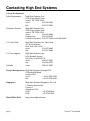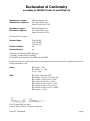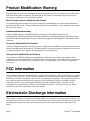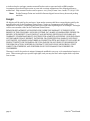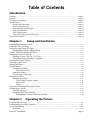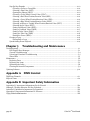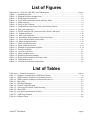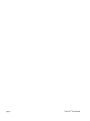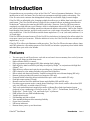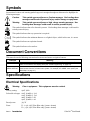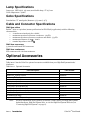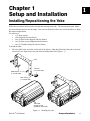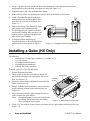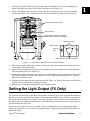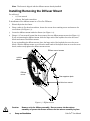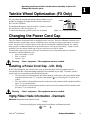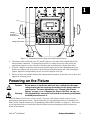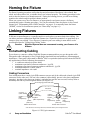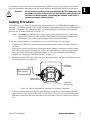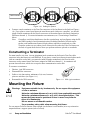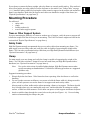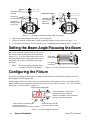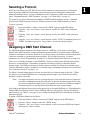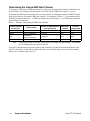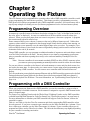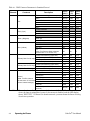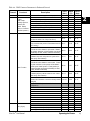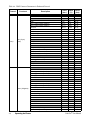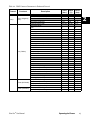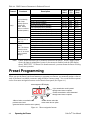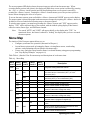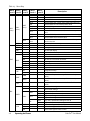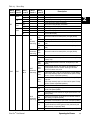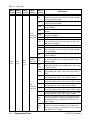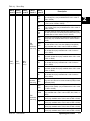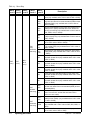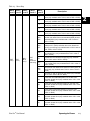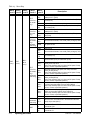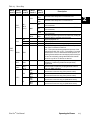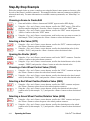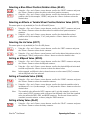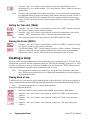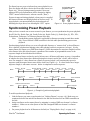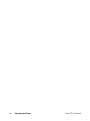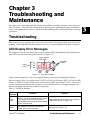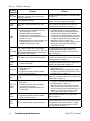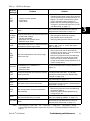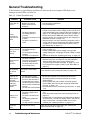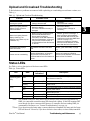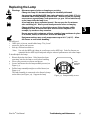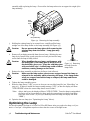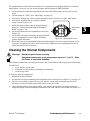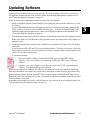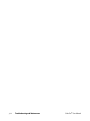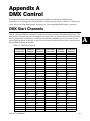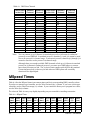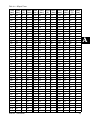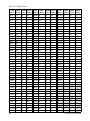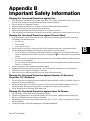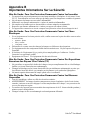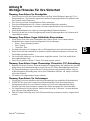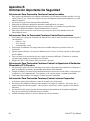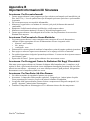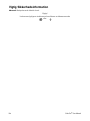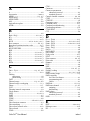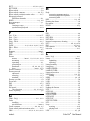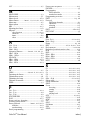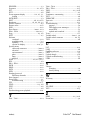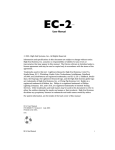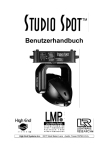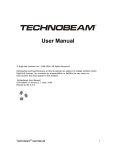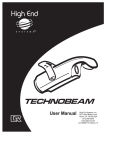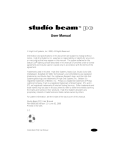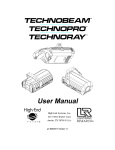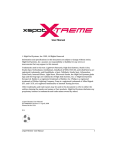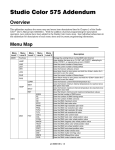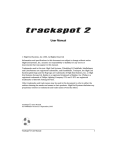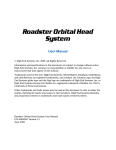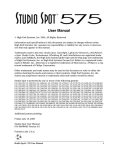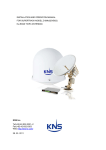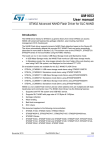Download User Manual ® - High End Systems
Transcript
® User Manual © 1999-2004, High End Systems, Inc., All Rights Reserved Information and specifications in this document are subject to change without notice. High End Systems, Inc. assumes no responsibility or liability for any errors or inaccuracies that may appear in this manual. The fixture software is furnished under a license agreement and may be used or copied only in accordance with the terms of the agreement. Trademarks used in this text: Lightwave Research, High End Systems, Color Pro, Status Cue, Wholehog, Studio Color, Technobeam, Intellabeam, Dataflash AF1000, and LithoPatterns are registered trademarks; and Studio Spot, the Hog logo, the Lightwave Research logo, and the High End Systems globe logo are trademarks of High End Systems, Inc. or Flying Pig Systems, Ltd. Belden is a registered trademark of Belden, Inc. Philips is a registered trademark of Philips Lighting Company. ETL and C-ETL are registered trademarks of Intertek Testing Services. Other trademarks and trade names may be used in this document to refer to either the entities claiming the marks and names or their products. High End Systems disclaims any proprietary interest in trademarks and trade names owned by others. For patent information, see the inside of the back cover of this manual. Color Pro® User Manual P/N 60600148 Version 2.2 May, 2004 Printed in the USA Color Pro® User Manual page i Contacting High End Systems US and the Americas Sales Department: High End Systems, Inc. 2105 Gracy Farms Lane Austin, TX 78758 USA voice: 512.836.2242 fax: 512.837.5290 Customer Service: High End Systems, Inc. 2105 Gracy Farms Lane Austin, TX 78758 USA voice: 800.890.8989 24-hour fax: 512.834.9195 24-hour voice mail: 512.837.3063 or 800.890.8989 U.S. New York High End Systems, Inc. New York 311 W. 43rd Street New York, NY 10036 voice: 210.957.6840 fax: 212.957.4466 U.S. Los Angeles: High End Systems, Inc. 8200 Haskell Avenue Van Nuys, CA 91406 US voice: 818.947.0550 fax: 818.908.8975 Orlando voice: 352.241.8567 Europe Headquarters: High End Systems Europe LTD. 53 Northfield Road London W13 voice: +44 20.8579.5665 fax: +44 20.8579.8469 Singapore: High End Systems Singapore Pte. Ltd. 1 Tannery Road 06-05 Cencon 1 Singapore 1334 voice: +65 6742 8266 FAX: +65 6743 9322 World Wide Web: http://www.highend.com page ii Color Pro® User Manual Declaration of Conformity according to ISO/IEC Guide 22 and EN45104 Manufacturer’s name: Manufacturer’s address: High End Systems, Inc. 2217 West Braker Lane Austin, Texas 78758 USA Distributor’s name: Distributor’s address: High End Systems, Inc. 2217 West Braker Lane Austin, Texas 78758 USA Declares that the product Product Name: Product Number: Product Options: Color Pro HX Color Pro HXi Color Pro FX All All conforms to the following EEC directives: 73/23/EEC, as amended by 93/68/EEC 89/336/EEC, as amended by 92/31/EEC and 93/68/EEC Equipment referred to in this declaration of conformity was first manufactured in compliance with the following standards in 1999: Safety: EN 60598-1 : 1993 EN 60598-2-17 ; 1989 A1-A3 : 1993 EMC: EN 55022, 1994 Class A ITE EN 61000-4-2:1995 Level 2/3 (4/8 kV) EN 61000-4-3:1995 Level 2 (3 V/m) ENV 50204:1996 Level 2 (3 V/m) EN 61000-4-4:1995 Level 2 (1/.5 kV) EN 61000-4-5:1995 Level 3 (2/1 kV) EN 61000-4-6:1996 Level 2 (3 VRMS) EN 61000-4-11:1994 USA, Thursday, May 06, 2004 Kenneth Stuart Hansen, Compliance Engineer Color Pro® User Manual page iii Product Modification Warning High End Systems’ products are designed and manufactured to meet the requirements of United States and International safety regulations. Modifications to the product could affect safety and render the product non-compliant to relevant safety standards. Mise En Garde Contre La Modification Du Produit Les produits High End Systems sont conçus et fabriqués conformément aux exigences des règlements internationaux de sécurité. Toute modification du produit peut entraîner sa non conformité aux normes de sécurité en vigueur. Produktmodifikationswarnung Design und Herstellung von High End Systems entsprechen den Anforderungen der U.S. Amerikanischen und internationalen Sicherheitsvorschriften. Abänderungen dieses Produktes können dessen Sicherheit beeinträchtigen und unter Umständen gegen die diesbezüglichen Sicherheitsnormen verstoßen. Avvertenza Sulla Modifica Del Prodotto I prodotti di High End Systems sono stati progettati e fabbricati per soddisfare i requisiti delle normative di sicurezza statunitensi ed internazionali. Qualsiasi modifica al prodotto potrebbe pregiudicare la sicurezza e rendere il prodotto non conforme agli standard di sicurezza pertinenti. Advertencia De Modificación Del Producto Los productos de High End Systems están diseñados y fabricados para cumplir los requisitos de las reglamentaciones de seguridad de los Estados Unidos e internacionales. Las modificaciones al producto podrían afectar la seguridad y dejar al producto fuera de conformidad con las normas de seguridad relevantes. FCC Information This equipment has been tested and found to comply with the limits for a Class A digital device, pursuant to part 15 of the FCC rules. These limits are designed to provide reasonable protection against harmful interference when the equipment is operated in a commercial environment. This equipment generates, uses, and can radiate radio frequency energy and, if not installed and used in accordance with the instruction manual, may cause harmful interference to radio communications. Operation of this equipment in a residential area is likely to cause harmful interference, in which case the user will be required to correct the interference at his own expense. Electrostatic Discharge Information This product is sensitive to electrostatic discharge (ESD) and some ESD events may reset the fixture (and lose information that is not saved). In the event of a fixture reset, merely return the fixture to the previous operating mode and try to avoid any situations that may cause further electrostatic discharge to the fixture. page iv Color Pro® User Manual Important Safety Information Instructions pertaining to continued protection against fire, electric shock, exposure to excessive ultraviolet (UV) radiation, and injury to persons are found in Appendix B. Please read all instructions prior to assembling, mounting, and operating this equipment. Important: Informations De Sécurité Les instructions se rapportant à la protection permanente contre les incendies, l’électrocution, l’exposition à un rayonnement ultraviolet (UV) excessif et aux blessures corporelles se trouvent dans l’Annexe B. Veuillez lire toutes les instructions avant d’assembler, de monter ou d’utiliser cet équipement. Wichtige Sicherheitshinweise Sicherheitsanleitungen zum Schutz gegen Feuer, elektrischen Schlag, übermäßige UV-Strahlung und Verletzung von Personen finden Sie in Anhang B. Vor der Montage, dem Zusammenbau und der Intbetriebnahme dieses Geräts alle Anleitungen sorgfältig durchlesen. Informazioni Importanti Di Sicurezza Le istruzioni sulla protezione da incendi, folgorazione, esposizione eccessiva a raggi ultravioletti (UV) e infortuni sono contenute nell’appendice B. Si prega di leggere tutte le istruzioni prima di assemblare, montare e azionare l’apparecchiatura. Informacion Importante De Seguridad En el Apéndice B se encuentran instrucciones sobre protección continua contra incendios, descarga eléctrica, exposición excesiva a radiación ultravioleta (UV) y lesiones personales. Lea, por favor, todas las instrucciones antes del ensamblaje, montaje y operación de este equipo. Warranty Information Limited Warranty Unless otherwise stated, your product is covered by a two year parts and labor limited warranty. Dichroic filters and LithoPatterns® high resolution glass gobos are not guaranteed against breakage or scratches to coating. It is the owner’s responsibility to furnish receipts or invoices for verification of purchase, date, and dealer or distributor. If purchase date cannot be provided, date of manufacture will be used to determine warranty period. Returning an Item Under Warranty for Repair It is necessary to obtain a Return Material Authorization (RMA) number from your dealer or point of purchase BEFORE any units are returned for repair. The manufacturer will make the final determination as to whether or not the unit is covered by warranty. Lamps are covered by the lamp manufacturer’s warranty. Any Product unit or parts returned to High End Systems must be packaged in a suitable manner to ensure the protection of such Product unit or parts, and such package shall be clearly and prominently marked Color Pro® User Manual page v to indicate that the package contains returned Product units or parts and with an RMA number. Accompany all returned Product units or parts with a written explanation of the alleged problem or malfunction. Ship returned Product units or parts to: 2105 Gracy Farms Lane, Austin, TX 78758 USA. Note: Freight Damage Claims are invalid for fixtures shipped in non-factory boxes and packing materials. Freight All shipping will be paid by the purchaser. Items under warranty shall have return shipping paid by the manufacturer only in the Continental United States. Under no circumstances will freight collect shipments be accepted. Prepaid shipping does not include rush expediting such as air freight. Air freight can be sent customer collect in the Continental United States. REPAIR OR REPLACEMENT AS PROVIDED FOR UNDER THIS WARRANTY IS THE EXCLUSIVE REMEDY OF THE CONSUMER. HIGH END SYSTEMS, INC. MAKES NO WARRANTIES, EXPRESS OR IMPLIED, WITH RESPECT TO ANY PRODUCT, AND HIGH END SPECIFICALLY DISCLAIMS ANY WARRANTY OF MERCHANTABILITY OR FITNESS FOR A PARTICULAR PURPOSE. HIGH END SHALL NOT BE LIABLE FOR ANY INDIRECT, INCIDENTAL OR CONSEQUENTIAL DAMAGE, INCLUDING LOST PROFITS, SUSTAINED OR INCURRED IN CONNECTION WITH ANY PRODUCT OR CAUSED BY PRODUCT DEFECTS OR THE PARTIAL OR TOTAL FAILURE OF ANY PRODUCT REGARDLESS OF THE FORM OF ACTION, WHETHER IN CONTRACT, TORT (INCLUDING NEGLIGENCE), STRICT LIABILITY OR OTHERWISE, AND WHETHER OR NOT SUCH DAMAGE WAS FORESEEN OR UNFORESEEN. Warranty is void if the product is misused, damaged, modified in any way, or for unauthorized repairs or parts. This warranty gives you specific legal rights, and you may also have other rights which vary from state to state. page vi Color Pro® User Manual Table of Contents Introduction Features ................................................................................................................................................ intro-1 Symbols ................................................................................................................................................ intro-2 Document Conventions ....................................................................................................................... intro-2 Specifications ........................................................................................................................................ intro-2 Electrical Specifications ................................................................................................................ intro-2 Physical Specifications .................................................................................................................. intro-3 Environmental Specifications ....................................................................................................... intro-3 Lamp Specifications ...................................................................................................................... intro-4 Gobo Specifications ...................................................................................................................... intro-4 Cable and Connector Specifications ............................................................................................ intro-4 Optional Accessories ............................................................................................................................ intro-4 Chapter 1 Setup and Installation Installing/Repositioning the Yoke ...............................................................................................................1-1 Installing a Gobo (HX Only) .......................................................................................................................1-2 Setting the Light Output (FX Only) ............................................................................................................1-3 Installing/Removing the Diffuser Mount ............................................................................................. 1-4 Twinkle Wheel Optimization (FX Only) ....................................................................................................1-5 Changing the Power Cord Cap ..................................................................................................................1-5 Installing a Power Cord Cap - U.K. Only ............................................................................................ 1-5 Vigtig Fikker Heds Information - Danmark ........................................................................................ 1-5 Changing the Fixture Voltage ....................................................................................................................1-6 Powering on the Fixture .............................................................................................................................1-7 Homing the Fixture ....................................................................................................................................1-8 Linking Fixtures ..........................................................................................................................................1-8 Constructing Cabling .......................................................................................................................... 1-8 Cabling Connectors ..................................................................................................................... 1-8 Linking Procedure ............................................................................................................................... 1-9 Constructing a Terminator ............................................................................................................... 1-10 Mounting the Fixture ................................................................................................................................1-10 Mounting Procedure ......................................................................................................................... 1-11 Truss or Other Support System ................................................................................................. 1-11 Safety Cable ............................................................................................................................... 1-11 Clamp ......................................................................................................................................... 1-11 Setting the Beam Angle/Focusing the Beam ...........................................................................................1-12 Configuring the Fixture ............................................................................................................................1-12 Selecting a Protocol .......................................................................................................................... 1-13 Assigning a DMX Start Channel ........................................................................................................ 1-13 Determining the Unique DMX Start Channel ........................................................................... 1-14 Chapter 2 Operating the Fixture Programming Overview .............................................................................................................................2-1 Programming with a DMX Controller ........................................................................................................2-1 Preset Programming ...................................................................................................................................2-6 Menu Map ........................................................................................................................................... 2-7 Color Pro® User Manual page vii Step-By-Step Example .......................................................................................................................2-16 Choosing a Scene to Create/Edit ...............................................................................................2-16 Selecting a Dim Value (INTY) ...................................................................................................2-16 Opening the Shutter (SHUT) .....................................................................................................2-16 Choosing a Color Wheel Control Value (COLC) ......................................................................2-16 Selecting a Red Wheel Position/Rotation Value (RED) ............................................................2-16 Selecting a Green Wheel Position/Rotation Value (GRN) ........................................................2-16 Selecting a Blue Wheel Position/Rotation Value (BLUE) .........................................................2-17 Selecting an Effects or Twinkle Wheel Position/Rotation Value (EFCT) ..................................2-17 Selecting the Iris Value (EFCT) .................................................................................................2-17 Setting an MSpeed Value (SPED) .............................................................................................2-17 Setting a Crossfade Value (FADE) ............................................................................................2-17 Setting a Delay Value (DLAY) ...................................................................................................2-17 Setting the Time Unit (TBSE) .....................................................................................................2-18 Erasing the Scene (ZERO) .........................................................................................................2-18 Creating a Loop .................................................................................................................................2-18 Playing Back a Loop ...................................................................................................................2-18 Synchronizing Preset Playback ..........................................................................................................2-19 Chapter 3 Troubleshooting and Maintenance Troubleshooting ......................................................................................................................................... 3-1 LED Display Error Messages ...............................................................................................................3-1 General Troubleshooting ....................................................................................................................3-4 Upload and Crossload Troubleshooting .............................................................................................3-5 Status LEDs ..........................................................................................................................................3-5 Maintenance .............................................................................................................................................. 3-6 Replacing Fuses ...................................................................................................................................3-6 Replacing the Lamp ............................................................................................................................3-7 Optimizing the Lamp ...........................................................................................................................3-8 Cleaning the Internal Components .....................................................................................................3-9 Updating Software ................................................................................................................................... 3-10 Appendix A DMX Control DMX Start Channels ..................................................................................................................................A-1 MSpeed Times ...........................................................................................................................................A-2 Appendix B Important Safety Information Appendice B Importantes Informations Sur La Sécurité ........................................................................ B-2 Anhang B Wichtige Hinweise Für Ihre Sicherheit ...................................................................................B-3 Apéndice B Información Importante De Seguridad ................................................................................B-4 Appendice B Importanti Informazioni Di Sicurezza ................................................................................B-5 Vigtig Sikkerhedsinformation ....................................................................................................................B-6 page viii Color Pro® User Manual List of Figures Figure intro-1. Color Pro® HX, HXi, and FX dimensions. .................................................................. intro-3 Figure 1-1. Installing the yoke. .................................................................................................................. 1-1 Figure 1-2. Hanging the fixture straight down. ......................................................................................... 1-2 Figure 1-3. Removing the access door. .................................................................................................... 1-2 Figure 1-4. Gobo holder and sensor mount inside the fixture. ................................................................ 1-3 Figure 1-5. Diffuser mount. ....................................................................................................................... 1-4 Figure 1-6. Collar on the FX fixture. ......................................................................................................... 1-5 Figure 1-7. Terminal block and voltage select label inside the fixture. ................................................... 1-7 Figure 1-8. XLR 5-pin connectors. ............................................................................................................ 1-8 Figure 1-9. Data In and Data Out connectors on the fixture’s side panel. .............................................. 1-9 Figure 1-10. Linking the fixtures. ............................................................................................................. 1-10 Figure 1-11. Male 5-pin terminator. ........................................................................................................ 1-10 Figure 1-12. Attaching a clamp and safety cable to the fixture. ............................................................. 1-12 Figure 1-13. Focus and zoom drive screw knobs. .................................................................................. 1-12 Figure 1-14. Menu navigation buttons. ................................................................................................... 1-12 Figure 2-1. Menu navigation buttons. ....................................................................................................... 2-6 Figure 2-2. Preset playback indicator. .................................................................................................... 2-19 Figure 2-3. Example of synchronized playback. ..................................................................................... 2-19 Figure 3-1. Front panel display. ................................................................................................................ 3-1 Figure 3-2. Location of the fuses. .............................................................................................................. 3-6 Figure 3-3. Lamp assembly screws. .......................................................................................................... 3-7 Figure 3-4. Removing the lamp assembly. ................................................................................................ 3-7 Figure 3-5. Removing the lamp from the lamp socket. ............................................................................ 3-8 Figure 3-6. Optimization screws. .............................................................................................................. 3-8 Figure 3-7. Location of the internal components. .................................................................................... 3-9 List of Tables Table intro-1. Optional Accessories .................................................................................................... intro-4 Table 1-1. Example: Determining the DMX Start Channel ................................................................... 1-14 Table 2-1. DMX Construct Parameters in Standard Protocol .................................................................. 2-2 Table 2-2. DMX Construct Parameters in Enhanced Protocol ................................................................. 2-3 Table 2-3. Menu Map ................................................................................................................................ 2-7 Table 3-1. LED Error Messages ................................................................................................................. 3-1 Table 3-2. General Troubleshooting ......................................................................................................... 3-4 Table 3-3. Upload and Crossload Troubleshooting .................................................................................. 3-5 Table 3-4. Status LEDs .............................................................................................................................. 3-5 Table 3-5. Description and Function of Fuses .......................................................................................... 3-6 Table A-1. DMX Start Channels ............................................................................................................... A-1 Table A-2. MSpeed Times ........................................................................................................................ A-2 Color Pro® User Manual page ix page x Color Pro® User Manual Introduction Congratulations on your purchase of one of the Color Pro® series of automated luminaires. Since its introduction in 1987, the name Color Pro has been synonymous with high quality color mixing. The Color Pro series now continues that distinguished heritage in new, flexible, high-powered designs. Color Pro HX is an affordable color changing spotlight that allows you to diffuse from hard-edge to soft wash beams. The Color Pro HX reflector is based on the patented reflector technology introduced in Technobeam® and uses the same long life MSD 250/2 lamp. However, Color Pro HX incorporates a completely new high-efficiency optical design, which in combination with its full CMY (cyan, magenta and yellow) subtractive color mixing system provides smooth infinite color mixing. Add to that variable beam shaping, frost functions, and true zoom control over a wide range of beam sizes, and the result is a truly versatile unit. Color Pro HX allows variable beam angles from 17° to 44° (soft wash) and from 17° to 36° (hard edge). Color Pro HXi has the same features of Color Pro HX, but includes an iris (instead of an effects wheel) for even more control over beam size. With the addition of an iris, the Color Pro HXi allows variable beam angles from 3° to 36°. Color Pro FX is a fiber optic illuminator unlike any other. The Color Pro FX uses the same reflector, lamp, and CMY subtractive color mixing system as Color Pro HX, but includes a proprietary wheel which allows individual fiber optic cable color twinkle. Features • • • • • • • • • • • • • • • • • • • • Two user types (A and B) per fixture, each with an on-board 16 scene memory for a total of 32 scene memory per fixture in stand-alone mode. High-resolution DMX 512 control. Easy-to-program seven-segment LED (light emitting diode) display. High efficiency 2000 hour MSD 250/2 lamp developed by Philips® in conjunction with High End Systems®, Inc. High efficiency reflector and optical train providing over 7,000 total lumens. CMY subtractive color mixing including a separate black light filter. Effects wheel with frost and rotatable, variable horizontal and vertical beam shaping (HX only) Remote iris that provides full control over beam size (HXi only) Patented Twinkle wheel that allows individual fiber optic cable color twinkle (FX only) Dual light output setting (FX only) Manual zoom and focus for additional beam angle flexibility (HX and HXi only). Precision stepper motors used to control shutter, dim flags, color wheels, and the effect wheel (HX only), iris (HXi only), or twinkle wheel (FX only). Time code synchronization in stand-alone mode via Master/Slave links (synchronized preset playback) to any combination of Color Pro series, EC-1™, ES-1™, Technobeam, Studio Color® 575, Studio Spot™, Studio Color® 250, and Studio Spot™ 250 fixtures. DMX analyzer for easy DMX troubleshooting. Variable-speed strobe. Full dimming and fade-to-black. Yoke assembly sliding track for mounting flexibility. Power factor correction. LED status indicators. Remote fixture power up and shut down. Color Pro® User Manual Introduction intro-1 Symbols International caution and warning symbols appear in margins throughout this manual to highlight the following messages. Caution: This symbol appears adjacent to Caution messages. Not heeding these messages could result in personal injury and/or damage to equipment. Warning: This symbol appears adjacent to high voltage warning messages. Not heeding these messages could result in serious personal injury. This symbol indicates that a fire hazard is present. Not heeding these messages could result in serious personal injury. This symbol indicates that eye protection is required. This symbol indicates the minimum distance to a lighted object, which in this case, is 1 meter. This symbol indicates an explosion hazard. This symbol indicates a hot surface. Document Conventions This manual uses the following conventions for menus and menu navigation buttons: Example <Button> “MENU OPTION” Meaning Press the appropriate LED display navigation button on the fixture. For example, the <Enter> button on the fixture’s LED display panel (see “Preset Programming” on page 2-6). Quotation marks and capitalization are used to indicate the appropriate menu selection you should choose from the on-board menu system. For example, the “ADDR” menu option (see “Menu Map” on page 2-7). Specifications Electrical Specifications Warning: Factory setting: Class 1 equipment - This equipment must be earthed. 230V, 50Hz Selectable voltages: 100V, 50/60Hz, 3.75A 120V, 50/60Hz, 3.13A 208V, 50/60Hz, 1.8A 230V, 50/60Hz, 1.6A Rated power: 375 W Fuses: F1 - 6.3A, 250V, Slow Blow only (5 mm x 20 mm) F2 - 3.5A, 250V, Slow Blow only (5 mm x 20 mm) intro-2 Introduction Color Pro® User Manual Physical Specifications Fixture Type Height Width (including handles) Depth Color Pro HX and HXi 9.58 in. (243.3 mm) 16.08 in. (408.4 mm) Color Pro FX 9.58 in. (243.3 mm) 16.08 in. (408.4 mm) Weight 19.55 in. (496.6 mm) 37.0 lbs. (16.78 kg) 22.15 in. (562.6 mm) 37.0 lbs. (16.78 kg) For additional dimensions, refer to Figure intro-1. Color Pro HX and HXi Color Pro FX 16.08 in. (408.4 mm) 16.08 in. (408.4 mm) 4.00 in. (101.6 mm) 4.00 in. (101.6 mm) 19.55 in. (496.6 mm) 22.15 in. (562.6 mm) 9.58 in. (243.3 mm) 9.58 in. (243.3 mm) 13.38 in. (339.9 mm) 12.45 in. (316.2 mm) 13.38 in. (339.9 mm) 12.45 in. (316.2 mm) Figure intro-1. Color Pro® HX, HXi, and FX dimensions. Environmental Specifications Minimum distance to flammable objects: 1.0 m (3.28 ft) Minimum distance to lighted object: 1.0 m (3.28 ft) Maximum ambient temperature, (Ta): 50° C (122° F) Maximum exterior surface temperature: 80° C (176° F) Do not mount on a flammable surface. Color Pro® User Manual Introduction intro-3 Lamp Specifications Lamp type: MSD 250/2, 250 watt, metal halide lamp, GY 9.5 base Color temperature: 6500 K Gobo Specifications Standard size “E” metal gobo (diameter: 37.5 mm (1.47”)) Cable and Connector Specifications DMX data cables: Belden® 9841 or equivalent (meets specifications for EIA RS-485 applications) with the following characteristics: • 2-conductor twisted pair plus a shield • maximum capacitance between conductors - 30 pF/ft. • maximum capacitance between conductor and shield - 55 pF/ft. • maximum resistance of 20 / 1000 ft. • nominal impedance 100-140 DMX data connectors: 5-pin male and female XLR connectors DMX data terminators: XLR connector with 120 ohm terminator Optional Accessories Table intro-1 lists the Color Pro optional accessories available from your High End Systems dealer/ distributor. Table intro-1. Optional Accessories Part Description Part Number Replacement Philips® MSD250/2 lamp 55030051 Status Cue® Lighting Console 22020002 Whole Hog® II Lighting Console 25020001 Neutrik 5-to-3 pin XLR convertor set 55050015 Neutrik 3-to-5 pin XLR convertor set 55050016 Heavy Duty 5-pin XLR cable (10’) 55050017 Heavy Duty 5-pin XLR cable (25’) 55050018 Heavy Duty 5-pin XLR cable (50’) 55050019 Heavy Duty 5-pin XLR cable (100’) 55050020 Galvanized safety cable 12040001 Cheeseborough clamp 55040014 Lightwave Research® Upload Dongle 26040002 Note: intro-4 For more information about optional accessories, contact either your High End Systems dealer/distributor, High End System Sales, or visit the High End Systems Web site (see “Contacting High End Systems” on page ii). Introduction Color Pro® User Manual Chapter 1 Setup and Installation 1 Installing/Repositioning the Yoke Follow the procedure in this section to install the moving-track yoke. The moving-track yoke allows you to mount the fixture at any tilt angle. You can even slide the yoke to the end of the fixture to hang the fixture straight down. You will need: • 1/4” allen wrench • yoke (shipped with the fixture) • two (2) slide bezels (shipped with the fixture) • two (2) allen screws (shipped with the fixture) • two (2) T-handles (shipped with the fixture) To install the yoke: 1. Place the slide bezel and yoke on the side of the fixture. Align the slide bezel and yoke so that the screw holes are aligned over the yoke slide mounting holes (see Figure 1-1). Yoke Slide bezel (1 on each side) T-handle (1 on each side) Allen screw (1 on each side) Yoke slide mounting holes (located on each side) Figure 1-1. Installing the yoke. Color Pro® User Manual Setup and Installation 1-1 2. Using a 1/4” allen wrench, install one allen screw through the yoke and slide bezel into the mounting hole in the yoke slide and tighten securely (see Figure 1-1). 3. Complete steps 1 and 2 for each side of the fixture. 4. Make sure the yoke is an equal distance from the back of the fixture on both sides. 5. Install a T-handle through the yoke and slide bezel into the mounting hole in the yoke slide on each side of the fixture (see Figure 1-1). 6. Position the fixture at the desired tilt angle and tighten both T-handles securely. 7. To reposition the yoke, loosen both allen screws and T-handles, slide the yoke to the desired position, and securely tighten the allen screws and T-handles. 8. To hang the fixture straight down, reposition the yoke at the end of the fixture and rotate the yoke as shown in Figure 12. Figure 1-2. Hanging the fixture straight down. Installing a Gobo (HX Only) You will need: • standard size “E” metal gobo (diameter: 37.5 mm (1.47”)) • 1/4” hex wrench • #1 phillips-head screwdriver • #2 phillips-head screwdriver • wide-tip, flat head screwdriver To install a gobo in a Color Pro HX fixture: 1. Electrically isolate the fixture. 2. Using a wide-tip, flat head screwdriver, loosen the access door retaining screw and remove the access door (see Figure 1-3). 3. Locate the sensor mount and gobo holder inside the fixture (see Figure 1-4). 4. Using a #2 Phillips-head screwdriver, remove the three screws (and star washers) in the sensor mount (see Figure 1-4). 5. Move the sensor mount to gain enough clearance to easily access to the gobo holder. Note: The sensor mount is connected to the fixture by cabling. Do not disconnect this cabling while moving the sensor mount. 6. 1-2 access door retaining screw door vents Figure 1-3. Removing the access door. Using a 1/4” hex wrench, loosen (but do not remove) the two gobo holder retaining screws (see Figure 1-4). Setup and Installation Color Pro® User Manual 7. Pull up on the gobo holder to slide the large ends of the keyhole slot over the retaining screw heads, and remove the gobo holder from of the fixture (see Figure 1-4). 8. Using a #1 Phillips-head screwdriver, loosen (but do not remove) the top two gobo mounting screws (see Figure 1-4). Completely remove the bottom gobo mounting screw and washer. 1 Remove these three screws Sensor mount Gobo holder location (HX fixtures) Diffuser mount location (FX fixtures) Retaining screws Gobo holder Keyhole slot Aperture Gobo mounting screws and washers Figure 1-4. Gobo holder and sensor mount inside the fixture. 9. 10. 11. 12. 13. Slide the metal gobo under the washers of the top two gobo mounting screws and directly over the aperture in the gobo holder. Replace the bottom gobo mounting screw and washer in the gobo holder and securely tighten the three mounting screws (see Figure 1-4). Replace the keyhole slots on the gobo holder over the retaining screw heads inside the fixture and press down until the retaining screw heads are over the small end of the keyhole slot. Securely tighten the retaining screws. Realign the sensor mount in the orientation shown in Figure 1-4. Replace the three screws (and star washers) in the sensor mount and tighten securely. Reattach the access door and tighten the door retaining screw. Setting the Light Output (FX Only) The Color Pro FX fixture has a dual light output feature which may need to be changed depending on the fiber optic cable you install in the fixture. Standard multi-strand fiber optic cable uses epoxy glue in the ferrule which connects to the fixture. Since this epoxy glue is heat-sensitive, you must make sure the diffuser mount is installed in the FX fixture. The diffuser mount reduces the fixture’s light output to prevent melting the epoxy glue. If you plan to use solid core fiber optic cable, or ferrule terminations that use compression fittings (instead of epoxy glue), you can remove the diffuser mount. Removing the diffuser mount allows for maximum output. Color Pro® User Manual Setup and Installation 1-3 Note: The fixture is shipped with the diffuser mount already installed. Installing/Removing the Diffuser Mount You will need: • 1/4” hex wrench • wide-tip, flat head screwdriver To install/remove the diffuser mount in a Color Pro FX fixture: 1. Electrically isolate the fixture. 2. Using a wide-tip, flat head screwdriver, loosen the access door retaining screw and remove the access door (see Figure 1-3). 3. Locate the diffuser mount inside the fixture (see Figure 1-4). 4. Using a 1/4” hex wrench, loosen (but do not remove) the two diffuser mount screws (see Figure 1-5). If you are removing the diffuser mount, slide the large ends of the keyhole slots over the screw heads and remove the diffuser mount. If you are installing the diffuser mount, place the large ends of the keyhole slots over the screw heads. Slide the diffuser mount over so that the small ends of the keyhole slots are over the screw heads, and securely tighten the diffuser mount screws. Diffuser mount screws Twinkle wheel Diffuser mount Rear appature plate Hot mirror mount Figure 1-5. Diffuser mount. Caution: 1-4 Remove only the diffuser assembly. Do not remove the hot mirror assembly or operate the fixture without the hot mirror assembly in place. Setup and Installation Color Pro® User Manual 1 Operating the fixture without the hot mirror assembly in place will damage the fixture’s optics. Twinkle Wheel Optimization (FX Only) You can adjust the twinkle effect from a sharp twinkle to a soft twinkle by changing the depth that the ferrule is inserted in the Color Pro FX fixture. collar For maximum sharpness, insert the ferrule 1.5 inches (3.8 cm) into the fixture’s collar (see Figure 1-6). To soften the sharpness, pull the ferrule out as desired. Figure 1-6. Collar on the FX fixture. Changing the Power Cord Cap Color Pro fixtures are shipped with an attached power cord cap. However, different locations (even within the same country) may require a different power cord cap to connect your fixture to a power outlet. Because of the variety of power cord caps used worldwide, High End Systems, Inc. cannot make specific recommendations for the particular power cord cap you should use. Contact a local authority if you are unsure which type of power cord cap you need to obtain. If you need to replace the power cord cap, note that the cores in the mains lead are colored in accordance with the following code: • green and yellow = earth • blue = neutral • brown = live Warning: Class 1 equipment - This equipment must be earthed. Installing a Power Cord Cap - U.K. Only In the United Kingdom, the colours of the cores in the mains lead of this equipment may not correspond with the coloured markings identifying the terminals in your plug. Therefore, install a power cord cap in accordance with the following code: • The core which is coloured green and yellow must be connected to the plug terminal which is marked with the letter “E,” or by the earth symbol , or coloured green, or green and yellow. • The core which is coloured blue must be connected to the terminal which is marked with the letter “N” or coloured black. • The core which is coloured brown must be connected to the terminal which is marked with the letter ”L” or coloured red. Warning: Class 1 equipment - This equipment must be earthed. Vigtig Fikker Heds Information - Danmark Advarsel: Beskyttelse mod elektrisk chock. Vigtigt! Lederne med gul/groen isolation maa kun tilsluttes en klemme maerket eller Color Pro® User Manual Setup and Installation 1-5 Changing the Fixture Voltage Color Pro fixtures are factory-set to 230V, 50Hz. If your power source differs, you must change the fixture’s input voltage to match your power source. Color Pro fixtures offer the following selectable input voltage/frequency settings: • • • • Warnings: 100V, 50Hz 120V, 50 Hz 208V, 50 Hz 230V, 50 Hz • • • • 100V, 60 Hz 120V, 60 Hz 208V, 60 Hz 230V, 60 Hz 1) Disconnect power before servicing. 2) This fixture must be serviced by qualified personnel. The information in this section is intended to assist qualified service personnel only. 3) Be sure to match the voltage selection jumper to your power source prior to operating this equipment. You will need: • wide-tip, flat head screwdriver • small flat head screwdriver To change the fixture’s voltage/frequency setting: 1. Electrically isolate the fixture. 2. Using a wide-tip, flat head screwdriver, loosen the access door retaining screw and remove the access door (see Figure 1-3). 3. Locate the voltage/frequency terminal block (on the power supply board) and the voltage setting label (see Figure 1-7). 1-6 Setup and Installation Color Pro® User Manual 1 230V 208V 120V 100V W1 60HZ 50HZ voltage/ frequency terminal block W2 voltage select label Figure 1-7. Terminal block and voltage select label inside the fixture. 4. The jumper ends connected to the W1 and W2 pins (on each side of the terminal block) will always remain connected. To change the frequency or voltage, move the other end of the appropriate jumper to a new voltage or frequency pin as shown in the voltage select label. 5. To move a jumper, loosen the screw that secures the jumper end in the voltage/frequency pin. Remove the jumper end and reinsert it in the desired voltage/frequency pin. After moving the jumper, tighten its corresponding screw to secure the jumper to the pin. 6. When you have successfully changed the voltage and/or frequency, reattach the access door and tighten the retaining screw. Powering on the Fixture Caution: Do not power on the fixture until you have verified that the input voltage setting and line cord cap are suitable for the power source in your location. For more information, see “Changing the Fixture Voltage” on page 1-6 or “Changing the Power Cord Cap” on page 1-5. Warning: This equipment for connection to a branch circuit having a maximum overload protection of 20 A. Color Pro fixtures do not have a power switch. To power on the fixture, simply connect it to an appropriately-rated power source. Once connected, you can remotely power up or shutdown the fixture via the Control channel (see “Programming with a DMX Controller” on page 2-1). However, it is very important that you electrically isolate the fixture before performing certain procedures as shown in this manual. Color Pro® User Manual Setup and Installation 1-7 Homing the Fixture The fixture’s homing procedure verifies that the major functions of the fixture (color wheels, dim wheel, and effects wheel, iris, or twinkle wheel) are oriented properly. The homing procedure is also used to take the fixture out of shutdown mode. During the homing process, you will hear clicking sounds as the wheels and iris seek their home position. When you connect any Color Pro fixture to an appropriately-rated power source, the fixture automatically begins a homing procedure. You can also remotely home the fixture via the Control channel (see “Programming with a DMX Controller” on page 2-1) or manually home the fixture (“HOME”) via the on-board menu system (see “Menu Map” on page 2-7). Linking Fixtures To link one or more fixtures to a controller and/or to each other, you must obtain data cabling. You can either purchase cabling from High End Systems (see “Optional Accessories” on page Intro-4) or construct your own cabling. If you choose to construct your own cabling, it must adhere to the specifications listed in “Constructing Cabling” below. Caution: High End Systems does not recommend running your fixtures off a dimmer. Constructing Cabling If you choose to construct cabling, High End Systems recommends that you use data-grade cable. Data-grade cable is designed to carry a high-quality signal with less susceptibility to electromagnetic interference. Data-grade cables must be Belden® 9841 or equivalent (meets specifications for EIA RS485 applications) with the following characteristics: • 2-conductor twisted pair plus a shield • maximum capacitance between conductors - 30 pF/ft. • maximum capacitance between conductor and shield - 55 pF/ft. • maximum resistance of 20Ω /1000 ft. • nominal impedance 100-140Ω Cabling Connectors Your cabling must have a male 5-pin XLR connector on one end of the cable and a female 5-pin XLR connector on the other end. Pin one is the common (cable shield), pin two is the data complement (negative), pin three is the data true (positive), and pins four and five are not used, but they allow a secondary data link to pass through the fixture (see Figure 1-8). Grounding lug (inside XLR shell) XLR shell Common (cable shield) negative (data complement) 5 4 1 2 3 positive (data true) positive (data true)* negative (data complement)* Male XLR Connector positive (data true)* 5 4 1 3 2 Common (cable shield) negative negative (data (data complement)* positive complement) (data true) Female XLR Connector *This data line is not used by the fixture, but allows data to pass through the fixture. Figure 1-8. XLR 5-pin connectors. 1-8 Setup and Installation Color Pro® User Manual You should test each cable with a voltage/ohm meter (VOM) to verify correct polarity and to make sure that the negative and positive pins are not grounded or shorted to the shield or to each other. Caution: Do not connect anything to the ground lug on the XLR connectors. Do not connect or allow contact between the common (cable shield) and the fixture’s chassis ground. Grounding the common could cause a ground loop and/or erratic behavior. Linking Procedure You can link up to 56* Color Pro fixtures using enhanced protocol (512 DMX channels available / 9 channels = 56.8 fixtures per link) or 85* Color Pro fixtures using standard protocol (512 DMX channels available / 6 channels = 85.3 fixtures per link). For more information on enhanced and standard protocol, see “Selecting a Protocol” on page 1-13. *Note: You must use a DMX splitter to connect more than 32 fixtures per link. Connecting more than 32 devices per link without a DMX splitter will eventually deteriorate the digital signal. The 32 device limit complies with the EIA-485 standard. To link one or more fixtures to a controller and/or to each other, follow the steps below: 1. Connect a male XLR cable connector (with attached data cable) to the controller’s Data Out connector. If you plan to control your fixtures in stand-alone mode (without a controller), connect a male XLR cable connector with attached data cable to the 5-pin Data Out connector on the master fixture (the fixture addressed at DMX start channel 1). For more information on DMX start channels, see “Assigning a DMX Start Channel” on page 1-13. 2. Connect the female XLR cable connector of the same data cable to the first (or next) fixture’s 5-pin Data In connector (see Figure 1-9). 5-pin Data In connector DMX controller Female XLR cable connector 5-pin Data Out connector Figure 1-9. Data In and Data Out connectors on the fixture’s side panel. 3. Continue using this method to link the remaining fixtures together by connecting a male XLR cable connector (with attached data cable) to one fixture’s Data Out connector and the female XLR cable connector of the same data cable to the next fixture’s Data In connector (see Figure 110). Color Pro® User Manual Setup and Installation 1-9 1 DMX controller terminator Figure 1-10. Linking the fixtures. 4. Connect a male terminator to the Data Out connector of the last fixture in the link (see Figure 110). If you plan to control your fixtures in stand-alone mode (without a controller), you should install a female terminator in the Data In connector of the master fixture (the fixture assigned to DMX start channel 1). For more information on terminators, see “Constructing a Terminator” below. Note: Controllers, serial data distributors, data line optoisolators, and any fixtures using the RS422 DMX standard of serial communications (including Dataflash® AF1000 xenon strobes, and Intellabeam® fixtures) block software uploads or crossloads on a link. Therefore, make sure you either put all of these devices after the Color Pro fixtures on the link, or bypass these devices when you perform software uploads or crossloads. Constructing a Terminator You must install a 120 ohm, 1/4 watt (minimum) male terminator in the fixture’s Data Out cable connector in the last fixture on each DMX link. If you plan to control your fixtures in stand-alone mode (with no controller on the link), you must also install a female terminator in the Data In cable connector on the master fixture (the fixture assigned to DMX start channel 1). A terminator will prevent data reflection, which can corrupt the data communication on the link. To construct a terminator: 1. Obtain a 5-pin XLR connector. 2. Disassemble the connector. 3. Solder a 120 ohm resistor, minimum of 1/4 watt, between pins two and three (see Figure 1-11) 4. Reassemble the XLR connector. 12 1 Ω 0 5 2 3 4 Figure 1-11. Male 5-pin terminator. Mounting the Fixture Warnings: Equipment suitable for dry locations only. Do not expose this equipment to rain or moisture. Maintain a minimum distance of 1 m (3.28 ft.) from combustible materials. Maintain a minimum distance of 1 m (3.28 ft.) from lighted object. This means the fixture must be positioned at least 1 meter away from the object it is illuminating. Do not mount on a flammable surface. Use a secondary safety cable when mounting this fixture. You can mount Color Pro fixtures either upright (on the fixture’s rear handles) or in any orientation suspended from a support system (such as a truss). 1-10 Setup and Installation Color Pro® User Manual If you choose to mount the fixture upright, place the fixture on a sturdy, stable surface. If the surface is above floor height, use safety cables to secure the fixture to the surface (see “Safety Cable” on page 1-11). Install the safety cable(s) by looping the cables around a support on the surface and around the fixture’s rear handles. Make sure the support and cables can handle the weight of the fixture (see “Physical Specifications” on page Intro-3). Mounting Procedure You will need: • safety cable • clamp • locking washers (2) • truss or other support system Truss or Other Support System If you are mounting the fixture(s) on a truss or another type of support, verify the truss or support will handle the weight of all the devices you are mounting. The Color Pro fixture weights are listed in the section titled “Physical Specifications” on page Intro-3. Safety Cable High End Systems strongly recommends that you use safety cable when mounting any fixture. You must supply your own safety cable and verify the cable is capable of supporting the weight of the fixture. You can order a galvanized safety cable from your High End Systems dealer/distributor (see “Optional Accessories” on page Intro-4). Clamp You must supply your own clamp and verify the clamp is capable of supporting the weight of the fixture. You can order a deluxe C-clamp for a two-inch truss from your High End Systems dealer/ distributor (see “Optional Accessories” on page Intro-4). Note: Due to the wide variety of possible lighting designs, High End Systems cannot make specific mounting recommendations. Consider the following procedure as a suggested guideline only. Suggested mounting procedure: 1. Electrically isolate the fixture. If the fixture has been operating, allow the fixture to cool before handling. 2. Use two people to mount each fixture: one person to hold the fixture while it is being secured in place, and one person to secure the fixture to its support and attach safety cables. Always stand on a firm, stable surface when mounting a fixture to its support. The fixture should be at a height where you can comfortably work on it, and should either be resting on a stable surface, or held in a stable manner. Do not allow one person to both support and mount the fixture. 3. Attach a suitable clamp through the center hole on the yoke (see Figure 1-12). Use two locking washers when attaching the clamp to the yoke. Color Pro® User Manual Setup and Installation 1-11 1 Truss Clamp (securely on truss) Side view of yoke Use two (2) locking washers Loop safety cable through either of these holes Insert bolt through hole in top of yoke Figure 1-12. Attaching a clamp and safety cable to the fixture. 4. 5. 6. Tighten the clamps firmly to the yoke and to the support. Loop one or more suitable safety cables around the support and the yoke (see Figure 1-12). To reposition the fixture in a new tilt position, see “Installing/Repositioning the Yoke” on page 1-1. Setting the Beam Angle/Focusing the Beam Locate the zoom drive screw knob and the focus drive screw knob on the fixture’s front bezel (see Figure 1-13). To set the beam angle and/or focus the beam, simply turn the appropriate drive screw knob until you achieve the desired beam angle and focus. Note: You cannot adjust the beam angle or focus for Color Pro FX fixtures. Zoom drive screw knob Focus drive screw knob Figure 1-13. Focus and zoom drive screw knobs. Configuring the Fixture Follow the procedures in this section to configure your fixture for operation by selecting a protocol and assigning a DMX start channel. Configuring your fixture requires you to access the fixture’s menu system via the seven-segment LED display and four menu navigation buttons on the fixture’s front panel (see Figure 1-14). For a detailed menu map, see “Menu Map” on page 2-7. seven-segment LED display <Up> arrow button: scroll upward through menu items or options <Down> arrow button: scroll downward through menu items or options MENU <Menu> button: move back to the previous menu level (press and hold to enter the menu system) ENTER <Enter> button: select the curent menu item or option Figure 1-14. Menu navigation buttons. 1-12 Setup and Installation Color Pro® User Manual Selecting a Protocol Each Color Pro fixture type (HX, HXi, FX) uses either standard or enhanced protocol. Enhanced protocol provides additional color mixing options and separates the dim/shutter constructs for additional strobing features. For more information on the constructs available with each protocol, see either “Programming with a DMX Controller” on page 2-1 or “Menu Map” on page 2-7. The protocol you choose determines the number of DMX channels the fixture will use. Standard protocol uses 6 DMX channels per fixture. Enhanced protocol uses 9 DMX channels per fixture. To select a protocol: or 1. Press and hold the <Menu> button until “ADDR” appears on the LED display. 2. Using the <Up> and <Down> arrow buttons, scroll to the “HES” menu and press <Enter>. 3. Using the <Up> and <Down> arrow buttons, scroll to the “PROT” menu and press <Enter>. 4. Using the <Up> and <Down> arrow buttons, scroll to “STND” for standard protocol or “ENHD” for enhanced protocol. Press <Enter> to select the desired option. Assigning a DMX Start Channel The DMX start channel identifies each unique fixture on a DMX link. If you plan to control your fixtures with a DMX controller (or using synchronized preset playback), you must assign a DMX start channel to each fixture on the link. However, if you always plan to use the fixture in stand-alone mode (without a controller or synchronized preset playback), you can skip this section. For more information, see “Preset Programming” on page 2-6 or “Synchronizing Preset Playback” on page 2-19. There are 512 available channels on each DMX link. These 512 channels are divided among all the devices on a particular link. The number of channels each fixture requires is called the fixture’s channel range. The DMX start channel is the first channel available to a fixture in its channel range. Color Pro fixtures have either a 9-channel or 6-channel range, depending on the protocol you selected (see “Selecting a Protocol” on page 1-13). The fixture’s channel range must not overlap any other device’s channel range on the link.* When two devices on the same DMX link have overlapping channel ranges, one or both devices will be disabled or behave erratically. *Note: The single exception to the non-overlapping rule is if you want the fixtures to respond to controller commands in exactly the same way. In this case, the fixtures must be the same type and be assigned the same protocol (for example two Color Pro HX fixtures assigned to enhanced protocol) and the fixtures must share the entire channel range. If you plan to mix different fixture types (and/or protocols) on the same DMX link, see “Determining the Unique DMX Start Channel” below. If your DMX link will have only Color Pro fixtures (all using the same protocol), see Table A-1 on page A-1 for a listing of available DMX start channels for successive fixtures on the link. To assign a DMX start channel for the fixture: to 1. Press and hold the <Menu> button until “ADDR” appears on the LED display. 2. Press the <Enter> button to enter the “ADDR” menu. 3. Using the <Up> and <Down> arrow buttons, scroll to the desired DMX start channel and press the <Enter> button. Color Pro® User Manual Setup and Installation 1-13 1 Determining the Unique DMX Start Channel To determine each fixture’s DMX start channel in a link, you must know the number of channels used by each fixture. Knowing that the first fixture on the link will use DMX start channel 1, you can determine the DMX start channel for each successive fixture by adding the number of DMX channels used by the fixture to the fixture’s DMX start channel. For example, in Table 1-1, 9 (channels used by Color Pro in enhanced mode) + 1 (DMX start channel for the first fixture) = 10 (DMX start channel for the next fixture on the link). Table 1-1. Example: Determining the DMX Start Channel Fixture location on the link* Fixture name Number of DMX channels used per fixture DMX start channel Channel range used First Color Pro (enhanced) 9 channels C001 1-9 Second Color Pro (standard) 6 channels C010 10-15 Third Other Device (using 14 channels) 14 channels C016 16-29 Fourth Color Pro (enhanced) 9 channels C030 30-38 *Note: The fixture location on the link does not have to comply with this example. The fixtures can be addressed in any order on the link. If you have other fixtures in the link or plan to skip channels, note that the maximum address for the last Color Pro fixture on the link in enhanced mode is 504 (channel range 504-512) and in standard mode is 507 (channel range 507-512). 1-14 Setup and Installation Color Pro® User Manual Chapter 2 Operating the Fixture Color Pro fixtures can be programmed for operation either with a DMX-compatible controller or with preset programming (for stand-alone operation). This chapter provides a programming overview, DMX protocol (for fixtures programmed with a DMX-compatible controller), and a menu map with a step-by-step example of creating a scene (for fixtures programmed via the on-board menu system). Programming Overview A construct is a specific feature of the fixture that helps to design the “look” of the light beam (such as the color, effect, or dim level). A scene is a combination of all the available construct values you selected. When you play back more than one scene in sequence, it becomes a program. A program that continuously repeats is called a loop. Some constructs allow you to choose a construct value set by MSpeed (motor speed). Unlike other construct values which are completed in the shortest length of time after the motor starts moving, an MSpeed change occurs smoothly over the entire MSpeed time value you select. For example, if you select an MSpeed time of 30 seconds, the motor will gradually change position until it reaches its new destination at the end of 30 seconds. Using a DMX controller, you can program an unlimited number of sequences and retain direct control over the Color Pro fixtures at all times. You may choose to save time by programming your fixtures using a controller and then capturing the scene(s) to the on-board memory of multiple Color Pro fixtures.* *Note: Because controllers do not transmit crossfade (FADE) or delay (DLAY) construct values, you must use preset programming to manually set those construct values for each fixture. You can use either a controller or the fixture’s on-board memory to create and play back scenes, but not both at the same time. In other words, you cannot create a scene using preset programming and play it back using a DMX controller. You also cannot use a controller while on-board scenes are playing. You can synchronize preset playback among all fixtures with no DMX controllers connected to the link. During synchronized preset playback, the master fixture (the fixture assigned DMX start channel 1) synchronizes playback for all fixtures. For more information, see “Synchronizing Preset Playback” on page 2-19. Programming with a DMX Controller When you program your fixtures with a DMX controller, you use the controller to assign a value to each of the fixture’s available constructs. Each construct is assigned to a specific DMX channel in the fixture’s channel range. The Status Cue® Lighting Console and the Whole Hog® II Lighting Console are the DMX controllers available from High End Systems for Color Pro fixtures (see “Optional Accessories” on page Intro-4). For more information on whether your DMX controller will support Color Pro fixtures, contact the controller’s vendor. Table 2-1 and Table 2-2 list the Color Pro constructs and their corresponding DMX controller values for each protocol. If you have a numeric-type controller, use the Value Decimal (dec.) column. If you have a fader-type controller, use the Value Percentage (%) column. If your controller allows you to program hex values, use the Value (hex) column. The values in the tables may vary slightly depending on your controller’s rounding convention. Color Pro® User Manual Operating the Fixture 2-1 2 Table 2-1. DMX Construct Parameters in Standard Protocol Channel 1 Construct Dim Value (dec.) Description Value (%) Value (hex) Continuous dimming (closed to open) 0-127 0-49 00-7F Open 128-143 50-56 80-8F Periodic Strobe 144-187 57-73 90-BB Open 188-195 74-77 BC-C3 Random Strobe 196-239 77-94 C4-EF Open 240-255 94-100 F0-FF Red 0% 0 0 00 Red Full 244-255 96-100 F4-FF Green 0% 0 0 00 Green Full 244-255 96-100 F4-FF Blue 0% 0 0 00 Blue Full 244 96 F4 UV (Note: The Red and Green channels must be set to “0” to access UV.) 255 100 FF Continuous Positioning (open at 0) 0-127 0-50 00-7F Spin Reverse (fast to slow) 128-187 50-73 80-BB Spin Stop 188-195 74-77 BC-C3 Spin Forward (slow to fast) 196-255 77-100 C4-FF Continuous Positioning (open at 64) 0-127 0-50 00-7F Twinkle Scan (slow to fast) 128-255 50-100 80-FF Continuous Positioning (closed to open) 0-255 0-100 00-FF Safe 0-9 0-4 00-09 Display Off 20-28 8-11 14-1C Display Dim 30-38 12-15 1E-26 40-48 16-19 28-30 60-68 24-27 3C-44 80-88 31-35 50-58 90-98 35-38 5A-62 120-130 47-51 78-82 Continuous Mode 2 Red (-Cyan) Continuous Mode 3 Green (-Magenta) Continuous Mode 4 Blue (-Yellow) Effects (Color Pro HX only) 5 Effects (Color Pro FX only) Iris (Color Pro HX-i only) Control Display Bright (Note: The Dim channel must be set to “0” to access Home Control channel settings.) Lamp On Lamp Off 6 Shutdown* (send this value for 2 seconds) *Note: 2-2 Fixture shutdown allows you to remotely deactivate the fixture. When a fixture is shut down, the lamp is extinguished, power to the motors is disabled, and the LED display shows “SHUT OFF.” If a fixture is in shutdown mode, you must home the fixture to bring it back into operation. Operating the Fixture Color Pro® User Manual Table 2-2. DMX Construct Parameters in Enhanced Protocol Channel Construct 1 Dim 2 Shutter (Note: Snap instantly opens or closes at full speed. Ramp opens or closes at specified speeds.) 3 4 Color Function Red (-Cyan) Color Pro® User Manual Value (dec.) Description Continuous Positioning (closed to open) Close Periodic Strobe (Variable) Random/Rand Strobe (Variable) Random/Sync (Variable) Ramp Open/Ramp Shut (Variable) Random Ramp/Ramp (Variable) TBD (Reserved for future use) Open Full Speeds Continuous Indexed (Divides the wheel into 8 equal sections) Pure Mix (Only accesses the portion of the wheel used for color mixing) Spin (Puts all the color wheels in spin mode. Wheel spin speed, direction, or fixed position can be set individually on Red, Green, and Blue channels) Cycle (3 wheels use color mix portion to cycle colors. Rate set by Red channel) Color Scan (Puts all the color wheels in scan mode. Scans only the continuous color portion of the wheel not the open “white” portion. Fixed position or scanning speed can be set individually on Red, Green, and Blue channels) Random (3 wheels perform pseudo-random color chase. Rate set by Red channel) Blink-Continuous (Shutter blink between continuous wheel position changes) MSpeed Controlled (see above for function descriptions) Continuous Indexed Pure Mix Spin Cycle Color Scan Random Blink-Indexed Continuous Mode Open Color 1 (open “white” position) Color 2 (open “white” position) Value (%) Value (hex) 0-255 0-31 32-63 64-95 96-127 128-159 160-191 192-223 224-255 0-100 0-12 13-25 25-37 38-50 50-62 63-75 75-88 88-100 00-FF 00-1F 20-3F 40-5F 60-7F 80-9F A0-BF C0-DF E0-FF 0-15 0-6 00-0F 16-31 6-12 10-1F 32-47 13-18 20-2F 48-63 19-25 30-3F 64-79 25-31 40-4F 80-95 31-37 50-5F 96-111 38-44 60-6F 112-127 44-50 70-7F 128-143 144-159 160-175 176-191 192-207 208-223 224-239 240-255 50-56 57-62 63-69 69-75 75-81 82-88 88-94 94-100 80-8F 90-9F A0-AF B0-BF C0-CF D0-DF E0-EF F0-FF 0 42 85 0 17 33 00 2A 55 Operating the Fixture 2 2-3 Table 2-2. DMX Construct Parameters in Enhanced Protocol Channel 4 (cont.) 5 2-4 Construct Red (-Cyan) (cont.) Green (-Magenta) Description Red 0% Red Full Indexed Mode Open Color 1 (open “white” position) Color 2 (open “white” position) Red Low Red Med Low Red Medium Red Med High Red Full Open Pure Mix Mode Red 0% Red Full Spin Mode Continuous Positioning Spin Reverse (fast to slow) Spin Stop Spin Forward (slow to fast) Color Scan Mode Continuous Positioning Scanning (slow to fast) Cycle & Random Modes Slow Rate Fast Rate Continuous Mode Open Color 1 (open “white” position) Color 2 (open “white” position) Green 0% Green Full Indexed Mode Open Color 1 (open “white” position) Color 2 (open “white” position) Green Low Green Med Low Green Medium Green Med High Green Full Open Pure Mix Mode Green 0% Green Full Spin Mode Continuous Positioning Spin Reverse (fast to slow) Operating the Fixture Value (dec.) Value (%) Value (hex) 127 255 50 100 7F FF 0-15 16-47 48-79 80-111 112-143 144-175 176-207 208-239 240-255 0-6 6-18 19-31 31-44 44-56 57-69 69-81 82-94 94-100 00-0F 10-2F 30-4F 50-5F 70-8F 90-AF B0-CF D0-EF F0-FF 0 255 0 100 00 FF 0-127 128-187 188-195 196-255 0-50 50-73 74-77 77-100 00-7F 80-BB BC-C3 C4-FF 0-127 0-50 128-255 50-100 00-7F 80-FF 0 255 0 100 00 FF 0 42 85 127 255 0 17 33 50 100 00 2A 55 7F FF 0-15 16-47 48-79 80-111 112-143 144-175 176-207 208-239 240-255 0-6 6-18 19-31 31-44 44-56 57-69 69-81 82-94 94-100 00-0F 10-2F 30-4F 50-5F 70-8F 90-AF B0-CF D0-EF F0-FF 0 255 0 100 00 FF 0-127 0-50 128-187 50-73 00-7F 80-BB Color Pro® User Manual Table 2-2. DMX Construct Parameters in Enhanced Protocol Channel 5 (cont.) 6 7 Construct Description Spin Stop Spin Forward (slow to fast) Green (-Magenta) Color Scan Mode (cont.) Continuous Positioning Scanning (slow to fast) Continuous Mode Open UV Color 2 (open “white” position) Blue 0% Blue Full Indexed Mode Open UV Color 2 (open “white” position) Blue Low Blue Med Low Blue Medium Blue (-Yellow) Blue Med High Blue Full Open Pure Mix Mode Blue 0% Blue Full Spin Mode Continuous Positioning Spin Reverse (fast to slow) Spin Stop Spin Forward (slow to fast) Color Scan Mode Continuous Positioning Scanning (slow to fast) Continuous Positioning Spin Reverse (fast to slow) Effects (HX Model) Spin Stop Spin Forward (slow to fast) Continuous Positioning Effects (FX Model) Twinkle Scan (slow to fast) Color Pro® User Manual Value (dec.) Value (%) Value (hex) 188-195 74-77 196-255 77-100 BC-C3 C4-FF 0-127 0-50 128-255 50-100 00-7F 80-FF 0 42 85 127 255 0 17 33 50 100 00 2A 55 7F FF 0-15 16-47 48-79 80-111 112-143 144-175 176-207 208-239 240-255 0-6 6-18 19-31 31-44 44-56 57-69 69-81 82-94 94-100 00-0F 10-2F 30-4F 50-5F 70-8F 90-AF B0-CF D0-EF F0-FF 0 255 0 100 00 FF 0-127 128-187 188-195 196-255 0-50 50-73 74-77 77-100 00-7F 80-BB BC-C3 C4-FF 0-127 128-255 0-127 128-187 188-195 196-255 0-127 128-255 0-50 50-100 0-50 50-73 74-77 77-100 0-50 50-100 00-7F 80-FF 00-7F 80-BB BC-C3 C4-FF 00-7F 80-FF Operating the Fixture 2 2-5 Table 2-2. DMX Construct Parameters in Enhanced Protocol Channel Construct Value (dec.) Description Close Variable Iris Open Iris (HX-i Model) Periodic Strobe (Variable) (Note: Snap instantly opens or Random Strobe (Variable) closes at full Ramp Open/Snap Shut (Variable) speed. Ramp Snap Open/Ramp Shut (Variable) opens or closes at Ramp Open/Ramp Shut (Variable) specified speeds.) Random Ramp Open/Snap Shut (Variable) Random Snap Open/Ramp Shut (Variable) Open Disable MSpeed (see Table A-2 on Longest (252.7 sec.) page A-2) Shortest (0.15 sec.) Safe (disables all Control settings) Display Off Control (Note: The Shutter Display Dim Display Bright channel must be set to “0” to access Home Control channel Lamp On settings.) Lamp Off Shutdown* 7 (cont.) 8 9 *Note: 0 1-127 128-135 136-151 152-167 168-183 184-199 200-215 216-231 232-247 248-255 0-3 4 255 0-9 20-28 30-38 40-48 60-68 80-88 90-98 120-130 Value (%) 0 1-50 50-53 53-60 60-66 66-72 72-78 78-84 85-91 91-97 97-100 0-1 2 100 0-4 8-11 12-15 16-19 24-27 31-35 35-38 47-51 Value (hex) 00 01-7F 80-87 88-97 98-A7 A8-B7 B8-C7 C8-D7 D8-E7 E8-F7 F8-FF 00-03 04 FF 00-09 14-1C 1E-26 28-30 3C-44 50-58 5A-62 78-82 Fixture shutdown allows you to remotely deactivate the fixture. When a fixture is shut down, the lamp is extinguished, power to the motors is disabled, and the LED display shows “SHUT OFF.” If a fixture is in shutdown mode, you must home the fixture to bring it back into operation. Preset Programming When you use the fixture’s on-board memory to program your fixtures, you manually assign a value to each of the fixture’s available constructs using the fixture’s menu system. You access the menu system via the four menu navigation buttons on the fixture’s front panel (see Figure 2-1). seven-segment LED display <Up> arrow button: scroll upward through menu items or options <Down> arrow button: scroll downward through menu items or options MENU <Menu> button: move back to the previous menu level (press and hold to enter the menu system) ENTER <Enter> button: select the curent menu item or option Figure 2-1. Menu navigation buttons. 2-6 Operating the Fixture Color Pro® User Manual The seven-segment LED display shows the menu items you select from the menu map. When accessing fixture options (not presets), the display will flash when a new option is selected (by pressing the <Up> or <Down> arrow buttons) and will stop flashing when a new option is entered (by pressing the <Enter> button). Pressing the <Menu> button returns you to the previous option or menu without changing the value of an option. To access the menu system, press and hold the <Menu> button until “ADDR” appears on the display. The menu system is protected against inadvertent menu changes by requiring the <Menu> button to be held for a few seconds before allowing entry to the menu system. To exit the menu system, you must keep pressing the <Menu> button until “TOP” appears on the display. “TOP” will be replaced after a few seconds, with the default cycling display of the fixture’s software version, fixture type, and DMX start channel. Note: The words “AUTO” and “LOCK” will appear briefly on the display after “TOP.” As mentioned above, the fixture’s software is “locking” the display after you have accessed the menu system. Menu Map The intuitive Color Pro menu system allows you to: • • • Configure your fixture for operation (discussed in Chapter 1) Access fixture options such as homing the fixture, viewing fixture status, crossloading software, and performing self tests (listed in this menu map) Create, store, and play scenes from the fixture’s on-board memory using preset programming (see “Step-By-Step Example” on page 2-16) Table Table 2-3 lists the Color Pro menu map and descriptions of each menu item. Table 2-3. Menu Map Menu Menu Menu Level 1 Level 2 Level 3 ADDR Menu Level 4 C001C512 INFO Description change the existing DMX start channel SEN1 view whether the dim, shutter, effects wheel, and yellow color wheel sensor is obstructed (“OFF”) or is not obstructed (“ON”) SEN2 view whether the magenta and cyan color wheel sensor is obstructed (“OFF”) or is not obstructed (“ON”) RXXX view the fixture’s software version SEN SOFT Menu Level 5 L-HR view the current number of lamp hours L-ST view the current number of lamp strikes L-RS reset lamp hours to zero (press and hold the <Enter> button for 5 seconds to change the value) F-HR view the current number of fixture hours F-RS reset fixture hours to zero (press and hold the <Enter> button for 5 seconds to change the value) TEMP LINK view the current ambient temperature at the logic board inside the fixture in degrees centigrade (C) XXXC CNST Color Pro® User Manual BRK view the number of DMX framing errors with a data value of zero FE view the number of DMX framing errors with non-zero values (errors in data transmission) OE view the number of DMX overruns Operating the Fixture 2-7 2 Table 2-3. Menu Map Menu Menu Menu Level 1 Level 2 Level 3 INFO (cont.) LINK (cont.) CNST (cont.) DATA Menu Level 4 Menu Level 5 STRT view the DMX start code value INTY view the DMX dim value SHUT view the DMX shutter value (enhanced mode only) COLC view the DMX color control value (enhanced mode only) RED view the DMX red color wheel position value GRN view the DMX green color wheel position value BLUE view the DMX blue color wheel position value EFCT view the DMX effects wheel, iris, or twinkle wheel position value SPED view the DMX MSpeed time value (enhanced mode only) CNTL view the DMX control channel value C001C512 view DMX data of the selected DMX channel for any fixture on the link UNIQ Customer Service use only RSET home the fixture CODE Factory use only DISP self test LED display S-UP TEST SELF place the fixture in setup mode for mechanical homing ALL self test all constructs INTY self test dim movement RED self test red color wheel movement GRN self test green color wheel movement BLUE self test blue color wheel movement EFCT self test effects wheel, iris, or twinkle wheel movement BOOT LITE copy the boot sector OFF extinguish the lamp ON strike the lamp STND select standard protocol mode (6 DMX channels per fixture) ENHD select enhanced protocol mode (9 DMX channels per fixture) PROT crossload fixture software to all other Color Pro fixtures on the link C-LD A select user A settings B HES select user B settings PRST USER COPY SETT ALL TYPE 2-8 Description ATOB copy user A presets to user B BTOA copy user B presets to user A ATOB copy user A settings to user B BTOA copy user B settings to user A ATOB copy user A presets and settings to user B BTOA copy user B presets and settings to user A COLR set the fixture type to Color Pro HX FIBR set the fixture type to Color Pro FX IRIS set the fixture type to Color Pro HXi Operating the Fixture Color Pro® User Manual Table 2-3. Menu Map Menu Menu Menu Level 1 Level 2 Level 3 FACT LITL SET D-IN DSPL Menu Level 4 Menu Level 5 OFF set factory defaults off ON set factory defaults on OFF disable lamp hour warning message ON enable lamp hour warning message OFF select normal LED display orientation ON select inverted LED display orientation OFF set the LED display off ON set the LED display on LO OPEN INTY (standard P 01 mode only) P 48 N 01 N 48 INTY D001(enhanced D255 mode only) EDIT SN01 SN16 select a dim value from dark (D001) to bright (D255) select an open dim value select a periodic dim strobe value from slow (P01) to fast (P48) select a random dim strobe value from slow (N01) to fast (N48) select a dim value from dark (D001) to bright (D255) CLSD close the shutter P 01 P 32 periodic shutter strobe at specified intervals, slow (P 01) to fast (P 32) NN01 NN32 shutter strobe at random intervals, slow (NN01) to fast (NN32) NK01 NK32 random shutter strobe, slow (NK01) to fast (NK32), in synchronization with the random strobing of all other Color Pro fixtures on the link SHUT (enhanced mode only) RR01 RR32 shutter ramp open, ramp shut slow (RR01) to fast (RR32) (Note: Snap instantly opens or closes at full speed. Ramp opens or closes at specified speeds.) NR01 NR32 random shutter ramp open, slow (NR01) to fast (NR32), snap shut (Note: Snap instantly opens or closes at full speed. Ramp opens or closes at specified speeds.) OPEN open the shutter CON select exact positioning at any point on the three color wheels, full speed (FADE) IND divide the three color wheels into eight equal sections, full speed (FADE) COLC RGB (enhanced mode only) SPN Color Pro® User Manual 2 dim the LED display D001 D127 PRST Description access only the portion of the three color wheels used for color mixing, full speed (FADE) set all three color wheels to spin mode, full speed (FADE) CYC use only the color mixing portion of the three color wheels to cycle colors from red to green to blue (rate set by red DMX channel), full speed (FADE) SCN set all three color wheels to scan mode, full speed (FADE) Operating the Fixture 2-9 Table 2-3. Menu Map Menu Menu Menu Level 1 Level 2 Level 3 Menu Level 4 Menu Level 5 RND perform a random color chase of 12 factory-selected colors using the three color wheels (rate set by red DMX channel), full speed (FADE) BLK shutter blink between continuous (CON) wheel position changes, full speed (FADE) SCON select exact positioning at any point on the three color wheels, MSpeed SIND divide the three color wheels into eight equal sections, MSpeed COLC SRGB (enhanced mode only) SSPN PRST (cont.) EDIT (cont.) SN01 SN16 (cont.) set all three color wheels to spin mode, MSpeed use only the color mixing portion of the three color wheels to cycle colors from red to green to blue (rate set by red DMX channel), MSpeed SSCN set all three color wheels to scan mode, MSpeed SRND perform a random color chase of 12 factory-selected colors using the three color wheels (rate set by red DMX channel), MSpeed SBLK shutter blink between continuous (CON) wheel position changes, MSpeed RED R000 (standard R255 mode only) Operating the Fixture access only the portion of the three color wheels used for color mixing, MSpeed SCYC select an exact position within the color mixing portion of the red color wheel from most saturated (R000) to least saturated (R255) D000 D358 select an exact position on the red color wheel from 0° (D000) to 358° (D358) (only available with a COLC value of CON or SCON) OPEN select the open “white” position on the red color wheel (only available with a COLC value of IND, BLK, SIND, or SBLK) S 5 choose the most saturated position on the red color wheel (only available with a COLC value of IND or SIND) S 4 choose the second saturated position on the red color wheel (only available with a COLC value of IND or SIND) RED S 3 (enhanced mode only) S 2 2-10 Description choose the third saturated position on the red color wheel (only available with a COLC value of IND or SIND) choose the fourth saturated position on the red color wheel (only available with a COLC value of IND or SIND) S 1 choose the least saturated position on the red color wheel (only available with a COLC value of IND or SIND) R000 R255 select an exact position within the color mixing portion of the red color wheel from most saturated (R000) to least saturated (R255) (only available with a COLC value of RGB or SRGB) D000 D357 select an exact position on the red color wheel from 0° (D000) to 357° (D357) while the other color wheels are spinning or scanning (only available with a COLC value of SPN, SSPN, SCN, or SSCN) Color Pro® User Manual Table 2-3. Menu Map Menu Menu Menu Level 1 Level 2 Level 3 Menu Level 4 Menu Level 5 R 60 R 01 select a reverse red color wheel spin speed from fast (R 60) to slow (R 01) (only available with a COLC value of SPN or SSPN) STIL stop the red color wheel from spinning (only available with a COLC value of SPN or SSPN) F 01 F 60 select a forward red color wheel spin speed from slow (F 01) to fast (F 60) (only available with a COLC value of SPN or SSPN) L000 L255 select the speed at which all three color wheels move to the next cycle color, from slow (C000) to fast (C255) (only available with a COLC value of CYC or SCYC) S001S128 select a red color wheel scan speed from slow (S001) to fast (S128) (only available with a COLC value of SCN or SSCN) RED N000 (cont.) N255 (enhanced mode only) BS 5 PRST (cont.) EDIT (cont.) SN01 SN16 (cont.) select the speed at which all three color wheels move to the next random color, from slow (N000) to fast (N255) (only available with a COLC value of RND or SRND) choose the most saturated position on the red color wheel with shutter blink (only available with a COLC value of BLK or SBLK) BS 4 choose the second saturated position on the red color wheel with shutter blink (only available with a COLC value of BLK or SBLK) BS 3 choose the third saturated position on the red color wheel with shutter blink (only available with a COLC value of BLK or SBLK) BS 2 choose the fourth saturated position on the red color wheel with shutter blink (only available with a COLC value of BLK or SBLK) BS 1 choose the least saturated position on the red color wheel with shutter blink (only available with a COLC value of BLK or SBLK) GRN G000 (standard G255 mode only) select an exact position within the color mixing portion of the green color wheel from most saturated (G000) to least saturated (G255) D000 D358 select an exact position on the green color wheel from 0° (D000) to 358° (D358) (only available with a COLC value of CON or SCON) OPEN select the open “white” position on the green color wheel (only available with a COLC value of IND, BLK, SIND, or SBLK) GRN (enhanced S 5 mode only) S 4 Color Pro® User Manual Description choose the most saturated position on the green color wheel (only available with a COLC value of IND or SIND) choose the second saturated position on the green color wheel (only available with a COLC value of IND or SIND) S 3 choose the third saturated position on the green color wheel (only available with a COLC value of IND or SIND) S 2 choose the fourth saturated position on the green color wheel (only available with a COLC value of IND or SIND) Operating the Fixture 2-11 2 Table 2-3. Menu Map Menu Menu Menu Level 1 Level 2 Level 3 Menu Level 4 Menu Level 5 S 1 choose the least saturated position on the green color wheel (only available with a COLC value of IND or SIND) G000 G255 select an exact position within the color mixing portion of the green color wheel from most saturated (G000) to least saturated (G255) (only available with a COLC value of RGB or SRGB) D000 D357 select an exact position on the green color wheel from 0° (D000) to 357° (D357) while the other color wheels are spinning or scanning (only available with a COLC value of SPN, SSPN, SCN, or SSCN) R 60 R 01 select a reverse green color wheel spin speed from fast (R 60) to slow (R 01) (only available with a COLC value of SPN or SSPN) STIL stop the green color wheel from spinning (only available with a COLC value of SPN or SSPN) F 01 GRN F 60 (cont.) (enhanced mode only) S001S128 PRST (cont.) EDIT (cont.) SN01 SN16 (cont.) BLUE (standard mode only) select a green color wheel scan speed from slow (S001) to fast (S128) (only available with a COLC value of SCN or SSCN) choose the most saturated position on the green color wheel with shutter blink (only available with a COLC value of BLK or SBLK) BS 4 choose the second saturated position on the green color wheel with shutter blink (only available with a COLC value of BLK or SBLK) BS 3 choose the third saturated position on the green color wheel with shutter blink (only available with a COLC value of BLK or SBLK) BS 2 choose the fourth saturated position on the green color wheel with shutter blink (only available with a COLC value of BLK or SBLK) BS 1 choose the least saturated position on the green color wheel with shutter blink (only available with a COLC value of BLK or SBLK) B000 B255 select an exact position within the color mixing portion of the blue color wheel from most saturated (B000) to least saturated (B255) ULT select the UV position on the blue color mixing wheel (Note: To access UV, set the Red and Green menu options to a zero value) D000 D358 select an exact position on the blue color wheel from 0° (D000) to 358° (D358) (only available with a COLC value of CON or SCON) C 1 Operating the Fixture select a forward green color wheel spin speed from slow (F 01) to fast (F 60) (only available with a COLC value of SPN or SSPN) BS 5 BLUE (enhanced OPEN mode only) 2-12 Description select the open “white” position on the blue color wheel (only available with a COLC value of IND, BLK, SIND, or SBLK) select the UV filter on the blue color wheel (only available with a COLC value of IND or SIND) Color Pro® User Manual Table 2-3. Menu Map Menu Menu Menu Level 1 Level 2 Level 3 PRST (cont.) EDIT (cont.) SN01 SN16 (cont.) Color Pro® User Manual Menu Level 4 Menu Level 5 Description S 5 choose the most saturated position on the blue color wheel (only available with a COLC value of IND or SIND) S 4 choose the second saturated position on the blue color wheel (only available with a COLC value of IND or SIND) S 3 choose the third saturated position on the blue color wheel (only available with a COLC value of IND or SIND) S 2 choose the fourth saturated position on the blue color wheel (only available with a COLC value of IND or SIND) S 1 choose the least saturated position on the blue color wheel (only available with a COLC value of IND or SIND) B000 B255 select an exact position within the color mixing portion of the blue color wheel from most saturated (B000) to least saturated (B255) (only available with a COLC value of RGB or SRGB) D000 D357 select an exact position on the blue color wheel from 0° (D000) to 357° (D357) while the other color wheels are spinning or scanning (only available with a COLC value of SPN, SSPN, SCN or SSCN) R 60 R 01 select a reverse blue color wheel spin speed from fast (R 60) to slow (R 01) (only available with a COLC value of SPN or SSPN) BLUE STIL (cont.) (enhanced mode only) F 01 F 60 stop the blue color wheel from spinning (only available with a COLC value of SPN or SSPN) select a forward blue color wheel spin speed from slow (F 01) to fast (F 60) (only available with a COLC value of SPN or SSPN) S001S128 select a blue color wheel scan speed from slow (S001) to fast (S128) (only available with a COLC value of SCN or SSCN) BC 1 select the UV filter on the blue color wheel (only available with a COLC value of BLK or SBLK) BS 5 choose the most saturated position on the blue color wheel with shutter blink (only available with a COLC value of BLK or SBLK) BS 4 choose the second saturated position on the blue color wheel with shutter blink (only available with a COLC value of BLK or SBLK) BS 3 choose the third saturated position on the blue color wheel with shutter blink (only available with a COLC value of BLK or SBLK) BS 2 choose the fourth saturated position on the blue color wheel with shutter blink (only available with a COLC value of BLK or SBLK) BS 1 choose the least saturated position on the blue color wheel with shutter blink (only available with a COLC value of BLK or SBLK) Operating the Fixture 2-13 2 Table 2-3. Menu Map Menu Menu Menu Level 1 Level 2 Level 3 Menu Level 4 Menu Level 5 D000 D357 EFCT R 60 (Color Pro R 01 HX model STIL only) F 01 F 60 PRST (cont.) EDIT (cont.) select an exact position on the effects wheel from 0° (D000) to 357° (D357) select reverse effects wheel spin speed, from fast (R 60) to slow (R 01) stop the effects wheel from spinning select a forward effects wheel spin speed, from slow (F 01) to fast (F 60) EFCT (Color Pro FX model only) D000 D357 select an exact position on the twinkle wheel from 0° (D000) to 357° (D357) T001 T128 select a twinkle wheel spin speed, from slow (T001) to fast (T128) EFCT (Color Pro HXi model only) (standard mode only) CLSD close the iris F001 F254 select a beam diameter, from small (F001) to large (F254) OPEN fully open the iris CLSD close the iris F001 F127 select a beam diameter, from small (F001) to large (F127) P 01 P 16 select a speed to strobe the beam diameter, from slow (P 01) to fast (P 16) N 01 N 16 select the random frequency to strobe the beam diameter, from less often (N 01) to more often (N 16) RS01 RS16 select the speed to ramp open, slow (RS01) to fast (RS16), then snap shut (Note: Snap instantly opens or closes at full speed. Ramp opens or closes at specified speeds.) SN01 SN16 (cont.) EFCT (Color Pro SR01 HXi model SR16 only) (enhanced mode only) RR01 RR16 FADE Operating the Fixture select the speed to snap open, then ramp shut slow (SR01) to fast (SR16) (Note: Snap instantly opens or closes at full speed. Ramp opens or closes at specified speeds.) select the speed to ramp open, then ramp shut slow (RR01) to fast (RR16) (Note: Snap instantly opens or closes at full speed. Ramp opens or closes at specified speeds.) NS01 NS16 select the random frequency to snap open, then ramp shut from less often (NS01) to more often (NS16) (Note: Snap instantly opens or closes at full speed. Ramp opens or closes at specified speeds.) NR01 NR16 select the random frequency to ramp open from less often (NR01) to more often (NR16), then snap shut (Note: Snap instantly opens or closes at full speed. Ramp opens or closes at specified speeds.) OPEN fully open the iris SPED 0.15 (enhanced 252.7 mode only) 2-14 Description select a motor movement time in decimal seconds from fast (0.15) to slow (252.7) 0.1 9.9 select the INTY and COLR construct’s crossfade time in increments of 0.1 10 166 select the INTY and COLR construct’s crossfade time in increments of 1 Color Pro® User Manual Table 2-3. Menu Map Menu Menu Menu Level 1 Level 2 Level 3 Menu Level 4 DLAY EDIT (cont.) SN 1 SN16 (cont.) TBSE ZERO Description D 0.1 D 9.9 select the scene delay time in increments of 0.1 D 10 D166 select the scene delay time in increments of 1 SEC select seconds as the units of time used for the FADE and DLAY constructs MIN select minutes as the units of time used for the FADE and DLAY constructs HOUR select hours as the units of time used for the FADE and DLAY constructs YES? erase any programming of the current scene by voiding all construct values / mark the end of the loop OFF set preset playback off ON set preset playback on SCN display which scene is currently playing SEND YES? send the fixture’s presets (for either user A or B) to all other Color Pro fixtures on the link Note: This option sends the presets and protocol of the sending fixture (HX, HXi, or FX). For example, if you send presets from a Color Pro HX with enhanced protocol, all receiving fixtures will be set to enhanced protocol and you will have to individually change the Effects/Iris channel values for any HXi or FX fixtures on the link. DFLT YES? enable the factory-programmed preset scene sequence (self demo) - erases any preset scenes previously programmed CAPT SN01 SN16 select a scene to capture a pre-programmed scene to (from your DMX controller) PLAY PRST (cont.) Menu Level 5 FRO COPY TO Color Pro® User Manual FA01 FA16 select a user A scene to copy from (source scene) FB01FB16 select a user B scene to copy from (source scene) TA01TA16 select a user A scene to copy to (destination scene) TB01TB16 select a user B scene to copy to (destination scene) Operating the Fixture 2-15 2 Step-By-Step Example Follow the example below to create a sample scene using the fixture’s menu system to choose a value for each of the fixture’s available constructs. This example includes construct parameters available in enhanced mode only. For more information on available construct parameters, see “Menu Map” on page 2-7. Choosing a Scene to Create/Edit 1. Press and hold the <Menu> button until “ADDR” appears on the LED display. 2. Using the <Up> and <Down> arrow buttons, scroll to the “PRST” menu. (This will be the first construct displayed.) Press the <Enter> button to select the “PRST” menu. 3. Using the <Up> and <Down> arrow buttons, scroll to the “EDIT” menu and press the <Enter> button to select the “EDIT” menu. 4. Using the <Up> and <Down> arrow buttons, scroll to the scene you want to create (in this example, “SN01”) and press the <Enter> button to select the desired scene. Selecting a Dim Value (INTY) 1. Using the <Up> and <Down> arrow buttons, scroll to the “INTY” construct and press the <Enter> button to select the dim construct. 2. Using the <Up> and <Down> arrow buttons, scroll to the desired dim value (in this example, “D127”) and press the <Enter> button to select the desired value. Opening the Shutter (SHUT) 1. Using the <Up> and <Down> arrow buttons, scroll to the “SHUT” construct. Press the <Enter> button to select the shutter construct. 2. Using the <Up> and <Down> arrow buttons, scroll to the desired shutter value (in this example, “OPEN”) and press the <Enter> button to select the desired value. Choosing a Color Wheel Control Value (COLC) 1. Using the <Up> and <Down> arrow buttons, scroll to the “COLC” construct and press the <Enter> button to select the color wheel control construct. 2. Using the <Up> and <Down> arrow buttons, scroll to the desired color wheel control value (in this example, “IND”) and press the <Enter> button to select the desired value. Selecting a Red Wheel Position/Rotation Value (RED) 1. Using the <Up> and <Down> arrow buttons, scroll to the “RED” construct and press the <Enter> button to select the red color wheel position construct. 2. Using the <Up> and <Down> arrow buttons, scroll to the desired red color wheel position value (in this example, “S 5”) and press the <Enter> button to select the desired value. Selecting a Green Wheel Position/Rotation Value (GRN) 2-16 1. Using the <Up> and <Down> arrow buttons, scroll to the “GRN” construct and press the <Enter> button to select the green color wheel position construct. 2. Using the <Up> and <Down> arrow buttons, scroll to the desired green color wheel position value (in this example, “S 3”) and press the <Enter> button to select the desired value. Operating the Fixture Color Pro® User Manual Selecting a Blue Wheel Position/Rotation Value (BLUE) 1. Using the <Up> and <Down> arrow buttons, scroll to the “BLUE” construct and press the <Enter> button to select the yellow color wheel position construct. 2. Using the <Up> and <Down> arrow buttons, scroll to the desired yellow color wheel position value (in this example, “OPEN”) and press the <Enter> button to select the desired value. Selecting an Effects or Twinkle Wheel Position/Rotation Value (EFCT) This menu option is only available for Color Pro HX and FX fixtures. 1. Using the <Up> and <Down> arrow buttons, scroll to the “EFCT” construct and press the <Enter> button to select the effects wheel or twinkle wheel position/rotation construct. 2. Using the <Up> and <Down> arrow buttons, scroll to the desired effects wheel position value (in this example, “F 20”) and press the <Enter> button to select the desired value. Selecting the Iris Value (EFCT) This menu option is only available for Color Pro HXi fixtures. 1. Using the <Up> and <Down> arrow buttons, scroll to the “IRIS” construct and press the <Enter> button to select the iris construct. 2. Using the <Up> and <Down> arrow buttons, scroll to the desired iris position value (in this example, “SR04”) and press the <Enter> button to select the desired value. Setting an MSpeed Value (SPED) 1. Using the <Up> and <Down> arrow buttons, scroll to the “SPED” construct and press the <Enter> button to select the MSpeed construct. 2. Using the <Up> and <Down> arrow buttons, scroll to the desired MSpeed in decimal seconds and press the <Enter> button to select the desired value. Note: In this example, no MSpeed value is chosen because a color control (COLC) construct with an MSpeed value was selected. Setting a Crossfade Value (FADE) 1. Using the <Up> and <Down> arrow buttons, scroll to the “FADE” construct and press the <Enter> button to select the crossfade construct. 2. Using the <Up> and <Down> arrow buttons, scroll to the desired crossfade value in increments of 0.1 or 1 (in this example, “1.5”) and press the <Enter> button to select the desired value. Note: The crossfade value affects the INTY construct and if, as in this example, you select a color control (COLC) construct with a full speed (not MSpeed) value, then the crossfade value also affects the RED, GRN, and BLUE constructs. Set the unit of time used for crossfade (seconds, minutes, or hours) using the TBSE construct. Setting a Delay Value (DLAY) 1. Using the <Up> and <Down> arrow buttons, scroll to the “DLAY” construct and press the <Enter> button to select the delay construct. Color Pro® User Manual Operating the Fixture 2-17 2 2. Note: Using the <Up> and <Down> arrow buttons, scroll to the desired delay value in increments of 0.1 or 1 (in this example, “6.0”) and press the <Enter> button to select the desired value. The delay value determines the length of the scene. If you want all motor transitions to be completed before the next scene begins, FADE must be less than or equal to DLAY. If FADE is longer than DLAY, the transition will not be completed before the next scene begins. Set the unit of time used for delay (seconds, minutes, or hours) using the TBSE construct. Setting the Time Unit (TBSE) 1. Using the <Up> and <Down> arrow buttons, scroll to the “TBSE” construct and press the <Enter> button to select the time construct. 2. Using the <Up> and <Down> arrow buttons, scroll to the desired time value (in this example, “SEC”) and press the <Enter> button to select the desired value. Note: This construct sets the unit of time used in for the FADE and DLAY values. Erasing the Scene (ZERO) 1. Using the <Up> and <Down> arrow buttons, scroll to the “ZERO” construct and press the <Enter> button to select the zero construct. 2. The LED will display “YES?” (In this example, press the <Menu> button.) Pressing the <Menu> button will exit this construct and leave the current scene as programmed. Pressing the <Enter> button will erase the scene and mark the end of a loop. Creating a Loop A loop is a series of programmed scenes that continuously plays in sequential order. To create a loop, you must first create two or more contiguous scenes (see “Step-By-Step Example” on page 3-16). After you have created your scenes, go to the next available scene and choose the “ZERO” menu option to erase any programmed construct values and mark the end of a loop. Note: If you program all available on-board scenes, you do not have to mark the end of the loop. When preset playback is set on, the fixture will automatically loop after playback of all programmed scenes. Playing Back a Loop To play back a loop, you must set preset playback mode on for each fixture. When preset playback is set on, your fixture will automatically begin playing back the first scene and continue through the loop. Note: You must program scene 1 to enable preset playback. To set preset playback mode on: 1. 2. 3. 4. 2-18 Press and hold the <Menu> button until “ADDR” appears on the LED display. Using the <Up> and <Down> arrow buttons, scroll to the “PRST” menu and press <Enter>. Using the <Up> and <Down> arrow buttons, scroll to the “PLAY” menu and press <Enter>. Using the <Up> and <Down> arrow buttons, scroll to the “ON” option and press <Enter>. Operating the Fixture Color Pro® User Manual The fixture has two ways to indicate that preset playback is on. First, the display will show a dot in the lower right corner (see Figure 2-2). Second, during normal operation, the sevensegment LED cycled information will be changed to display “PRST” instead of the fixture’s software version (“Rxxx”). If power is removed during playback, when power is reapplied, the fixture will home and begin playback at the first scene. To stop playback, you must manually set playback mode off following the steps above, but choosing the “OFF” option. dot indicates preset playback is ON MENU ENTER Figure 2-2. Preset playback indicator. Synchronizing Preset Playback After you have created one or more scenes for your fixtures, you can synchronize the preset playback for all Color Pro, Studio Spot 250, Studio Color 250, Studio Color 575, Studio Spot 575, EC-1, ES-1, Technobeam, Technopro, or Technoray fixtures in the link. Note: Synchronizing preset playback is applicable for fixtures operating in stand-alone mode only. Do not include a DMX controller in the link while synchronizing preset scene playback. Synchronizing playback allows you to set all applicable fixtures to a “master clock” so that all fixtures have a definite, synchronized starting point when playing back their sequences (or loops). It is the master fixture (the fixture set to DMX start channel 1) which determines the sequence length for all the other fixtures in the link (slave fixtures), regardless of the number of programmed scenes or the sequence length of the individual slave fixtures. When the master fixture reaches the end of its last scene, all fixtures will restart at scene 1 (regardless of whether the slave fixtures have finished playing their scenes) and all the “clocks” will be reset to zero. For example, if a slave fixture has a shorter sequence length, it will continuously repeat its sequence until the master fixture resets all the clocks (see Figure 2-3). If a slave fixture has a longer sequence length, it will restart at scene 1 before it completes its entire sequence. Master 00:00:00 00:15:00 Scene 1 Slave 1 00:00:00 00:10:00 Scene 1 Scene 2 00:35:00 00:50:00 01:00:00 01:20:00 01:30:00 01:40:00 01:55:00 Scene 3 Scene 4 Scene 5 Scene 6 Scene 7 Scene 8 restarts 00:55:00 Scene 2 00:00:00 00:10:00 00:20:00 Slave2 Scene 1 Scene 2 Scene 3 01:30:00 01:40:00 Scene 1 00:40:00 Scene 3 Scene 2 scene not finished restarts 01:55:00 Scene 4 Scene 5 not played restarts Figure 2-3. Example of synchronized playback. To enable synchronized playback: 1. 2. 3. Link the fixtures you want to synchronize (see “Linking Fixtures” on page 1-8). Make sure you terminate both the first and the last fixtures in the link and that there are no DMX controllers on the link. Assign one fixture as the master fixture by assigning it a unique DMX start channel 1 or fixture number 1. Make sure no other fixture on the link is assigned DMX start channel 1 or fixture number 1. Set preset playback on for all fixtures on the link (see “Playing Back a Loop” on page 2-18). Color Pro® User Manual Operating the Fixture 2-19 2 2-20 Operating the Fixture Color Pro® User Manual Chapter 3 Troubleshooting and Maintenance This chapter lists typical symptoms and solutions for problems you might experience when using your Color Pro fixture. Also included is information on replacing parts, optimizing the lamp, cleaning the fixture, and updating fixture software. Please note the warnings under each heading before servicing your fixture. Troubleshooting If the problem you are experiencing is not listed in this section or the solution listed does not solve the problem, contact High End Systems customer service (see “Contacting High End Systems” on page ii). LED Display Error Messages The front panel on Color Pro fixtures has an seven-segment LED (Light Emitting Diode) display, three status LEDs, and four menu navigation buttons (see Figure 3-1). seven-segment LED display navigation buttons Transmit and Receive status LEDs Power Lamp MENU ENTER Figure 3-1. Front panel display. Under normal circumstances, the seven-segment display cycles between displaying the fixture’s software version (“Rxxx”), the fixture name (“COLR” for Color Pro HX fixtures, “IRIS” for Color Pro HXi fixtures, or “FIBR” for Color Pro FX fixtures), and the fixture’s DMX start channel (“Cxxx”). However, if you are experiencing problems with your fixture, the status LEDs and/or seven-segment display can also provide insight on where the problem is originating. Table 3-1. LED Error Messages Display Message ADDR LOST ADDR OVER Problem The fixture was unable to retrieve the DMX start channel. This error message may be received if you change the protocol and cause the fixture’s DMX channel range to overlap another fixture’s channel range. A new logic board (without a stored address) was installed in the fixture or the memory location has not been initialized. Color Pro® User Manual Solution Set the DMX start channel again (see “Assigning a DMX Start Channel” on page 1-13). Verify the starting channel (see “Assigning a DMX Start Channel” on page 1-13). Troubleshooting and Maintenance 3-1 3 Table 3-1. LED Error Messages Display Message Problem Solution BOOT DIFF ERR The current boot code does not match the new boot code. This error may occur after you upload new software. Update the boot code (“BOOT”) (see “Menu Map” on page 2-7). COPY EE* Error copying EE settings. CYAN SENS The fixture could not home the cyan color wheel. DATA BUSY • Controller or other crossloading fixture is communicating on the link. • Serial data distributor, optoisolator, controller, or fixture using RS-422 communication is located before Color Pro fixtures on the link. • Preset playback is on, and the master fixture detected other activity on the link and stopped transmitting time code. EE* [message] The fixture experienced a memory failure and was unable to retrieve one of the following values: CHNL, DSPL, D-IN, F-HR, L-HR, L-ST, OPER (preset playback), PERS (fixture type), PROT, TBSE, TEST, USER. EFCT SENS The fixture could not home the effects wheel. INIT SEN1 or INIT SEN2 • The specified sensor failed. • A wheel motor failed. Lamp unexpectedly shut off due to: • Lamp sensor error LITE FAIL* • Lamp failure • The fixture lost track of the lamp status during an electrical event. Reset the fixture (“RSET”) (see “Menu Map” on page 2-7) and try to copy the value again. Perform a self test (“TEST”) of the cyan color wheel movement to determine if the wheel is obstructed (see “Menu Map” on page 2-7). • Disconnect controller or wait for other crossloading fixture to finish crossloading. • Remove or bypass the offending device(s) on the data link and reattempt the crossload. • If in synchronized preset playback, verify that no other fixture is assigned DMX start channel 1 except the master fixture (see “Assigning a DMX Start Channel” on page 1-13). • Wait three minutes after the last activity on the link and the master fixture will attempt to resend the time code. An electrical event may have interrupted or corrupted data for the listed construct. Try manually entering the value for the (see “Menu Map” on page 2-7). Perform a self test (“TEST”) of the effects wheel movement to determine if the wheel is obstructed (see “Menu Map” on page 2-7). Determine if the sensor failed or is blocked using the fixture’s self test of each sensor “SEN1” and “SEN2” (see “Menu Map” on page 2-7). • Manually strike the lamp (“LITE”) (see “Menu Map” on page 2-7). • Replace the lamp (see “Replacing the Lamp” on page 3-7) and reset the lamp hours (“L-RS”) (see “Menu Map” on page 2-7). Replace the lamp (see “Replacing the Lamp” on page 3-7) and reset the lamp hours (“L-RS”) (see “Menu Map” on page 2-7). • Replace the lamp (see “Replacing the Lamp” on page 3-7) and reset the lamp hours (“L-RS”) (see “Menu Map” on page 2-7). • Allow the fixture 5 to 10 minutes to cool, then strike the lamp either via the control channel (see “Programming with a DMX Controller” on page 2-1) or via the on-board menu system (“LITE”) (see “Menu Map” on page 2-7). LITE LIFE ERR Lamp warning enabled and lamp hours exceed 2,000. LITE OUT ERR or LERR • Failed lamp. • The fixture lost track of the lamp status during an electrical event. • Lamp warning enabled and lamp hours exceed 2,200. LITE RATO* • Error while sensing the lamp status. • The fixture lost track of the lamp status during an electrical event. Manually strike the lamp (“LITE”) (see “Menu Map” on page 2-7). Error in establishing the current lamp status. Allow the fixture 5 to 10 minutes to cool, then strike the lamp either via the control channel (see “Programming with a DMX Controller” on page 2-1) or via the on-board menu system (“LITE”) (see “Menu Map” on page 2-7). LITE STAT* 3-2 Troubleshooting and Maintenance Color Pro® User Manual Table 3-1. LED Error Messages Display Message Problem LITE TOUT ERR • Lamp is too hot to restrike. • Failed lamp. • Ignitor failure. MAGN SENS The fixture could not home the magenta color wheel. Solution • Allow 5 to 10 minutes for the lamp to cool, then restrike the lamp either via the control channel (see “Programming with a DMX Controller” on page 2-1) or via the on-board menu system (“LITE”) (see “Menu Map” on page 2-7). • Replace the lamp (see “Replacing the Lamp” on page 3-7) and reset the lamp hours (“L-RS”) (see “Menu Map” on page 2-7). Perform a self test (“TEST”) of the magenta color wheel movement to determine if the wheel is obstructed (see “Menu Map” on page 2-7). The crossloading fixture experienced a communication failure with other fixtures due to: • Test and replace cable(s) as necessary. • Problem with cable(s). • Test controller data on another link. • No data or bad data. • Test by bypassing previous fixture on the link. • Bad output from previous fixture. • Defective comm board. Reset the menu item that has rolled out of range Lamp strikes, lamp hours, or fixture hours have (either “L-HR,” “L-ST,” or “F-HR”) (see “Menu OVER exceeded the limited range of 9999. Map” on page 2-7). • Make sure the fixture’s fan is working by placing your hand over the fan’s exhaust located on the rear panel. If you do not feel air movement, the fan has failed. PCB The internal temperature of the fixture’s logic TEMP • Remove any object which may be obstructing board is too high. ERR the fan vents on the back of the rear panel. • Check and reduce ambient temperature by turning on fans and/or moving the fixture if it is close to a heat source. The maximum allowed programming time was exceeded during an upload due to: Try the upload again (see “Updating Software” on PRG ERR • Incomplete data. page 3-11). • Defective board. An electrical event may have interrupted or PRST Preset scenes stored on the fixture’s on-board corrupted preset scene data. Try manually entering the preset scene (see “Step-By-Step LOST memory were lost. Example” on page 2-16) SENS Problem with the tab, sensor or motor on the Check the value (“INFO”) for the specified sensor specified sensor. (see “Menu Map” on page 2-7). ERR Perform a self test (“TEST”) of the shutter SHTR movement to see if the shutter is obstructed (see The fixture could not home the shutter SENS “Menu Map” on page 2-7). • Move the fixture if it is close to a heat source. • Remove any object which may be obstructing TEMP The microprocessor maximum temperature the fixture’s heatsink. CHIP was exceeded. • Check and reduce ambient temperature by turning on fans, etc. The fixture is held in boot mode because power Reconnect the fixture and perform the upload UPLD was disconnected during an upload. again (see “Updating Software” on page 3-11). Perform a self test (“TEST”) of the yellow color The fixture could not home the yellow color wheel movement to determine if the wheel is YEL SENS wheel. obstructed (see “Menu Map” on page 2-7). NO DATA or DATA ERR *Note: If you receive a “COPY EE,” “EE,” “LITE FAIL,” “LITE STAT,” “LITE RATO,” please contact High End Systems to report the error (see “Contacting High End Systems” on page ii). Color Pro® User Manual Troubleshooting and Maintenance 3-3 3 General Troubleshooting To find solutions to general fixture problems not indicated by seven-segment LED display error messages or status LEDs, see Table 3-2. Table 3-2. General Troubleshooting Problem Fixture will not turn on. Probable Cause • No power is connected. • Breaker is turned off. • Power connectors are defective. Solution • Connect power to the fixture. • Turn the breaker on. • Replace the lamp (see “Replacing the Lamp” on page 3-7). • Provide correct power source voltage, power cord cap, and input voltage setting (see “Changing the Fixture Voltage” on • The lamp is defective. • The voltage setting is page 1-6, or “Changing the Power Cord Cap” on page 1-5). Fixture incorrect. • Verify that the fixture’s DMX start channel and/or channel functions but range is valid for your controller and link (see “Assigning a • The lamp is currently too hot lamp does not to strike. DMX Start Channel” on page 1-13). strike. • The ignitor connection is • Allow the lamp to cool, then restrike the lamp either via the loose. control channel (see “Programming with a DMX Controller” on page 2-1) or via the on-board menu system (“LGHT”) (see “Menu Map” on page 2-7). • The lamp is defective. • Replace lamp with the specified type (see “Replacing the • The voltage setting is Lamp” on page 3-7). Lamp is dimmer incorrect. • Provide correct power source voltage or change input than other voltage setting (see “Changing the Fixture Voltage” on page • The wrong type of lamp is fixtures. installed. 1-6). • The lamp is not optimized. • Optimize the lamp (see “Optimizing the Lamp” on page 3-8). • Replace the lamp (see “Replacing the Lamp” on page 3-7). • The lamp is defective. • Allow the fixture 5 to 10 minutes to cool, then attempt to Lamp shuts off • The lamp has exceeded the strike the lamp either via the control channel (see during maximum temperature. “Programming with a DMX Controller” on page 2-1) or via operation. • The lamp socket is loose the on-board menu system (“LGHT”) (see “Menu Map” on and causing arcing. page 2-7). Color system is not producing The fixture is not properly Home the fixture (see “Homing the Fixture” on page 1-8). the correct homed. color. • Test and replace the data cables as necessary. • The data cable is faulty. Fixture is not • Verify that a controller is connected to the link and is • No controller is attached to responding to generating output by sending commands to a known the link or the controller is controller working device. not generating any output. commands or is • Verify the DMX start channel does not overlap another • The fixture has an incorrect producing fixture’s DMX start channel (see “Assigning a DMX Start fixture number or DMX start unexpected Channel” on page 1-13). channel. results. • Terminate the link (see “Constructing a Terminator” on page • The link was not terminated. 1-10). • The LED display is set off. • Turn on the LED display (“DSPL”) (see “Menu Map” on page • The power supply fuse is 2-7). defective. • Check the power supply fuses (see “Replacing Fuses” on Display is not • The power connectors are page 3-6). functioning. loose. • At fixture start-up, press the two navigational arrow buttons simultaneously. The LED will display “UPLD” and hold the • The software upload was fixture in boot mode. Reload the latest version of the incomplete. software (see “Updating Software” on page 3-11). • The logic board is defective. Light output is Clean the internal glass components (see “Cleaning the low and/or The optical path is dirty. Internal Components” on page 3-9). fuzzy. 3-4 Troubleshooting and Maintenance Color Pro® User Manual Upload and Crossload Troubleshooting To find solutions to problems encountered while uploading or crossloading new software versions, see Table 3-3. Table 3-3. Upload and Crossload Troubleshooting Problem Probable Cause Solution • Not all fixtures on the link are receiving the upload. • • Defective DMX cable(s) Cable(s) disconnected Status Cue Lighting Console displays “Fixture could not erase Flash ROM.” • • • The XLR cable(s) disconnected Defective cable(s) The fixture’s electrical circuitry is damaged • • • Test and replace cable(s) as necessary Reconnect DMX cable(s) Reconnect cable(s) Test and replace cable(s) as necessary • Status Cue Lighting Console displays “Warning: No response from Fixture xx (Link xx Address xx).” The fixture’s LED displays: BOOT DIFF ERR Fixtures are not crossloading. If there is not a fixture at that • Status Cue was configured with a address, ignore this message - if fixture at that address, but no there is a fixture at that address, fixtures were found there. verify the DMX start channel (see • Controllers, serial data distributors, “Determining the Unique DMX Start data line Optoisolators, or fixture(s) Channel” on page 1-14). using RS-422 communication is • Remove or bypass the offending connected before Color Pro fixtures devices from the data link or move on the link. them after the Color Pro fixtures. Accept and store the new boot code New software included a new boot (“BOOT”) (see “Menu Map” on page code. 2-7). Controllers, serial data distributors, data line Optoisolators, or fixture(s) Remove or bypass any offending using RS-422 communication is devices from the data link or move them connected before Color Pro fixtures on after the Color Pro fixtures. the link. Status LEDs See Table 3-4 for a description of the three status LEDs. Table 3-4. Status LEDs LED Problem Indication? State Transmit (red LED) & Receive (green solid LED) OFF No Not necessarily* flashing No Power solid OFF No Yes Lamp solid No OFF flashing Not necessarily** Yes Description Fixture is crossloading or receiving software from other fixtures on the link. No DMX 512 data is being transmitted. The fixture is in preset playback mode, and is the master fixture. The motor power supply is receiving adequate voltage. Fuse or power failure. The lamp power supply is receiving the proper voltage, and the lamp is ON. The lamp is extinguished. The fixture is unable to strike the lamp. *Note: The Transmit & Receive LED will not be on until you have connected the fixture to a DMX 512-compatible controller using XLR data-grade cabling. If this LED remains OFF even though you have connected the fixture to a controller and are sending DMX 512 commands to the fixture, see “General Troubleshooting” on page 3-4. **Note: If you shut down the lamp using a remote shutdown command, the lamp and the Lamp LED will shut off. However, if you have defective data cables, no data cables/controller Color Pro® User Manual Troubleshooting and Maintenance 3-5 3 connected to the fixture, or the controller is off, the lamp and its LED will also be off. If correcting these problems does not turn the lamp on, see “General Troubleshooting” on page 3-4. Maintenance Warning: This fixture must be serviced by qualified personnel. The information listed in this section is intended to assist qualified personnel only. Warnings: Disconnect power before servicing. Replace fuses with the specified type and rating only. Equipment surfaces may reach temperatures up to 80° C (176° F). Allow the fixture to cool before handling. Replacing Fuses You will need: • replacement fuse (see Table 3-5) • wide tip, flat head screwdriver To replace either of the two fuses located on the fixture’s circuit board: 1. Electrically isolate the fixture. If the fixture has been operating, allow the fixture to cool before handling. Determine which fuse needs to be replaced by referring to Table 3-5. 2. Table 3-5. Description and Function of Fuses Fuse Type and Rating Size Protects Symptom of Failure F1 6.3 A, 250 V, Slow Blow only 5mm x 20mm Main fuse Fixture shuts down, all status LEDs are off, the fixture will not receive power, fuse filament is broken or fuse is black. F2 2.5 A, 250 V, Slow Blow only* 5mm x 20mm Logic board Fixture shuts down, all status LEDs are off, the fixture will not receive power, fuse filament is broken or fuse is black. 3. Locate the access door retaining screw (see Figure 1-3 on page 1-2). 4. Using a wide-tip flat head screwdriver, loosen the door retaining screw and remove the access door. 5. Locate the F1 and F2 fuses on the fixture’s circuit board (see Figure 3-2). *Note: 6. If you are replacing the F2 fuse, you must first remove the protective plastic covering over the fuse. Replace the appropriate fuse(s) with a fuse of the same type and rating (see Table 3-5). F1 fuse F2 fuse *Note: 7. If you replaced the F2 fuse, reinstall the protective plastic covering over the fuse. Replace the access door and tighten the door retaining screw. Figure 3-2. Location of the fuses. 3-6 Troubleshooting and Maintenance Color Pro® User Manual Replacing the Lamp Warnings: Disconnect power before re-lamping or servicing. Change the lamp if it becomes damaged or thermally deformed. An operating, unshielded MSD lamp emits ultraviolet and visible (UV-vis) radiation which could damage eyes and skin. Whenever you are working on or near an exposed lamp, wear protective eye gear. Never look directly at the lamp while the lamp is on. A hot lamp may be an explosion hazard. Do not open for five minutes after switching off. Wear eye and hand protection when re-lamping. Change shields, lenses, or ultraviolet screens if they become visibly damaged to such an extent that their effectiveness is impaired, for example, by cracks or deep scratches. Do not operate this equipment without complete lamp enclosure in place or if shields, lenses, or ultraviolet screens are damaged. Equipment surfaces may reach temperatures up to 80° C (176° F). Allow the fixture to cool before handling. You will need: • MSD 250/2, 250 watt, metal halide lamp, GY 9.5 base* • protective gloves and eyewear • wide tip, flat head screwdriver *Note: Use only the MSD 250/2 lamp in your fixture, not the MSD 250. Color Pro fixtures are optimized for the MSD 250/2 lamp and will give reduced performance with other lamps. To install/replace the lamp: 1. Electrically isolate the fixture. If the fixture has been operating, wait for the lamp to cool before handling. 2. Put on your protective eyewear and gloves. 3. Locate and loosen the two lamp assembly screws (see Figure 3-3). 4. Pull the lamp assembly straight out of the fixture (see Figure 3-4). The lamp assembly is connected to the fixture by lamp socket wires (see Figure 3-4). Support the lamp Color Pro® User Manual Lamp assembly screws Figure 3-3. Lamp assembly screws. Troubleshooting and Maintenance 3-7 3 assembly while replacing the lamp. Do not allow the lamp socket wires to support the weight of the lamp assembly. lamp socket wires lamp assembly Figure 3-4. Removing the lamp assembly. 5. Holding the existing lamp by its ceramic base, carefully pull the lamp straight out of the lamp socket on the lamp assembly (see Figure 3-5). Caution: 6. Do not squeeze the lamp glass while removing the existing lamp from the socket. Lamp glass may shatter. Remove all packaging materials from the new lamp. Holding the new lamp by its ceramic base, gently press the two base pins into the lamp socket until the lamp is firmly seated. Caution: 7. When handling the new lamp, avoid contact with the lamp glass. If the lamp glass is soiled by oil or dirt from skin, gloves, etc., clean the cold lamp glass with an alcohol wipe. A soiled lamp could overheat and burst, causing damage to the fixture. Reinsert the lamp assembly straight into the fixture (and reflector). Figure 3-5. Removing the lamp from the lamp socket. Caution: 8. 9. Make sure the lamp socket wires are not wrapped around the lamp or crimped in the assembly while reinserting the lamp. If the lamp socket wires are wrapped around the lamp or crimped, the lamp and fixture could be damaged. Tighten the lamp assembly screws. Reset the lamp hours (“L-RS”) to zero so that you can track the lamp life (see “Menu Map” on page 2-7). If desired, enable the lamp warning message (“LITL”) so that the display will show “LITE LIFE ERR” when the current lamp hours exceed 2,000.* *Note: After 2,200 hours, the display will show “LITE OUT ERR.” Once the lamp is extinguished, the fixture will no longer strike the lamp until the current lamp is replaced and lamp hours are reset to zero. (If you try to manually strike the lamp, the display will show “LERR.”) 10. Optimize the new lamp (see “Optimizing the Lamp” below). Optimizing the Lamp You should optimize the lamp in a Color Pro HX or HXi fixture after you replace the lamp, or if you notice a “hot spot” of brightness anywhere other than the center of the light beam. 3-8 Troubleshooting and Maintenance Color Pro® User Manual The optimization procedure below describes how to optimize the lamp using the fixture’s on-board menu system. However, you can access the same options using your DMX controller. 1. 2. 3. 4. 5. 6. 7. 8. Orient the fixture so that the beam will project onto a flat, white surface at least 10 feet (3 m) away. Turn the lamp on (“LITE”) (see “Menu Map” on page 2-7). If necessary, change any colors or effects wheel/iris values to achieve an open, white beam. If necessary, adjust the fixture’s position until the beam is round and not oval. Adjust the focus until the edge of the light beam is sharp (see “Setting the Beam Angle/Focusing the Optimization Beam” on page 1-12). screws Locate and loosen the two optimization screws (see Figure 3-6). Look at the wall where the beam is projected and use the two optimization screws to adjust the lamp’s Figure 3-6. Optimization screws. position within the fixture. When the beam is at its maximum brightness and the light level is even across the beam (or the “hot spot” of brightness is at the center of the beam), retighten the two optimization screws to secure the lamp in its new position. Cleaning the Internal Components Warnings: Disconnect power before servicing. Equipment surfaces may reach temperatures up to 80° C (176° F). Allow the fixture to cool before handling. If the internal components of your fixture become dirty, clean them by following the procedure below. You will need: • a soft, lint-free cotton cloth • mild glass cleaning solution (containing no ammonia) • warm, soapy water To clean the internal components: 1. 2. 3. 4. Electrically isolate the fixture. Loosen the access door retaining screw and remove the access door (see Figure 1-3 on page 1-2). Once the access door is removed, use a soft, lint-free cotton cloth and warm soapy water (if necessary) to clean the inside and outside of the access door vents. Clean the anti-reflective glass (HX and HXi), color wheels, effects wheel, hot mirror, and lenses using a mild glass cleaner (containing no ammonia) and a soft, lint-free cotton cloth (see Figure 3-7). Color Pro® User Manual Troubleshooting and Maintenance 3-9 3 Note: Color Pro FX does not have a zoom lens and its effect wheel is the twinkle wheel (which does not need to be cleaned). anti-reflective glass focus lens effects wheel color wheel color wheel color wheel shutter zoom lens hot mirror Figure 3-7. Location of the internal components. 3-10 Troubleshooting and Maintenance Color Pro® User Manual Updating Software Updating Color Pro fixture software is fast and easy. The latest versions of software are provided on the High End Systems web site, and are also available through High End Systems customer service (see “Contacting High End Systems” on page ii). There are three ways to upload new software to your Color Pro fixtures: 1. Attach a High End Systems Upload Dongle to your computer and upload the software to a Color Pro fixture. To use a High End Systems Upload Dongle, you will need a 386-based (or faster) computer, MS DOS® version 3.3 (or later), and one MB of free disk space. To obtain an Upload Dongle (with installation and operation instructions), contact your High End Systems dealer/distributor (see “Contacting High End Systems” on page ii). 2. Upload the new software to all Color Pro fixtures on the link using the Status Cue lighting console. Refer to the Status Cue User Manual for the procedure used to upload software using a Status Cue lighting console. 3. Crossload software from one fixture that contains the new software to all other Color Pro fixtures on the link. Color Pro fixtures (HX, HXi, and FX) all use the same software. Therefore, if you have a Color Pro fixture with newer software, you can crossload its software (using the fixture’s menu system) to all other Color Pro fixtures on the link. To crossload software: 1. 2. 3. Press and hold the <Menu> button until “ADDR” appears on the LED display. Using the <Up> and <Down> arrow buttons, scroll to the “HES” menu and press <Enter>. Using the <Up> and <Down> arrow buttons, scroll to the “C-LD” option and press <Enter>. The fixture will begin the crossload. Before you can upload or crossload new software, you must disconnect any controllers, bypass any serial data distributors and/or data line optoisolators, and bypass or make sure that any fixtures using RS-422 communications (such as Dataflash® AF1000 xenon strobes, and Intellabeam® fixtures) are located after the Color Pro fixtures on the link. These devices will block communication with any other Color Pro fixtures on the link. Regardless of the method you chose to upload software, if you receive an error during the upload, see “Upload and Crossload Troubleshooting” on page 3-5. Color Pro® User Manual Troubleshooting and Maintenance 3-11 3 3-12 Troubleshooting and Maintenance Color Pro® User Manual Appendix A DMX Control This appendix includes tables which list appropriate DMX start channels and MSpeed time conversions. For a listing of the Color Pro fixture’s color matching to Rosco® and Lee® common gel colors, refer to the High End Systems’ web page (see “Contacting High End Systems” on page ii). DMX Start Channels Table A-1 lists the DMX start channels for Color Pro fixtures in standard and enhanced protocol. This table assumes that the fixtures are all assigned to the same link, one after another, and that all fixtures use the same number of channels (i.e. only Color Pro fixtures in standard protocol (or other devices using 6 DMX channels) on the link, or only Color Pro fixtures in enhanced protocol (or other devices using 9 DMX channels) on the link). Table A-1. DMX Start Channels Fixture Order in the Link Standard Protocol Enhanced Protocol Fixture Order in the Link Standard Protocol Enhanced Protocol 1 1 1 27 157 235 2 7 10 28 163 244 3 13 19 29 169 253 4 19 28 30 175 262 5 25 37 31 181 271 6 31 46 32 187 280 7 37 55 33 193 289 8 43 64 34 199 298 9 49 73 35 205 307 10 55 82 36 211 316 11 61 91 37 217 325 12 67 100 38 223 334 13 73 109 39 229 343 14 79 118 40 235 352 15 85 127 41 241 361 16 91 136 42 247 370 17 97 145 43 253 379 18 103 154 44 259 388 19 109 163 45 265 397 20 115 172 46 271 406 21 121 181 47 277 415 22 127 190 48 283 424 23 133 199 49 289 433 24 139 208 50 295 442 25 145 217 51 301 451 26 151 226 52 307 460 Color Pro® User Manual A-1 A Table A-1. DMX Start Channels Fixture Order in the Link Standard Protocol Enhanced Protocol Fixture Order in the Link Standard Protocol 53 313 469 70 415 54 319 478 71 421 55 325 487 72 427 56 331 496* 73 433 57 337 74 439 58 343 75 445 59 349 76 451 60 355 77 457 61 361 78 463 62 367 79 469 63 373 80 475 64 379 81 481 65 385 82 487 66 391 83 493 67 397 84 499 68 403 85 505* 69 409 *Note: Enhanced Protocol You can connect up to 85 fixtures (in standard protocol) or 56 fixtures (in enhanced protocol) to one DMX link. In standard protocol, channels 511 and 512 cannot be used due to the protocol’s 6-channel range. In enhanced protocol, channels 505 through 512 cannot be used due to the protocol’s 9-channel range Although there are enough available DMX channels to link up to 85 fixtures in standard protocol or 56 fixtures in enhanced protocol, you must use a DMX splitter to connect more than 32 fixtures per link. The 32 device limit complies with the EIA-485 standard. Connecting more than 32 devices per link without a DMX splitter will eventually deteriorate the digital signal. MSpeed Times Table A-2 lists the MSpeed (motor) movement times and their corresponding DMX controller values. If you have a numeric-type controller, use the Value Decimal (dec.) column. If you have a fader-type controller, use the Value Percentage (%) column. If your controller allows you to program hex values, use the Value (hex) column. The values in Table A-2 may vary slightly depending on your controller’s rounding convention. Table A-2. MSpeed Times Time (sec.) Value Value Value (dec.) (%) (hex) Time (sec.) Value (dec.) Value (%) Value (hex) Time (sec.) Value (dec.) Value Value (%) (hex) 0.15 255 100 FF 0.21 251 98 FB 0.41 247 97 F7 0.15 254 100 FE 0.25 250 98 FA 0.47 246 96 F6 0.17 253 99 FD 0.29 249 98 F9 0.55 245 96 F5 0.19 252 99 FC 0.35 248 97 F8 0.63 244 96 F4 A-2 Color Pro® User Manual Table A-2. MSpeed Times Time (sec.) Value Value Value (dec.) (%) (hex) Time (sec.) Value (dec.) Value (%) Value (hex) Time (sec.) Value (dec.) Value Value (%) (hex) 0.73 243 95 F3 11.84 201 79 C9 37.09 159 62 9F 0.83 242 95 F2 12.28 200 78 C8 37.87 158 62 9E 0.94 241 95 F1 12.72 199 78 C7 38.65 157 62 9D 1.05 240 94 F0 13.17 198 78 C6 39.44 156 61 9C 1.18 239 94 EF 13.63 197 77 C5 40.23 155 61 9B 1.31 238 93 EE 14.10 196 77 C4 41.04 154 60 9A 1.45 237 93 ED 14.58 195 76 C3 41.85 153 60 99 1.60 236 93 EC 15.07 194 76 C2 42.68 152 60 98 1.75 235 92 EB 15.56 193 76 C1 43.50 151 59 97 1.92 234 92 EA 16.06 192 75 C0 44.34 150 59 96 2.09 233 91 E9 16.57 191 75 BF 45.19 149 58 95 2.27 232 91 E8 17.09 190 75 BE 46.04 148 58 94 2.46 231 91 E7 17.61 189 74 BD 46.90 147 58 93 2.66 230 90 E6 18.14 188 74 BC 47.77 146 57 92 2.86 229 90 E5 18.68 187 73 BB 48.65 145 57 91 3.07 228 89 E4 19.23 186 73 BA 49.54 144 56 90 3.29 227 89 E3 19.79 185 73 B9 50.43 143 56 8F 3.52 226 89 E2 20.36 184 72 B8 51.33 142 56 8E 3.76 225 88 E1 20.93 183 72 B7 52.24 141 55 8D 4.00 224 88 E0 21.51 182 71 B6 53.16 140 55 8C 4.25 223 87 DF 22.10 181 71 B5 54.09 139 55 8B 4.52 222 87 DE 22.70 180 71 B4 55.02 138 54 8A 4.78 221 87 DD 23.30 179 70 B3 55.96 137 54 89 5.06 220 86 DC 23.92 178 70 B2 56.91 136 53 88 5.34 219 86 DB 24.54 177 69 B1 57.87 135 53 87 5.64 218 85 DA 25.17 176 69 B0 58.84 134 53 86 5.94 217 85 D9 25.80 175 69 AF 59.81 133 52 85 6.25 216 85 D8 26.45 174 68 AE 60.79 132 52 84 6.56 215 84 D7 27.10 173 68 AD 61.78 131 51 83 6.89 214 84 D6 27.76 172 67 AC 62.78 130 51 82 7.22 213 84 D5 28.43 171 67 AB 63.79 129 51 81 7.56 212 83 D4 29.11 170 67 AA 64.80 128 50 80 7.91 211 83 D3 29.80 169 66 A9 65.82 127 50 7F 8.27 210 82 D2 30.49 168 66 A8 66.85 126 49 7E 8.63 209 82 D1 31.19 167 65 A7 67.89 125 49 7D 9.00 208 82 D0 31.90 166 65 A6 68.94 124 49 7C 9.39 207 81 CF 32.62 165 65 A5 69.99 123 48 7B 9.77 206 81 CE 33.34 164 64 A4 71.05 122 48 7A 10.17 205 80 CD 34.08 163 64 A3 72.13 121 47 79 10.58 204 80 CC 34.82 162 64 A2 73.20 120 47 78 10.99 203 80 CB 35.57 161 63 A1 74.29 119 47 77 11.41 202 79 CA 36.33 160 63 A0 75.38 118 46 76 Color Pro® User Manual A A-3 Table A-2. MSpeed Times Time (sec.) Value Value Value (dec.) (%) (hex) Time (sec.) Value (dec.) Value (%) Value (hex) Time (sec.) Value (dec.) Value Value (%) (hex) 76.49 117 46 75 130.02 75 29 4B 197.70 33 13 21 77.60 116 45 74 131.47 74 29 4A 199.48 32 13 20 78.71 115 45 73 132.92 73 29 49 201.28 31 12 1F 79.84 114 45 72 134.39 72 28 48 203.08 30 12 1E 80.98 113 44 71 135.86 71 28 47 204.88 29 11 1D 82.12 112 44 70 137.34 70 27 46 206.70 28 11 1C 83.27 111 44 6F 138.82 69 27 45 208.52 27 11 1B 84.43 110 43 6E 140.32 68 27 44 210.36 26 10 1A 85.59 109 43 6D 141.82 67 26 43 212.19 25 10 19 86.77 108 42 6C 143.33 66 26 42 214.04 24 9 18 87.95 107 42 6B 144.85 65 25 41 215.90 23 9 17 89.14 106 42 6A 146.38 64 25 40 217.76 22 9 16 90.34 105 41 69 147.92 63 25 3F 219.63 21 8 15 91.55 104 41 68 149.46 62 24 3E 221.51 20 8 14 92.76 103 40 67 151.01 61 24 3D 223.40 19 7 13 93.98 102 40 66 152.57 60 24 3C 225.30 18 7 12 95.21 101 40 65 154.14 59 23 3B 227.20 17 7 11 96.45 100 39 64 155.71 58 23 3A 229.11 16 6 10 97.70 99 39 63 157.30 57 22 39 231.03 15 6 0F 98.95 98 38 62 158.89 56 22 38 232.96 14 5 0E 100.22 97 38 61 160.49 55 22 37 234.90 13 5 0D 101.49 96 38 60 162.09 54 21 36 236.84 12 5 0C 102.77 95 37 5F 163.71 53 21 35 238.79 11 4 0B 104.05 94 37 5E 165.33 52 20 34 240.75 10 4 0A 105.35 93 36 5D 166.96 51 20 33 242.72 9 4 09 106.65 92 36 5C 168.60 50 20 32 244.70 8 3 08 107.96 91 36 5B 170.25 49 19 31 246.68 7 3 07 109.28 90 35 5A 171.91 48 19 30 248.68 6 2 06 110.61 89 35 59 173.57 47 18 2F 250.68 5 2 05 111.94 88 35 58 175.24 46 18 2E 252.68 4 2 04 113.28 87 34 57 176.92 45 18 2D 114.63 86 34 56 178.61 44 17 2C 115.99 85 33 55 180.30 43 17 2B 117.36 84 33 54 182.01 42 16 2A 118.73 83 33 53 183.72 41 16 29 120.12 82 32 52 185.44 40 16 28 121.51 81 32 51 187.17 39 15 27 122.91 80 31 50 188.90 38 15 26 124.31 79 31 4F 190.65 37 15 25 125.73 78 31 4E 192.40 36 14 24 127.15 77 30 4D 194.16 35 14 23 128.58 76 30 4C 195.92 34 13 22 A-4 Color Pro® User Manual Appendix B Important Safety Information Warning: For Continued Protection Against Fire 1. 2. 3. 4. 5. 6. This equipment is designed for use with a 250 Watt, GY 9.5 base, metal halide lamp only. Use of any other type lamp may be hazardous and may void the warranty. Do not mount on a flammable surface. Maintain minimum distance of 1.0 meter (3.28 feet) from combustible materials. Replace fuses only with the specified type and rating. Observe minimum distance to lighted objects of 1.0 meter (3.28 feet). This equipment for connection to branch circuit having a maximum overload protection of 20 A. Warning: For Continued Protection Against Electric Shock 1. 2. 3. 4. 5. 6. If this equipment was received without a line cord plug, attach the appropriate line cord plug according to the following code: • brown–live • blue–neutral • green/yellow–earth As the colors of the cores in the mains lead of this equipment may not correspond with the colored markings identifying the terminals in your plug, proceed as follows: • the core which is colored green and yellow must be connected to the terminal in the plug , or colored green or green and which is marked with the letter E or by the earth symbol yellow. • the core which is colored blue must be connected to the terminal which is marked with the letter N or colored black. • the core which is colored brown must be connected to the terminal which is marked with the letter L or colored red. Class I equipment. This equipment must be earthed. Equipment suitable for dry locations only. Do not expose this equipment to rain or moisture. Disconnect power before re-lamping or servicing. Refer servicing to qualified personnel; no user serviceable parts inside. Warning: For Continued Protection Against Exposure To Excessive Ultraviolet (UV) Radiation 1. 2. 3. Do not operate this equipment without complete lamp enclosure in place or if shields, lenses, or ultraviolet screens are damaged. Change shields, lenses, or ultraviolet screens if they have become visibly damaged to such an extent that their effectiveness is impaired, for example by cracks or deep scratches. Never look directly at the lamp while lamp is on. Warning: For Continued Protection Against Injury To Persons 1. 2. 3. 4. Use secondary safety cable when mounting this fixture. Caution: hot lamp may be an explosion hazard. Do not open for 5 minutes after switching off. Wear eye and hand protection when re-lamping. Equipment surfaces may reach temperatures up to 80° C (176° F). Allow 5 minutes for cooling before handling. Change the lamp if it becomes damaged or thermally deformed. Color Pro® User Manual B-1 B Appendice B Importantes Informations Sur La Sécurité Mise En Garde: Pour Une Protection Permanente Contre Les Incendies 1. 2. 3. 4. 5. 6. Cet appareil est conçu uniquement pour une lampe métallique à halogène, de 250 watts, à base GY 9.5. Son utilisation avec tout autre type de lampe peut être dangereuse et annuler la garantie. Ne pas monter les lampes sur une surface inflammable. Maintenir à une distance minimum de 1.0 mètre de matières inflammables. Ne remplacer les fusibles qu'avec des modèles et valeurs assignées recommandés. Respecter une distance minimum de 1.0 mètre par rapport aux objets éclairés. Cet appareil de connection au circuit comporte une protection contre les surcharges de 20 A. Mise En Garde: Pour Une Protection Permanente Contre Les Chocs Électriques 1. 2. 3. 4. 5. Si cet équipement est livré sans prise de cable, veuillez connecter la prise de cable correcte selon le code suivant: • marron - phase • bleu - neutre • vert/jaune - terre Débrancher le courant avant de changer les lampes ou d'effectuer des réparations. Cet équipement doit être uniquement utilisé dans des endroits secs. Ne pas l'exposer à la pluie ou l'humidité. À l'intérieur de l'équipement il n'y a pas de pièces remplaçables par l' utilisateur. Confiez l'entretien à un personnel qualifié. Equipement de Classe I. Cet équipement doit être mis à la terre. Mise En Garde: Pour Une Protection Permanente Contre Des Expositions Excessives Aux Rayons Ultra Violets (UV) 1. 2. 3. Ne pas utiliser cet appareil si le boîtier de la lampe n'est pas complètement fixé ou si les blindages, lentilles, ou écrans ultraviolets sont endommagés. Changer les blindages ou les écrans ultraviolets s'ils sont visiblement endommagés au point que leur efficacité aient été altérée, par exemple par des fissures ou de profondes égratignures. Ne jamais regarder directement la lampe quand celle ci est allumée. Mise En Garde: Pour Une Protection Permanente Contre Les Blessures Corporelles 1. 2. 3. 4. B-2 Lors de l'assemblage, utiliser un câble de sécurité secondaire. AVERTISSEMENT: les lampes chaudes comportent un risque d'explosion. Après l'avoir éteinte, attendre 5 minutes avant de la dégager. Lors du remplacement de la lampe, une protection des yeux et des mains est requise. Les surfaces de l'appareil peuvent atteindre des températures de 80 C. Laisser refroidir pendant 5 minutes avant la manipulation. Changer la lampe si elle est endommagée ou thermiquement déformée. Color Pro® User Manual Anhang B Wichtige Hinweise Für Ihre Sicherheit Warnung: Zum Schutz Vor Brandgefahr 1. 2. 3. 4. 5. 6. Dieses Gerät ist nur für den Gebrauch mit einer 250-Watt, Metall-Halogen-Lampe mit GY 9.5Sockel konzipiert. Der Gebrauch irgend eines anderen Lampentyps könnte Sie gefährden und Ihre Garantie außer Kraft setzen. Das Gerät nie auf einer feuergefährlichen Fläche montieren. Stets einen Mindestabstand von 1 Meter zu brennbaren Materialien einhalten. Zum Ersatz nur Sicherungen verwenden, die dem vorgeschriebenen Typ und Nennwert entsprechen. Einen Mindestabstand von 1 Meter zu den angestrahlten Objekten einhalten. Dieses Gerät darf nur an eine Zweigleitung mit einem Überlastungsschutz von höchstens 20 A angeschlossen werden. Warnung: Zum Schutz Gegen Gefährliche Körperströme 1. 2. 3. 4. 5. Wenn dieses Gerät ohne einen Netzkabelstecker erhalten wurde, ist der entsprechende Netzkabelstecker entsprechend dem folgenden Code anzubringen: • Braun - Unter Spannung stehend • Blau - Neutral • Grün/Gelb - Erde Vor dem Austauschen von Lampen oder vor Wartungsarbeiten stets den Netzstecker ziehen. Diese Geräte sind nur zum Einbau in trockenen Lagen bestimmt und müssen vor Regen und Feuchtigkeit geschützt werden. Servicearbeiten sollten nur von Fachpersonal ausgeführt werden. Das Gerät enthält keine wartungsbedürftigen Teile. Dieses Gerät gehört zur Klasse I. Dieses Gerät muß geerdet werden. B Warnung: Zum Schutz Gegen Übermässige Ultraviolett (UV)-Bestrahlung 1. 2. 3. Benutzen Sie dieses Gerät nur, wenn das komplette Lampengehäuse fest eingebaut ist; ebenfalls dürfen keine der Schutzabdeckungen, Linsen oder der UV-Schutz Beschädigungen aufweisen. Die Schutzabdeckungen, Linsen und der UV-Schutz müssen ausgewechselt werden, wenn sie sichtlich dermaßen beschädigt sind, daß sie ihre Wirksamkeit einbüßen, z.B. infolge von Rissen oder tiefen Kratzern. Nie direkt in die eingeschaltete Lampe schauen. Warnung: Zum Schutz Vor Verletzungen 1. 2. 3. 4. Verwenden Sie bei der Installation des Beleuchtungskörpers ein zusätzliches Sicherheitskabel. VORSICHT: Bei einer heiße Lampe besteht Explosionsgefahr. Nach dem Abschalten der Netzspannung sollten Sie etwa 5 Minuten warten, bevor Sie das Lampengehäuse öffnen. Schützen Sie beim Auswechseln der Lampen Ihre Hände und tragen Sie eine Schutzbrille. Die Oberflächen des Gerätes können Temperaturen bis zu 80 C erreichen. Vor dem Anfassen stets 5 Minuten lang abkühlen lassen. Falls die Lampe beschädigt oder durch Wärmeeinwirkung verformt ist, muß sie ausgewechselt werden. Color Pro® User Manual B-3 Apéndice B Información Importante De Seguridad Advertencia: Para Protección Continua Contra Incendios 1. 2. 3. 4. 5. 6. Este equipo está diseñado para utilizarse únicamente con la lámpara de haluro metálico, de 250 vatios y base GY 9.5. El uso de cualquier otro tipo de lámpara puedá resultar peligroso, y puedá anular la garantía. No monte el equipo sobre una superficie inflamable. Mantenga una distancia mínima de materiales combustibles de 1,0 metro. Cambie los fusibles únicamente por otros que sean del tipo y la clasificación especificadas. Guarda una distancia mínima a objetos iluminados de 1,0 metro. Este equipo debe conectarse a un circuito que tenga una protección máxima contra las sobrecargas de 20 A. Advertencia: Para La Protección Continua Contra Electrocuciones 1. 2. 3. 4. 5. Si se recibió este equipo sin el enchufe de alimentacion, monte usted el enchufe correcto según el clave siguente: • moreno - vivo • azul - neutral • verde/amarillo - tierra Desconecte el suministro de energía antes de recambiar lámparas o prestar servicio de reparación. Questa apparecchiatura e' da usarsi in ambienti secchi. Non e' da essere esposta ne alla pioggia ne all' umidita'. Derive el servicio de reparación de este equipo al personal calificado. El interior no contiene repuestos que puedan ser reparados por el usuario. Equipo de Clase I. Este equipo debe conectarse a la tierra. Advertencia: Para Protección Continua Contra La Exposición A Radiación Ultravioleta (UV) Excesiva 1. 2. 3. No opere este equipo sin tener colocada en su lugar la caja protectora completa de la lámpara o bien, si el blindaje, los lentes o las pantallas ultravioletas están dañadas. Cambie el blindaje, los lentes o las pantallas ultravioleta si nota una avería visible, a tal grado que su eficacia se vea comprometida. Por ejemplo, en el caso de grietas o rayaduras profundas. Jamás mire directamente a la lámpara en tanto ésta esté encendida. Advertencia: Para Protección Continua Contra Lesiones Corporales 1. 2. 3. 4. B-4 Al montare questa apparechiatura, usare un secondo cavo di sicurezza. Precaución: una lámpara caliente puede constituir un peligro de explosión. No la abra por 5 minutos luego de haberla apagado. Lleve puestos, un protector ocular, y guantes al recambiar lámparas. Las superficies del equipo pueden alcanzar temperaturas máximas de 80 grados centígrados. Deje que se enfríen por 5 minutos antes de tocarlas. Cambie la lámpara si ésta se avería o deforma por acción térmica. Color Pro® User Manual Appendice B Importanti Informazioni Di Sicurezza Avvertenza: Per Prevenire Incendi 1. 2. 3. 4. 5. 6. Questa apparecchiatura è stata progettata per l'uso esclusivo con lampada a sali metallici da 250 watt, base GY 9.5. L'uso di qualsiasi altro tipo di lampada può essere pericoloso e può annullare la garanzia. Da non montare sopra una superficie infiammabile. Mantenere l' apparecchio a un minimo di 1.0 metri (3.28 piedi) di distanza dai materiali combustibili. Rimpiazare i fusibili usando soltanto quelli del tipo e della taratura adatta. Mantenere una distanza minima di 1.0 metri (3.28 piedi) dagli oggetti accesi. Questa apparecchiatura e' da collegarsi ad un circuito con una protezzione da sovraccarico massima di 20 amperes. Avvertenza: Per Prevenire Le Scosse Elettriche 1. 2. 3. 4. 5. Se questa apparecchiatura è stata consegnata senza una spina del cavo di alimentazione, collegare la spina appropriata del cavo di alimentazione in base ai seguenti codici: • marrone - sotto tensione • blu - neutro • verde/giallo - terra Disinnestare la corrente prima di cambiare la lampadina o prima di eseguire qualsiasi riparazione. Este equipo se adecua a lugares secos solamente. no lo exponga a la lluvia o humedad. Per qualsiasi riparazione rivolgersi al personale specializzato. L' utente non deve riparare nessuna parte dentro l' unita'. Aparecchio di Classe I. Questa apparecchiatura deve essere messa a terra. Avvertenza: Per Proteggersi Contro Le Radiazioni Dei Raggi Ultravioletti Non usare questa apparecchiatura se il sistema di chiusura della lampadina non e' completo o se gli scudetti, le lenti, o gli schermi ultravioletti si sono visibilmente danneggiati di maniera tale che la loro efficacia sia stata ridotta --- ad esempio, se vi sono visibili spaccature o graffi profondi. Mai guardare direttamente verso la lampadina quando sia accesa. Avvertenza: Per Non Ferire Ad Altre Persone 1. 2. 3. 4. Use cable secundario de seguridad al montar este aparato. Avvertenza: la lampadina calda potrebbe esplodere. Spegnerla per 5 minuti prima di aprirla. Usare protezzioni per le mani e per gli occhi prima di cambiare la lampadina. Le superfici della apparecchiatura possono arrivare a temperature di 80 gradi centrigradi (176 gradi f). Aspettare 5 minuti prima di maneggiare. Cambiare la lampadina se si danneggia o se si e' deformata dovuto alle alte temperature. Color Pro® User Manual B-5 B Vigtig Sikkerhedsinformation Advarsel: Beskyttelse mod elektrisk chock. Vigtigt! Lederne med gul/groen isolation maa kun tilsluttes en klemme maerket eller B-6 Color Pro® User Manual A A ......................................................................2-8 Accessories ................................................ intro-4 ADDR .....................................................1-13, 2-7 ADDR LOST ....................................................3-1 ADDR OVER ...................................................3-1 ALL ..................................................................2-8 Anti-reflective glass .........................................3-9 ATOB ...............................................................2-8 B B ......................................................................2-8 B000 - B255 ..........................................2-12, 2-13 BC1 ................................................................ 2-13 BLK ................................................................ 2-10 BLUE ....................................2-8, 2-12, 2-13, 2-17 Blue construct ..........................................2-2, 2-5 Blue wheel position/rotation value ............... 2-17 BOOT ..............................................................2-8 BOOT DIFF ERR .............................................3-2 BRK ..................................................................2-7 BS 1 .................................................. 2-11 to 2-13 BS 2 .................................................. 2-11 to 2-13 BS 3 .................................................. 2-11 to 2-13 BS 4 .................................................. 2-11 to 2-13 BS 5 .................................................. 2-11 to 2-13 BTOA ...............................................................2-8 C C001 - C512 .....................................1-13, 2-7, 2-8 C1 .................................................................. 2-12 Cabling connectors ...............................................1-8 constructing .............................................1-8 CAPT ............................................................. 2-15 Channel range ............................... 1-13, 2-1, A-2 Channel range overlapping .......................... 1-13 Clamp ............................................................1-11 C-LD ................................................................2-8 Cleaning internal components .......................3-9 Clock, master ................................................ 2-19 CLSD ......................................................2-9, 2-14 CNST ...............................................................2-7 CNTL ...............................................................2-8 CODE ..............................................................2-8 COLC ......................................... 2-8 to 2-10, 2-16 Color function construct .................................2-3 Color matching .............................................. A-1 Color wheel control value ............................ 2-16 Color wheels ...................................................3-9 COLR ...............................................................2-8 Color Pro® User Manual CON .................................................................2-9 Construct .........................................................2-1 Construct parameters enhanced protocol ..................................2-3 standard protocol ....................................2-2 Control channel construct ...................... 2-2, 2-6 COPY ..................................................... 2-8, 2-15 COPY EE ..........................................................3-2 Creating a scene ............................................2-16 Crossfade value .............................................2-17 Crossload troubleshooting ..............................3-5 Crossloading software ...................................3-10 CYAN SENS ....................................................3-2 CYC ..................................................................2-9 D D 0.1 - D166 ..................................................2-15 D000 - D357 ............................... 2-10, 2-12, 2-13 D000 - D358 ............................ 2-10 to 2-12, 2-14 D001 - D127 ....................................................2-9 D001 - D255 ....................................................2-9 DATA ...............................................................2-8 DATA BUSY ....................................................3-2 DATA ERR .......................................................3-3 Delay value ....................................................2-17 DFLT ..............................................................2-15 Dim construct .......................................... 2-2, 2-3 Dim value ......................................................2-16 Dimmer ...........................................................1-8 D-IN .................................................................2-9 DISP .................................................................2-8 Display ............................................ 1-12, 2-7, 3-1 Display, locking ...............................................2-7 DLAY .......................................... 2-15, 2-17, 2-18 DMX channel range ......................................1-13 DMX controller for Color Pro fixtures ................................2-1 programming with ...................................2-1 values .......................................................2-1 DMX link ................................................ 1-8, 1-13 DMX start channel ...................................3-1, A-1 assigning .................................................1-13 determining ............................................1-14 DMX values enhanced protocol ..................................2-3 standard protocol ....................................2-2 DSPL ................................................................2-9 E EDIT .................................................... 2-9 to 2-15 Editing a scene ..............................................2-16 EE .....................................................................3-2 index-1 EFCT ..............................................2-8, 2-14, 2-17 EFCT SENS .....................................................3-2 Effects wheel ...................................................3-9 Effects wheel construct ............................2-2, 2-5 Effects wheel position/rotation value ........... 2-17 Enhanced protocol DMX start channels ................................ A-1 ENHD .....................................................1-13, 2-8 Error messages ................................................3-1 Example creating a scene ..................................... 2-16 synchronized playback .......................... 2-19 F F 01 - F 60 ............................................ 2-11 to ?? F001 - F127 ................................................... 2-14 F001 - F254 ................................................... 2-14 FA01 - FA16 ..................................................2-15 FACT ...............................................................2-9 FADE .......................... 2-9, 2-10, 2-14, 2-17, 2-18 FB01 - FB16 ..................................................2-15 FE ....................................................................2-7 Features .................................................... intro-1 F-HR ................................................................2-7 FIBR .................................................................2-8 Fixture master ................intro-1, 1-9, 1-10, 2-1, 2-19 mounting ............................................... 1-10 operating .................................................2-1 powering on ............................................1-7 shutdown ........................... 1-8, 2-2, 2-6, 3-5 slave .......................................... intro-1, 2-19 Fixture construct .............................................2-1 Fixture protocol enhanced ............................................... 1-13 selecting ................................................. 1-13 standard ................................................. 1-13 Fixtures, per link .............................................1-9 Focus lens .......................................................3-9 FRO ............................................................... 2-15 F-RS .................................................................2-7 Full speed ...................................................... 2-17 color function ..........................2-3, 2-9, 2-10 Fuses, replacing ..............................................3-6 G G000 - G255 .........................................2-11, 2-12 Gobo installing ...................................................1-2 specifications ..................................... intro-4 Green construct ................................2-2, 2-4, 2-5 Green wheel position/rotation value ............ 2-16 GRN ......................................2-8, 2-11, 2-12, 2-16 index-2 H Help contacting customer service .......................ii contacting High End Systems .....................ii contacting sales ...........................................ii HES ........................................................ 1-13, 2-8 Homing the fixture ..........................................1-8 Hot mirror .......................................................3-9 HOUR ............................................................2-15 I IND ..................................................................2-9 INFO ................................................................2-7 INIT SEN1 ........................................................3-2 INIT SEN2 ........................................................3-2 Internal components, cleaning .......................3-9 INTY ................................................ 2-8, 2-9, 2-16 IRIS ........................................................ 2-8, 2-17 Iris construct ............................................ 2-2, 2-6 Iris value ........................................................2-17 L L000 - L255 ....................................................2-11 Lamp ..........................................................intro-1 optimizing .................................................3-8 replacing ..................................................3-7 Lamp assembly ................................................3-7 Lamp base .......................................................3-8 LAMP LIFE ERR ..............................................3-8 LAMP OUT ERR ..............................................3-8 Lamp socket wires ...........................................3-7 LED display ............................................ 1-12, 2-7 locking ......................................................2-7 LERR ........................................................ 3-2, 3-8 LGHT ...............................................................3-8 L-HR .................................................................2-7 LHTL ................................................................3-8 LINK .................................................................2-7 Linking the fixtures ..........................................1-8 LITE .................................................................2-8 LITE FAIL ........................................................3-2 LITE LIFE ERR .................................................3-2 LITE OUT ERR .................................................3-2 LITE RATO ......................................................3-2 LITE STAT .......................................................3-2 LITE TOUT ERR ..............................................3-3 LITL ..................................................................2-9 Loop ................................................................2-1 creating ..................................................2-18 playing back ...........................................2-18 L-RS ......................................................... 2-7, 3-8 Color Pro® User Manual L-ST .................................................................2-7 M MAGN SENS ...................................................3-3 Maintenance ...................................................3-1 Master clock ..................................................2-19 Master fixture ............intro-1, 1-9, 1-10, 2-1, 2-19 Menu map .......................................................2-7 Menu system ...................................................2-7 MIN ............................................................... 2-15 Mounting the fixture ..................................... 1-10 MSpeed ...........................................................2-1 color function .................................2-3, 2-10 construct ..................................................2-6 times ........................................................ A-2 value ...................................................... 2-17 N N 01 - N 16 .................................................... 2-14 N 01 - N 48 ......................................................2-9 N000 - N255 ..................................................2-11 Navigation buttons .............intro-2, 1-12, 2-6, 3-1 NK01 - NK32 ...................................................2-9 NN01 - NN32 ..................................................2-9 NO DATA ........................................................3-3 NR01 - NR16 ................................................. 2-14 NR01 - NR32 ...................................................2-9 NS01 - NS16 ..................................................2-14 O OE ...................................................................2-7 OPEN ................................ 2-9 to 2-11, 2-12, 2-14 Operating the fixture .......................................2-1 Optimization screws ........................................3-8 Optimizing the lamp .......................................3-8 Optional accessories ................................. intro-4 OVER ..............................................................3-3 P P 01 - P 16 ..................................................... 2-14 P 01 - P 32 .......................................................2-9 P 01 - P 48 .......................................................2-9 PCB TEMP ERR ...............................................3-3 PLAY .............................................................. 2-15 Power cord cap, changing ..............................1-5 Powering on the fixture ..................................1-7 Preset playback ....................... intro-1, 2-18, 2-19 indicator ................................................. 2-19 synchronizing ......................................... 2-19 Preset programming .......................................2-6 Color Pro® User Manual Preset scene sequence ..................................2-15 PRG ERR ..........................................................3-3 Programming DMX controller ........................................2-1 stand-alone mode ....................................2-6 Programming overview ..................................2-1 PROT ..................................................... 1-13, 2-8 Protocol DMX start channels .................................A-1 enhanced ...............................................1-13 selecting .................................................1-13 standard .................................................1-13 PRST ................................................... 2-8 to 2-15 PRST LOST ......................................................3-3 R R 60 - R 01 ........................................ 2-11 to 2-13 R000 - R255 ...................................................2-10 Ramp ....................................................... 2-3, 2-6 RED ...................................... 2-8, 2-10, 2-11, 2-16 Red construct ....................................... 2-2 to 2-4 Red wheel position/rotation value ................2-16 RGB ..................................................................2-9 RND ...............................................................2-10 RR01 - RR16 ..................................................2-14 RR01 - RR32 ....................................................2-9 RS01 - RS16 ...................................................2-14 RSET ................................................................2-8 S S 1 ............................................... 2-10, 2-12, 2-13 S 2 ............................................... 2-10, 2-11, 2-13 S 3 ............................................... 2-10, 2-11, 2-13 S 4 ............................................... 2-10, 2-11, 2-13 S 5 ............................................... 2-10, 2-11, 2-13 S001 - S128 ....................................... 2-11 to 2-13 Safety cable ...................................................1-11 Safety information .......................................... B-1 SBLK ..............................................................2-10 Scene ...............................................................2-1 choosing .................................................2-16 erasing ....................................................2-18 length .....................................................2-18 playing back .............................................2-1 SCN ........................................................ 2-9, 2-15 SCON .............................................................2-10 SCYC ..............................................................2-10 SEC ................................................................2-15 SELF ................................................................2-8 Self-demo ......................................................2-15 SEN ..................................................................2-7 SEND .............................................................2-15 index-3 SENS ERR .......................................................3-3 Sequence ...............................................2-1, 2-19 SET ..................................................................2-9 SETT ................................................................2-8 Seven-segment display ...................1-12, 2-7, 3-1 locking .....................................................2-7 SHTR SENS .....................................................3-3 SHUT ...............................................2-8, 2-9, 2-16 Shutdown .................................. 1-8, 2-2, 2-6, 3-5 Shutter construct ............................................2-3 Shutter value ................................................. 2-16 SIND .............................................................. 2-10 Slave fixture ...................................... intro-1, 2-19 SN01 - SN16 ....................................... 2-9 to 2-15 Snap .........................................................2-3, 2-6 SOFT ...............................................................2-7 Software crossload ................................................ 3-10 troubleshooting .......................................3-5 updating ................................................. 3-10 version on display ...........................2-19, 3-1 Specifications cable and connector ......................... intro-4 electrical ............................................ intro-2 environmental ................................... intro-3 gobo ................................................... intro-4 lamp ................................................... intro-4 physical .............................................. intro-3 SPED .............................................2-8, 2-14, 2-17 SPN ..................................................................2-9 SR01 - SR16 ................................................... 2-14 SRGB ............................................................. 2-10 SRND ............................................................2-10 SSCN ............................................................. 2-10 SSPN ............................................................. 2-10 Standard protocol DMX start channels ................................ A-1 Start channel ................................................. 1-14 Status LEDs .....................................................3-1 troubleshooting .......................................3-5 STIL ...................................................... 2-11 to ?? STND ......................................................1-13, 2-8 STRT ................................................................2-8 S-UP .................................................................2-8 Synchronizing preset playback ..................... 2-19 T T001 - T128 ................................................... 2-14 index-4 TA01 - TA16 ..................................................2-15 TB01 - TB16 ...................................................2-15 TBSE .................................................... 2-15, 2-18 TEMP ...............................................................2-7 Terminator, constructing ..............................1-10 TEST ................................................................2-8 THRM CHIP .....................................................3-3 Time unit .......................................................2-18 TO ..................................................................2-15 Troubleshooting ..............................................3-1 general .....................................................3-4 LED display error messages .....................3-1 status LEDs ...............................................3-5 upload and crossload ..............................3-5 Truss ...............................................................1-11 Twinkle wheel ....................................intro-1, 3-9 Twinkle wheel construct ......................... 2-2, 2-5 TYPE ................................................................2-8 U ULT ................................................................2-12 UNIQ ...............................................................2-8 Updating software .........................................3-10 UPLD ...............................................................3-3 Upload dongle ...............................................3-10 Upload troubleshooting ..................................3-5 USER ................................................................2-8 V Voltage changing ..................................................1-6 factory setting ...........................................1-6 W Warranty ............................................................v Y YEL SENS ........................................................3-3 YES? ...............................................................2-15 Z ZERO ................................................... 2-15, 2-18 Zoom lens ........................................................3-9 Color Pro® User Manual