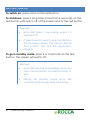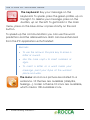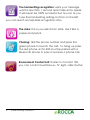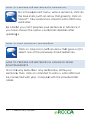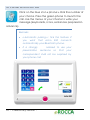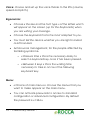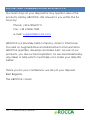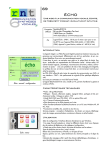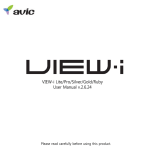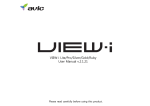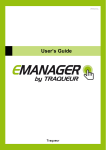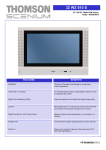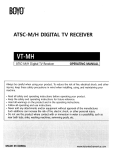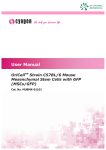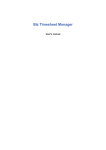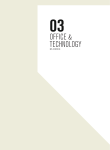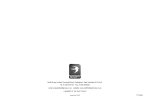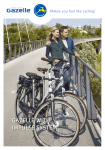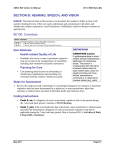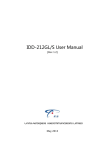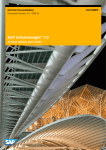Download User`s Manual echo 200
Transcript
User’s Manual echo 200 Version 0.2 1 - Preliminary version - Preliminary ......................................................................................... 3 Front face ....................................................................................... 3 Back Face ...................................................................................... 4 What’s in the Box? ........................................................................ 5 Online User Guide ......................................................................... 5 Getting started.................................................................................. 6 To communicate with echo 200 .................................................... 7 the icons of the main menu ........................................................ 8 How to prepare my sentences in ADVANCE? ....................... 10 How to find again my SENTENCES?.......................................... 10 How to prepare my sentences in advance from echotransfert? ............................................................................. 10 phoning with echo 200 .................................................................. 11 Preliminary .................................................................................... 11 To pair echo 200 with your BlueTooth phone ......................... 11 To phone with echo 200 ............................................................ 12 To personnalize echo 200.............................................................. 13 Basic configuration ..................................................................... 13 Advanced configuration........................................................... 13 Support and communication with erocca ................................ 16 2 - Preliminary version - PRELIMINARY FRONT FACE Start: short press Standby: Press for 1 second Shutdown: Press more than 6 seconds 3 - Preliminary version - Back to the main menu BACK FACE Power port USB plug (facultative) 4 - Preliminary version - Environment Control Unit and Switches (Contact 100) WHAT’S IN THE BOX? • • • • • • • echo 200 with a battery inside DC power adapter/charger and power cord A cigarjack DC power A USB cable A suction holder with a cradle This User’s Manual - which includes the Quick Start Guide & CDs A stylus ONLINE USER GUIDE This User’s Manual is also available online from your echo 200. Whatever the page you are, press the blue arrow for 1 second then echo 200 will display the aid associated to the current page. Use the lift on the right side to make the explanations scroll. Press the blue arrow or the red button to get back from the User’s Manual. 5 - Preliminary version - GETTING STARTED To switch on: press once on the red button. To shutdown: press a long time (more than 6 seconds) on the red button until switch off of the screen and of the red button. Remarks • echo 200 doesn’t use energy when it is switched off. • It takes longer to switch on echo 200 from the shutdown mode. The device restarts from scratch and test the application integrity. To go in standby mode: press 2 or 3 seconds on the red button. The screen will switch off. Remarks • echo 200 will start immediately once you press the red button and will be ready to use. • During the standby mode echo 200 consume small energy from the battery. 6 - Preliminary version - TO COMMUNICATE WITH ECHO 200 echo 200 proposes you on the main menu 7 icons within 5 that are dedicated to communication : • • • • • keyboard (red icon) icons (orange icon) handwriting recognition (purple icon) slate (pink icon) phoning (blue icon) 7 - Preliminary version - THE ICONS OF THE MAIN MENU The keyboard: Key your message on the keyboard. To speak, press the green profile, up on the right. To delete your message, press on the dustbin, up on the left. To get back to the main menu, press on the blue arrow or press shortly on the red button. To speed-up the communication you can use the word prediction and the abbreviations. Both can be enhanced from the PC application echoTransfert. Remarks • To use the arrow in the pink key to erase a letter or a word. • Use the case « opt » to insert numbers or signs. • To insert a letter or a word inside your message, point your stylus at the wanted place and write. The icons: an icon is a picture associated to a sentence. 10 themes are available (daily life, feelings…). Under a theme 10 icons are available, which means 100 available icons. 8 - Preliminary version - The handwriting recognition: write your message, wait for less than 1 second and make echo speak. It will never be 100% successful but as soon as you tune the handwriting setting, bottom on the left, you can reach acceptable recognition ratio. The slate: this is your electronic slate. Use it like a paper and pencil. Phoning: dial the phone number and press the green phone to launch the call. To hang-up press the red phone. echo 200 must be paired with a Bluetooth phone to pass or receive a phone call. Environment Control Unit: thanks to Contact 100, you can control 3 switches e.i. TV, light, roller shutter. 9 - Preliminary version - HOW TO O PREPARE MY Y SENTENCES IN ADVANCE ? Go in the ke eyboard menu, write a sentence, click on o the blue ico ons (with an arrow that goe es in), click on “import”. Yo our sentence is stored in ec cho 200 to be used later. Be carefful: you can’t prepare yourr sentences in n advance if you have chosen the option « auto omatic deletio on after speaking g» HOW TO O FIND AGAIN MY SENTENC CES? Click on blue icons (with h an arrow tha at goes out) to select one of the previou usly stored sen ntences. HOW TO O PREPARE MY Y SENTENCES IN ADVANCE FROM ECHOTR ANSFERT? Go in the e «my texts» th hen «my senttences». Write e your sentence e, then click on « transfert to echo ». ec cho 200 must be conn nected with yo our compute er with the pro ovided USB cable. 10 - Pre eliminary versio on - PHONING WITH ECHO 200 PRELIMINARY You must have a phone (GSM or DECT) with BlueTooth facility. Activate BlueTooth and make your BlueTooth phone visible. Please refer to you’re the user manual of your BlueTooth phone. TO PAIR ECHO 200 WITH YOUR BLUETOOTH PHONE Have the BlueTooth phone with you. Go to the advance configuration by clicking on the green icon then to the «advance» button. Then click on the phone tab. Click on « Start » BlueTooth then « refresh ». Let echo 200 going on. The name of your phone will appear in the white area on the right. Select it then click on « pair to ». Your phone will ask you a pin code. Dial “1111”. Then your phone will ask you whether it can connect itself to echo 200, answer “yes”. You are now ready to pass or to receive phone calls from your echo 200. 11 - Preliminary version - TO PHONE WITH ECHO 200 Click on the blue icon « phone ». Dial the number of your choice. Press the green phone to launch the call. Use the menus of your choice to write your message (keyboards, icons, sentences prepared in advance). Remarks • « Automatic pairing » : tick this feature if you want that echo 200 connects automatically your BlueTooth phone. • It is strongly advised to use your presentation sentence so that your correspondent shall not be surprised by your phone call. 12 - Preliminary version - TO PERSONNALIZE ECHO 200 BASIC CONFIGURATION To get on the first level of configuration, click on the green icon from the main menu. You can select the voice volume, the language and see the battery level. Remark • The battery level is indicated down on the left. The battery life time is between 3 hours and half and 4 hours of communication. You can charge the battery whenever you want. ADVANCED CONFIGURATION To access to the advanced configuration, click on « Advance ». 7 items appear up on the screen. Icons: for the icons management (to create, modify, and erase icons). Remarks • It’s easier to manage your icons from echoTransfert using your PC. 13 - Preliminary version - Terminal: • To tune the brightness of your screen. • Pickup the delay to go to suspend mode. • Choose the language of the device with one of the buttons on the right. Sentences: choose the speaking way that fits your need. • « Speech automatically » : echo 200 utters automatically your message either : o As soon as your sentence is finished by punctuation sign, if you select « at the end of the sentence ». o As soon as you write a word, if you cross « at the end of the word ». • « Self cleaning after speaking ». echo 200 will delete automatically your message after its uttering. This principle avoids erasing it with the dustbin. Remark You can’t prepare sentences in advance if you have chosen the function « self cleaning after speaking ». • « Karaoke mode ». Dedicated to the deaf people so that they can follow with the eyes the uttering of the device. 14 - Preliminary version - Voice: choose and set up the voice thanks to the lifts (volume, speed and pitch). Ergonomics: • Choose « the size and the font type » of the letters which will appear on the screen (up for the Keyboards) when you are writing your message. • Choose the keyboard that is the most adapted to you. • You must tell the device whether you are right-handed or left-handed. • Anti-bounce management, for the people affected by trembling syndrome. o « Pressure time » this is the necessary delay to select a keyboard key once it has been pressed. o « Between 2 keys » this is the waiting time necessary to take in account the following keyboard key. Menu: • « Choice of main menus »: choose the menus that you want to make appear on the main menu. • You can activate passwords to access to standard configuration or advanced configuration. By default the password is « 1234 ». 15 - Preliminary version - SUPPORT AND COMMUNICATION WITH EROCCA Our team stays at your disposal for any question about the products sold by eROCCA. We answer to you within the 24 hours by: Phone: +33 4 5036 0711 Fax : +33 4 5036 7240 e-mail : [email protected] eROCCA is a privately-held company, close to Chamonix, focused on Augmentative and Alternative Communication. eROCCA specifies, develops and sales AAC. As user of our products, you are our best inspiration. So we are interested by any ideas or help which could help us to make your daily life better. Thank you for your confidence, we stay at your disposal. Best Regards, The eROCCA’s team 16 - Preliminary version -