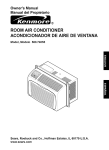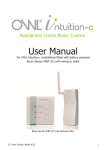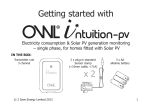Download User Manual - OWL Intuition Manuals
Transcript
User Manual For OWL Intuition Heating & Hot Water Controls (All versions) Room Sensor with Network OWL © 2 Save Energy Limited 2014 1 Table of Contents 1. Introduction 2. Quick Start - Heating Control Essentials 3. Quick Start - Hot Water Control Essentials 4. Before You Continue 5. Operational Overview 6. Heating Control 7. Hot Water Control 8. System Widget 9. Menu Bar Items 10. Important Information 11. Battery Replacement 2 3 4 5 6 9 16 22 23 25 26 1. Introduction OWL Intuition Residential Heating & Hot Water Controls are part of the OWL Intuition range of cloud connected monitoring and control products. This manual covers the operation of OWL Intuition for Central Heating systems - Combi, Regular, System, and Conventional, with or without a separate Hot Water tank / cylinder. Operation of the various Room Sensors (room thermostat replacement) and Tank Sensors (hot water tank thermostat replacement) is dependant upon them being correctly paired to the Intuition Network OWL (supplied separately); this is plugged into your home broadband Internet router. The Room Sensor and Tank Sensor each provide both thermostat and programmer / time clock functionality. Basic day-to-day user operation changes can be made using the three buttons. OWL Intuition also provides remote control from any Internet connected computer anywhere in the World. You can securely log into the intuitive web dashboard through any modern web browser. iPhone and Android smartphone apps are also available for free download from the App Stores. A wireless version of the Room Sensor and/or Tank Sensor is provided for by the addition of a OWL Intuition Relay Unit. Functional operation is the same for both wired and wireless versions. You can also use the buttons on the Relay Unit to control your heating. For homes with more than one heating zone or more than one hot water tank you simply pair additional Room Sensors and/or Tank Sensors to the system. OWL Intuition will support up to 4 of each and meets with the requirements of Building Regulations Part L. 2 © 2 Save Energy Limited 2014 2. Quick Start - Heating Control Essentials Comfort - your heating will be automatically managed to the temperatures set in the Time Clock. Press to start next defined period now. Boost - press Comfort (+) button until LED starts flashing to boost current temperature. Cancels after set time period. Standby - heating off until next Time Clock period. Press this if you want to cancel the current Comfort period. Away - heating and hot water off until further notice (all zones). Press button until LED starts flashing to activate this mode. Press Comfort or Standby to cancel. Time Clock - ensure you have set up your Heating Time Clock for each heating zone within your system, e.g. Downstairs and Upstairs zones. Access in the Web Dashboard by clicking on the appropriate “Clock” icon. Set the times and temperatures to suit your home and lifestyle. These define the “Comfort” periods. 1 - Select day to modify 2 - Click “pencil” icon to Edit 3 - Edit here and press “tick” 4 - Copy to other days 5 - Save to Network OWL 6 - Close Time Clock © 2 Save Energy Limited 2014 3 3. Quick Start - Hot Water Control Essentials Comfort - press to start Comfort mode for ALL heating zones now. Boost - press Comfort (+) button until LED starts flashing to boost ALL heating zones. Cancels after set time period. Standby - ALL heating zones off until next Time Clock period. More Hot Water - press to immediately heat the hot water to set temperature (one shot). Time Clock - ensure you have set up your Heating Time Clock for each hot water zone within your system, e.g. Tank One and Tank Two. Access in the Web Dashboard by clicking on the appropriate “Clock” icon. Set the times and temperatures to suit your home and lifestyle. Times set define when the hot water temperature will be managed. 1 - Select day to modify 2 - Click “pencil” icon to Edit 3 - Edit here and press “tick” 4 - Copy to other days 5 - Save to Network OWL 6 - Close Time Clock 4 © 2 Save Energy Limited 2014 4. Before You Continue This manual assumes that your Network OWL Gateway has been successfully installed and your OWL Intuition account has been registered. Please refer to the manual supplied with the Network OWL for further instructions if required. You will need your Username and Password to be able to log into the OWL Intuition web dashboard. If you also have an OWL Intuition Electricity monitoring Transmitter to install then you should pair this device before proceeding. Please refer to the Instructions provided with that product for details. a. Heating (OWL Intuition-c & -cw) i. ii. iii. iv. v. For a newly installed OWL Intuition-c or -cw system it is essential that the following steps are all completed. Install Network OWL and create OWL Intuition account. (Separate document) Install Room Sensor (& Relay Unit for wireless systems). (Separate documents) Set up Heating Time Clock to suit your requirements. (Section 4b) Adjust any Heating default settings to suit your requirements. (Section 4e) Repeat from step ii. for any additional heating zone Room Sensors. b. Hot Water (OWL Intuition-h & -hw) i. ii. iii. iv. v. For a newly installed OWL Intuition-h or -hw system it is essential that the following steps are all completed. All steps shown for Heating above. Install Tank Sensor (& Relay Unit for wireless systems). (Separate documents) Set up Hot Water Time Clock to suit your requirements. (Section 4b) Adjust any Hot Water default settings to suit your requirements. (Section 4e) Repeat from step ii. for any additional hot water Tank Sensors. © 2 Save Energy Limited 2014 5 5. Operational Overview a. General Once installed and configured your OWL Intuition system should give you many years of intelligent, energy-saving, remotely operable Central Heating control. OWL Intuition can be configured and controlled using an intuitive web dashboard across the Internet through a standard web browser on any Internet connected computer, tablet or smartphone. This allows you to operate from your office computer whilst you are at work or maybe using your iPhone whilst enjoying an evening out with friends. OWL Intuition Web Dashboard - (with Heating and Hot Water) OWL Intuition automatically obtains the current date and time from OWL’s servers and will automatically adjust itself for British Summer Time and Greenwich Mean Time changes (daylight saving time). It stores a time clock for up to 10 x Comfort (heating) periods for each heating zone Room Sensor and 5 x Hot Water periods per day for each hot water Tank Sensor. The system will continue to run, even during periods of Internet down time. You can set Season dates to ensure your heating is turned off during the Summer. Set Holiday dates and times so that you don’t waste energy whilst you are away from home, but ensure it will be nice and warm for your return. The Network OWL, Room Sensor, Tank Sensor & Relay Unit internal firmware (software) can be upgraded over the Internet / radio link from OWL’s servers - so future improvements, new features or any software updates can be easily applied as required. OWL Intuition brings your home into the Internet Age! 6 © 2 Save Energy Limited 2014 b. Heating (OWL Intuition-c) The Room Sensor replaces your existing room thermostat and is typically installed in your lounge or hall. It is wirelessly paired with the Network OWL Gateway device. The Room Sensor provides simple day to day control for the heating. You can activate heating Boost, switch between Comfort, Standby or Away modes by pressing the Room Sensor buttons. i. Room Sensor [RBT-3C] Battery powered so it does not need mains power wiring to be installed. This version requires wiring back to the boiler / wiring centre. The Room Sensor has a simple 3 butRoom Sensor ton user interface, with Comfort (+), Standby and Away buttons. Fitted with a highly accurate digital temperature sensor, a low power latching relay (wired heating on/off control) and a radio connected micro computer running OWL’s latest advanced over air upgradable heating control software. ii. Room Sensor [RBH-3C] Identical to Room Sensor [RBT-3C] but also has accurate digital humidity sensor. c. Hot Water (OWL Intuition-h) i. The Tank Sensor is wired in series with your existing hot water tank thermostat. The Tank Sensor itself is typically installed adjacent to your hot water tank / cylinder, maybe on your landing if the tank is in your airing cupboard. It is wirelessly paired with the Network OWL Gateway device. The Tank Sensor provides simple day to day control for your hot water and also your heating. You can activate the More Hot Water function by pressing the More H/W button. Additionally you can activate heating Boost or switch between heating Comfort and Standby. Tank Sensor [TBTE3H] Tank Sensor Battery powered so it does not need mains power wiring to be installed. This version requires wiring back to the boiler / wiring centre. The Tank Sensor has a cable connected (3m) accurate digital Temperature Sensor which is fitted to the side of the hot water tank / cylinder. The Tank Sensor has a simple 3 button user interface, with Comfort (+), Standby and © 2 Save Energy Limited 2014 7 More H/W buttons. Also fitted with a highly accurate digital temperature sensor, a low power latching relay (wired hot water on/off control) and a radio connected micro computer running OWL’s latest advanced over air upgradable hot water control software. ii. Tank Sensor [TBHE3H] Identical to Tank Sensor [TBTE3H] but also has accurate digital humidity sensor. d. Wireless Relay Unit (OWL Intuition-cw & -hw) If you don’t have wiring available from your chosen Room Sensor and/or Tank Sensor location back to the boiler / wiring centre then the OWL Intuition Relay Unit can be used to provide wireless connectivity. The Relay Unit is therefore typically installed physically next to your boiler / wiring centre. It is also wirelessly paired with the Network OWL Gateway device. However, additionally it is also wirelessly paired to the Room Sensors and/or Tank Sensors that need to be able to “call for heat”. If you have any Relay Units installed, you can also use them to activate heating Boost, switch between Comfort, Standby or Away modes by pressing the Relay Unit buttons. 8 Relay Unit © 2 Save Energy Limited 2014 6. Heating Control a. Heating Modes of Operation Your OWL Intuition heating control manages the temperature of your home at all times (24 hours per day, 7 days per week, 365 days of the year). Each heating zone Room Sensor is always in one of the following five modes: i. Comfort Period Like a conventional heating control, the Heating Time Clock initially defines at what times you would like your home to be maintained at a comfortable Target temperature. These periods are known as Comfort Periods. a. Warm Up - Unlike most heating controls, OWL Intuition is intelligent and calculates at what time it needs to switch the heating on to be at your Target temperature for the Start Time you have defined. OWL Intuition takes into account different factors such as your current local weather conditions. b. Cool Down - Likewise OWL Intuition will determine when to switch the heating off, in advance of the Comfort heating period ending. Intelligent Warm Up and Cool Down take the guesswork out of making your home comfortable for the times you need, whilst saving energy. c. Boost - If you are feeling cold then the Heating Boost function will turn the heating on (if necessary) with a target of current room temperature + 1°C for one hour and then revert to previous mode and settings. You can configure temperature and time to suit your personal preferences (Heating Settings). ii. Standby Period In normal day-to-day operation, whenever OWL Intuition is not in a Comfort Period, it is in Standby mode. During these periods OWL Intuition will maintain a single Target temperature (configurable). For best economy your Standby temperature would normally be set at a low enough level such that the Standby heating will only come on during exceptionally cold weather. iii.Away When you are away from your home for an extended period of time, OWL Intuition can be put into a special Away mode. When in Away mode, OWL Intuition will maintain a frost protection temperature (configurable) for your home and hot water tank (if Tank Sensor is also installed). iv.Holiday Similar to Away mode, OWL Intuition can be preset as to when you will be away on holiday (start date & return date). When in Holiday mode, OWL Intuition will maintain a single Target temperature (configurable) for your home and hot water tank (if Tank Sensor is also installed). v. Summer Mode OWL Intuition automatically switches to Summer Mode between user configurable start and end dates. When in Summer Mode, OWL Intuition will maintain a frost protection temperature (configurable) for your home. When in Summer Mode, you can revert to the normal heating time clock by pressing the Comfort button. At midnight Summer Mode will be automatically activated again. Hot Water control, if fitted, is NOT affected by Summer Mode. © 2 Save Energy Limited 2014 9 b. Heating Time Clock Setting The Heating Time Clock defines the periods during which your home is automatically heated and to what temperature. These periods are called Comfort Periods (see Heating Modes of Operation above). OWL Intuition will intelligently calculate what time to switch the boiler on and off to maintain the target temperature for the whole of the Comfort Period. Each day of the week can be programmed with up to 10 different Comfort Periods. OWL Intuition Web Dashboard - Heating Time Clock • • • • • • The default Time Clock settings are shown in the table opposite. These can be modified using the OWL Intuition web dashboard. On the Heating widget click on the “Clock” icon. This opens the Heating Time Clock widget. Select the day you wish to amend, then click an option on the line you wish to amend. • Pencil icon to edit the line. • Cross icon to delete the line. Amend details within the Edit box as required then click on the Tick icon to update the table. To add a new line simply fill in the Add box with the required details and click on the Tick icon. When you are happy with your changes you can use the Copy Current Day feature to quickly duplicate to other days. IMPORTANT: When you have finished making changes you must save them to your 10 © 2 Save Energy Limited 2014 Network OWL by clicking on the “Save To Network OWL” button. Preset Heating ‘Comfort’ Time Clock Settings Monday to Friday Start Time End Time Temperature 07:00 08:30 18°C 16:30 22:30 20°C Start Time End Time Temperature 07:30 10:00 18°C 16:30 22:30 20°C Saturday & Sunday Note: Outside of these preset heating ‘Comfort’ periods, the Room Sensor will be in Standby mode (15°C - configurable). © 2 Save Energy Limited 2014 11 c. Room Sensor Buttons & LED Functionality The Room Sensor has three buttons, each with an associated indicator LED. They provide quick access to the most important heating control functions without needing to use your computer or smartphone. Each button can have one or two related functions. Selection of the function is based upon how long the button is pressed. i. Short Press Make a single deliberate button press (up to 2 seconds). ii. Long Press Make a single deliberate button press and hold the button down until the associated LED indicator starts flashing, then release (3 to 8 seconds). 12 © 2 Save Energy Limited 2014 © 2 Save Energy Limited 2014 13 ▶ Single flash every 30 seconds Away mode - Heating & Hot Water OFF ▶ ▶ Double flash every 30 seconds Summer mode - Heating OFF, Hot Water ON ▶ ▶ ▶ Triple flash every 30 seconds Holiday mode - Heating & Hot Water OFF Away - LED Meanings ▶ Single flash every 10 seconds Heating OFF until next Comfort period Standby - LED Meaning ▶ Single flash every 10 seconds Heating ON but less than Target temp ▶ ▶ Double flash every 10 seconds Heating ON and up to Target temp ▶ ▶ ▶ Triple flash every 10 seconds Boost mode - Heating ON Comfort (+) LED Meanings (1s) Short Press - No action (5s) Long Press - Away temp until you Cancel (1s) To Cancel Away mode and return to normal time clock Away - Heating & Hot Water OFF (1s) Short Press - Standby until next Comfort period (5s) Long Press - Standby until midnight (1s) To Cancel Away mode - Standby until next Comfort period Standby - Heating OFF (temporary) Comfort (Boost) - Heating ON (1s) Short Press - Start next Comfort period now (5s) Long Press - Boost mode / cancel (1s) To Cancel Away mode and start Comfort period (1s) To Cancel Summer mode and return to normal time clock until midnight ▶ ▶ ▶ Rapid flashing - Long press confirmation, release button now ◉ Solid for 5 seconds - Confirmation of button press Button Press LED Meanings Room Sensor [RBx-3C] d. Heating Web Dashboard Controls Comfort If you are feeling cold and would like the heating to come on then you should click on the Comfort icon. The heating will then remain in Comfort mode until the end of the next Time Clock scheduled period. Heating Boost Clicking on the Heating Boost icon will turn the heating on (if necessary) with a target of current room temperature + 1°C for one hour and then revert to previous mode and settings. You can configure temperature and time to suit your personal preferences (Heating Settings). Standby If you are feeling too warm, or leaving your home unoccupied and would like the heating to turn off then you should click on the Standby button. The heating will remain in Standby mode until the start of the next Time Clock scheduled period. Time Clock Opens the Heating Time Clock widget where you set the Comfort Periods that you desire for each day of the week. OWL Intuition will intelligently calculate what time to switch the boiler on and off to maintain the target temperature for the whole of the Comfort Period. Heating Graphs Displays temperatures for the past 7 days. Temperature shows the Room Sensor temperature. Required Temperature shows the actual heating Target temperatures (includes Time Clock, Warm Up, Cool Down and manual interventions). External Temperature is from Internet sourced weather. 14 © 2 Save Energy Limited 2014 e. Heating Settings You can make any necessary changes to the various Heating settings by clicking on the “gear wheels” icon on the grey Heating widget title bar. The various settings are detailed below, the default values are highlighted in Bold. Be sure to click the “Save” button before closing the window. Target Temperatures Mode Default Minimum Maximum Units Comfort Period As set in Heating Time Clock 5 35 °C 15 5 25 °C Away 5 2 15 °C Holiday 5 2 15 °C Standby Heating Features Feature Description Boost Temperature Increment This is the temperature that the current Target temperature will be increased by when the “Boost” feature is activated. Boost Temperature Period Default Minimum Maximum Units 1.0 0.5 5.0 °C This is the time period that the “Boost” temperature will be applied for. Default Minimum Maximum Units 60 15 120 Minutes © 2 Save Energy Limited 2014 15 7. Hot Water Control a. Hot Water Modes of Operation Your OWL Intuition hot water control manages the temperature of your hot water at all times (24 hours per day, 7 days per week, 365 days of the year). Each hot water Tank Sensor is always in one of the following modes: i.Running Like a conventional control, the Hot Water Time Clock initially defines at what times you would like your hot water to be maintained at your chosen Target temperature. These periods are known as Hot Water Running Periods. a. Warm Up - Unlike most controls, OWL Intuition is intelligent and calculates at what time it needs to switch the heating on for your hot water to be at your Target temperature for the Start Time you have defined. OWL Intuition takes into account different factors such as your the current hot water temperature. b. Cool Down - Likewise OWL Intuition will determine when to switch the heating off, in advance of the Hot Water heating period ending. Intelligent Warm Up and Cool Down take the guesswork out of ensuring your hot water is ready for the times you need, whilst saving energy. ii. Off (Standby) In normal day-to-day operation, whenever OWL Intuition is not in a Hot Water Running Period, it is Off (Standby). During these periods OWL Intuition will maintain a single Target Standby temperature (configurable). For best economy your Standby temperature would normally be set at a low enough level such that the Standby hot water heating will only come on during exceptionally cold weather. iii.Away When you are away from your home for an extended period of time, OWL Intuition can be put into a special Away mode. When in Away mode, OWL Intuition will maintain a frost protection temperature (configurable) for your hot water tank and home heating. iv.Holiday Similar to Away mode, OWL Intuition can be preset as to when you will be away on holiday (start date & return date). When in Holiday mode, OWL Intuition will maintain a single Target temperature (configurable) for your home and hot water tank (if Tank Sensor is also installed). v. More Hot Water If at you decide to have a bath or a shower at a time when the temperature of your hot water tank is too low, then you can boost the hot water temperature to 55°C for 30 minutes and then revert to previous mode and settings. You can configure temperature and time period to suit your personal preferences (Hot Water Settings). 16 © 2 Save Energy Limited 2014 b. Hot Water Time Clock Setting The Hot Water Time Clock defines the periods during which your hot water is automatically heated and to what temperature. These periods are called Hot Water Running Periods (see Hot Water Modes of Operation above). OWL Intuition will intelligently calculate what time to switch the boiler on and off to maintain the target temperature hot water for the whole of the period. Each day of the week can be programmed with up to 5 different Hot Water Running Periods. OWL Intuition Web Dashboard - Hot Water Time Clock • • • • • The default Time Clock settings are shown in the table below. These can be modified using the OWL Intuition web dashboard. On the Hot Water widget click on the “Clock” icon. This opens the Hot Water Time Clock widget. Select the day you wish to amend, then click an option on the line you wish to amend. • Pencil icon to edit the line. • Cross icon to delete the line. Amend details within the Edit box as required then click on the Tick icon to update the table. To add a new line simply fill in the Add box with the required details and click on the Tick icon. When you are happy with your changes you can use the Copy Current Day feature to quickly duplicate to other days. © 2 Save Energy Limited 2014 17 • IMPORTANT: When you have finished making changes you must save them to your Network OWL by clicking on the “Save To Network OWL” button. Preset Hot Water ‘Running’ Time Clock Settings Monday to Friday Start Time End Time Temperature 06:30 08:00 55°C 16:00 22:00 45°C Start Time End Time Temperature 07:00 09:30 55°C 16:00 22:00 45°C Saturday & Sunday Note: Outside of these preset hot water heating periods, the Tank Sensor will maintain the how water Standby temperature (10°C - configurable). c. Tank Sensor Buttons & LED Functionality The Tank Sensor has three buttons, each with an associated indicator LED. They provide quick access to the most important hot water and heating control functions without needing to use your computer or smartphone. Each button can have one or two related functions. Selection of the function is based upon how long the button is pressed. i. Short Press Make a single deliberate button press (up to 2 seconds). ii. Long Press Make a single deliberate button press and hold the button down until the associated LED indicator starts flashing, then release (3 to 8 seconds). 18 © 2 Save Energy Limited 2014 © 2 Save Energy Limited 2014 19 More Hot Water - LED Meanings ▶ Single flash every 10 seconds Hot Water heating - time clock ▶ ▶ Double flash every 10 seconds Hot Water heating - More Hot Water (1s) Short Press - Boost Hot Water temperature (5s) Long Press - Boost Hot Water to 65°C (1s) To Cancel More Hot Water More Hot Water - Boost Hot Water Temperature (1s) Short Press - Standby until next Comfort period (5s) Long Press - Standby until midnight (1s) To Cancel Away mode - Standby until next Comfort period Standby - Heating OFF (temporary) Comfort (Boost) - Heating ON (1s) Short Press - Start next Comfort period now (5s) Long Press - Boost mode / cancel (1s) To Cancel Away mode and start Comfort period (1s) To Cancel Summer mode and return to normal time clock until midnight ▶ ▶ ▶ Rapid flashing - Long press confirmation, release button now ◉ Solid for 5 seconds - Confirmation of button press Button Press LED Meanings Tank Sensor [TBxE3H] d. Hot Water Web Dashboard Controls More Hot Water If at you decide to have a bath or a shower at a time when the temperature of your hot water tank is too low, then you can boost the hot water temperature to 55°C for 30 minutes and then revert to previous mode and settings. You can configure temperature and time period to suit your personal preferences (Hot Water Settings). Time Clock Opens the Hot Water Time Clock widget where you set the Hot Water Running Periods that you desire for each day of the week. OWL Intuition will intelligently calculate what time to switch the boiler on and off to maintain the target temperature for the whole of the period. Hot Water Graphs Displays hot water temperatures for the past 7 days. Temperature shows the hot water tank Temperature Sensor temperature. Required Temperature shows the actual hot water Target temperatures (includes Time Clock, Warm Up, Cool Down and manual More Hot Water interventions). e. Hot Water Settings You can make any necessary changes to the various Hot Water settings by clicking on the “gear wheels” icon on the grey Hot Water widget title bar. The various settings are detailed below, the default values are highlighted in Bold. Be sure to click the “Save” button before closing the window. Target Temperatures Mode Default Minimum Maximum Units Hot Water Running Period As set in Hot Water Time Clock 5 65 °C 10 5 62 °C Standby Away 10 5 62 °C Holiday 10 5 62 °C Hot Water Features Feature Description More Hot Water Temperature This is the temperature to which the hot water will be heated when the “More Hot Water” feature is activated. Default Minimum Maximum Units 55 5 62 °C 20 © 2 Save Energy Limited 2014 Feature Description More Hot WaterPeriod This is the time period that the “More Hot Water” feature will run for. Hot Water Temperature Set Point Hysteresis Default Minimum Maximum Units 30 1 360 Minutes When the Tank Sensor’s digital Temperature Sensor reaches the defined Target temperature the boiler will be turned off. The system will then wait for the measured temperature to drop by 15% of the Target temperature before switching back on. f. Hot Water Safety Measures i. Temperature Sensor Disconnection The Tank Sensor will detect and report via the web dashboard if the hot water tank / cylinder Temperature Sensor becomes disconnected. In these circumstances the hot water heating will cease until this condition is rectified. Please consult your heating maintenance engineer if required. ii. Temperature Sensor Detachment The Tank Sensor will detect a condition where the hot water heating is Running but where the Temperature Sensor is not reporting the associated and expected rise in hot water temperature. In these circumstances the hot water heating will cease until the end of the current Running period and a warning message will be sent via the web dashboard. This potential fault condition will automatically clear itself at the end of the current Running period. If you see this potential fault reported then please ensure that the Temperature Sensor is correctly positioned / attached to the side of the hot water tank / cylinder. Please consult your heating maintenance engineer if required. Please note that some System boilers with an integrated hot water tank / cylinder have their own temperature control built-in. This can have the effect of not allowing the boiler to run, even though the Intuition Tank Sensor is calling for heat, and thus creating this “potential fault condition” to occur. If this is the case with your system, then the Temperature Sensor Detachment safety feature can be disabled via Hot Water settings. Please consult your heating maintenance engineer for advice if required. © 2 Save Energy Limited 2014 21 8. System Widget a. System Widget Dashboard Controls Away - (heating and hot water) When you are away from your home for an extended period of time, OWL Intuition can be put into a special Away mode. When in Away mode, OWL Intuition will maintain a frost protection temperature whilst you are away. You can configure the temperature to suit your personal preferences (Heating & Hot Water Settings). Next Holiday Date - (heating and hot water) Let OWL Intuition know when you are going to be away on holiday and it will remember to manage your heating for you from when you leave until you return. The system will enter a special Away mode for the duration and maintain your chosen temperature. You can configure the temperature to suit your personal preferences (Heating & Hot Water Settings). Set Season Dates - (heating only) You should set the heating season start and end dates to suit your preferences. The Winter season is the period during which the heating Time Clock if enabled. If during the Summer season there is a cold day then simply click on the Comfort button and the heating Time Clock will be enabled for the rest of the day. Default season changeover dates are 23rd May and 23rd September. 22 © 2 Save Energy Limited 2014 9. Menu Bar Items a. System Menu i. Account Settings Change Password - If you wish to change your account login password then select this option. Please ensure you remember your new password. Email - This is your contact email address that will be used for future OWL Intuition system notifications and messages. Please ensure this is always a current and valid email address or you may miss important information about your system. Timezone - Used to change the global timezone used for this system. Currency - Used to change the currency used for this system. ii. Property Settings EPC Rating - It is important that you enter the actual Energy Performance Certificate (“EPC”) rating for your home if you have one. If you don’t have an EPC just estimate how you would rate the energy efficiency of your property on the A to G scale below. Be sure to click the “Save” button before closing the window. Property EPC / Energy Efficiency Rating Rating Score A 92+ B 81 - 91 C 69 - 80 D 55 - 68 E 39 - 54 F 21 - 38 G 1 - 20 Description Exceptional Above Average UK Average Below Average Property Voltage - This is the mains voltage at the property. Using a measured value will provide better accuracy when using optional electricity / solar PV monitoring. If required you can also adjust the power factor used in these calculations. Country - You should ensure that your country is correctly set here. Postcode/Town - Only the first part of your UK postcode is required or your Town if you are outside of the United Kingdom. This information is used to source the weather information used and displayed by the system. Property Label - It you change this then the web dashboard (and smartphone apps) will display this instead of the default “Network OWL” at the top of the screen. iii. Advanced Settings Setup Data Push - Allows you to push your Intuition data in near real-time to an external IP address / port. Data is sent, “fire and forget” using the UDP protocol in an XML data structure. Please click on “Support” on the menu bar if you require further information on this advanced feature. © 2 Save Energy Limited 2014 23 b. Devices Menu i. Device List You can see details about your Network OWL and all of the Intuition devices that are currently paired to your Network OWL. Whilst viewing device details you upgrade the devices firmware (if a later version has been released) you can also delete devices and change the batteries on OWL Electricity Transmitters. ii. Find Devices If you click on the “Find” button you the OWL Intuition Configuration Wizard will start allowing you to add Electricity Transmitters and other Intuition Devices. c. Wizard Opens the OWL Intuition Configuration Wizard to allow you to extend your system with additional OWL Intuition products. Please follow the Installation Instructions supplied with the new hardware. d. Messages Here you will see a list of the messages that you have been sent. Whenever there is a new message a green “badge” will appear next to the menu bar text Messages. Please read these messages as soon as they appear. They may include important information including safety warnings. Messages can be deleted after reading if you desire. e. Support If you need further help or support with your OWL Intuition system then this will open a new browser tab with the OWL Zendesk support system. Here you can browse or search for articles answering most common queries and issues. If you are unable to find the answer you require, then you can click on “Submit a request”. This will open a support ticket that will be answered by one of our Customer Services team. f. Logout When you have finished using the OWL Intuition web dashboard then for security please click here to logout. 24 © 2 Save Energy Limited 2014 10.Important Information • • • • • OWL Intuition heating and hot water controls are designed to intelligently help you save energy and money. Actual savings depend upon individual home and heating system characteristics, lifestyle / occupancy patterns and set up preferences. The heating Boost feature adds the Boost Temperature Increment to either the current room temperature or to the current / next Comfort Period target temperature, whichever is higher. In the unlikely event that the Room Sensor or Tank Sensor loses knowledge of the correct date and time, then the heating / hot water will continue to operate however it is likely to be out of step with the actual current day and time. This will continue until such a time as the date and time information can be downloaded from the OWL servers again. This could occur if the Network OWL is not connected to the Internet after the batteries have been replaced. If this occurs, use the Comfort and Standby buttons to manually bring the heating on / off until the Internet connection is restored to the Network OWL. If the Room Sensor or Tank Sensor batteries are allowed to get too low, then the heating / hot water will no longer be able to switch on. This could be a risk for elderly and infirm householders. Please ensure batteries are replaced as soon as possible after the warning messages are given. In order to ensure long battery life, the Room Sensor and Tank Sensor only communicates over the radio link to the Network OWL once every time period as shown in the table below. This means that it can take a while for web dashboard or smart phone instigated commands, such as clicking on the Comfort icon, to take effect. This is normal operation. Button presses on the actual Room Sensor or Tank Sensor will respond immediately. Room Sensor / Tank Sensor Radio Update Rate Mode Update Rate Units Comfort Period / Running 33 Seconds Standby 63 Seconds Away / Holiday / Summer 303 Seconds After the initial potentially slow response, the Room Sensor or Tank Sensor will remain “ready for action” for the following 2 minutes. Web dashboard commands during this period should take effect within 10 seconds. © 2 Save Energy Limited 2014 25 11.Battery Replacement The Room Sensor and Tank Sensor both run on 2 x AAA size Alkaline non rechargeable batteries and depending upon usage are designed to give a battery life of approximately 12 to 18 months. Through the OWL Intuition web dashboard you can see the current battery level for the Room Sensor and Tank Sensor at any time. When the batteries are nearing the end of their life the battery symbol will turn red and you will be sent an email warning you to replace the batteries - this email will be sent every 7 days until the batteries are replaced. Please ensure your email address is always correctly set within the Intuition web dashboard - update using the System menu if required. As a final warning the Away LED or More H/W LED will start to flash on/off every second. When you see any of these warnings you should replace the batteries as soon as possible. To change the batteries it is necessary to remove the Room Sensor / Tank Sensor from the wall. 1. Undo the two captive screws at the base of the Room Sensor / Tank Sensor and swing it out at the bottom then up and away from the backplate. 2. Remove the old batteries and replace them with two new high quality, high capacity AAA size Alkaline batteries, ensuring that they are fitted correctly as indicated by the diagram below. Note they both face in the same direction. Captive Screws Locating Lugs 3. Once the batteries are fitted, re-fit the Room Sensor / Tank Sensor to the backplate by engaging with the lugs at the top of the backplate, then carefully swing the device down and push it carefully back into its plug-in terminal connectors. Locate over the captive screws at the base of the backplate and tighten them so that the device is locked into position. 4. Login to the OWL Intuition web dashboard and check that the battery level indicator is now fully green (100%). 5. IMPORTANT: If the batteries are allowed to get too low the heating / hot water will no longer be able to switch on. This could be a risk for elderly and infirm householders. 26 © 2 Save Energy Limited 2014 © 2 Save Energy Limited 2014 27 Customer Support If you have any further questions please check our frequently asked questions at: https://theowl.zendesk.com You can also email us at: [email protected] (please ensure you state your Network OWL MAC ID) 2 Save Energy Limited operate a policy of continuous development and improvement, therefore the content of this document is subject to change without notice. Issue 4 28 OWL Intuition Heating & Hot Water User Manual © 2 Save Energy Limited 2014