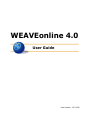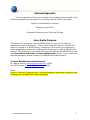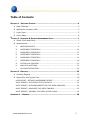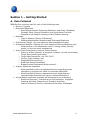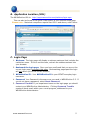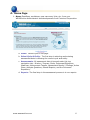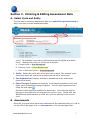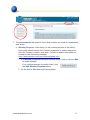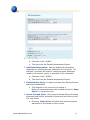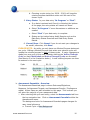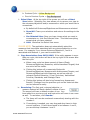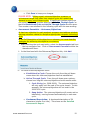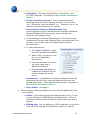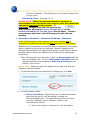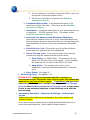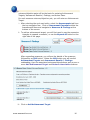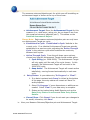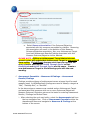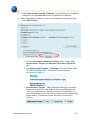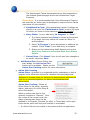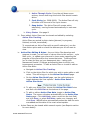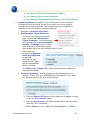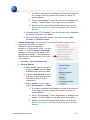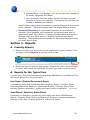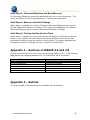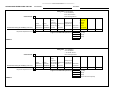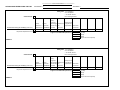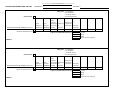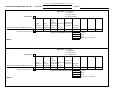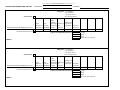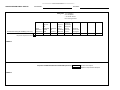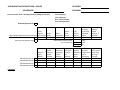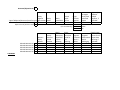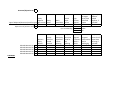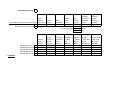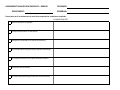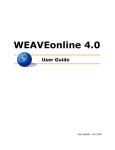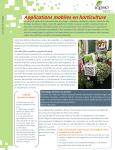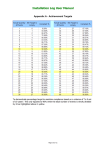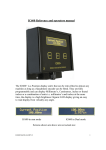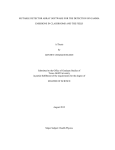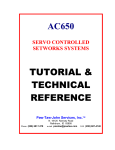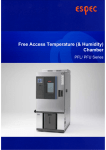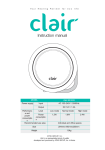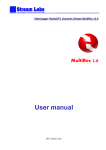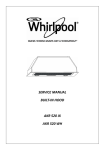Download WEAVEonline 4.0 - Tarleton State University
Transcript
WEAVEonline 4.0 User Guide Last Update: 12/11/08 Acknowledgments In the preparation of this user’s manual, acknowledgments are made to the following colleges and universities for providing material used in this guide: Virginia Commonwealth University Centrevia Corporation Bluegrass Community and Technical College User Guide Purpose This guide is for the typical user of WEAVEonline 4.0 who will be entering assessment related information. These screen shots will walk you through the steps for logging in to WEAVEonline, navigating to the correct cycle and entity, entering assessment data, and auditing and reviewing your data in WEAVEonline reports. The audience for this guide is the general faculty/staff WEAVEonline user with Entity-Write & Review or Entity Administrator access. If you need more detailed assistance, please contact your WEAVEonline Administrator. Tarleton WEAVEonline Administrators: Mr. Wayne Atchley, [email protected], x9354 Ms. Abi Freeman, [email protected], x9354 Notes: Items in Tarleton’s “grading rubric” such as strategies, technology outcomes, and timelines, are indicated with yellow highlights. www.weaveonline.com 2 Table of Contents SECTION 1 – GETTING STARTED ........................................................................4 A. Data Collected ................................................................................... 4 B. Application Location (URL) ................................................................... 5 C. Login Page ........................................................................................ 5 D. Home Page........................................................................................ 6 SECTION 2. ENTERING & EDITING ASSESSMENT DATA ...........................................7 A. Select Cycle and Entity........................................................................ 7 B. Assessments...................................................................................... 7 A. MISSION/PURPOSE ................................................................................ 8 B. ASSESSMENT ESSENTIALS.................................................................... 10 C. ASSESSMENT ESSENTIALS.................................................................... 12 D. ASSESSMENT ESSENTIALS.................................................................... 14 E. ASSESSMENT ESSENTIALS.................................................................... 15 F. ASSESSMENT ESSENTIALS.................................................................... 18 G. ACTION PLAN TRACKING ...................................................................... 20 H. ANALYSIS QUESTIONS: ........................................................................ 23 J. DOCUMENT REPOSITORY: ..................................................................... 25 SECTION 3. REPORTS .................................................................................... 25 A. Creating Reports .............................................................................. 25 B. Reports for the Typical User ............................................................... 25 USER REPORT | DETAILED ASSESSMENT REPORT............................................. 25 AUDIT REPORT | DATA ENTRY STATUS DETAILS............................................... 25 AUDIT REPORT | OUTCOMES/OBJECTIVES THAT NEED MEASURES...................... 26 AUDIT REPORT | MEASURES THAT NEED FINDINGS .......................................... 26 AUDIT REPORT | FINDINGS THAT NEED ACTION PLANS..................................... 26 APPENDIX 1 – RUBRICS ................................................................................. 26 www.weaveonline.com 3 Section 1 – Getting Started A. Data Collected WEAVEonline collects a data for each of the following areas: ¾ Mission / Purpose ¾ Outcomes/Objectives o Associations between Outcomes/Objectives and Goals, Standards, Strategic Plans, General Education, and Institutional Priorities o Designation as Student Learning or Non-Student Learning ¾ Measures o Type of Measure (Source of Evidence) o Relationships between Measures and Outcomes/Objectives ¾ Achievement Target (for each Measure-Outcome/Objective pair) ¾ Assessment Results / Findings (for each Measure-Outcome/Objective pair) o Determination if the assessment result / finding meets, partially meets, or does not meet expectations ¾ Action Plans Developed to Improve Future Results o Status of Action (planned, in-progress, finished, on-hold, terminated) o Target Date (month/year date) o Target Date Description (ex. Fall 2010) o Priority (high, medium, low) o Responsible Person/Group o Additional Resources Needed o Budget Amount Requested (dollar amount) ¾ Analysis Questions responses o What specifically did your assessments show regarding proven strengths or progress you made on outcomes/objectives? o What specifically did your assessments show regarding any outcomes/objectives that will require continued attention? ¾ Annual Report responses (prompts are developed at our institution) o Executive Summary; Contributions to the Institution, Highlights, Teaching Activities, Research and Scholarly Activities, Public/Community Service, International Activities, Challenges www.weaveonline.com 4 B. Application Location (URL) The WEAVEonline URL is: http://app.weaveonline.com/tarleton/login.aspx This can also be found in the Quick Links section of the Tarleton home page. Please note: Macintosh computers require Mac OS 10 and above, with Firefox. C. Login Page 1. Welcome: The login page will display a welcome sentence that includes the institution name. If this is not the case, recheck the address entered into your browser. 2. Bookmark the login page: Once you have confirmed that you are on the correct login page, bookmark this page. Bookmarking pages past the login will not return you to the correct location. 3. WEAVEonline ID: Your WEAVEonline ID is your NTNET everyday login username. 4. Password: Your Password is the same one you used in WEAVEonline 3.5. If you do not have a password, select Reset Password. 5. Password Trouble? If you experience issues on the login page you should contact your WEAVEonline Administrator. Clicking Password Trouble creates a blank email within your e-mail program, addressed to your WEAVEonline Administrator. www.weaveonline.com 5 D. Home Page 1. News: Deadlines, workshops, new resources, links, etc. from your WEAVEonline Administrator and developments from Centrieva Corporation. a. Home: Returns you to this page b. Select Cycle & Entity: The first step in selecting and entering assessment data is choosing the correct cycle and entity. c. Assessments: All assessment data is housed under this top navigation tab – Mission / Purpose, Goals, Outcomes/Objectives, Measures, Achievement Targets, Assessment Results / Findings, Action Plans, Analysis Questions, Annual Reports, and the Document Repository. d. Reports: The final step in the assessment process is to run reports www.weaveonline.com 6 Section 2. Entering & Editing Assessment Data A. Select Cycle and Entity The first step in entering assessment data is to select the cycle and entity in which you want to enter assessment data. 1. Cycle: Select the cycle in which you wish to work (typically the current cycle). All available cycles can be selected through the Cycle drop down menu. Background colors for cycles are as follows: a. Current cycle = Blue Background b. Previous cycle = Yellow Background c. Prior to Previous Cycles = Grey Background 2. Entity: Select the entity with which you wish to work. The selected cycle and entity name will now show in red at the top left of the screen. 3. Sort Alphabetical: Displays entities in alphabetical order rather than hierarchical levels. 4. Show Through: Expands the hierarchy to the depth requested in the drop down menu (Institution through Program). You can also expand the tree using the plus signs . Entities in black type are available for data entry. Also note the entities showing in the hierarchy can change from cycle to cycle. Check with your WEAVEonline Administrator to make sure you are working in the correct cycle. B. Assessments Once the cycle and entity have been selected and the selected entity is in red at the top left of the page, click on Assessments in the top navigation bar. www.weaveonline.com 7 1. The Assessments tab opens a menu that includes six areas for assessment data entry: a. Mission/Purpose: Data entry for the mission/purpose of the entity. Each entity should review their mission statement to ensure alignment with the Tarleton’s mission and goals. Tarleton’s mission and goals are located on the University webpage: http://www.tarleton.edu/main/strategicgoals.html i. If a Mission/Purpose statement already exists, view or click on Edit to make changes. If no mission/purpose currently exists, click the Add Mission/Purpose button. ii. On the Add or Edit Mission/Purpose pages: www.weaveonline.com 8 1. Mission/Purpose: Actual statement for the entity. a. Character Limit: 40,000 b. This shows on the Detailed Assessment Report. 2. Additional Information: Add any additional information regarding the mission/purpose statement for this entity. For example, how does this entity’s mission/purpose statement relate to the mission, goals, or priorities of the institution? a. Character Limit: 40,000 b. This shows on the Detailed Assessment Report. 3. Established In Cycle: In what cycle was this Mission/Purpose statement established? a. This defaults to the current cycle unless a Mission/Purpose statement was created and set to ‘Keep Active’ in a previous cycle. 4. Active Through Cycle: How long should this Mission/Purpose statement stay active, potentially continuing into future cycles? See note below. a. Choosing ‘Keep Active’ will allow this mission/purpose statement to be viewed in future cycles. www.weaveonline.com 9 b. Choosing a cycle string (ex. 2009 – 2010) will keep the mission/purpose statement active until the end of the chosen cycle. 5. Entry Status: Is your data entry ‘In Progress’ or ‘Final’? a. If no data is entered and Cancel is clicked at the bottom of the page; the entry status will remain at ‘None’. b. Select ‘In Progress’ if more discussions or additions are needed. c. Select ‘Final’ if your data entry is complete. d. Status can be tracked using Audit Reports such as the Data Entry Status Overview and Data Entry Status Details. 6. Cancel/Save: Click Cancel if you do not want your changes to be saved; otherwise, click Save. PLEASE NOTE: An entity can only have one Mission/Purpose statement per cycle. Editing a Mission/Purpose that exists over several cycles will update the mission/purpose in each of these cycles. If major changes are made from one cycle to the next, consider altering the ‘Active Through Cycle’ so that Established and Active Through Cycles are the same (see Mission 2 in the illustration below). A new mission/purpose can then be entered in the next cycle. b. Assessment Essentials - Overview The Assessment Essentials page is where Outcomes/Objectives, Measures, Achievement Targets, and Assessment Results / Findings are added. Action Plans can also be added on this page. This is where you will enter the majority of your assessment data. i. After selecting the cycle and entity, select the Assessments tab from the top navigation bar. Click on Assessment Essentials within the Assessments menu. The background color for Assessment Essentials pages changes for easy visual reference: a. Current Cycle = Blue Background www.weaveonline.com 10 b. Previous Cycle = Yellow Background c. Prior to Previous Cycles = Grey Background ii. Select View: At the top right of the screen you will see a Select View button. Selecting your view allows you to narrow your view to the outcomes/objectives and/or measures on which you would like to concentrate. a. By default all Outcomes/Objectives and Measures are selected. b. Reset All: Clears your selections and returns the settings to the default. c. See Selected View: Once you have chosen what you want to concentrate on, click See Selected View. This hides everything except what you have selected. d. Hide: Minimizes the Select View menu. PLEASE NOTE: The application does not automatically select the measures that have been associated with an outcome/objective or vice versa. For example, if you choose Outcome/Objective 1, and it is associated with Measure 1, you need to select both. iii. Copy Associations from XXXX-XXXX: If the entity appears in more than one cycle, this button will be at the top right of the screen after the first cycle. a. When a new cycle has been opened, all items (Goals, Outcomes/Objectives, Measures, and Achievement Targets) that are active will be visible. b. Clicking this button will re-associate Goals with Outcomes/Objectives, Measures with Achievement Targets, and Outcomes/Objectives with Measures, as well as with any relevant General Education / Core Curriculum, Institutional Priorities, Standards, and Strategic Plans. c. Clicking this button will also bring forward any Assessment Results / Findings from the previous cycle so the historical data can be referred to easily. iv. Reordering: The first goal, outcome/objective, or measure entered will have a default number of zero. The second will have a default number of one. Any item added to a previous cycle and kept active will come in as a zero as well. To renumber, click Reorder. a. The items will now be numbered consecutively starting with the number 1. b. If reordering is needed, you may drag and drop items to their correct locations. If item three needs to be between 1 and 2, you would drop it between 1 and 2. www.weaveonline.com 11 c. Click Save to keep your changes. PLEASE NOTE: Editing a goal, outcome/objective, measure, or achievement target that exists over several cycles will update that element in every one of those cycles. If significant changes exist from one cycle to the next, consider altering the ‘Active Through Cycle’ so that the Established Cycle and Active Through Cycles are the same. Then create a new element in the following cycle with the new wording. c. Assessment Essentials – Outcomes/Objectives At least one objective for each academic program must address studentlearning outcomes related to discipline-appropriate computer technology skills. In the Full Description of the objective or outcome, you must describe strategies for achieving the objective or outcome. i. After selecting the cycle and entity, select the Assessments tab from the top navigation bar. Click on Assessment Essentials within the Assessments Menu. ii. In the blue band with the Outcomes/Objective title, click Add. iii. For each Outcome/Objective enter: a. Established in Cycle: Choose the cycle from the pull down menu when this outcome/objective was first established. b. Active Through Cycle: From the pull down menu options, choose how long the outcome/objective should remain active 1. Cycle String (ex. 2008-2009): The outcome/objective will only apply until the end of the cycle chosen. In this example, the outcome/objective will not exist in the 2009-2010 cycle. 2. Keep Active: The outcome/objective will remain active indefinitely, moving forward automatically to each new cycle. c. Condensed Description: A shortened description of 50 characters (similar to a title). This shows on the Detailed Assessment Report. www.weaveonline.com 12 d. Description: The outcome/objective in its entirety, up to 400,000 characters. This shows on the Detailed Assessment Report. e. Student Learning Outcome? Is the outcome/objective described above a student learning outcome? If so, choose ‘yes’. Otherwise, leave the default, ‘no’. Selecting ‘yes’ or ‘no’ tags the outcomes/objectives for reports. f. Associate this Outcome/Objective with: Each outcome/objective can be associated with available Standards, General Education/Core Curriculum items, Institutional Priorities, and Strategic Plans. g. If the headings for General Education/Core Curriculum items, Institutional Priorities, and Strategic Plans are hyperlinked, click to open a new window with more details/actual campus documentation. h. To make associations: 1. Click Open to Select to open the list of possible associations. 2. Add a check, by clicking in the box, for all applicable associations. 3. Leave the selection list open if you have made new or additional selections. 4. Clicking Undo and Close will collapse the selection list and recent changes will not be saved. i. Associations: An additional text field is available to add any other associations for this outcome/objective that have not already been listed. These additional associations do appear in the Detailed Assessment Report. j. Entry Status: See page 9 iv. When editing an Outcomes/Objective, note that two additional items are available: a. Delete: If the objective/outcome was entered in error, it may only be deleted by a WEAVEonline® Administrator. This is a permanent deletion and will affect all cycles where this goal is present. b. Editing Log: Use the editing log (500 characters) to provide a track record of changes that have been made to a specific www.weaveonline.com 13 outcome/ objective. The editing log is not carried forward from cycle to cycle. Reordering/Save: See page 11-12 PLEASE NOTE: Editing an outcome/objective, measure, or achievement target that exists over several cycles will update that element in every one of those cycles. If significant changes exist from one cycle to the next, consider altering the ‘Active Through Cycle’ so that Established and Active Through Cycles are the same. Create a new outcome/objective in the following cycle with the new wording. d. Assessment Essentials – Measures & Findings – Measures In the Full Description of the measure, you must describe who is responsible for gathering the data and when the data will be collected. WEAVEonline® recognizes the possibility that a measure to collect data may be related to more than one outcome. Although Measures are entered independently from Objectives/Outcomes, each Measure screen includes a box to allow each Measure to be linked to the appropriate Outcome(s). i. After selecting the cycle and entity, select the Assessments tab from the top navigation bar. Click on Assessment Essentials within the Assessments Menu and navigate to Measures & Findings at the bottom of the screen. Please Note: Measures cannot be added until at least one Outcome /Objective has been added. ii. In the blue band with the Measures & Findings title, click Add. iii. For each Measure enter: a. Source of Evidence: Choose the type of measure that best describes the tool you will be adding to assess the Outcomes/Objectives. The measures are sorted into three columns: Academic Direct, Academic Indirect, and Administrative Indirect. 1. Hover over a type of measure for a full description www.weaveonline.com 14 2. If your measure is not listed, choose the ‘Other’ choice at the bottom of the appropriate column. 3. The Source of Evidence is listed on the Detailed Assessment Report. b. Condensed Description: A shortened description of 50 characters (similar to a title). This shows on the Detailed Assessment Report. c. Description: A complete description of your measurement tool or approach. 250,000 character limit. This shows on the Detailed Assessment Report. d. Associate This Measure with Outcomes/Objectives: Associate the measure with one or more Outcomes/Objectives. Once a Measure has been associated with an outcome/objective, this relationship is shown on the main Assessment Essentials page. e. Established in Cycle: Choose the cycle from the pull down menu when this measure was first established. f. Active Through Cycle: From the pull down menu options, choose how long the measure should remain active. 1. Cycle String (ex. 2008-2009): The measure will only apply until the end of the cycle chosen. In this example, the measure will not exist in the 2009-2010 cycle. 2. Keep Active: The measure will remain active indefinitely, moving forward automatically to each new cycle. g. Entry Status: See page 10 iv. Reordering/Save: See pages 11-12 PLEASE NOTE: Editing an outcome/objective, measure, or achievement target that exists over several cycles will update that element in every one of those cycles. If significant changes exist from one cycle to the next, consider altering the ‘Active Through Cycle’ so that Established and Active Through Cycles are the same. Create a new outcome/objective in the following cycle with the new wording. e. Assessment Essentials – Measures & Findings – Achievement Targets Targets should be realistic and challenging. Do not be afraid to set “stretch” targets. In the above steps a measure was created and associated with one or more outcomes/objectives. Once created, these measure- www.weaveonline.com 15 outcome/objective pairs will be the basis for entering Achievement Targets, Assessment Results / Findings, and Action Plans. For each measure-outcome/objective pair, you will enter an Achievement Target. i. After selecting the cycle and entity, select the Assessments tab from the top navigation bar. Click on Assessment Essentials within the Assessments Menu and navigate to Measures & Findings at the bottom of the screen. ii. To add an achievement target, you will first need to use the expansion triangles to expand a measure, or use the Expand All button on the right side of the page. After expanding measures, you will see the details of the measure, followed by an Edit button. Below the Edit button you will see the Achievement Targets and Assessment Results / Findings subheading, then the associated outcomes/objectives as well as one or more Add Achievement Target and Remove Association buttons. iii. Click on Add Achievement Target. www.weaveonline.com 16 The measure-outcome/objective pair for which you will be adding an achievement target is shown at the top of the screen. a. Achievement Target: Enter the Achievement Target for this measure (i.e., what score, rating, etc. do you hope to see from this measure-outcome/ objective pair?). This shows on the Detailed Assessment Report. Please Note: Each measure-outcome/objective pair can only have one Achievement Target per cycle. b. Established in Cycle: ‘Established in Cycle’ defaults to the current cycle. If an identical Achievement Target was actually established in a previous cycle, adjusting the ‘Active Through Cycle’ in the previous cycle would maintain the continuity between both cycles. c. Active Through Cycle: From the pull down menu options, choose how long the Achievement Target should remain active. 1. Cycle String (ex. 2008-2009): The Achievement Target will only apply until the end of the cycle chosen. In this example, the Achievement Target will not exist in the 2009-2010 cycle. 2. Keep Active: The Achievement Target will remain active indefinitely, moving forward automatically to each new cycle. d. Entry Status: Is your data entry ‘In Progress’ or ‘Final’? 1. If no data is entered and Cancel is clicked at the bottom of the page, the entry status will remain at ‘None’ for audit purposes. 2. Select ‘In Progress’ if more discussions or additions are needed. Select ‘Final’ if your data entry is complete. 3. Status can be tracked using Audit Reports such as the Data Entry Status Overview and Data Entry Status Details. e. Cancel/Save: Click Cancel if you do not want your changes to be saved, otherwise, click Save. iv. View your Measure-Outcome/Objective pair and Achievement Target. www.weaveonline.com 17 a. Select Remove Association if the Outcome/Objective associated with this measure was added by mistake. Removing this association will result in the deletion of this MeasureOutcome/Objective association. Also, any Achievement Target Level and Assessment Results/Findings associated with this Measure-Outcome/Objective will be deleted. PLEASE NOTE: Editing an Achievement Target that exists over several cycles will update that Achievement Target in every one of those cycles. If significant changes exist from one cycle to the next, consider altering the ‘Active Through Cycle’ so that Established and Active Through Cycles are the same. Create a new Achievement Target in the following cycle with the new wording. f. Assessment Essentials – Measures & Findings – Assessment Results/Findings Findings provide evidence of achievement versus a target level for each measure used. In WEAVEonline® findings are used to classify a target as “Met”, “Partially Met”, or “Not Met”. In the above steps a measure was created and an Achievement Target and associated that measure with one or more Outcomes/Objectives. Measure-Outcome/ Objective pairs are the basis for entering Assessment Results / Findings and Action Plans. i. After selecting the cycle and entity, select the Assessments tab from the top navigation bar. Click on Assessment Essentials within the Assessments Menu and navigate to Measures & Findings at the bottom of the screen. www.weaveonline.com 18 ii. To add Assessment Results/Findings, first use either the expansion triangles or the Expand All button to expand the measures. iii. After expanding a measure, view your achievement target and then click Add Finding. a. On the Assessment Results/Findings page, review both Achievement Target and Measure-Outcome/Objective pair. b. Add Assessment Results / Findings in the text editor field; 750,000 characters limit. This shows on the Detailed Assessment Report. c. Achievement Target: Make a determination as to whether assessment results for this Measure-Outcome/Objective pair ‘met’ your expectations, ‘partially met’ your expectations, or your expectations were ‘not met’ by clicking on the appropriate toggle button. This shows on the Detailed Assessment Report. www.weaveonline.com 19 The Achievement Target determinations are also presented on the Analysis Questions page within the Achievement Target Summary. Please Note: It is recommended that if the Achievement Target is less than Met, an action plan be developed to improve future results (see below for more details) d. Established in Cycle: Since assessment results / findings are specific to a cycle, the ‘Established in Cycle’ is set to the cycle for which you chose to enter data and cannot be changed. e. Entry Status: Is your data entry ‘In Progress’ or ‘Final’? 1. If no data is entered and Cancel is clicked at the bottom of the page, the entry status will remain at ‘None’ for audit purposes. 2. Select ‘In Progress’ if more discussions or additions are needed. Select ‘Final’ if your data entry is complete. 3. Status can be tracked using Audit Reports such as the Data Entry Status Overview and Data Entry Status Details. f. Cancel/Save: Click Cancel if you do not want your changes to be saved; otherwise, Save. iv. Add Action Plan: Once a finding has been added, the Add Action Plan button will be available. Please see the Action Plan Tracking section for more information. g. Action Plan Tracking Action Plans: An action is an organized activity undertaken to help a program more effectively achieve its intended outcomes/objectives. Whenever a program does not achieve the desired target performance level for an outcome/objective, an action should address that shortcoming. Action Plan Tracking: Shows all Action Plans for the entity, sorted by status; data entry for Action Plans & Action Plan Notes. When an action plan item is first entered, its status is “Planned”. Over the course of the current cycle, the status of action plan items can be updated to In Progress, Finished, On Hold, or Terminated. Action plan items remain active until they are finished or terminated. i. An Action Plan can be created in two places within the application: www.weaveonline.com 20 a. Assessment Essentials – Measures & Findings – after an assessment result / finding has been entered, the Add Action Plan button becomes available. b. Action Plan Tracking An Action Plan can also be added from the Action Plan Tracking page by clicking the Add Enhancement Action button. An Action Plan added from the Action Plan Tracking page can be associated with a Measure-Outcome/Objective pair by clicking on the Edit Measure/ Objective button and selecting the appropriate choices, or the Action Plan can stand alone. ii. To add an Action Plan, enter the following information: a. Status: The current status of the Action (planned, in-progress, finished, on-hold, terminated). b. Condensed Description: A shortened description of 50 characters (similar to a title). Please Note: This is a required field. c. Description: A complete description of your Action Plan, up to 20,000 characters. d. Target Date: A date when the Action Plan will be fully implemented (MM/YYYY). Please Note: When editing, if you do not have a date in this section, the application will insert 1/1. Please delete the 1/1 prior to saving. e. Target Date Description: A more general description of the target data (ex. Fall 2010). f. Priority: The priority level of this Action Plan (High, Medium, or Low) g. Responsible Person/Group: Person(s) or group(s) responsible for ensuring that this Action Plan progresses. h. Additional Resources Needed: Provide details as to what resources are needed to complete this Action Plan. i. Budget Amount Requested: Provide a whole dollar amount for the above resources, if applicable. j. Established in Cycle: The ‘Established in Cycle’ date defaults to the current cycle. If this Action Plan was actually established in a previous cycle, choose the correct cycle from the drop down list. www.weaveonline.com 21 1. Active Through Cycle: From the pull down menu options, choose how long this Action Plan should remain active. 2. Cycle String (ex. 2008-2009): The Action Plan will only be visible until the end of the cycle chosen. 3. Keep Active: The Action Plan will remain active indefinitely, moving forward automatically to each new cycle. k. Entry Status: See page 9. iii. Once added, Action Plans can be viewed and edited by selecting Action Plan Tracking. Action Plans are sorted by their status (planned, in-progress, finished, on-hold, terminated). To concentrate on Action Plans with a specific status(es), use the View Action option and un-check the statuses you do not want to view. iv. Action Plan Editing & Notes: As your Action Plan develops and progress is made, you will want to return often to this section – cycle after cycle - to update your plan and to leave notes regarding the progress of the plan and/or any issues that arise. Tracking allows you to close the loop on your assessment plan – taking your Assessment Results / Findings and allowing them to direct your improvement processes. To edit an Action Plan or to add or edit an Action Plan Note: a. Navigate to Action Plan Tracking. b. Click on the Action Plan for which you wish to make edits or add notes. This will bring you to the Action Plan Detail page. c. On the Action Plan Detail page, use the radio buttons to toggle between the View options: Action Plan Detail or Action Plan Notes. d. To edit your Action Plan, choose the Action Plan Detail view and then click Edit Plan at the bottom of the page. e. To add or edit an Action Plan Note, toggle to Action Plan Notes. The screen refreshes automatically to the Action Plan Notes page. Click Add Note, enter a note into the text field, and click Save, or select Edit Note, make your changes, and click Save. WEAVEonline automatically saves the date the note was added and the date of the most recent update. v. Action Plans can be viewed within several reports (see Reports section for more detail): www.weaveonline.com 22 a. User Reports/Detailed Assessment Report b. Sort Reports/Resources Requested c. Sort Reports/Comprehensive Planning (All Action Plans) h. Analysis Questions: Analysis is your reflection on your program’s findings versus the criteria you set for success on your program's intended outcomes/objectives. The Analysis section is completed in narrative form and requires analytical thinking. i. Navigate to Analysis Questions. ii. Achievement Target Summary: The top of the Analysis Questions page includes an Achievement Target Summary. In the summary you will see a list of all Assessment Results / Findings for the chosen cycle and entity, sorted by whether their targets were not met, partially met, or met. Each summary includes the MeasureOutcome/Objective condensed descriptions, the Achievement Target and the Assessment Result / Finding. Use Expand All, Collapse All, and/or the expansion triangles to view the summaries. iii. Analysis Questions: Analysis Questions are developed on our campus. Check with your WEAVEonline Administrator if you have any questions about the Analysis Questions. a. Click the Expand All button or the expansion triangles in order to see the Add Answer button. b. Click the Add Answer and enter answer within the text editor field (400,000 characters). c. Entry Status: Is your data entry ‘In Progress’ or ‘Final’? www.weaveonline.com 23 1. If no data is entered and Cancel is clicked at the bottom of the page, the entry status will remain at ‘None’ for audit purposes. 2. Select ‘In Progress’ if more discussions or additions are needed. Select ‘Final’ if your data entry is complete. 3. Status can be tracked using Audit Reports such as the Data Entry Status Overview and Data Entry Status Details. d. Cancel/Save: Click Cancel if you do not want your changes to be saved; otherwise, click Save. e. Once an answer has been added, you may choose to Edit Answer or Delete Answer. i. Annual Reporting: The purpose of the Annual Report sections is for gathering information in areas of interest to those in leadership, advisory, or governance roles, or to the public. If a link to Report Guidelines appears on the top of the page, it will provide more details. Check with your WEAVEonline Administrator if you have any questions i. Navigate to Annual Reporting ii. Annual Report a. Each annual report ‘prompt’ is shown in black, with an Add Details button directly below. b. Click the Add Details button and your response within the text editor field (750,000 characters). c. Entry Status: Is your data entry ‘In Progress’ or ‘Final’? 1. If no data is entered and Cancel is clicked at the bottom of the page, the entry status will remain at ‘None’ for audit purposes. 2. Select ‘In Progress’ if more discussions or additions are needed. Select ‘Final’ if your data entry is complete. 3. Status can be tracked using Audit Reports such as the Data Entry Status Overview and Data Entry Status Details. www.weaveonline.com 24 d. Cancel/Save: Click Cancel if you do not want your changes to be saved; otherwise, click Save. e. Once an answer has been added, the Annual Report ‘prompt’ becomes a link to your response. Clicking the link will allow you to Edit or Delete your response. Annual Report responses are presented in reports bearing the same name as the ‘prompts’. These are located under the Annual Reports section. j. Document Repository: A cycle-based repository for documents is available. Once uploaded, your documents can be associated with all assessment areas, from Mission / Purpose through Assessment Results / Findings and Action Plans and on to Analysis Questions and Annual Reporting. These areas become available for document association once you enter data in them. Section 3. Reports A. Creating Reports 1. Reports can be run at any point in time, regardless of cycle or entity. From any page, choose Reports at the top of the screen. 2. Running a report is a three-step process: Choose the cycle, choose the type of report, and choose the entity(ies) for which you want to run the report. B. Reports for the Typical User A typical user, who enters assessment data within WEAVEonline, probably will find the reports below to be the most useful. User Report | Detailed Assessment Report A formatted report of all assessment data including: Mission / Purpose, Goals, Outcomes/Objectives, Measures, Assessment Results / Findings, Action Plans, Analysis Question responses*, and Annual Report section responses*. *coming soon Audit Report | Data Entry Status Details A summary of data entry progress for each major area within WEAVEonline: Mission / Purpose, Goals, Outcomes/Objectives, Measures, Assessment Results / Findings, Action Plan, Analysis Questions, and Annual Report. www.weaveonline.com 25 Audit Report | Outcomes/Objectives that Need Measures All Outcomes/Objectives should be associated with one or more measures. This report highlights any Outcomes/Objectives in need of an association. Audit Report | Measures that Need Findings When data is complete for a cycle, all Measure-Outcome/Objective pairs should include Assessment Results / Findings. If not, this report highlights any MeasureOutcome/Objective pairs in need of Assessment Results / Findings. Audit Report | Findings that Need Action Plans When data is complete for a cycle, all Assessment Results / Findings that did not meet or only partially met the achievement target should have an Action Plan developed in order to improve results in future cycles. This report highlights any Assessment Results / Findings that are in need of an Action Plan. Appendix 1 – Sections of WEAVE 3.5 and 4.0 Compare each section in 4.0 with the corresponding section in 3.5. (The following table details the mapping between the 3.5 screens and the 4.0 screens.) Version 3.5 Screen Mission Outcomes/Objectives Measures & Findings Action Plan Analysis Annual Reporting Version 4.0 Screen Mission/Purpose Assessment Essentials Assessment Essentials Action Plan Tracking Analysis Questions Annual Reporting Appendix 2 – Rubrics The criteria used by the assessment committee will be attached. www.weaveonline.com 26 ********************DRAFT IN PROGRESS******************** ACTION PLANS REVIEW FORM—2007‐08 Action Plan No. Related OBJECTIVE(s)/OUTCOME(s) (check one) Student Learning Departmental/Administrative DEPARTMENT: 1 PROGRAM: Rating scale: E for exemplary S for satisfactory R for needs revision 0 for nothing entered Clearly congruent with College Substantive Clearly Clearly stated and responsive & University and important understood to FINDINGS priorities Adequately addresses multiple Likely to lead campus to significant improvemen Reasonable plans if t and realistic appropriate Support for ACTION PLAN (check one): very likely possibly unlikely COMMENTS: Action Plan No. Related OBJECTIVE(s)/OUTCOME(s) (check one) Student Learning Departmental/Administrative Rating scale: + for exemplary √ for acceptable — for needs revision 0 for nothing entered Clearly congruent with College Substantive Clearly Clearly stated and responsive & University and important understood to FINDINGS priorities Likely to lead to significant improvemen Reasonable t and realistic Support for ACTION PLAN (check one): COMMENTS: very likely possibly unlikely N/A (no resources required) ********************DRAFT IN PROGRESS******************** ACTION PLANS REVIEW FORM—2007‐08 Action Plan No. Related OBJECTIVE(s)/OUTCOME(s) (check one) Student Learning Departmental/Administrative DEPARTMENT: 0 PROGRAM: 0 Rating scale: + for exemplary √ for acceptable — for needs revision 0 for nothing entered Clearly congruent with College Substantive Clearly Clearly stated and responsive & University and important understood to FINDINGS priorities Likely to lead to significant improvemen Reasonable t and realistic Support for ACTION PLAN (check one): very likely possibly unlikely N/A (no resources required) COMMENTS: Action Plan No. Related OBJECTIVE(s)/OUTCOME(s) (check one) Student Learning Departmental/Administrative Rating scale: + for exemplary √ for acceptable — for needs revision 0 for nothing entered Clearly congruent with College Substantive Clearly Clearly stated and responsive & University and important understood to FINDINGS priorities Likely to lead to significant improvemen Reasonable t and realistic Support for ACTION PLAN (check one): COMMENTS: very likely possibly unlikely N/A (no resources required) ********************DRAFT IN PROGRESS******************** ACTION PLANS REVIEW FORM—2007‐08 Action Plan No. Related OBJECTIVE(s)/OUTCOME(s) (check one) Student Learning Departmental/Administrative DEPARTMENT: 0 PROGRAM: 0 Rating scale: + for exemplary √ for acceptable — for needs revision 0 for nothing entered Clearly congruent with College Substantive Clearly Clearly stated and responsive & University and important understood to FINDINGS priorities Likely to lead to significant improvemen Reasonable t and realistic Support for ACTION PLAN (check one): very likely possibly unlikely N/A (no resources required) COMMENTS: Action Plan No. Related OBJECTIVE(s)/OUTCOME(s) (check one) Student Learning Departmental/Administrative Rating scale: + for exemplary √ for acceptable — for needs revision 0 for nothing entered Clearly congruent with College Substantive Clearly Clearly stated and responsive & University and important understood to FINDINGS priorities Likely to lead to significant improvemen Reasonable t and realistic Support for ACTION PLAN (check one): COMMENTS: very likely possibly unlikely N/A (no resources required) ********************DRAFT IN PROGRESS******************** ACTION PLANS REVIEW FORM—2007‐08 Action Plan No. Related OBJECTIVE(s)/OUTCOME(s) (check one) Student Learning Departmental/Administrative DEPARTMENT: 0 PROGRAM: 0 Rating scale: + for exemplary √ for acceptable — for needs revision 0 for nothing entered Clearly congruent with College Substantive Clearly Clearly stated and responsive & University and important understood to FINDINGS priorities Likely to lead to significant improvemen Reasonable t and realistic Support for ACTION PLAN (check one): very likely possibly unlikely N/A (no resources required) COMMENTS: Action Plan No. Related OBJECTIVE(s)/OUTCOME(s) (check one) Student Learning Departmental/Administrative Rating scale: + for exemplary √ for acceptable — for needs revision 0 for nothing entered Clearly congruent with College Substantive Clearly Clearly stated and responsive & University and important understood to FINDINGS priorities Likely to lead to significant improvemen Reasonable t and realistic Support for ACTION PLAN (check one): COMMENTS: very likely possibly unlikely N/A (no resources required) ********************DRAFT IN PROGRESS******************** ACTION PLANS REVIEW FORM—2007‐08 Action Plan No. Related OBJECTIVE(s)/OUTCOME(s) (check one) Student Learning Departmental/Administrative DEPARTMENT: 0 PROGRAM: 0 Rating scale: + for exemplary √ for acceptable — for needs revision 0 for nothing entered Clearly congruent with College Substantive Clearly Clearly stated and responsive & University and important understood to FINDINGS priorities Likely to lead to significant improvemen Reasonable t and realistic Support for ACTION PLAN (check one): very likely possibly unlikely N/A (no resources required) COMMENTS: Action Plan No. Related OBJECTIVE(s)/OUTCOME(s) (check one) Student Learning Departmental/Administrative Rating scale: + for exemplary √ for acceptable — for needs revision 0 for nothing entered Clearly congruent with College Substantive Clearly Clearly stated and responsive & University and important understood to FINDINGS priorities Likely to lead to significant improvemen Reasonable t and realistic Support for ACTION PLAN (check one): COMMENTS: very likely possibly unlikely N/A (no resources required) ********************DRAFT IN PROGRESS******************** ANALYSIS REVIEW FORM—2007‐08 DEPARTMENT: PROGRAM: Rating scale: + for exemplary √ for acceptable — for needs revision 0 for nothing entered Related OBJECTIVE(s)/OUTCOME(s) (check one) Student Learning Departmental/Administrative Clearly congruent Analysis of with progress FINDINGS & Substantive made on Clearly and stated and ACTION OUTCOMES/ important OBJECTIVES understood PLANS Analysis of OUTCOMES/ OBJECTIVES Outlook for requiring the future of continued attention the program COMMENTS: Acceptance of ANALYSIS & Related ACTION PLANS (check one): COMMENTS: Approved and Accepted Completion and/or Revision Required ASSESSMENT PLAN REVIEW FORM—2008‐09 REVIEWER: DEPARTMENT: PROGRAM: Please rate each of the following criteria according to this scale: E for exemplary S for satisfactory R for revision needed 0 for nothing entered Outcome/Objective No. Clearly supports Clearly Type of Objective/Outcome (use X for type) pgm mission stated Student Learning Departmental/Administrative Measure clearly defined Related Measure No. Related Measure No. Related Measure No. Related Measure No. COMMENTS Directly measures desired outcome Desired Clearly output measurable obvious Single outcome targeted States what students should: (use X to identify) Clearly states party responsible for data gathering Clearly states time period for data gathering Adequately Strategies addresses clearly lead multiple to desired campuses, if output applicable Know Value Do Targeted performanc e level is realistic Targeted performance level is challenging Clearly states process for off‐ campus data gathering, if applicable Outcome/Objective No. Clearly supports Clearly Type of Objective/Outcome (use X for type) pgm mission stated Student Learning Departmental/Administrative Measure clearly defined Related Measure No. Related Measure No. Related Measure No. Related Measure No. Related Measure No. COMMENTS Directly measures desired outcome Desired Clearly output measurable obvious Single outcome targeted States what students should: (use X to identify) Clearly states party responsible for data gathering Clearly states time period for data gathering Adequately Strategies addresses clearly lead multiple to desired campuses, if output applicable Know Value Do Targeted performanc e level is realistic Targeted performance level is challenging Clearly states process for off‐ campus data gathering, if applicable Outcome/Objective No. Clearly supports Clearly Type of Objective/Outcome (use X for type) pgm mission stated Student Learning Departmental/Administrative Measure clearly defined Related Measure No. Related Measure No. Related Measure No. Related Measure No. Related Measure No. COMMENTS Directly measures desired outcome Desired Clearly output measurable obvious Single outcome targeted States what students should: (use X to identify) Clearly states party responsible for data gathering Clearly states time period for data gathering Adequately Strategies addresses clearly lead multiple to desired campuses, if output applicable Know Value Do Targeted performanc e level is realistic Targeted performance level is challenging Clearly states process for off‐ campus data gathering, if applicable Outcome/Objective No. Clearly supports Clearly Type of Objective/Outcome (use X for type) pgm mission stated Student Learning Departmental/Administrative Measure clearly defined Related Measure No. Related Measure No. Related Measure No. Related Measure No. Related Measure No. COMMENTS Directly measures desired outcome Desired Clearly output measurable obvious Single outcome targeted States what students should: (use X to identify) Clearly states party responsible for data gathering Clearly states time period for data gathering Adequately Strategies addresses clearly lead multiple to desired campuses, if output applicable Know Value Do Targeted performanc e level is realistic Targeted performance level is challenging Clearly states process for off‐ campus data gathering, if applicable ASSESSMENT PLAN REVIEW CHECKLIST—2008‐09 DEPARTMENT: REVIEWER: PROGRAM: Please place an X in the box next to each item completed to compliance standards. COMMENTS/NOTES Mission statement is acceptable All objectives/outcomes are satisfactory Strategies are stipulated for all objectives/outcomes Plan includes objective(s)/outcome(s) related to technology Each objective/outcome has at least one direct measure All measures are satisfactory Off‐campus data gathering processes are clearly identified